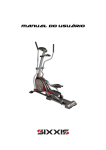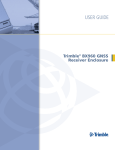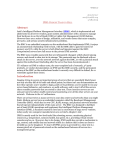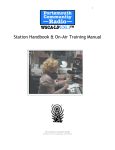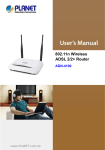Download This Manual - The WIKD 102.5 FM
Transcript
Show and System Training Manual Version 1.0 By William Sohl and William McDonough Table of Contents Glossary................................................................................................. i Introduction.......................................................................................... This Manual................................................................................. WIKD.......................................................................................... Tips for New DJs......................................................................... iv iv iv iv Section 1: Rules and Responsibilities................................................. 1-1 Attendance................................................................................... 1-2 The Fourteen Dirty Words........................................................... 1-2 Slander, Editorializing, and Invasion of Privacy......................... 1-2 Guest and Visitors........................................................................ 1-3 Station Identification.................................................................... 1-3 Air Breaks.................................................................................... 1-3 Logs and Reports......................................................................... 1-4 Air Checks................................................................................... 1-5 Section 2: Physical Systems................................................................. 2-1 Technics SL-1210M5G............................................................... 2-2 Common Tasks..................................................................... 2-3 Pioneer CMX-3000...................................................................... 2-4 Common Tasks..................................................................... 2-4 Tascam CD-01 U Professional.................................................... 2-5 Common Task....................................................................... 2-5 Rane MP44.................................................................................. 2-5 Common Tasks..................................................................... 2-5 Electro-Voice RE27 N/D............................................................. 2-8 Sure KSM44................................................................................ 2-8 Logitek Numix Production Board............................................... 2-8 Common Tasks..................................................................... 2-9 Tascam CD-RW 900 Professional............................................... 2-10 Common Task....................................................................... 2-10 Behinger Xenys 1622 FX............................................................ 2-10 Common Task....................................................................... 2-11 Eventide BD960.......................................................................... 2-11 WIKD Show and Sysem Training Manual Section 3: Computer Systems.............................................................. 3-1 SAM Broadcaster......................................................................... 3-2 Common Tasks..................................................................... 3-3 Audacity....................................................................................... 3-7 Common Task....................................................................... 3-7 Radioactivity................................................................................ 3-7 Common Tasks..................................................................... 3-7 Appendices............................................................................................ A-1 PSA Form.................................................................................... A-2 Underwriting Form...................................................................... A-3 Sources.................................................................................................. S-1 WIKD Show and Sysem Training Manual Glossary of terms Amplitude Modulation (AM) Radio transmissions that vary the amplitude of the carrier signal Broadcast Delay A device used to delay the broadcast of a stations signal so that any inappropriate material can be erased Call Letters (Call Sign) The four letter combination, unique to every broadcast station, under which that station operates Channel The paths that an audio signal can take through an audio program or device Clipping The elimination of parts of an audio signal that occur when a signal’s intensity is too great Crossfader A device that will fade one track down while fading another up Decibel (Db) A measure of the intensity of sound that uses a logarithmic scale Deck A device or feature used to play and audio track Dumping Using the broadcast delay to prevent a portion of a radio show from being broadcast Emergency Alert System (EAS) A device that allows the government to take over the broadcast of a station to distribute information in times of emergency Equalizer Any device or feature that controls the volume on a certain range of sound frequencies False Echo The echo like sound created when two microphones in different locations pick up the same sound Federal Communications Comission (FCC) The government body that oversees the licensing, rules and standards associated with broadcasting in the United States Feedback The cacophonous loop created when a recording device picks up its own output Frequency Modulation (FM) Radio transmissions that vary the frequency of the carrier signal i WIKD Show and Sysem Training Manual Gain An increase of decrease in the sound volume of a signal Low Power FM (LPFM) A type of radio broadcast used by non-profit stations that allows them to operate in commercial bands over extremely limited distances Mixing The blending of two tracks so that one flows into another Peak The instantaneous maximum volume of a sound wave Pitch The measure of the frequency of sound Public Service Announcement (PSA) An announcement submitted to WIKD by any member of the ERAU community to promote an event, cause, or initiative Station Identification (SID) A legal identification that all radio stations must play at least once per hour Tempo The pacing or speed of a sound Tower The raised structure on which a station’s antenna is mounted Track A song or other audio file that has been prerecorded Train wreck (wreck) A poorly executed mix that creates and unpleasant sound Transmitter The device used to convert an audio signal into radio waves Underwriting An announcement paid for by a station’s sponsor in return for information about their organization being broadcast on air Volume The intensity of the sound being emitted from an audio device VU Meter A device designed to measure the peaks in loudness of an audio source WIKD Show and Sysem Training Manual ii iii WIKD Show and Sysem Training Manual Introduction WIKD Show and Sysem Training Manual iv This Manual This manual is designed to work in conjunction with the training staff of 99.1 WIKD-LP in order to acquaint new staff with the equipment of the station. WIKD WIKD is the latest incarnation of the Eagles FM radio broadcast organization at Embry-Riddle Aeronautical University (ERAU). It started in the 1970s as WSST-AM, operating only on campus. Eventually the organization moved into a small McKay dorm room and began operating as WERU on an extremely lowpower radiating cable FM (RCFM) on 104.7 that could only be picked up in the dorms. Eventually it was absorbed into the ERAU Student Government Association (SGA) and now operates as a SGA Division subject to the SGA constitution. In 2004 when the Student Center (SC) was remodeled, WERU was moved from its location up stairs in the SC into its new home, complete with a brand new studio and office. Shortly after this, WERU completed a multiple-year project to obtain a Low Power FM radio license. Renamed WIKD, the station now has a broadcast on 99.1 with a range that covers around 12 miles from the antenna located by the ERAU baseball fields. The station is also accessible worldwide on the internet at www.eaglesfm.com. WIKD’s online presence gives listeners the chance to interact with our staff through streaming audio, a live chat, a studio webcam, and website. WIKD also provides party DJ services through Mobile Sounds. This gives experienced DJs the chance to earn extra money while providing clubs and organizations on campus with a cost effective but high quality alternative to other DJ services. It also gives students, staff, faculty, and organizations a place to announce upcoming events through free public service announcements. Tips for new DJs Starting a show can be difficult but some easy steps can make getting comfortable on-air far easier. These include working with a co-host, planning your shows in advance and recording your shows. Work with a co-host: Working with a co-host is one of the easiest steps new DJs can take to help make their shows easier. Cohosts cut in half the amount of work each person has to do. Generally one person works the computers, keeps the log and works the production board while the other selects, cues and mixes music on the CD players, mixer and turntables. With good communication, even a new DJ team can put on a high-quality show. Working with a co-host also gives DJs someone to interact with during air breaks. It’s far easier to get comfortable on shows when there are no awkward pauses or rambling. Finding music and subjects for air breaks and show planning are all half as difficult when you’ve got a co-host. Planning ahead of time: Planning shows in advance is another great way to help make shows smooth. Writing out note cards for tracks with their genre, tempo and length can help new DJs organize a show for timing and flow. This plan also gives DJs a chance to check the lyrics ahead of time, so no unexpected cursing gets out on air. Air breaks tend to go smoother with preparation as well. Planning will cut down on pauses and dead air, making a smoother and more natural interaction with the audience. Record and listen to your shows: Recording shows also helps DJs get an idea of how they are progressing. The voice you hear when you talk and the way you sound on air are generally very different. Listening to recordings of their shows can help DJs learn their weak points and compensate for them. DJs should try changing their voice slightly on each of their first shows until they find a voice that suits their show. v WIKD Show and Sysem Training Manual Learn to speak into microphones: Speaking into the microphones is another important part of being on the radio. And there is one key to keep in mind while getting used to it. More than what you say, it’s how you say it that counts. Therefore, you need to be aware of the equipment, your projection, and your vocal qualities. When looking at the equipment, you have to identify whether a microphone is directional. The directional mics are long, cylindrical and mounted to point directly towards the speaker. The omni-directional mics are shorter and stubbier than the directional mics and are mounted to hang perpendicular to the speaker. The main difference between the two is that omni-directional mics pick up sound from every direction while the directional mics only take sound from directly in front of them. Each type of mic gives a different overall sound to your voice, so recording a test phrase on both can help you decide which to use. Be particularly aware of other noise in the studio when using the omni-directional mics as even sounds nowhere near them may be picked up. The way you speak into the mics is also important to your radio presence. When you’re on air in the studio, you have to break the habit of facing someone when talking to them. Always speak directly into the microphone. You should normally be within seven to ten inches of the microphone, but especially loud or soft speakers may need to adjust their distance accordingly. The mics may also have an external pop guard that looks like a section of pantyhose stretched over a plastic ring. It’s important you talk through these to prevent the peaks of air pressure created when breathing and speaking from interfering with your voice. Control your voice: The real trick, though, is in controlling your vocal qualities when on air. The main areas to watch are diction, volume and pace. Try to speak very clearly. If you know you have a tendency to slur a word or mispronounce something, looking for a synonym can save you a slip up. The best way to control volume is by watching the VU meters as you speak. Try to keep your talking voice on the same level as any music you play so you don’t sound like you’re yelling or whispering after coming into an air break. In general, it should be slightly louder than your speaking voice. Try to keep your voice slightly faster than usual. This helps lend your show energy, but be careful not to over do this, as very fast speech sounds anxious and upset. Make sure you don’t mumble or filler phrases/sounds such as “like”, “um” and “uh” too regularly as these all slow down your show. Overall you want your voice to sound like you’re at a good party trying to make friends. Warm, excited and confident is the sound you should go for. Relax: But the best way to successfully host a radio show is to relax. The more stressed or worried a DJ is, the less entertaining their show is. DJs need to be able to hold a listener’s attention and create an inviting atmosphere. Using filler words, long pauses and rambling are all common effects of nerves on air that can ruin a show. Do whatever it takes to relax yourself. Following these tips will help DJs develop good habits for their on-air personality. This base can be built upon until a DJ has a fully developed on air character their audience can build around. WIKD Show and Sysem Training Manual vi vii WIKD Show and Sysem Training Manual Section 1: Rules and Responsibilities WIKD Show and Sysem Training Manual 1-1 Attendance At WIKD, attendance is one of the most important rules on the books. We expect our members to attend every general meeting on time and be ready to pay attention. One missed general meeting results in a verbal warning. Each missed meeting after that results in a written warning. Show attendance is even more important. Once a DJ has signed up for a show slot, he or she is responsible for filling that slot. Missed shows result in written warnings. Repeatedly missing shows can lead to a show being canceled and/or a loss of On-Air clearance for the DJ. The bottom line is show slots are limited, and the shows that demonstrate the most dedication are given priority on slots. If a DJ knows in advance he or she is going to miss a show, they should inform the Studio Director as far in advance as possible. They should try to give no less than twenty-four hours beforehand. With the Studio Director’s approval, DJs can find another DJ to temporarily fill their slot. In cases of illness, family emergency or school work the Studio Director also commonly allows missed shows if he or she is contacted. Engineering work and sporting events both have priority over normal shows. The Ops Board will inform DJs ahead of time if either of these is planned during a show and the DJ is not expected to attend. The Fourteen Dirty Words Obscenity laws are some of the most important governing radio. Though this is an extremely grey area, there are some definite don’ts that will keep shows clean. The first important don’t comes directly from the FCC. They have seven words they deem always inappropriate for broadcast. WIKD’s parent organization Embry-Riddle has also designated seven words that are not allowed on WIKD. The fourteen dirty words are as follows: • • • • • • • Shit Piss Fuck Cunt Cocksucker Motherfucker Tits • • • • • • • Goddamn Dick Bitch Twat Pussy Asshole Cock The best way to memorize these words it to repeat them until they can be said without laughing. DJs should screen any music for them. DJs should also mention any of these words they feel a caller or guest on your show might not know is off limits. Beyond this, common sense is a DJs best ally. If a word has to do with sex or excrement, don’t say it. If there is any reason to think something may be inappropriate, simply don’t say it. Be extremely careful of this rule. If caught being obscene on-air, a DJ will receive a written warning from WIKD and possibly a suspension. However, if a complaint is filled to the FCC, you, as the responsible DJ, may be fined several thousand dollars. This could also result in WIKD receiving a fine, which could cause the university to disband the station. Slander, Editorializing, and Invasion of Privacy The FCC has a reputation for creating grey areas, but they are exceptionally clear on their stances for slander, editorializing, and invasion of privacy. These are all expressly forbidden and carry heavy penalties for violating them. Slander is any communication which exposes a person to hatred, ridicule, or contempt, lowers him or her in the esteem of his fellows, causes him or her to be shunned, or injures him or her in business or calling. This can include bad mouthing a teacher, an individual or group of students. 1-2 WIKD Show and Sysem Training Manual Editorializing is going out of one’s way to express an ethical, moral or political belief on a matter. Inviting the College Republicans to talk about economics while locking out or ignoring calls from the College Democrats is an example of an editorializing situation. Although DJs are required to give equal opportunity to the opposing viewpoint, the DJs are not required to present it themselves. If no one shows up to defend it, they can’t be blamed for editorializing. Invasion of privacy is any action that releases the private information or interferes with the private life of another without consent. This includes giving out full names and unlisted contact information without permission. Putting callers on-air without first telling them they are on-air also falls under this category. Prank phone calls especially are considered invasions of privacy and are explicitly banned by the FCC. Be sure to keep these three definitions in mind while talking on your show as they are all major offences at WIKD, and any one of them may result in an immediate suspension. Again, remember there may be sever, fines for expressing any of these types of speech. DJs receive a written warning from WIKD and face possibly a suspension if caught slandering, editorializing or invading privacy on-air, a. However, if a complaint is filled to the FCC the responsible DJ, may be fined several thousand dollars. This could also result in WIKD receiving a fine which the administration has warned could cause the university to disband the station. Guest and Visitors Having guests and visitors are a common and fun part of hosting a radio show, but it comes with additional responsibility. Visitors are people who sit in on a DJs show without participating. Guest, on the other hand, participates in some ways on a DJs show. DJs are responsible for any people who come into the studio during their shift. Some basic rules and precautions govern guests in the studio that make visits a more enjoyable experience. No more than eight people should ever be in the studio at once. This includes DJs, guest, and visitors. DJs should take their guests and visitors aside before the show and go over the fourteen words, slander, editorializing, and invasion of privacy. Anything they say or do can and is attributed to the DJ running the show. It’s a good idea to keep a record of who comes on your show for this reason. DJs are also expected to allow only WIKD staff and trainees to operate the studio equipment. Guests and visitors, however, can liven up a show. But DJs should remember; it’s their time slot and their risk not the guest’s. Station Identification Station identifications (SID) are phrases of identifying information all radio stations must read hourly by law. The SID for WIKD is, “99.1 WIKD-LP, Daytona Beach.” It should be read or played at the top of every hour. Without this exact phrase in this exact order, the SID isn’t legal. Our DJs are encouraged to add, “Eagles FM, Embry-Riddle Aeronautical University campus radio,” afterward to help promote awareness of the station. Missing a SID is punishable by verbal warning, but repeat offenders are likely to get a written warning. Air Breaks Although no longer required, air breaks are an important part of shows. They give the DJ a chance to provide entertainment other than music and help create a steady audience. The main types of air breaks are bits, public service announcements (PSAs) and underwritings. Bits are air breaks with a consistent structure and subject done on a regular schedule to entertain the audience. When designing a bit, think about how much content you already have for it and plan accordingly. They should have a broad enough subject that they can last over multiple semesters without feeling old or forced. An example of this would be a different song from a particular artist with a larger number of works WIKD Show and Sysem Training Manual 1-3 being played once per show with some information on the track, album or artist to go along with it. PSAs are notices submitted by the students and faculty of ERAU that give information on upcoming event or initiative. They are kept in a binder between the Logitek board and the music station. DJs should read only the information in the “Announcement” section. Because the PSA program is a service to the students, don’t comment negatively on ay PSA. A sample PSA form can be found in the Appendix, page A-2 . Underwritings are messages that WIKD sponsors want read in exchange for their financial support. Though much like advertisements, underwritings cannot contain any qualitative or quantitative information. They generally contain the sponsor’s name, location, hours of operation and information of the products or services offered. All underwritings are cleared through the Underwritings Manager and are located in the same folder as PSA. Read the “Announcement” section only, word for word. For legal and professional reasons, no DJ should ever make any additional comment on an underwriting. Whenever an underwriting is read, it must be logged in the area provided. A sample underwriting can be found in the Appendix, page A-3. When deciding what kind of a break to do, there are a series of priorities DJs should keep in mind. Underwritings should always be given priority if they haven’t reached their daily number of reads. After this, PSAs are the next most important air break. Try to give priority to the events that are coming sooner. Bits should be given the lowest priority but should also remain consistent. They should generally follow a PSA or underwriting as a way to ease the change from information and entertainment. WIKD encourages DJs to take at three to four air breaks per hour of show. The suggested times and content can be seen on studio clock, pictured in figure 1-1 below. Figure 1-1: The Studio Clock Make sure you record which PSAs and Underwritings you’ve done in your show log to ensure that they aren’t over- or underplayed. Recording underwritings and PSAs also helps you to evaluate your show and look at what kind of content you’re providing. Air breaks set each individual show apart. Developing a style and familiarity with them will help make your show a success. Logs and Reports In order for WIKD to pay royalties and keep its legal engineering record, DJs are expected to keep logs for certain actions they take in the studio. These are the logs and the equipment reports. Logs contain entries for each song played, with the track’s name, time played, genre, storage medium, artist, track, album, record label and whether it was a request. This information is used to create popularity charts, determine royalties and get additional media from record companies. Logs also contain information 1-4 WIKD Show and Sysem Training Manual about who talked on air when. For these reasons, they must be completely accurate. Failure to log a show counts as a missed show. For more information on logging, see Radioactivity. Equipment reports should be submitted to the chief engineer whenever any studio equipment breaks, either through accident or misuse. The report should contain a description of the how the equipment broke, if known, or where the broken equipment was found. Afterwards, the report should detail how the equipment is currently malfunctioning. Broken equipment should be reported immediately. Failing to report broken equipment, especially equipment broken during misuse, will result in severer penalties. Air Checks Air checks are random screenings of the shows on WIKD by the Operations Board to ensure highquality broadcasts. All trainees must complete a thorough air check called a clearance test at end of their training to qualify for a show slot. Any Operations Board member can require DJs to record a sample of their show at any time or simply listen in and air check a show. The air checks grades a DJ’s show based on a similar rubric, with slightly more weighting on on-air presence, used for the original clearance test. Essentially these act as requalification. Doing well on an air check can get a DJ nominated for the Yarwood Award or an increase in their clearance level from non-LP to LP. However, poor performances on air checks may result in additional training sessions or loss of clearances. The constant running of air checks makes it essential for WIKD DJs to make every show a great show. WIKD Show and Sysem Training Manual 1-5 1-6 WIKD Show and Sysem Training Manual Section 2: Physical System WIKD Show and Sysem Training Manual 2-1 WIKD prides itself on the quality of equipment it provides for its staff. The studio cost nearly $250,000, and the bulk of its equipment is less than two years old. The studio has three “stations” to better help DJs organize and control their shows. The music station, labeled B in figure 2-1, allows easy access to the 3 primary CD players, the turn tables and most importantly the Rane mixer. The production station, labeled A, contains the Logitek Numix control board along with the computer interfaces. The final station, labeled C, contains the auxiliary board, the live CD recorder, power strip, and some additional equipment. A: Production Station B: Music Station C: Auxiliary Station Figure 2-1: Studio Stations ` This section is designed to familiarize DJs with the major pieces of equipment in each of the studio’s stations and the proper use of this equipment. Any questions on this material should be directed towards the training staff for clarification. Technics SL-1210M5G The Technics SL-1210M5G is a turntable device designed to vinyl play records. There are two in the studio, one on either side of the music station. They run into source A on the Rane mixer’s channel 1 for the turntable on the left and channel 4 for the turntable on the right. They are both played through the CD 3 channel on the Logitek Numix board. DJs are free to bring their own records to play on any show. WIKD does request that any DJ planning to scratch do so using their records and needles. This keeps wear and tear on the records and needles provided by 2-2 WIKD Show and Sysem Training Manual the station for general use. WIKD also encourages DJs to rebalance the needle arm to minimize damage to their equipment, but request that DJs return the needles to their original balance when they replace the needle. Common Tasks Playing a record: 1. Remove the cover. 2. Turn the power dial to the on position as pictured in Figure 2-2. A red light will appear on the side of the switch to indicate the power is on. Figure 2-2: Technics record player 3. Place the record onto the table. a. If the record is a 45 rpm, place the disk located in the upper left corner of the device on the pin then place the record around the disc. 4. Set the turntable speed to either 33 or 45, whichever is appropriate for the record, by pressing the corresponding button. A red light will appear on the selected speed. 5. Start the record player by pressing the large rectangular button labeled “Start/Stop.” 6. Unclip the needle arm from its rest on the right side of the turntable. 7. Raise the small lever arm, shown in figure 2-3, to lift the needle arm from its rest. Figure 2-3: Technics with lift arm highlighted 8. Position the needle over the groove at the beginning of the desired track. WIKD Show and Sysem Training Manual 2-3 9. Lower the lever arm so the needle rests gently in the groove. 10. When the track is over, gently raise the needle off of the record using the lever arm. 11. Place the needle arm over its rest. 12. Lower it with the level arm. 13. Clip it securely in place. 14. Press the “Stop/Start” button to stop the record. 15. Lift the record off the table. 16. Replace the disc if using 45 rpm records. 17. Turn off the power dial. 18. Replace the cover. Adjusting the pitch: 1. Look for a green light on the side of the slider on the right side of the turntable. NOTE: If you see a light press the small grey button labeled “Reset” underneath the slider. The light should disappear. 2. Select the range, either 8% or 16%, of pitch by pressing the “±8/±16” to the left of the “Reset” button. NOTE: A scale running from +8 to -8 will appear next to the slide when 8% is activated and a scale running from +16 to -16 will appear next to the slide when 16% is activated. 3. Slide the slider up to for higher pitch or slide it down for lower pitch. 4. To reset the pitch, press the “Reset” button to lock the pitch to its default. Pioneer CMX-3000 The Pioneer CMX-3000 is a dual deck CD player designed to accurately sync and cue songs. They can play either normal audio or MP3 CDs. It is the most commonly used CD player in the studio and has the most options for advanced mixing. The player includes the capacity for multiple cue points, readouts for ID3 tags, BPM displays, variable track length and progress displays, tempo adjusts and pitch adjusts. The left player is run through source B on the Rane mixer’s channel 2. The right player is run through source B on the mixer’s channel 2. The player runs through the CD3 channel on the Logitek Numix board, making the player the best option for anyone wishing to manual mix tracks. Common Tasks Cuing and playing a track: 1. Insert a CD into one of the two slots on the upper portion of the CD player. 2. Press the large green button with the symbols for play/pause to pause the CD. It will flash when pause. 3. Use the track search buttons to select the desired track. 4. Use the search buttons and jog wheel to select the point you want the track to begin playing. 5. Press the large red button labeled “CUE,” to create a cue point. 6. When you are ready to play the track press the green button again to play the track. NOTE: If you want to sample another track on the CD, you can return to the paused cue point by pressing the “CUE” button any time the CD is playing. Scratching: 1. Press the “Jog Mode” button above the wheel till “Scratch” is displayed on the read out on the side you are using. 2. Use the jog wheel to scratch the track as if it were a record. 2-4 WIKD Show and Sysem Training Manual Tempo Adjust: 1. Select the range of adjustment by pressing the “Tempo Range” button. 2. Slide the slider up to increase the tempo or down to decrease the tempo. Tascam CD-01 U Professional The Tascam CD-01 U Professional are single deck CD players designed to be used for broadcast purposes. They operate just like any other CD player, with the addition of a pitch control knob. They play a single CD at a time. Its compact design is intended to save space. These devices are far simpler than the Pioneer CMX .Making them easier to use but also more difficult for mixing. The upper CD player runs into CD1 channel on the Logitek Numix, while the lower player runs into the CD2 channel on that board. The action further hampers their ability to mix. However with either of these channels set around -20 decibels, these CD players are ideal for background music. Common Task Setting the player to single mode: 1. Press the “shift” button so that the yellow light appears. 2. Press in the “Pitch/Menu” knob. 3. Turn the dial clockwise till “03 repeat off” is displayed. 4. Push in the “Picth/Menu” knob. 5. Turn the dial clockwise until “03 repeat on” is displayed. Rane MP44 The Rane MP44: Mixer is a high-quality audio mixer designed for DJs. It has equalizer and effects functions for up to two microphones and four separate stereo audio channels. Each of the four stereo channels can have two separate input devices though currently this isn’t used in the studio. The mixer allows crossfading with a variable contour between any two of its four stereo audio channels. The majority of music played on-air will pass through the Rane mixer making it the centerpiece of the music station. Due to frequent use, it is often prone to damage. Be prepared to occasionally deal with a missing, broken, or loose slider knob. Anyone with these issues should report them to the engineering staff. Common Tasks Controlling Volume: CAUTION: Keeping the volume loud enough to continuously display red lights on the VU meter can damage the mixer. 1. Slide the master volume and corresponding channel volume slides, pictured below, to the “8” mark. 2. Play the loudest part of the track. 3. Use the knob labeled “Gain” at the top of the individual channel controls to adjust the volume so the lights on the VU meter only flash red about once every 5-10 seconds. WIKD Show and Sysem Training Manual 2-5 Sampling a channel on cue: 1. On the lower right corner of the mixer, show outlined in red in figure 2-4, plug your headphones into the provided jack. Figure 2-4: Headphone location 2. Press in the buttons for the channel or channels you wish to sample. A yellow light will appear next to the channels you have selected. 3. Turn the “Cue/Program” dial on the left section of the cue controls counter clockwise until it stops. 4. Turn the “Volume” dial to the desired level. 5. Press the buttons corresponding to the channels at anytime to activate or deactivate them. How to crossfade on the Rayne mixer: 1. Flip the Switch circled in figure 2-5 to the “Program/Cue” setting. Figure 2-5: Progam/Cue switch 2. Use the cue function described earlier to listen to the new track. a. Get the beat of the new track. b. Listen for how loud or quickly the track starts. 2-6 WIKD Show and Sysem Training Manual 3. Using the gain knobs circled in figure 2-6, match the volumes of the current track and the upcoming track. Figure 2-6: Gain knobs NOTE: The VU meter displays the “Cue” slightly quieter than it will play on “Program” so compensate accordingly. 4. Use the crossfader contour knob circled in figure 2-7 to select the style of fade applied. NOTE: Turning to the right creates a sharper fade and more silence between. Turning to the left creates a gentler fade and an overlapping of tracks. Figure 2-7: Crossfader location 5. About 30 seconds before you change the track get the beat of the current track by tapping a foot or hand in time to the music. 6. About 15 seconds before the new track starts; begin a steady slide from one side of the crossfader to the other. 7. Stop when you reach the halfway point with the slide. 8. Start the new track on its upbeat at the same time as the previous track’s downbeat. 9. Continue with the steady slide across until the crossfader is fully across to the other side. WIKD Show and Sysem Training Manual 2-7 Electro-Voice RE27 N/D The Electro-Voice RE27 N/D: Microphone is a professional grade cardioid audio pickup designed to be talked or sung into. There is one each for the Mic 1 and Mic 3 channels on the Logitek Numix board. They include a built in pop filter. They are set to their directional mode, which means they will pick up sound only from the direction they are pointed. This gives people more presence in their voice but far less ambience. Shure KSM44 The Shure KSM44: Microphone is a professional multi-grade diaphragm condenser microphone. These microphones are used for channels Mic 2 and Mic 4 on the Logitek Numix board. They are somewhat variable directional/ non-directional microphones, and their possible pick-up patterns are indicated on the switch on their front side. The microphones do not have a pop filter, so anyone using them should speak through the filter attached to the microphone’s stand. Logitek Numix Production Board The Logitek Numix Production Board is a console interface designed to route other devices. Our studio model consists of 3 panels and a computer audio engine which uses a completely digital output system. This gives it 12 separate audio input channels, 6 per slider panel, plus a LCD display and control panel. Each of these channels can be output in a combination of four ways, one program output for anything that goes on-air and three auxiliary outputs other purpose. AUX1 output is used for sampling. AUX2 output acts as the input to the recording computer and can also be used to sample. AUX3 output is used to send audio onto the web stream. DJs should also note that the VU meter labeled “Program” on this board represents the actual volume of the sound being transmitted. Green bars represent the average volume with the yellow bar indicating the volume’s peak. The system will automatically clip the output if the signal peaks past +20 on the meter. Be careful to rely on the VU meters and not the studio volume. The studio volume is controlled separately from the actual output volume. DJs need to take this into account and ensure that the VU meter does not peak past +10 to avoid distortion on or potential damage to any receiving equipment which may already be turned up high. This board is crucial to the operation of the studio and DJs will be graded heavily on it during their onair check. Any damage or malfunctions in this unit can potentially keep WIKD from broadcasting indefinitely. With this in mind, immediately report any problems to the chief engineer. 2-8 WIKD Show and Sysem Training Manual Common Tasks Setting the studio monitors and headphones: 1. Press the small green button labeled “CNG,” shown in figure 2-7, under the volume knobs. a. Press the one under “Monitor” to adjust the studio monitors b. Press the one under “Headphones” to adjust the headphone. Figure 2-7: The Logitek’s Display 2. 3. 4. 5. Turn the knob indicated in figure 2-7 clockwise till the output channel you want is highlighted. Press the red button under it labeled “Take.” To cancel at any time press the yellow “CNCL” button under the output selection knobs. Turn the volume knob under the corresponding output device name to adjust the volume. CAUTION: Do not turn the volume past the 50% before 2 pm, or 65% at any other time as you risk damage to your hearing, the headphones and the monitor. This is also an instruction from our parent organization the ERAU SGA as a courtesy to our neighbors. Putting a channel On-Air: 1. Make sure the channel is off by looking to see that the large yellow square button beneath its slider it is lit. 2. If the channel is not off, press the yellow button to turn it off. 3. Looking at the diamond of four buttons above the channel’s slider, press the small red one labeled PRGM to activate it. NOTE: This button is at the top of the diamond, will light up when active and will only activate/deactivate when the channel is off. WIKD Show and Sysem Training Manual 2-9 4. Adjust the channel’s slider to the desired starting sound level. 5. Press the large red square below the channel’s slider to turn on the channel. A series of three red triangles will light up over the channel to indicate the channel is On-Air. 6. Adjust the slider as needed to control volume when appropriate. 7. Press the yellow button at any time to turn the channel off. NOTE: Turning a channel off or on will not deactivate the PRGM bus. Simply repeating step 5 will put the channel back on-air until the PRGM button is deactivated. Putting a channel on an auxiliary output: 1. Looking at the diamond of four buttons above the channel’s slider, press one of the small yellow buttons labeled AUX1, AUX2 or AUX3 to activate it. NOTE: These buttons are at the sides and bottom of the diamond described above. They will light up when active and will activate/deactivate whenever they are pressed. Any combination of multiple outputs can be selected at any time. 2. Follow steps 4-7 of putting a channel on air. NOTE: Unless you have PRGM selected as well, the red triangles will not appear over the channel slider. Tascam CD-RW 900 Professional The Tascam CD-RW 900 Professional is a professional grade CD recorder. It will record any output from the PRGM output on the Logitek Numix, in real time and finalize within one minute. The CD recorder is most often used to record shows for review. The Operations. Board may request a DJ to record their show at anytime to conduct a review. This makes using the Tascam CD-RW 900 essential for all DJs Common Task: Recording a CD: 1. Place a CD into the CD Recorder 2. Press the button under “Record” marked with a red circle. 3. Begin recording by pressing play. 4. Create a new track by pressing pause then play again. 5. To erase the CD at any time, press erase. 6. When finished, press the small round button labeled “Finalize.” 7. Press the knob labeled “Multi Jog” in twice. 8. Wait 60 seconds and the CD will be written. Behinger Xenyx 1622 FX The Behinger Xenyx 1622 FX is a professional grade 16-Input 2/2 Bus Mixer with a preamplifier. This board is normally used to interface with MP3 players and laptops using the mono 1/8-inch to stereo 1/4- inch jacks provided on channels 5 and 6. The other common use for this board is for live bands. Instruments can usually be easily hooked into this board. However since this board is sensitive, WIKD requires DJs either have an experience operator present or that a DJ receive additional training before they use the board for this. 2-10 WIKD Show and Sysem Training Manual Common Task: Playing through the auxiliary board: 1. Plug the device you want to play off of into one of the channels on the board. NOTE: For channels 1-4 you must use either XLR or 1/4-inch male inputs. For channels 5-12 you must use 1/4-inch jacks. 2. Press the button labeled “mute” so that the yellow light above the channel’s slider is off. 3. If there is a red light on above the channel slider, press the button labeled “solo” so it turns off. 4. Slide the channel sliders and the two main volume sliders to the 0 level. CAUTION: Do not raise the “Sub” sliders as this may cause hearing and equipment damage. 5. When finished, lower all the sliders and mute all the channels. Eventide BD960 The Eventide BD960 is a device that delays the transmission of the radio show. It acts as a last resort for DJs to eliminate any inappropriate material that slips out before it goes to air. It can be activated by pressing either the button labeled “delete” on its front or by pressing the large red button attached to the side of the music station. The BD960 contains two eight-second buffers: the first with the station’s outgoing signal, and a second reprogrammable one. When activated, the delay erases the outgoing signal buffer while immediately starting its programmed one. While the programmed buffer plays, the delay refills its first buffer from the stations output. After eight seconds, the station broadcast will resume at the exact point the delay was activated. When a DJ uses the delay it is called “dumping” part of a show. Occasionally, to get faster results on equipment tests, the engineering staff may activate the delay’s built in bypass. While the bypass is activated, the BD960 does not delay the signal at all and cannot perform a dump. This makes it important to check the delay before every show to ensure it is ready. WIKD Show and Sysem Training Manual 2-11 2-12 WIKD Show and Sysem Training Manual Section 3: Computer Systems WIKD Show and Sysem Training Manual 3-1 WIKD takes pride in keeping a technologically advanced studio. To this end, the studio uses a number of computers. The system consists of 3 separate computers and 5 monitors. This section is designed to familiarize DJs with the computer systems at WIKD. The first of these is the DJ computer. In figure 3-1 the DJ computer and its displays are labeled with an A. This is primarily used for the WIKD live chat, the WIKDRequst screen name on AOL instant messenger, Radioactivity logging and the copy of SAM Broadcasters accessible to DJs. The second computer is the recording computer. In figure 3-1 the recording computer and its displays are marked with a B. This machine is primarily used for recording shows using the Audacity program. It is also used to stream audio and the studio webcam over NowLive. The third computer is the automation computer. It and its display are marked with a C in figure 3-1. This computer is not normally accessible to DJs. It is constantly running a copy of SAM Broadcaster and should always be on-air when there is no show going on. The final computer in this system is the station’s server. It’s marked with a D in figure 3-1. This computer is used to store all digital audio files at the station. It has over a terabyte of storage capacity. DJs are not permitted access to this computer, so any audio files should be given to an Operations Board member well in advance of a show to guarantee their availability. To top it off, all these systems include syncing technology that allows WIKD DJs to operate them from a single keyboard and mouse. This provides DJs with access to a vast number of computer resources with almost no hassle. Figure 3-1: The computer displays SAM Broadcaster SAM Broadcaster is an internet radio-automation program made by Spacial Audio Solutions. It provides both a platform for DJs to play and mix music and an automated filler for times without shows. The program also automatically creates logs that can be sent to the proper filing agencies, making it an extremely useful tool for the station. One copy can be found on the DJ computer, which used the lower two LCD monitors on the monitor stand. This runs through the “DJ Comp” channel on the Logitek Numix. A second copy can be found on the automation computer, accesable through the touch screen to the right of the monitor stand. This computer runs though the “Auto DJ” channel on the Numix board. 3-2 WIKD Show and Sysem Training Manual Common Tasks Searching for and playing tracks: 1. Click on the “music” folder as circled in red in figure 3-2. Figure 3-2: SAM music folder 2. Click the magnifying glass icon at the top of that box in figure 3-3. Figure 3-3: SAM search icon WIKD Show and Sysem Training Manual 3-3 3. Enter the track or artist you are searching for into the dialogue box. 4. Click the search button at the bottom of the box. 5. Double click the songs you want to automatically add them to your decks or cues or drag the songs into the deck or ques. Playing Tracks: 1. Select either “Manual” or “PlayQue” by clicking the menu shown in figure 3-4. Figure 3-4: SAM play mode menu NOTE: In manual mode, you will have to start and load each track manually. In playque mode, the system will automatically switch between decks and load empty decks from the que list once the first track has been started. 3-4 WIKD Show and Sysem Training Manual 2. Load songs into the decks at the top by double clicking or dragging them from the search or box outlined red in figure 3-5 to the box to the one outlined in blue. Figure 3-5: SAM deck loading 3. Load songs into que top by double clicking or dragging them from the search or box outlined red in figure 3-6 to the box to the one outlined in green. Figure 3-6: SAM que loading WIKD Show and Sysem Training Manual 3-5 4. Press the buttons outlined red in figure 3-7 to set the volumes to their default level. Figure 3-7: SAM volume controls 5. Press the play button on the deck you wish to play. 6. Adjust the volume to the appropriate level using the Logitek Numix channel slider. 7. Repeat any of steps 2-6 as needed to keep in the cues and decks with a normal volume. Using the soundboard: 1. Find the box show outlined in red in figure 3-8. 3-6 WIKD Show and Sysem Training Manual Figure 3-8: SAM soundboard 2. 3. 4. 5. Click the buttons with green arrows at the top of the box to see all the different soundboard effects. Click once on the button outlined in blue in figure 3-8 to set the volume to default. Click the button corresponding to the sound effect you want.. Adjust the volume slider in the program to keep within output limits. NOTE: Clicking again any time before the sound effect has completed will stop it Audacity Audacity is an award-winning free audio editing program that is used by WIKD for recording shows. It can be found on all three computers. The version on the computer controlling the top monitors should be used for any recording. It provides a free and easy way for DJs to create digital recordings of their show. Common Task Recording to a digital audio file: 1. Start Audacity on the computer using the two higher monitors. 2. Open a new file from the file menu at the top of the window. 3. Save the file under an appropriate name such as “show name- date –time” and with the encoding of your choice. 4. Make sure any channels on the Logitek Numix you want recorded are set to the AUX 3 output. 5. Press the record button in the Audacity program. 6. Press stop when you are finished recording. 7. Save the file and burn it to a CD or transfer it to another device. Radioactivity Radioactivity is a web based logging system made by Frontera Networks that provides many useful features not available on paper logs. It provides reporting tools to generate broadcast reports from all the data logged over any time period at the station. The site also provides XML and RSS feeds to give “Now Playing” information on the WIKD website. Common Task: Logging a show: 1. Open a web browser. 2. Go to http://www.radioactivity.com. 3. Using the login you created with the studio director, log into the site. 4. Click the show name you are logging for on the main screen. 5. Click the link called “Log your show.” 6. Enter the following items into the provided space for each log entry: a. Check the box in the “Req.” column if a song was requested. b. Airtime type from the drop down menu c. Genre type from the drop down menu d. Time the track started e. The artist name f. The track name g. The album the track is off of h. The music label that is credited on the album WIKD Show and Sysem Training Manual 3-7 7. Click the submit button located at the bottom of the log entry form. NOTE: You can submit each entry individually or in smaller groups by simply leaving the additional entries blank and clicking submit. 8. Repeat steps 5-6 for the duration of your show. 9. Log out at the conclusion of your show. 3-8 WIKD Show and Sysem Training Manual Appendices WIKD Show and Sysem Training Manual A-1 600 S. Clyde Morris Blvd. , Daytona Beach, FL 32114 Phone: (386) 226-7056 x Fax: (386) 226-6083 x Email: [email protected] Public Service Announcement Sponsor: Date: Name of PSA of “Track Name” on Logs: Start Date: End Date: Announcement: A-2 WIKD Show and Sysem Training Manual 600 S. Clyde Morris Blvd. , Daytona Beach, FL 32114 Phone: (386) 226-7056 x Fax: (386) 226-6083 x Email: [email protected] Underwriting Sponsor: Date: Name of Underwriting of “Track Name” on Logs: Start Date: End Date: Announcement: WIKD Show and Sysem Training Manual A-3 Please Fill in Times that this Underwriting is Read On the Air. Date: A-3 Time 1 Time 2 Time 3 WIKD Show and Sysem Training Manual Sources WIKD Show and Sysem Training Manual S-1 Figures 2-4, 2-5, 2-6, and 2-7 based on the following image: Rane MP44. Rane Website. Rane.Com. Rane. 12 Apr. 2008 <http://www.rane.com/jpg/mp44fp. jpg>. S-2 WIKD Show and Sysem Training Manual