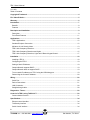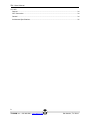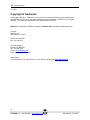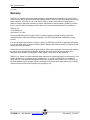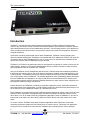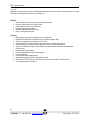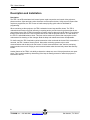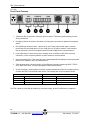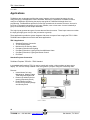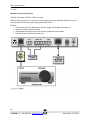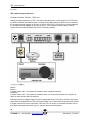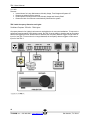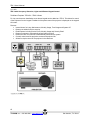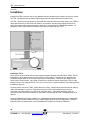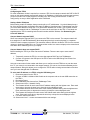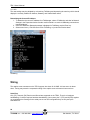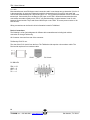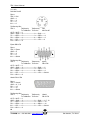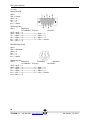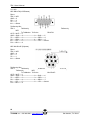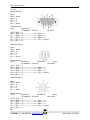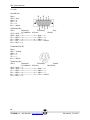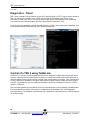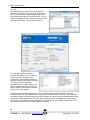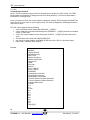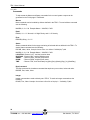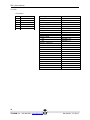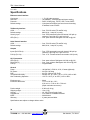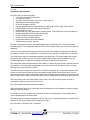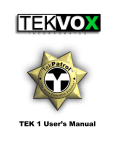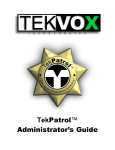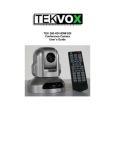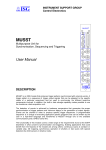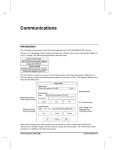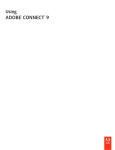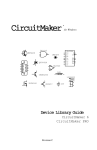Download Connect-Tek USB-2 User`s manual
Transcript
TEK 2 User’s Manual TEK 2 User’s Manual V111813 Table of Contents Copyright & Trademark .............................................................................................................................. 4 FCC Class B Notice..................................................................................................................................... 5 Warranty ....................................................................................................................................................... 6 Introduction ................................................................................................................................................. 7 Benefits ..................................................................................................................................................... 8 Features .................................................................................................................................................... 8 Description and Installation ....................................................................................................................... 9 Description ................................................................................................................................................ 9 Front Panel Features .............................................................................................................................. 11 Applications ............................................................................................................................................... 12 TEK 2 Applications ................................................................................................................................. 12 Standard Projector Connection............................................................................................................... 12 Miniature 24 volt Security Alarm ............................................................................................................. 13 TEK 2 with Occupancy Detection ........................................................................................................... 14 TEK 2 with Occupancy Detection and Lights ......................................................................................... 15 TEK 2 with Occupancy Detection, Lights and 2 Button Keypad Control ................................................ 17 Installation ................................................................................................................................................. 18 Installing a TEK 2 .................................................................................................................................... 18 Configuring the TEK 2 ............................................................................................................................ 19 Setting a Static IP Address ..................................................................................................................... 19 Campus Network supports DHCP .......................................................................................................... 19 Campus Network does not support DHCP ............................................................................................. 19 To set a static IP address on a TEK 2 using the USB debug port.......................................................... 19 Determining the Current IP Address ....................................................................................................... 20 Wiring ......................................................................................................................................................... 20 Serial Port ............................................................................................................................................... 20 Device Connections ................................................................................................................................ 21 LAN Connection ...................................................................................................................................... 28 Straight-through cable ............................................................................................................................ 28 Diagnostics - Telnet .................................................................................................................................. 29 Control of a TEK 2 using TekEzLink™.................................................................................................... 29 Communication Protocol ......................................................................................................................... 31 Specifications ............................................................................................................................................ 34 Ethernet control interface........................................................................................................................ 34 TekSecurity Interface .............................................................................................................................. 34 Serial Control interface ........................................................................................................................... 34 2 TEKVOX, Inc. – 210.348.6565 – www.tekvox.com San Antonio, TX 78216 TEK 2 User’s Manual V111813 Outputs ................................................................................................................................................... 34 OCC Connection ..................................................................................................................................... 34 General ................................................................................................................................................... 34 Architectural Specifications..................................................................................................................... 35 3 TEKVOX, Inc. – 210.348.6565 – www.tekvox.com San Antonio, TX 78216 TEK 2 User’s Manual V111813 Copyright & Trademark © Copyright 2006-2012 - TEKVOX, Inc. No part of the contents of this book may be transmitted or reproduced in any form or by any means without the written permission of TEKVOX, Inc. All rights reserved. This document was printed in the United States of America. Ethernet is a trademark of XEROX Corporation. Windows XP is a trademark of Microsoft Corp. Contacts TEKVOX, Inc San Antonio, TX 78216 Phone: 210.348.6565 Fax: 713.490.3135 Technical Support Phone: 210.348.6565 Fax: 713.490.3135 Online: www.TEKVOX.com Email: [email protected] Sales Offices For a current list of our sales offices, go to the TEKVOX Web site at www.TEKVOX.com 4 TEKVOX, Inc. – 210.348.6565 – www.tekvox.com San Antonio, TX 78216 TEK 2 User’s Manual V111813 FCC Class B Notice This equipment has been tested and found to comply with the limits for a Class B digital device, pursuant to part 15 of the FCC Rules. These limits are designed to provide reasonable protection against harmful interference when the equipment is operated in a commercial or home environment. This equipment generates, uses and can radiate radio frequency energy. If this equipment is not installed and used in accordance with the instruction manual, it may cause harmful interference to radio communications. However, there is no guarantee that interference will not occur in a particular installation. If this equipment does cause harmful interference to radio or television reception, which can be determined by turning the equipment off and on, the user is encouraged to try to correct the interference by one or more of the following measures: Reorient or relocate the receiving antenna. Increase the separation between the equipment and the receiver. Connect the equipment into an outlet on a circuit different from that to which the receiver is connected. Consult the dealer or an experienced radio/TV technician for help. You may also find helpful the following booklet, prepared by the FCC: "How to Identify and Resolve Radio-TV Interference Problems." This booklet is available from the U.S. Government Printing Office, Washington D.C. 20402. Changes and Modifications not expressly approved by the manufacturer or registrant of this equipment can void your authority to operate this equipment under Federal Communications Commissions rules. In order to maintain compliance with FCC regulations shielded cables must be used with this equipment. Operation with non-approved equipment or unshielded cables is likely to result in interference to radio & television reception. This Class B digital apparatus complies with Canadian ICES-003. 5 TEKVOX, Inc. – 210.348.6565 – www.tekvox.com San Antonio, TX 78216 TEK 2 User’s Manual V111813 Warranty TEKVOX, Inc. warrants this product against defects in workmanship and materials for a period of Two Years from the date of purchase. During the warranty period, if failure is caused from faulty workmanship and/or materials, TEKVOX, Inc. will, at its option, repair or replace said products or components, to whatever extent it shall deem necessary to restore said product to proper operating condition, provided that it is returned within the warranty period, with proof of purchase and description of malfunction to: TEKVOX, Inc. 11831 Radium St. San Antonio, TX 78216 This Limited Warranty does not apply if fault is caused by misuse, improper handling, electrical or mechanical abuse, abnormal operating conditions or non-TEKVOX authorized modifications to said product. If it has been determined product is defective, please call TEKVOX and ask for an Applications Engineer at (210) 348-6565 (USA) to receive an RMA # (Return Material Authorization Number) to begin the repair process as quickly as possible. Units must be returned with prepaid shipping charges. Please insure package. If not insured you assume the risk of loss or damage during shipment. Returned units must include the serial number and a description of the problem, as well as the contact person in case there are any questions. TEKVOX, Inc. makes no further warranties either expressed or implied with respect to said product, or its quality, performance, or operation for any particular use. In no event will TEKVOX, Inc. be liable for direct, indirect, or consequential damages resulting from any defect in this product even if TEKVOX, Inc. has been advised of such damage. Please note that laws vary from state to state and country to country, and that some provisions of this warranty may not apply to you. 6 TEKVOX, Inc. – 210.348.6565 – www.tekvox.com San Antonio, TX 78216 TEK 2 User’s Manual V111813 Introduction TekPatrol™ is a state-of-the-art asset management technology providing real-time supervision and control of any device with a serial connection and released protocol. Use TekPatrol to supervise devices and controlled areas for security and maintenance purposes. Our technology works in your classroom or office, providing control and security of your projector, plasma, other audio visual equipment, lights and computer equipment. Unlike other monitoring systems that require static IP addresses, TekPatrol uses a proprietary autodiscovery method allowing each TekMonitor to be installed with its IP address set to DHCP. No longer do you have to wait for static IP addresses from your IT group. Since our auto-discovery method does not use the DHCP name, static IP addresses may also be used. TekPatrol is not locked to any particular product or manufacturer to supervise or control a device such as video projector, plasma or LCD monitor. Manufacturers like Sony, Hitachi, Panasonic, Sharp and many other manufacturers are all accessible with TekPatrol. Using a Client/Server device management and control tool, TekPatrol uses both hardware and software to supervise and control a device over an IP network. Hardware is installed at the supervised device, like a video projector. The hardware provides for Real-time supervision and control using an Ethernet-based mini control system called a TekMonitor. The software application called TekManager gathers information from the TekMonitors and displays it in an easy to read format on an administrator's PC. Having a minicontrol system supervise a device improves reliability and allows for easy control of other equipment, not just projectors made by a single manufacturer. Another benefit of the TekMonitor is its ability to supervise equipment by itself, send email notifications and usage reports to the administrator, or send a security email if the device becomes disconnected. You do not need to run the TekManager software for TekPatrol to do its job. Each TekMonitor is programmed using the TekWizard software application making it easy to include room and device driver information. All programming is provided using simple macros and a driver from our driver library. You do not need to know any programming language to setup a TekMonitor. If you have a product that is not listed in our driver library, please let us know and we can easily create one in most cases. To control a device, TekPatrol incorporates a software application called TekControl. Unlike other monitoring and control systems that use a Web server to control a device, TekControl is an application running from a PC located in the room with the TekMonitor and controlled device. Using a software 7 TEKVOX, Inc. – 210.348.6565 – www.tekvox.com San Antonio, TX 78216 TEK 2 User’s Manual V111813 application provides extra security. A Web page allows easy access by anyone using a browser, once the user name and password are broken security is lost. Benefits Improves equipment life by managing operational times Reduces maintenance and energy costs Adds reliable security to room devices Improves equipment reliability Increases administrator productivity Easy to configure and install Features Easy step-by-step system integration using TekWizard Effortless management of devices using a view-all navigation GUI Secure and easy device control from a room PC Supports DHCP IP configuration using a proprietary auto-discovery method Compatible with any device having a data connection and released protocol Security management using a true hardware security detection method to eliminate false Email reports Monthly email usage reports Lamp and Maintenance timer, Email reports Event scheduling Inventory and asset management Supports Occupancy Sensors and lighting control Event driven TCP/IP control to link with room controllers like AMX™ and Crestron™ Two programmable Serial Ports 8 TEKVOX, Inc. – 210.348.6565 – www.tekvox.com San Antonio, TX 78216 TEK 2 User’s Manual V111813 Description and Installation Description The TEK 2 is an Ethernet-based mini control system used to supervise and control video projectors, plasma monitors, lights and many other classroom or office space devices. Unlike a control system that requires a programmer, the TEK 2 uses an intuitive step-by-step guide called a TekWizard for programming. When monitoring a video projector, the TEK 2 maintains its own lamp and filter timers. The TEK 2 maintains these timers to provide uniformity in reporting and to provide timers for projectors that do not report these timers. With a TEK 2 it is possible to monitor a device that only has IR control. For projectors that do report these timers, the TEK 2 reports both its own and the projector’s timers. The filter timer for the TEK 2 is called Maintenance timer. This timer can be used on any device that may require routine maintenance like cleaning or filter changes. Both the lamp and maintenance timers are adjustable. For theft control the TEK 2 maintains a wired connection to the monitored device and if this connection is removed, the TEK 2 sends a Security Email. Most other monitoring systems rely on serial communications with the device for theft control. If serial communications is lost, then the monitoring system sends out an email. Relying on serial communications takes time and may cause false Security Emails. Another feature of the TEK 2 is its ability to determine a lamp error even if the projector does not report errors. This is made possible by determining if the lamp is actually powered on when the projector is instructed to turn on. 9 TEKVOX, Inc. – 210.348.6565 – www.tekvox.com San Antonio, TX 78216 TEK 2 User’s Manual V111813 10 TEKVOX, Inc. – 210.348.6565 – www.tekvox.com San Antonio, TX 78216 TEK 2 User’s Manual V111813 Front Panel Features 1. TekSecurity RJ-12 connection. Allows for quick connect of TekSecurity without having to make wiring connections. 2. Occupancy Sensor connection. Includes the 24 Volt power connection to operate the occupancy sensor. 3. DO: Digital logic Outputs 2 and 3 - 300 ma at 24 volts. These outputs must share a common ground with the connected device. PU: 24 volt @ 8 ma (2.7K) pull-up resistor. These resistors may be required to connect to a Digital Output to provide voltage for the connected device. 4. Logic Inputs 4and 3: Use these inputs for sensing an on or off state of device like a security connection, a room occupancy detector, a power monitor or a control button. 5. Serial connection Port 2: This connection is a programmable RS-232 data port used to pass data between the TekMonitor and a connected device. 6. The LAN connection is an auto sensing 10/100 Ethernet connection supporting DHCP, TCP/IP, UDP, SMTP and Telnet. This port also supports Power-Over-Ethernet. 7. 24 volt connection: Use this power connection to power another device like an occupancy sensor or power the TEK 2 from another power source, like a power pack for an occupancy sensor. Link Led (Left) Color Off Amber Green Meaning No Link 10 Mbps 100 Mbps Activity LED (Right) Color Off Amber Green Meaning No Activity Half-Duplex Fill-Duplex The TEK 2 does not come with an external 24 volt power supply. Power-Over-Ethernet is supported. 11 TEKVOX, Inc. – 210.348.6565 – www.tekvox.com San Antonio, TX 78216 TEK 2 User’s Manual V111813 Applications TekMonitors are not programmed like other control systems using a program language; they are configured using a PC application called TekWizard. With some IT experience an installer is able to configure a TekMonitor by following the step-by-step guide in TekWizard. Although there is no programming, TekWizard does provide for some logic operations in the creation of macros. A macro is just a list of commands executed by a logic input, software, user or time event. A macro is basically a group of commands to provide simple automation. The Logic Inputs generate two types of events that are linked to macros. These input events occur when the input goes high (open circuit) or low (connection to ground). These applications provide the system integrator with some concepts of how to apply the TEK 2. Within TekWizard are templates that coincide with these applications. TEK 2 Applications Standard Projector Connection 12 volt Security Alarm Miniature 24 volt Security Alarm Occupancy Detection and Lighting Occupancy Detection, Lighting Control and Miniature Alarm Occupancy Detection, Lighting and Screen Control IR Control Standard Projector Connection TekWizard Template: TEKVOX – TEK2 Standard In a standard configuration a TEK 2 is used to control and monitor a video projector or large screen display. The TEK 2 is usually installed in the ceiling above a projector using the TekSecurity cable. Features Internal timers for Lamp, Maintenance, Monthly Usage, Total Usage and System Off Detects cut cables for device security (Reports by Email) Email Reports including Device Errors, Monthly Usage and Security Email 12 TEKVOX, Inc. – 210.348.6565 – www.tekvox.com San Antonio, TX 78216 TEK 2 User’s Manual V111813 Miniature 24 volt Security Alarm TekWizard Template: TEKVOX – TEK2 24V Alarm TEKVOX offers a miniature 24 volt alarm that can operate from the second Digital Output (DO 2). This alarm operates with the same power supply powering the TEK 2. Features Internal timers for Lamp, Maintenance, Monthly Usage, Total Usage and System Off Detects cut cables for device security Email Reports including Device Errors, Monthly Usage and Security Email Enables an alarm if the security cable is cut 13 TEKVOX, Inc. – 210.348.6565 – www.tekvox.com San Antonio, TX 78216 TEK 2 User’s Manual V111813 TEK 2 with Occupancy Detection TekWizard Template: TEKVOX – TEK2 Occ 1 Adding Occupancy detection to a TEK 2 can reduce operating cost of a video projector. The TEK 2 has the ability to interface with different types of occupancy and motion detectors. When motion is detected, the occupancy detector triggers an on event on Input 2 of the TEK 2. Once motion is no longer detected, the occupancy detector triggers an off event on Input 2. The off state then starts a Motion Timer for motion sensors or starts the System Off timer for occupancy sensors. Macros Motion – If System Power is On - The system off countdown timer is stopped and reset. No Motion – If System Power is On - The system off countdown timer runs. If this timer reaches zero, a system off Macro is called, shutting down the projector. Note that when using a Digital Output to control a lighting power pack, the logic is reversed. This means when power is first applied to the TEK 2 the Digital Output is in an open state, causing the pull-up resistor to supply current to turn on the power pack. Once the TEK 2 is running, a command is issued to turn on this output causing the power pack to go off. Using a relay solves this problem. 14 TEKVOX, Inc. – 210.348.6565 – www.tekvox.com San Antonio, TX 78216 TEK 2 User’s Manual V111813 Features Internal timers for Lamp, Maintenance, Monthly Usage, Total Usage and System Off Detects cut cables for device security Email Reports including Device Errors, Monthly Usage and Security Email Detects the lack of movement to automatically shut down the system TEK 2 with Occupancy Detection and Lights TekWizard Template: TEKVOX - TEK2 Lights Occupancy detection for lighting has become a required device in most new installations. To improve the performance and operation of the lighting control, the TEK 2 has the ability to interface with an occupancy detector and lighting controls. When motion is detected, the occupancy detector triggers a high event on Input 2 of the TEK 2. Once motion is no longer detected, the occupancy detector triggers a low event on Input 2 of the TEK 2. 15 TEKVOX, Inc. – 210.348.6565 – www.tekvox.com San Antonio, TX 78216 TEK 2 User’s Manual V111813 Macros Motion – If System Power is On - The system off countdown timer is stopped and reset. If System On is Off - The lights go on. No Motion – If System Power is On - The system off countdown timer runs. If this timer reaches zero, a system off Macro is called, shutting down the system. If System Power is Off - The lights go off. The TEK 2 has an internal 2.2K resistor that can be enabled to create an off state for the Leviton occupancy sensors. When the occupancy detector is off, its output floats causing the TEK 2 to think it is on. By turning off the Pull-Up on input 2 the 2.2K resistor is enabled. This method of controlling the lights from the TEK 2 solves the problem with the lights automatically shutting off when there are only a few people in the room. Also, the TEK 2 can power off other devices when no one is in the room, thereby saving energy and extending the bulb life of a video projector Note that when using a Digital Output to control a lighting power pack, the logic is reversed. This means when power is first applied to the TEK 2 the Digital Output is in an open state, causing the pull-up resistor to supply current to turn on the lighting relay. Once the TEK 2 is running, a command is issued to turn on this output causing the lights go off. Using a relay solves this problem. Features Internal timers for Lamp, Maintenance, Monthly Usage, Total Usage and System Off Detects cut cables for device security Email Reports including Device Errors, Monthly Usage and Security Email Detects movement to automatically power on and off lights Detects the lack of movement to automatically shut down the system 16 TEKVOX, Inc. – 210.348.6565 – www.tekvox.com San Antonio, TX 78216 TEK 2 User’s Manual V111813 TEK 2 with Occupancy Detection, Lights and 2 Button Keypad Control TekWizard Template: TEKVOX – TEK2 2 Button For low cost classroom installations a two button keypad can be added to a TEK 2. This allows for control of the Projector from the keypad. Feedback of the power state of the projector is displayed on the keypad On button. Features Internal timers for Lamp, Maintenance, Monthly Usage, Total Usage and System Off Detects cut cables for device security Email Reports including Device Errors, Monthly Usage and Security Email Detects movement to automatically power lights on and off Detects the lack of movement to automatically shut down the system Controls other items like projection screens and projector lifts Allows for simple control of the projector in the classroom 17 TEKVOX, Inc. – 210.348.6565 – www.tekvox.com San Antonio, TX 78216 TEK 2 User’s Manual V111813 Installation Installing the TEK 2 does not require any additional mounting hardware like projector or furniture mounts. The TEK 2 is designed with permanent side flanges and only requires #6 wood or metal screws. The TEK 2 should not be mounted on a monitored device and should not be easily visible. If the TEK 2 is stolen with the device, it cannot send an Email or set an alarm. Also the power supply should not be easily disconnected along with the projector. Although, if monitored by the TekManager software, it is possible to send a report that the software has lost communication with the TEK 2. Installing a TEK 2 There are two stick-on labels with the serial number and MAC address included with the TEK 2. One of these labels can be applied to the top of the TEK 2 for easy viewing. The other can be applied to the TekMonitor install report to reduce errors and make the install easier. Write down the model number, serial number, asset number, if any, date of install for the monitored. Before mounting the TEK 2 make certain that your LAN supports DHCP. If not, you will need to set a static IP address. (See Setting a Static IP Address, page 19) Locate a place to mount the TEK 2, usually above the ceiling. Always follow electrical codes for placing cables and hardware in a plenum. Disconnect power from the monitored device and connect a control/security cable between the TEK 2 and monitored device. (See Wiring Diagrams, page 21) Connect any other devices that need to be controlled or monitored by the TEK 2. Reapply power to all devices. Once all TekMonitors have been installed, run TekManager and search an address range. TekManager automatically finds each TekMonitor on the network and places them into the Holding Area. Using the information from the install report, select TekWizard and configure an individual TekMonitor. 18 TEKVOX, Inc. – 210.348.6565 – www.tekvox.com San Antonio, TX 78216 TEK 2 User’s Manual V111813 Configuring the TEK 2 For most installations all that is required is to connect a TEK 2 to the campus network with POE. A DHCP server on the camps network automatically assign’s an IP address. Unlike other monitoring type systems, you do not need to run a DOS program or connect to the TEK 2 using a Web browser. A TEK 2 is configured by an easy to follow application called TekWizard. Setting a Static IP Address Before setting a static IP address, always consult with your IT administrator. You should always keep a list of the devices that are configured using static IP address. Sometimes your IT administrator may ask you for the MAC address of each TEK 2. To get the MAC address from a TEK 2 you will either need to connect it to a network and run TekManager or connect to the serial port on the TEK 2. Two labels are supplied with the TEK 2 containing both the serial number and MAC address. See Determining the Current IP Address. Campus Network supports DHCP Since most networks supports DHCP, just connect the TEK 2 to the network. The campus network will then assign the IP and DNS addresses. Most campuses place their control equipment on a separate VLAN from their computer equipment. This sometime makes it difficult to locate the TEK 2 on the network unless you know the VLAN that it is on. The best solution to this is to connect a laptop to the network and write down the IP address given for your laptop. Campus Network does not support DHCP Before installing the TEK 2 you must first set the IP address. There are two ways to set a static IP address: 1. Temporarily connect the TEK 2 to a router that supports DHCP and run TekManager. 2. Connect a computer to the USB port of the TEK 2 and run the USB Debug Port Access from TekManager Tools. Using the router method is the easiest and allows you to configure several TEK 2s at or near the same time. If your router is not connected to the campus network, you can set it to the same Gateway as the campus network. Doing this allows you to configure the TEK 2s without losing communication with them once you have changed their IP addresses. To set a static IP address on a TEK 2 using the USB debug port 1. Disconnect power from the TEK 2. 2. Connect a USB 2.0 A-Male to Mini-B cable to the computer and on the rear USB connection on the TEK 2. 3. Reconnect Power. 4. Run USB Debug Port Access from TekManager Tools. 5. Select menu item 4 - Network Config. 6. The firmware will ask for each octet of the IP address starting with the highest octet. Enter each octet value or just use the enter key to keep the current displayed value. 7. The firmware will then ask for each octet of the Gateway address starting with the highest octet. Enter each octet value or depress the enter key to keep the current displayed value. 8. The firmware will finally ask for each octet of the Subnet mask value starting with the highest octet. Enter each octet value or depress the enter key to keep the current displayed value. 9. For DHCP select menu item 5. 10. Select menu item 7 - to save and restart with the new settings. 19 TEKVOX, Inc. – 210.348.6565 – www.tekvox.com San Antonio, TX 78216 TEK 2 User’s Manual V111813 The new settings may be validated by re-launching TekDebug and depressing the enter key which should display the currently modified IP Address, Gateway, and Subnet Mask values. Determining the Current IP Address 1. To determine the current IP address from TekManager, select a TekMonitor and view its Network Settings in the Properties window. Another useful method is to use the USB debug connection as mentioned above. 2. Once the TekMonitor Detected message is displayed in TekDebug, tap the Enter key. 3. Select menu item q - Exit W/O Save to exit TekDebug, or just shut the window down. TekDebug Wiring The captive screw connectors on the TEK 2 support wire sizes 18-24 AWG. It is best not to tin these wires. Tinning may cause the compression fitting of the captive screw to become loose over time. Serial Port Only (TX) Transmit, (RX) Receive and Ground are supported on the TEK 2. There is no hardware handshaking. If a device requires hardware handshaking, just connect pins 7 (CTS) and 8 (RTS) together on controlled device. Settings for the serial port are not user configurable they are only set by the selected driver. 20 TEKVOX, Inc. – 210.348.6565 – www.tekvox.com San Antonio, TX 78216 TEK 2 User’s Manual V111813 Most manufactures use a DB-9 type control connection and it is not always easy to determine if pin 2 or 3 is the transmit pin. An easy way to determine which is the transmit pin is to use a DC volt meter and connect the leads between pins 5 Ground and pin 2 or 3. The pin which has between 5 and 12 volts is the transmit pin. Connect this pin to the Receive (RX) input on the TEK 2. When both transmit and receive connections are made correctly on the TEK 2, you should be able to register between 5 and 12 volts between Ground and the TX pin and Ground and RX pin on the TEK 2. Of course power must be on for both devices. Wiring connections can be found in driver information located in TekWizard. Device Connections The following is a list of wire diagrams for different device manufactures including both a direct connection or through TekSecurity. All Connector views are from rear of the connector. TekSecurity RJ12 Pin out The view of the RJ12 Jack is from the front. The TekMonitor side requires a six conductor cable. The Device side requires a four conductor cable. WHT 1 BLK 2 RED 3 GRN 4 YEL 5 BLU 6 RJ12 Plug RJ12 Jack PC DB-9 FM TEK 2 PC GND-----5 RX-------3 TX-------2 21 TEKVOX, Inc. – 210.348.6565 – www.tekvox.com San Antonio, TX 78216 TEK 2 User’s Manual V111813 Canon LV-7245 Mini Din-8P Direct TEK 2 Canon GND-----4 RX-------7 TX-------1 IN1------Shield TekSecurity Box TEK 2 TekSecurity TekSecurity Canon To TekMonitor To Device Mini Din-8P OUT1---WHT------1 GND-----BLK------2------------------------2------BLK-------4 TX-------RED------3------------------------3------RED-------1 RX------GRN------4------------------------4------GRN-------7 IN1 -----YEL-------5------------------------5------YEL-------Shield PU1-----BLU-------6 Canon SX-50 Mini Din-8P Direct TEK 2 Canon GND-----4 RX-------3 TX-------5 IN1------Shield TekSecurity Box TEK 2 TekSecurity TekSecurity Canon To TekMonitor To Device Mini Din-8P OUT1---WHT------1 GND-----BLK------2------------------------2------BLK-------4 TX-------RED------3------------------------3------RED-------3 RX------GRN------4------------------------4------GRN-------5 IN1 -----YEL-------5------------------------5------YEL-------Shield PU1-----BLU-------6 22 TEKVOX, Inc. – 210.348.6565 – www.tekvox.com San Antonio, TX 78216 TEK 2 User’s Manual V111813 Dell Mini Din-6P Direct TEK 2 Dell GND-----1 RX-------3 TX-------5 IN1------2 TekSecurity Box TEK 2 TekSecurity TekSecurity Dell To TekMonitor To Device Mini Din-6P OUT1---WHT------1 GND-----BLK------2------------------------2------BLK-------1 TX-------RED------3------------------------3------RED-------4 RX------GRN------4------------------------4------GRN-------3 IN1 -----YEL-------5------------------------5------YEL-------2 PU1-----BLU-------6 Epson DB-9 FM Direct TEK 2 Epson GND-----5 RX-------3 TX-------2 IN1------Shield TekSecurity Box TEK 2 TekSecurity TekSecurity Epson To TekMonitor To Device DB-9 FM OUT1---WHT------1 GND-----BLK------2------------------------2------BLK-------5 TX-------RED------3------------------------3------RED-------2 RX------GRN------4------------------------4------GRN-------3 IN1 -----YEL-------5------------------------5------YEL-------Shield PU1-----BLU-------6 Hitachi DB-15 FM Direct TEK 2 Hitachi GND-----6, 7, 10 RX-------14 TX-------13 IN1------Shield TekSecurity Box TEK 2 TekSecurity TekSecurity Hitachi To TekMonitor To Device DB-15 FM OUT1---WHT------1 GND-----BLK------2------------------------2------BLK-------6, 7, 10 TX-------RED------3------------------------3------RED-------13 RX------GRN------4------------------------4------GRN-------14 IN1 -----YEL-------5------------------------5------YEL-------Shield PU1-----BLU-------6 23 TEKVOX, Inc. – 210.348.6565 – www.tekvox.com San Antonio, TX 78216 TEK 2 User’s Manual V111813 Hitachi DB-9 FM Direct TEK 2 Hitachi GND-----5 RX-------3 TX-------2 IN1------Shield TekSecurity Box TEK 2 TekSecurity TekSecurity Hitachi To TekMonitor To Device DB-9 FM OUT1---WHT------1 GND-----BLK------2------------------------2------BLK-------5 TX-------RED------3------------------------3------RED-------2 RX------GRN------4------------------------4------GRN-------3 IN1 -----YEL-------5------------------------5------YEL-------Shield PU1-----BLU-------6 Mitsubishi Mini Din-8P Direct TEK 2 Mitsubishi GND-----4 RX-------1 TX-------7 IN1------Shield TekSecurity Box TEK 2 TekSecurity TekSecurity Mitsubishi To TekMonitor To Device Mini Din-8P OUT1---WHT------1 GND-----BLK------2------------------------2------BLK-------4 TX-------RED------3------------------------3------RED-------1 RX------GRN------4------------------------4------GRN-------7 IN1 -----YEL-------5------------------------5------YEL-------Shield PU1-----BLU-------6 24 TEKVOX, Inc. – 210.348.6565 – www.tekvox.com San Antonio, TX 78216 TEK 2 User’s Manual V111813 NEC DB-9 FM (LCD/Plasma) Direct TEK 2 NEC GND-----5 RX-------3 TX-------2 IN1------Shield TekSecurity Box TEK 2 TekSecurity NEC To TekMonitor To Device DB-9 FM OUT1---WHT------1 GND-----BLK------2------------------------2------BLK-------5 TX-------RED------3------------------------3------RED-------2 RX------GRN------4------------------------4------GRN-------3 IN1 -----YEL-------5------------------------5------YEL-------Shield PU1-----BLU-------6 TekSecurity NEC Mini Din-8P (Projector) Direct TEK 2 NEC GND-----4 RX-------7 TX-------1 IN1------Shield TekSecurity Box TEK 2 TekSecurity TekSecurity NEC To TekMonitor To Device Mini Din-8P OUT1---WHT------1 GND-----BLK------2------------------------2------BLK-------4 TX-------RED------3------------------------3------RED-------1 RX------GRN------4------------------------4------GRN-------7 IN1 -----YEL-------5------------------------5------YEL-------Shield PU1-----BLU-------6 25 TEKVOX, Inc. – 210.348.6565 – www.tekvox.com San Antonio, TX 78216 TEK 2 User’s Manual V111813 Sampo DB-9 FM Direct TEK 2 Sampo GND-----5 RX-------2 TX-------3 IN1------Shield TekSecurity Box TEK 2 TekSecurity TekSecurity Hitachi To TekMonitor To Device DB-9 FM OUT1---WHT------1 GND-----BLK------2------------------------2------BLK-------5 TX-------RED------3------------------------3------RED-------3 RX------GRN------4------------------------4------GRN-------2 IN1 -----YEL-------5------------------------5------YEL-------Shield PU1-----BLU-------6 Sanyo Mini Din-8P Direct TEK 2 Sanyo GND-----4 RX-------6 TX-------1 IN1------Shield TekSecurity Box TEK 2 TekSecurity TekSecurity Sanyo To TekMonitor To Device Mini Din-8P OUT1---WHT------1 GND-----BLK------2------------------------2------BLK-------4 TX-------RED------3------------------------3------RED-------1 RX------GRN------4------------------------4------GRN-------6 IN1 -----YEL-------5------------------------5------YEL-------Shield PU1-----BLU-------6 Sharp Mini Din-9P Direct TEK 2 Sharp GND-----5 RX-------3 TX-------2 IN1------Shield TekSecurity Box TEK 2 TekSecurity TekSecurity Sharp To TekMonitor To Device Mini Din-9P OUT1---WHT------1 GND-----BLK------2------------------------2------BLK-------5 TX-------RED------3------------------------3------RED-------2 RX------GRN------4------------------------4------GRN-------3 IN1 -----YEL-------5------------------------5------YEL-------Shield PU1-----BLU-------6 26 TEKVOX, Inc. – 210.348.6565 – www.tekvox.com San Antonio, TX 78216 TEK 2 User’s Manual V111813 Sony DB-9 M Direct TEK 2 Sony GND-----5 RX-------3 TX-------2 IN1------Shield TekSecurity Box TEK 2 TekSecurity TekSecurity Sony To TekMonitor To Device DB-9 M OUT1---WHT------1 GND-----BLK------2------------------------2------BLK-------5 TX-------RED------3------------------------3------RED-------2 RX------GRN------4------------------------4------GRN-------3 IN1 -----YEL-------5------------------------5------YEL-------Shield PU1-----BLU-------6 Toshiba Mini Din-8P Direct TEK 2 Toshiba GND-----4 RX-------7 TX-------1 IN1------Shield TekSecurity Box TEK 2 TekSecurity TekSecurity Toshiba To TekMonitor To Device Mini Din-8P OUT1---WHT------1 GND-----BLK------2------------------------2------BLK-------4 TX-------RED------3------------------------3------RED-------1 RX------GRN------4------------------------4------GRN-------7 IN1 -----YEL-------5------------------------5------YEL-------Shield PU1-----BLU-------6 27 TEKVOX, Inc. – 210.348.6565 – www.tekvox.com San Antonio, TX 78216 TEK 2 User’s Manual V111813 LAN Connection Straight-through cable Side 1 Pin 1 2 3 4* 5* 6 7* 8* Wire color White-orange Orange White-green Blue White-blue Green White-brown Brown Side 2 Pin Wire color 1 White-orange 2 Orange 3 White-green 4* Blue 5* White-blue 6 Green 7* White-brown 8* Brown * These pins are not used 28 TEKVOX, Inc. – 210.348.6565 – www.tekvox.com San Antonio, TX 78216 TEK 2 User’s Manual V111813 Diagnostics - Telnet TEK 2 uses a standard Telnet interface on port 5074. HyperTerminal or PUTTY may be used to access a TEK 2 by selecting a connection using TCP/IP and entering the IP address of the TEK 2. Once a connection is made to the TEK 2, you need to enter a Login: ‘admin’ and Password: TEK 2 passcode. You will need to know the passcode of the TEK 2. By default the passcode is 6373. Once all of the login password has been entered correctly, the TEK 2 setup information is displayed. This is the same information found using the USB TekDebug connection. Control of a TEK 2 using TekEzLink™ TekEzLink™ is a unique TCP/IP protocol allowing for easy integration of AMX and Crestron type control systems. Using this protocol allows the control system to control and monitor multiple video projectors in real time without having to do any polling or taxing of the control system’s processor. One of the benefits of using TekEzLink is the ability to change a video projector without having to modify the control system program. It is possible for up to four separate controllers to be able to simultaneous connect to a TEK 2 using the TekEzLink. This is all made possible by using Macros for control commands and a unique mapping of feedback data from the loaded drivers. Macro commands are configured using TekWizard and in the TekManager properties window. The feedback commands are only configured in TekWizard from the TekEzLink button on the Device page. 29 TEKVOX, Inc. – 210.348.6565 – www.tekvox.com San Antonio, TX 78216 TEK 2 User’s Manual V111813 By default TekEzLink and the serial control driver is loaded into the TEK 2. If you cannot get TekEzLink to work, you can load the Network Control driver into the second serial port located in Control Systems. Then go to the Finish page and select Advanced and Secondary Driver and press Save. This only loads the driver. To create the TekEzLink feedback elements, just drag the item you want to monitor from the Commands to the Feedback list. Each feedback element is assigned a number enumerated 1 through n. Use the Up, Down and Delete operation buttons to modify the list. You can use the Report button on the Finish page to display a list of these commands you can use in your program. If you need to change the projector driver, you must make certain the Macros and the TekEzLink feedbacks match. For the feedback list you need to print out the old list as a reference. Then locate the command you want to replace and drag it into the Feedback list. Move this new command below the old command and then delete the old command. Do the same to all other commands you need to replace. After you have completed all of the commands you can print the list and compare it with the old list. All enumeration values must match there feedback commands. 30 TEKVOX, Inc. – 210.348.6565 – www.tekvox.com San Antonio, TX 78216 TEK 2 User’s Manual V111813 Communication Protocol Open a TCP/IP connection using port 5075 in raw data format. All data is in ASCII format. The TEK 2 transmit data is terminated by a carriage return and line feed (\x0D\x0A). The control system data is terminated by a carriage return. Once a connection is made, the control software responds by sending ‘TEKVOX’ space Name[CR]. The name can be the room name or control system name. This name is displayed in TekManager when the connection is active. The TEK 2 then responds with the following: A list of the Macro names starting with ‘MACROS: ‘ + [CR][LF] A list of feedback command names starting with ‘FEEDBACK:’ + [CR][LF] and their enumerated values, or index value. A list of the current feedback values starting with ‘STATUS:’ + [CR][LF] and their index value ‘,’ value. The last Status value ends with [CR][LF][CR][LF][LF]. Any change in these feedback commands are then sent by the TEK 2 in the below format. [index value’,’ feedback value, [CR][LF] Example: TEKVOX Name MACROS: 1,Enable Security 2,Disable Security 3,Dev. Theft 4,Motion On (Open) 5,Motion Off (Closed) 6,System Off 7,Start 8,Proj Pwr 9,Source 10,Pwr. LED Off 11,Pwr. LED On FEEDBACK: 1,Host/System Power/Off 2,Host/System Power/On 3,Host/System Off Seconds 5,TekVox Phantom Projector/Power/Off 6,TekVox Phantom Projector/Power/On 11,Motion/Status/Open STATUS: 01,0 02,1 03,180 04,0 05,1 06,0 07,0 08,0 09,0 10,0 11,0 [CR][LF][LF] 31 TEKVOX, Inc. – 210.348.6565 – www.tekvox.com San Antonio, TX 78216 TEK 2 User’s Manual V111813 Commands To help create the Macros and Status commands for the control system a report can be generated on the Finish page in TekWizard. Macros Most commands can be handled by a Macro defined in the TEK 2. To send a Macro command use the following: MACRO,# # = 1-30 Example Macro 1 “MACRO,1”\x0D Email EMAIL,# # = 1-5 Normal, 6-10 High Priority and 11-15 Security Error ERROR,#,String # = 1-5 Status Status commands allow for the usage monitoring of selected devices defined in the TEK 2. To send a Status command use the following: DSCMD, Index, Value. Example: Status value 1 on index 0 “DSCMD,0,1”\x0D MACRO,# # = 1-30 Example Macro 1 “MACRO,1”\x0D LOCATION - Returns “LOC,” and the Location name BUILDING - Returns “BUI,” and the Building name GROUP - Returns “GRO,” and the Group name ROOM - Returns “ROM,” and the Room name TIME - Returns “TIM,” and Time/Data (Hrs),(Min),(Sec),(Month),(Day),(Yr),(WeekDay) Byte Command The Byte command is a hardware command that requires a port number, Index and value. DBCMD, Port, Index, Value Integer Integer commands are used to directly set a TEK 2. To send an Integer command use the following: DICMD, Port, Value. Example: Set Volume Left to 50 on Display 2 - “DICMD,3,4”\x0D 32 TEKVOX, Inc. – 210.348.6565 – www.tekvox.com San Antonio, TX 78216 TEK 2 User’s Manual V111813 Port values Port 0 2 3 28 29 30 Name System TekSecurity COM COM 2 TekSecurity DO-1 DO-2 DO-3 Description System Power Off On System Off Timer Stop Run Device 1 Power Off On Device 1 Mute Off On Device 1 Vol Level Level Device 2 Power Off On Device 2 Mute Off On Device 2 Vol Level Level Digital Output 2 = 29, 3 = 30 Off On Pulse On Command DBCMD,0,0,0 DBCMD,0,0,1 DBCMD,0,1,0 DBCMD,0,1,1 DBCMD,2,0,1 DBCMD,2,0,2 DBCMD,2,2,0 DBCMD,2,2,1 DICMD,2,4,Level DBCMD,3,0,1 DBCMD,3,0,2 DBCMD,3,2,0 DBCMD,3,2,1 DICMD,3,4,Level DBCMD,29,0,0 DBCMD,29,0,1 DBCMD,29,0,4 33 TEKVOX, Inc. – 210.348.6565 – www.tekvox.com San Antonio, TX 78216 TEK 2 User’s Manual V111813 Specifications Ethernet control interface Connectors ........................................................... 1 - RJ-45 male connector Data rate............................................................... 10/100Base-T, half/full duplex with auto sensing Protocols .............................................................. DHCP, ICMP (ping), TCP/IP, UDP, Telnet, SMTP Default settings .................................................... Link speed and duplex level are set to auto sensing. IP address is set to DHCP. TekSecurity Interface COM ..................................................................... One - RS-232 serial (TX and RX only) Default settings 9600, 8-bit, 1 stop bit, no parity Security Input ...................................................... One - ESD protected inputs with internal 10K pull-up resistors, Logic High 2V, Logic Low 0.8V LED (DO-1) .......................................................... One- open collector Darlington with 300 ma @ 24V Serial Control interface COM ..................................................................... One - RS-232 serial (TX and RX only) Default settings 9600, 8-bit, 1 stop bit, no parity Outputs Inputs (DO-3 DO-4) .............................................. Four - ESD protected inputs with internal 10K pull-up resistors, Logic High 2V, Logic Low 0.8V Pull-Up (PU 3-4) ................................................... Two - 2.7K 1/4 watt resistors connected to 24V (9 mA) OCC Connection LED (DO-2) .......................................................... One- open collector Darlington with 300 ma @ 24V Digital (DO 2) ....................................................... One - open collector Darlingtons with 300 ma @ 24V Pull-Up ................................................................. Programmable General Power ................................................................... 100-240VAC, 47/63 Hz, 0.5A, 15 watts (Optional) DC Power ............................................................. 24 VDC 0.05 Amp POE ...................................................................... 44 VDC, 350ma, PoE, PoE+ Temperature/humidity .......................................... Storage -40° to +158°F (-40° to +70°C) /10% to 90% Non-Condensing Operation ................................. +32° to +122°F (0° to +50°C) /10% to 90%, Enclosure type ..................................................... Metal Enclosure dimensions 1.0" H x 6.9" W x 3.0" L 2.52 cm H x 17.50 cm W x 7.59 cm L (Depth excludes connectors.) Product weight ..................................................... 0.36 lbs (0.16 kg) Shipping weight .................................................... 1 lbs (1 kg) Listings ................................................................. UL, CUL (Power Supply Only) Compliances ........................................................ FCC Class B, Canadian ICES-003 MTBF.................................................................... 30,000 hours Warranty ............................................................... 2 years parts and labor Specifications are subject to change without notice. 34 TEKVOX, Inc. – 210.348.6565 – www.tekvox.com San Antonio, TX 78216 TEK 2 User’s Manual V111813 Architectural Specifications The device shall provide the following: Two bi-directional RS-232 serial port Four logic level inputs Two logic outputs sourcing currents up to 300 ma @ 24V Metal chassis with mounting flanges 24 volt DC operation with POE Industry standard Ethernet supporting DHCP, ICMP (ping), TCP/IP, UDP, Telnet, SMTP Programmable E-mail errors and usage notifications Internal Real-Time clock Internal timers for Lamp, Maintenance, Monthly Usage, Total Usage and Time Until System Off Programmable Macros with conditional operators DHCP configuration with Auto-Discovery Interface for room occupancy sensor Project data collection into a SQL database TekEzLink control system protocol. The device configuration shall be user programmable under the Windows® XP, Vista and Windows 7 operating systems. The configuration software shall provide complete setup, control and monitoring of an apparatus. An easy to use wizard shall provide quick setup of the device. The wizard shall provide for the ability to load a device directly, save a configuration to a phantom device, and save a configuration to a template. There shall be two types of configuration templates; Host and Device. The Host template shall contain general information about a device. The Device template shall contain control information about the monitored apparatus. Configuration templates shall be stored and recalled as required. The configuration software shall provide for the creation of a Project from configured or phantom devices. The contents of the Project shall be displayed in a tree like structure with the following items: Location, Building, Group, Room and Device Name The device shall be configured for either DHCP or Static IP addresses. The configuration software shall provide an Auto-Discovery method which automatically locates said devices by a pass-code. Once a device is located, the configuration software shall provide a Holding Area to display found devices by their serial number. Devices within a Holding Area shall allow for a Drag-And-Drop method into a Project Area. A Project shall provide a Grid View display of the devices. The Grid View shall display columns of selected data using a format of both color and text. The Project shall be saved and recalled as required. Selected monitored items in the Project shall be time-stamped into a SQL database for retrieving usage, status and asset information. An interface for a room occupancy sensor shall be provided to automatically turn off a display device, control lighting and provide remote status. The device shall have certified compliance with FCC Part 15 for a Class B digital device, Canadian ICES003 and CE. The device shall be power using POE or POE+. The unit shall be a TEKVOX TEK 2 TekMonitor. 35 TEKVOX, Inc. – 210.348.6565 – www.tekvox.com San Antonio, TX 78216