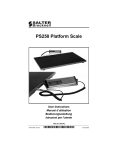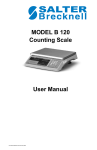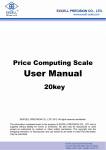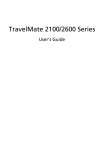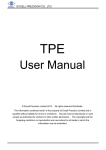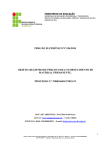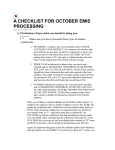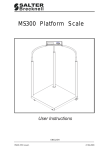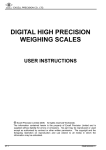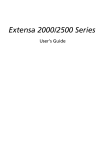Download Manual
Transcript
S122 Light Industrial Scale User / Service Instructions *76104-180* ENGLISH 76104-180 Issue 0 21.07.2004 IMPORTANT Before using the scale for the first time remove foam packing from under the shroud. 1. Lift off weigh plate 2. Remove 4 x foam packaging blocks 3. Replace shroud ©Salter Brecknell 2005. All rights reserved. The information contained herein is the property of Salter Brecknell Limited and is supplied without liability for errors or omissions. No part may be reproduced or used except as authorized by contract or other written permission. The copyright and the foregoing restriction on reproduction and use extend to all media in which the information may be embodied. Contents page no. 1 Warnings 1.1 1.2 1.3 1.4 1.5 Electrical installation Risk of electric shock Additional service precautions Safe handling ESD handling precautions 2 Introduction 2.1 2.2 2.3 Features Keys Error messages 3 Using the scale 3.1 3.2 3.3 3.4 3.5 3.6 3.7 3.8 3.9 3.10 3.11 Zeroing the scale Data entry keys Selecting weighing or counting Using the backlight (option) Switching between kgs and lbs Sampling Counting Totalizing Recalling totals Canceling totals Checkweighing 3.11.1 Setting check-weighing limits 3.11.2 To set the lower limit 3.11.3 To set the higher limit 3.11.4 To set the alarm S122 User / Service Instructions 7 7 7 8 8 9 10 12 15 15 16 16 16 17 18 19 19 20 21 4 Contents 3.11.5 Limit indicators 3.12 Using tares 4 Installation/Maintenance 4.1 4.2 4.3 4.4 4.6 Connecting the column Connecting the indicator Opening the covers RS232 PIN assignments Replacing a load cell 5 Configuration Mode 5.1 25 28 30 31 32 33 Entering configuration mode 5.1.1 Service mode keys 5.2 Configuration menu 5.2.1 F6 - exiting configuration mode 5.3 F0 - weight calibration 5.4 F1 - specification settings 5.4.1 Keyboard check 5.5 F2 - noise filter setting 5.6 F3 - zero display setting 5.7 F4 - checkweighing function 5.8 F5 - print option 5.8.1 Printer outputs 5.8.2 RS232 interface specification 5.8.3 Data format 5.9 F6 - exiting configuration mode 5.10 F7 - displaying the internal count 5.11 F8 - setting the hold function 5.12 F9 - software lock 5 34 35 36 37 38 40 40 44 45 46 48 55 55 56 58 S122 User / Service Instructions Contents Wiring Diagrams 6.1 6.2 6.3 Power supply connections Main board connections Load cell connections 7 Parts Lists 7.1 7.2 Illustrated part lists Additional parts S122 User / Service Instructions 58 59 60 61 62 6 1.1 Electrical installation 1 Warnings 1.1 Electrical installation 1 Warnings The power cord must be connected to a supply outlet with a protective earth ground. The electrical supply at the socket outlet must provide over current protection of an appropriate rating. Pluggable equipment must be installed near an easily accessible socket outlet. Permanently connected equipment must have a readily accessible disconnect device incorporated in the fixed wiring. For your protection all (110V or 230V) equipment used out of doors or in wet or damp conditions should be supplied from a correctly fused source and protected by an approved RCD to BS7071 or BS7288 or BS4293. IF IN DOUBT SEEK ADVICE FROM A QUALIFIED ELECTRICIAN. 1.2 Risk of electric shock This equipment is powered by AC voltage which presents an electric shock hazard. Always completely disconnect the power supply: 1.3 7 ● Before removing the scale covers ● Before performing any routine maintenance ● Before cleaning the scale Additional service precautions ● When the covers are removed, do not apply power to the unit unless specifically instructed to do in this handbook. ● When working on live equipment, exercise great care, use insulated tools and test equipment, and do not work alone. S122 User / Service Instructions 1 Warnings 1.4 1.4 Safe handling ● When testing or fault finding, exercise extreme care. Ensure that any test equipment used is in good condition and capable of with standing the existing voltages. ● All tools used must have insulated handgrips. Test probes and jumper leads must be in good condition with adequate insulation. Test probes with claw ends and jumper leads must not have insecure parts that may fail during use. Safe handling When lifting, moving or supporting the scale, take its weight into consideration. 1.5 ESD handling precautions When handling printed circuit boards and electronic components, observe the following ESD handling precautions: 8 ● Wear an grouned antistatic wrist strap. ● Ensure that all electronic components/boards are stowed appropriately, by use of conductive/antistatic work surfaces and packaging. S122 User / Service Instructions 1 Features 2 Introduction 2 Introduction 2.1 Features 1. High performance A/D converter. ● 0.3µv/ sensitivity ● Sample speed 16 times / second ● Maximum resolution : 15000 ● Non-linearity 0.01 % FS ● -1 mv ~ +5 mv ● Used range -1 mv ~ +14 mv ● Load cell excitation power 5VDC ±5% 100mA. 2. Adjustable noise filter setting for the range of stability from 01 ~ 15. 3. Depending on the calibration division: ● Standard division (under 10000) Capacity and weight must be calibrated. ● High precision division (over 10000 to 150000 divisions) Linearity, capacity and weight must be calibrated. 4. Option with RS232 output . 5. Three options for the HOLD function. 6. AC / DC power supply. 7. LCD display. 8. Auto-power cut off to ensure performance stability. Power is cut off automatically if the power is below the low battery warning. 9. Built-in backlight. S122 User / Service Instructions 9 2 Introduction 2.2 2.2 Keys Keys ZERO Zero key. Remove any weight on the platform before pressing the key. Data entry key. Increments the value of the selected digit. Displays the backlight option. ENTER Data entry key. Go to the next digit. CLEAR ENTRY Resets all values on the current display to zero. Selects units of measure. Switches between kgs and lbs. COUNT SAMPLE Selects counting mode. Sample key. Displays the number of items in the sample. Totalize key. Displays the count number and total weight each time you add a weight to the platform. Remove the weight from the platform when finished. RECALL Recall totals. Displays the count number and then the total for a few seconds. To cancel totals press CLEAR ENTRY while the count number or total is displayed. 10 S122 User / Service Instructions 2.2 Keys TARGET TARE 2 Introduction Sets checkweighing limits and beep option when in counting mode. Tares off the displayed weight of a container. Enables you to enter a tare value when no weight is RECALL on the platform. To view a tare press followed by the tare key. To cancel a tare remove the container and press the tare key. To cancel a preset CLEAR ENTRY tare press S122 User / Service Instructions while the tare is displayed. 11 2.3 Error messages 2.3 2 Introduction Error messages E1 When the scale is switched on, the weight on the platform is above or greater than the automatic zero range (greater than 10% of the capacity of the scale). Make sure that there is no weight on the platform. If the error persists, re-calibrate the machine. E2 When the scale is switched on, the weight on the platform is below or lower than the automatic zero range (greater than 10% of the capacity of the scale). Correct service set up procedure has not been followed. Ensure calibration weight is applied and removed exactly in accordance with instructions. E3 Not used. E4 The weight on the platform is unsteady. E5 There is a problem with the load cell. Check the wiring (see page 60). If the error persists, replace the load cell (see page 33). E6 The internal zero value is greater than 360,000. The error may occur in calibration mode. E7 The internal zero value is less than 240,000. The error may occur in calibration mode. E8 This message will only appear for legal for trade scales. If you are configuring the capacity of the scale, the number of divisions cannot exceed 10,000. --OL-- The weight is greater than the capacity of the scale. ------ Temporary error. Remove any weight from the platform, switch off and then on again. If this error persists, contact your authorized service agent. S122 User / Service Instructions 12 Connecting to the AC power supply. Make sure that there is no weight on the platform before switching on. Plug the power supply lead into the scale. Make sure that the battery switch is set to the internal battery. When the scale is connected to the AC power supply you will see a red, yellow or green charging lamp depending on the condition of the internal battery. Using batteries You can either use the internal rechargeable battery or use 6 size ’D’ cell batteries (alkaline batteries are recommended). Use the battery switch to select either the internal battery or the ’D’ cells. When this symbol flashes, you should either replace the ‘D’ cell batteries or recharge the internal battery. Do not leave discharged batteries in the scale, as they may leak and cause serious damage. Do not store the machine with 'D' cell batteries in the battery compartment. Recharging the internal battery While the machine is connected to the AC power supply and internal battery is being recharged, the power supply light will turn red, yellow, and then green. To maintain the rechargeable battery in good condition, it should be kept fully charged wherever possible. If the battery is to be stored, the rechargeable battery should be fully charged before storage and then recharged at 3 month intervals. Disposing of the scale. The scale contains a lead-acid battery. When disposing of the machine, you should take it to an appropriate recycling facility. 3 Using the scale 3.1 Zeroing the scale Using the scale 3 Depending on the option of the machine, some functions may not be available. If the ▼ icon above the STABLE legend flashes while you are using the scale, it means that the weight on the platform is unsteady. 3.1 Zeroing the scale Remove any weight from the platform. ZERO 3.2 . 0000 lb Data entry keys Whenever you need to enter values when setting totalizing, check weighing or pre-set tares, use the following keys: Increments the value of the selected digit. ENTER Go to the next digit. CLEAR ENTRY Restore all settings on the current display to zero. S122 User / Service Instructions 15 3 Using the scale 3.3 3.3 Selecting weighing or counting Selecting weighing or counting COUNT Weighing mode Counting mode If no sample size has been set you will be prompted to sample some items. 3.4 Using the backlight (option) Each press of the backlight key shows: bL. bL. On OFF bL.AUtO Always on Always off Automatic backlight If set to automatic, the backlight comes on automatically when the indicator is being used. A backlight may not be available on some scale. 3.5 16 Switching between lbs and kgs S122 User / Service Instructions 3 Using the scale 3.6 Sampling 3.6 Sampling When selecting the number of items you wish to use as a sample remember that the larger the sample size, the more accurate the counting will be. Display sample number SAMPLE C C C C Place sample items on the platform 10 20 50 100 COUNT If you see ▼ above the piece weight icon it means that the unit weight of each item is too small and this may lead to an inaccurate count. Unit weight too small SAMPLE PIECE WEIGHT C C C C 10 20 50 100 COUNT S122 User / Service Instructions 17 3 Using the scale 3.7 Counting If you see ▼ above the add to sample icon it means that the weight of the sample is too small. Unless you increase the weight of the sample the count may be inaccurate count. You should select a greater number of samples and add these to the scale. Weight of sample too small SAMPLE ADD TO SAMPLE C C C C 10 20 50 100 COUNT 3.7 Counting Select either weighing or counting mode: COUNT Weighing mode Counting mode If you select counting mode and no sample size has been set you will be prompted to sample some items. 18 S122 User / Service Instructions 3 Using the scale 3.8 Totalizing 3.8 Totalizing For each weight that you want to add: lb ADD The count number and then the total weight will each be displayed for a few seconds. lb Remove the weight from the platform when finished. 3.9 Recalling totals The count number and then the total will each be displayed for a few seconds before returning to the current display. RECALL - 0 004 - S122 User / Service Instructions lb 2 04 3 lb 19 3 Using the scale 3.10 3.10 Canceling totals Canceling totals Press the clear key while the count number or total is displayed. RECALL 20 CLEAR ENTRY S122 User / Service Instructions 3 Using the scale 3.11 Checkweighing 3.11 Checkweighing 3.11.1 Setting check-weighing limits Select either weighing or counting mode: COUNT Weighing mode Counting mode If you select counting mode and no sample size has been set you will be prompted to sample some items. Display sample number Place sample items on the platform SAMPLE C C C C 10 20 50 100 COUNT S122 User / Service Instructions 21 3 Using the scale 3.11 Checkweighing 3.11.2 To set the lower limit Example: 50 items TARGET 0- - - - L To move along the display: ENTER 4 times 00000l To change the displayed value: 5 times 00005 l To move along the display: ENTER 00005 0 twice To enter the lower limit: ENTER 0- - - - H 22 S122 User / Service Instructions 3 Using the scale .11 Checkweighing 3.11.3 To set the higher limit Example: 1000 items To move along the display: ENTER twice 000- -- HH 000- To change the displayed value: 001000 4 times To enter the higher limit: ENTER 0- b 4 S122 User / Service Instructions 23 3 Using the scale 3.11 Checkweighing 3.11.4 To set the alarm Example: beep when between targets To move along the display: ENTER 00b To change the displayed value: 01b To enter the alarm setting: ENTER 0 The target beep can be: 00 = No target beeps 01 = Beep when between targets 02 = Beep when outside targets 3.11.5 Limit indicators While using the scale you will see the following indicators to tell you the status of the check-weighing: LOW The weight/number of items is below the lower limit. OK The weight/number of items is between the upper and lower limit. HIGH 24 The weight/number of items is above the upper limit. S122 User / Service Instructions Using tares If you select counting mode and no sample size has been set you will be prompted to sample some items. Creating a tare Viewing a tare Canceling a tare Creating a preset tare Example: 1lb Reviewing a pre-set tare value Canceling a pre-set tare 4.1 Connecting the column 4 Installation/Maintenance 4 Installation/Maintenance 4.1 Connecting the column 1. Lift the weigh plate off the platform and remove the packing material. 2. Thread the load cell cable A through the column. 3. Fasten the column to the platform using the Allen key B provided. C A D E B 4. Remove the knob C from the bracket D and slide the hinge apart slightly so that the plug can be threaded through the center of the bracket. Reassemble the bracket. S122 User / Service Instructions 28 4 Installation/Maintenance 29 4.1 Connecting the column 5. For legal for trade scales, make sure that the grounding connector E is attached to the lip of the column. If a ferrite bead is used it should hang on wire between connector A and bracket D. 6. Fasten the bracket to the column. Make sure that the clamp is at the back of the scale. 7. For legal for trade scales in US territory the scale must be sealed in the following manner. S122 User / Service Instructions 4.2 Connecting the indicator 4.2 4 Installation/Maintenance Connecting the indicator 1. Slide the indicator onto the bracket until it clicks into place. 2. Plug the connector from the platform into the indicator. A B 3. To adjust the angle of the indicator, loosen the knob A and move the indicator until it clicks into the required position. 4. To remove the indicator, disconnect, then press the release catch B and carefully slide the indicator off the platform. S122 User / Service Instructions 30 4 Installation/Maintenance 4.3 4.3 Opening the covers Opening the covers You will need to remove the covers in order to set up RS232 PIN connections. Electrostatic sensitive device Observe all precautions for handling electrostatic discharge sensitive devices. 31 1. If required, remove the indicator from the column. 2. Remove the battery cover. 3. Unscrew and remove the two cross-head screws. 4. Press in the bottom cover at point A to release the clips on either side of the head. Then carefully slide the covers apart. You do not need to disconnect any of the wiring. 5. To set up the PIN connections for RS232 communications, see section 4.4. 6. Reassemble the covers replacing the screws. 7. Replace the indicator onto the column. S122 User / Service Instructions 4.4 RS232 PIN assignments 4.4 4 Installation/Maintenance RS232 PIN assignments The RS232 serial communications board allows the indicator to send data to an external device such as a printer or computer. The default baud rate is 2400. To change the settings see section 5.8. The wiring circuit of the RS232 communication board is shown on page . 59. J1 and J3 SHORT; J2 and J4 OPEN (default) PIN 2 PIN 3 PIN 7 RXD TXD GND Other pins are not used. J2 and J4 SHORT; J1 and J3 OPEN PIN 2 PIN 3 PIN 7 TXD RXD GND Other pins are not used. S122 User / Service Instructions 32 4.6 Replacing a load cell 4.6 4 Installation/Maintenance Replacing a load cell 1. Switch off and disconnect the scale from the AC power supply. 2. Remove the shroud. 3. Disconnect and remove the indicator from the column. 4. Remove the knob from the bracket and slide the hinge apart slightly so that the plug can be threaded through the center of the bracket. Reassemble the bracket. 5. Remove the bracket from the top of the column. 6. For legal for trade scales, remove the grounded connection. 7. Remove the column. 8. Remove the two clips holding the cable to the platform. 9. Remove the four M8x 20mm socket head screws and remove the load bridge. Note: these bolts will be very tight. 10. Turn the platform over and remove the four M8x 20mm socket head screws holding the load cell to the platform. Note: these bolts will be very tight. 11. Remove the load cell. Desolder the plug and retain. To replace the load cell, reverse the above procedure and resolder the plug if necessary. Torque settings for all bolts to the load cell are: 440 pound-force. S122 User / Service Instructions 33 5.1 Entering configuration mode 5 Configuration Mode 5 Configuration Mode 5.1 Entering configuration mode In order to enter configuration mode you must first set the configuration switch to the unlocked position. The switch is located under the tamper proof seal above the serial communication socket on the right-hand side of the head. Locked position Unlocked position Set the configuration switch to the unlocked position. S122 User / Service Instructions 34 5 Configuration Mode 5.1 Entering configuration mode While the test is displayed, press and hold the key until you see ... ZERO Release the key. 5.1.1 Service mode keys The following keys are available in service mode: TARE Accept the entered values and go to the next section. CLEAR ENTRY Cancel all values for the current display. ENTER Go to the next digit or field. Increment the value of the current (usually flashing) digit. ZERO Go to previous digit 35 S122 User / Service Instructions 5.2 Configuration menu 5.2 5 Configuration Mode Configuration menu The menu consists of functions F0 to F9. To go down the functions press (F0 to F9). To go back up the functions TARE press (F9 to F0). Function number Function description TARE F0 F1 F2 F3 F4 F5 F6 F7 F8 F9 See page... Weight calibration Page 38 Specification settings Page 40 Noise filter setting Page 44 Zero display setting Page 45 Check-weighing settings Page 46 Print option Page 48 Exit configuration mode Page 37 Display internal value Page 55 HOLD function Page 56 Software lock Page 58 S122 User / Service Instructions 36 5 Configuration Mode 5.2.1 5.2 Configuration menu F6 - exiting configuration mode Remember to set the configuration switch back to the locked position. TARE F6 or ENTER . 0000 lb Set the configuration switch to the locked position. 37 S122 User / Service Instructions 5.3 F0 - weight calibration 5.3 5 Configuration Mode F0 - weight calibration ● Ensure the hold function (F8) is set to hold 0. Please remember ..... The calibration weight must be over 0 weight or any weight less than the full capacity of the machine. ENTER 2Ero ENTER 0--.--C kg Unit of calibration To change the unit of calibration: 0 --.--C lb New unit of calibration To change the flashing digit: 1--.--C kg lb To go to the next digit: ENTER 10-.--C S122 User / Service Instructions kg lb 38 5 Configuration Mode 5.3 F0 - weight calibration Repeat to enter the calibration weight. For example, to enter 30 lb: ENTER twice 3 times ENTER 3 times 030.000 kg lb ENTER 030.000 kg 030.000 kg lb Place the calibration weight on the platform. Press the enter key. ENTER lb Remove the calibration weight. . 0000 39 lb S122 User / Service Instructions 5.4 F1 - specification settings 5.4 5 Configuration Mode F1 - specification settings Ensure the hold function (F8) is set to hold 0. ● 5.4.1 Keyboard check You can perform a keyboard check. If the correct code appears when you press a key then you know that the key is functioning correctly, see the table below. You cannot check ENTER the key as it takes you to the next step. Function key Code Function key Code RECALL COUNT 3E PRESET TARE 27 CLEAR ENTRY 3d 2b 37 1E ZERO TARGET TARE 3b 1d 2E 17 SAMPLE ADD 2d S122 User / Service Instructions 40 5 Configuration Mode 5.4 F1 - specification settings FI ENTER set To check a key press the key: 17 SEt ENTER 273027 Internal count If there is an error you will see ... E63027 E 73 027 Internal count less than 240,000 Internal count more than 360,000 41 S122 User / Service Instructions 5.4 F1 - specification settings 5 Configuration Mode ENTER U00000 Examples: Unit options are: digit 1 digit 2 digit 3 digit 4 digit 5 digit 6 kg only lb only kg, lb units lb, kg units 1= kg, 2= lb 0= no 2nd unit 1= kg, 2= lb Must be set to 0 0= kg display 1= g display 0= lb display 1= lb, oz display Not used 100xxx 200xxx 120xxx 210xxx To change the flashing digit: 200000 lb primary unit To go to the next digit: ENTER 200000 secondary unit Repeat until you have entered the required oiptions. kg displayed not used kg secondary unit Example: 210010 21 = dual units lb and kg digit 4 = kg displayed digit 5 = lb, oz displayed 210010 Must be 0 lb primary unit lb, oz displayed S122 User / Service Instructions 42 5 Configuration Mode 5.4 F1 - specification settings ZERO C00000 kg lb ENTER Press and to 130lb capacity enter the required capacity: Full capacity + 9d max lb wight=(max kg wghtx2.24) 60kgx20g 006018 150kgx50g 015045 300kgx100g 003009 130lbx0.05lb 013045 330lbx0.10lb 003309 660lbx0.20lb 066010 ZERO ENTER Press and to enter the weight settings: digit 1 = divisions (1, 2, or 5) digit 2 = decimal places (1, 2, or 3) digits 3 - 6 = 0 013045 kg d00000 kg 530000 kg lb lb lb Divisions=0.05lb ZERO 43 S122 User / Service Instructions 5.5 F2 - noise filter setting 5.5 5 Configuration Mode F2 - noise filter setting The range of stability is from 01 to 15. Enter a setting appropriate to the environment. ● The higher the value the quicker the machine reaches stability but weighing is less accurate. ● If the environment is unstable enter the value 15. ● If the environment is stable enter the value 05. This is the default value. ● Ensure the hold function (F8) is set to hold 0. F2 twice ENTER fiL 05 To change the value: fiL 06 ENTER S122 User / Service Instructions F2 5 Configuration Mode 5.6 5.6 F3 - zero display setting F3 - zero display setting MUST BE SET TO 0 AT LEGAL FOR TRADE SCALES. ● If the load cell gives unstable readings set to 5 which is the maximum. ● If the load cell gives stable readings set to 0 which is the minimum. ● Ensure the hold function (F8) is set to hold 0. F3 3 times ENTER 2Er o 0 3 = zero display reading within Zero display setting 3 divisions 0 = default zero display reading within4 = zero display reading within 1 division 4 divisions 2 = zero display reading within 5 = zero display reading within 2 divisions 5 divisions To change the value: 2Er o 1 ENTER 45 F3 S122 User / Service Instructions 5.7 F4 - checkweighing function 5.7 5 Configuration Mode F4 - checkweighing function ● Ensure the hold function (F8) is set to hold 0. F4 4 times ENTER 0--.--L To cancel the high/low limits and alarm setting: ENTER kg lb 000.000 kg lb 5 times F4 ENTER ENTER Press low limit = 2lb and to enter the required low limit: 002.000 kg lb Low limit > 10 divisions ENTER 0--.--H S122 User / Service Instructions kg lb 5 Configuration Mode 5.7 F4 - checkweighing function ENTER Press high limit = 2.5lb and to 002.500 kg enter the required high limit: lb High limit ≥ low limit ENTER 0-b Check-weighing alarm digit 1 0 = Stable, beeps and LCD on 1 = Stable, beeps whether stable or not and LCD on 2 = Whether stable or not, beeps and LCD on kg lb Check-weighing alarm digit 2 0 = No beeps 1 = OK (over low limits and under high limits), beeps 2 = Under or equal to low limit (must be over 10d) and over or equal to high limit, beeps LCD indication LOW OK HIGH ENTER Press 01 = Beep between targets and to 01b enter the required alarm setting: ENTER 47 kg lb F4 S122 User / Service Instructions 5.8 F5 - print option 5.8 5 Configuration Mode F5 - print option ● Ensure the hold function (F8) is set to hold 0. ● To transmit to a computer short pins J1 and J3. ● To transmit to a serial printer short pins J2 and J4. F5 5 times ENTER Printer options are shown below: 0 Printing disabled. 1 Stable transmit for a PC. 2 Continuous printing for a PC. ENTER 3 Simple printing for serial printer. Press to print. ENTER 4 Full printing for serial printer. Press to print. 5 Stable printing (accumulation). ENTER 6 Full printing for EZ-2 printer. Press ENTER 7 EZ-2 printer. Press S122 User / Service Instructions to print. to print. 5 Configuration Mode 5.8 F5 - print option To change the printer setting: Example EZ-2 printer 7 times ENTER Default baud rate Display the setting required by the EZ-2 printer: Baud rate options are: 1200, 2400, 4800, 9600 3 times New baud rate ENTER 49 F5 S122 User / Service Instructions 5.8 F5 - print option 5.8.1 5 Configuration Mode Printer outputs The S122 can be connected to a computer running a suitable application or a 40 column printer, see the typical outputs below. rnP 1 ST,NT,+ ST,NT,+ ST,NT,+ ST,NT,+ ST,NT,+ ST,TR,+ ST,NT,+ ST,NT,+ ST,NT,+ ST,NT,+ PC stable transmit When the weight is stable press the key to transmit each transaction to the PC. 1.000lb 1.000lb 2.002lb 2.004lb 0.000lb 1.000lb 0.990lb 0.990lb 1.000lb 1.000lb ENTER ST=Stable weight NT=Gross weight TR=Net weight in operation ENTER ENTER TARE rnP 2 UlbS,NT,+1.000lb US,NT,+ 1.000lb ST,NT,+ 1.000lb ST,NT,+ 1.000lb US,NT,+ 1.000lb US,NT,+ 1.000lb ST,NT,+ 0.890lb ST,NT,+ 0.890lb ST,NT,+ 1.000lb ST,NT,+ 1.000lb Continuous transmission to PC The weight is continuously transmitted to the PC. S122 User / Service Instructions 5 Configuration Mode 5.8 F5 - print option rnP 3 Simple mode for serial printer To transmit each transaction to the printer: ADD ENTER or To transmit the total to the printer: S/N WT/lb ________ 001 2.000 002 1.000 ________ 0002 3.000 ENTER ENTER rnP 4 Full mode for serial printer To transmit each transaction to the printer: TICKET G T N NO.0001 1.000lb 0.000lb 1.000lb TICKET G T N NO.0002 2.000lb 0.000lb 2.000lb TICKET G T N NO.0003 2.000lb 1.000lb 2.000lb ADD ENTER or To transmit the total to the printer: ENTER ENTER TOTAL NUMBER OF TICKETS 0003 TOTAL NET 4.000lb 51 S122 User / Service Instructions 5.8 F5 - print option rnP 5 Configuration Mode 5 Stable printing (accumulation) To transmit each transaction to the printer: ADD ENTER or To transmit the total to the printer: S/N WT/lb ________ 001 1.000 002 2.000 003 2.000 004 2.000 005 2.000 ________ 005 9.000 ENTER ENTER rnP 6 Full mode for EZ-2 printer To transmit each transaction to the printer: ADD ENTER or To transmit the total to the printer: ENTER ENTER S122 User / Service Instructions TICKET G T 10152 03 TICKET G T 10152 03 TICKET G T N11 03 NO.0001 1.000lb 0.000lb 1.000lb NO.0002 1.000lb 0.000lb 1.000lb NO.0003 2.000lb 0.000lb 2.000lb 5 Configuration Mode rnP 5.8 F5 - print option 7 Stable transmit to EZ-2 printer To transmit each transaction to the printer: 5.8.2 151123+ 151123+ 151123+ 151123+ 151123+ 151123+ 1.000lb 1.000lb 0.000lb 0.000lb 2.000lb 2.000lb RS232 interface specification I. Mode : EIA-RS0232 C’s UART signal II. Format: Baud rate Can select 1200, 2400, 4800, 9600 BPS Start bit 53 Data bit 8 bits Parity bit None Stop bit 1 bit Code ASCII Data bits Stop bit S122 User / Service Instructions 5.8 F5 - print option 5.8.3 5 Configuration Mode Data format Data format for stable and continuous transmission. Head 1 (2 bytes) Head 2 (2 bytes) OL Overload, under load ST Display is stable NT Net mode US Display is unstable GS Gross mode Data (8 bytes) 2D (HEX)= "-" (minus) 2E (HEX)= "." (decimal point) Unit (2 bytes) kg =6B (HEX) ; 67 (HEX) lb =6C (HEX) ; 62 (HEX) Example 1: +0.876kg stable weight and net value Example 2: -1.568lb unstable weight and net value S122 User / Service Instructions 5 Configuration Mode 5.9 5.9 F6 - exiting configuration mode F6 - exiting configuration mode See page 37. 5.10 F7 - displaying the internal count ● Ensure the hold function (F8) is set to hold 0. F7 7 times ENTER 273027 Internal count ENTER 55 F7 S122 User / Service Instructions 5.11 F8 - setting the hold function 5.11 5 Configuration Mode F8 - setting the hold function ENTER You can set up the hold function so pressing the key prints the displayed value. You must also set up the correct transmit baud rate for the receiving device. Hold 0 No hold function. Hold 1 When the weight is continuously changing the scale automatically holds the maximum value. 002.500 lb ENTER Press any key other than to clear the hold. Hold 2 When the weight becomes stable the scale automatically ENTER holds the displayed value. Press any key other than clear the hold. to Hold 3 When the weight becomes stable the scale automatically holds the displayed value. The hold clears when the weight is removed and the machine returns to zero weight. S122 User / Service Instructions 5 Configuration Mode 5.11 F8 - setting the hold function F8 8 times ENTER h o1d-0 kg h o1d-3 kg lb To change the hold setting: ENTER 57 lb F8 S122 User / Service Instructions 6.1 Power supply connections 6 Wiring Diagrams 6 Wiring Diagrams Electrostatic sensitive device Observe all precautions for handling electrostatic discharge sensitive devices. 6.1 Power supply connections Battery selector switch Black 'D' cell batteries Red AC Power in socket Internal rechargeable battery On/off Switch Note: All connections are soldered. S122 User / Service Instructions Red Brown Yellow Orange Blue Green To mainboard = 0.1µFCapacitor 6.2 Wiring Diagrams 6.2 6.2 Main board connections Main board connections S122 User / Service Instructions 6.3 Load cell connections 6.3 Load cell connections S122 User / Service Instructions 6.3 Wiring Diagrams 7.1 Illustrated part lists 7 Parts Lists 7.1 Illustrated part lists 7.1 Parts Lists User/service Instructions 76103-986 S122 User / Service Instructions 7.2 Parts Lists 7.2 7.2 Additional parts Additional parts Description Part number Sealing screw kit SER/L120/0002 Ground spring SER/L120/0003 On/Off switch 1111001111 Battery selector switch 1111001221 Load cell connector - male 5-way 1240001051 Load cell connector - male 6-way 1240001061 Load cell connector - female - 5-way 1240001050 Load cell connector - female - 6-way (approved) 1240001060 Keyboard KB4T1A0A2000 Keyboard overlay 1220355122 S122 User / Service Instructions The address of your Salter Brecknell center is This document contains a general guide only of the product and shall not form part of any contract unless specifically agreed by Salter Brecknell Weighing in writing in each case on the Order Acknowledgement. The specification of the products described herein may vary from time to time and may be altered without notice. USA Salter Brecknell Weighing Products USA 1000 Armstrong Drive Fairmont MN 56031 Toll Free: 800-637-0529 Phone: 507-238-8702 Fax: 507-238-8271 Email: [email protected] Web site: www.salterbrecknell.com UK and Europe Salter Brecknell Weighing P.O. Box 9533 Smethwick West Midlands B66 2TE Tel: +44 (0) 870 444 6132 Fax: +44 (0) 870 010 2241 Email: [email protected] Web site: www.averyweigh-tronix.com