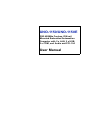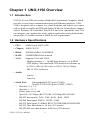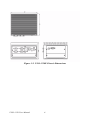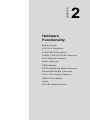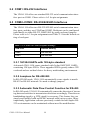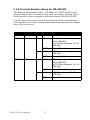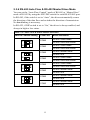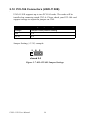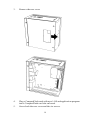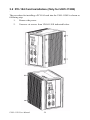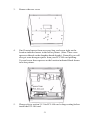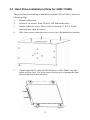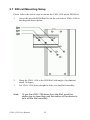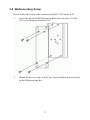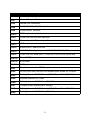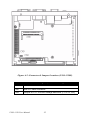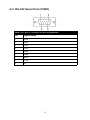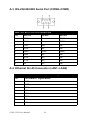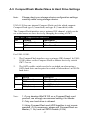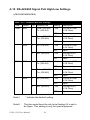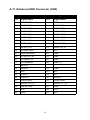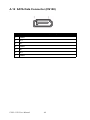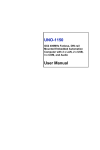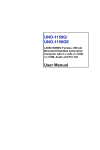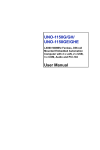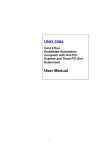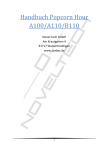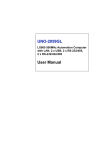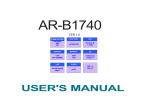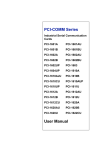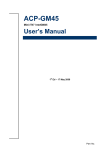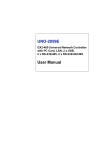Download Advantech UNO-1150 User manual
Transcript
UNO-1150/UNO-1150E GX2 400MHz Fanless, DIN-rail Mounted Embedded Automation Computer with 2 x LAN, 2 x USB, 3 x COM, and Audio and PCI-104 User Manual Copyright Notice The documentation and the software included with this product are copyrighted 2009 by Advantech Co., Ltd. All rights are reserved. Advantech Co., Ltd. reserves the right to make improvements in the products described in this manual at any time without notice. No part of this manual may be reproduced, copied, translated or transmitted in any form or by any means without the prior written permission of Advantech Co., Ltd. Information provided in this manual is intended to be accurate and reliable. However, Advantech Co., Ltd. assumes no responsibility for its use, nor for any infringements of the rights of third parties, which may result from its use. Acknowledgements IBM, PC/AT, PS/2 and VGA are trademarks of International Business Machines Corporation. Intel® and Pentium® are trademarks of Intel Corporation. Microsoft Windows and MS-DOS are registered trademarks of Microsoft Corp. C&T is a trademark of Chips and Technologies, Inc. All other product names or trademarks are properties of their respective owners. Part No. 2003115060 1st Edition Printed in Taiwan February 2009 UNO-1150 User Manual ii Product Warranty (2 years) Advantech warrants to you, the original purchaser, that each of its products will be free from defects in materials and workmanship for two years from the date of purchase. This warranty does not apply to any products which have been repaired or altered by persons other than repair personnel authorized by Advantech, or which have been subject to misuse, abuse, accident or improper installation. Advantech assumes no liability under the terms of this warranty as a consequence of such events. Because of Advantech’s high quality-control standards and rigorous testing, most of our customers never need to use our repair service. If an Advantech product is defective, it will be repaired or replaced at no charge during the warranty period. For out-of-warranty repairs, you will be billed according to the cost of replacement materials, service time and freight. Please consult your dealer for more details. If you think you have a defective product, follow these steps: 1. Collect all the information about the problem encountered. (For example, CPU speed, Advantech products used, other hardware and software used, etc.) Note anything abnormal and list any onscreen messages you get when the problem occurs. 2. Call your dealer and describe the problem. Please have your manual, product, and any helpful information readily available. 3. If your product is diagnosed as defective, obtain an RMA (return merchandize authorization) number from your dealer. This allows us to process your return more quickly. 4. Carefully pack the defective product, a fully-completed Repair and Replacement Order Card and a photocopy proof of purchase date (such as your sales receipt) in a shippable container. A product returned without proof of the purchase date is not eligible for warranty service. 5. Write the RMA number visibly on the outside of the package and ship it prepaid to your dealer. iii CE This product has passed the CE test for environmental specifications when shielded cables are used for external wiring. FCC Class A This equipment has been tested and found to comply with the limits for a Class A digital device, pursuant to part 15 of the FCC Rules. These limits are designed to provide reasonable protection against harmful interference when the equipment is operated in a commercial environment. This equipment generates, uses, and can radiate radio frequency energy and, if not installed and used in accordance with the manual, may cause harmful interference to radio communications. Operation of this equipment in a residential area is likely to cause harmful interference in which case the user will be required to correct the interference at his own expense. Technical Support and Assistance Step 1. Visit the Advantech web site at www.advantech.com/support where you can find the latest information about the product. Step 2. Contact your distributor or Advantech's customer service center if you need additional assistance. Have the following info ready: - Product name and serial number - Description of your software (OS, version, software, etc.) - A complete description of the problem - The exact wording of any error messages Packing List Before setting up the system, check that the items listed below are included. If any item is not, please contact your dealer immediately. The UNO-1150 comes with the following items: • Software CD-ROM • 6P-6P-6P 20cm PS/2 Mouse/Keyboard Y cable (P/N: 1700060202) • Phoenix power connector (P/N: 1652003206) • DIN-rail & Wallmounting accessory • SATA cable (UNO-1150E only) • SATA power cable (UNO-1150E only) • Spacer for PCI-104 expansion (UNO-1150E only) UNO-1150 User Manual iv Safety Instructions 1. Read these safety instructions carefully. 2. Keep this User's Manual for later reference. 3. Disconnect this equipment from any AC outlet before cleaning. Use a damp cloth. Do not use liquid or spray detergents for cleaning. 4. For plug-in equipment, the power outlet socket must be located near the equipment and must be easily accessible. 5. Keep this equipment away from humidity. 6. Put this equipment on a reliable surface during installation. Dropping it or letting it fall may cause damage. 7. The openings on the enclosure are for air convection. Protect the equipment from overheating. DO NOT COVER THE OPENINGS. 8. Make sure the voltage of the power source is correct before connecting the equipment to the power outlet. 9. Position the power cord so that people cannot step on it. Do not place anything over the power cord. 10. All cautions and warnings on the equipment should be noted. 11. If the equipment is not used for a long time, disconnect it from the power source to avoid damage by transient overvoltage. 12. Never pour any liquid into an opening. This may cause fire or electrical shock. 13. Never open the equipment. For safety reasons, the equipment should be opened only by qualified service personnel. 14. If one of the following situations arises, get the equipment checked by service personnel: a. The power cord or plug is damaged. b. Liquid has penetrated into the equipment. c. The equipment has been exposed to moisture. d. The equipment does not work well, or you cannot get it to work according to the user's manual. e. The equipment has been dropped and damaged. f. The equipment has obvious signs of breakage. 15. DO NOT LEAVE THIS EQUIPMENT IN AN ENVIRONMENT WHERE THE STORAGE TEMPERATURE MAY GO BELOW v -10° C (14° F) OR ABOVE 60° C (140° F). THIS COULD DAMAGE THE EQUIPMENT. THE EQUIPMENT SHOULD BE IN A CONTROLLED ENVIRONMENT. 16. CAUTION: DANGER OF EXPLOSION IF BATTERY IS INCORRECTLY REPLACED. REPLACE ONLY WITH THE SAME OR EQUIVALENT TYPE RECOMMENDED BY THE MANUFACTURER, DISCARD USED BATTERIES ACCORDING TO THE MANUFACTURER'S INSTRUCTIONS. The sound pressure level at the operator's position according to IEC 7041:1982 is no more than 70 dB (A). DISCLAIMER: This set of instructions is given according to IEC 704-1. Advantech disclaims all responsibility for the accuracy of any statements contained herein. Safety Precaution - Static Electricity Follow these simple precautions to protect yourself from harm and the products from damage. 1. To avoid electrical shock, always disconnect the power from your PC chassis before you work on it. Don't touch any components on the CPU card or other cards while the PC is on. 2. Disconnect power before making any configuration changes. The sudden rush of power as you connect a jumper or install a card may damage sensitive electronic components. UNO-1150 User Manual vi Contents Chapter 1 UNO-1150 Overview ....................................... 2 1.1 1.2 1.3 1.4 1.5 Chapter Chapter Introduction ....................................................................... 2 Hardware Specifications ................................................... 2 Safety Precautions ............................................................. 4 UNO-1150 Series .............................................................. 4 Chassis Dimensions........................................................... 5 2 Hardware Functionality ................................. 8 2.1 2.2 2.3 UNO-1150 Peripherals...................................................... 8 COM1: RS-232 Interfaces............................................... 10 COM2~COM3: RS-232/422/485 Interfaces ................... 10 2.4 2.5 2.6 2.7 2.8 2.9 2.10 2.11 2.12 LAN: Ethernet Connector ............................................... 14 Power Connector ............................................................. 14 LED Indicators ................................................................ 14 PS/2 Keyboard and Mouse Connector ............................ 14 Universal Serial Bus Connectors..................................... 15 VGA: VGA Display Connector ...................................... 15 RESET: Reset Button...................................................... 15 Audio............................................................................... 15 PCI-104 Connectors (UNO-1150E) ................................ 16 2.3.1 2.3.2 2.3.3 2.3.4 2.3.5 16C954 UARTs with 128-byte standard ..................... 10 Jumpless for RS-422/485 ............................................. 10 Automatic Data Flow Control Function for RS-485 ... 10 RS-232/422/485 Selection ........................................... 11 Terminal Resistor Setup for RS-422/485 ..................... 12 3 Initial Setup.................................................... 18 3.1 3.2 3.3 3.4 3.5 3.6 3.7 3.8 CompactFlash Card Installation ...................................... 18 PCI-104 Card Installation (Only for UNO-1150E)......... 20 Hard Drive installation (Only for UNO-1150E) ............. 23 Chassis Grounding .......................................................... 25 Power Connection ........................................................... 25 BIOS Setup and System Assignments ............................ 25 DIN-rail Mounting Setup ................................................ 26 Wallmounting Setup........................................................ 27 Appendix A Pin Assignments ............................................ 30 A.1 A.2 A.3 A.4 A.5 A.6 A.7 A.8 A.9 Board Connectors and Jumpers....................................... 30 RS-232 Serial Port (COM1)............................................ 33 RS-232/422/485 Serial Port (COM2~COM3) ................ 34 Ethernet RJ-45 Connector (LAN1~LAN2)..................... 34 Power Screw Terminal (CN8)......................................... 35 PS/2 Keyboard and Mouse Connector (CN10) ............... 35 USB Connector (CN13) .................................................. 36 VGA Display Connector (CN15).................................... 36 CompactFlash Master/Slave & Hard Drive Settings....... 37 vii Table of Contents A.10 A.11 A.12 RS-422/485 Signal Pull High/Low Settings.................... 38 Enhanced IDE Connector (CN2) .................................... 39 SATA Data Connector (CN100) ..................................... 40 UNO-1150 User Manual viii CHAPTER 1 UNO-1150 Overview Sections include: • Introduction • Hardware Specifications • Safety Precautions • UNO-1150 Series • Chassis Dimensions Chapter 1 UNO-1150 Overview 1.1 Introduction UNO-1150 is an DIN-rail mounted Embedded Automation Computer, which provides several serial communication ports and Ethernet interfaces. UNO1150 is designed with a compact size, small footprint, and help to saves space with its front accessible and DIN-rail design. With rich OS and driver support, such as Windows XP embedded, WinCE 6.0, and even embedded Linux. You can integrate your applications easily with an application ready platform that can provide a versatile function to fulfill diverse requirements. 1.2 Hardware Specifications • CPU: AMD Geode GX533-400 • Chipset: AMD CS5535 • BIOS: AWARD 4Mbit FLASH BIOS • RAM: 256MB DDR RAM on board • VGA: Supports VGA and VESA - Display memory: 1 ~ 16 MB share memory, set in BIOS - CRT display: Non-interlaced CRT monitors resolutions up to 1280 x 1024 @ 256 colors or 1024 x 768 @ 24 bpp - DB-15 VGA connector • Audio: - Line In - Line Out • Serial Port: - One standard RS-232 ports (COM1), Two RS-232/422/485 ports (COM2, COM3) Data bits: 5, 6, 7, 8 Stop bits: 1, 1.5, 2 Parity: none, even, odd Speed: 50~115.2 kbps,(RS-232) 300~921.6 kbps (RS-422/485) - RS-422 data signals: TxD+, TxD-, RxD+, RxD-, GND - RS-485 Data signal: DATA+, DATA-, GND RS-232 Data signal: TxD,RxD,RTS,CTS,DTR,DSR,DCD,RI,GND RS-232 Max data distance: 50 feet (15.2 meters) - RS-422/485 max data distance: 4000 feet (1220 meters) UNO-1150 User Manual 2 • USB interface: USB OpenHCI, Rev. 1.0 compliant USB specification version 1.1 compliant • Ethernet Port: Dual 10/100Base-T Ethernet - LAN chip: Realtek 8100CL chipset supports - LED on the front side • Storage SSD: 1 x internal type I/II CompactFlash slot inside the chassis HDD: 2.5" SATA HDD bracket (Only for UNO-1150E) • PC/104: Slot PCI-104 slot, supports 3.3 V & +5 V (Only for UNO-1150E) • Mini PCI: 1 x MiniPCI (UNO-1150E only) • LED: 1xPower LED, 1xIDE LED, 3 pairs of serial flow indicators (Tx, Rx ) • Keyboard/Mouse connector: Mini-DIN connector supports PS/2 keyboard and a PS/2 mouse • Power Supply Voltage: 10-36 VDC, reversed wiring protection • Power Consumption: 15W (typical) • Power Requirement: 24W • Operating Temperature: -10~60° C (14~140° F) • Shock Protection: IEC 68 2-27 CompactFlash: 50 G @ wall mount, half sine, 11 ms HDD: 20 G @ wall mount, half sine, 11 ms (Only for UNO-1150E) • Vibration Protection: IEC 68 2-64 (Random 1 Oct./min, 1hr/axis.) CompactFlash: 2 Grms @ 5 ~ 500 Hz, HDD: 0.5 Grms @ 5 ~ 500 Hz (Only for UNO-1150E) • Chassis Size (WxLxH): 85 x 155 x 140mm (3.4"x 6.1"x 5.6") (UNO-1150) 110 x 155 x 140mm (4.4"x6.1"x5.6") (UNO-1150E) • Weight: 1.6 kg (UNO-1150) 1.8kg (UNO-1150E) 3 1.3 Safety Precautions The following sections tell how to make each connection. In most cases, you will simply need to connect a standard cable. All of the connector pin assignments are shown in Appendix A. Warning!! Always disconnect the power cord from your chassis when you are working on it. Do not connect while the power is on. A sudden rush of power can damage sensitive electronic components. Only experienced electronics personnel should open the chassis. Caution!! Always ground yourself to remove any static electric charge before touching UNO-1150. Modern electronic devices are very sensitive to static electric charges. Use a grounding wrist strap at all times. Place all electronic components on a static-dissipative surface or in a static-shielded bag.. 1.4 UNO-1150 Series There are three products in UNO-1150 series listed as below: • UNO-1150: UNO-1150 hardware platform • UNO-1150F: UNO-1150 with one external CompactFlash slot • UNO-1150E: UNO-1150 with PCI-104 expansion hardware platform UNO-1150 User Manual 4 1.5 Chassis Dimensions Figure 1.1: UNO-1150 Chassis Dimensions 5 Figure 1.2: UNO-1150E Chassis Dimensions UNO-1150 User Manual 6 CHAPTER 2 Hardware Functionality Sections include: •UNO-1150 Peripherals •COM1: RS-232 Interfaces •COM2~3: RS-232/422/485 Interfaces •LAN: Ethernet Connector •Power Connector •LED Indicators •PS/2 Keyboard and Mouse Connector •Universal Serial Bus Connectors •VGA: VGA Display Connector •RESET: Reset Button •Audio •PCI-104 Voltage Selection Chapter 2 Hardware Functionality 2.1 UNO-1150 Peripherals The following figures show the connectors on UNO-1150 and UNO1150E. Information in this chapter is applied to both UNO-1150 and UNO-1150E. Therefore, in this chapter, we just mention UNO-1150 to represent the series product.The following sections give you detailed information about function of each peripheral. Figure 2.1: UNO-1150 Front View Figure 2.2: UNO-1150 Top View UNO-1150 User Manual 8 Figure 2.3: UNO-1150E Front View Figure 2.4: UNO-1150E Top View 9 2.2 COM1: RS-232 Interfaces The UNO-1150 offers one standard RS-232 serial communication interface port on COM1. Please refer to A.2 for pin assignments. 2.3 COM2~COM3: RS-232/422/485 Interfaces The UNO-1150 offers two RS-232/422/485 serial communication interface ports, and they are COM2 and COM3. Both port can be configured individually to either RS-232, RS422/485 by using on-board jumpers. Please refer to A.3 for pin assignments and Table 2.1 lists the default setting of each port. Table 2.1: COM2 & COM3 Default Settings COM Port Default Setting COM2 RS-422/485 COM3 RS-422/485 2.3.1 16C954 UARTs with 128-byte standard Advantech UNO-1150 comes standard with Oxford 16PCI952 UARTs containing 128 bytes FIFOs. These upgraded FIFOs greatly reduce CPU overhead and are an ideal choice for heavy multitasking environments. 2.3.2 Jumpless for RS-422/485 In RS-422/485 mode, UNO-1150 automatically sense signals to match RS-422 or RS-485 network. No need to change jumpers. 2.3.3 Automatic Data Flow Control Function for RS-485 In RS-485 mode, UNO-1150 automatically senses the direction of incoming data and switches its transmission direction accordingly. Therefore no handshaking signal (e.g. RTS signal) is necessary. This feature lets you simply and quickly build an RS-485 network with just two wires. More importantly, application software previously written for half duplex RS232 environments can be maintained without need for modification. UNO-1150 User Manual 10 2.3.4 RS-232/422/485 Selection COM2 and COM3 support 9-wire RS-232, RS-422 or RS-485 interfaces, and you can set corresponding jumpers to select serial ports as RS-232 or RS-422/485 interfaces shown in Table 2.2. Please note to reset the system to adapt this configuration change The system detects RS-422 or RS-485 signals automatically in RS-422/ 485 mode. Table 2.2: Selecting RS-232/422/485 (COM2&3) Serial Port Corresponding Jumper to Select RS-232/422/485 COM2 CN11 COM3 CN4 Jumper Setting for RS-422/485 Interface: (Default Setting) Figure 2.5: RS-422/485 Jumper Settings Jumper Setting for RS-232 Interfaces: Figure 2.6: RS-232 Jumper Settings 11 2.3.5 Terminal Resistor Setup for RS-422/485 The onboard termination resistor (120 Ohm) for COM2/COM3 can be used for long distance transmission or device matching. (Default Open.) Each terminal resistor responds to different channels for RS-422/485. Usually, these resistors are needed for both ends of the communication wires and the value of the resistors should match the characteristic impedance of the wires used. Table 2.3: Terminal Resistor Settings COM port Switch No. Pin Setting Description COM2 ON 120 Ohm between Data+/ Data- (RS-485) Or 120 Ohm between Tx+/Tx(RS-422) OFF Open (Default) ON 120 Ohm between Rx+/Rx(RS-422) OFF Open (Default) ON 120 Ohm between Data+/ Data- (RS-485) Or 120 Ohm between Tx+/Tx(RS-422) OFF Open (Default) ON 120 Ohm between Rx+/Rx(RS-422) OFF Open (Default) SW4 1 2 COM3 SW1 1 2 UNO-1150 User Manual 12 2.3.6 RS-485 Auto Flow & RS-422 Master/Slave Mode You can set the “Auto Flow Control” mode of RS-485 or “Master/Slave” mode of RS-422 by using the SW2 DIP switch for each RS-422/485 port. In RS-485, if the switch is set to “Auto”, the driver automatically senses the direction of the data flow and switches the direction of transmission. No handshaking is necessary. In RS-422, if DIP switch is set to “On,” the driver is always enabled, and always in high or low status. Table 2.4: Auto Flow & Slave/Master Selection SW2 DIP Switch Setting 1 2 1 2 1 2 O N COM Port COM2 COM3 O N COM2 COM3 O N COM2 COM3 1 2 O N COM2 COM3 13 Mode Selections RS-422: Slave mode RS-485: Auto flow control RS-422: Slave mode RS-485: Auto flow control RS-422: Master mode RS-485: N/A RS-422: Slave mode RS-485: Auto flow control RS-422: Slave mode RS-485: Auto flow control RS-422: Master mode RS-485: N/A RS-422: Master mode RS-485: N/A RS-422: Master mode RS-485: N/A 2.4 LAN: Ethernet Connector The UNO-1150 is equipped with two Realtek RTL8100CL Ethernet LAN controllers that are fully compliant with IEEE 802.3u 10/100Base-T CSMA/CD standards. The Ethernet port provides a standard RJ-45 jack onboard, and LED indicators on the front side to show its Link (Yellow LED) and Active (Green LED) status. Please refer to A.4 for its pin assignments. 2.5 Power Connector The UNO-1150 comes with a Phoenix connector that carries 10~36 VDC external power input, and has reversed wiring protection. Therefore, it will not cause any damage to the system by reversed wiring of ground line and power line. Please refer to A.5 for its pin assignments. 2.6 LED Indicators There are three kinds of LEDs on the UNO-1150 front panel • PWR: system power status • IDE: IDE bus status • Txn, Rxn: Serial communication status of COM Port n 2.7 PS/2 Keyboard and Mouse Connector The UNO-1150 provides a PS/2 keyboard and PS/2 mouse connector. A 6-pin mini-DIN connector is located on the rear panel of the UNO-1150. The UNO-1150 comes with an adapter to convert from the 6-pin miniDIN connector to two 6-pin mini-DIN connectors for PS/2 keyboard and mouse connections. Please refer to Appendix A.6 for pin assignments. UNO-1150 User Manual 14 2.8 Universal Serial Bus Connectors The USB connector is used for connecting any device that conforms to the USB interface. Many recent digital devices conform to this standard. The USB interface supports Plug & Play, which enables you to connect or disconnect a device whenever you want without turning off the computer. The UNO-1150 provides two connectors with USB interfaces, which gives complete Plug & Play and hot swapping for up to 127 external devices. The USB interface complies with USB specification version 1.1 compliant. OpenHCI, Rev. 1.0. The USB interface can be disabled in the system BIOS setup. Please refer to Appendix A.7 for its pin assignments. 2.9 VGA: VGA Display Connector The UNO-1150 provides a VGA controller for a high resolution VGA interface. It supports VGA and VESA, up to 1280 x 1024 @ 256 color and 1024 x 768 @ 24bpp resolution and up to 16 MB share memory. The VGA interface is reserved for system testing and debugging. 2.10 RESET: Reset Button UNO-1150 provides a reset button on the top of the device. 2.11 Audio UNO-1150 supports audio function with: - Line In - Line Out 15 2.12 PCI-104 Connectors (UNO-1150E) UNO-1150E supports up to two PCI-104 cards. The cards will be installed on connector noted CN3-A. Please check your PCI-104 card support voltage to adjust the jumper on CN4. Table 2.5: PCI-104 Voltage Jumper Settings Voltage Jumper close position setting +5V 1-2 +3.3V 2-3 Jumper Setting (+3.3V) example: closed 2-3 Figure 2.7: RS-422/485 Jumper Settings UNO-1150 User Manual 16 CHAPTER 3 Initial Setup Sections include: • CompactFlash Installation • PCI-104 Card Installation (UNO-1150E) • Hard Drive Installation (UNO-1150E) • Chassis Grounding • Power Connection • BIOS Setup and System Assignments Chapter 3 Initial Setup 3.1 CompactFlash Card Installation The procedure for installing a CompactFlash card into the UNO-1150/ UNO-1150E is as follows, please follows these steps carefully. Although the outside appearance of the UNO-1150E is different from the figures shownbelow, the procedure is the same. 1. Remove the power. 2. Unscrew six screws from UNO-1150 indicated below. UNO-1150 User Manual 18 3. Remove the rear cover. 4. Plug a CompactFlash card with user’s OS and application program into a CompactFlash card slot on board. 5. Screw back the rear cover and the six screws. 19 3.2 PCI-104 Card Installation (Only for UNO-1150E) The procedure for installing a PCI-104 card into the UNO-1150E is shown as following step. 1. Remove the power. 2. Unscrew six screws from UNO-1150E indicated below. UNO-1150 User Manual 20 3. Remove the rear cover. 4. Find 2 metal spacer from accessory bag, and screw tight on the location indicated arrow in the below picture. (Note: There were spacers soldered on the daughter board already). Normally you will also get some hexagon spacer from your PCI-104 card packing. Use and screw those spacers on the location indicated black shown in below picture. 5. Please refer to section 2.12 for PCI-104 card voltage setting before install the PCI-104 card. 21 6. Stack the PCI-104 card and related cables. 7. Screw the rear cover and the six screws. Now you are done with the PCI-104 card installation. Note: You can use two PCI-104 cards at the same time while you don't use a hard drive. Using a hard drive will limit the number of PCI-104 cards allowed to one only. UNO-1150 User Manual 22 3.3 Hard Drive installation (Only for UNO-1150E) The procedure for installing a hard drive into the UNO-1150E is shown as following step. 1. Remove the power. 2. Unscrew six screws from UNO-1150E indicated below. 3. Remove the rear cover. Please refer to Section 3.1 & 3.2 for the instruction to open the cover. 4. Take four screws from the rear cover to lose the hard drive bracket. 5. Connect the SATA cable and SATA power cable. Make sure the cable will not lose. Use the screws in accessory to mount the hard drive on the hard drive bracket. 23 6. Turn the hard drive bracket and align with the screw hole on the rear cover. Use the four screws taken from step 4 and screw the bracket and the rear cover tight. 7. Connect the other end of SATA cable on the board which the arrow indicated in below picture. 8. Screw the rear cover and the six screws. 9. For user who tried to plug other SATA device, please note the UNO-1150E SATA power connector doesn't support 12V power. Note : There are switch setting about SATA hard drive below, please refer to the section A.9 for detail. The hard drive might not work correctly if the switch setting is incorrect UNO-1150 User Manual 24 3.4 Chassis Grounding Please connect the chassis ground of UNO-1150 with "EARTH". Figure 3.1: Chassis Grounding Connection 3.5 Power Connection Connect the UNO-1150 to a 10 ~ 30 VDC power source. The power source can either be from a power adapter or an in-house power source. 3.6 BIOS Setup and System Assignments UNO-1150 uses the Advantech SOM-2354 CPU module. For UNO-1150 BIOS setup and system assignments, you can refer to SOM-2354’s Chapter 4 “Award BIOS Setup” and Appendix A “System Assignments”. The SOM-2354 user’s manual is in the “Manual” folder on the CD-ROM. Please note that you can try to “LOAD BIOS DEFAULTS” from the BIOS Setup manual if UNO-1150 does not work properly. 25 3.7 DIN-rail Mounting Setup Please follow the below steps to mount the UNO-1150 on the DIN-Rail. 1. Screw the provided DIN-Rail Kit on the rear side of UNO-1150 as the diagram shown below. 2. Hang the UNO-1150 to the DIN-Rail with angle of inclination about 30 degree. 3. Let UNO-1150 down straight to slide over the Rail smoothly. Note: To get the UNO-1150 down from the Rail, push the device top to down then pull the bottom of the device to let it off the Rail smoothly. UNO-1150 User Manual 26 3.8 Wallmounting Setup Please follow the below steps to mount the UNO-1150 on the wall. 1. Screw the provided Wall Mounting Kit on the rear side of UNO1150 as the diagram shown below. 2. Mount the device on the wall by the 2 pairs hooking hole provided by the Wallmounting Kit. 27 UNO-1150 User Manual 28 APPENDIX A Pin Assignments This appendix shows the UNO-1150 pin assignments •Board Connectors and Jumpers •RS-232 Serial Port (COM 1) •RS-232/422/485 Serial Port (COM2~3) •Ethernet RJ-45 Connector •Power Screw Terminal •PS/2 Keyboard and Mouse Connector •USB Connector •VGA Display Connector •CompactFlash Master/Slave Jumper Setting •Enhanced IDE Connector •SATA Data Connector Appendix A Pin Assignments A.1 Board Connectors and Jumpers There are connectors and jumpers on the UNO-1150 board. The following sections tell you how to configure the UNO-1150 hardware setting. Figure A-1 and figure A-2 show the locations of UNO-1150 connectors and jumpers. Figure A.1: Connector & Jumper Locations (Top) UNO-1150 User Manual 30 Table A.1: Connectors & Jumpers BH1 Lithium battery for BIOS CN1 Internal CompactFlash card slot CN2 Internal IDE connector CN4 COM3 RS-232/422/485 selection CN8 Power Screw Terminal CN10 PS/2 keyboard and mouse connector CN11 COM2 RS-232/422/485 selection CN12 Ethernet port 1 / Ethernet port 2 CN13 USB connector CN14 Audio line in / Audio line out CN15 VGA DB15 display connector/ COM3 RS-232/422/485 serial port CN16 COM1 RS-232 serial port / COM2 RS-232/422/485 serial port CN102 Clear CMOS CN100 SATA data CN101 SATA power SW1 Terminal resister for COM3 SW2 RS-485 auto-flow and RS-422 Master/Slave mode for COM2/3 SW3 Pull high/low for COM2 Data+/- (RS-485) and Tx+/-(RS-422) SW4 Terminal resister for COM2 SW5 Pull high/low for COM2 Rx+/-(RS-422) SW7 CompactFlash Master/Slave Setting SW8 Pull high/low for COM3 Data+/- (RS-485) and Tx+/-(RS-422) SW9 Pull high/low for COM3 Rx+/-(RS-422) 31 Figure A.2: Connector & Jumper Locations (UNO-1150E) Table A.2: Connectors & Jumpers (UNO-1150E only) CN3-A PCI-104 card connector CN5 Mini PCI card connector CN4 Jumper of PCI-104 card voltage selection (+3.3V or +5V) UNO-1150 User Manual 32 A.2 RS-232 Serial Port (COM1) Table A.3: RS-232 Serial Port Pin Assignments Pin Signal Name 1 DCD 2 RxD 3 TxD 4 DTR 5 GND 6 DSR 7 RTS 8 CTS 9 RI 33 A.3 RS-232/422/485 Serial Port (COM2~COM3) Table A.4: RS-232/422/485 Serial Ports Pin RS-232 RS-422 RS-485 1 DCD Tx- DATA- 2 RxD Tx+ DATA+ 3 TxD Rx+ NC 4 DTR Rx- NC 5 GND GND GND 6 DSR NC NC 7 RTS NC NC 8 CTS NC NC 9 RI NC NC A.4 Ethernet RJ-45 Connector (LAN1~LAN2) Table A.5: Ethernet RJ-45 Connector Pin Assigns Pin 10/100Base-T Signal Name 1 XMT+ 2 XMT- 3 RCV+ 4 NC 5 NC 6 RCV- 7 NC 8 NC UNO-1150 User Manual 34 A.5 Power Screw Terminal (CN8) Table A.6: Phoenix Power Connector Pin Assigns Pin Signal Name 1 VIN ( 10 ~ 36 VDC ) 2 GND 3 Field Ground A.6 PS/2 Keyboard and Mouse Connector (CN10) Table A.7: 6 5 3 4 2 1 Table A.8: Keyboard & Mouse Connector Pin Assigns Pin Signal Name 1 KB DATA 2 MS DATA 3 GND 4 VCC 5 KB CLOCK 6 MS CLOCK 35 A.7 USB Connector (CN13) Table A.9: USB Connector Pin Assignments Pin Signal Name Cable Color 1 VCC Red 2 DATA- White 3 DATA+ Green 5 GND Black A.8 VGA Display Connector (CN15) Table A.10: VGA Adaptor Cable Pin Assignments Pin Signal Name Pin Signal Name 1 RED 9 EDID Power 2 GREEN 10 GND 3 BLUE 11 NC 4 NC 12 NC 5 GND 13 H-SYNC 6 GND 14 V-SYNC 7 GND 15 NC 8 GND Chipset The UNO-1150 uses a AMD CS5535 chipset for its SVGA controller. It supports interlaced and non-interlaced analog monitors (color and monochrome VGA) in high-resolution modes while maintaining complete IBM VGA compatibility. Digital monitors (i.e. MDA, CGA and EGA) are NOT supported. Multiple frequency (multisync) monitors are handled as if they were analog monitors. Display Memory With 1 ~ 16 MB share memory, the VGA controller can drive CRT displays or color panel displays with resolutions up to 1024 * 768 at 24 bpp. For 1024 * 768 at 24 bpp resolution, display is expanded to 16 MB in BIOS. UNO-1150 User Manual 36 A.9 CompactFlash Master/Slave & Hard Drive Settings Note: Please check your storage device configuration settings carefully while using storage device. UNO-1150 has one internal Compact Flash card slot which supports Compact Flash type I (3mm thick) and type II (5 mm thick) cards. The CompactFlash interface uses a primary IDE channel, which can be set as the master or slave device by changing the setting of SW7. Table A.11: CompactFlash Master/Sl Pin Setting Description 1 ON (Default) OFF Reserve CF is Master Device CF is Slave Device 2 For UNO-1150E: 1. The CompactFlash interface uses a primary IDE channel. In UNO1150E please set the Compact Flash as Master device by switch SW7-1 as on. 2. The SATA enable switch need to be switched on when using a SATA hard drive and required to switch off when there’s no SATA hard drive. Table A.12: SATA Enable Settings Pin 1 2 Note: Setting ON (Default) OFF ON OFF (Default) Description CF is Master Device CF is Slave Device Use SATA hard drive No SATA hard drive was used 1. If you develop WinCE OS on a CompactFlash card yourself, we strongly recommend setting it to Master. 2. Only one hard drive is allowed. 3. Using CompactFlash and HDD together is not recommended. If it is necessary, please set CompactFlash as Master (1: On) and set SATA Enable (2-On) 37 A.10 RS-422/485 Signal Pull High/Low Settings (SW3/SW5/SW8/SW9) Table A.13: Terminal Resistor Settings COM Switch Pin Related Line Setting Description COM2 SW3 1 Data- (RS-485) Tx- (RS-422) * ON Pull low to GND (4.7K Ohm) OFF Open 2 Data+ (RS-485) Tx+ (RS-422) * ON Pull high to 5V (4.7K Ohm) OFF Open * ON Pull low to GND (4.7K Ohm) OFF Open * ON Pull high to 5V (4.7K Ohm) OFF Open * ON Pull low to GND (4.7K Ohm) OFF Open * ON Pull high to 5V (4.7K Ohm) OFF Open * ON Pull low to GND (4.7K Ohm) OFF Open * ON Pull high to 5V (4.7K Ohm) OFF Open SW5 1 2 COM3 SW8 SW9 Note2: Rx+ (RS-422) 1 Data- (RS-485) Tx- (RS-422) 2 Data+ (RS-485) Tx+ (RS-422) 1 2 Note1: Rx- (RS-422) Rx- (RS-422) Rx+ (RS-422) * indicate the default setting. The line would have the risk to be floating if it is set to be Open. This setting is only for special purpose. UNO-1150 User Manual 38 A.11 Enhanced IDE Connector (CN2) Table A.14: IDE Hard Drive Connector Pin Assigns Pin Signal Name Pin Signal Name 1 IDE RESET 2 GND 3 DATA 7 (*2) 4 DATA 8 (*2) 5 DATA 6 (*2) 6 DATA 9 (*2) 7 DATA 5 (*2) 8 DATA 10 (*2) 9 DATA 4 (*2) 10 DATA 11 (*2) 11 DATA 3 (*2) 12 DATA 12 (*2) 13 DATA 2 (*2) 14 DATA 13 (*2) 15 DATA 1 (*2) 16 DATA 14 (*2) 17 DATA 0 (*2) 18 DATA 15 (*2) 19 SIGNAL GND 20 N/C 21 DMA REQUEST 22 GND 23 IO WRITE (*2) 24 GND 25 IO READ (*2) 26 GND 27 IO CHANNEL 28 GND (*1) READY 29 HDACK 30 GND 31 IRQ 32 N/C 33 ADDR 1 34 N/C 35 ADDR 0 36 ADDR 2 37 HARD DISK 38 HARD DISK SELECT 0 (*2) 39 SELECT 1 (*2) IDE ACTIVE 40 GND 41 VCC 42 VCC 43 GND 44 N/C 39 A.12 SATA Data Connector (CN100) Table A.15: SATA DATA Connectors (CN100) 1 GND 2 A+ 3 A- 4 GND 5 B- 6 B+ 7 GND UNO-1150 User Manual 40