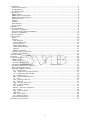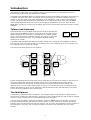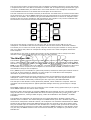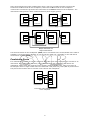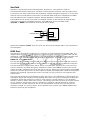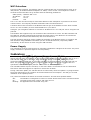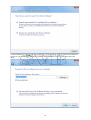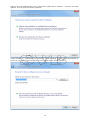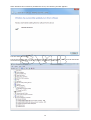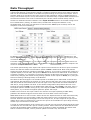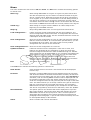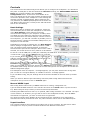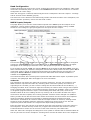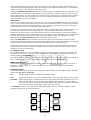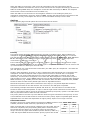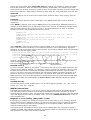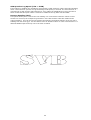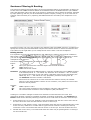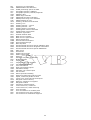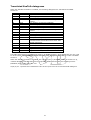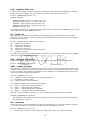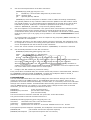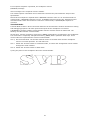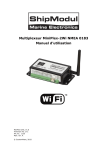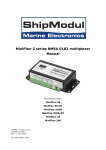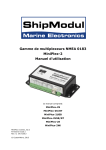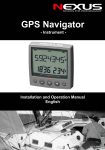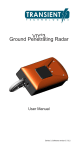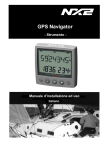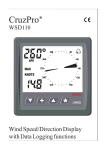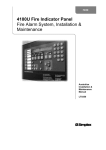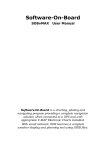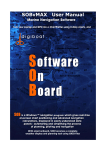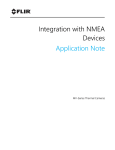Download Raymarine NMEA Multiplexer Specifications
Transcript
ShipModul Marine Electronics MiniPlex-2Wi NMEA 0183 multiplexer Manual MiniPlex-2Wi, V1.0 Firmware V3.17.x Art.no.: 1125 Man. rev. A © CustomWare, 2012 Introduction ....................................................................................................................... 3 Talkers and Listeners ....................................................................................................... 3 The Multiplexer................................................................................................................ 3 The MiniPlex-2Wi ............................................................................................................. 4 Connections ....................................................................................................................... 5 NMEA Signals .................................................................................................................. 5 NMEA Listener Ports/Inputs ............................................................................................... 5 NMEA Talker Ports/Outputs ............................................................................................... 5 Combining Ports .............................................................................................................. 6 SeaTalk .......................................................................................................................... 7 USB Port ........................................................................................................................ 7 WiFi Interface.................................................................................................................. 8 Power Supply .................................................................................................................. 8 Indicators .......................................................................................................................... 8 Driver Installation ............................................................................................................... 9 Windows 7 Installation ..................................................................................................... 9 Windows 2000/Vista/XP Installation ................................................................................. 14 Mac OS X Installation ..................................................................................................... 14 Data Throughput .............................................................................................................. 15 Configuration ................................................................................................................... 17 Menu ........................................................................................................................... 18 Controls ....................................................................................................................... 19 Host Settings.............................................................................................................. 19 Manual NMEA input ..................................................................................................... 19 Input Overflow ........................................................................................................... 19 Read Configuration ...................................................................................................... 20 NMEA Inputs/Outputs .................................................................................................. 20 Options...................................................................................................................... 22 NMEA Conversions. ..................................................................................................... 23 Sentence Filtering & Routing ........................................................................................... 25 Resetting the multiplexer ................................................................................................ 27 Firmware Update .............................................................................................................. 28 Mounting ......................................................................................................................... 28 Technical Reference .......................................................................................................... 29 NMEA Glossary .............................................................................................................. 29 Talker ID’s ................................................................................................................. 29 Sentence formatters .................................................................................................... 29 Translated SeaTalk datagrams ......................................................................................... 31 Firmware Update Error messages ..................................................................................... 32 MPX-Config INI file format .............................................................................................. 33 Proprietary NMEA Sentences ........................................................................................... 34 CF – Configuration ...................................................................................................... 34 CFQ – Request current configuration .............................................................................. 35 CN - Channel Number indicator ..................................................................................... 35 DR – Default Route ..................................................................................................... 35 DRQ – Request Default Route ....................................................................................... 36 FL – Filter .................................................................................................................. 36 FLQ – Request Filter List .............................................................................................. 37 ID – Talker ID ............................................................................................................ 37 IDQ – Request Talker ID’s ............................................................................................ 37 LDR – Loader message ................................................................................................ 37 OV – Overflow ............................................................................................................ 37 RESET – Reset the multiplexer ...................................................................................... 38 SP – Speed ................................................................................................................ 38 SPQ – Request Speed .................................................................................................. 38 TAG Block .................................................................................................................. 38 VER – Get Version ....................................................................................................... 39 WI – Wireless control................................................................................................... 39 Technical Specifications .................................................................................................. 42 Declaration of Conformity .................................................................................................. 43 2 Introduction The MiniPlex-2Wi is an NMEA multiplexer that enables the connection of multiple NMEA 0183 instruments to each other and a computer and/or wireless devices. It is developed to solve a fundamental problem with the NMEA 0183 standard. The NMEA 0183 standard defines a communication protocol that enables navigation instruments to exchange data with each other. A compass can send a bearing to a radar to enable a north-up display, a GPS can send cross-track information to an autopilot in order to steer a programmed course. The same GPS can also send information to the radar at the same time since the NMEA 0183 standard specifies that one device must be able to send data to up to four other devices. NMEA data is made up of short text messages with a strict format called sentences and are humanreadable. Talkers and Listeners Communication using the NMEA 0183 protocol involves at least one device that sends NMEA sentences and another device that receives NMEA sentences. By convention, a sending device is called a talker while a receiving device is called a listener. The picture on the right shows such a minimal system: a gyrocompass sending heading sentences to a radar. Gyro Radar The NMEA 0183 standard specifies that a talker should have enough driving capability to talk to four listeners. This is as easy to achieve as telling a story to an audience of up to four people. The only requirement is to talk loud enough. The picture left below shows such a situation. PC GPS VHF Depth GPS PC Radar Wind Autopilot Log It gets complicated when several talkers must send data to one listener as shown in the picture on the right. Unless that listener has multiple inputs, this is not possible without help. Simply connecting talkers to one listener as shown is like four persons simultaneously telling you a different story. You can make neither head nor tail of it. In electronics terms: the outputs of the talkers will effectively short-circuit each other and the sentences they transmit will be corrupted. This is where a multiplexer offers the solution. The Multiplexer A multiplexer, sometimes called ‘combiner’, has multiple inputs, each acting as a single listener connected to a talker (the instruments). It has one or more outputs that are able to talk to multiple listeners. These outputs deliver the combined data from the inputs. A clever piece of software inside the multiplexer reads the NMEA sentences that are received on the inputs simultaneously and stores them into queues, one for each input. Another part of the software retrieves the sentences from the queues, one at a time, and sends them to the outputs of the multiplexer. This way, four incoming streams of sentences are combined into one single stream. 3 The picture below shows a typical setup with a multiplexer combining data from a wind instrument, a compass and a GPS. This data is forwarded to a tablet and an autopilot using two different types of outputs: an NMEA talker port called ‘Out1’ and a WiFi interface. The multiplexer forwards the received NMEA sentences to the tablet and the autopilot at the same time. The WiFi connection to the tablet is actually bi-directional: the tablet acts as a listener and a talker at the same time. It receives NMEA sentences from the instruments to be processed by navigation software on the tablet. This software can generate NMEA sentences to control an autopilot. These sentences are sent to the multiplexer and forwarded to the autopilot. They can be combined with the sentences received from the other navigation instruments. Wind In 1 Wifi Comppass In 2 USB GPS In 3 Out 1 Tablet PC Autopilot Multiplexer The picture also shows a computer in light grey that is connected to the USB port on the multiplexer. The MiniPlex-2Wi also has a USB port with the same function as the WiFi interface. This allows you to connect a second (fixed) computer while having the freedom of moving around with your laptop, PDA, tablet or smartphone having access to the same navigation data as the fixed computer. The USB port is also used to update the firmware of the multiplexer and to configure the WiFi interface. These tasks cannot be performed using the WiFi interface. The MiniPlex-2Wi The MiniPlex-2Wi is a multiplexer with four NMEA inputs (listener-ports), two NMEA outputs (talkerports), a WiFi interface and a USB port to connect to a computer. The multiplexer combines NMEA data that is received on the listener ports In1 to In4 and sends this data to talker ports Out1 and Out2, to the WiFi interface and to the USB port. The WiFi interface and the USB port are also used to send data from a computer to the multiplexer to be forwarded to Out1, as well as to send commands to configure the multiplexer. Every NMEA input on the MiniPlex is galvanically isolated, sometimes called opto-isolation because of the use of opto-couplers for isolation. An opto-coupler is a small device that transports information by means of light instead of electricity. A galvanically isolated input prevents unwanted currents to flow between instruments and the multiplexer. These currents can damage equipment or interfere with radio signals and should therefore be avoided. Galvanically isolated inputs are required by the NMEA standard. The USB port of the MiniPlex is also galvanically isolated, which isolates the computer from the navigation network and protects it against potential damage caused by ground loops or voltage spikes. Both NMEA outputs can drive up to four listeners each. Flexible routing options allow you to specify which NMEA sentences are sent to these outputs. Besides the basic functionality of combining NMEA data from multiple sources, the MiniPlex offers a range of features to manage NMEA data like Sentence Filtering and Routing, Input Priority with automatic switchover, testing of data integrity, Talker ID modification and SeaTalk® to NMEA translation. The MiniPlex can seamlessly be integrated into an existing Raymarine SeaTalk network when SeaTalk mode is enabled. This mode changes one NMEA listener port into a SeaTalk input. When connected to a Raymarine SeaTalk network, the multiplexer will translate SeaTalk data into NMEA sentences and combine these with NMEA sentences that are received on the other listener ports. Only one SeaTalk input is needed since the SeaTalk bus is a single-cable system that connects all instruments together through one single cable. SeaTalk to NMEA translation in the MiniPlex works only one-way. No NMEA sentences are converted into SeaTalk, the multiplexer just listens on the SeaTalk bus. 4 Connections NMEA Signals Although the NMEA 0183 standard very clearly specifies the signal names, voltage levels and connection methods, the reality is far from this ideal world. The most important property of an NMEA port is that the connections or wires are labelled ‘A’ and ‘B’ and that it uses a differential signalling scheme. This means that data is transmitted on both wires, but in ‘opposite direction’. Both wires are driven between 5V and 0V and opposite of each other. This means when A is 5V, then B is 0V and vice versa. The advantage of this signalling scheme is that it is very insensitive to electrical interference. NMEA ‘A’ and ‘B’ are often labelled as NMEA ‘+’ and ‘-’ respectively. When connecting devices, simply connect NMEA ‘A’ to NMEA ‘A’ or NMEA ‘+’ and NMEA ‘B’ to NMEA ‘B’ or NMEA ‘-’. Things get complicated when manufacturers don’t follow the NMEA 0183 standard, which is very often the case. Many devices have an NMEA port, which is really an RS-232 port. The only resemblance with the NMEA standard is the format of the data transmitted. Electrically, they are an entirely different world. The used signal names differ wildly and often lead to confusion. When a device has a listener port with connections ‘Data In’ and ‘Data Return’ it is not clear whether this input is galvanically isolated or ‘Data Return’ is simply another name for ‘Signal ground’ As opposed to the NMEA standard, many devices use a single-ended signalling scheme where data is transmitted on one signal wire while a power/signal ground presents the return path for data. Single ended devices often have connections named as TX and Gnd (transmit and ground) on the talker port and RX and Gnd (receive and ground) on the listener port. Also used are Data Out, Data In and Signal Ground. Mix these with ‘standard’ NMEA connections and confusion is imminent! In general it is safe to connect a single ended talker port to a differential listener port. Connecting a differential talker port to a single ended listener port however is less obvious. When NMEA ‘B’ of a talker port is connected to the signal ground of a listener port, the ‘B’ signal is effectively shortcircuited to ground. A properly designed talker port can handle this abuse but it will result in fairly high currents in long cables, which in turn leads to severe interference on SSB radios and possibly on VHF radios too. In the worst case, the talker port will be destroyed. To overcome this problem, the MiniPlex multiplexers provide a Com terminal on each talker port in addition to the ‘A’ and ‘B’ terminals. This ‘Com’ terminal is similar to a signal ground. To connect a talker port of the MiniPlex to a differential NMEA listener port, use the ‘A’ and ‘B’ terminals. Use the ‘A’ and ‘Com’ terminals to connect to a single-ended or RS-232 listener port. NMEA Listener Ports/Inputs The multiplexer has four listener ports or inputs, In 1 to In 4. Each listener port should be connected to one instrument only. These inputs are completely floating and galvanically isolated from the multiplexer, as specified in the NMEA 0183 standard. Connect the A and B terminals of the listener port on the multiplexer to the A and B terminals of the talker port on the instrument. These terminals may also be labelled as Data+ and Data-, TX+ and TX- , Out+ and Out– or ve+ and ve-. Some instruments have single ended talker ports, with only one data terminal. Connect this terminal to the A terminal on the multiplexer, and connect the ground of the instrument to the B terminal on the multiplexer. The instrument’s data ground is often combined with its power supply ground. Out A/+ In A TX/Out In A Out B/- In B Ground In B Instrument Multiplexer Instrument Differential Multiplexer Single ended NMEA Talker Ports/Outputs Both talker ports or outputs can be connected to up to four instruments. Connect the A and B terminals of the talker port on the multiplexer to the A and B terminals of the listener port(s) on the instrument(s). These terminals may also be labelled as Data+ and Data-, RX+ and RX- , Out+ and Out– or ve+ and ve-. 5 Some instruments have single ended listener ports, with only one data terminal. Connect this terminal to the A terminal on the multiplexer, and leave the B terminal on the multiplexer unconnected. Connect the ground of the instrument to the Com terminal on the multiplexer. The instrument’s data ground is often combined with its power supply ground. Out A In A/+ Out A RX/In Out B In B/- Out B Ground Com Com Multiplexer Instrument Multiplexer Differential Instrument Single ended Out A In A/+ In A/+ RX/In Out B In B/- In B/- Ground Com Multiplexer Instrument Instrument Instrument Multiple differential and single ended listeners The shield terminals on the multiplexer (Shld) can be connected to the screen/shield of the cable if available. This should always be done on one end of the cable only, preferably on the end that is connected to a talker port. Combining Ports It is sometimes necessary to combine a listener and talker port of the multiplexer to connect to an instrument. One of the most commonly used combinations is the connection of a GPS to the multiplexer. While some GPS receivers have properly designed NMEA ports, many only have an RS-232 port which is single ended with three terminals: TxD (data out), RxD (data in) and Ground. The picture below shows how to connect such a GPS to the multiplexer. TxD/Out In A Ground In B RxD/In Out A GPS Out B Com Multiplexer Connecting a GPS with a serial port to the multiplexer 6 SeaTalk SeaTalk® is a proprietary protocol developed by Raymarine®. This protocol is used for communication between Raymarine navigation instruments like the ST40, ST50 and ST60 series. To be able to use these instruments with commonly available navigation programs or to feed their data into other non-Raymarine instruments, the SeaTalk data needs to be translated into NMEA. Even Raymarine's own navigation software, Raytech Navigator, needs this translation. The MiniPlex can be directly connected to a SeaTalk network. It will translate all SeaTalk data required for navigation into NMEA sentences. Input In 4 can be set to SeaTalk mode (SeaTalk -> NMEA) and should be connected as shown below: Red SeaTalk cable Yellow In 4A In 4B Multiplexer Connection to a SeaTalk network Note that the red and yellow wires are used! The shield of the SeaTalk cable is not connected to the multiplexer. USB Port The USB port connects the multiplexer to a computer or a USB hub with the supplied cable. The supplied driver provides a virtual COM port to allow navigation software to communicate with the multiplexer. The USB port is bi-directional: the multiplexer sends NMEA data to the computer and the computer can also send NMEA data back to the multiplexer. This data can be routed to NMEA Out 1 and NMEA Out2. The USB port is galvanically isolated from the multiplexer to prevent ground loops and excessive currents that could otherwise destroy the multiplexer or the USB port of the connected computer. The USB connection supports flow control, which is needed when waypoints and routes are sent from the computer to a GPS through the multiplexer. While normal NMEA sentences are sent at regular intervals, waypoints and routes are sent ‘in one go’ without any pause between these NMEA sentences. This fills up the queue in the multiplexer almost immediately after which the multiplexer discards the remaining waypoints and routes. The GPS now only receives a few waypoints and partial routes. Flow control prevents this from happening. When the queue in the multiplexer is almost filled, the multiplexer signals the computer to stop sending data. When the queue is sufficiently emptied, the multiplexer signals the computer to continue. This requires a special setting in your navigation software, which is mostly called ‘Flow Control’. This setting can mostly be found in the port settings of your software. Set the Flow Control to Hardware or CTS/RTS. This Hardware flow control is virtualized over the USB connection. Do not use Xon/Xoff flow controls since this uses special characters instead of a (virtual) signal. These characters are not part of the NMEA standard and therefore ignored by the multiplexer. 7 WiFi Interface Through its WiFi interface, the MiniPlex-2Wi can communicate with a wireless device such as an iPad, iPhone, an Android based smartphone or tablet, a PC or a Mac. The multiplexer creates a wireless Access Point 820.11b+g interface with the following parameters: SSID (name): IP address: Port: Protocol: MiniPlex-2Wi:xx:xx 10.0.0.1 10110 TCP The xx:xx’s are the last two bytes of the MAC address of the multiplexer as printed on the serial number sticker. This uniquely identifies a MiniPlex-2Wi from similar devices. A wireless device that connects to the MiniPlex-2Wi will get an IP address from the built-in DHCP server. It is not necessary to set a fixed IP address in your device. Configure your navigation software to connect to IP address 10.0.0.1 and port 10110 using the TCP protocol. The MiniPlex-2Wi supports only one connection WiFi connection at a time. The WiFi interface and the USB port operate simultaneously and with the same priority. This allows an on-board fixed computer to be connected simultaneously with a wireless device. The WiFi interface cannot be used to update the firmware of the MiniPlex-2Wi or to configure the WiFi interface using $PSMDWI commands (see the Technical Reference, Proprietary NMEA Commands). All this has to be done using the USB interface. Power Supply The multiplexer must be powered from an externally supplied DC voltage from 8 to 35V. The power supply connection is protected against reversed polarity. Indicators The multiplexer has three LEDs. The green LED indicates the reception of valid NMEA data on the listener ports or from the network. It only blinks on valid NMEA sentences that start with a ‘$’ or ‘!’ and end with a CR and LF character, thus indicating a proper connection and polarity of the connected instrument. In case of a reverse polarity of a connected talker, the green LED will not blink. The green LED also blinks every two seconds to indicate that power is present and it is operational. This blink is slightly dimmer than a blink on data reception. The red LED indicates a queue overflow, in case more data is received than can be transmitted. See section ‘Data Throughput’ for options to resolve this situation. During a firmware update, the red LED will be lit continuously when the update is in progress while the green LED blinks on the reception of firmware data from the computer. This will give a visual indication of the update process. The yellow led indicates the status of the WiFi connection: and has three possible states: Off: On: Blinking: The MiniPlex is configured to connect to a WiFi Access Point but the connection failed. The WiFi Access Point is active and ready for use. An application has connected using TCP. 8 Driver Installation To use the MiniPlex-2Wi with your computer using the USB interface, a device driver needs to be installed. This driver creates a virtual COM port, which can be opened with any navigation software just like any other COM port. Drivers are supplied for Microsoft Windows (Windows 2000, Windows XP, Windows Vista, Windows 7) and Apple’s Mac OS X. If you plan to use the MiniPlex-2Wi using the WiFi interface only, no driver needs to be installed. Firmware updates however can only be loaded using the USB interface. Windows 7 Installation When the MiniPlex is connected to the computer for the first time, Windows will automatically download the most recent drivers from the Windows Update Service when an Internet connection is available. Without connection to the Internet, Windows will eventually tell you that the ‘Device Driver software was not successfully installed’. The following procedure allows you to install the drivers for the MiniPlex manually. Open Control Panel -> System and Security -> Device Manager. In the Device Manager, there will be a ‘ShipModul MiniPlex-2Wi’ listed under ‘Other Devices’ as shown in the picture. Right-click on the MiniPlex entry and choose ‘Update Driver Software...’ from the menu that appears. This will open the following window: 9 Choose ‘Browse my computer for driver software’. In the following window, choose the location of the driver (the ‘\USB Driver\Windows’ subfolder on the MiniPlex Driver & Utility CD) and press ‘Next’. 10 When Windows has successfully installed the driver, the following window appears: You can close this window. The Device Manager will now list an USB Serial Port under Other Devices: 11 Right-click on the USB Serial Port entry and choose ‘Update Driver Software...’ from the menu that appears. This will open the following Window: Choose ‘Browse my computer for driver software’. In the following window, choose the location of the driver (the same location as last time will be shown again) and press ‘Next’. 12 When Windows has successfully installed the driver, the following window appears: You can close this window. The Device Manager will now list a ShipModul MiniPlex NMEA Multiplexer under Universal Serial Bus controllers and a MiniPlex Serial Port (COMx) under Ports (COM & LPT). 13 Windows 2000/Vista/XP Installation When the multiplexer is connected to a USB port for the first time, Windows will detect new hardware and prompts you for a driver. Insert the supplied CD into the drive and follow the instructions on your screen. If you have an Internet connection, you can let Windows search the Internet for updated drivers. Otherwise, when asked to automatically search for drivers, answer no and choose the option to tell Windows where to find the driver. The driver can be found on the supplied CD, in de folder ‘\USB Driver\Windows’ The installation on Windows is a two-step process. First, the driver for the multiplexer will be installed. Next, Windows will detect a USB Serial device and will install a second driver. On Windows XP systems, there can be a delay of up to 10 seconds between the installation of both drivers, which sometimes leads to the conclusion that the installation is complete after the first driver is installed which is not the case. On Windows Vista and Windows 2000 systems, there is only very little delay. When the installation is complete, a new virtual COM port will be created. This COM port is shown in MPX-Config as COMx (vcp) where ‘x’ is a number. Select this port in your navigation software. The ‘vcp’ extension as shown in MPX-Config will not be visible in your navigation software. If necessary, the number of this COM port can be changed in the Windows Device Manager. Click on the ‘+’ sign next to the entry marked as ‘Ports (COM & LPT)’. This will expand the entry to list all available COM ports on your computer. The port for the multiplexer is listed as ‘MiniPlex Serial Port (COMx)’ where ‘COMx’ is the name of the newly created serial port. To change this port number, double click on the MiniPlex Serial Port (COMx) entry to open the property page for this port. Next, select the Port Settings tab and click on the Advanced… button. In the appearing window the used port number can be changed. Do not change any other setting in this window. It is possible to select a port number that is already present on the computer, like COM1. The original COM1 port will then be disabled as long as the multiplexer is connected to the computer. This feature allows the port number to be set in a low range from COM1 to COM4, to accommodate software that only allows COM1 to COM4 to be selected. More than one multiplexer can be connected at the same time. Every new unit will create a new virtual COM port. The number of the COM port will always be assigned to the same multiplexer regardless of the USB port being used. Windows allows a maximum of 256 COM ports. However not all software may be able to select COM ports numbered above COM9. When installing updated drivers, uninstall the original drivers first with the Add/Remove Programs icon in the Control Panel or use the Update Driver button on the Driver page of the MiniPlex Serial Port property-page. Mac OS X Installation The OS X driver is available as a disk image file (.dmg) and can be found on the supplied CD in the ‘USB Driver’ folder. Run the installer by double clicking on the icon. Follow the instructions on the screen. When the installation is complete, plug in the USB cable of the MiniPlex. The MiniPlex will show up in the ports list of your navigation software as MiniPlex-xxxxxxxx where the xx’s represent the serial number of the MiniPlex. 14 Data Throughput Depending on the configuration of the multiplexer, NMEA sentences are sent to one or more outputs with different communication speeds. A situation could arise where more data is received than can be transmitted because of the different speed settings of the inputs and outputs. Such a situation leads to an overflow of the input queues of the multiplexer. When an NMEA sentence is being received while a queue is full, this sentence is discarded. Only complete NMEA sentences are stored and forwarded. This event is indicated by the red LED, which will blink briefly when a sentence is discarded and the indicators in the Input Overflow section on the MPX-Config screen. In its default factory setting, as shown below, the data flow through the MiniPlex is very straightforward. First of all, the data that is received on the NMEA inputs is always sent to the computer via the host interface(s). In addition to this, the same data is also routed to Out2, as indicated by the checkboxes in the section Input Settings. The section Output Settings shows that data from the computer (Host) is routed to Out1 only. This basic configuration allows you to combine data from navigation instruments and send it to a computer using the Host port(s) and to a chart plotter connected to Out2 while the computer can control an autopilot connected to Out1. The default speed setting of the inputs and outputs ensures that there will be no queue overflows. Please note that the default communication speed of Out2 is 38400 baud. Most chart plotters support this high speed for reception of AIS data. However, if you want to connect this output to a repeater display or a VHF radio, the speed of Out2 must be lowered to 4800 baud. If this leads to excessive overflows, it is necessary to reduce the amount of data sent to this output. This can be achieved by changing the default routing settings (disable certain inputs for Out2) or by using the Sentence Filtering & Routing facility of the MiniPlex. Now back to data throughput. The standard speed of an NMEA port is 4800 Baud or bits/second, representing 480 characters per second. It is quite obvious that when four inputs receive data at 480 char/s and all of this data must be sent out again on an output with the same bandwidth of 480 char/s, a huge problem will arise. In the default configuration this problem does nor occur because the speed of Out2 is set to 38400 Baud (3840 char/s). When Out2 is not used, set it to the highest speed or disable routing of any of the inputs to Out2. When Out2 is connected to a chart plotter, try to choose the highest speed the plotter will accept. If data from more than one input needs to be routed to an output operating at 4800 Baud, problems with data throughput can arise when too much data is sent to this output. NMEA data tends to be sent in bursts. Some devices line depth sounders or wind instruments only send one sentence per second while a GPS may send bursts of up to 13 sentences every two seconds. While the average throughput over time may be low, an input might fill its queue quite rapidly when a burst of sentences is received. The queues in the MiniPlex are quite large and may contain up to 30 sentences of GPS data. A couple of occasional blinks of the red LED over a period of a few seconds means that large bursts of sentences are received and a queue is hitting its limit. Some sentences are discarded but most of them will be passed without problems. Such a situation is totally acceptable and would mean that for instance one depth, wind or position update is missed every few seconds. 15 A quite different situation may arise with some fluxgates or gyrocompasses. These devices may send their heading sentences with a speed up to 40 sentences per second! Instead of queuing a burst of sentences every one or two seconds, the multiplexer must queue a constant stream of sentences, possibly utilizing the maximum bandwidth of the multiplexer. Such a situation can lead to a queue that is constantly filled up to its maximum capacity. This in turn results in heading data that can be up to 20 seconds old when it is forwarded, which is totally unusable for any autopilot to steer on. Enabling the Real Time option for this input can solve this specific problem. This option bypasses the queue entirely. Only one sentence will be stored now and sent out when the time slot for this input arrives. Outside its time slot, incoming sentences will be discarded. A lot of heading sentences will be lost now but the ones that are passed, are passed almost immediately. Hence the name ‘Real Time’. When the red LED is blinking severely or stays on almost continuously, it is advisable to investigate which instrument or input leads to this overflow. The MPX-Config utility will show on which input the overflow occurs by a blinking indicator in the NMEA Input Settings section. Opening the Statistics window from the Tools menu will give an insight about the amount of data in a queue and whether it is filled constantly or occasionally. Some general rules are applicable for reducing overflow situations. A simple rule of thumb is that an overflow can never occur if the speed of an output is equal or higher than the combined speeds of all inputs that are routed to that output. For example: if the multiplexer is in its default configuration and all four inputs are set to 4800 Baud, the minimum output speed equals 4 x 4800 = 19200 Baud. This rule is only a hard rule when the input bandwidth is fully utilized i.e. an instrument is sending data continuously. This is hardly ever the case. As mentioned earlier, NMEA data is often sent in bursts, resulting in a much lower overall bandwidth. It could be perfectly feasible to have a system with four instruments connected to the multiplexer, while running all in- and outputs on 4800 Baud without a single overflow. There are several ways to resolve overflow situations: 1. Configure the instruments on the listener ports to send less data or with greater intervals. GPS receivers can sometimes be configured for this. 2. Use the sentence filter of the multiplexer to block unwanted sentences. Unwanted sentences are discarded immediately and do not occupy queue space or bandwidth. 3. For sentences that should not be blocked, setting a divisor in the sentence filter may lower their rate. A gyro may be ‘throttled down’ to 10 sentences per second or even less. From the GPS output, the rate of the sentences containing satellite information could be lowered to once every 10 seconds instead of being output every time a position is output by the GPS. 4. Use the routing options to select which input is routed to an output or use the routing options in the sentence filter to selectively route NMEA sentences to an output. 5. Increase the speed of the NMEA output that causes the bottleneck. This will only work when the connected equipment also supports higher communication speeds. 16 Configuration The multiplexer can be configured with a configuration program called MPX-Config. This program can be found on the accompanying CD. There is no installation procedure for this program, just start it from the CD or copy it to a suitable folder on the hard disk of your computer and start it from there. The multiplexer itself is configured with proprietary NMEA sentences. MPX-Config sends these sentences to the multiplexer when you change a control on the screen. All configuration settings are stored in the multiplexer’s non-volatile memory. These settings are retained without power supply. Screenshot of MPX-Config The screen is divided into four sections from top to bottom: the menu, the data area, the control area and the status bar. The menu basically controls the MPX-Config program. The data area shows the NMEA sentences that are received from the multiplexer. These sentences include the NMEA data received by the multiplexer on its inputs as well as status messages generated by the multiplexer. The latter can be recognised fairly easy: they all start with ‘$PSMD’. The control area contains controls that determine the operation and configuration of the multiplexer. The status bar shows the name or type of multiplexer that is connected, its internal software (firmware) version number and its serial number. This information is useful when you need technical support. Also shown are the optionally loaded or saved configuration file and a line counter when you have started a log file. 17 Menu The menu contains two sub-menus: File and Tools. The File menu contains the following options to choose from: Start Log… Start writing NMEA data to a log file. A log file is a plain text file and can later be opened by any text editor to examine the data. A log file can be a useful tool for diagnostic purposes and is often requested by us for support. If you enter a new filename in the file dialog window, a new log file is created. If you choose an existing file, this file will be overwritten with new data. The Log counter on the status bar will show the number of NMEA sentences that are currently written to the log file. Timed Log… Start writing to a log file with the addition of a time stamp at the beginning of each NMEA sentence. Stop Log Stop writing NMEA data to the current log file and close that file. Load Configuration… Load a previously saved configuration file into the multiplexer. The current configuration will be overwritten. A configuration file stores all settings made with MPX-Config. See the Technical Reference section for a description of this file format. Save Configuration Save the current configuration to a file. If a file was previously opened, that file will be overwritten. If no file has been opened before, you will be prompted for a file name. The name of the currently loaded configuration file is shown on the status bar. Save Configuration As… Save the current configuration to a new file. Update Firmware… Load new firmware into the multiplexer. From time to time, new features are developed for the multiplexer or bugs are fixed. New firmware image files will then be made available through our website. These image files can be downloaded to your computer and loaded into the multiplexer with this option. This option will only be visible when your multiplexer supports firmware updates. This is the case from firmware version 3.00 and up. Multiplexers containing lower firmware versions need to be returned to our factory for an update. Exit This option exits MPX-Config. The Tools menu contains the following options to choose from: Clear Screen Clear the data area on the screen. New sentences will be displayed from the top. No Scroll Normally, incoming NMEA sentences are displayed from the top down and when the bottom of the data area has been reached, all sentences are scrolled up one line before the new one is show. When No Scroll is activated, a list of incoming NMEA sentences will be displayed that will be refreshed constantly when new similar sentences are received. A scroll bar will appear when the list grows beyond the length of the data area. This feature allows you to closely examine the types of sentences that are received from the connected instruments. Any proprietary NMEA sentences that are generated by the multiplexer are also listed. The can be recognised by the firsts four characters, which are ‘$PSMD’. Show Statistics This option opens a new window that will be displayed on top of the MPX-Config window. This window show bars that indicate how much NMEA data is stored in the input queues. This is a useful option for diagnosing data congestion and overflow situations as mentioned in paragraph ‘Data Throughput’. A queue that is filled constantly can lead to unacceptable delays in data transfer. About Show a window with version information. 18 Controls The control area of the MPX-Config screen allows you to configure the multiplexer. It is devided in two parts: a small part on the left contains the Host Port settings, the Manual NMEA Sentence Input, the overflow indicators and the Read Configuration button. These items are available at all time. The largest part on the right contains all settings that control the operation of the multiplexer. These settings are logically grouped on tabbed pages. When started for the very first time, the NMEA Inputs/Outputs tab is shown. On exit, MPX-Config stores the currently active tab and shows this on the next startup. Host Settings Before being able to configure the multiplexer, select the communication port to which the multiplexer is connected in the Host Settings. These settings control the communication settings of your computer or tablet, which are called the Host. Nothing is changed in the multiplexer here. Because there are several ways to connect a host to the multiplexer, you will find a number of possible ‘ports’ in the Port selector, ranging from available COM ports on your computer to TCP and UDP. Depending on the kind of selected port, the Host Settings section changes its appearance. When you select a COM port, the section shows a Speed selector to select the communication speed of the COM port. When TCP or UDP is selected, the section shows an entry field for an IP address. In case of a virtual COM port (a COM port created by the USB driver of the MiniPlex), the COM port is marked with ‘(vcp)’ and the Speed setting is irrelevant. If you connect to the multiplexer using TCP, enter the IP address of the multiplexer in the Host field as shown. The IP address of the MiniPlex-2Wi is 10.0.0.1. Once you have set the desired settings, click on the Connect button to start the connection to the multiplexer. When a virtual COM port has been selected, the Speed setting will change to Automatic and will be disabled. MPX-Config will now retrieve the current settings from the multiplexer and enable the tabbed configuration pages. If a ‘Multiplexer does not respond’ – message appears, you may have selected the wrong COM port. In case of a wrong IP address, an ‘Unable to connect’ –message appears. If you exit MPX-Config, the port settings will be saved and reloaded on the next start-up of MPXConfig. When you select a different port while being connected, MPX-Config disconnects from the multiplexer and you have to click on Connect again. Manual NMEA input MPX-Config allows manual entry of NMEA sentences for testing, configuration etc. Type the desired NMEA sentence in the edit box and click on the Send button or press the enter key. MPX-Config will keep a history of entered sentences/commands. Preceding the NMEA sentence with a ‘$’ is optional, MPX-Config will add it if it is omitted. The input is case sensitive, so whatever you type will be sent to the multiplexer literally. Since all NMEA commands are uppercase, you have to enter them as uppercase. Any sentence starting with ‘$PSMD’ will be recognized by the multiplexer as a configuration command and will be processed as such. Any other sentence will be sent to the NMEA outputs. Input Overflow The overflow indicators show which input suffers from a queue overflow. See the section ‘Data Throughput’ for ways to prevent overflow situations with different instruments. 19 Read Configuration Clicking this button will retrieve the current configuration settings from the multiplexer. MPX-Config will do this automatically when you click on the Connect button but it can be useful to re-read the configuration at a later stage. When the wrong port is selected, MPX-Config will show a ‘Multiplexer does not respond’ - message and all controls will be disabled (greyed). The status line on the bottom of the MPX-Config window will show the name of the multiplexer, the internal software (firmware) version and the serial number. NMEA Inputs/Outputs This page allows you to set the communication speeds of the NMEA inputs and outputs of the multiplexer, various options related to the inputs or outputs and the default routing of NMEA sentences. The settings are grouped together for the inputs and the outputs. Speed This sets the speed of each NMEA input or output. 4800 Baud is the standard speed for navigation equipment. Some fluxgate or gyrocompasses operate at 9600 Baud to accommodate the higher throughput of 20 headings per second or more. AIS equipment operates at 38400 Baud. If you change the speed of In4, the speed of Out1 will be changed too. In 4 and Out 1 share the same communication port inside the multiplexer and therefore always have the same speed. Out 1 is generally used to control an autopilot and should be left at 4800 Baud for this purpose. The settings for In4 and Out1 are disabled and fixed to 4800 Baud when SeaTalk translation is enabled on the Options page. Care should be taken when selecting other speeds than 4800 Baud with respect to possible queue overflows. See paragraph ‘Data Throughput’ for more information. Talker ID The multiplexer can change the Talker ID of incoming sentences. The first two characters of an NMEA sentence represent the Talker ID, indicating which instrument (talker) the sentence is originating from. Normally you don’t need to change this and these fields can be left blank (‘--’). Changing the Talker ID of a sentence might be necessary for instance when using a GPS compass. Such a compass often outputs a true heading sentence starting with ‘$GPHDT’. Many instruments or navigation programs however require a true heading that starts with ‘$HE’, which is the standard Talker ID for true heading devices. By entering ‘HE’ in the Talker ID field of the input connected to the GPS compass, the incoming ‘$GPHDT’ sentence will be changed into ‘$HEHDT’. Setting a Talker ID can also be useful when similar instruments are connected to the multiplexer while the navigation software must be able to distinguish between the data from these instruments. A catamaran for instance could have a depth sounder in each hull, sending similar sentences to the navigation software. Setting the Talker ID for those inputs to ‘D1’ and ‘D2’ respectively allows the software to recognise both depth readings separately. Enter the Talker ID in the edit box of the desired input and press the Enter to send the setting to the multiplexer. A Talker ID may consist only of upper case characters and numbers. See the Technical Reference section for an overview of the most commonly used Talker ID’s. When the Talker ID is changed, the background turns yellow to indicate that de modified Talker ID has not yet been sent to the multiplexer. Pressing Enter will send all Talker ID’s to the multiplexer 20 and the background colour will return to white again. It is possible to change all Talker ID’s first and press Enter after changing the last one. Starting at the Talker ID field of input 1, pressing the Tab key will jump to the Talker ID of the next input. Clicking the Read Configuration button will read the Talker ID settings from the multiplexer. Any modified Talker ID’s that have not been sent to the multiplexer (yellow background) will revert to their original values. To clear a Talker ID, simply clear the edit box(es) by selecting them with the cursor and press the Del or Backspace key on your keyboard and finally press Enter. An empty Talker ID setting will show two dashes. Real-Time The Real-Time option bypasses the queue of an input. All incoming NMEA sentences are stored in a queue - one for each input. Each queue can store several NMEA sentences, waiting for processing. A GPS can output up to 13 sentences at once, every one or two seconds, and a queue can store these sentences until they are processed and retransmitted. An electronic compass however, only sends one heading sentence each time, but this can be up to 20 times per second. Due to this high frequency, a queue will be filled with a lot of heading sentences. The ones that are retrieved from the queue for retransmission will therefore contain a heading that can be up to 20 seconds old – much too old for a valid indication or for an autopilot to steer on. This situation will also be indicated by the overflow LED on the multiplexer and the indicators in the Input Overflow section on the MPX-Config screen. When the Real-Time option is enabled, the queue for that input is bypassed. Only one single sentence will be stored, waiting to be retransmitted within 200ms. The result is that some heading sentences will be discarded but the ones that are passed have no significant delay. This option should only be used for instruments like an electronic compass that output only one single sentence. If used for a GPS for instance, only the first sentence of an entire group will be passed, the rest will be discarded. To Output 1 & 2 These options allow you to set the default route from the inputs to the outputs. The default route as showed in the picture routes all inputs to Out2 and none to Out1. By default, the inputs are always routed to the host port(s). The default route is applied to an input when no specific route for that input exists in the sentence filter. A match in the sentence filter always takes precedence over the default route. NMEA Conversions The result of NMEA conversions (see Options page) can be treated as if they were received on a separate – virtual - input. The same settings of the real inputs can be applied to the NMEA conversion results. Computer Data This controls the default route from the host (both USB and WiFi) to both NMEA outputs. Possible options are No, Yes or Override. No No data from the host is routed to the NMEA output. Yes Data from the host is routed to the NMEA output and mixed with data from the inputs. Override Data from the host is routed exclusively to the output and takes precedence over the data from the inputs. When the host sends data to the multiplexer, no input data is routed to the output. When the host stops sending data however, data from the inputs will be routed to the outputs after a time out of 10 seconds. The Override option is very useful when sailing alternately with our without a laptop or tablet. Consider a typical set-up as shown below: Wind In 1 Wifi Comppass In 2 USB GPS In 3 Out 1 Multiplexer 21 Tablet PC Autopilot When the tablet is connected, it will receive all information from the instruments and the navigation software calculates the course to steer and drives the autopilot accordingly. Because the tablet is sending NMEA data, the multiplexer routes this data exclusively to Out 1. The autopilot will therefore receive information from the tablet only. When the tablet is not connected or the navigation software is not sending any data, the multiplexer automatically routes the inputs to Out1, sending the data from the instruments to the autopilot. This way, the autopilot will receive course information directly from the GPS. Options On the Options page several options and conversions can be chosen. Priority This option deletes duplicate NMEA sentences received on multiple inputs. When enabled, the multiplexer assigns a priority to incoming NMEA data based on the input on which it is received. The USB port and WiFi interface have the highest priority, followed by NMEA In 1, In 2, In 3 and In 4 in descending order. NMEA conversion results have the same priority as the input that received the source of the conversion. If for instance two GPS receivers are connected to input 1 and 2 and both GPS receivers output GPRMC sentences, only those from the GPS on input 1 are passed. This feature can be useful to set up a second GPS as a backup for the main GPS. The multiplexer only uses the Sentence Formatter (the ‘RMC’ part) for comparison - the Talker ID (the ‘GP’ part) is ignored. Another useful application of Priority is when a GPS and an AIS transponder are connected to the multiplexer. An AIS transponder often outputs sentences from its internal GPS. A navigation program will now receive GPS data from two sources that might differ in position due to GPS inaccuracy. This will lead to navigation errors. When the AIS transponder is connected to input 1 and the GPS to input 2, all the NMEA sentences from the AIS transponder is passed while duplicate NMEA sentences (e.g. GPRMC) from the GPS are blocked. When the AIS transponder fails, GPRMC sentences from the GPS will be passed again after an adjustable timeout. Note that the priority system does not block an entire input, it only blocks duplicate sentences. Sentences received from the GPS that are not received on the AIS input are passed. The following example shows what is passed and what not. The left column in the table shows sentences from the AIS transponder on input 1 and the right column sentences from the GPS on input 2. The sentence that is greyed in the table is blocked by the priority system. The table shows that only the RMC sentence from the GPS is blocked. The priority feature can store up to 50 different sentence types to determine their priority. A time out mechanism ensures that sentences received on lower priority inputs are passed again after an adjustable time out when their duplicates on higher priority inputs are no longer received. Check GPS status Normally, the priority system detects the absence of NMEA sentences. With Check GPS status enabled, it detects invalid sentences, specifically from a GPS. AIS GPS (In 1) (In 2) When a second GPS is connected as a backup to the first GPS, the first GPS must completely fail (stop sending data) before sentences from GPRMC GPRMC the second GPS are passed. In a situation where the first GPS no longer receives any signal from satellites (broken antenna, cable etc.), AIVDM GPGGA it will still output NMEA sentences and the priority system will not fall 22 back to the second GPS. When Check GPS status is enabled, the multiplexer checks the Status field of GPS sentences. When the Status field indicates ‘Invalid data’, the multiplexer will block these sentences, allowing the priority system to time out and pass sentences from the second GPS. Sentences of which the Status flag is checked are APB, GGA, GLL, RMA, RMB, RMC, VTG and XTE. Time Out This setting allows you to set the time it takes before sentences from a lower priority input are passed. Channels This option inserts channel number information in the NMEA stream that is sent to the host interface(s). When NMEA is selected, each received NMEA sentence is preceded by a $PSMDCN sentence to indicate on which NMEA input the following sentence was received. The following example shows that the IIGGA sentence was received on input 1, the GPGGA sentence on input 2, the IIGLL sentence on input 1 and the HEHDT sentence on input 3. $PSMDCN,1*1A $IIGGA,143357.999,5301.0061,N,00635.5479,E,1,06,1.9,90.0,M,,,,0000*2E $PSMDCN,2*19 $GPGGA,143357.999,5301.0061,N,00635.5479,E,1,06,1.9,90.0,M,,,,0000*39 $PSMDCN,1*1A $IIGLL,5301.0061,N,00635.5479,E,143357.999,A*22 $PSMDCN,3*18 $HEHDT,67.0,T*1E When TAG Blk is selected, the multiplexer adds an NMEA 0183 V4.0 TAG block to each sentence that is sent to the host interface(s). This TAG block contains a source identification parameter indicating on which input that sentence was received. The following example shows the same data as above, but with TAG blocks added. \s:mch1*1E\$IIGGA,143357.999,5301.0061,N,00635.5479,E,1,06,1.9,90.0,M,,,,0000*2E \s:mch2*1D\$GPGGA,143357.999,5301.0061,N,00635.5479,E,1,06,1.9,90.0,M,,,,0000*39 \s:mch1*1E\$IIGLL,5301.0061,N,00635.5479,E,143357.999,A*22 \s:mch3*1B\$HEHDT,67.0,T*1E Channel numbers allow distinguishing between similar data from different instruments, like two depth sounders on the same boat. See the Technical Reference section for a description of the TAG block. SeaTalk on In 4 To receive SeaTalk® data from Raymarine® instruments and convert it into NMEA sentences, this option must be enabled. SeaTalk is a proprietary protocol developed by Raymarine and it is used for data exchange between Raymarine navigation instruments like the ST40, ST50 and ST60 series. To be able to use these instruments with commonly available navigation programs or to feed their data into non-Raymarine instruments, the SeaTalk data needs to be translated into NMEA sentences. See the Technical Reference section for an overview of translated SeaTalk data. Selecting this option will automatically set In4 and Out1 to 4800 Baud and disable the speed setting. SeaTalk Priority This sets the priority of the SeaTalk data. It can be either Highest (SeaTalk - In1 - In2 - In3) or Lowest (In1 - In2 - In3 - SeaTalk). NMEA Conversions. The NMEA Conversions allow you to convert specific NMEA sentences into new NMEA sentences. The originating sentence used for a conversion is forwarded as usual but if desired, it can be blocked using the sentence filter. The conversion results can be routed anywhere using the default route and Sentence Filter and are available on the virtual input NMEA Conversions and input ‘C’ in the sentence filter. Magnetic to True Heading (HDG, HDM -> HDT) If this option is enabled, the multiplexer will generate an HDT sentence (true heading) when an HDG or HDM sentence (magnetic heading) is received. If the HDG sentence contains a magnetic variation, it is used to calculate the true heading from the magnetic heading. Otherwise the magnetic heading value is just copied. This option can be useful when a device needs a true heading while only a fluxgate compass is available on board. Many satellite telephones for instance need a true heading to be able to direct their antenna to the right communications satellite. 23 GPS Speed to Log Speed (VTG -> VHW) If this option is enabled, the multiplexer will generate a VHW sentence (water speed and heading) when a VTG sentence (course over ground and ground speed) is received. The VTG sentence is generated by a GPS and the VHW sentence by a log. Often the paddlewheel of a log gets stuck when fouled and this option offers a solution to substitute the log data with GPS data. Reverse Heading (HDT) This option allows you to reverse the true heading in a received HDT sentence. When an HDT sentence is received, the multiplexer generates a new HDT sentence with 180° added to the original heading. This can be used to provide two opposing navigation stations on ferries with a heading from the same gyro. Use the default route or Sentence Filter to route each sentence to a different NMEA output and only one to the host if needed. 24 Sentence Filtering & Routing The Sentence Filtering & Routing feature is the most powerful feature of the MiniPlex. It allows you to filter and route NMEA sentences based on the Address Field of an NMEA sentence (the ‘GPRMC’ part) and optionally reduce the rate of the sentence. Sentences can be passed or blocked, specified by input (filtering) and they can be forwarded to specific outputs (routing). Up to 50 rules can be entered, either manually or by capturing the NMEA sentences received by the multiplexer on its inputs. Each filter/routing rule in the list consists of the Address Field of an NMEA sentence, checkboxes to specify the source inputs and destination outputs and a divisor factor to reduce the sentence rate. The buttons on the right allow you to modify the list and to store it into the multiplexer. Editing the list It is important to know that all modifications and additions are made to the list that is loaded in MPX-Config. The current list is automatically loaded when you connect to the multiplexer or when you click on the Read Configuration button. After editing, the list must be stored in the multiplexer to be effective. The Filter & Routing list contains the following columns: Inputs: H: 1-4: C: This input represents the combined input from the host interfaces. NMEA inputs 1 to 4. NMEA Conversion results. Sentence: The Address Field of an NMEA sentence. This fully specifies the type of NMEA sentence to be filtered/routed. A ‘-’ will match any character. If for instance ‘--GLL’ is entered, any sentence that ends on GLL will match, regardless of the first two characters (the Talker ID). A ‘P----’ will match on every proprietary sentence starting with $P. The Sentence field must contain 5 characters Div: Outputs: 1,2: PC: W: Divisor field. A number from 0 to 99 will divide the sentence rate by the number entered. If this field contains a divisor of 5 for instance, every fifth occurrence of this sentence will be passed. NMEA outputs 1 and 2. The ‘wired’ host connection of the multiplexer (RS-232, USB, Ethernet). The wireless host connection of the multiplexer (WiFi, Bluetooth). Clicking on a checkbox changes its state from checked to unchecked and vice versa. This determines whether a sentence is passed (checked) or blocked (unchecked). The Sentence and Divisor fields can be edited by selecting it with the cursor. Edit mode is entered in several ways: ● Press function key ‘F2’ on your keyboard. This enters Edit mode with the cursor at the end of the text. Move the cursor around with the mouse or arrow keys. ● Press Enter or click with the cursor: This enters Edit mode with the text selected and the cursor at the end. Any character or number that is typed now will erase the existing text entirely unless the cursor is moved around with the mouse or arrow keys. This will unselect the text. ● Double-click on the entry. This enters Edit mode the same way as pressing Enter or clicking it for the second time. 25 When changes are made, press Enter to confirm them or press Escape to discard any changes and exit Edit mode. The Technical Reference section lists all commonly used Talker IDs and Sentence Formatters. This list can be a useful aid while setting up the sentence filter. The following buttons are available to edit the list: Store List Stores the list from MPX-Config into the multiplexer. This overwrites the list in the multiplexer. Capture Enables capture mode. The list will be filled automatically with NMEA sentences that are received by the multiplexer. Add Add a new rule. Type the desired sentence address into the edit box next to the Add button and click on Add or press the enter key. This will enter a new rule with all inputs disabled and all outputs enabled. The input is case-insensitive; every entered sentence address will be converted into uppercase. The input must contain 5 characters, including dashes. Numbers are also allowed. Delete Delete a rule from the list in MPX-Config. Select the entry to be deleted by clicking on the address in the Sentence column (‘--GLL’ in the example) and click on the Delete button. Default Action This determines what happens when a received sentence is not found in the filter/routing list. It can be set to pass or block such a sentence. Clear List This button clears the list in MPX-Config (not in the multiplexer!). To clear the list in the multiplexer, click on the Store button after clearing the list in MPX-Config. Filling the list The filter rules can be entered in two ways, manually and automatically. You can add individual sentences to the list and set the desired routing information. You can also fill the list automatically with the Capture button. All controls will be disabled during capture and the Capture button changes to Stop. Leave the capture mode running for approximately 10 seconds. By that time, all connected instruments will have sent NMEA sentences. Click on Stop to end the capture mode. It is very important to realize that using capture to fill the list overrides the default routes since every sentence is in the filter list. It is therefore absolutely necessary to review and modify the routing settings for each sentence to prevent massive buffer overflows! It is often best not to use the filter at all if you don’t need sentence-specific routing. Use the filter with care! Operation When the multiplexer receives an NMEA sentence, it searches the filter list for a match. The order of filter rules in the multiplexer is exactly the same as shown in MPX-Config. When a match is found, the input on which the sentence was received is checked against the input settings in this rule to determine whether the sentence may be passed or not. If the input matches, the sentence is routed to the outputs that are enabled. If no match is found, the Default Action determines what happens next: when set to Pass, the received sentence is passed and the default routes are applied. When it is set to Block, the sentence is blocked. The default routes are set in the Input Settings section on the NMEA Inputs/Outputs page. Please note that the multiplexer will not pass any sentence when the filter list is empty and the Default Action is set to Block. It is important to know that when a Talker ID is set for an input, it is applied to incoming NMEA sentences before the sentence filter processes them. A filter rule must therefore contain the right Talker ID. 26 Example The example below shows a small set of filter rules: These rules have the following effect: the GPRMC sentence is passed when it is received on In 1 while the other inputs are blocked. The sentence is routed to Out1 and to the PC (USB port). The HCHDT sentence is passed from In 2 and routed to the PC. The sentence rate is divided by 5, which means that only every 5th sentence is passed. The sentences IIMWV and IIMTW are passed from input 3 and routed to the PC. The VHVHW sentence is passed only as the result from a conversion (VTG -> VHW) and thus passed from “In C” to Out1 and the PC. None of the sentences are sent to the wireless interface (W) and the filter block sentences that are not in the filter list. Resetting the multiplexer The multiplexer can be reset to its default factory configuration by entering ‘PSMDRESET,1’ in the Manual NMEA Sentence Input and clicking on the Send button. 27 Firmware Update From time to time, we will develop new features for the multiplexer or fix bugs in the existing firmware. New firmware image files will then be made available through our website. These image files can be downloaded to your computer and loaded into the multiplexer with the option Update Firmware from the File menu. In order to perform an update, download a firmware image file from our website www.shipmodul.com and store it on your computer. Connect your computer to the USB port of the MiniPlex. You can only update the MiniPlex-2Wi using the USB port! The update process resets the multiplexer, which results in a lost WiFi connection. Therefore updating over the WiFi interface is not supported. Choose Update Firmware from the File menu. A file dialog opens which allows you to select the previously downloaded image file ending at an ‘.mpx’ extension. When you have selected the file and clicked on OK, the update process is started. The image file’s integrity and version is checked first before initiating the download procedure in the multiplexer. When the download is started, the red LED on the multiplexer will be lit continuously while the green LED blinks on reception of data from the computer. MPX-Config will show a progress indicator during the update process. When the update is complete and successful, a message will show ‘The firmware update was successful’. Any errors that occur during the process will be shown. It is important to make a note of the error message when asking for support. See the Technical Reference section for an explanation of the error messages. Mounting The multiplexer is not waterproof. It should be mounted at a dry place, like behind the instrument panel, on a flat surface. 28 Technical Reference NMEA Glossary This glossary lists the most common Talker ID’s and Sentence Formatters in alphabetical order. Talker ID’s AG AP AI CD CR CS CT CV CX DE DF EC EI EP ER GP GL GN HC HE HN II IN LC P RA SD SN SS TI VD VM VW VR YX ZA ZC ZQ ZV WI Autopilot (general) Autopilot (magnetic) Automatic Identification System Communications: Digital Selective Calling (DSC) Data receiver Satellite Radio telephone (MF/HF) Radio telephone (VHF) Scanning receiver Decca navigator Direction finder Electronic chart systems (ECS) Electronic chart display and information system (ECDIS) Emergency position indicating radio beacon (EPIRB) Engine room monitoring systems Global Positioning System (GPS) GLONASS receiver Global navigation satellite system (GNSS) Heading sensors: compass, magnetic gyro, north seeking gyro, non-north seeking Integrated instrumentation Integrated navigation Loran, Loran-C Proprietary sentence Radar and/or radar plotting Sounder, depth Electronic positioning system, other/general Sounder, scanning Turn rate indicator Velocity sensors: doppler, other/general speed log, water, magnetic speed log, water, mechanical Voyage data recorder Transducer Timekeepers: atomic clock chronometer quartz radio updated Weather instruments Sentence formatters AAM ACK ALM ALR APB BEC BOD BWC BWR BWW DBT DCN DPT DSC DSE DSI DSR DTM Waypoint arrival alarm Acknowledgement alarm GPS almanac data Set alarm state Heading/track controller (Autopilot) sentence B Bearing and distance to waypoint, dead reckoning Bearing, origin to destination Bearing and distance to waypoint Bearing and distance to waypoint, rhumb line Bearing, waypoint to waypoint Depth below transducer DECCA position Depth Digital selective calling information Expanded digital selective calling DSC transponder initialise DSC transponder response Datum reference 29 FSI GBS GGA GLC GLL GNS GRS GSA GST GSV HDG HDT HMR HMS HSC HTC HTD LCD MLA MSK MSS MTW MWD MWV OSD RMA RMB RMC ROT RPM RSA RSD RTE SFI STN TLB TLL TTM TXT VBW VDM VDO VDR VHW VLW VPW VTG WCV WNC WPL XDR XTE XTR ZDA ZDL ZFO ZTG Frequency set information GNSS Satellite fault detection Global positioning system fix data Geographic position, LORAN-C Geographic position, latitude/longitude GNSS fix data GNSS range residuals GNSS DOP and active satellites GNSS pseudo range error statistics GNSS satellites in view Heading, deviation and variation Heading, true Heading monitor – receive Heading monitor – set Heading steering command Heading/track control command Heading/track control data LORAN-C signal data Glonass almanac data MSK receiver interface MSK receiver signal status Water temperature Wind direction and speed Wind speed and angle Own ship data Recommended minimum specific LORAN-C data Recommended minimum navigation information Recommended minimum specific GNSS data Rate of turn Revolutions Rudder sensor angle Radar system data Routes Scanning frequency information Multiple data ID Target label Target latitude and longitude Tracked target message Text transmission Dual ground/water speed AIS data message AIS data, own vessel report Set and drift Water speed and heading Distance travelled through the water Speed, measured parallel to wind Course over ground and ground speed Waypoint closure velocity Distance, waypoint to waypoint Waypoint location Transducer measurements Cross-track error, measured Cross-track error, dead reckoning Time and date Time and distance to variable point UTC and time from origin waypoint UTC and time to destination waypoint 30 Translated SeaTalk datagrams When the SeaTalk translation is enabled, the following datagrams are translated into NMEA sentences: SeaTalk 00 10 11 20 NMEA DBT MWV MWV VHW 21 22 23 25 26 VLW VLW MTW VLW VHW 27 50 51 52 53 MTW ------RMC 54 56 58 89 99 ------HDG --- Description Depth below transducer Wind angle, (10 and 11 combined) Wind speed, (10 and 11 combined) Speed through water, includes heading when present Trip mileage (21 and 22 combined) Total mileage (21 and 22 combined) Water temperature Total and Trip mileage Speed through water, includes heading when present Water temperature GPS latitude, value stored GPS longitude, value stored GPS speed over ground, value stored Course over ground. RMC sentence is generated from stored values from other GPS related datagrams. GPS time, value stored GPS date, value stored GPS lat/long, values stored Magnetic heading, including variation (99) Magnetic variation, value stored The table shows that not all datagrams result in an NMEA sentence. Some datagrams are only used to retrieve data, which is combined with data from other datagrams to be able to create one NMEA sentence. When the SeaTalk translation is enabled with option 2 (the ‘s’ parameter in the CF sentence is 2), unlisted datagrams are translated into a proprietary NMEA sentence with the following format: $PSMDST,aa,bb,cc,dd…*hh<CR><LF> aa,bb,cc,dd… represent the hexadecimal value of the bytes from the received SeaTalk datagram. 31 Firmware Update Error messages During a firmware update, the following warnings or error messages may be displayed: The firmware update failed This message appears when the overall update process failed without any other error message. It is shown when the updated multiplexer firmware does not report a version message after start-up. Not a valid firmware file The file you are trying to open is not a valid firmware file. A firmware file not only ends with an ‘.mpx’ extension, it also contains a distinct signature that must be present. This prevents you from accidentally loading the wrong file into the multiplexer. Unsupported firmware file version The firmware file version is not supported by MPX-Config. Currently, there is only one firmware file version but it is not unlikely that in the future new version are developed which require an update of MPX-Config. Firmware file is corrupt The firmware file is damaged, possible due to an error during download from our website. The version of the firmware file is lower than the version of the multiplexer. Do you really want to proceed? You are trying to update the firmware in the multiplexer with an older version. This is just a warning and very well possible to do. Bootloader initialisation failed When MPX-Config starts the update process, a small program called the Bootloader must be started in the multiplexer. This message tells you that the bootloader could not be started. This can happen when you try to update the multiplexer while navigation instruments are connected and sending lots of NMEA data to the multiplexer. This can interfere with starting the update process. Disconnect or power down the instruments to prevent this problem. Firmware file does not match with the multiplexer type Most firmware files will be compatible with all types of multiplexers. It is however possible that special firmware is made available that only runs on a specific type of multiplexer. If this message appears, you apparently are trying to update using a firmware file that is not suitable for your type of multiplexer. Bootloader: Erase command timeout An error occurred when the bootloader tried to erase the old firmware. Bootloader: Encryption command timeout The bootloader did not respond to the Encryption command sent by MPX-Config. Bootloader: Programming timeout There was an error during programming a section of the firmware image. Bootloader: CRC command timeout The bootloader failed to calculate the checksum of the newly loaded firmware image. Bootloader: CRC error The calculated checksum of the newly loader firmware image does not match the checksum if the image file. Apparently there was a communication error between MPX-Config and the multiplexer. You can try to update again. Invalid response from bootloader The bootloader returned an unknown response to a command from MPX-Config. 32 MPX-Config INI file format The configuration file format of MPX-Config resembles the standard Windows INI file format and is readable text. Below is an example of the configuration file. This example corresponds with the settings shown on the various MPX-Config screenshots throughout this manual. [Information] MPX-Config=MiniPlex Configuration Tool V3.9.0 Device=MiniPlex-2Wi Firmware Version=3.17.1 Serial Number=25002391 [Configuration] Baud In1=3 Baud In2=1 Baud In3=0 Baud In4/Out1=0 Baud Out2=3 SeaTalk=1 Priority=1 Priority Timeout=3 Channel Numbers=0 RealTime Ch.1=0 RealTime Ch.2=0 RealTime Ch.3=0 RealTime Ch.4=0 RealTime Conv=0 HDG Translation=0 VTG Translation=1 HDT Reverse=0 Talker ID1= Talker ID2= Talker ID3=WI Talker ID4= Talker IDConv= Route 11=0 Route 21=0 Route 31=0 Route 41=0 Route Conv1=0 Route 12=1 Route 22=1 Route 32=1 Route 42=1 Route Conv2=1 Mode Out1=1 Mode Out2=0 Filter Mode=1 [Filter] GPRMC=010000,0,1010 HCHDT=001000,5,0010 IIMWV=000100,0,0010 IIMTW=000100,0,0010 VHVHW=000001,0,1010 33 Proprietary NMEA Sentences The MiniPlex multiplexers are configured with proprietary NMEA sentences that can be sent to the multiplexer through the host interface. The multiplexer can also output proprietary NMEA sentences on a host interface to output status information or a response to a received proprietary NMEA sentence. The host interface is the port that connects to a computer, laptop, smartphone or tablet by means of RS-232, USB, Bluetooth, WiFi or Ethernet. A MiniPlex can have more than one host interface. When the multiplexer outputs something on a host interface, it is sent to all host interfaces simultaneously. All host interfaces operate equally and have equal priority. All MiniPlex proprietary sentences have the following format: $PSMDxx[,a,b,…][*hh]<CR><LF> $P: SMD: xx: a,b,…: hh: <CR><LF>: Start of a proprietary command as dictated by the NMEA standard ShipModul manufacturer mnemonic Two- or three-character sentence formatter Optional fields Optional checksum Carriage Return and Line Feed characters that terminate the sentence By default, fields are optional and may be skipped when no change is required. For instance, a $PSMDCF,,,,1 sentence only enables Channel Numbers. The preceding fields are skipped (,,,,) and the trailing fields are omitted. For ease of manual configuration, these sentences do not require a checksum. If the sentence has a checksum however, it is checked and the sentence is rejected when a checksum failure occurs. Sentences output by the multiplexer always contain a checksum unless the checksum check is switched off. Checksums are denoted with *hh in the descriptions below. CF – Configuration This sentence sets the configuration of the multiplexer. The same sentence is sent by the multiplexer in response to a CFQ sentence. Format: $PSMDCF,b,s,p,n,rrrrr,h,v,t,f,r[*hh]<CR><LF> 1) b: Baud rate selector for the RS-232 interface: 0 = 4800 Baud 1 = 9600 Baud 2 = 19200 Baud 3 = 38400 Baud 4 = 57600 Baud 5 = 115200 Baud 9 = toggle checksum checking 2) s: SeaTalk translation: 0 = off 1 = on 2 = dump all unknown SeaTalk datagrams ($PSMDST,xx,xx,…) 3 = dump all SeaTalk datagrams 4 = toggle generated wind sentence between VWR and MWV p: Channel priority: 0 = off 1 = on, standard priority order 3 = on, SeaTalk has highest priority 5 = on, standard priority order, GPS status checked 7 = on, SeaTalk has highest priority, GPS status checked n: Channel numbers: 0 = off 1 = send as NMEA sentence 2 = send a TAG block rrrrr: Real-time mode: 0 = off 1 = on Five digits, one digit per input, 1 to 5 from left to right. Input 5 is the source of internally generated sentences from NMEA conversions. 34 h: Heading translation: 0 = off 1 = on v: Velocity translation: 0 = off 1 = on t: Priority Timeout (in seconds): 0=1 1=2 2=3 3=5 4 = 10 5 = 30 f: Filter mode: 0 = Pass sentences that are not present in the filter list 1 = Block sentences that are not present in the filter list r: Reverse heading. When enabled (1), a new HDT sentence is generated from an incoming HDT sentence with the heading reversed by 180 degrees. Use the Sentence Filter to route the original and new HDT sentences to different outputs. The ‘s’ field will always return a 0 or 1 in response to a CFQ sentence. 1) The speed setting is ignored on multiplexers without RS-232 serial interface. 2) By default, the multiplexer checks the checksum of every incoming sentence. When a checksum error is found, the sentence is rejected. This check can be enabled or disabled with $PSMDCF,9. When the check is disabled, the multiplexer passes sentences with a checksum error unprocessed. The response of the CFQ sentence shows whether the check is enabled or disabled: when the CF response has a checksum, it is enabled. Note that $PSMDCF,9 is a toggle that enables or disables the checksum check. It does not change the baud rate and a CF response will always show the normal baud rate setting (No. 0..3). CFQ – Request current configuration This sentence requests the current configuration settings from the multiplexer. Format: $PSMDCFQ[*hh]<CR><LF> The multiplexer responds with a CF sentence. When the response contains a checksum, the checksum checking is enabled and the multiplexer rejects sentences with a checksum error. When the CF response shows no checksum, the multiplexer passes sentences that contain a checksum error. CN - Channel Number indicator This is sentence is output by the multiplexer when Channel Numbers are enabled with the CF sentence (n = 1). It precedes an NMEA sentence on the host interface to indicate through which input channel the sentence was received. Format: $PSMDCN,x*hh<CR><LF> x: Channel number 1,2,3 or 4 DR – Default Route This sentence specifies the default route from the NMEA inputs to the NMEA outputs and from the host interface to the NMEA outputs. Any route set by the FL sentence overrides the standard route. Format: $PSMDDR,xxxxx,a,yyyyy,b[*hh]<CR><LF> xxxxx: Input field for NMEA Out1. Each ‘x’ represents an input, numbered from 1 to 5 from left to right. Input 5 is not a real input but the source of NMEA sentences generated from conversions. When ‘1’, the input is routed to output 1. When ‘0’, the input is not routed to output 1. a: Host data to NMEA Out1: 0: Host data is not routed 1: Host data is routed 2: Host data is routed and overrides data from the inputs. A time out mechanism route data from the inputs when no data from the host is received. 35 will yyyyy: Input field for NMEA Out2. Each ‘y’ represents an input, numbered from 1 to 4 from left to right. Input 5 is not a real input but the source of NMEA sentences generated from conversions. When ‘1’, the input is routed to output 2. When ‘0’, the input is not routed to output 2. b: Host data to NMEA Out2: 0: Host data is not routed 1: Host data is routed 2: Host data is routed and overrides data from the inputs. A time out mechanism will route data from the inputs when no data from the host is received. DRQ – Request Default Route Requests the default route settings. The multiplexer responds with a DR sentence. Format: $PSMDDRQ[*hh]<CR><LF> FL – Filter This sentence specifies a filter and routing rule that is applied on every incoming NMEA sentence. Filter rules are specified using the address field of an NMEA sentence. For each filter rule, the inputs on which the sentence may be received must be specified. Optionally, a divisor and an output routing field can be added. Sentences for which no rule exists are passed or blocked, depending on the filter mode set by field ‘f’ of the CF sentence. Format: $PSMDFL,ccccc,xxxxx[,dd][yyyy][*hh]<CR><LF> ccccc: Address field of the filter rule (e.g. ‘GPRMC’, ‘IIMWV’, etc). This field may contain wildcard characters (‘-’). For instance, ‘GP---’ will apply to all sentences starting with ‘GP’. Similarly, ‘--MWV’ will apply to all sentences ending on ‘MWV’ regardless of the Talker ID. One filter rule with all wildcards and all inputs blocked is allowed to let the multiplexer block all sentences for which no rule exists. When an all-wildcard rule is entered, the multiplexer will not accept subsequent filter rules. Example: $PSMDFL,-----,00000<CR><LF> xxxxxx: Input field. Each ‘x’ represents an input to assign to this rule, numbered from 0 to 5 from left to right. Input 0 is the host interface and inputs 1 to 4 represent NMEA inputs 1 to 4. Input 5 is not a real input but the source of NMEA sentences generated from conversions. A ‘1’ means that the sentence must be forwarded while a ‘0’ means that the sentence must be blocked from that input. dd: Optional divisor factor (0..99). The rate or frequency of a sentence is divided by this number to reduce the number of sentences over time. If for instance a divisor of 6 is specified, only every 6th occurrence of this sentence is passed. yyyy: Optional routing field. Each ‘y’ represents an output the NMEA sentence must be routed to. A ‘1’ routes the sentence to an output, a ‘0’ does not. Each digit represents one output. From left to right, the outputs are NMEA Out1, NMEA Out2, Host and Wireless interface. When this field is omitted, a default of ‘1111’ is assumed, routing the specified sentence to all outputs. hh: Optional checksum An FL sentence with the word DELETE in the ‘ccccc’ field erases all rules. An FL sentence with only a ‘ccccc’ field will erase that entry. The filter accepts duplicate entries with the same ‘ccccc’ field to allow separate routes from inputs to outputs. Example: $PSMDFL,HEHDT,000110,5,1010<CR><LF> This sentence specifies a rule for all sentences that have ‘HEHDT’ in the address field. It only passes HEHDT sentences from inputs 3 and 4, the rate is lowered by a factor of 5 and the sentence is routed to NMEA Out1 and the host only. 36 FLQ – Request Filter List This sentence requests the filter list from the multiplexer. The multiplexer responds by sending FL sentences, one for each list entry. An empty FL sentence marks the end of the list. Format: $PSMDFLQ[*hh]<CR><LF> Example response: $PSMDFL,GPRMC,100110,0,1111*4A<CR><LF> $PSMDFL,GPGGA,100010,0,1111*56<CR><LF> $PSMDFL,--VWT,010000,5,0001*50<CR><LF> $PSMDFL,GPGSV,000010,0,0010*55<CR><LF> $PSMDFL,*2C<CR><LF> The sentences may not be dumped as one contiguous block. In case of much NMEA data, they may be interspersed with other NMEA sentences. ID – Talker ID This sentence sets a Talker ID translation for a specific input. If a Talker ID is set, the original Talker ID of the sentences received on that input is replaced by the specified one, before sending the sentence to the host. Format: $PSMDID,aa,bb,cc,dd,ee[*hh]<CR><LF> aa: bb: cc: dd: ee: hh: Talker ID for channel 1 Talker ID for channel 2 Talker ID for channel 3 Talker ID for channel 4 Talker ID for internally generated sentences optional checksum An empty field clears the ID and disables the translation for that specific channel. Sending PSMDID without any fields clears all translations. IDQ – Request Talker ID’s Requests the Talker ID translation settings. The multiplexer responds with an ID sentence. Format: $PSMDIDQ[*hh]<CR><LF> LDR – Loader message This sentence is output by the bootloader on the host interface. It contains the loader version and multiplexer ID. The loader will wait for a special key during 0.2s after sending this sentence. When no key is received, the multiplexer application code is started. If no application code is found, the loader will continue sending this sentence. Format: $PSMDLDR,xx,v.v,zzz xx: v.v: zzz: Hardware ID of the multiplexer (a hexadecimal number) Bootloader version number Hardware name of the multiplexer The following hardware ID’s and names are defined: 01: 02: 03: 04: MPX-S MPX-U MPX-E MPX-W (board (board (board (board with with with with RS-232 interface) USB interface) Ethernet interface) USB and WiFi interface) When bit 7 of the hardware ID is set, e.g. 81, the board has a Bluetooth module installed. Example: $PSMDLDR,82,1.2,MPX-U This multiplexer has a MPX-U board with a USB interface and a Bluetooth module installed and the bootloader is version 1.2. OV – Overflow In case of a queue overflow (blinking red LED on the multiplexer), an overflow sentence is output on the host interface, to indicate on which input queue the overflow occurred: Format: $PSMDOV,x*hh<CR><LF> x: Binary field. The first four bits indicate on which input queue the overflow occurred. 37 RESET – Reset the multiplexer This sentence resets the multiplexer and starts the bootloader. When a ‘1’ is given as parameter, the factory settings of the multiplexer are restored. Format: $PSMDRESET,x[*hh]<CR><LF> x: Optional parameter to indicate an action while resetting 1: restore the multiplexer to its factory settings After a reset, the multiplexer outputs a LDR sentence and a VER sentence on the host interface. SP – Speed This sentence sets the baud rate of the NMEA inputs and outputs. Format: $PSMDSP,a,b,c,d,e,f[*hh]<CR><LF> The following fields are defined for setting the various inputs and outputs: a: b: c: d: e: f: NMEA In 1 NMEA In 2 NMEA In 3 NMEA In 4/Out 1 NMEA Out 2 RS-232 host port (ignored on multiplexers without RS-232 host port) Valid field values are: 0 1 2 3 4 5 = = = = = = 4800 Baud 9600 Baud 19200 Baud 38400 Baud 57600 Baud 115200 Baud (field e and f only) Field ‘d’ is ignored when SeaTalk translation is enabled with the CF sentence. SPQ – Request Speed Request the baud rate settings of the NMEA inputs and outputs. Format: $PSMDSPQ[*hh]<CR><LF> The multiplexer responds with an SP sentence. TAG Block When the Channel Numbers option is set to ‘2’ (field ‘n’ of the CF sentence), the multiplexer adds a TAG block to every NMEA sentence that is output on the host interface. This TAG block has one source parameter, indicating the input that sentence was received on. It has the following format: \s:mchx*hh\ where ‘x’ is a digit from 1 to 4, representing the input number. A heading sentence received on input 1 will be sent to the host as \s:mch1*1E\$HEHDT,23.5*37<CR><LF> 38 VER – Get Version This sentence retrieves version information from the multiplexer. Format: $PSMDVER The multiplexer responds with the following version sentence: $PSMDVER,3.17.1,MiniPlex-2S,10025943,8040*hh<CR><LF> 3.17.1: firmware version number MiniPlex-2S: multiplexer name 10025943: serial number 8040: Multiplexer capabilities. This is a 4 digit, 16-bit field represented as a hexadecimal number. Each bit identifies a capability of the multiplexer. The following bits are defined: 1-0: Host interface type, 0 = serial, 1 = USB, 2 = Ethernet, 3 = USB & WiFi 2: Bluetooth module installed 6: Firmware update supported 15: 3rd generation multiplexer hh: checksum WI – Wireless control This sentence controls the wireless module on the multiplexer (WiFi or Bluetooth). This sentence always results in a response sentence from the multiplexer. This response reflects the response of the wireless module or the result of the operation. Format: $PSMDWI,x[,a,b..][*hh]<CR><LF x: Sub-command. See below a,b..: Optional parameters required by a subcommand Response: $PSMDWI,message The following sub-commands are defined: 0..6: Set the baud rate of communication port of the multiplexer that is connected to the wireless module. A single digit in the range of ‘0’ to ‘6’ sets the speed according to the table below: 0: 4800 Bd 1: 9600 Bd 2: 19200 Bd 3: 38400 Bd 4: 57600 Bd 5: 115200 Bd 6: 230400 Bd This command is used to be able to talk to an un-initialized module at its default speeds of 9600 Bd (value ‘1’) or when a firmware update requires a new speed setting. This speed setting is temporary: after a power cycle the speed is reset to its normal operational value, determined by the firmware of the multiplexer. A: Configure the WiFi module with the multiplexer default access point settings: SSID: Channel: IP address: Network mask: TCP port: MiniPlex-2Wi:xx:yy 1 10.0.0.1 255.255.255.0 10110 xx:yy are the last two bytes of the MAC address of the WiFi module. B: Configure the Bluetooth module with the multiplexer default settings C: Set the wireless module to Command Mode. This enables sending of commands directly to the wireless module using the $PSMDWI sentence. See section Command Mode for more details. Sending $PSMDWI without any parameters exits Command Mode. When command mode is enabled, all NMEA data from In1..4 is blocked. E: Erase the trusted (paired) devices list in the Bluetooth module. M: Return the MAC address of the wireless module. 39 N: Set the network parameters of the WiFi connection: $PSMDWI,N,ip,mask,gw[*hh]<CR><LF> ip: IP address, 0 for automatic assignment by a DHCP server mask: network mask gw: optional gateway address $PSMDWI,N,0 sets the multiplexer to DCHP in order to obtain all settings automatically. The gateway address is only needed to obtain firmware updates of the WiFi module. When the ip field contains a ‘0’, the IP settings will be obtained from a DHCP server and all other fields will be ignored. Fields may be omitted for parameters that need no change. For instance: $PSMDWI,N,,,192.168.1.1 only sets the gateway address. T: Set the multiplexer to Terminal Mode. This opens a direct communication channel from the wired host interface to the wireless module. A terminal program can then be used to communicate directly with the wireless module. The multiplexer can be set to normal (NMEA) mode by a power cycle or by typing a ctrl-q character. See section Terminal Mode for more details In Terminal Mode, the multiplexer does not respond to any proprietary NMEA commands, nor will it operate as a multiplexer. U: Update the firmware in the WiFi module. Before using this command, the multiplexer must be configured to connect to an existing access point with a connection to the Internet. This can be accomplished with the W and the N sub-commands. V: Return the version number of the WiFi firmware. A $PSMDWI,x.xx sentence is returned. W: Set the WLAN parameters of the WiFi connection: $PSMDWI,W,mode,ssid,[phrase][*hh]<CR><LF> mode: ssid: phrase: A = Access Point, I = Infrastructure SSID of the WiFi connection Optional pass phrase (only for Infrastructure mode) When Access Point mode is set, the radio channel is set to 1 and the IP address/netmask are set to 10.0.0.1/255.255.255.0. They may be changed with the ‘N’ sub-command. When Infrastructure mode is set, the radio channel is selected automatically and DHCP is enabled. The previously stored IP address/netmask are retained in case the multiplexer does not receive these from a DHCP server or access point. Z: Configure the WiFi module for production testing If any of the above commands fails, the wireless module may still be in Command Mode, indicated by a $PSMDWC response instead of $PSMDWI. To switch the multiplexer back to normal, a $PSMDWI sentence must be issued without any parameters. Command Mode The sub commands listed above are used to change the most common settings of the wireless module by means of an NMEA sentence. The PSMDWI,A sentence for instance, sets over 25 parameters in the WiFi module automatically. In some cases, it is necessary to fine tune individual settings of the wireless module. Command Mode allows sending special commands to the module using an NMEA sentence. For instance, if you would need to change the MTU value of the WiFi connection, you can use the following sentences to do this: $PSMDWI,C $PSMDWI,set ip mtu 600 $PSMDWI (enter command mode) (set the MTU value to 600) (exit command mode) The second sentence sends the command ‘set ip mtu 600’ to the WiFi module. The general format of a direct command sentence is: $PSMDWI,command,[response],[time out][*hh]<CR><LF command: [response]: [time out]: command to be sent to the wireless module. optional expected response. optional time out value of 1..9 seconds. Standard time out is 1 second. If an optional expected response is specified, the multiplexer returns either of two sentences: $PSMDWC,OK $PSMDWC,No Response (the module returned the expected response) (the expected response was not received) 40 If no expected response is specified, the multiplexer returns $PSMDWC,message where message is the response from the module. The module-specific commands are not listed here because they fall outside the scope of this specification. Note that the multiplexer responds with a $PSMDWC sentence when it is in command mode. In normal mode, a $PSMDWI response is given. A PSMDWI sentence without any parameters exits command mode. When this sentence is issued in normal mode, a $PSMDWI,No response is returned. Terminal Mode Terminal Mode creates a direct connection between the wired and the wireless interface for testing and debugging purposes. All other inputs and outputs of the multiplexer are inactive. A $PSMDWI,T sentence enables Terminal Mode with the wireless module in Data mode. The blinking red LED indicates Terminal Mode. At this point, a direct connection exists and no NMEA commands are recognised by the multiplexer. The connection is completely transparent and any (NMEA) data is passed in both ways. Three control codes are implemented to control Terminal Mode: Ctrl-q: Exit Terminal Mode. The wireless module will be set to Data mode and the multiplexer returns to normal operation. The red LED is off. Ctrl-c: Switch the wireless module to command mode, to control the configuration of the module through the wired interface. Ctrl-d: Switch the wireless module to data mode. Cycling the power of the multiplexer also exits Terminal Mode. 41 Technical Specifications Supply voltage: 8 – 35 VDC, protected against reversed polarity. Current consumption: 70 mA (130 mA max. with fully loaded talker ports). Host interface: WiFi (802.11b/g, +18dBm) USB, galvanically isolated. NMEA Inputs: 4 x NMEA 0183/RS-422, galvanically isolated. Input 4 can be set to SeaTalk mode. Input resistance: >800 Ohm. NMEA Outputs: 2 x NMEA 0183/RS-422. Output drive capacity: 4 NMEA inputs. Queues: 6 queues of 1024 characters (4 x NMEA, 1 x USB, 1 x WiFi). Filter list size: 50 sentence types Priority list size: 50 sentence types Speed NMEA In 1-3: 4800 - 57600 Baud. Speed NMEA In 4/Out 1: 4800 - 57600 Baud. Speed NMEA Out 2: 4800 - 115200 Baud. Indicators: Overflow, Data and WiFi connection. Dimensions: 138 x 72 x 33 mm. Housing: Flame retardant ABS. 42 Declaration of Conformity We, CustomWare Borgstee 27b 9403 TS Assen The Netherlands Tel.: +31 592 375700 Fax: +31 592 375550 Declare under our sole responsibility that the product ShipModul MiniPlex-2Wi to which this declaration relates is in conformity with the following specifications: EN/IEC61000-6-1:1997 and EN/IEC61000-6-3:1996 EN/IEC61162-1:2000 EN/IEC300328:2006 EN/IEC301489-1:2008 EN/IEC301489-17:2008 FCC Title 47 CFR, Part 15 Class B, FCC ID: U30-G2M5477 IC: RSS-210 The product herewith complies with the requirements of the EMC Directive 89/336/EEC and carries the CE-marking accordingly. Assen, 1-1-2011 M. Sprang This device complies with Part 15 of the FCC Rules. Operation is subject to the following conditions: (1) This device may not cause harmful interference, and (2) this device must accept any interference received, including interference that may cause undesired operation. 0681 43 ShipModul / CustomWare Borgstee 27b 9403 TS Assen The Netherlands web: www.shipmodul.com e-mail: [email protected] 44