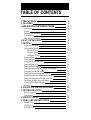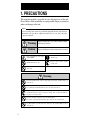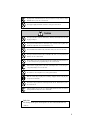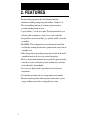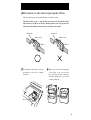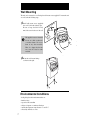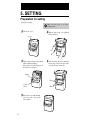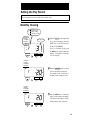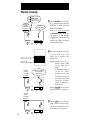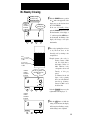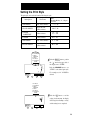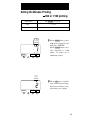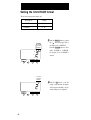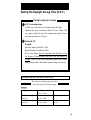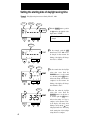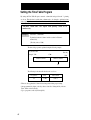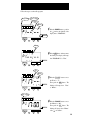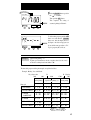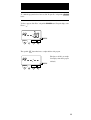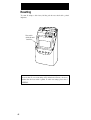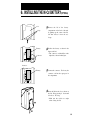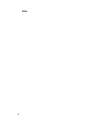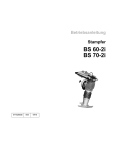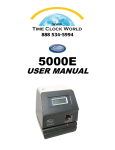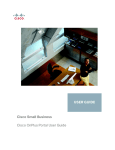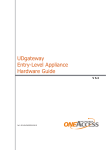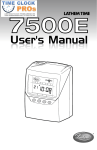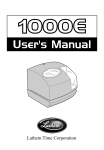Download Seiko QR-350 Specifications
Transcript
QUARTZ TIME RECORDER OPERATION MANUAL INTRODUCTION Thank you for purchasing our Quartz Time Recorder. For safe and proper operation, please carefully read this manual before using it and save it for reference. Bescheinigung des Herstellers/Importeurs Dies Gerät entspricht den Bedingungen der Niederspannungs-Vorschrift 73/23/EEC und dem EMVG nach 89/336/EEC. This unit complies with the Low Voltage Directive 73/23/EEC and the EMC Directive 89/336/EEC. Maschinenl ärminformationsverordnung 3. GSGV, 18.01.991: Der arbeitsplatzbezogene Schalldruckpegel beträgt 70 dB (A) oder weniger gemäß ISO 7779. Die zugeho¨rige Steckdose muß nahe beim Gerät angebracht und leicht zugänglich sein. 1. The details of this Operation Manual are subject to change without previous notification. 2. This Operation Manual has been prepared with the utmost care to cover all aspects of the time recorder's use. If you feel, however, that some explanations are inadequate, unclear, or difficult to understand, please do not hesitate to contact the dealer or the shop from which you have purchased your Time Recorder. 3. Be sure to use your Time Recorder after you have fully understood the hardware and software specifications and limits. 4. No part of this publication may be reproduced, stored in a retrieval system, or transmitted, in any form or by any means, mechanical, photocopying, recording or otherwise. Replace battery with TOSHIBA, part no. CR 2450 TVB only. Use of another battery may present a risk of fire on explosion. Place the time recorder at the position close to the wall outlet so that it is easily accessible to disconnect. TABLE OF CONTENTS 1. PRECAUTIONS 2. FEATURES 3. BEFORE USING THE TIME RECORDER Accessories Features Installing Ribbon Cassette Wall Mounting Environmental Conditions 4. DAILY OPERATIONS 5. SETTING Preparation for setting Setting the Pay Period Monthly Closing Weekly Closing Bi-Weekly Closing Setting the Time Setting the Date Setting the Day Advance Time Setting the Print Style Setting the Print Language Setting the Minutes Printing 1/60 or 1/100 printing Setting the 12/24 HOUR format Setting the Daylight Saving Time (D.S.T.) Setting the starting date of daylight saving time Setting the ending date of daylight saving time Deleting the daylight saving time settings Setting the Time Table Program Resetting 6. INSTALLING THE Ni-Cd BATTERY 7. TROUBLESHOOTING Error No. appears Other failures 8. SPECIFICATIONS 9. TIME CARD SPECIFICATIONS Monthly Card Weekly Card Bi-Weekly Card 1 3 4 4 4 5 7 7 8 9 9 10 10 11 12 13 14 15 16 17 18 19 20 21 22 22 23 29 30 31 31 31 32 33 33 34 34 1. PRECAUTIONS This operation manual is prepared for safe and proper use of the unit. Please follow all the instructions to avoid possible danger to yourself or others and damage to the unit. Signs Various warnings and cautions are provided throughout this manual along with signs. Remember each sign and its explanation listed below for your safety and proper operation of the unit. Warning Improper handling may cause bodily accidents including death and serious injury. Caution Improper handling may harm the human body or material. Improper handling may cause electric shock DANGER. "Must-Do" sign. DO NOT disassemble the unit. Be sure to remove the line cord plug from the outlet. "Don't" sign. Warning Do not disassemble the unit. There is a high voltage present inside, possibly leading to an electric shock. Do not modify the unit. Modifications may cause a fire and/or electric shock. If any anomaly occurs, for example, heat or smoke is generated or an odor is emitted, unplug the unit immediately and contact your dealer for servicing. There is a danger that further use may cause a fire or electric shock. Do not use any voltage of the power source other than designated. Do not share a single outlet with another plug. These may lead to fire or shock hazards. Do not damage, break, or modify the power cord. Do not put a heavy object on, pull, or forcefully bend the cord, either. These may damage the cord, possibly resulting in a fire or electric shock. 1 If foreign matter should get in the unit (including a piece of metal, water, or liquid), disconnect the plug from the outlet immediately and contact your dealer for servicing. There is a danger that further use may cause a fire or electric shock. Do not plug or unplug the unit with a wet hand. You may get an electric shock. Caution Do not place the unit on an uneven or tilted surface. This may result in injuries due to the unit dropping or falling off. Do not put a water-filled container or a metal object on top of the unit. If water is spilled or the metallic object slips inside, a fire or shock hazard may occur. Do not install the unit in a humid or dusty environment. It may cause a fire or electric shock. Do not place the unit near kitchen counter or humidifier. Oil, smoke, or steam generating from them may cause fire or shock hazards. Do not yank the power cord to disconnect from the outlet. Hold the plug with your hand to do so, or the cord may be damaged, possibly leading to a fire or electric shock. Remove the line cord plug from the outlet before transferring the unit, or it may damage the cord, possibly leading to a fire or electric shock. Be careful not to contact the print head, as you may get hurt or burned. Make sure to insert the power plug as far as it will go. Improper insertion of the plug may develop fire or shock hazards. Do not insert or drop any other time card than specified into the slot. Such misuse may cause a fire or electric shock. If the unit should be dropped or the case be broken, unplug the unit and contact your dealer for servicing. Further use may lead to a fire or shock hazard. Daily Care For cleaning, turn the power off and wipe the case clean of dust and dirt with a dry cloth, etc. 2 2. FEATURES The time table program provides the following functions: •Automatic switching among four print columns (Columns 1-4). The auto-switching function of a column to print records in prevents punching failure or error. •A special mark (*) can be set to print. This function makes it easy to detect when an employee is tardy, leaves early, or the like. •It is possible to select one of three pay periods: weekly, bi-weekly or monthly. •The SEIKO S Card automatically senses the front or back of the card, thereby ensuring that the time is printed on the correct side of a monthly card. •If the closing date for payroll processing does not fall on the end of a month, the unit can be set to any desired closing date. •The day advance time function makes it possible to print out on the same line of a time card for the previous working day even when leaving the office after midnight. •An easy-to-see digital clock is provided on its front for users' convenience. •User-friendly operation and easy setting enhance user comfort. •The unit resumes operation when the power returns after a power outage, without any need for re-setting the date or time. 3 3. BEFORE USING THE TIME RECORDER Accessories Keys Operation Manual Ribbon Cassette Wall Mount Screws Features <Front view> Key hole <Back view> Card slot Cover Wall-mounting hole Display Control button < Display > Daylight saving time indication SU IN MO Day of the week indication TU WE OUT Current date Column indication TH IN FR SA OUT Current time 4 Installing the Ribbon Cassette Make sure the power is on before setting. 1 Hold the left and right sides of the cover 2 Turn the knob of the new ribbon cassette and lift up. in the same direction as the arrow to tighten the ribbon. Knob 3 Place the ribbon cassette inside the time recorder as shown in the figure. Keep on pushing in the ribbon cassette until the clasps at both sides catch and you hear a "pop" sound. If it is difficult to insert the ribbon cassette, try it while turning the knob. Clasp Knob Clasp (located at both sides) 5 4 Precautions to take when replacing the ribbon Take the following precautions when inserting a new ribbon cassette. Install the ribbon cassette so that the ribbon is between the print head and the ribbon mask (see the figure on the left). Printing will not come out properly if the ribbon is placed behind the ribbon mask (see the figure on the right). Print head Print head Ribbon mask Ribbon Ribbon mask Ribbon 5 Turn the knob of the ribbon cassette in 6 Replace the cover by fitting the plugs the direction of the arrow to tighten the ribbon. at both sides of the cover into the holes located on the unit of the body, and while pulling the cover toward yourself, push down. Knob 6 Wall Mounting The unit can be mounted on a wall using the wall mount screws supplied. To mount the unit on a wall, take the following steps: 1 Install wall mount screws (supplied) into a wall 3.94 inches (10 cm) apart. Be sure to keep about 0.12 inch ( 3 mm) of the screw head out of the wall. The supplied screws are intended for use on a thick wooden wall or wooden column. Do not use them on any other materials. There is a danger that the unit may come off if used on other materials. ) cm (10 4" 3.9 (3m 0.1 m) 2" 2 Mount the wall mount fittings as shown on the right. Environmental Conditions Avoid placing the unit in environments that are: • humid or dusty • exposed to direct sunshine • subject to frequent or continuous vibrations • outside the temperature range between -5˚ and 45˚ C • affected by chemicals or ozone 7 4. DAILY OPERATIONS Once the AC line cord is plugged into the outlet, the unit can be used immediately. Basic operations, including the time and closing dates, are preset. See "3. BEFORE USING THE TIME RECORDER" It is easy to operate the unit. Just insert a time card. The card is then automatically pulled in, printed and then ejected. Do not let any metallic object get into the slot, including paper clips. Do not forcefully push in a card, either. These may cause the unit to malfunction. If any setting needs to be changed, such as for a closing date or other items, See "5. SETTING". The unit is designed to print on the first column when no time table program is set. Usually it is necessary to set the time table program in order to automatically change columns to print records in. For a temporary change of a column, however, manual operation is also available: Just push the button for any desired column before inserting a time card. 8 5. SETTING Preparation for setting To prepare for setting: Make sure the power is on before making setting. 1 Unlock the cover. 2 Hold the sides of the cover with both hands, and lift it. Key hole 3 Make settings using the control button 4 After the setting has been completed, while watching the display. Please refer to the following page for the details of each setting. fit the plugs at the lower sides of the cover into the holes of the unit. Display Plug Control button 5 Pull back the cover while returning it from your side to the opposite side to install it. 9 Hole Setting the Pay Period The closing date is factory-set at the end of a month (31st). Monthly Closing 1 2 3 1. MONTHLY 2. WEEKLY 3. BI-WEEKLY Monthly closing Weekly closing BI-Weekly closing Closing date PAY PERIOD SELECT CHANGE SET 1 Push the SELECT button and position the " " mark at the upper side of the display next to the first item from the left, "PAY PERIOD". If the case is monthly closing, push the SET button. At that moment, the flashing of the display will change to the closing date. 1. MONTHLY 2. WEEKLY 3. BI-WEEKLY PAY PERIOD 2 Push the CHANGE button to position it next to the desired closing date. For example, if the closing date is the 20th, set the closing date at 20. SELECT CHANGE SET 1. MONTHLY 2. WEEKLY 3. BI-WEEKLY PAY PERIOD 3 Push the SET button to finish the setting. At that moment, the display will change from flashing to steady, and the setting is now completed. SELECT CHANGE SET 10 Weekly Closing 1 2 3 Monthly closing Weekly closing BI-Weekly closing 1. MONTHLY 2. WEEKLY 3. BI-WEEKLY 1 Push the SELECT button Today's printing line PAY PERIOD SELECT CHANGE SET to position the " " mark at the upper side of the display next to the first item from the left, "PAY PERIOD". In the case of weekly closing, push the CHANGE button to set the leftside number at "2" and then push the SET button. At that moment, the flashing of the display will change to the right-side number. 2 Next, today's printing line can be set IN Today Tuesday, January 9, 2001 Set closing day Sunday, January 14, 2001 1. MONTHLY 2. WEEKLY 3. BI-WEEKLY OUT IN OUT IN Today is printed on the second line from the top. PAY PERIOD SELECT OUT 1 2 3 4 5 6 7 CHANGE SET at any line from above on the weekly card, by referring to the example below. Example: Assume that today is Tuesday, January 9, 2001 and the closing date is Sunday. As illustrated in the figure on the left, today's printing line is set at the second line from the top since Sunday becomes the closing date if Sunday, January 14, 2001 is set at the bottom line. Push the CHANGE button to set the right-side number of the display at "2". 1. MONTHLY 2. WEEKLY 3. BI-WEEKLY PAY PERIOD 3 Push the SET button to finish the setting. At that moment, the display will change from flashing to steady, and the setting is now completed. SELECT 11 CHANGE SET Bi-Weekly Closing 1 2 3 Monthly closing Weekly closing BI-Weekly closing 1. MONTHLY 2. WEEKLY 3. BI-WEEKLY 1 Push the SELECT button to position Today's printing line PAY PERIOD SELECT CHANGE SET the " " mark at the upper side of the display next to the first item from left, "PAY PERIOD". In the case of bi-weekly closing, push the CHANGE button to set the left-hand number of the display at "3" and then push the SET button. At that moment, the flashing of the display will change to the righthand number. 2 Next, today's printing line can be set IN Today Tuesday, January 9, 2001 Set closing day Sunday, January 14, 2001 1. MONTHLY 2. WEEKLY 3. BI-WEEKLY OUT IN OUT IN Today is printed on the ninth line from the top. PAY PERIOD SELECT OUT 1 2 3 4 5 6 7 8 9 10 11 12 13 14 CHANGE at any line from above on the bi-weekly card, by referring to the example below. Example: Assume that today is Tuesday, January 9, 2001 and the closing date is this Sunday, January 14, 2001. Therefore, today corresponds to the second Tuesday of this pay period. As illustrated in the left figure, today's printing line is set at the ninth line from the top if Sunday, January 14, 2001 is set at the bottom line. SET Push the CHANGE button to set the right number of the display at "9". 1. MONTHLY 2. WEEKLY 3. BI-WEEKLY PAY PERIOD 3 Push the SET button to finish the setting. At that moment, the display will change from flashing to steady, and the setting is now completed. SELECT CHANGE SET 12 Setting the Time To change the time Example To change the time from 10:08:45 to 10:09:15. Hour Second TIME Minute 1 Push the SELECT button to position the " " mark at the upper side of the display next to the second item from left. The flashing number can be changed. SELECT CHANGE SET 2 In the example, push the SET button TIME SELECT CHANGE SET because the hour is not to be changed; now the hour of 10 o'clock has been set. At that moment, the flashing of the display changes from "Hour" to "Minute". 3 Changing the "Minute" (for example, TIME SELECT CHANGE SET 4 Changing the "Second" (for example, TIME SELECT 13 from 8 minutes to 9 minutes). Push the CHANGE button to set "Minute" at "09" and then push the SET button. Now the minutes of 9 have been set. At that moment, the flashing of the display will change from "Minute" to "Second". CHANGE SET to 15 seconds). Push the CHANGE button to set "Second" at "15" and then push the SET button. Now the Seconds of 15 have been set. At that moment, "Second" on the display will change from flashing to steady, indicating that you have exited the Setting mode. Setting the Date To change the date Example Change the date from October 20, 2001 to October 21, 2001. Year 'YY MM-DD 'YY=Year MM=Month DD=Date DATE Month 1 Push the SELECT button to position Date the " " mark at the upper side of the display next to the third item from left, "Date". The "Year" is displayed only with the last two digits. A flashing number means that it can be changed. SELECT CHANGE SET 'YY MM-DD 'YY=Year MM=Month DD=Date DATE SELECT 2 In the example, push the SET button CHANGE SET 'YY MM-DD 'YY=Year MM=Month DD=Date DATE SELECT 3 In the example, push the SET button CHANGE SET CHANGE because the month of October is not to be changed. Now October has been set. At that moment, the flashing of the display will change from "Month" to "Date". 4 Change "Date" (for example, from 'YY MM-DD 'YY=Year MM=Month DD=Date DATE SELECT because the year 2001 is not to be changed. Now the year of 2001 has been set. At that moment, the flashing of the display will change from "Year" to "Month". SET 20 to 21) Push the CHANGE button to set "Date" at "21" and then push the SET button, and now the date of 21 has been set. At that moment, "Date" on the display will change from flashing to steady, and the date change setting is now completed. 14 Setting the Day Advance Time The day advance time refers to the time when printing shifts to the next line on a time card for the next day. This function enables the punch out time record to print on the same line of the previous working day even if leaving time is after midnight. Example Change the line shift time space from 5:00 a.m. to 7:00 a.m. "Hour" for the line shift time DAY ADV TIME "Minute" of the line shift time 1 Push the SELECT button to position the " " mark at the upper side of the display to the fourth item from the left, "DAY ADV TIME". SELECT CHANGE SET 2 Change "Hour" of the line shift time DAY ADV TIME SELECT CHANGE SET DAY ADV TIME SELECT 15 CHANGE The flashing number can be changed. (for example, from 5:00 to 7:00). Push the CHANGE button to set "Hour" at "7", and then push the SET button. At that moment, the flashing of the display will change from "Hour" to "Minute". 3 Push SET the SET button once more because "Minute" is not to be changed. Now "00" minute has been set. At that moment, "Minute" on the display will change from flashing to steady, and the setting of the day advance time is now completed. Setting the Print Style The print style can be selected from the following six styles. Print Example:Monday, 21, 3:30 p.m. 1. DD 24HOUR date, 24hour, minutes 21 Line Format 2. D.O.W. 24HOUR day of the week, 24hour, minutes MO 15 : 30 3. 24HOUR LARGE FONT 24hour, minutes 15 : 30 4. 12HOUR 12hour, minutes PM 3 : 30 5. DD 12HOUR date, 12hour, minutes 21 Order Options 6. D.O.W. 12HOUR day of the week, 12hour, minutes Mo 3 :30P 1. DD 24HOUR 2. D.O.W.24HOUR 3. 24HOUR LARGE FONT 4. 12HOUR 5. DD 12HOUR 6. D.O.W 12HOUR STYLE SELECT CHANGE 15 : 30 3 : 30P 1 Push the SELECT button to position SET the " " mark at the upper side of the display next to "STYLE". Push the CHANGE button to set "STYLE" at the desired print style. For example, set 4 if 12 HOUR is desired. 1. DD 24HOUR 2. D.O.W.24HOUR 3. 24HOUR LARGE FONT 4. 12HOUR 5. DD 12HOUR 6. D.O.W 12HOUR STYLE 2 Push the SET button to end the setting. At that moment, the display will change from flashing to steady, and the setting is now completed. SELECT CHANGE SET 16 Setting the Print Language This setting is available only if "D.O.W. 24 HOUR" has been selected in the previous print style. The print language can be selected from the following six types. Order Options Print Example:Thursday 3:30 p.m. 1. ENGLISH TH 15 : 30 2. SPANISH JU 15 : 30 3. GERMAN DO 15 : 30 4. FRENCH JE 5. ITALIAN GI 15 : 30 6. PORTUGUESE QI 15 : 30 1. ENGLISH 2. SPANISH 3. GERMAN 4. FRENCH 5. ITALIAN 6. PORTUGUESE LANGUAGE SELECT CHANGE SET 15 : 30 1 Push the SELECT button to position the " " mark at the upper side of the display next to "LANGUAGE". Push the CHANGE button to set the number at the desired print language. For example, set 3 if GERMAN is desired. 1. ENGLISH 2. SPANISH 3. GERMAN 4. FRENCH 5. ITALIAN 6. PORTUGUESE LANGUAGE 2 Push the SET button to finish setting. At that moment, the display will change from flashing to steady, and the setting is now completed. SELECT 17 CHANGE SET Setting the Minutes Printing 1/60 or 1/100 printing 1. 1/60 21 Print Example: 21, 2:58 p.m. 14 : 58 2. 1/100 21 Order Options 14 . 96 1. 1/60 2. 1/100 MINUTES SELECT CHANGE SET 1 Push the SELECT button to position the " " mark at the upper side of the display next to "MINUTES". Push the CHANGE button to select either "1/60 printing" or "1/100 printing". For example, set 2 if 1/100 printing is desired. 1. 1/60 2. 1/100 MINUTES 2 Push the SET button to finish the setting. At that moment, the display will change from flashing to steady, and the setting is now completed. SELECT CHANGE SET 18 Setting the 12/24 HOUR format The 12/24 hour changes the display only. Order Options Display 1. 12 HOUR PM 3 : 30 2. 24 HOUR 15 : 30 1 Push the SELECT button to position 1. 12 HOUR 2. 24 HOUR DISPLAY SELECT CHANGE the " " mark at the upper side of the display next to "DISPLAY". Push the CHANGE button to select either "12 HOUR" or "24 HOUR". For example, set 2 if "24 HOUR" is desired. SET 1. 12 HOUR 2. 24 HOUR DISPLAY 2 Push the SET button to end the setting. At that moment, the display will change from flashing to steady, and the setting is now completed. SELECT 19 CHANGE SET Setting the Daylight Saving Time (D.S.T.) Daylight saving time function 1 D.S.T. execution time At 2:00 a.m. on the first day of summer time, the clock automatically gains one hour to show 3:00 a.m. When 2:00 a.m. comes on the last day of the summer time period, it loses one hour and returns to 1:00 a.m. 2 Setting D.S.T. Example: Start date Sunday, March 25, 2001 End date Sunday, October 28, 2001 If set as the above, the unit remembers the start date as the last Sunday of March and the end date as the last Sunday of October. Once set, the unit automatically updates the settings every year thereafter. No further manual setting is necessary. Daylight saving time is not pre-set at the factory. The setting for daylight saving time will be described using the following example. Example Today (present day) Starting date of daylight saving time Ending date of daylight saving time Monday, January 29, 2001 Sunday, March 25, 2001 Sunday, October 28, 2001 The last Sunday of March The last Sunday of October 20 Setting the starting date of daylight saving time Example If daylight saving time starts on Sunday, March 25, 2001 Year Month Date START SELECT CHANGE 1 Push the SELECT button to position the " " mark at the right side of the display next to "START". The flashing number can be changed. SET Month START SELECT CHANGE Month SET Date CHANGE SET START 21 CHANGE SET saving time starts. Push the CHANGE button to set the month at 3 and then push the SET button, and now the setting of the month is completed. At that moment, the flashing of the display will change from "Month" to "Date". 4 Set Date SU SELECT the example, push the SET button because "Year" 2001 is not to be changed. At that moment, the flashing of the display will change from "Year" to "Month". 3 Set the month when the daylight START SELECT 2 In the date when the daylight saving time starts. Push the CHANGE button to set the date at 25 and then push the SET button, and now the setting of 25 day is complete. At that moment, "Date" of the display will change from flashing to steady and the " " mark is displayed under "Su." The setting for the starting date of the daylight saving time is now complete. Setting the ending date of daylight saving time Example If daylight saving time ends on Sunday, October 28, 2001 Year Month The setting procedure is the same as that for the starting date of daylight saving time. Date END SELECT CHANGE SET 1 Push the SELECT button to position the " " mark at the right side of the display next to "END". The flashing number can be changed. SU 2 Set the ending year, month, and date END SELECT CHANGE SET of daylight saving time in the same way as for the starting date of daylight saving time. Deleting the daylight saving time settings To delete and cancel the daylight saving time settings, change the display of "Month" of the starting setting to " ". Example To change March 25, 2001 of "START" and delete daylight saving time settings. Year SU Month Date START SELECT CHANGE CHANGE the " right. " mark to "START" on the SET START SELECT 1 Push the SELECT button to position SET 2 Change "Month" to " " and push the SET button twice to change the display as shown in the left figure. This cancels the daylight saving time settings. 22 Setting the Time Table Program By setting the Time Table Program, automatic column shift and special mark "*" printing can be set. This function is useful when columns need to be changed to print in/out time without pushing a button or when a clear distinction for late in and early out is needed. "Automatic column shift" and "Special mark printing" cannot be set simultaneously. Example 1 <Automatic column shift> To print the in time in Column 1 and the out time in Column 4 automatically. (Work day ends at 17:00) The time table program is explained using the following example. Day advance time Next day 17:00 Example 5:00 Print in Column 1 5:00 Print in Column 4 P1 The following is the time table based on the case above. Program No. Time Print column P1 1 7:00 COL. 4 • Times are always printed in Column 1 for the time period without program setting. • One programmed day begins at the day advance time. See "Setting the Day Advance Time" in this section for details. • Up to 9 programs can be set (P1 through P9). 23 Follow the steps to set time table programs. Program No. Print Column Hour Minute COL.1 COL.2 COL.3 COL.4 1 Push the SELECT button to position the " " mark at the right side of the display next to "PROGRAM". PROGRAM SELECT CHANGE SET Hour COL.1 COL.2 COL.3 COL.4 2 Push the SET button. At that moment, the flashing of the display will change from "PROGRAM No" to "Hour". PROGRAM SELECT CHANGE SET Hour Minute COL.1 COL.2 COL.3 COL.4 3 Push the CHANGE PROGRAM SELECT CHANGE SET button to move the "Hour" to "17". Then push the SET button. The flashing will change from "Hour" to "Minute". Print column COL.1 COL.2 COL.3 COL.4 4 Push the CHANGE button to move PROGRAM SELECT CHANGE SET the "Minutes" to "00". Then push the SET button. The flashing will change from "Minute" to the " " of Column 1. 24 Print Column 5 Push the CHANGE button to position COL.4 PROGRAM SELECT CHANGE SELECT Example 2 the " " to Column 4. Then push the SET button. This completes the setting of automatic printing in Column 4. SET CHANGE To add another program, push the SET button once and then the CHANGE button once. After the display shows as the figure to the left, next program can PROGRAM be set with the same procedure as "P1". Up to 9 programs (P9) can be set. SET <Special mark printing "*"> To print a special mark next to the in or out times, that is, late in or early out based on working hours from 9:00 to 17:00. The time table program and the print example are explained as below. Example : Monday, 21st of the Month Day advance time 5:00 P1 9:00 12:00 17:00 Special mark printing (*) Standard printing P2 Next day 5:00 Standard printing Mo 19 : 00 4. 12HOUR AM 8 : 30 AM 10 : 30* PM 3 : 30* PM 7 : 00 5. DD 12HOUR 21 21 10 : 30* 15 : 30* 19 : 00 21 8 : 30 Mo 15 : 30* 19 : 00 21 3. 24HOUR LARGE FONT Mo 10 : 30* 15 : 30* 21 Mo 8 : 30 10 : 30* 21 2. D.O.W. 24HOUR 8 : 30 21 1. DD 24HOUR 21 Print style 6. D.O.W. 12HOUR Mo 8 : 30 A 8 : 30 A 10 : 30* Mo 10 : 30* 3 : 30* - Mo 3 : 30* - 7 : 00 P Mo 7 : 00 P The "-" indicates "PM". 25 The following is the time table based on above case. Program No. • • Special mark (*) Example: *10:00 Time P1 9:00 P2 17:00 One programmed day begins at the day advance time. See "Setting the Day Advance Time" in this section for details. Up to 9 programs can be set (P1 through P9). Follow the steps to set time table programs. Program No. Minute Special mark ON/OFF Hour *ON *OFF 1 Push the SELECT button to position the " " mark at the right side of the display next to "PROGRAM". PROGRAM SELECT CHANGE SET Hour *ON *OFF 2 Push the SET button. At that moment, the flashing of the display will change from "Program No." to "Hour". PROGRAM SELECT CHANGE SET Minute Hour *ON *OFF 3 Push the CHANGE button to move PROGRAM SELECT CHANGE SET the "Hour" to "9". Then push the SET button. The flashing will change from "Hour" to "Minute". 26 Print column Minute COL.1 COL.2 COL.3 COL.4 *ON *OFF 4 Push the CHANGE button to move PROGRAM SELECT CHANGE Special mark ON/OFF SET the "Minute" to "00". Then push the SET button. The flashing will change from the "Minute" to the " " of Column 1. *ON *OFF 5 Push the CHANGE button to position PROGRAM SELECT CHANGE SET the " " under "*ON" of "Special mark ON/OFF." The special mark will now be automatically printed with the time after 9:00. 6 To set P2. PROGRAM SELECT CHANGE COL.1 COL.2 COL.3 COL.4 Push the SET button to flash "P1". Then push the CHANGE button to flash "P2". SET *ON *OFF 7 Follow the same procedure from to to set "17:00". PROGRAM SELECT CHANGE Special mark ON/OFF SET *ON *OFF 8 Push PROGRAM SELECT 27 CHANGE SET the CHANGE button to position the " " under "*OFF" of "Special mark ON/OFF". The printing is now changed to the standard mode after 17:00. To confirm the programs that have been set, flash "Program No." and push the CHANGE button. To delete a program, flash "Hour", and push the CHANGE button. Change the display of the Hour to " ". PROGRAM SELECT CHANGE SET Then, push the SET button three times to complete deletion of the program. (The figure to the lift is an example of the display when the P2 program is deleted.) PROGRAM SELECT CHANGE SET 28 Resetting To return all settings to their factory defaults, push the reset switch with a pointed implement. Reset switch (inside the small round hole) Please note that all your custom settings will be deleted and will revert to the factory defaults when the reset switch is pushed. To make new settings, please refer to "SETTING". 29 6. INSTALLING THE Ni-Cd BATTERY (OPTIONAL) Lid Clasp Battery Connector 1 Remove the lid of the battery compartment on the back of the unit by pushing up the center of the lid, and then release it from the two clasps. 2 Position the battery as shown in the figure to the left . * The connector cord should be on the right side, as shown in the figure. Connector Battery 3 Connect the connector. Tuck away the connector cord into the open space in the compartment. 4 Insert the lid into the slot as shown on the left. Keep pressing it down until it hooks to the clasp. * Make sure the cord is not caught when closing the lid. 30 7. TROUBLESHOOTING Error No. appears Refer to the following list for proper operation. No. Error contents Action E-01 The remaining life of lithium battery for Contact the store from whom you bought the unit. memory back-up is short. E-03 The front and back of the time card inserted is Correctly insert the time card. wrong. E-05 The card is not pulled in properly. Make sure that another time card is not jamming the time recorder. Try inserting the time card again. E-15 The card is not pulled in properly. (Card sensor error) Make sure that another time card is not jamming the time recorder. Make sure that the ribbon cassette is correctly inserted in place. E-30 Cannot print. The printer motor or home position sensor is not After making sure of the above, close the cover. If the error number is still displayed, contact the normal. store from whom you bought the unit. The card is not pulled in properly. The card forwarding motor or sensor does not operate properly. E-37 E-38 Cannot print. The print head motor or the sensor for the printer head cannot operate properly. Other failures The unit does not operate. Ensure the power cord is properly plugged into an AC outlet. The unit does not print. Ensure the ribbon is installed correctly. Print is not produced in the right place. Ensure the closing date setting is correct. Ensure the day advance time is set correctly. Make sure that no part of the time card is folded, and that the time card is inserted straight into the unit. 31 8. SPECIFICATIONS Clock accuracy Monthly accuracy ± 15s (at ordinary temperature) Calendar Year up to 2098. Automatically adjusted to leap years, 31-day months and months with thirty or fewer days, and the days of the week. Printing system Dot matrix Power failure compensation Five years of cumulative power failure hours after the date of shipment Print at power failure Optional Ni-Cd battery, 100-time printing or 24 hours Time program Automatic column shift. Special mark (*) printing can be set. Operating environment Temperature: -5˚ to + 45˚C : + 25˚ to + 113˚F Humidity: 20 to 80%RH, no condensation The unit operates normally at temperatures of 5˚C or below, but the print density, reaction of the liquid crystal display, and the number of prints at power failure are inferior to those at normal temperature operation. Dimensions 6.3" (w) x 8.07" (h) x 5.04" (d) 160 (w) x 205 (h )x 128 (d) mm Weight Approx. 3.3lbs. (1.5kg) Power consumption Approx. 13W 0.17A 120V +/– 10%, 50/60Hz or 220–240V +/– 10% 50/60Hz 32 9.TIME CARD SPECIFICATIONS Note : Recommended Paper Thickness : 0.45 ± 0.05mm Monthly Card S Card (double-sided) Front Side Reverse Side 1 33 2 Weekly Card Bi-Weekly Card 34 MEMO 35 Printed in Japan Q0100-6120-3 0107-70A01