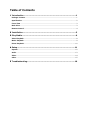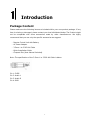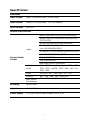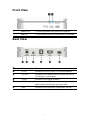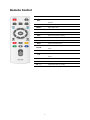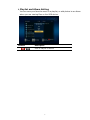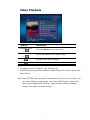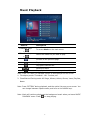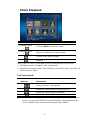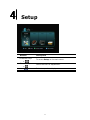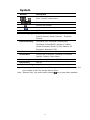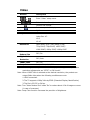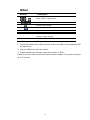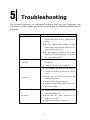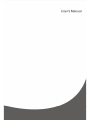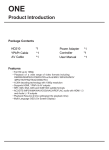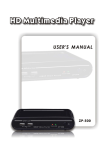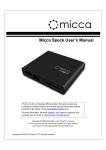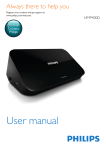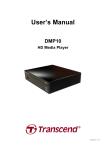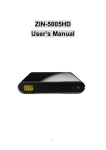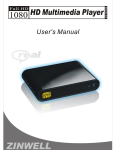Download Zinwell ZIN-3100 Operating instructions
Transcript
Safety Instructions This product has been engineered and manufactured to assure your personal safety. However, improper use can result in potential electric shock or fire hazards. In order not to defeat the safe-guards incorporated in this instrument and its accessories, please adhere to the following instructions when installing, operating and servicing. Power Source Warning A marking label attached on the rear side of the adapter (supplied) indicates the correct power source for this equipment. Operate this product only from an electrical outlet with the voltage and frequency indicated on the product label. Incorrect power source may result in a risk of electric shock or fire. If you are uncertain of the type of power supplied to your home, consult your local power company or appliance dealer. Only use the power cord and adapter provided by the manufacturer. Internal component may be damaged if you use a different adapter to power this product. To avoid electric shock and fire hazard, match the plug and outlet connections carefully, then fully insert. If the plug fails to fit the outlet, please contact an electrician to update your power outlets. Do not overload electrical outlets, extension cords, or integral convenience receptacles as this can result in a risk of fire or electric shock. And to prevent power cord damage, arrange all power cords so that people cannot walk on the cords. Do not place objects on the cords. Place this product in a location that is close enough to an electrical outlet and where the power cord is easily accessible to be disconnected from the wall outlet. Usage Warning To reduce the risk of electric shock, do not remove the cover or attempt to disassemble this product. There are no user-serviceable parts inside. Please refer all servicing to qualified service personnel. Protect this product from foreign objects. Never push object of any kind into this product through openings as they may touch dangerous voltage points or short-out parts that could result in a fire or electric shock. Do not expose this product to liquids, rain or moisture. This product has ventilation openings that protect it from overheating. cover these openings. Never block or And do not place this product near heat sources such as radiators, heat registers, stoves or other products producing heat. Before cleaning or wiping this product, make sure your power cord is already unplugged from the electrical outlet. Only use damp cloth to clean this product, and never use a liquid cleaner or an aerosol cleaner. During a thunderstorm, or when this product is unused for long periods of time, unplug power cord from the wall outlet. This will prevent damage to the product due to lightning and power-line surges. Service Warning Refer all servicing to qualified service personnel. For damage that requires service, please unplug your power cord from the AC outlet first, and contact your dealer or servicing personnel to obtain service for the following conditions. If there is damage to the adapter, power cord or plug. If liquid enters this product. If you drop this product, a heavy object falls on this product, or damage occurs to the cover of this product. If you expose this product to rain or water. If this product does not operate normally by following the operating instructions. If this product exhibits a distinct change in performance. Caution Risk of explosion if battery is replaced by an incorrect type. Dispose of used batteries according to the instructions. Copyright Notice No part of this user’s manual may be copied, translated, or reproduced including electronic form without permission from the copyright owner. We have made effort to ensure the accuracy and completeness of this document. However, as ongoing development is continually improving the capabilities of our products and the content described in this manual may be changed at any time, we cannot guarantee the accuracy of the content of this document. We disclaim liability for errors, omissions, or future changes. The information of this document is subject to change without notice. This device complies with Part 15 of the FCC Rules. Operation is subject to the following two conditions: (1) This device may not cause harmful interference. (2) This device must accept any interferences received, including interference that may cause undesired operation. License Notice and Trademark Acknowledgement Dolby Digital: Manufactured under license from Dolby Laboratories. Dolby and the double-D symbol are trademarks of Dolby Laboratories. Table of Contents 1 Introduction .......................................................................................1 Package Content .......................................................................................................1 Specification .............................................................................................................2 Front View ................................................................................................................3 Back View .................................................................................................................3 Remote Control .........................................................................................................4 2 Installation .........................................................................................5 3 Play Media ..........................................................................................6 Video Playback..........................................................................................................8 Music Playback..........................................................................................................9 Photo Playback ....................................................................................................... 10 4 Setup ................................................................................................11 System .................................................................................................................... 12 Audio ...................................................................................................................... 13 Video....................................................................................................................... 14 Other ...................................................................................................................... 15 5 Troubleshooting................................................................................16 1 Introduction Package Content Please make sure the following items are included within your new product package. If any item is missing or damaged, please contact your local distributor/dealer. The Product might not be compatible with some accessories made by other manufacturers. We highly recommend that you use only the specific accessories we suggest. - Remote Control Unit with Battery - AC Power Adaptor - 3.5mm 1 to 3 RCA AV Cable - Quick Installation Guide - Compact Disc (User Manual Included) Note: The specification of the 3.5mm 1 to 3 RCA AV Cable is below Pin 1: CVBS Pin 2: Audio L Pin 3: Audio R Pin 4: GND 1 Specification Interfaces Video Output HDMI、Composite Video (3.5mm Jack) Audio Output Audio L/R (3.5mm Jack)、S/P DIF (Optical) Data Transfer USB Port General Specifications MPEG1 (AVI/MKV/TS/DAT/MPG/MPEG/VOB) MPEG2 (MKV/DAT/MPG/MPEG/VOB/ISO/IFO/ TS/TP)/M2TS MPEG4 (AVI/MP4/MKV/MOV/WMV/ASF) DivX 3/4/5/6、DivX Plus HD、 Video Xvid (AVI/MKV/MP4/MOV) H.264/AVC (TS/AVI/MP4/MKV/MOV/FLV)/M2TS VC-1 (TS/AVI/ASF/WMV)/M2TS Support Media Format WMV9 (ASF/WMV) AVS (MP4/MOV/TS) Real Video 8/9/10 (RM/RMVB) Audio MP3、MPEG Audio、Dolby Digital、DTS 、WMA、 PCM、LPCM、ADPCM、FLAC、WAV、AAC、RA、 OGG、MKA Photo HD JPEG、GIF、PNG、BMP、TIF、TIFF Subtitle SRT、SMI、SUB、SSA、IDX+SUB HDD Device File Systems EXT3、NTFS、FAT16/32、HFS+ Decoding Up to 1080p Output Up to 1080p Power Supply 100~240V ±10% input voltage/ 12V @ 1.0A 2 Front View ① Power LED The LED lights when the product is turned on. ② USB LED The LED lights up when a USB device is connected. Back View Reset Touch for power on / off. DC IN Connects to the DC output of the power adapter. A/V OUT Connects to the display with the VIDEO IN/ AUDIO L/R IN jacks on the display. S/PDIF Connects to the digital speakers HDMI Connects to the HDMI jack on the display; a single cable transmits both audio and video data. USB Connects to the supported USB storage devices. 3 Remote Control POWER Press to turn on the Product. Press to see detailed information of the video at INFO. playback GOTO Video/movie chapter and time point selection. ASPECT Adjust aspect ratio ZOOM Zoom video or image display on screen. HOME Hot key to the main OSD menu. BACK Return to the previous display. Navigate through menu screen or media libraries. OK Confirm or select. MUTE Press to mute the sound. Press to pop up the special function list on different OPTION mode. Play/pause selected file. MULTI-FUNCTION: Refer to the instructions in the screen. Return to previous file. / Go to next file. Stop playback and return to the previous screen. VOL + / - Increase/decrease the volume. 4 2 Installation Plug the power adapter into the AC outlet, and then connect the adapter into DC IN port. For analog output, connect the AV output to the VIDEO/AUDIO L/R input jacks on your display. For multichannel digital audio, connect a digital audio cable to an external digital audio system. For combined digital video/audio output, connect an HDMI cable between the Product’s HDMI output and HDMI input of your display. Plug in the supported USB storage device into the USB port. 5 3 Play Media Remote Direction Keys + Direction Keys + Description To access File Management on the main menu. To select available media source. Return to previous display. Full screen mode. Note: Press “OPTION”, the option list will be shown on the screen. 1. Display mode: Thumbnails, List, Preview. 2. Sorting mode: Movies, Photos, Music, > USB Media The Product searches and plays all available photos, music and video files on the external USB device. Note: Depends on the specification of USB that each USB port provide 0.5A to USB device, please use with extra power-provided USB device if the USB device needs more electricity. 6 > Playlist and Album Setting You can save your favorite music to a playlist, or add photos to an album when you are viewing files on the USB device. Remote + Description Save to Playlist or Album 7 Video Playback Remote Direction Keys + Direction Keys + Description To access Video on the main menu. Select the media file you want to play. Go back to the previous page. Playback. Note: Press “OPTION” for available options to be displayed on the screen. 1. File display mode: Thumbnail、List、Preview, etc. 2. Classified and Sorting mode: All Videos, Show DVDs, Go To Folder, Name, Size, Most Viewed. Note: Press “OPTION” during playback, and the option list pops up on screen. You can select Subtitle, change Audio, turn on the GOTO function, select DVD Menu (only available with ISO files), switch between different “Repeat modes”, and adjust the Video Setting. 8 Music Playback Remote Direction Keys + Direction Keys + Description To access Music on the main menu. Select the media file you want to play. Go back to the previous page. Playback. Play/pause selected file. Rewind/Forward Stop playback and return to the previous display Note: Press “OPTION” for available options to be displayed on the screen. 1. File display mode: Thumbnail、List、Preview, etc. 2. Classified and Sorting mode: All Songs, Albums, Artists, Genres, Years, Playlists, Name. Note: Press “OPTION” during playback, and the option list pops up on screen. You can change between repeat modes, and turn on the shuffle loop. Note: Music will continue playing as the background music when you leave MUSIC PLAYBACK menu. Press to stop playing. 9 Photo Playback Remote Direction Keys + Direction Keys + Description To access Photo on the main menu. Select the media file you want to play. Go back to the previous page. Playback. Note: Press “OPTION” for available options to be displayed on the screen. 1. File display mode: Thumbnail、List、Preview, etc. 2. Classified and Sorting mode: Photo Directory, Leaf Folder View, Date View, All Photos, Albums, Name. Full Screen Mode Remote Description Previous picture. / Next picture. Rotate the viewing picture counterclockwise Rotate the viewing picture clockwise. Leave full screen mode. Note: Press “OPTION” during the photo slideshow, and the option list pops up on screen. You can select Slide Timing and Transition, change Repeat mode, turn on Shuffle Loop, Select Music and adjust Video Setting. 10 4 Setup Remote Direction Keys + Direction Keys + Description To access Setup on the main menu. Select the item for adjustment. Return to previous display. 11 System Remote + Description Enter “System” setup menu. Select the item for adjustment. Confirm the change. Return to previous display. Item Options Menu Language English/ Traditional Chinese/ Japanese/ Spanish/ French/ German/ Dutch/ Russian/ Simplified Chinese Subtitle Encoding Unicode(UTF8)/ Simplified Chinese(GBK)/ Traditional Chinese(BIG5)/ Western/ Turkish/ Central European/ Greek/ Cyrillic/ Hebrew/ SE European/ Japanese(S-JIS) R/RW Auto-Play Off/ On Screen Saver Timing: Off/ 2 Minutes/ 5 Minutes/ 10 Minutes Options: Default/ Photo Album Scan Storage Auto Scan On/ Auto Scan Off/ Resume Scan Resume Play Off/ On Default Setting Yes/ No Note: Depending on the capacity of the USB storage and number of files on disk, the time it takes to scan the storage device varies. Note: “Resume Play” only works when pressing 12 key to stop video playback. Audio Remote + Description Enter “Audio” setup menu. Select the item for adjustment. Confirm the change. Return to previous display. Item Options Night Mode Off/ On/ Comfort HDMI Output LPCM LPCM Multi-Ch RAW SPDIF Output LPCM RAW Note: LPCM / RAW Mode LPCM mode means decoding the audio then and down-mixing it to 2 CH output. RAW mode means passing the audio data through to the amplifier for audio decoding. LPCM mode: Choose it when the content supports LPCM Multichannel. Note: “AUDIO SETUP-“Night Mode” (aka Dynamic Range Control) When the Night Mode is enabled the sound level of compatible audio soundtracks will be dynamically compressed. Dynamic range control (DRC) increases low-level audio content (such as the dialog in the movies), making it easier to be heard at low volume levels while reducing the intensity of higher-level audio content at the same time. “When you're listening to movie dialogue late at night and have to turn down the volume during loud scenes, the dynamic range suffers and you may miss some dialogue and other sounds. With the Night Mode on, you can reduce the volume but still enjoy proper tonal balance and dynamic range.” 13 Video Remote + Description Enter “Video” setup menu. Select the item for adjustment. Confirm the change. Return to previous display. Item Options Aspect Ratio Pan Scan 4:3 Letter Box 4:3 16:9 16:10 Resolution HDMI Auto/ NTSC/ PAL/ 480p/ 576p/ 720p 50HZ/ 720p 60HZ/ 1080i 50HZ/ 1080i 60HZ/ 1080p 50HZ/ 1080p 60HZ Video Reduce Size Digital Noise Reduction Off / On Off / Auto 1080P 24Hz Off / On Deep Color Auto/ 12bit/ 10bit/ Off Note: When using the composite connection only (not HDMI), the only available resolution adjustments are “NTSC” or PAL“mode”. Note: When 1080P 24Hz is selected as the desired resolution, the product can output 24Hz video when the following conditions are met: 1. HDMI connected. 2. The TV supports 1080p 24Hz by EDID (Extended Display Identification) 3. The file is 23.976 or 24 fps. Note: Turn “Video Reduce Size” mode “On” to reduce about 10% of image on screen (in case of overscan). Note: Deep Color function increases the precision of brightness. 14 Other Remote + Description Enter “Other” setup menu. Select the item for adjustment. Confirm the change. Return to previous display. Item Options System info Software version/ Custom ID/ Box ID/ Audio version/ Video version Software Update Yes/ Cancel (By USB updating) Note: The procedure of USB updating 1. Download software from official website to the root folder of the supported USB storage device. 2. Plug the USB device into the product. 3. Update software by following instructions shown on OSD. Please do not turn off the product during the software update. The process may take up to 5 minutes. 15 5 Troubleshooting The following reference list represents situations that you may encounter, and methods for remedy. Please refer to this checklist prior to contacting qualified service personnel. Symptom No picture is displayed. Remedy Check the power cord connection. Or connect the power cord to another power outlet. Are the VIDEO/ AUDIO cables or HDMI Cable loose or disconnected? Make sure one of connections is correct. Try the “SOURCE” button on the remote control of the external display/ TV, to select the correct input source. No USB device is searched. Check USB device is already firmly connected. Check the format of your USB drive. Check whether the Product’s and your TV's volume are properly set and not in "MUTE" mode. No audio. Check that the audio connectors are properly connected. Check if the format is supported. Check the digital audio output is set up on the correct mode. Check that the Product’s output and the TVs input are properly set. No video. Check that the video connectors properly connected Check if the format is supported. 16 are 17