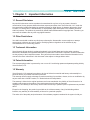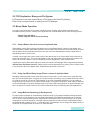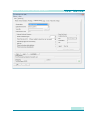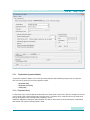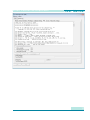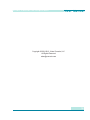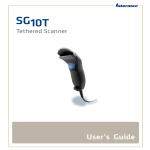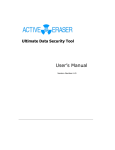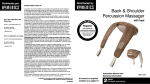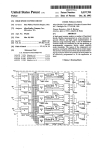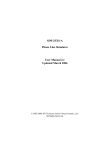Download Virtual Console FCD-USBxx User manual
Transcript
User Manual Rev. 3.3 Flash Card/Drive Duplicator This user manual is applicable to the following products: FCD-CFxx, FCD-SDxx, FCD-USBxx Copyright © 2001-2012, Virtual Console, LLC All Rights Reserved [email protected] Flash Card/Drive Duplicator Table of Contents User Manual 1. Chapter 1: Important Information 1.1. General Disclaimer 1.2. Other Restrictions 1.3. Trademark Information 1.4. Patent information 1.5. Warranty 1.6. Limitation of Remedies and Damages 1.7. Important Safeguards 5 2. Chapter 2: Overview 2.1. FCD Operation and «FCD Manager» Application 2.2. FCD Duplication: Binary and File System 2.3. Binary Mode Operation 2.3.1. Using a Master Card as a source of duplicated data 2.3.2. Using Card/Drive Binary Image File as a source of duplicated data 2.3.3. Using Multicast Streaming (In Development) 2.4. File System Mode Operation 7 3. Chapter 3: Using FCD Manager Application 9 3.1. Monitoring Tab 3.2. IP Settings Tab 11 11 3.3. Duplication Settings Tab 3.3.1. Duplication Operation Modes 3.3.1.1. Duplicate Only 3.3.1.2. Duplicate and Verify 3.3.1.3. Verify Only 3.3.2. Duplication Data Source 3.3.2.1. Using Master Card/Drive as a data source 3.3.2.2. Using Image File as a data source 3.3.2.3. Using Pattern as a data source 3.3.3. Additional Duplication Parameters 3.3.3.1. Perform low-level erase before duplication 3.3.3.2. Perform low-level erase after duplication 3.3.3.3. Number of Verification Passes 3.3.3.4. Master-Slave Size Control 3.3.3.5. Duplicate Only Files 3.3.3.6. Auto-Start 3.3.4. Custom Size Duplication 12 13 13 14 14 14 14 14 14 15 15 15 15 15 15 15 15 5 5 5 5 5 6 6 7 8 8 8 8 8 9 3 Flash Card/Drive Duplicator User Manual 4. Chapter 4: Operating Duplicator without FCD Manager 16 4.1. 4.2. Start/Stop Button LED 16 16 5. Chapter 5: Logging with FCD Manager 16 4 Flash Card/Drive Duplicator 1. Chapter 1: Important Information User Manual 1.1 General Disclaimer No part of this document can be reproduced or transmitted in any form or by any means, electronic ormechanical, for any purpose without the written express permission from Virtual Console, LLC. Under the law reproducing includes translating into another language or digital format. As between the parties, Virtual Console, LLC retains title to, and ownership of, all proprietary rights withrespect to the software contained within its products. The software is protected by United States andinternational copyright laws. Therefore, you must treat the software like any other copyrighted material. 1.2 Other Restrictions You shall not and shall not allow any third party to decompile, disassemble, reverse-engineer or attempt toreconstruct or discover any source code or underlying ideas or algorithms of the software by any meanswhatsoever or remove any product. 1.3 Trademark Information Virtual Console ® logo design is registered trademark in the United States and various other countries. Microsoft®, Windows® are registered trademarks or trademarks of Microsoft Corporation. All other trademarks are the property of their respective owners. Every effort has been made to ensure that the information in this manual is accurate. Information in this document is the subject to change without notice. 1.4 Patent Information The accompanying product is protected by one or more U.S. and foreign patents and patents pending held by Virtual Console, LLC. 1.5 Warranty Virtual Console, LLC warrants its products to be free of defects in materials and factory workmanship for a period of twelve (12) months from date of purchase. This warranty does not apply to damage to products resulting from accident, misuse, service or modification by anyone other than a Virtual Console, LLC authorized service facility/dealer. The warranty is limited to the original purchaser and is not transferable. Any liability of Virtual Console or its suppliers with respect to the product or the performance thereof under any warranty, negligence, strict liability or other theory will be limited exclusively to product repair or replacement as provided above. Except for the foregoing, the product is provided «as is» without warranty of any kind including without limitation, any warranty of merchantability or fitness for a particular purpose. The entire risk of the quality and performance of the software programs contained in the system is with you. 5 Flash Card/Drive Duplicator 1.6 Limitation of Remedies and Damages User Manual Virtual Console, LLC, its agents, employees, suppliers, dealers and other authorized representatives shall not be responsible or liable with respect to the product or any other subject matter related thereto under any contract, negligence, strict liability or other theory for any indirect, incidental, or consequential damages, including, but not limited to loss of information, business, or profits .The law of certain states or nations does not permit limitation or exclusion of implied warranties and consequential damages, so the above limitations, disclaimers, or exclusion may not apply to you. This warranty gives you special legal rights. You may also have other rights that vary by state and nation. 1.7 Important Safeguards Read and understand the following instructions before using the system: Close supervision is necessary when the system is used by or near children. Do not leave unattended while in use. Always disconnect the system from power before cleaning and servicing and when not in use. Do not spray liquids directly onto the system when cleaning. Always apply the liquid first to a static free cloth. Do not place this product onto unstable desk, cart or table. The product may fall causing serious damage to the product. Do not immerse the system in any liquid or place any liquids on it. Do not disassemble this system (except as instructed in the manufacturer’s instructions). To reduce the risk of shock and to maintain the warranty on the system, a qualified technician must perform service or repair work. Connect this appliance to a grounded outlet. Connect the system only to surge protected power outlets. Keep ventilation openings free of any obstructions. Unplug this product from the wall outlet and refer servicing to qualified service personnel under the following conditions: 1. When the power supply adapter or plug is damaged or frayed. 2. If liquid has been spilled into the product. 3. If the product has been exposed to rain or water. 4. If the product has been dropped or the enclosure has been damaged. 5. If the product exhibits a distinct change in performance. SAVE THESE INSTRUCTIONS 6 Flash Card/Drive Duplicator 2. Chapter 2: Overview User Manual Flash Card Duplicator (FCD) is a device designed to accelerate the process of copying digital content such as software, images, music or any other files onto a flash media. Current models of duplicators support CompactFlash CF I/II, MicroDrives, Secure Digital (SD), MultiMedia (MMC) Card and USB Flash Drives. 2.1 FCD Operation and «FCD Manager» Application FCD is a fully standalone device that does not require a computer or any other software for operation. It can be controlled by a single button located on the right front side. Though it does not require any software for operation, it can be controlled, configured and monitored with an optional and free of charge «FCD Manager» Win32 GUI application. «FCD Manager» makes configuration and management much easier especially when operating multiple FCD units in a «Stack» mode. FCD Manager can be operated via USB or Ethernet Interface. FCD Manager is free and comes with every duplicator. 7 Flash Card/Drive Duplicator User Manual 2.2 FCD Duplication: Binary and File System FCD operates in two main modes: Binary or File System (aka Smart Duplication). Either mode is selected based on settings in the FCD Manager. 2.3 Binary Mode Operation In a binary mode, duplicator is not aware of what file system is being used on flash media and copies information sector-by-sector. In binary mode, duplicator can use duplicated data from the following sources: • Master Flash Card/Drive • Binary image file with multicast streaming 2.3.1. Using a Master Card as a source of duplicated data When Master Card or Drive is being used as the source of duplicated data in a binary mode, Master card must be present in Master Slot before duplication can be started. Slave cards are not required to be the same size as master card for duplication process to start, but user must understand the results of duplication of mismatching cards in binary mode. If master card is larger than a slave cards, some of the data will not fit; as a result slave cards will not be an exact copy of Master Card. The same logic applies to the case when slave card is larger than a master. We leave it for the user to decide if use of mismatching cards is appropriate in each individual case. If application requires that master and slave cards must match, FCD Manager offers configuration parameter «Master-Slave Size Match Control», enabling which prevents duplication from starting if size of Slave Cards is not identical to the size of Master Card. By default this parameter is turned off. 2.3.2. Using Card/Drive Binary Image File as a source of duplicated data Managing multiple physical master cards may become inconvenient. In such cases use of image files may save you time and desk space. Image file is a file that contains a full binary copy of master flash card or drive. To create an image file you can use FCD Manager or any other compatible application. You can create an image file from any card or drive in master slot and keep it on computer’s hard drive. When ready to duplicate just let FCD Manager know where desired image file is located and start duplication. No physical master card has to be present in master Card slot. The same consideration about mismatching card sizes applies here. 2.3.3. Using Multicast Streaming (In Development) To support higher quantities of simultaneously duplicated cards, FCD supports stacked multicast operation. In this mode up to 100 duplicators can copy data transmitted by FCD Manager application via IP multicast. All FCD units in multicast stack must be connected to Fast Ethernet switch. Due to the nature of multicast transmission, concurrent operation of multiple duplicators will take the same amount of bandwidth and time as duplication with a single FCD unit. In multicast mode, FCD Manager can use image files (Binary Mode) or actual files (File System Mode) as a source of duplicated data. 8 Flash Card/Drive Duplicator 2.4 File System Mode Operation User Manual «File System Mode» (aka «Smart Duplication») takes advantage of the knowledge of file system that is being used on the flash media. This significantly accelerates duplication process, when small amount of data being used on large media, because only sectors that contain actual data are being copied as opposed to a binary mode, when all sectors are being copied. Currently only FAT12/16/32 file systems are supported. Development is underway to support more file system types. To enable file system duplication mode user must select «Duplicate only files» in FCD Managers duplication setting tab. When «Duplicate only files» is unchecked unit operates in binary mode. 3. Chapter 3: Using FCD Manager Application FCD Manager can be installed on Windows XP, 2000 and Vista and requires 3MB of a disk space. FCD Manager can communicate with duplicator via USB port or TCP/IP over Ethernet. For the first time, user has to use USB, because duplicator does not have an IP address assigned by default. Once an IP address is assigned, user can choose to use USB or TCP/IP for managing duplicator. User Interface of FCD Manager offers following primary tabs: • • • • • • • • Monitor ……………… Device Information … IP Settings…………… Duplication Settings Logs ……………….… Tool …………………. Feature set …………. Debug………………. Shows real time status of all ports Firmware and hardware information TCP/IP parameters Real time live logs Image file tools New feature activation Special setting for hardware debugging 9 Flash Card/Drive Duplicator User Manual 10 Flash Card/Drive Duplicator 3.1 Monitoring Tab User Manual «Monitor» tab shows status information for the all flash media slots in duplicator. It shows type of flash media inserted, manufacturer information, size, speed, number of cylinders, heads and sectors (C:H:S). It also shows current operation that is being performed with a card or drive such as: Duplicating, Reading, Verifying. This tab also shows all errors that occur during duplication operation. 3.2 IP Settings Tab «IP Settings» tab allows user to configure IP address, default gateway and subnet mask. It also shows Ethernet MAC Address, Port’s Speed, Duplex and MTU. Note that any change of IP settings requires reboot and becomes active only after reboot. 11 Flash Card/Drive Duplicator User Manual 3.3 Duplication Settings Tab «Duplication Settings» tab is the most important tab which defines all the parameters of actual duplication process. 12 Flash Card/Drive Duplicator User Manual 3.3.1. Duplication Operation Modes «Duplication Operation Mode» is the most important parameter which defines primary action of duplicator. User can choose among four primary operation modes: • Duplicate Only • Duplicate and Verify • Verify Only 3.3.1.1. Duplicate Only In «Duplicate Only» mode, duplicator writes data to the slave cards or drives but, does not compare the results to the original. User must be aware that errors may occur. «Duplicate Only» mode should only be used when savings in duplication time outweighs the possibility of errors. Additional duplication parameters define whether the cards or drives have to be formatted prior to duplication and whether File System or Binary Mode is used. 13 Flash Card/Drive Duplicator 3.3.1.2. Duplicate and Verify User Manual In «Duplicate and Verify» mode, in addition to duplication, system performs a number of verification passes to ensure the slave cards match the original data source and no errors have occurred during the data transfer. You can specify for up to 5 verification passes. 3.3.1.3. Verify Only In «Verify Only» mode, system performs verification only. The results of verification will be shown on the Monitoring tab. Matching cards will have green color and mismatching cards will be marked by red. Also the same color scheme is used on hardware LEDs on duplicator physical ports. 3.3.2. Duplication Data Source After user has selected the primary operation mode, a second parameter that needs to be defined is: «Duplication Data Source». This will tell the system where the duplicated data is located. Following data sources can be selected: • Master Card/Drive • Image File • Pattern 3.3.2.1. Using Master Card/Drive as a data source Master flash card can be used as a source of duplicated data. Additionally, if user enables «Duplicate Only Files», duplication will operate in a «File System mode» and copy only actual files from the Master Card. If «Duplicate Only Files» was not enabled, the duplication will be performed in a binary mode in sector-bysector fashion. Enabling «Duplicate Only Files» helps accelerate duplication process especially in cases when small number of files is present on large size media. This feature also comes handy when small number of files just needs to be updated on existing disks. Be aware that «Duplicate only files» requires flash media to use one of the following file systems: FAT12, FAT16 or FAT32. If «Duplicate Only Files» is enabled but the file system is unknown to duplicator, it falls back into a binary mode. 3.3.2.2. Using Image File as a data source Using Image Files as a duplication data source allows users to avoid managing physical master media. FCD Manager provides an image file creation interface under Tools tab. Image file stored on PC hard drive can later be used as a duplication data source. 3.3.2.3. Using Pattern as a data source Another available option for data source is «Pattern». Pattern is a hexadecimal word such as 0xFFFF or 0x1111 which can be used to fill all sectors of Flash Card or Drive. This is somewhat similar to low-level format except that Pattern can have any hexadecimal value where low-level format always uses 0x0000. 14 Flash Card/Drive Duplicator User Manual 3.3.3. Additional Duplication Parameters 3.3.3.1. «Perform low-level erase before duplication» «Perform low-level erase before duplication» parameter is applicable in «Duplicate Only» and «Duplicate and Verify» operation modes and performs low-level format prior to duplication. «Format Mode» specifies type of format that will be used if «Format Slave Card Before Duplication» is enabled. 3.3.3.2. «Perform low-level erase after duplication» In this mode low-level erase is performed after duplication is complete. This mode is used in cases when testing reliability of the flash media and do not want to leave any data after test is complete. 3.3.3.3. Number of Verification Passes «Number of Verification Passes» parameter is applicable in «Duplicate and Verify» and «Verify Only» operation modes and defines number of verification passes to perform. (up to 5) . Normally one verification pass is sufficient enough to locate data transfer errors, but multiple passes can help with flash media reliability testing. 3.3.3.4. Master-Slave Size Match Control «Master-Slave Size Control» menu is active in «Duplicate Only» and «Duplicate and Verify» operation modes and defines three policies towards the sizes of master and slave drives: - «All sizes can differ» - «All slaves has to be the same, master can differ» - «Master and slaves has to be the same» 3.3.3.5. Duplicate Only Files «Duplicate Only Files» parameter is applicable in «Duplicate Only», «Duplicate and Verify» operation modes and only when master card or image file being used as a data source. In this mode only sectors that contain actual files will be copied from data source to slave cards. Only FAT12, FAT16 or FAT32 is supported. 3.3.3.6. Auto-Start Enabling «Auto-Start» parameter allows duplication process to start without pressing the Start Button. When all 20 slave cards are inserted, duplication process starts automatically. 3.3.4. Custom Size Duplication Very often master card contains very small amount of actual data that has to be duplicated compared to the full size of the flash media card. Custom size duplication allows user to duplicate only specific area of the flash card by specifying a starting point and an offset. User can specify units in which starting pint and offset will be measured (512 byte Blocks, Bytes, Kilobytes, Megabytes, Gigabytes) and the actual values of starting point and offset. 15 Flash Card/Drive Duplicator User Manual 4. Chapter 4: Operating Duplicator without FCD Manager 4.1 Start/Stop button Though FCD Manager is the only way of duplicator’s configuration, it is not required for operation of duplicator. Duplicator can be operated by single Start/Stop button located at the right front side if the device. Button act as a Start or Stop depending on a current operational state of duplicator. If button is pressed during duplication process, it stops duplication. 4.2 LED Once duplication starts you should see green blinking LED on each operating slave port. Different operations such as Duplication and Verification are encoded by different blinking speed. Blinking speed during duplication is faster then blinking speed during verification. This is done to help visually identify current operation when FCD Manager is not being used. When duplication is complete LED will blink very slow and Start/Stop button will light up green. In case of any errors, red color will be lit on LEDs, blinking with the same speed as current operation. Current Operation Normal LED Blink Speed/Color Error LED Blink Speed/Color Duplication Very Fast Green Very Fast Red Verification Fast Green Fast Red Duplication Complete Slow Green Solid Red 5. Chapter 5: Logging with FCD Manager By default all events such as card insertion, removal, duplication/verification Start/Stop, read/write errors are being logged in «Logs» tab of FCD Manager. This information may help you to troubleshot card errors, track duration and speed of duplication and monitor results. Technical support may ask you to provide all the information from the log window. 16 Flash Card/Drive Duplicator User Manual 17 Flash Card/Drive Duplicator User Manual Copyright © 2001-2012, Virtual Console, LLC All Rights Reserved [email protected] 18