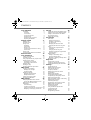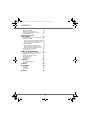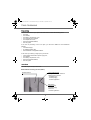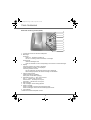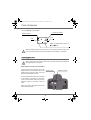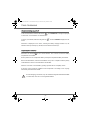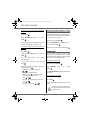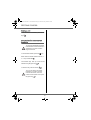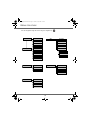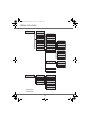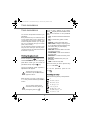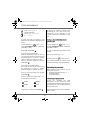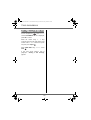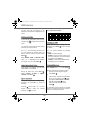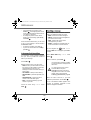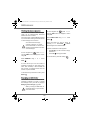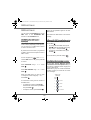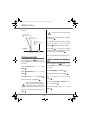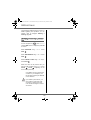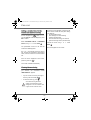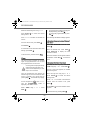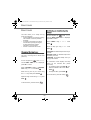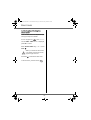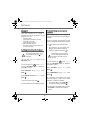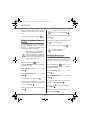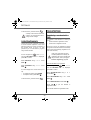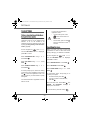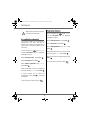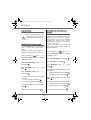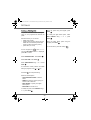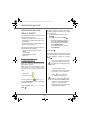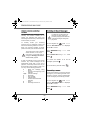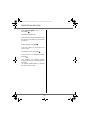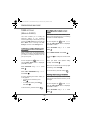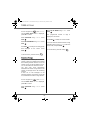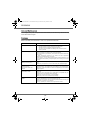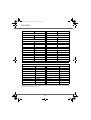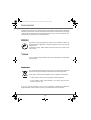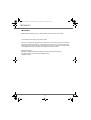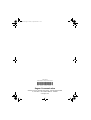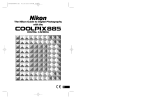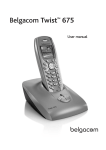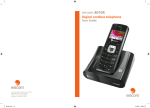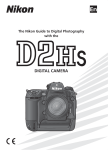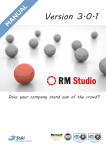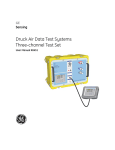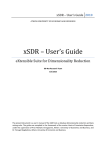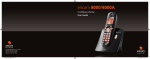Download Sagem D30T User guide
Transcript
1 COUV.fm Page 1 Lundi, 3. septembre 2007 3:24 15 User Guide Préliminaire.fm Page i Lundi, 3. septembre 2007 11:38 11 INTRODUCTION Dear customer: Thank you for purchasing a SAGEM DECT telephone; we appreciate your trust in us. This product was manufactured with the utmost care, should you encounter any difficulties during its use, we recommend that you refer to this user guide. You can also find information on the following site: http://www.sagem.com/faq For your comfort and safety, we ask that you read the following paragraph carefully: Recommendations and safety instructions Your DECT telephone must not be installed in a humid room (wash room, bathroom, laundry room, kitchen, etc.) unless it is 1.50 m away from a water point, or outside. Your telephone must be operated at temperatures ranging from 5°C to 45°C. Only use the supplied power adapter, connect it to the base socket according to the installation instructions provided in this booklet and the indications on the identification label affixed to it (voltage, current, electric network frequency). As a safety measure, you can use the power adaptors to cut off the 240V current in case of danger. They must be located near to the device, and must be easily accessible. This telephone was designed for use on the public switched telephone network (PSTN). In case of a problem you must first contact your reseller. Only use the supplied telephone cord. For your personal safety, never place your handset on the base without the batteries, or without the battery cover, you could get an electric shock. To avoid damaging your handset, only use certified rechargeable AAA batteries NiMH 1.2 V 550 mAH, never use non rechargeable batteries. Insert the batteries in the handset battery compartment respecting polarity. At the end of their useful life, batteries must be disposed of according to the recycling instructions presented in this booklet. Your DECT telephone has an inside radio range of about 50 metres and up to 300 metres in open space. The immediate presence of metal parts (of a television for example), or of any electric appliance may result in range reduction. Some sensitive medical equipment and safety equipment may be affected by the radio-frequency transmissions of your telephone. In all cases, we ask that you respect the safety recommendations. In areas where storms are frequent, we recommend that you protect your telephone line using a surge protection device. This equipment does not function in the case of an electric network shutdown: For the emergency calls, use a self-contained cord telephone. The CE marking certifies that the product meets the essential requirements of Directive 1999/5/CE of the European Parliament and of the Council pertaining to microwave radio equipment and telecommunication terminal equipment, for the safety and health of users, for electromagnetic interference. Furthermore, it efficiently uses the frequency spectrum attributed to ground and spatial communication to prevent damaging interference. The declaration of compliance may be looked up on the www.sagem.com site, section "support" or can be obtained from the following address: SAGEM AUSTRALASIA PTY LTD ABN: 43 003 099 812 Unit 1, 7-9 Orion Road Lane cove NSW 2066 P.O. Box 4072 Lane Cove 1595 Australia LU 252973993 D30 T V H Australie.book Page 3 Mercredi, 20. juin 2007 9:47 09 CONTENTS Your telephone Unpacking Your base Your handset Connecting the base Handset set-up Handset turning on and off Replacing the batteries Getting started Making a call Receiving a call During a call Handsfree Call transfer During a call Accessing the phonebook or call log Secret mode Ending a call Communication between two handsets Menu structure Your phonebook Viewing the phonebook Creating an entry Using a phonebook entry to place a call Searching for a contact Performing a quick search Performing a refined search Editing an entry Deleting an entry Sending a SMS from phonebook SMS service Sending a text message Writing a text message Sending an SMS Reading a message Managing read messages Modify the SMS mode Viewing the memory status Emptying an SMS folder SMS settings Modifying the SMS centre numbers Choose the SMS transmission centre Modifying the terminal number SMS boxes Sub-Addressing Creating a personal box Viewing a message from a personal box Modifying or removing a personal box 5 Call log 5 5 7 8 9 10 10 Viewing the received and dialled call log Calling the last number dialled (Redial) Calling a number listed in the dialled and received call log Viewing the events log Accessories Alarm clock Setting the alarm clock Activating or deactivating the alarm clock Modifying the alarm clock time Changing the alarm clock ring tone Timer Changing the programmed time of the timer Changing the timer ring tone Displaying or hiding the programmed time of the timer Birthday alarms Adding a new birthday alarm Viewing a birthday alarm Modifying or deleting a birthday alarm Monitoring a room 11 11 11 11 11 12 12 13 13 14 14 15 17 17 17 18 18 18 19 19 19 20 Ring tones Changing the ring tones Activating or deactivating the beeps Activating/deactivating the silent mode Settings Programming a key Modifying the date and time Using the auto hang up and pick up features Modifying the Voice box number (model D30T) Modifying the language Locking/unlocking the keypad Programming an emergency number Defining the call time limit Defining forbidden prefixes - Call barring Modifying the base code Authorising listening in Registering a new handset to a base Modifying the base preference Resetting the handset Personal registering Using a handset to put the base in registration mode Resetting the base De-registering a handset 21 21 21 22 23 24 24 25 25 26 26 26 26 27 27 28 28 29 3 30 30 30 31 31 32 32 32 32 32 32 33 33 33 34 34 34 34 34 35 36 36 36 37 38 38 38 38 39 39 40 40 41 42 42 43 43 44 44 45 46 46 47 LU 252973993 D30 T V H Australie.book Page 4 Mercredi, 20. juin 2007 9:47 09 CONTENTS Renaming the base Modifying the network type Modifying the flash duration (R key) Setting a PABX prefix Answering machine (Model D30V) Enabling/disabling the answering machine Modifying the OGM Recording a personal outgoing message Using a pre-recorded anonymous OGM Deleting all your personal OGMs Playing messages Playing messages using the base Playing messages using the handset Remote access to answering machine Deleting all the old messages Recording a memo TAM setting (Model D30V) Activating and deactivating call screening Modifying the remote access code Setting the message duration Privileged access Record mode Number of rings Appendix Care and Maintenance Problems Features Environment Packaging Batteries The product Warranty 47 48 48 49 50 50 51 51 51 51 52 52 52 53 53 53 55 55 55 55 56 56 57 58 58 58 59 60 60 60 60 61 4 LU 252973993 D30 T V H Australie.book Page 5 Mercredi, 20. juin 2007 9:47 09 YOUR TELEPHONE Unpacking Place the box in front of you, open it and make sure it contains the following items: • one base, • one handset, • one battery compartment cover, • one equipped power adapter, • one telephone line cord, • three rechargeable batteries, • this user guide. In the case of purchasing a duo or trio pack, you will find in addition for each additional handset: • a handset charger, • an additional battery flap, • three additional rechargeable batteries. In the case of purchasing a single pack, you will find : • • • • • a desk charger fitted with its power supply unit, one handset, one battery compartment cover, three rechargeable batteries, this user guide. Your base It fits well into your family environment. Model without answering machine (D30T): Handset location Power indicator light Fixed green indicator: Powered Flashing green indicator: - handset on line, - handset paging, - handset registration. Base button Pressed briefly: - handset paging. Held down: - handset registration. 5 Votre téléphone.fm Page 6 Lundi, 25. juin 2007 9:36 09 YOUR TELEPHONE Model with answering machine (D30V): 1 2 3 4 5 6 7 8 9 10 1. Increase the volume on the base loudspeaker 2. Mains light Fixed light - green: On - Answering machine off. - red: On - Answering machine activated, no message. Flashing light - slow red: Messages read. - quick red: Flashes at a rate corresponding to the number of unread messages. 3. Display Answering machine off: nothing is displayed Simple answering machine: "oo" displayed Answering machine recorder: - No new messages: the message read counter is displayed - New messages present: the unread message counter flashes 4. Paging / Pairing button: Press and hold: Pair handsets Short press: find handsets (Paging) 5. ON Simple recorder OFF: press and hold OFF ON Recorder: short press ON Recorder ON Simple: short press ON Recorder: short press ON Simple 6. Next message 7. Play messages / Pause during playback 8. Erase a message Erase a message: Press and hold in playback mode Erase all messages: Press and hold outside playback mode 9. Last message 10. Reduce the base loudspeaker volume 6 LU 252973993 D30 T V H Australie.book Page 7 Mercredi, 20. juin 2007 9:47 09 YOUR TELEPHONE Your handset With its user-friendly design, you will appreciate how easy it is to hold and its quality during conversations. Speaker Display LED Incoming message warning beeps Program keys Pick up Handsfree Redial (long press) Hang up Turn off the handset Navigator key Direct SMS access Phonebook key Key 1: hold down for quick access to voice messaging service Alphanumeric keypad Intercommunication key (handset intercom) R key Microphone The navigator key, a rapid selection tool. To confirm or to access a sub-menu Navigating To cancel, delete or go to the previous menu 7 LU 252973993 D30 T V H Australie.book Page 8 Mercredi, 20. juin 2007 9:47 09 YOUR TELEPHONE The visual display of your handset Number of handset Battery indicator I Date Time 01/01 12:00 Sil. TAM Name of programmed functions in and keys. When the battery charge icon is at minimum, your screen will not be lit and the volume level of the hands-free function will be decreased until the battery is recharged. Connecting the base Before making any connections, please refer to the safety instructions presented at the beginning of this user guide. Model without answering machine (D30T): On the bottom part of the base, click in the telephone jack in its socket (as shown on the drawing) and connect the other end of the lead to the wall telephone socket. Power socket Connect the end of the mains power unit lead to the bottom of the base and the mains power unit to the mains socket. The mains on indicator located on the base comes on green. Route the wires in the guides and put the base where it should be. 8 Telephone socket LU 252973993 D30 T V H Australie.book Page 9 Mercredi, 20. juin 2007 9:47 09 YOUR TELEPHONE Model with answering machine (D30V): Place the base where it should be located, click in the telephone jack in its socket (as shown on the drawing) and connect the other end of the lead to the wall telephone socket. Power socket Telephone socket Connect the end of the mains power unit lead to the bottom of the base and the mains power unit to the mains socket. The mains on indicator located on the base comes on green. Route the wires in the guides and put the base where it should be. Handset set-up Insert the batteries one after the other in compliance with the battery polarity, as shown on the label in the handset. Place the cover back on the handset by pushing upwards until it is completely closed. Remove the protective film on the screen, place the handset on the base to fully charge the batteries. The charging icon appears on the screen, it indicates the charging status. Once the icon is full, your batteries are charged. Only use certified rechargeable batteries. For optimal battery charge, leave the handset on the base for at least 12 hours during initial use. During charging, the batteries may heat up, this is quite normal and without risk. 9 LU 252973993 D30 T V H Australie.book Page 10 Mercredi, 20. juin 2007 9:47 09 YOUR TELEPHONE Handset turning on and off To turn off the handset, hold down the red key . The "POWER OFF" message is displayed on the screen. Your handset is now switched off. To turn on your handset, hold down the green key screen. . The name SAGEM is displayed on the Information is displayed on the screen, including the battery charging indicator icon, the handset number (for example 1), the date, the time and the function keys. Replacing the batteries Hold down the red key compartment is accessible. to turn off the handset. Turn it around so that the battery Exert a pressure on the compartment battery and slip the compartment battery downwards. Remove the old batteries, insert the new batteries one by one in compliance with the polarity of the batteries as shown on the label fixed in the handset. Place the cover back on the handset by pushing upwards until it is completely closed. At the end of their useful life, batteries must be disposed of according to the recycling instructions presented in this booklet. To avoid damaging your handset, only use certified rechargeable AAA batteries NiMH 1.2 V 550 mAH, never use non rechargeable batteries. 10 LU 252973993 D30 T V H Australie.book Page 11 Mercredi, 20. juin 2007 9:47 09 GETTING STARTED GETTING STARTED At the end of the conversation, press the red key Contact your service provider to find out which services are available (caller display service, SMS, etc.) and the charges involved. Making a call Enter the number of your contact using the keypad keys. If you enter an invalid digit, press C on the navigator key to erase the incorrect digit. Press the green key handset to make the call. on your . During a call During a call, numerous options accessible by pressing Menu are . Select the desired option in the following list: - HANDSFREE: to activate the handset speaker. - LOUDSPEAK.BASE: to activate the base loudspeaker (model D30V). - CALL TRANSFER: to transfer the call to another handset. - SECOND CALL: to make a second call. - PHONEBOOK: to access the phonebook. - CALLS: to access the call log. - SECRET: to mute the handset microphone. You can also make a call by: Handsfree - Pressing the green key to access the line. - Dialling your contact's number. While having a conversation with your contact, you can enable the handset loudspeaker. Press Menu During communication, you can increase or decrease the audio volume of your handset by pressing the or key on the navigator. Receiving a call When you receive a call your telephone rings. If you have subscribed to a "Caller display" service, the caller's information appears on the screen (unless your caller has enabled the anonymous mode), otherwise the "UNKNOWN" screen is displayed. Pick up by pressing the green key . 11 . Select HANDSFREE or Base loudsp. (model D30V). Press Activ. . When pressing the green key while engaged in a conversation you automatically activate the handsfree mode of the handset, by pressing it again you deactivate the handsfree mode. When the battery charge icon is at minimum the hands-free function is turned off until the battery is recharged. LU 252973993 D30 T V H Australie.book Page 12 Mercredi, 20. juin 2007 9:47 09 GETTING STARTED The message HANDSFREE ACTIVATED appears on the screen. Increase or decrease the audio volume using or . Call transfer This function is only accessible when two handsets or more are registered to the same base. You can now transfer the call in progress to another hand set. During communication, press Menu Select CALL TRANSFER using Press Valid. . or . . . Press Call . to take this new call. Your other caller is then put on hold and you can talk with your second caller. During a call, you can put your contact on hold and call a second one by pressing . Select SECOND CALL using . Valid. or handset called, press Menu Select HANGING UP using . or . Press . Press . Select your contact's telephone number in the phonebook by pressing To retake the call before it is picked up by the Valid. Press ACCEPT Menu The handset called rings, once someone picks up transfer the call by pressing the red key During the call, a beep is transmitted to your telephone by your service provider to let you know that you have a second call waiting. Making a second call whilst on line. Select the handset you want to call using or Receiving a second call whilst on line Valid. and press or dial the number using the keypad and press Call . The second call is then launched, with the first call still on hold. . To alternate from one call to the other During a call During a call, you can receive a second incoming call or place a call to a second contact. You can then switch from one contact to the other, or have a conference (depending on your service provider and subscription). 12 Press Menu . Select SWITCH using Valid. or . Press . The call in progress is put on hold, and you can then take the second call. LU 252973993 D30 T V H Australie.book Page 13 Mercredi, 20. juin 2007 9:47 09 GETTING STARTED To end one of the calls and continue the other one Press Menu . Select HANGING UP using Valid. or . Press . Accessing the phonebook or call log During a call, you can access your phonebook to look up a telephone number, a name contained in an entry or information on calls stored in your call log. During a call, press Menu The call in progress is definitely terminated, and you can then take the second call. To set up a 3 way-call (the two parties and yourself) Press Menu . Select PHONEBOOK or CALLS using or and press Valid. . Return to the communication menu using . Secret mode . Select 3-PARTY CONF using Valid. . You can then simultaneously. talk to or . Press both parties You can switch to secret mode at any time during your conversation. Your handset microphone will be switched off and the other person will not be able to hear you. To activate secret mode: To end the 3 way-call, press the red key During a call, press Menu . Dual incoming call management can also be . done via the R key - Accepting a second incoming call: Select SECRET using Activ. . or . Press . + . - Making a second call during The SECRET MODE message will appear on the screen. communication: + recipient number. - Alternating from one call to the To deactivate secret mode: other: + . - Ending a call and switching to the call on hold: + Press Exit . . - Setting up a 3 way-call: + Your correspondent will be able to hear you again. . You can also choose to deactivate the secret mode by the C key on the navigator panel. 13 LU 252973993 D30 T V H Australie.book Page 14 Mercredi, 20. juin 2007 9:47 09 GETTING STARTED Ending a call At the end of the conversation, press the red key . Communication between two handsets To communicate between handsets, both handsets must be matched to a single base, and must be within range of the base. To call another handset, press the key. Select with the desired handset with the or keys. Press Call . The handset rings. Pick up on the second handset using the green key . To end the call, press the red key . You can also easily call another handset if you know its number. From the idle screen, enter the number of the handset. Then press the green key . 14 Synoptique des Menus.fm Page 15 Lundi, 25. juin 2007 9:52 09 MENU STRUCTURE You can navigate through the menus using the navigator key PHONEBOOK Option VIEW SMS . EDIT SMS CALL READ SMS EDIT MEMORY SEARCH EMPTY BOX RING TONE SETTINGS SEND SMS SMS CENTRE ADD NUMBER SUB-ADDRESS NEW ENTRY PRIVATE BOX DELETE CALLS ACCESSORIES INCOMING CALLS ALARM OUTGOING CALLS TIMER EVENTS BIRTHDAY ROOM MONITOR. RING TONE EXTERNAL CALL INTERNAL CALL BEEPS SILENT MODE 15 Synoptique des Menus.fm Page 16 Lundi, 25. juin 2007 9:52 09 MENU STRUCTURE SETTINGS PROGRAM KEYS DATE/TIME KEYPAD LOCK AUTO HANG UP EMERGENCY AUTO PICKUP TIME LIMIT VOICE BOX No** RESTRICTION REGISTRATION LANGUAGE CHANGE CODE BASE PRIORITY SECURITY INTRUSION RESET HANDSET SET HANDSET PERSON. REGISTR SET BASE REGISTR. MODE ADVANCED SET. RESET BASE DELETE HANDSET RENAME BASE SET LINE NETWORK TYPE FLASHING PABX PREFIX SET TAM* SET SMS ANS. MACH* MESSAGES CALL SCREENING REMOTE CODE ON/OFF OUTGOING MESS. MESS.DURATION SETTINGS PRIV.ACCES RECORD MODE NO OF RINGS * Model D30V ** Model D30T 16 LU 252973993 D30 T V H Australie.book Page 17 Mercredi, 20. juin 2007 9:47 09 YOUR PHONEBOOK YOUR PHONEBOOK Once the entry appears on the screen, You can store 100 phonebook entries in your phonebook. Each phonebook entry can contain the name of your contact which can be a maximum of 12 characters long (spaces included), your contact's telephone number up to 24 digits and an icon identifying the type of number (work, home, mobile...). You can associate a unique ring tone to each entry and thus create your own call groups. (To use this service, the caller id service must be activate on your line.) Viewing the phonebook On the navigator key , press or until the PHONEBOOK screen is displayed, press OK to confirm (you can access the phonebook directly using the press to display all of the available actions that can be executed via the phonebook entry: - CALL: to call the number associated to the entry. - EDIT: to edit the entry (name, number, icon). - SEARCH: to search for another entry. - RING TONE: to assign a unique ring tone to your handset that will be used each time this number calls you (caller display service mandatory). - SEND SMS: to send an SMS to a number associated to the entry. - ADD NUMBER: to enter a new number for the same name. - NEW ENTRY: to create a new entry in the phonebook. - DELETE: to delete the entry from your phonebook. - VIEW: to view the entry data. Select the action you wish to perform using key). or The list of phonebook entries organised in alphabetical order appears. The first time you access your phonebook, only the New element appears in the list. . Press Valid. . To exit the phonebook, press the red key . Creating an entry Alphanumeric keypad key correspondence. Select the entry you want to view using or . Once you have selected it, press OK to confirm. 1 A, B, C, a, b, c, 2 D, E, F, d, e, f, 3 G, H, I, g, h, i, 4 You can call the number that is associated to the entry directly by J, K, L, j, k, l, 5 M, N, O, m, n, o, 6 pressing the green key . P, Q, R, S, p, q, r, s, 7 T, U, V, t, u, v, 8 17 LU 252973993 D30 T V H Australie.book Page 18 Mercredi, 20. juin 2007 9:47 09 YOUR PHONEBOOK A new entry is created. It appears in the phonebook list. The name of this entry corresponds to the beginning of your contact's name which is preceded by a type icon. W, X, Y, Z, w, x, y, z, 9 special characters space, +, @, -, $, &, %, 0, / #,".:;!?’()_ To enter text press successively on the desired key until the letter is displayed on the screen. Using a phonebook entry to place a call On the navigator key On the navigator key , press or , press or until the PHONEBOOK screen is displayed, press OK to confirm. until the PHONEBOOK screen is displayed, press OK to confirm. Select New. Press Valid. The list of alphabetical phonebook entries appears. . The name input screen appears. Using the keypad keys, enter the name of your contact by pressing successively on the corresponding keys. In case of a mistake, press C to erase one character at a time. Once you are done making your changes, press Valid. . The number input screen appears. Now, enter the name of your contact using the keypad keys. In case of a mistake, press C to delete one character at a time. Once you are done making your changes, press Valid. . Select an icon for this number, using to specify the type of number: : HOME : WORK or Press the green key or . to make the call. Your handset displays the number of your contact and dials this number automatically. Searching for a contact When referring to your phonebook, you can search for a contact by: • navigating through the list using , , • using quick search, • using refined search. Performing a quick search Access your phonebook list, press successively on the keypad key which corresponds to the first letter of the name you are searching for so as to make it appear at the top of the screen. : MOBILE : FAX Once the icon is selected, press Valid. Select your contact using Once the first letter of the name is displayed, wait a moment. . 18 LU 252973993 D30 T V H Australie.book Page 19 Mercredi, 20. juin 2007 9:47 09 YOUR PHONEBOOK The phonebook selects the first name in the list that starts with the selected letter. • To correct the name, press C on the navigator key to delete characters. Press or to select the specific entry that you wish to view or call, press OK to confirm. Make your corrections using the keypad keys by pressing successively on the corresponding keys. Once you are Performing a refined search finished, press Valid. In the phonebook menu, press Option Select SEARCH using Valid. or . . Press . You enter the number input screen. The cursor is at the end of the number. • The information is accurate. Press • Using the keypad, enter the first three letters of the contact you are searching for. The phonebook positions itself to the entry which comes closest to those two characters. . Valid. . To correct the number, press C on the navigator key to delete the numbers. Enter the new number and press Valid. . Select the icon according to the type of number entered using or . Press Press or to select the specific entry that you wish to view or call, press OK to confirm. Valid. Editing an entry To exit the menu, press the red key To edit a phonebook entry (change the name, the number and/or the number type icon), enter the phonebook, select the entry you want to edit and confirm using OK to display it on the screen. Deleting an entry Once the entry is displayed on the screen, press Option . Select EDIT using or . Press Valid. . You enter the name input screen. The cursor is at the end of the name. • The information is accurate. Press Valid. . . To delete an entry, enter the phonebook, select the entry, press Option Select DELETE using Valid. . or . Press . A confirmation screen asks you if you wish to delete the entry. • If you do not wish to delete the entry, press No • . To delete the entry, press Yes . The entry is deleted from the phonebook. . To exit the menu, press the red key 19 . LU 252973993 D30 T V H Australie.book Page 20 Mercredi, 20. juin 2007 9:47 09 YOUR PHONEBOOK Sending a SMS from phonebook On the navigator key , press or until the PHONEBOOK screen is displayed, press OK to confirm. Select the contact using , keys or keypad, enter the first three letters of the contact. Press or to select the specific entry then press Option Select SEND SMS using Valid. . or . Press . A text input screen appears. refer to paragraph Sending a text message, page 21. 20 LU 252973993 D30 T V H Australie.book Page 21 Mercredi, 20. juin 2007 9:47 09 SMS SERVICE SMS SERVICE If no personal box has been created, only the shared box is displayed on the screen. You can use your DECT telephone to send, receive and track SMS messages. You can send SMS messages either another fixed SMS-capable telephone or a mobile telephone. The SMS sending and receiving functions of your telephone are only functional if your service provider offers the corresponding service to its subscribers. To send and receive SMS text messages, you need the telephone numbers of your Network’s SMS Centre. To create a personal box, select PERSO BOX MENU and press Valid. . Follow the instructions displayed on the screen. For further details, refer to the paragraph Creating a personal box, page 28. Enter the code of the box, if you have selected a personal box. Press Valid. . A text input screen appears. Using the keypad keys, enter the text message by pressing successively on the corresponding keys.The capital letters are accessible by long press on . Sending a text message On the navigator key , press Alphanumeric keypad key correspondence depending on the activated mode (capital letters or small letters). or until the SMS screen is displayed, press OK to confirm ( can also be used to directly access the SMS menu). ’, 1, #, ,, ., :, ?, _,* Writing a text message d, e, f, 3 Once in the SMS menu, press a, b, c, 2 g, h, i, 4 or the EDIT SMS appears. Press Valid. until . j, k, l, 5 m, n, o, 6 Use the , keys to select either Common box or a personal box if one has been created. Press Valid. . p, q, r, s, 7 t, u, v, 8 w, x, y, z, 9 special characters espace, 0, /, +, @, -, $, &, % The SMS will be sent to the box selected. # 21 LU 252973993 D30 T V H Australie.book Page 22 Mercredi, 20. juin 2007 9:47 09 SMS SERVICE To enter text press successively on the desired key until the letter is displayed on the screen. List of special characters: Making a correction If you enter the wrong letter, press C on the navigator key to delete one character at a time. Sending an SMS Once you are done writing your text You can also move through the text to delete characters or insert new ones. message, press Select of delivery. Use or to move through the text. Once you have reached the location where you want to insert or delete a character. Press You can choose between the following options: - SEND: to send a message. - STORE: to save your text as a draft. It can be sent at a later time. The draft message is archived in the "Draft" box. - CANCEL: to permanently delete the text message that you just entered. Select . Select INSERT CHAR. or DELETE CHAR. using or , depending on the operation you want to carry out. Press Valid. . Capital letters/Small letters To transmit message When writing your message, you can enter capital letters or small letters. Select SEND using During the SMS input, press Select . Select CAPITAL LETTER or SMALL LETTER. Press Valid. . or to select the type . Press Valid. Enter or search for the receiver's number. • Enter the number using the keypad. Press Valid. . or • If the receiver is listed in the phonebook Special characters as one of your contacts, press (refer to paragraph Searching for a contact, During the writing process, certain special characters are accessible by doing the following. page 18). Press Valid. . Your contact's number appears. Press Press the button, using keypad numbers, select character, use or the and the desired to confirm. 22 . Valid. . A confirmation screen appears. It indicates the type of transmission and the number to which your message will be sent. LU 252973993 D30 T V H Australie.book Page 23 Mercredi, 20. juin 2007 9:47 09 SMS SERVICE • Reading a message If the information is accurate. Press Confirm . A message appears on the screen indicating that the transmission of your SMS is in progress. To change the phone number, edit or modify your text message, press Modify . At the end of the transmission, you can save a copy of your message. It will be stored in the Sent SMS folder. Your telephone has 4 different folders in which your SMS messages are stored. - NEW: contains the unread messages. - INBOX: contains the read messages that you have chosen to keep. - SENT: contains the copies of sent messages that you saved. - DRAFT: contains the messages that you wrote and that have not been sent out. • • On the navigator key • Press Edit . To save the message, press Yes . If you do not want to save the message, press No . , press In the event of a delivery failure An information screen appears indicating that your service provider was unable to deliver your message. Select READ SMS using Valid. . Press . . Different options come up on the screen: - SAVE: to save your text in draft form. Once it is saved, you will be able to resolve the potential problems and send your message at a later time without having to enter it again. - TRY AGAIN: to attempt a new delivery. - DELETE SMS: to permanently delete your SMS. - SEE RECEIVER: to check the phone number or send the SMS again. - EDIT: to change the delivery type and number or your text. Choose an action using Valid. or . Select a send box, press Valid. Press CONT. or until the SMS menu is displayed, press OK to confirm. or . Press . 23 If no personal box has been created, only the shared box is displayed on the screen. To create a personal box, select PersoBox Menu and press Valid. . Follow the instructions displayed on the screen. For further details, refer to the paragraph Creating a personal box, page 28. Enter the code of the box, if you have selected a personal box. Press Valid. . A list of the different folders appears. The number of messages contained in each folder is displayed in brackets. LU 252973993 D30 T V H Australie.book Page 24 Mercredi, 20. juin 2007 9:47 09 SMS SERVICE Using or , select the folder containing the message you would like to view. Press Valid. . The list of messages contained in the folder is then displayed, starting with the most recent message to the oldest one. The first 4 numbers indicate: • the arrival time (in 12:00 format) for the messages received during the current day, • the arrival date (in 30/01format) for messages received previously or prior to the current day. The following characters indicate the sender of the message if he/she is known. Select the message you would like to view using or , press OK to confirm. The written message is displayed on the screen. According to the SMS mode selected, using and or the screen. and Select the desired option using Press Valid. or . . Modify the SMS mode You can also read your message with different read modes. Three modes are available : - AUTO SCROLL: automatic scrolling, - MANUAL SCROLL: manual scrolling, - 2 LINES: the text is displayed in 2 lines. to scroll the text on To activate one SMS mode, press Select To return to the beginning of the message press - ARCHIVE: to keep this message. It will be stored in the "Inbox" message folder. - TRANSMIT: to forward this message to a new recipient. You will be able to modify the original message. - DELETE: to permanently delete this SMS. - CALL: to call the SMS sender number. - STORE NUMBER: to save the SMS sender number in your phonebook. - SMS MODE: Allows to display the message on one or two lines manually or automatic. . To return to the list of messages, move to the beginning of the message and press Select SMS MODE using Valid. . Managing read messages Once the message has been read, press Select and select: - REPLY: to write an SMS in response to the message received (the receiver number of the new SMS will automatically be entered). 24 . Press . Select the SMS mode using Valid. or . . or . Press LU 252973993 D30 T V H Australie.book Page 25 Mercredi, 20. juin 2007 9:47 09 SMS SERVICE Viewing the memory status On the navigator key You can store 30 different SMS messages. These can be indiscriminately distributed between the various folders. Once the number of stored SMS has reached 30, an information message will indicate that no new messages can be stored. Once the maximum storage capacity is reached, you cannot receive new SMS. To receive new message, please delete some of the stored messages. On the navigator key , press or until the SMS screen is displayed, confirm using OK. Select MEMORY using Valid. or . Press . A screen informs you as to the number of messages contained in each folder (new, inbox, sent and draft). It also indicates the total number of messages stored and the amount of space available. To exit the memory information screen, press Return . Emptying an SMS folder This function is used to delete all the messages contained in a folder. To delete the messages one by one refer to paragaph Managing read messages, page 24. When you empty an SMS folder, all messages linked to a personal box will not be erased. 25 , press or until the SMS screen is displayed, confirm using OK. Select EMPTY BOX using Valid. or . Press . Select the folder you want to empty by pressing or . Press Valid. to delete all messages in the selected folder. A delete confirmation screen appears. • Press No the folder. • Press Yes if you do not want to empty to empty the folder. To exit the menu, press the red key . LU 252973993 D30 T V H Australie.book Page 26 Mercredi, 20. juin 2007 9:47 09 SMS SETTINGS SMS SETTINGS Carry out this operation again for all other SMS centres. You can access the SETTINGS menu via the SMS menu or the ADVANCED SET. submenu in the SETTINGS menu. Then define the SMS centre to be used for sending. Modifying the SMS centre numbers Choose the SMS transmission centre This function is used to modify the SMS centre numbers (depending on the operator). You can enter up to 4 SMS centre numbers to receive and one to send. Press Valid. . • To change the send SMS centre, press Select SEND CENTRE using keys By default, the send number is programmed in SMS 2 centre and the reception number in SMS 1 centre. Edit • , press . Select the required centre using Confirm . Valid. . Press . Select SMS CENTRES using Valid. or or . Press . Select the SMS centre you want to enter or modify the number using keys or . Press Valid. To change the number, press Edit . Enter the new number in the input screen and press Valid. • Modifying the terminal number If you have several SMS-type devices connected to the same telephone line, you must assign a different number ranging from 0 to 9 to each device. Remember to give your contacts the terminal number on which you would like to receive your messages. Telephone line 0123456789 Terminal number . An information screen gives the number of the SMS centre. • . or until the SMS screen is displayed, press OK to confirm. Select SETTINGS using . and and press Valid. . keys To keep the current SMS centre, press To exit the menu, press the red key On the navigator key or 1 MOTHER 2 FATHER 3 SISTER 4 COLLECTIVE . To keep the number, press Confirm . 26 LU 252973993 D30 T V H Australie.book Page 27 Mercredi, 20. juin 2007 9:47 09 SMS SETTINGS For example, in the case of an SMS message addressed to the device FATHER your contact will send his SMS to: 0123456789 2 (Telephone number followed by the terminal number) If your contact forgets to include the terminal number, the SMS message will be sent to terminal 0 by default. If no device is parameterised with the terminal number 0, the message will be sent to you in the form of a voice message. If you do not assign a different number to each SMS-type device connected on the same line, you will not be able to receive SMS. On the navigator key , press or until the SMS screen is displayed, press OK to confirm. Select SETTINGS using Valid. Select SUB-ADDRESS using Valid. or . Press . or . Press . An information screen shows the current number of the telephone SMS terminal. • • To change the number, press Edit . Then select the number using or keys. Press Valid. . To keep the terminal number, press Confirm "Personal boxes" allow you to receive personal SMS. These SMS will arrive in the New folder, the box owner will be able to view them by entering the user code that he will have defined when creating his SMS box. You can create up to 9 "personal boxes" which allow the different users to manage their private SMS (transmission, reception, archive). Each box is protected by a code and identified by a number representing the corresponding sub-address. Sub-Addressing You have 10 sub-addresses (9 personal and 1 collective) assigned to your telephone line (telephone number). You can assign each one of these sub-addresses: • to a terminal (the SMS for this subaddress arrive in the DECT base collective box) • or to a personal box (the SMS received for this sub-address arrive in the private pass-word protected SMS box) The sub-address is a number that must be added at the end of your telephone number (11th digit) by those who wish to send you SMS. If you use the same sub-address twice for the same telephone line, your units may not receive the SMS for this sub-address. If you do not give a terminal number to each SMS capable device that is connected to the same telephone line , you cannot receive SMS. . To exit the menu, press the red key SMS boxes . 27 LU 252973993 D30 T V H Australie.book Page 28 Mercredi, 20. juin 2007 9:47 09 SMS SETTINGS Example: The user code must contain 4 digits. MOTHER: Box 6 SMS sent to 0123456789 6 Enter the code associated to the box again. Bertrand : Box 5 SMS sent to 0123456789 5 Press Valid. PAPA : Box 7 SMS sent to 0123456789 7 The telephone provides you with a terminal number associated to the box. Press Confirm Telephone line to keep this terminal number. Press Edit to change the terminal number. Select one of the terminal numbers 0123456789 Sub-Address . 0 Common box 0123456789 0 1 Common box 0123456789 1 available in the list. Press Valid. . The name is added to the personal box list. Creating a personal box On the navigator key , press Viewing a message from a personal box or until the SMS screen is displayed, press OK to confirm. Select SETTINGS using Valid. or or . Press . Select NEW using or Select READ SMS. Press Valid. . Select the personal box. Press Valid. or . Press Valid. Enter the box name. Press Valid. . Enter the Valid. . personal box code. Press . If you enter a name that already exists, a message tells you that the name already exists. The box name can have no more than 6 characters. Select the folder NEW or INBOX using or . Press Valid. Enter the code associated to the box. Press . 28 . Select the message using Valid. Valid. , press until the SMS screen is displayed, press OK to confirm. . Select PRIVATE BOX using Valid. . Press On the navigator key . or . Press LU 252973993 D30 T V H Australie.book Page 29 Mercredi, 20. juin 2007 9:47 09 SMS SETTINGS The message is displayed on the screen. For details regarding the operations you can perform, refer to paragraph Reading a message, page 23. Modifying or removing a personal box On the navigator key , press or until the SMS screen is displayed, press OK to confirm. Select SETTINGS using Valid. . Press . Select PRIVATE BOX using Valid. or or . Press . Select CANCEL or EDIT using Press Valid. or keys. . Select the name of the personal box you want to modify or delete using or . Press Cancel or Edit depending on the choice made previously. If an SMS is sent to a personal box not listed on your telephone (or if this box was removed), the SMS will not be delivered. If you delete a personal box, you must confirm it at the end of the procedure by entering the basic code. All the messages it contains are erased. 29 LU 252973993 D30 T V H Australie.book Page 30 Mercredi, 20. juin 2007 9:47 09 CALL LOG CALL LOG This menu enables you to view the call or event lists of your telephone. The dialled call log presents the calls you made. The received call log presents the calls you received. The event log groups together all the new events that took place in your absence: • reception of an SMS, • new messages on the answering machine (model D30V), • calls received during your absence, • operator message service (model D30T). Viewing the received and dialled call log On the navigator key , press or until the CALLS screen is displayed, press OK to confirm. Choose INCOMING CALLS or OUTGOING CALLS, using or . Press Valid. . The presentation screen for the last call received or dialled appears. This screen presents the following information (depending on the service provider and subscription): • the full name of your contact, • the telephone number, date, time and duration of the call. To view the previous calls, use or . The calls are organised in chronological order, from the most recent call to the oldest call. 30 By pressing Option , a list of various executable actions appears: - VIEW: To view the selected call again. - CALL: To call the number. - DELETE: To delete the call currently viewed. - STORE NUMBER: To store the name and number in the phonebook. - SEND SMS: To send an SMS to your contact. - DELETE ALL: To delete all calls. To return to the call view screen, press Return . To exit the menu, press the red key . Calling the last number dialled (Redial) Your telephone has a shortcut key that can be used to automatically redial the last number dialled. From the idle screen, press and hold the green key until the Call log screen appears. Release , the last dialled number appears. Press the green key again. The number is dialled automatically. You can view the other dialled calls by pressing or on the navigator key . LU 252973993 D30 T V H Australie.book Page 31 Mercredi, 20. juin 2007 9:47 09 CALL LOG Calling a number listed in the dialled and received call log On the navigator key , press or until the CALLS screen is displayed, press OK to confirm. Select OUTGOING CALLS or INCOMING CALLS, using or . Press Valid. . Use or to locate the contact you wish to call. The calls are organised in chronological order, from the most recent call to the oldest call. Once the call is displayed on the screen, . The number is dialled automatically. Viewing the events log If one or more new events occurred during your absence, the information screen "NEW EVENTS !" appears. • If you do not wish to view the event log at this time, press the red key . • To view the event log, press . Choose the event using Valid. The presentation screen for the last call received or dialled appears. press the green key A summary screen appears. It informs you as to the various events that took place during your absence: • the new SMS received, • new messages on the answering machine (model D30V), • the calls received during your absence, • operator message service (model D30T). Once the event log has been viewed, the information screen disappears. You can however view it again via the "CALLS" menu. 31 or . The event appears on the screen. . Press LU 252973993 D30 T V H Australie.book Page 32 Mercredi, 20. juin 2007 9:47 09 ACCESSORIES ACCESSORIES This menu offers you numerous additional functionalities: • Alarm clock: to use your handset as an alarm clock. • Timer: to remind you of an event (programmed to sound at the end of a few minutes or a few hours). • Birthday: the handset will ring at the set date and time to remind you of the name of the person to whom you would like to wish happy birthday. • Monitoring a room: use a handset to monitor a room. If the alarm timeout expires (wake up, timer, anniversary and agenda) during a call, the handset will ring at the end of the call. An information screen shows the alarm clock status. - the time at which the handset will ring, - if the alarm is on or off. • • To keep these settings, press Valid. . To change the alarm time or status (on or off), press Edit . A list showing the different settings appears. Activating or deactivating the alarm clock To activate or deactivate the alarm clock without changing the time. Select ACTIVATE or DEACTIVATE in the list using or . Press Valid. . Alarm clock The alarm settings information screen appears showing the new status. Press The alarm function enables you to activate the handset ringer every day at a set time. Valid. When the alarm is triggered the selected ring tone sounds for 60 seconds through the handset speaker and an alert screen is displayed. To turn off the alarm press any key on the handset. , press Valid. Select SET TIME in the list using Press Valid. or or . . Enter the time at which you would like the . The activation screen appears. Press Yes to activate the alarm. or until the ACCESSORIES screen displayed, press OK to confirm. Select ALARM using Modifying the alarm clock time alarm clock to sound. Press Valid. Setting the alarm clock On the navigator key . is Changing the alarm clock ring tone . Press . To modify the alarm clock ring tone, select RING TONE in the alarm clock menu using or . Press Valid. . The list of ring tones appears. 32 LU 252973993 D30 T V H Australie.book Page 33 Mercredi, 20. juin 2007 9:47 09 ACCESSORIES Select the desired ring tone using Press Volume setting screen. Press or volume. or . to access the volume • To launch the timer without changing the • displayed delay, press Start . To change the programmed time, press Edit to increase or decrease the Once the volume is set, press Valid. . A list showing the different settings appears. Changing the programmed time of the timer . Select SET DURATION in the list. Press Press Return . Valid. An information screen shows the alarm clock settings, press Valid. . . Enter the desired time. Press Valid. Press Return activation screen. To exit the menu, press the red key . to display the timer . The timer activation screen appears with the Timer modification. Press Start timer. The timer function activates the handset ringer at a programmed time. You can view the programmed time on the screen. to launch the Changing the timer ring tone To modify the timer ring tone, select RING Incoming calls are displayed directly without interrupting the timer. For access to timer adjustment you must stop it once it is started. Once the specified time has elapsed, the handset rings for 60 seconds and the alarm screen is activated. Turn off the alarm by pressing Stop . The handset stops ringing. On the navigator key , press Select TIMER using Valid. or or . Press Valid. . The list of ring tones appears, the handset plays the ring tone. Select the ring tone using keys Press Volume setting screen. or . to access the volume Press or to increase or decrease the volume. Once the volume is set, press or until the ACCESSORIES screen displayed, press OK to confirm. TONE using keys is . Press Valid. . Press Return appears. , the timer activation screen . Launch the timer by pressing Start 33 . LU 252973993 D30 T V H Australie.book Page 34 Mercredi, 20. juin 2007 9:47 09 ACCESSORIES Displaying or hiding the programmed time of the timer Enter the birth date using the keypad keys. Press Valid. To display (or hide) the time on the screen during its countdown, select VIEW in the Timer menu using or . Press Valid. . A screen appears indicating if you want to show the timer, press Yes Press Return appears. . , the timer activation screen To exit the menu, press the red key . You can programme birthday alarms (10 alarms) on your DECT telephone. Your telephone will ring for 60 seconds and an alarm screen will appear to remind you of such events. The alarm screen will remain displayed until one of the keypad keys is pressed. Adding a new birthday alarm , press or until the ACCESSORIES screen displayed, press OK to confirm. Select BIRTHDAY using Valid. or Enter the alarm activation time. Press Valid. . Viewing a birthday alarm In the birthday alarm list screen, select the alarm you would like to view using or , and press OK to confirm. The birthday alarm entry appears on the screen. This entry consists of: • the name of the person concerned, • the birth date, • the time at which you would like to be notified by the alarm. Birthday alarms On the navigator key . is . Press Modifying or deleting a birthday alarm In the birthday alarm list screen, select the alarm you wish to edit using or . Press Option . The following options are available: - VIEW: to view the alarm data. - EDIT: to change the alarm name or date. - DELETE: to remove a birthday or organiser alarm. - RING TONE: to set the ring tone that will sound when the alarm goes off. - NEW ENTRY: to set up a new alarm. . Select New using or . Press Valid. . Enter the name of the person concerned using the keypad keys. To delete a character, press the C key. Press Valid. . 34 To exit the menu, press the red key . LU 252973993 D30 T V H Australie.book Page 35 Mercredi, 20. juin 2007 9:47 09 ACCESSORIES Monitoring a room • Two handsets must be registred on the same base to use this function. You can use your handset to monitor a room. This allows you, for example, to monitor a baby's room. To do so, place one of the handsets in the room to be monitored. This unit will be in "sender" mode. The other handset will remain with you, it is in "receiver" mode. , press Select ROOM MONITOR. using is To answer a call: press green key . - Press Stop on the transmitter set. The receiver set will automatically return to the standby screen. or . - Press Stop . . On the transmitter handset: A screen invites you to activate the monitor mode (sender mode). Press Yes To stop monitoring: . The sender handset rings, pick up using the green key and or . Select the sender handset using Press Call To make a call: press Call dial the number. or until the ACCESSORIES screen displayed, press OK to confirm. Press Valid. When in monitor mode, the receiver handset can be used to make calls. At the end of the call, the handset will automatically return in monitor mode. On the receiver handset: On the navigator key Keep the receiver handset with you. . Both handsets are now in monitor mode. • Place the sender handset in the room to be monitored. The handset in sender mode does not ring to notify you of incoming calls. It can therefore be placed in a room where someone is sleeping. 35 on the receiver set and confirm by pressing Yes and Stop on the transmitter handset at the same time. LU 252973993 D30 T V H Australie.book Page 36 Mercredi, 20. juin 2007 9:47 09 RING TONES RING TONES Activating or deactivating the beeps This menu allows you to modify the ring tones and particularly: • to assign different ring tones for incoming calls outsides or intercom (between handsets), • to activate or deactivate tones being sounded when pressing the keypad or when validating the settings information of your handset. • activate or deactivate silent mode. On the navigator key Select BEEPS using Valid. This menu enables you to associate a unique ring tone to incoming calls or internal calls (intercom). On the navigator key , press or until the RING TONE screen is displayed, press OK to confirm. Select EXTERNAL CALL or INTERNAL CALL using or . Press Valid. the or keys then press Volume or . Press or An information screen displays the beep status for the selected item (Active or Inactive). • To change the status, press Edit . The status is modified on the screen. Press • To keep the status, press Valid. Valid. . Valid. or , press . To exit the menu, press the red key . . To exit the menu, press the red key Adjust the ringer volume using . Press . KEYTONE: the handset beeps when a key is pressed. BATTERY LOW: the handset beeps when the battery is too low. CHARGER: the handset beeps when you hang up the handset. . Select the ring tone of your choice using or . Select the beep type using Valid. Changing the ring tones , press until the RING TONE screen is displayed, press OK to confirm. . 36 . LU 252973993 D30 T V H Australie.book Page 37 Mercredi, 20. juin 2007 9:47 09 RING TONES Activating/deactivating the silent mode When in silent mode, the telephone ringer and keypad beeps are inhibited. On the navigator key , press or until the RING TONE screen is displayed, press OK to confirm. Select SILENT MODE using Valid. or . Press . When you activate the silent mode, your handset is muted for all timer, organiser-type functions... Press Yes to activate the silent mode. To exit the menu, press the red key . 37 LU 252973993 D30 T V H Australie.book Page 38 Mercredi, 20. juin 2007 9:47 09 SETTINGS SETTINGS Once the This menu enables you to change or customise the handset and base parameters. key is programmed, a screen invites you to programme the key . • To modify the function, press Edit . • To keep the function, press Valid. . Programming a key This function enables you to programme the To exit the menu, press the red key and keys on your handset giving you direct access to certain functions right from the idle screen. Modifying the date and time On the navigator key On the navigator key , press Select PROGRAM KEYS using or or . . Select DATE/TIME using Valid. . Press press Valid. . key. • To keep the function, press Valid. . • To modify the function, press Edit . A screen displays the current time. Enter the time in HH/ MM format and press Valid. Choose from the function list the function you want to assign to the key. Press or to select one of the following functions: • SILENCE • ALARM • TIMER • KEY LOCK • NUMBER • REDIAL . To exit the menu, press the red key . Using the auto hang up and pick up features The auto hang up feature enables you to automatically hang up by simply putting the handset back on its base. • ANSW. MACH. Press Valid. or . A screen displays the current date. Enter the date in DD/MM/YY format and A screen presents the function currently assigned the or until the SETTINGS screen is displayed, press OK to confirm. until the SETTINGS screen is displayed, press OK to confirm. Press Valid. , press . . With the number function, you associate a telephone number to a program key. You can thus quickly call your contact. 38 If the auto hang up feature is on, communication ends when the handset is put back on its base. When active, the auto pick up feature enables you to automatically pick up as soon as you remove the handset from its base. LU 252973993 D30 T V H Australie.book Page 39 Mercredi, 20. juin 2007 9:47 09 SETTINGS On the navigator key , press The programmed number is displayed on the screen, or until the SETTINGS screen is displayed, press OK to confirm. Select AUTO HANG UP (or AUTO PICKUP) using or . Press Valid. . • The number is correct, press Valid. • To modify the number, press Edit Delete the numbers using the navigator C key. Enter the number. Press Valid. A screen displays the current status (on or off). • To change the status, press Edit • To keep the status, press Valid. . To exit the menu, press the red key . . Modifying the language . To exit the menu, press the red key This function enables you to change the screen display language. . Modifying the Voice box number (model D30T) This function enables you to receive calls when absent on a voice messaging service of the switched network. On the navigator key To indicate that a new message has been received the reception indicator on the handset is lit in red and the new event message is displayed on the screen. , press or until the SETTINGS screen is displayed, press OK to confirm. Select LANGUAGE using Valid. or . Press . An information screen presents the current language used. • To keep the setting, press Valid. To check your voice messaging • To change the setting, press Edit service, hold down key Choose the desired language from the language list. Press or to select the . The number of your voice messaging service is set in the factory. To change this number, proceed as follows: language. Press Valid. , press or . . . or until the SETTINGS screen is displayed, press OK to confirm. Select VOICE BOX No using . The screen shows the new language used. Press Valid. On the navigator key Valid. . . . Press . 39 To exit the menu, press the red key . LU 252973993 D30 T V H Australie.book Page 40 Mercredi, 20. juin 2007 9:47 09 SETTINGS SECURITY Programming an emergency number This menu enables you to change or customise the security parameters of your telephone. You can: • lock the keypad, • programme an emergency number, • modify the base code, • define the call time limit, • define forbidden prefixes, • authorise or deny communication to a number of handsets. This function allows you to define an emergency number which can be enabled or disabled. Once it is activated, the emergency number will be automatically dialled when the green key • Locking/unlocking the keypad is pressed from the idle screen. Once activated, you can however call a different number with pre-dialling by dialling a number and pressing To lock/unlock the keypad, press and hold the keypad key some time. The following types of numbers should not be programmed: Fire, emergency and police rescue services... for You can also lock your keypad via the SECURITY menu. On the navigator key , press On the navigator key or Select SECURITY using Valid. Select SECURITY using or or . Press or . Press . . Press An information screen displays the current stored emergency number and indicates whether it is enabled or disabled. . To lock the keypad, press Yes or . Select EMERGENCY using Valid. Valid. or . Press . Select KEYPAD LOCK using , press until the SETTINGS screen is displayed, press OK to confirm. until the SETTINGS screen is displayed, press OK to confirm. Valid. . . A screen indicates that the keypad is locked. • To keep the setting, press Valid. . • To modify the setting, press Edit . A list of various executable actions appears: - ACTIVATE: to activate the emergency number. 40 Réglages des fonctions.fm Page 41 Lundi, 25. juin 2007 9:38 09 SETTINGS - DEACTIVATE: to deactivate the emergency number. - CHANGE NO: to modify the emergency number. If the time limit ends during a telephone conversation, communication will not be cut off. Once you have hung up, it will not be possible to make a new call. Calls between handsets (internal calls) are not affected by the call time limit. To modify the emergency number, select CHANGE NO. Press Valid. . Enter the new number using the keypad. You can pick a number from the phonebook. On the navigator key Press until the SETTINGS screen is displayed, press OK to confirm. Valid. , make your selection and . , press or Select SECURITY using or . Press The active mode is set automatically. Valid. An information screen presents the new emergency number. Valid. To activate/deactivate the emergency number, select the corresponding option. An information screen displays the remaining time limit and its status. Press Valid. • To keep the setting, press Confirm • To modify the setting, press Edit . To exit the menu, press the red key . . Select TIME LIMIT using or . Press . . . Enter the base code (default is 0000). Press The emergency number is automatically activated. The name of the handset displayed on the idle screen becomes EMERGENCY. Defining the call time limit You can set your telephone's operating time. Once the call time limit is used up, it is no longer possible to make calls. To be able to call again, you will have to deactivate the call time limit or set a new limit. Valid. . A list of various executable actions appears: - ACTIVATE:To activate the emergency number. - DEACTIVATE:To deactivate the emergency number. - EDIT TIME: To modify the emergency number. Select EDIT TIME using or . Press Valid. . Enter the new time limit using the keypad (maximum 999 minutes). Press Valid. the active mode is set automatically. 41 , LU 252973993 D30 T V H Australie.book Page 42 Mercredi, 20. juin 2007 9:47 09 SETTINGS Once the modifications have been made, the information screen shows the new call time limit. To exit the menu, press the red key To eliminate a prefix, select it using keys or and press Valid. . When all prefixes are programmed, press . Return . Defining forbidden prefixes - Call barring A restriction activation screen appears, press You can prohibit the use of certain prefixes on your telephone. When a prefix is forbidden, it becomes impossible to call numbers that begin by this prefix. To exit the menu, press the red key Depending on the programmed prefixes, certain numbers will no longer be accessible. For example, if you programmed 06 as a forbidden prefix, it will not be possible to call a number that begins by 06. On the navigator key , press Select SECURITY using . Press . or . Press . Modifying the base code The base code (0000 being the default setting) is required to access certain security functions. It must be composed of 4 digits. On the navigator key , press or until the SETTINGS screen is displayed, press OK to confirm. Valid. Valid. or . Press . Select CHANGE CODE using Enter the base code. Press Valid. . You can programme up to 5 forbidden prefixes. Select SECURITY using Select RESTRICTION using Valid. or to activate restriction. or until the SETTINGS screen is displayed, press OK to confirm. Valid. Yes or . Press . . Enter the old base code using the keypad The prefix screen appears. Select an empty location (dashes) or a prefix to modify using or . Press Valid. . . Enter the new base code using the keypad. Enter the prefix using the keypad. Press Valid. (default is 0000). Press Valid. . Press Valid. . Confirm by entering the new base code again. Press Valid. 42 . LU 252973993 D30 T V H Australie.book Page 43 Mercredi, 20. juin 2007 9:47 09 SETTINGS To exit the menu, press the red key HANDSET SETTINGS . Carefully note down the base code number. You will need this code to change certain settings. Authorising listening in The intrusion function authorises or prevents a second handset registered on the same base from joining in a current conversation. If the intrusion mode is active, it is then possible to join a conversation in progress using another handset. On the navigator key , press Registering a new handset to a base To register a new handset to a base you must: • put the handset in registration mode, • put the base in registration mode. Once this is done, the registration (mutual recognition of the base and the new handset) will be done automatically (registration can take a few seconds). If the code of the base has been modified (different from 0000), the registration will not be possible with this procedure, refer to paragraph Personal registering, page 45. or until the SETTINGS screen is displayed, press OK to confirm. Select SECURITY using Valid. or . Press or . Press . Take the handset to be registered: Select INTRUSION using Valid. . A screen displays the current status (on or off). • To change the status, press Edit • To keep the status, press Valid. . On the navigator key Valid. . or . . Select SET HANDSET using To exit the menu, press the red key or Select ADVANCED SET. using Press Valid. . , press until the SETTINGS screen is displayed, press OK to confirm. or . Press . Select REGISTRATION. Press Valid. . Press Yes to put the handset registration mode. The handset enters the registration mode. 43 in LU 252973993 D30 T V H Australie.book Page 44 Mercredi, 20. juin 2007 9:47 09 SETTINGS On the base: Put the base to which you want to register the handset in registration mode: An information screen presents the current base preference for your handset. • To keep the preference, press Valid. . • • To modify the preference, press Edit . For the D30T, press on the button on the base for a few seconds. • For the D30V, press on the button on the base for a few seconds. The new handset and the base are mutually searching for each other. The registration may take several seconds. A list provides the bases among which you can choose the preferred base to which you want your handset to be registered. With the automatic mode you are not required to specify the preference. Select the base preference using Press Valid. Once the handset is registered, the handset automatically exits the registration mode and lets you know the registration is done. You can also set your base to the registration mode using a handset already registered by selecting the Registration function in the menu SETTINGS/ADVANCED SET/SET BASE. or To exit the menu, press the red key . When you reset your handset, all the parameters are reset to their initial value (factory settings) with the exception of the phonebook, alarms (birthdays and organiser) and SMS parameters. This function enables you to specify which base will be used by your handset to make calls (if your handset is registered to several bases). , press . Resetting the handset Modifying the base preference On the navigator key or . un- When resetting the handset, the security functions (forbidden prefixes and time limit duration) are not set back to their initial value. On the navigator key , press or til the SETTINGS screen is displayed, press OK to confirm. until the SETTINGS screen is displayed, press OK to confirm. Select ADVANCED SET.. Press Valid. Select ADVANCED SET.. Press Valid. Select SET HANDSET. Press Valid. Select BASE PRIORITY using Press Valid. . Select SET HANDSET. Press Valid. . or . Select RESET HANDSET using Press Valid. . 44 . . . or . LU 252973993 D30 T V H Australie.book Page 45 Mercredi, 20. juin 2007 9:47 09 SETTINGS A confirmation screen will prompt you to confirm your request: • To re-initialise your handset, press • Yes . If you do not wish to re-initialise your handset, press No Enter the base code. Press Valid. . The handset enters the registration mode, "HANDSET IN REGISTR. MODE" is displayed on the screen. . To exit the menu, press the red key Put the base to which you want to register the handset in registration mode. . Once the handset is registered, select the Personal registering required handset number. Press Valid. To register a handset in the following cases: • the base’s code is no longer 0000 (you have customised the code), • you own several bases, • you want to choose a name for your base (name displayed on the welcome screen), • you want to choose the handset registration number. On the base: Put the base to which you want to register the handset in registration mode: On the navigator key , press until the SETTINGS screen is displayed, press OK to confirm. Select SET HANDSET. Press Valid. . or . Delete the current base name using C key (if necessary). Enter the new name, press Valid. • For the D30V, press on the button on the base for a few seconds. The new handset and the base are mutually searching for each other. The registration may take several seconds. , . Select the required base number. Press Valid. button Once the handset is registered, the handset automatically exits the registration mode and lets you know the registration is done. . Select PERSON. REGISTR using Press Valid. For the D30T, press on the on the base for a few seconds. The green light blinks rapidly, the base is in registration mode. or Select ADVANCED SET.. Press Valid. • . . 45 You can also set your base to the registration mode using a handset already registered by selecting the Registration function in the menu SETTINGS/ADVANCED SET/SET BASE. LU 252973993 D30 T V H Australie.book Page 46 Mercredi, 20. juin 2007 9:47 09 SETTINGS BASE SETTINGS You can also put the base in registration mode : • For the D30T, press on the Using a handset to put the base in registration mode button on the base for a This function enables you to put the base in registration mode so you can register a new handset. To do so, the handset to be registered must be in registration mode (refer to paragraph Registering a new handset to a base, page 43). On the navigator key , press or until the SETTINGS screen is displayed, press OK to confirm. Select ADVANCED SET. using Press Valid. . or For the D30V, press on the button on the base for a few seconds. Resetting the base When you reset your base, all the base parameters are reset to their initial values (factory settings), your SMS are not deleted. On the navigator key , press or . Press Select ADVANCED SET.. Press Valid. . Select REGISTR. MODE using Press Valid. • until the SETTINGS screen is displayed, press OK to confirm. . Select SET BASE using Valid. or few seconds. or . Select SET BASE. Press Valid. . . . Select RESET BASE using or . Press A screen prompts you to confirm the setting of the base to the registration mode. Press Valid. Yes to enter the registration mode. The indicator light on your base starts to quickly blink green. A confirmation screen will prompt you to confirm your request: Your base will remain in registration mode for about 1 minute. • • . To reset the base, press Yes . If you do not wish to reset the base, press No . Enter the base code. Press Valid. . The RE-INIT. IN PROCESS message is displayed on the screen. To exit the menu, press the red key 46 . LU 252973993 D30 T V H Australie.book Page 47 Mercredi, 20. juin 2007 9:47 09 SETTINGS Renaming the base When resetting the base, the base code becomes 0000 again. On the navigator key , press or until the SETTINGS screen is displayed, press OK to confirm. De-registering a handset This function enables you to de-register a handset from your base. This may be necessary if you have lost a handset or if you already have 6 handsets registered to the same base. Select ADVANCED SET.. Press Valid. Select SET BASE. Press Valid. Select RENAME BASE using Valid. On the navigator key , press or . . or . Press . Select the base for which you want to modify until the SETTINGS screen is displayed, press OK to confirm. the name using or . Press Valid. . Enter the new name using the keypad. Press Select ADVANCED SET.. Press Valid. Select SET BASE. Press Valid. Valid. . Select DELETE HANDSET using Press Valid. . To exit the menu, press the red key or . . Select the handset you wish to unregister in the list by pressing or . Press Valid. . A screen prompts you to confirm the unregistration. Press Yes the handset. to unregister To exit the menu, press the red key . . 47 . LU 252973993 D30 T V H Australie.book Page 48 Mercredi, 20. juin 2007 9:47 09 SETTINGS LINE SETTINGS Modifying the flash duration (R key) Before changing the settings of the telephone line, contact your operator to obtain the parameters for your line. Modifying the network type Your DECT telephone can be installed on a public or private network (when using a PABX). This function enables you to configure your telephone according to the type of network. On the navigator key , press or Press Valid. . . Select SET LINE using Valid. or or or Select ADVANCED SET.. Press Valid. Select SET LINE. Press Valid. . Press Valid. . . or . Press . An information screen presents the current flash duration. Select NETWORK TYPE using or . . A screen presents the current status (public or private). • To keep the status, press Valid. • To change the status, press Edit . . . To exit the menu, press the red key • To keep the duration, press Confirm • To modify the duration, press Edit Select the new duration using Valid. or . . . Press . The screen presents the new flash duration. The status is modified on the screen, press Valid. , press Select FLASHING using . Press Valid. On the navigator key until the SETTINGS screen is displayed, press OK to confirm. until the SETTINGS screen is displayed, press OK to confirm. Select ADVANCED SET. using If you connect your telephone to a private automatic branch exchange or use it in a foreign country, you may need to modify the flash duration in order to use your telephone correctly with regard to the following functionalities: outgoing 2nd call, incoming 2nd call, 3 way calling. Contact your service provider to obtain the correct flash duration and then modify it by doing the following. • To keep the duration, press Confirm • To modify the duration, press Edit To exit the menu, press the red key . 48 . . . LU 252973993 D30 T V H Australie.book Page 49 Mercredi, 20. juin 2007 9:47 09 SETTINGS Setting a PABX prefix Enter the prefix using the keypad, press If a private automatic branch exchange is used, you can programme the external call prefix. With this function you can set the: • PABX prefix number, • dialled number length at which point the PABX will be automatically dialled (this length is called "digit before prefix"), • prefix status (on or off). Valid. . To modify the digits before prefix, select EDIT LENGTH using or , press Valid. . Enter the digits before prefix using the keypad, press Valid. . To exit the menu, press the red key On the navigator key , press or until the SETTINGS screen is displayed, press OK to confirm. Select ADVANCED SET.. Press Valid. Select SET LINE. Press Valid. Select PABX PREFIX using Valid. . . or . Press . An information screen presents the PABX setting in progress. Press Press Yes or key. , to modify this setting. Select the desired option: - ACTIVATE/DEACTIVATE: to select a status. - PREFIX: to enter the number giving you access to the outside line. - EDIT LENGTH: to specify the «digits before prefix». - EXIT PABX: to exit the menu. To modify the prefix, select PREFIX using or , press Valid. . 49 . LU 252973993 D30 T V H Australie.book Page 50 Mercredi, 20. juin 2007 9:47 09 ANSWERING MACHINE ANSWERING MACHINE (MODEL D30V) A screen displays the current status of the answering machine (answer only, answer and record or off). • To keep the displayed status, press Your telephone's answering machine comes with two answering modes: - Answer only: callers cannot leave you a message and an OGM informs them of your unavailability. - Answer and record:an OGM invites your callers to leave messages. Valid. • - The telephone answering machine models also offer the following functionalities: - Anonymous mode with pre-recorded OGMs. - Call screening. - Remote message retrieval. - VIP access When your answering machine is off, the base indicator is green. When it is on, the indicator turns red. An icon also appears on the handset display according to the answering machine mode used: . To activate the answer and record mode, select ANS. & RECORD. To activate the answer only mode, select ANSWER ONLY. To turn off the answering machine, select DEACTIV.. Press Valid. . The OGM that will be used is played. At the end of the playback, confirm the new status of the answering machine by pressing Valid. Enabling/disabling the answering machine . To change the status, press Edit . If you have not recorded a personal OGM, the answering machine will automatically use the pre-recorded OGM. - You may deactivate your answering machine using the keys on the base. To do so, press the - Answer only button for a few seconds. - To activate your answering - Answer and record On the navigator key , press or until the ANS. MACH screen is displayed. Press OK to confirm. Select ON/OFF using Valid. or . Press . 50 machine, pressing the button will switch the answering machine recorder on. Pressing it again will enable you to move from the answering machine recorder to the simple answering machine. LU 252973993 D30 T V H Australie.book Page 51 Mercredi, 20. juin 2007 9:47 09 ANSWERING MACHINE Using a pre-recorded anonymous OGM Modifying the OGM In order to modify an OGM, you must first turn on the answering machine. The OGM that will be modified will be that of the answering machine activated (answer only or answer and record). If you select the anonymous mode, your personal outgoing message will be definitely replaced by the prerecorded outgoing message. You will however be able to record a new personal outgoing message (see previous paragraph). Recording a personal outgoing message On the navigator key On the navigator key , press or until the ANS. MACH screen is displayed. Press OK to confirm. , press or until the ANS. MACH screen is displayed. Press OK to confirm. Select OUTGOING MESS.. Press Valid. Select OUTGOING MESS. using Press Valid. or Select ANONYMOUS using . Valid. Select CHANGE using Valid. or At the sound of the beep transmitted through the handset, start talking in the handset microphone. . The anonymous outgoing message for the answering machine mode used (answer only/answer and record) is automatically played back. Deleting all your personal OGMs Your outgoing message is automatically played back. At the end of the playback, a confirmation screen asks you if you want to keep this new your OGM or No . Press Press Yes to replace your personal outgoing message with the anonymous outgoing message. Press OK to start recording your OGM. outgoing message. Press Yes or . . Press . To stop recording press End . . If you delete all your personal outgoing messages, the answering machine will automatically be deactivated. to keep to record it again. On the navigator key , press or until the ANS. MACH screen is displayed. Press OK to confirm. 51 LU 252973993 D30 T V H Australie.book Page 52 Mercredi, 20. juin 2007 9:47 09 ANSWERING MACHINE Select OUTGOING MESS.. Press Valid. Select DELETE ALL using Valid. or . . Press . Press Yes to delete all the personal outgoing messages. Playing messages When there are messages on your answering machine, the base indicator light blinks. The rhythm of the flash informs you as to the number of messages received (ex.: 4 short flashes correspond to 4 received messages). The new messages are played back first. Afterwards, the messages that have already been taken are played back in chronological order (from the oldest messages to the most recent messages). The icon on the handset screen notifies you that there are messages that have not been played. If you saved one or more played messages, the icon appears on the welcome screen. Playing messages using the base Press the button to start the playback. Your messages are played back through the base loudspeaker. During playback, you can use the base buttons to execute the following actions: • • Go to the next message : . Go back to the beginning of the message : . 52 • • Return to the previous message : twice. Pause playback : . • Start playback after pause : • Delete the message being played back : . long press on . The answering machine will automatically stop at the end of the last message. Playing messages using the handset On the navigator key , press or until the ANS. MACH screen is displayed. Press OK to confirm. Select MESSAGES using Valid. or . Press . Select PLAY using or . Press Valid. . The messages are played through the handset speaker. Depending on your service provider and your subscription, the name and number of your contact will be displayed on the screen (except for confidential calls). During playback, you can use the handset buttons to execute the following actions: : delete the message being played. - : return to the previous message. - : momentarily stop the playback - : go to the next message. (pause). LU 252973993 D30 T V H Australie.book Page 53 Mercredi, 20. juin 2007 9:47 09 ANSWERING MACHINE Remote access to answering machine Deleting all the old messages To delete the old messages one message at a time, refer to the previous paragraph and delete the unwanted messages during their play back. You can access your answering machine remotely. This function enables you to retrieve your messages and access your answering machine from any other telephone located outside your home. To remotely access your answering machine: Dial your telephone number and wait for the answering machine to come on. When your outgoing message is played, press # and enter your remote access code. On the navigator key , press Select MESSAGES using The remote access code is 0000 by default. However, it can only be used once it is customised, refer to paragraph Modifying the remote access code, page 55. A beep will indicate access to the answer machine. Any unread messages will be automatically played back. At the end of playback, a new beep will sound to let you know that the answer machine is ready. You can carry out the following operations: 0 : delete the message being played 1 : go back to the beginning of the message 1 (x2) : previous message 2 : pause/play 3 : next message 5 : message read 7 : Answer machine/recorder operating 8 : record 9 : answering machine off Valid. Select DELETE OLD using Valid. or . Press or . Press . . To confirm the deletion of all the old messages, press Yes . To exit the menu, press the red key . Recording a memo This function enables you to leave a personal message on your answering machine. Until the time it is played, it will be considered like a new message by the answering machine. On the navigator key , press or until the ANS. MACH screen is displayed. Press OK to confirm. Select MESSAGES using Valid. 53 or until the ANS. MACH screen is displayed. Press OK to confirm. . or . Press LU 252973993 D30 T V H Australie.book Page 54 Mercredi, 20. juin 2007 9:47 09 ANSWERING MACHINE Select RECORD MEMO using Press Valid. or . . Press OK to start recording. At the sound of the beep transmitted through the handset, start talking into the handset microphone. To stop recording press End . At the end of listen, you come back to the previous menu. To validate the memo, press Yes . To cancel the memo or restart the recording, press No . Once validated, your answering machine considers the memo as a new message until it is played. The message NEW EVENTS is displayed and replace the idle screen. 54 LU 252973993 D30 T V H Australie.book Page 55 Mercredi, 20. juin 2007 9:47 09 ANSWERING MACHINE TAM SETTING (MODEL D30V) Modifying the remote access code This menu enables you to modify the advanced settings of your answering machine (depending on the model) You can access the TAM setting menu through the Ans. Mach. menu or through the Adv. Settings submenu of the Settings menu. , press or or until the ANS. MACH menu is displayed, press OK to confirm. Valid. When activated, the call screening function enables you to listen to the message left by your caller as it is being recorded. You can pick up at any time. , press On the navigator key Select SETTINGS using Activating and deactivating call screening On the navigator key The remote access code enables you to listen to the messages left on your answering machine via another telephone. or . Press . Select REMOTE CODE. Press Valid. Press Yes code. . to modify the remote access Enter your Base code (default setting until the ANS. MACH menu is displayed, press OK to confirm. is 0000). Press Valid. . Enter the new remote access code (4 digits Select SETTINGS using Valid. or . Press Select CALL SCREENING using Press Valid. or . . . Valid. To exit the menu, press the red key . Setting the message duration A screen indicating the function status (on or off) appears. • To keep the current status, press • mandatory). Press Valid. . This duration corresponds to the recording time that the caller will have to leave you his message. . To change the status, press Edit then Valid. , On the navigator key . To exit the menu, press the red key , press or until the ANS. MACH menu is displayed, press OK to confirm. . Select SETTINGS using Valid. 55 . or . Press LU 252973993 D30 T V H Australie.book Page 56 Mercredi, 20. juin 2007 9:47 09 TAM SETTING Select MESS. DURATION using Press Valid. or . . A screen indicating the maximum authorised recording time for each message appears. • To keep the current duration, press • Confirm . To modify the current duration, press Edit During the duration modification, a list of the message durations appears on the screen. Select the desired duration using or . . To exit the menu, press the red key . Privileged access . Press The following information is displayed on the screen: • the privileged access code, • the service status. On the navigator key , press or until the ANS. MACH menu is displayed, press OK to confirm. Select SETTINGS using Enter the privileged access code. Give the privileged access code to your privileged callers. When calling you, they can dial (star) key and a privileged code when they hear the outgoing message. Press Confirm This service enables you to switch off the handset ringer for all incoming calls when you do not want to be disturbed, except for privileged calls. During the reception of a call, the answering machine will switch on after a certain number of (muted) rings that you will have set and the caller will be able to leave you a message. You can programme your telephone in such a way that it will only ring when specific callers call. To achieve this, they will need to dial (star) key and a privileged code when they hear the outgoing message. Once the code has been entered, your telephone rings. Valid. or . Press Edit to modify the information displayed on the screen. . Press Valid. Select PRIV. ACCESS using Valid. or . Press . 56 Press Yes access mode. . to activate the privileged To exit the menu, press the red key . Record mode The record mode enables you to modify the recording time capacity of the answering machine. Two quality levels are available: • Superior quality: for a 15 minute highquality capacity. • Standard quality: for a 25 minute normalquality capacity. Modifying the message recording quality does not affect the quality of the outgoing message. LU 252973993 D30 T V H Australie.book Page 57 Mercredi, 20. juin 2007 9:47 09 TAM SETTING On the navigator key , press Select NO OF RINGS using or until the ANS. MACH menu is displayed, press OK to confirm. Select SETTINGS using Valid. or or . Press . Press Edit to modify the recording quality level displayed on the screen. Press Valid. To exit the menu, press the red key . Number of rings This parameter enables you to set the number of times your telephone rings before the answering machine answers a call. The number of rings can be set between 2 and 7. You can also select the Time saver mode. The Time saver mode automatically determines the number of rings based on the number of messages left on the answering machine. If there are no new messages on the answering machine, the number of rings will be 4, otherwise the number of rings will be 2. , press or until the ANS. MACH menu is displayed, press OK to confirm. Select SETTINGS using Valid. The programmed number displayed on the screen. of or . Press . 57 . Press rings is to modify the current number. In the list, select the desired number of rings (between 2 and 7) using or or the Time saver mode, and press Valid. . To exit the menu, press the red key . On the navigator key or . Press Edit Select RECORD MODE using Valid. . Press . Valid. . LU 252973993 D30 T V H Australie.book Page 58 Mercredi, 20. juin 2007 9:47 09 APPENDIX Care and Maintenance Use a slightly damp cloth to wipe the base and handset, do not use a dry cloth as this may cause electrostatic charges. Problems Refer to the table presented below in case of an operational malfunction: Problems Remedies The base indicator light is not lit Make sure that : • the power adapter is properly connected to a power socket. • the power connector is properly plugged into the base. • your fuse and circuit-breaker are in working order and that the power socket is powered. The handset display is blank. Make sure the batteries are properly installed. Place the handset on the base and fully charge the batteries. To increase the life of your batteries, you can perform this operation about every two months. If these precautionary measures do not resolve this issue, replacement batteries are available through your reseller. As time goes by, you may notice a slight decrease in battery performance. Use your handset until the battery is fully discharged, and then charge it for at least 12 hours. The handset does not ring during an incoming call. Make sure that the telephone is properly connected and that you have a dial tone. Make sure your telephone is not set to silent mode (see pargraph Settings). No radio link between the handset and base. The network indicator icon flashes. Make sure the handset is registered by moving closer to the base, if it is registered correctly, the handset screen should display its own handset number. Otherwise, register the handset to the base. See “Registering a new handset to a base”, page 43. You obtain a "busy" dial tone for each dialled number. Make sure no one else is using another handset (if the intrusion mode is deactived). Make sure that the dial mode (tone or pulse dialling) is compatible with your telephone line or your automatic branch exchange. Make sure your time limit has not run out (if activated). Make sure you are not on call restriction (if activated) You cannot send or receive SMSs. Make sure you have subscribed to a caller display service. Find out if the SMS service is in fact activated on your line. Obtain the server numbers from your service provider and make sure they are identical to the numbers on your handset. Have you provided your contacts with the right terminal number? 58 Caractéristiques.fm Page 59 Lundi, 3. septembre 2007 11:40 11 FEATURES Functions Default settings SMS Functions Language SMS sending centre 01983381 Security SMS reception centre 01983391 Keypad lock ACCESSORIES Alarm clock Off Default settings English Off Emergency Off Base code 0000 Timer Off Time limit Off Room monitor Off Restriction Off Intrusion Off RING TONE Ringer (Ext/Int) Flute / Mineral Silent mode Off Beeps All active Advanced settings • SETTINGS Program keys Silence / TAM Date/Time 00:00 // 01/01/07 Auto Hang up On Auto Pick up Off • Line settings Network type Public Flashing 100 ms PABX prefix Off Base settings Base name BASE 1 Telephone features Number of channels 120 Radio frequency band 1,88 - 1,90 GHz Autonomy standby time 150 hours Duplex mode TDMA talk time 15 hours Spacing between 1,728 MHz Handset range Bit rate 1152 Kbit/s open space up to 300 m Modulation GFSK inside building up to 50 m Vocoding ADPCM Base dimensions 167 x 113 x 65 mm Transmitting power 250 mW Base weight 136 g Base operating voltage 240 V , 50/60 Hz Handset dimensions 140 x 51 x 30 mm Charging time 12 hours Handset weight 143 g All of this data is provided to you for information purposes only. Sagem Communication reserves the right to make any changes without notice. 59 LU 252973993 D30 T V H Australie.book Page 60 Mercredi, 20. juin 2007 9:47 09 ENVIRONMENT Preservation of the environment is an essential concern of Sagem Communication. The desire of Sagem Communication is to operate systems observing the environment and consequently it has decided to integrate environmental performances in the life cycle of its products, from manufacturing to commissioning, use and elimination. PACKAGING The presence of the logo (green dot) means that a contribution is paid to an approved national organisation to improve packaging recovery and recycling infrastructures. To facilitate recycling, please respect the sorting rules set up locally for this kind of waste. BATTERIES If your product contains batteries, they must be disposed of at appropriate collection points. THE PRODUCT The crossed-out waste bin stuck on the product or its accessories means that the product belongs to the family of electrical and electronic equipments. In this respect, the European regulations ask you to dispose of it selectively: • At sales points in the event of the purchase of similar equipment. • At the collection points made available to you locally (drop-off centre, selective collection, etc.). In this way you can participate in the re-use and upgrading of Electrical and Electronic Equipment Waste, which can have an effect on the environment and human health. 60 LU 252973993 D30 T V H Australie.book Page 61 Mercredi, 20. juin 2007 9:47 09 WARRANTY Product Warranty Sagem Guarantees your product for 12 months from date of purchase against any defect in materials or workmanship under conditions of normal use and service and subject to proof of the date of purchase being provided and subject to the conditions specified below. The benefits conferred by this warranty are in addition to all other rights and remedies in respect of the product that the consumer has under the Trade Practices Act and similar State and Territory laws. Warranty Service Conditions Subject to your statutory rights referred to above, Sagem expressly limits its liability with respect to its products to the person who purchases the Product from the Sagem authorised retailer. Subject to your statutory rights referred to above, Sagem expressly limits its liability with respect to its products to whichever is the lowest amount out of: A. The cost of having the goods repaired; B. The cost of replacing the goods; or C. The cost of obtaining equivalent goods. Subject to your statutory rights referred to above, in the event of the goods requiring service underwarranty, the owner is responsible for the cost of transportation to the authorised service organisation. Whilst in transit the goods are at the owner’s risk. Subject to your statutory rights referred to above, should the goods be found to be in sound working order by the authorised service organisation the owner may be charged a service fee. Subject to your statutory rights referred to above, the goods will not be eligible for service under this warranty if: A. Proof of date of purchase cannot be provided; B. The goods are not branded Sagem; C. The goods have been rented to another person; D. The defect was caused by an accident, misuse, abuse, improper installation or operation, lack of reasonable care, unauthorised modification, loss of parts, tampering or attempted repair by a person not authorised by Sagem; or E. The product has been damaged by lightning or a mains power surge. Do you really need service? Before calling for service under this warranty have you: - Checked that all cables are securely connected as detailed in the User Guide? - Referred to the User Guide to ensure that the features are being used correctly? - If you are trying to access a network service such as Call Waiting, confirmed with your network provider that you have access to this feature? 61 LU 252973993 D30 T V H Australie.book Page 62 Mercredi, 20. juin 2007 9:47 09 WARRANTY IMPORTANT Please retain this booklet with your sales receipt as proof of the date of purchase. © COPYRIGHT 2007 Sagem Corporation Limited This work is copyright. All rights reserved. Other than for purposes and subject to conditions prescribed under the Copyright Act, no part of it may in any form or by any means, mechanical, photocopying, scanning, recording or otherwise) be reproduced, stored in a retrieval system or transmitted without prior permission from Sagem Corporation Limited. ABN 43 003 099 812 SAGEM is a registred trademark of Sagem Communication (SAFRAN Group). Copyright © Sagem Communication (SAFRAN Group) All rights reserved 62 Note.fm Page 1 Mercredi, 8. février 2006 5:56 17 ................................................................................................................................... ................................................................................................................................... ................................................................................................................................... ................................................................................................................................... ................................................................................................................................... ................................................................................................................................... ................................................................................................................................... ................................................................................................................................... ................................................................................................................................... ................................................................................................................................... ................................................................................................................................... ................................................................................................................................... 4 COUV.fm Page 63 Lundi, 3. septembre 2007 11:41 11 User Manual Data subject to change without notice *252973993C* Sagem Communication Société anonyme au capital de 300 272 000 € - 480 108 158 RCS PARIS 27, rue Leblanc - 75512 PARIS CEDEX 15 - FRANCE www.sagem.com