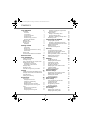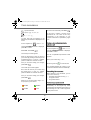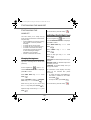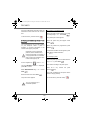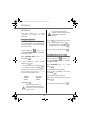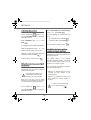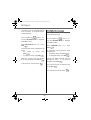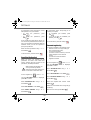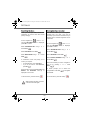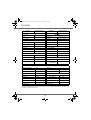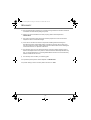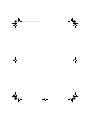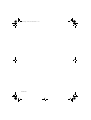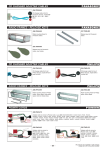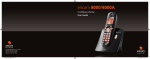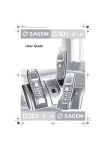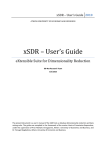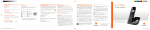Download Eircom 8010R User guide
Transcript
eircom 8010R Digital cordless telephone User Guide Irish Trade Mark Registration no. 213824 Registered office: eircom Limited, 1HSQ, St. John’s Road, Dublin 8 Registered in Ireland No. 98789 8010R.indd 1-2 3/12/08 14:08:02 LU Eircom 8010R_D66.book Page 2 Vendredi, 28. novembre 2008 10:05 10 INTRODUCTION Dear customer: Thank you for purchasing a eircom 8010R telephone; we appreciate your trust in us. This product was manufactured with the upmost care, should you encounter any difficulties during its use, we recommend that you refer to this user guide. For further information please refer to eircom 8010R helpdesk : 1850 60 20 60. For your comfort and safety, we ask that you read the following paragraph carefully: Recommendations and safety instructions Your DECT telephone must not be installed in a humid room (wash room, bathroom, laundry room, kitchen, etc.) unless it is 1.50 m away from a water point, or outside. Your telephone must be operated at temperatures ranging from 5°C to 45°C. Only use the supplied power adapter, connect it to the base socket according to the installation instructions provided in this booklet and the indications on the identification label affixed to it (voltage, current, electric network frequency). As a safety measure, you can use the power adaptors to cut off the 230V current in case of danger. They must be located near to the device, and must be easily accessible. This telephone was designed for use on the public switched telephone network (PSTN). In case of a problem you must first contact your reseller. Only use the supplied telephone cord. For your personal safety, never place your handset on the base without the batteries, or without the battery cover, you could get an electric shock. To avoid damaging your handset, only use certified rechargeable AAA batteries NiMH 1.2 V 550 mAH, never use non rechargeable batteries. Insert the batteries in the handset battery compartment respecting polarity. At the end of their useful life, batteries must be disposed of according to the recycling instructions presented in this booklet. Your DECT telephone has an inside radio range of about 50 metres and up to 300 metres in open space. The immediate presence of metal parts (of a television for example), or of any electric appliance may result in range reduction. Some sensitive medical equipment and safety equipment may be affected by the radio-frequency transmissions of your telephone. In all cases, we ask that you respect the safety recommendations. In areas where storms are frequent, we recommend that you protect your telephone line using a surge protection device. This equipment does not function in the case of an electric network shutdown: For the emergency calls, use a self-contained cord telephone. The CE marking certifies that the product meets the essential requirements of Directive 1999/5/CE of the European Parliament and of the Council pertaining to microwave radio equipment and telecommunication terminal equipment, for the safety and health of users, for electromagnetic interference. Furthermore, it efficiently uses the frequency spectrum attributed to ground and spatial communication to prevent damaging interference. The declaration of compliance may be looked up on the www.sagem-communications.com site or can be obtained from the following address: Sagem Communication SAS Customer relations department 4 rue du Petit Albi 95800 Cergy Saint-Christophe -France LU Eircom 8010R_D66.book Page I Vendredi, 28. novembre 2008 10:05 10 CONTENTS Your telephone Unpacking Your base Your handset Connecting the base Handset set-up Handset turning on and off Replacing the batteries Making a call Receiving a call During a call Handsfree Getting started Call transfer During a call Accessing the phonebook or call log Secret mode Ending a call Communication between two handsets 1 10 12 Viewing the received and dialled call log Calling a number listed in the dialled and received call log Viewing the events log Accessories Alarm clock Setting the alarm clock Activating or deactivating the alarm clock Modifying the alarm clock time Changing the alarm clock ring tone Timer Changing the programmed time of the timer Changing the timer ring tone Changing the ring tones Activating or deactivating the beeps Activating/deactivating the silent mode Modify the idle screen Modify the colour of the menu backgrounds 7 7 8 8 9 9 Your phonebook Call log Customising the handset 6 Menu structure Viewing the phonebook Creating an entry Using a phonebook entry to place a call Searching for a contact Performing a quick search Performing a refined search Editing an entry Deleting an entry Associate a ring tone to your contact Displaying or hiding the programmed time of the timer Birthday alarms Adding a new birthday alarm Viewing a birthday alarm Modifying or deleting a birthday alarm Monitoring a room 1 1 2 4 4 5 5 6 6 6 6 Security Locking/unlocking the keypad Programming an emergency number Defining the call time limit Defining forbidden prefixes - Call barring Modifying the base code Authorising listening in Settings 12 12 13 13 13 14 14 14 15 Programming a key Modifying the date and time Adjusting the contrast Using the auto hang up and pick up features Modifying the Voice mailbox number (network mailbox) Modifying the language Advanced Settings / Handset settings 16 16 Registering a new handset to a base Modifying the base preference Resetting the handset Personal registering 16 17 18 Advanced Settings / Base settings 18 18 Using a handset to put the base in registration mode Resetting the base De-registering a handset Renaming the base 18 18 19 19 Advanced Settings / Line settings 19 19 Modifying the network type Modifying the dialling mode I 20 20 20 20 21 21 22 22 22 23 23 23 24 24 24 25 26 27 27 28 28 28 29 29 29 30 31 31 31 32 32 33 33 34 34 35 35 35 36 LU Eircom 8010R_D66.book Page II Vendredi, 28. novembre 2008 10:05 10 CONTENTS Modifying the flash duration (R key) Setting a PABX prefix Appendix Care and Maintenance Problems 36 37 38 38 38 Features 39 Environmental information 40 Environmental impact Warranty 40 41 II LU Eircom 8010R_D66.book Page 1 Vendredi, 28. novembre 2008 10:05 10 YOUR TELEPHONE Unpacking Place the box in front of you, open it and make sure it contains the following items: • one eircom 8010R base station, • one eircom 8010R handset, • one battery compartment cover, • one plug, • one telephone line cord, • three rechargeable batteries, • this user guide. Your base It fits well into your family environment. Handset location Base button Pressed briefly: - handset paging. eircom 8010R Held down: - handset registration. 1 LU Eircom 8010R_D66.book Page 2 Vendredi, 28. novembre 2008 10:05 10 YOUR TELEPHONE Your handset With its user-friendly design, you will appreciate how easy it is to hold and its quality during conversations. Speaker Colour graphics display Program keys Hang up Turn off the handset Navigator key Pick up Handsfree Direct CALL LOG access Phonebook key Alphanumeric keypad Key 1: hold down for quick access to eircom messaging* Internal calls Microphone R key * eircom messaging is eircom's answering machine on the network. The eircom messaging number is preconfigured for fast access to your mailbox. To modify the number please refer to“Modifying the Voice mailbox number (network mailbox)”, on page 29. 2 LU Eircom 8010R_D66.book Page 3 Vendredi, 28. novembre 2008 10:05 10 YOUR TELEPHONE The navigator key, a rapid selection tool. To confirm or to access a sub-menu Navigating To cancel, delete or go to the previous menu The visual display of your handset Battery indicator Number of handset Date 1 03/01 00:00 Sil. Alarm Time Name of programmed functions in and keys. When the battery charge icon is at minimum, your screen will not be lit and the volume level of the hands-free function will be decreased until the battery is recharged. 3 LU Eircom 8010R_D66.book Page 4 Vendredi, 28. novembre 2008 10:05 10 YOUR TELEPHONE Connecting the base Before making any connections, please refer to the safety instructions presented at the beginning of this user guide. Power socket On the back of the base, click in the telephone jack in its socket (as shown on the drawing) and connect the other end of the lead to the wall telephone socket. Telephone socket Connect the end of the plug lead to the back of the base station and the plug into the mains socket. Handset set-up Insert the batteries one after the other in compliance with the battery polarity, as shown on the label in the handset. Place the cover back on the handset by pushing upwards until it is completely closed. Remove the protective film on the screen, place the handset on the base to fully charge the batteries. The charging icon appears on the screen, it indicates the charging status. Once the icon is full, your batteries are charged. Only use certified rechargeable batteries. For optimal battery charge, leave the handset on the base for at least 12 hours during initial use. During charging, the batteries may heat up, this is quite normal and without risk. 4 LU Eircom 8010R_D66.book Page 5 Vendredi, 28. novembre 2008 10:05 10 YOUR TELEPHONE Handset turning on and off To turn off the handset, hold down the red key . The "POWER OFF" message is displayed on the screen. Your handset is now switched off. To turn on your handset, press the green key . Information is displayed on the screen, including the battery charging indicator icon, the handset number (for example 1), the date, the time and the function keys. Replacing the batteries Hold down the red key compartment is accessible. to turn off the handset. Turn it around so that the battery Remove the old batteries, insert the new batteries one by one in compliance with the polarity of the batteries as shown on the label fixed in the handset. Place the cover back on the handset by pushing upwards until it is completely closed. Worn out batteries must be disposed of respecting environmental recommendations. To avoid damaging your handset, only use certified rechargeable AAA batteries NiMH 1.2 V 550 mAH, never use non rechargeable batteries. Use only rechargeable batteries. Never use conventional (non-rechargeable) batteries or other battery types as this may cause significant damage to health and property. For example, the outer casting of the batteries could be destroyed or the batteries could explose. The phone could also malfunction or be damaged as a result of using batteries that are not rechargeable. 5 LU Eircom 8010R_D66.book Page 6 Vendredi, 28. novembre 2008 10:05 10 GETTING STARTED Making a call During a call Enter the number of your contact using the keypad keys. During If you enter an invalid digit, press C on the Select the desired option in the following list: - HANDSFREE: to activate the handset speaker. - INTERNAL CALL: to transfer the call to another handset. - SECOND CALL: to make a second call. - PHONEBOOK: to access the phonebook. - CALLS: to access the call log. - SECRET: to mute the handset microphone. navigator key to erase the incorrect digit. Press the green key handset to make the call. on your You can also make a call by: - Pressing the green key to access the line. - Dialling your contact's number. numerous options are . While having a conversation with your contact, you can enable the handset loudspeaker. Press Menu . Select HANDSFREE. Press Activ. . When pressing the green key while engaged in a conversation you automatically activate the handsfree mode of the handset, by pressing it again you deactivate the handsfree mode. When the battery charge icon is at minimum the hands-free function is turned off until the battery is recharged. Receiving a call When you receive a call your telephone rings. If you have subscribed to a "Caller display" service, the caller's information appears on the screen (unless your caller has enabled the anonymous mode), otherwise the "UNKNOWN" screen is displayed. . The message HANDSFREE ACTIVATED appears on the screen. Increase or decrease the audio volume using or . At the end of the conversation, press the red key call, Handsfree During communication, you can increase or decrease the audio volume of your handset by pressing the or key on the navigator. Pick up by pressing the green key a accessible by pressing Menu . 6 LU Eircom 8010R_D66.book Page 7 Vendredi, 28. novembre 2008 10:05 10 GETTING STARTED Call transfer Receiving a second call whilst on line This function is only accessible when two handsets or more are registered to the same base. You can now transfer the call in progress to another hand set. During the call, a beep is transmitted to your telephone by your service provider to let you know that you have a second call waiting. During communication, press Menu Press ACCEPT . Your other caller is then put on hold and you can talk with your second caller. Select INTERNAL CALL using or . Press Valid. . Making a second call whilst on line. Select the handset you want to call using or . Press Call During a call, you can put your contact on hold and call a second one by pressing . The handset called rings, once someone picks up transfer the call by pressing the red key to take this new call. Menu . Select SECOND CALL using or . Press . Valid. To retake the call before it is picked up by the handset called, press Menu . Select your contact's telephone number in . the phonebook by pressing Select HANGING UP using or . Press Valid. Valid. keypad and press Call . and press or dial the number using the . The second call is then launched, with the first call still on hold. During a call During a call, you can receive a second incoming call or place a call to a second contact. You can then switch from one contact to the other. You may also set a three party conference if the second call has been set from your terminal (depending on your subscription). To alternate from one call to the other Press Menu . Select SWITCH using or . Press Valid. . The call in progress is put on hold, and you can then take the second call. 7 LU Eircom 8010R_D66.book Page 8 Vendredi, 28. novembre 2008 10:05 10 GETTING STARTED To end one of the calls and continue the other one Press Menu Accessing the phonebook or call log During a call, you can access your phonebook to look up a telephone number, a name contained in an entry or information on calls stored in your call log. . Select HANGING UP using or . Press Valid. . During a call, press Menu The call in progress is definitely terminated, and you can then take the second call. Select PHONEBOOK or CALLS using or and press Valid. To set up a 3 way-call (the two parties and yourself) Return Press Menu Secret mode Select 3-PARTY CONF using or . Press Valid. . talk to both the . communication menu . You can switch to secret mode at any time during your conversation. Your handset microphone will be switched off and the other person will not be able to hear you. parties To end the 3 way-call, press the red key to using . You can then simultaneously. . To activate secret mode: . During a call, press Menu . Dual incoming call management can also be Select SECRET using or . Press . done via the R key - Accepting a second incoming call: Activ. + The SECRET MODE message will appear on the screen. . - Making a second call during communication: . + recipient number. To deactivate secret mode: - Alternating from one call to the other: + Press Exit . - Ending a call and switching to the call on hold: + Your correspondent will be able to hear you again. . - Setting up a 3 way-call: + . . You can also choose to deactivate the secret mode by the C key on the navigator panel. 8 LU Eircom 8010R_D66.book Page 9 Vendredi, 28. novembre 2008 10:05 10 GETTING STARTED Ending a call At the end of the conversation, press the red key . Communication between two handsets To call another handset, press the key. Select with the desired handset with the or keys. Press Call . The handset rings. Pick up on the second handset using the green key To end the call, press the red key . . You can also easily call another handset if you know its number. From the idle screen, enter the number of the handset. Then press the green key . 9 LU Eircom 8010R_D66.book Page 10 Vendredi, 28. novembre 2008 10:05 10 MENU STRUCTURE You can navigate through the menus using the navigator key PHONEBOOK VIEW . CALLS INCOMING CALLS CALL OUTGOING CALLS EDIT EVENTS SEARCH Option RING TONE ADD NUMBER NEW ENTRY DELETE ACCESSORIES ALARM PERSONALIS. RING TONE TIMER EXTERNAL CALL BIRTHDAY INTERNAL CALL ROOM MONITOR. BEEPS SILENT MODE SCRN BCKGRND SECURITY AMBIANCE KEYPAD LOCK EMERGENCY TIME LIMIT RESTRICTION CHANGE CODE INTRUSION 10 LU Eircom 8010R_D66.book Page 11 Vendredi, 28. novembre 2008 10:05 10 MENU STRUCTURE SETTINGS PROGRAM KEYS DATE/TIME CONTRAST AUTO HANG UP AUTO PICKUP VOICE BOX No LANGUAGE ADVANCED SET. SET HANDSET REGISTRATION BASE PRIORITY RESET HANDSET PERSON. REGISTR SET BASE REGISTR. MODE RESET BASE DELETE HANDSET RENAME BASE SET LINE NETWORK TYPE DIAL FLASHING PABX PREFIX 11 LU Eircom 8010R_D66.book Page 12 Vendredi, 28. novembre 2008 10:05 10 YOUR PHONEBOOK YOUR PHONEBOOK You can store 100 phonebook entries in your phonebook. Each phonebook entry can contain the name of your contact which can be a maximum of 12 characters long (spaces included), your contact's telephone number up to 24 digits and an icon identifying the type of number (work, home, mobile or fax). You can associate a unique ring tone to each entry and thus create your own call groups. (To use this service, the caller id service must be activate on your line). Viewing the phonebook On the navigator key , press or until the PHONEBOOK screen is displayed, press OK to confirm (you can access the phonebook directly using the key). Select the action you wish to perform using or . Press Valid. The first time you access your phonebook, only the New element appears in the list. Select the entry you want to view using or . Once you have selected it, press OK to confirm. You can call the number that is associated to the entry directly by . To exit the phonebook, press the red key The list of phonebook entries organised in alphabetical order appears. pressing the green key - CALL: to call the number associated to the entry. - EDIT: to edit the entry (name, number, icon). - SEARCH: to search for another entry. - RING TONE: to assign a unique ring tone to your handset that will be used each time this number calls you (caller display service mandatory). - ADD NUMBER: to enter a new number for the same name. - NEW ENTRY: to create a new entry in the phonebook. - DELETE: to delete the entry from your phonebook. - VIEW: to view the entry data. . Creating an entry Alphanumeric keypad key correspondence. 1 A, B, C, a, b, c, 2 D, E, F, d, e, f, 3 G, H, I, g, h, i, 4 J, K, L, j, k, l, 5 M, N, O, m, n, o, 6 . P, Q, R, S, p, q, r, s, 7 Once the entry appears on the screen, T, U, V, t, u, v, 8 press to display all of the available actions that can be executed via the phonebook entry: W, X, Y, Z, w, x, y, z, 9 12 LU Eircom 8010R_D66.book Page 13 Vendredi, 28. novembre 2008 10:05 10 YOUR PHONEBOOK Once the icon is selected, press Valid. special characters space, +, @, -, $, &, %, 0, / #,".:;!?’()_ To enter text press successively on the desired key until the letter is displayed on the screen. On the navigator key , press or until the PHONEBOOK screen is displayed, press OK to confirm. Select New. Press Valid. . A new entry is created. It appears in the phonebook list. The name of this entry corresponds to the beginning of your contact's name which is preceded by a type icon. Using a phonebook entry to place a call On the navigator key , press or until the PHONEBOOK screen is displayed, press OK to confirm. . The name input screen appears. Using the keypad keys, enter the name of your contact by pressing successively on the corresponding keys. In case of a mistake, press C to erase one character at a time. Once you are done making your changes, press Valid. . The list of alphabetical phonebook entries appears. Select your contact using or . Press the green key to make the call. The number input screen appears. Your handset displays the number of your contact and dials this number automatically. Now, enter the name of your contact using the keypad keys. In case of a mistake, press C to delete one character at a time. Searching for a contact Once you are done making your changes, press Valid. . Select an icon for this number, using or to specify the type of number: : HOME : WORK When referring to your phonebook, you can search for a contact by: • navigating through the list using , , • using quick search, • using refined search. Performing a quick search Access your phonebook list, press successively on the keypad key which corresponds to the first letter of the name you are searching for so as to make it appear at the top of the screen. : MOBILE : FAX 13 LU Eircom 8010R_D66.book Page 14 Vendredi, 28. novembre 2008 10:05 10 YOUR PHONEBOOK Once the first letter of the name is displayed, wait a moment. • To correct the name, press C on the navigator key to delete characters. The phonebook selects the first name in the list that starts with the selected letter. Make your corrections using the keypad keys by pressing successively on the corresponding keys. Once you are Press or to select the specific entry that you wish to view or call, press OK to confirm. finished, press Valid. Performing a refined search In the phonebook menu, press Option . Select SEARCH using or . Press Valid. You enter the number input screen. The cursor is at the end of the number. • The information is accurate. Press • Valid. . To correct the number, press C on the navigator key . Using the keypad, enter the first letter of the contact you are searching for. The phonebook positions itself to the entry which comes closest to those two characters. Press or to select the specific entry that you wish to view or call, press OK to confirm. to delete the numbers. Enter the new number and press Valid. . Select the icon according to the type of number entered using or . Press Valid. . To exit the menu, press the red key Editing an entry To edit a phonebook entry (change the name, the number and/or the number type icon), enter the phonebook, select the entry you want to edit and confirm using OK to display it on the screen. Deleting an entry Once the entry is displayed on the screen, Valid. press Option Select . EDIT Valid. using or . Press . . 14 . To delete an entry, enter the phonebook, select the entry, press Option . Select DELETE using or . Press . A confirmation screen asks you if you wish to delete the entry. • If you do not wish to delete the entry, press No You enter the name input screen. The cursor is at the end of the name. • The information is accurate. Press Valid. . • . To delete the entry, press Yes . The entry is deleted from the phonebook. LU Eircom 8010R_D66.book Page 15 Vendredi, 28. novembre 2008 10:05 10 YOUR PHONEBOOK To exit the menu, press the red key . Associate a ring tone to your contact You can associate different ring tones to each contact of the repertory and thus create your own groups of calls. On the navigator key , press or until the PHONEBOOK screen is displayed, press OK to confirm. Select the contact using , keys. Press Option . Select RING TONE using or . Press Valid. . Select the ring tone of your choice using the or keys then press Valid. . Each time your contact will call you, the selected tone will ring. 15 LU Eircom 8010R_D66.book Page 16 Vendredi, 28. novembre 2008 10:05 10 CALL LOG CALL LOG This menu enables you to view the call or event lists of your telephone. The dialled call log presents the calls you made. The received call log presents the calls you received. The event log groups together all the new events that took place in your absence: • calls received during your absence, • operator message service. Viewing the received and dialled call log On the navigator key , press or until the CALLS screen is displayed, press OK to confirm (you can access the call log directly using the key). To return to the call view screen, press Return . To exit the menu, press the red key . Calling a number listed in the dialled and received call log On the navigator key , press or until the CALLS screen is displayed, press OK to confirm (you can access the call log Choose INCOMING CALLS or OUTGOING CALLS, using or . Press Valid. By pressing Option , a list of various executable actions appears: - VIEW: To view the selected call again. - CALL: To call the number. - DELETE: To delete the call currently viewed. - STORE NUMBER: To store the name and number in the phonebook. - DELETE ALL: To delete all calls. directly using the key). . The presentation screen for the last call received or dialled appears. This screen presents the following information (depending on the service provider and subscription): • the full name of your contact or the telephone number, • the date or the time and duration of the call. To view the previous calls, use or . The calls are organised in chronological order, from the most recent call to the oldest call. Select OUTGOING CALLS or INCOMING CALLS, using or . Press Valid. The presentation screen for the last call received or dialled appears. Use or to locate the contact you wish to call. The calls are organised in chronological order, from the most recent call to the oldest call. Once the call is displayed on the screen, press the green key . The number is dialled automatically. 16 . LU Eircom 8010R_D66.book Page 17 Vendredi, 28. novembre 2008 10:05 10 CALL LOG Viewing the events log If one or more new events occurred during your absence, the information screen "NEW EVENTS !" appears. • If you do not wish to view the event log at • To view the event log, press this time, press the red key . . Once the event log has been viewed, the information screen disappears. You can however view it again via the "CALLS" menu. A summary screen appears. It informs you as to the various events that took place during your absence: • the calls received during your absence, • operator message service. Choose the event using or . Press Valid. . The event appears on the screen. 17 LU Eircom 8010R_D66.book Page 18 Vendredi, 28. novembre 2008 10:05 10 ACCESSORIES ACCESSORIES This menu offers you numerous additional functionalities: • Alarm clock: to use your handset as an alarm clock. • Timer: to remind you of an event (programmed to sound at the end of a few minutes or a few hours). • Birthday: the handset will ring at the set date and time to remind you of the name of the person to whom you would like to wish happy birthday. • Monitoring a room: use a handset to monitor a room. If the alarm timeout expires (wake up, timer, anniversary and agenda) during a call, a beep is emitted in the ear-phone and the message of alarm appears on the screen while flickering. Alarm clock An information screen shows the alarm clock status. - the time at which the handset will ring, - if the alarm is on or off. • To keep these settings, press • Valid. . To change the alarm time or status (on or off), press Edit A list showing the different settings appears. Activating or deactivating the alarm clock To activate or deactivate the alarm clock without changing the time. Select ACTIVATE or DEACTIVATE in the list using or . Press Valid. When the alarm is triggered the selected ring tone sounds for 60 seconds through the handset speaker and an alert screen is displayed. To turn off the alarm press any key on the handset. Setting the alarm clock Select SET TIME in the list using or . Press Valid. until the ACCESSORIES screen displayed, press OK to confirm. is Select ALARM using or . Press Valid. . 18 . Enter the time at which you would like the alarm clock to sound. Press Valid. The , press or . Modifying the alarm clock time Yes On the navigator key . The alarm settings information screen appears showing the new status. Press Valid. The alarm function enables you to activate the handset ringer every day at a set time. . activation screen appears. to activate the alarm. . Press LU Eircom 8010R_D66.book Page 19 Vendredi, 28. novembre 2008 10:05 10 ACCESSORIES Changing the alarm clock ring tone To modify the alarm clock ring tone, select RING TONE in the alarm clock menu using or . Press Valid. . Press or to increase or decrease the volume. Press Return until the ACCESSORIES screen displayed, press OK to confirm. Valid. to access the volume Once the volume is set, press Valid. , press or is Select TIMER using or . Press The list of ring tones appears. Select the desired ring tone using or . Press Volume setting screen. On the navigator key . . • To launch the timer without changing the • displayed delay, press Start . To change the programmed time, press Edit . A list showing the different settings appears. Changing the programmed time of the timer . Select SET DURATION in the list. Press An information screen shows the alarm clock settings, press Valid. Valid. . . Enter the desired time. Press Valid. To exit the menu, press the red key Press Return activation screen. . . to display the timer The timer activation screen appears with the Timer The timer function activates the handset ringer at a programmed time. You can view the programmed time on the screen. Incoming calls are displayed directly without interrupting the timer. For access to timer adjustment you must stop it once it is started. Once the specified time has elapsed, the handset rings for 60 seconds and the alarm screen is activated. Turn off the alarm by pressing Stop ringing. . The handset stops 19 modification. Press Start timer. to launch the Changing the timer ring tone To modify the timer ring tone, select RING TONE using keys or . Press Valid. . The list of ring tones appears, the handset plays the ring tone. Select the ring tone using keys or . LU Eircom 8010R_D66.book Page 20 Vendredi, 28. novembre 2008 10:05 10 ACCESSORIES Press Volume setting screen. to access the volume Press or to increase or decrease the volume. Once the volume is set, press Valid. . Press Return screen appears. , the timer activation Launch the timer by pressing Start Adding a new birthday alarm On the navigator key until the ACCESSORIES screen displayed, press OK to confirm. Valid. Valid. Displaying or hiding the programmed time of the timer is Select BIRTHDAY using or . Press Select . , press or . New using or . Press . Enter the name of the person concerned using the keypad keys. To delete a character, To display (or hide) the time on the screen during its countdown, select VIEW in the Timer menu using or . Press press the C key. Press Valid. Valid. Press Valid. . . Enter the birth date using the keypad keys. . A screen appears indicating if you want to Enter the alarm activation time. Press show the timer, press Yes Valid. Press Return screen appears. . , the timer activation Launch the timer by pressing Start . To exit the menu, press the red key . . Viewing a birthday alarm In the birthday alarm list screen, select the alarm you would like to view using or , and press OK to confirm. Birthday alarms You can programme birthday alarms (10 alarms) on your DECT telephone. Your telephone will ring for 60 seconds and an alarm screen will appear to remind you of such events. The alarm screen will remain displayed until one of the keypad keys is pressed. 20 The birthday alarm entry appears on the screen. This entry consists of: • the name of the person concerned, • the birth date, • the time at which you would like to be notified by the alarm. LU Eircom 8010R_D66.book Page 21 Vendredi, 28. novembre 2008 10:05 10 ACCESSORIES Modifying or deleting a birthday alarm The sender handset rings, pick up using the green key In the birthday alarm list screen, select the alarm you wish to edit using or . Press Option . . On the transmitter handset: A screen invites you to activate the monitor The following options are available: - VIEW: to view the alarm data. - EDIT: to change the alarm name or date. - DELETE: to remove a birthday or organiser alarm. - RING TONE: to set the ring tone that will sound when the alarm goes off. - NEW ENTRY: to set up a new alarm. mode (sender mode). Press Yes To exit the menu, press the red key • . Both handsets are now in monitor mode. • Place the sender handset in the room to be monitored. The handset in sender mode does not ring to notify you of incoming calls. It can therefore be placed in a room where someone is sleeping. Keep the receiver handset with you. When in monitor mode, the receiver handset can be used to make calls. Monitoring a room Two handsets must be registred on the same base to use this function. You can use your handset to monitor a room. This allows you, for example, to monitor a baby's room. To do so, place one of the handsets in the room to be monitored. This unit will be in "sender" mode. The other handset will remain with you, it is in "receiver" mode. On the receiver handset: On the navigator key . , press or until the ACCESSORIES screen displayed, press OK to confirm. To make a call: press Call dial the number and To answer a call: press green key . At the end of the call, the handset will automatically return in monitor mode. To stop monitoring: is Select ROOM MONITOR. using or . - Press Stop on the transmitter set. The receiver set will automatically return to the standby screen. Press Valid. - Press Stop . Select the sender handset using or . Press Call . 21 confirm by on the receiver set and pressing Yes and Stop on the transmitter handset at the same time. LU Eircom 8010R_D66.book Page 22 Vendredi, 28. novembre 2008 10:05 10 CUSTOMISING THE HANDSET CUSTOMISING THE To exit the menu, press the red key HANDSET . Activating or deactivating the beeps This menu allows you to modify the ring tones and the visual interface of the handset, and particularly: • to assign different ring tones for incoming calls outsides or intercom (between handsets), • to change the idle screen picture, • to change the menu background colour, • to activate or deactivate tones being sounded when pressing the keypad or when validating the settings information of your handset. • activate or deactivate silent mode. On the navigator key , press or until the PERSONALIS. screen is displayed, press OK to confirm. Select RING TONE using or . Press Valid. . Select BEEPS using or . Press Valid. . Select the beep type using or . Press Valid. . Changing the ring tones This menu enables you to associate a unique ring tone to incoming calls or internal calls (intercom). On the navigator key , press or KEYTONE: the handset beeps when a key is pressed. BATTERY LOW: the handset beeps when the battery is too low. CHARGER: the handset beeps when you hang up the handset. until the PERSONALIS. screen is displayed, press OK to confirm. An information screen displays the beep status for the selected item (Active or Inactive). Select RING TONE using or . Press • To change the status, press Edit . The status is modified on the screen. • To keep the status, press Valid. . To exit the menu, press the red key . Valid. . Press Valid. Select EXTERNAL CALL or INTERNAL CALL using or . Press Valid. . Select the ring tone of your choice using the or keys then press Volume . Adjust the ringer volume using or , press Valid. . . 22 LU Eircom 8010R_D66.book Page 23 Vendredi, 28. novembre 2008 10:05 10 CUSTOMISING THE HANDSET Activating/deactivating the silent mode The image is displayed on the screen. When in silent mode, the telephone ringer and keypad beeps are inhibited. On the navigator key , press or until the PERSONALIS. screen is displayed, press OK to confirm. Select RING TONE using or . Press Valid. Press Valid. , to keep this image as the background display or use the or keys to select a different one. To exit the menu, press the red key . Modify the colour of the menu backgrounds This menu is for changing the menu background colour. . Select SILENT MODE using or . Press Valid. On the navigator key . When you activate the silent mode, your handset is muted for all timer, alarm functions... Press Yes to activate the silent mode. To exit the menu, press the red key , press or until the PERSONALIS. screen is displayed, press OK to confirm. Select AMBIANCE using or . Press Valid. . Select the desired colour using the or keys, the colours are displayed on the screen as they are reviewed for selection. Press . Modify the idle screen Valid. This menu allows is for changing the your handset idle screen picture. To exit the menu, press the red key On the navigator key , press or until the PERSONALIS. screen is displayed, press OK to confirm. Select SCRN BCKGRND using or . Press Valid. . Select from among the images presented using the or keys. Press View . 23 . . LU Eircom 8010R_D66.book Page 24 Vendredi, 28. novembre 2008 10:05 10 SECURITY SECURITY Programming an emergency number This menu enables you to change or customise the security parameters of your telephone. You can: • lock the keypad, • programme an emergency number, • modify the base code, • define the call time limit, • define forbidden prefixes, • authorise or deny communication to a number of handsets. This function allows you to define an emergency number which can be enabled or disabled. Once it is activated, the emergency number will be automatically dialled when the green key • is pressed from the idle screen. Once activated, you can however call a different number with pre-dialling by dialling a number and pressing Locking/unlocking the keypad The following type of numbers cannot be programmed : Fire, emergency, police and rescue services. To lock/unlock the keypad, press and hold the keypad key for some time. You can also lock your keypad via the SECURITY menu. On the navigator key , press or until the SECURITY screen is displayed, press OK to confirm. Select KEYPAD LOCK using or . Press Valid. . To lock the keypad, press Yes . . A screen indicates that the keypad is locked. 24 On the navigator key , press or until the SECURITY screen is displayed, press OK to confirm. Select EMERGENCY using or . Press Valid. . An information screen displays the current stored emergency number and indicates whether it is enabled or disabled. • To keep the setting, press Valid. . • To modify the setting, press Edit . LU Eircom 8010R_D66.book Page 25 Vendredi, 28. novembre 2008 10:05 10 SECURITY A list of various executable actions appears: - ACTIVATE: to activate the emergency number. - DEACTIVATE: to deactivate the emergency number. - CHANGE NO: to modify the emergency number. If the time limit ends during a telephone conversation, communication will not be cut off. Once you have hung up, it will not be possible to make a new call. Calls between handsets (internal calls) are not affected by the call time limit. To modify the emergency number, select CHANGE NO. Press Valid. . On the navigator key Enter the new number using the keypad. You can pick a number from the phonebook. Press , Valid. , make your selection and the active mode is set automatically. An information screen presents the new emergency number. , press or until the SECURITY screen is displayed, press OK to confirm. Select TIME LIMIT using or . Press Valid. . An information screen displays the remaining time limit and its status. • To keep the setting, press Confirm • . To modify the setting, press Edit . To activate/deactivate the emergency number, select the corresponding option. Enter the base code (default is 0000). Press Press Valid. Valid. . To exit the menu, press the red key . The emergency number is automatically activated. The name of the handset displayed on the idle screen becomes EMERGENCY. Defining the call time limit . A list of various executable actions appears: - ACTIVATE:To activate the emergency number. - DEACTIVATE:To deactivate the emergency number. - EDIT TIME: To modify the emergency number. Select EDIT TIME using or . Press You can set your telephone's operating time. Once the call time limit is used up, it is no longer possible to make calls. To be able to call again, you will have to deactivate the call time limit or set a new limit. 25 Valid. . Enter the new time limit using the keypad (maximum 999 minutes). Press Valid. the active mode is set automatically. , LU Eircom 8010R_D66.book Page 26 Vendredi, 28. novembre 2008 10:05 10 SECURITY Once the modifications have been made, the information screen shows the new call time limit. For creating or modifying a prefix Select an empty location (dashes) or a prefix to modify using or . Press Valid. To exit the menu, press the red key . The prefix input screen appears. Defining forbidden prefixes - Call barring You can prohibit the use of certain prefixes on your telephone. When a prefix is forbidden, it becomes impossible to call numbers that begin by this prefix. Depending on the programmed prefixes, certain numbers will no longer be accessible. For example, if you programmed 06 as a forbidden prefix, it will not be possible to call a number that begins by 06. Enter the prefix using the keypad. Press Valid. . When all prefixes are programmed, press Return . A restriction activation screen appears, press Yes to activate restriction. For deleting a prefix: Select the prefix you wish to delete with the keys or , press Valid. On the navigator key . , press or until the SECURITY screen is displayed, press OK to confirm. Select RESTRICTION using or . Press Valid. . . Enter the base code. Press Valid. The window for filling in the prefix opens. Don't directly fill in any number but press key. The prefix is deleted and the place chosen before is empty (dashes). . To exit the menu, press the red key The prefix screen appears. You can programme up to 5 forbidden prefixes. 26 . LU Eircom 8010R_D66.book Page 27 Vendredi, 28. novembre 2008 10:05 10 SECURITY Modifying the base code Authorising listening in The base code (0000 being the default setting) is required to access certain security functions. It must be composed of 4 digits. The intrusion function authorises or prevents a second handset registered on the same base from joining in a current conversation. If the intrusion mode is active, it is then possible to join a conversation in progress using another handset. On the navigator key , press or until the SECURITY screen is displayed, press OK to confirm. Select CHANGE CODE using or . Press Valid. . On the navigator key , press or until the SECURITY screen is displayed, press OK to confirm. Enter the old base code using the keypad Select INTRUSION using or . Press (default is 0000). Press Valid. Valid. . Enter the new base code using the keypad. Press Valid. . Confirm by entering the new base code again. Press Valid. . A screen displays the current status (on or off). • To change the status, press Edit • To keep the status, press Valid. . . To exit the menu, press the red key . . To exit the menu, press the red key . Carefully note down the base code number. You will need this code to change certain settings. 27 LU Eircom 8010R_D66.book Page 28 Vendredi, 28. novembre 2008 10:05 10 SETTINGS SETTINGS This menu or customise parameters. enables you the handset If you programm the function "Number" to the two softkeys, each number will be programmed separatly. to change and base Programming a key This function enables you to programme the and keys on your handset giving you direct access to certain functions right from the idle screen. On the navigator key , press or until the SETTINGS screen is displayed, press OK to confirm. Select PROGRAM KEYS using or . Press Valid. . A screen presents the function currently assigned the • key is programmed, a screen invites you to programme the key . • To modify the function, press Edit . • To keep the function, press Valid. . To exit the menu, press the red key . Modifying the date and time On the navigator key , press or until the SETTINGS screen is displayed, press OK to confirm. key. To keep the function, press Valid. • Once the To modify the function, press Edit . Select DATE/TIME using or . Press . Valid. Choose from the function list the function you want to assign to the key. Press or to select one of the following functions: . A screen displays the current date. Enter the date in DD/MM/YY format and press Valid. . • SILENCE • KEY LOCK • ALARM • NUMBER A screen displays the current time. Enter the time in HH/ MM format and press • TIMER • REDIAL Valid. Press Valid. . . To exit the menu, press the red key With the number function, you associate a telephone number to a program key. You can thus quickly call your contact. 28 . LU Eircom 8010R_D66.book Page 29 Vendredi, 28. novembre 2008 10:05 10 SETTINGS Adjusting the contrast Select AUTO HANG UP (or AUTO PICKUP) using or . Press Valid. On the navigator key , press or until the SETTINGS screen is displayed, press OK to confirm. Select CONTRAST using or . Press Valid. . A screen displays the current status (on or off). • To change the status, press Edit • To keep the status, press Valid. . . To exit the menu, press the red key . . A list presenting five contrast levels appears. Select the desired level using or . The contrast is directly visible on the screen. Modifying the Voice mailbox number (network mailbox) Adjust the contrast until you have obtained a This function enables you to receive calls when absent on a voice messaging service of the switched network. satisfactory level. Press Valid. To exit the menu, press the red key . . Using the auto hang up and pick up features The auto hang up feature enables you to automatically hang up by simply putting the handset back on its base. The network mailbox is your network providers answering machine. You cannot use the network mailbox unless you have applied to your network provider. eircom customers call 1901 for information on eircom call messaging. - MWI icon " " appears when a new voice message has been received in your network mailbox. If the auto hang up feature is on, communication ends when the handset is put back on its base. - MWI icon " " disappears as soon as you When active, the auto pick up feature enables you to automatically pick up as soon as you remove the handset from its base. have called your network mailbox for retrieval. To check your voice messaging On the navigator key , press or until the SETTINGS screen is displayed, press OK to confirm. 29 service, hold down key . LU Eircom 8010R_D66.book Page 30 Vendredi, 28. novembre 2008 10:05 10 SETTINGS The number of your voice messaging service is set in the factory. To change this number, proceed as follows: On the navigator key , press or until the SETTINGS screen is displayed, press OK to confirm. Modifying the language This function enables you to change the screen display language. On the navigator key , press or until the SETTINGS screen is displayed, press OK to confirm. Select VOICE BOX No using or . Press Valid. Select LANGUAGE using or . Press . Valid. The programmed number is displayed on the screen, • The number is correct, press Valid. • . To modify the number, press Edit . Delete the numbers using the navigator C key. Enter the number. Press Valid. . . An information screen presents the current language used. • To keep the setting, press Valid. • To change the setting, press Edit . . Choose the desired language from the language list. Press or to select the language. Press Valid. To exit the menu, press the red key . . The screen shows the new language used. Press Valid. . To exit the menu, press the red key 30 . LU Eircom 8010R_D66.book Page 31 Vendredi, 28. novembre 2008 10:05 10 SETTINGS ADVANCED SETTINGS / HANDSET SETTINGS On the base: Put the base to which you want to link the handset in registration mode and press the base button Registering a new handset to a base The base is in registration mode. To register a new handset to a base you must: • put the handset in registration mode, • put the base in registration mode. Once this is done, the registration (mutual recognition of the base and the new handset) will be done automatically (registration can take a few seconds). If the code of the base has been modified (different from 0000), the registration will not be possible with this procedure, refer to paragraph Personal registering, page 32 The new handset and the base are mutually searching for each other. The registration may take several seconds. Once the handset is registered, the handset automatically exits the registration mode and lets you know the registration is done. You can also set your base to the registration mode using a handset already registered by selecting the Registration function in the menu SETTINGS/ADVENCED SET./SET BASE. Modifying the base preference Take the handset to be registered: On the navigator key for several seconds. , press or until the SETTINGS screen is displayed, press OK to confirm. This function enables you to specify which base will be used by your handset to make calls (if your handset is registered to several bases). Select ADVANCED SET. using or . On the navigator key Press Valid. until the SETTINGS screen is displayed, press OK to confirm. . Select SET HANDSET using or . Press Valid. . Select REGISTRATION. Press Valid. , press or Select ADVANCED SET. using or . . Press Yes to put the handset in registration mode. Press Valid. Select SET HANDSET. Press Valid. 31 . Select BASE PRIORITY using or . Press Valid. The handset enters the registration mode. . . LU Eircom 8010R_D66.book Page 32 Vendredi, 28. novembre 2008 10:05 10 SETTINGS An information screen presents the current base preference for your handset. • To keep the preference, press • Valid. . To modify Edit the preference, press . • Yes . If you do not wish to re-initialise your handset, press No A list provides the bases among which you can choose the preferred base to which you want your handset to be registered. With the automatic mode you are not required to specify the preference. Select the base preference using or . Press Valid. A confirmation screen will prompt you to confirm your request: • To re-initialise your handset, press . To exit the menu, press the red key . Resetting the handset When you reset your handset, all the parameters are reset to their initial value (factory settings) with the exception of the phonebook, and SMS parameters. When resetting the handset, the security functions (forbidden prefixes and time limit duration) are not set back to their initial value. . To exit the menu, press the red key . Personal registering To register a handset in the following cases: • the base’s code is no longer 0000 (you have customised the code), • you own several bases, • you want to choose a name for your base (name displayed on the welcome screen), • you want to choose the handset registration number. On the navigator key , press or until the SETTINGS screen is displayed, press OK to confirm. Select ADVANCED SET. using or . Press Valid. . Select SET HANDSET. Press Valid. On the navigator key . , press or until the SETTINGS screen is displayed, press OK to confirm. Select PERSON. REGISTR using or , Press Valid. . Select ADVANCED SET. using or . Select the required base number. Press Press Valid. Valid. . Select SET HANDSET. Press Valid. Delete the current base name using C key (if necessary). . Select RESET HANDSET using or . Press Valid. . . 32 Enter the new name, press Valid. . LU Eircom 8010R_D66.book Page 33 Vendredi, 28. novembre 2008 10:05 10 SETTINGS Enter the base code. Press Valid. . The handset enters the registration mode, "HANDSET IN REGISTR. MODE" is displayed on the screen. Put the base to which you want to register the handset in registration mode. Once the handset is registered, select the required handset number. Press Valid. . On the base: Using a handset to put the base in registration mode This function enables you to put the base in registration mode so you can register a new handset. To do so, the handset to be registered must be in registration mode (refer to paragraph Registering a new handset to a base, page 31). On the navigator key Put the base to which you want to link the handset in registration mode and press the base button ADVANCED SETTINGS / BASE SETTINGS , press or until the SETTINGS screen is displayed, press OK to confirm. for several seconds. Select ADVANCED SET. using or . The base is in registration mode. Press Valid. The new handset and the base are mutually searching for each other. The registration may take several seconds. Select SET BASE using or . Press Once the handset is registered, the handset automatically exits the registration mode and lets you know the registration is done. Select REGISTR. MODE using or . Valid. . . Press Valid. . A screen prompts you to confirm the setting of the base to the registration mode. Press You can also set your base to the registration mode using a handset already registered by selecting the Registration function in the menu SETTINGS/ADVENCED SET./SET BASE. Yes to enter the registration mode. The indicator light on your base starts to quickly blink green. Your base will remain in registration mode for about 1 minute. You can also put the base in registration mode by pressing the base button 33 (long press). LU Eircom 8010R_D66.book Page 34 Vendredi, 28. novembre 2008 10:05 10 SETTINGS Resetting the base De-registering a handset When you reset your base, all the base parameters are reset to their initial values (factory settings). This function enables you to de-register a handset from your base. This may be necessary if you have lost a handset or if you already have 6 handsets registered to the same base. On the navigator key , press or until the SETTINGS screen is displayed, press OK to confirm. Select ADVANCED SET. using or . Press Valid. . Select SET BASE. Press Valid. , press or until the SETTINGS screen is displayed, press OK to confirm. Select ADVANCED SET. using or . Press Valid. . Select RESET BASE using or . Press Valid. On the navigator key . . Select SET BASE. Press Valid. . Select DELETE HANDSET using or . A confirmation screen will prompt you to confirm your request: Press Valid. • • To reset the base, press Yes . If you do not wish to reset the base, Select the handset you wish to unregister in the list by pressing or . Press press No Valid. . . . Enter the base code. Press Valid. . The RE-INIT. IN PROCESS message is displayed on the screen. A screen prompts you to confirm the To exit the menu, press the red key To exit the menu, press the red key . When resetting the base, the base code becomes 0000 again. 34 unregistration. Press Yes the handset. to unregister . LU Eircom 8010R_D66.book Page 35 Vendredi, 28. novembre 2008 10:05 10 SETTINGS Renaming the base On the navigator key , press or ADVANCED SETTINGS / LINE SETTINGS until the SETTINGS screen is displayed, press OK to confirm. Before changing the settings of the telephone line, contact your operator to obtain the parameters for your line. Select ADVANCED SET. using or . Press Valid. . Select SET BASE. Press Valid. Modifying the network type . Select RENAME BASE using or . Press Valid. . Select the base for which you want to modify the name using or . Press Valid. Your DECT telephone can be installed on a public or private network (when using a PABX). This function enables you to configure your telephone according to the type of network. . Enter the new name using the keypad. Press On the navigator key Valid. until the SETTINGS screen is displayed, press OK to confirm. . To exit the menu, press the red key . , press or Select ADVANCED SET. using or . Press Valid. . Select SET LINE using or . Press Valid. . Select NETWORK TYPE using or . Press Valid. . A screen presents the current status (public or private). • To keep the status, press Valid. • To change the status, press Edit . The status is modified on the screen, press Valid. 35 . . LU Eircom 8010R_D66.book Page 36 Vendredi, 28. novembre 2008 10:05 10 SETTINGS To exit the menu, press the red key Modifying the flash duration (R key) . Modifying the dialling mode Depending on the type of network your telephone is linked to, it uses tone or pulse dialling. This function enables you to configure your telephone according to the type of dialling used by your network. On the navigator key , press or until the SETTINGS screen is displayed, press OK to confirm. Select ADVANCED SET. using or . Press Valid. . Select Valid. . DIAL , press or until the SETTINGS screen is displayed, press OK to confirm. Press Valid. . Select SET LINE using or . Press using or . Press . Valid. . Select FLASHING using or . Press A screen displays the current status (pulse or tone). • To keep the status, press Valid. • To change the status, press Edit . The status is modified on the screen, press Valid. On the navigator key Select ADVANCED SET. using or . Select SET LINE using or . Press Valid. If you connect your telephone to a private automatic branch exchange or use it in a foreign country, you may need to modify the flash duration in order to use your telephone correctly with regard to the following functionalities: outgoing 2nd call, incoming 2nd call, 3 way calling. Contact your service provider to obtain the correct flash duration and then modify it by doing the following. . . To exit the menu, press the red key Valid. . An information screen presents the current flash duration. • To keep the duration, press Confirm • . To modify the duration, press Edit . Select the new duration using or . Press . Valid. . The screen presents the new flash duration. • To keep the duration, press Confirm 36 . LU Eircom 8010R_D66.book Page 37 Vendredi, 28. novembre 2008 10:05 10 SETTINGS • To modify the duration, press Edit To exit the menu, press the red key . . Setting a PABX prefix If a private automatic branch exchange is used, you can programme the external call prefix. With this function you can set the: • PABX prefix number, • dialled number length at which point the PABX will be automatically dialled (this length is called "digit before prefix"), • prefix status (on or off). Select the desired option: - ACTIVATE/DEACTIVATE: to select a status. - PREFIX: to enter the number giving you access to the outside line. - EDIT LENGTH: to specify the «digits before prefix». - EXIT PABX: to exit the menu. To modify the prefix, select PREFIX using or , press Valid. Enter the prefix using the keypad, press Valid. , press or . To modify the digits before prefix, select EDIT LENGTH using or , press Valid. On the navigator key . . Enter the digits before prefix using the until the SETTINGS screen is displayed, press OK to confirm. keypad, press Valid. Select ADVANCED SET. using or . To exit the menu, press the red key Press Valid. . Select SET LINE using or . Press Valid. . Select PABX PREFIX using or . Press Valid. . An information screen presents the PABX setting in progress. Press Press Yes or key. , to modify this setting. 37 . . LU Eircom 8010R_D66.book Page 38 Vendredi, 28. novembre 2008 10:05 10 APPENDIX Care and Maintenance Use a slightly damp cloth to wipe the base and handset, do not use a dry cloth as this may cause electrostatic charges. Problems Refer to the table presented below in case of an operational malfunction: Problems Remedies The handset displays "OUT OF RANGE". Make sure that : • the plug is properly connected to a power socket. • the power connector is properly plugged into the base. • your fuse and circuit-breaker are in working order and that the power socket is powered. The handset display is blank Make sure the batteries are properly installed. Place the handset on the base and fully charge the batteries. To increase the life of your batteries, you can perform this operation about every two months. If these precautionary measures do not resolve this issue, replace the batteries. Only use rechargeable batteries. As time goes by, you may notice a slight decrease in battery performance. Use your handset until the battery is fully discharged, and then charge it for at least 12 hours. The handset does not ring during an incoming call Make sure that the telephone is properly connected and that you have a dial tone. Make sure your telephone is not set to silent mode (see pargraph Settings). No radio link between the handset and base The network indicator icon flashes Make sure the handset is registered by moving closer to the base, if it is registered correctly, the handset screen should display its own handset number. Otherwise, register the handset to the base. See “Registering a new handset to a base”, page 31. You obtain a "busy" dial tone for each dialled number Make sure no one else is using another handset (if the intrusion mode is deactived). Make sure that the dial mode (tone or pulse dialling) is compatible with your telephone line or your automatic branch exchange. Make sure your time limit has not run out (if activated). Make sure you are not on call restriction (if activated) 38 LU Eircom 8010R_D66.book Page 39 Vendredi, 28. novembre 2008 10:05 10 FEATURES Functions Default settings ACCESSORIES Functions Default settings Ambiance COLOR 1 Alarm clock Off Timer Off Program keys Silence / Alarm Off Date/Time 00:00 // 01/01/08 Auto Hang up On Room monitor SETTINGS SECURITY Keypad lock Off Auto Pick up Off Emergency Off Language English Base code 0000 Advanced settings Time limit Off Restriction Off Intrusion Off • Line settings Network type CUSTOMISING THE HANDSET Public Dial Tone Flashing 100 ms PABX prefix Off Ringer (Ext/Int) Africa / Amazone Silent mode Off Beeps All active Base name BASE 1 Screen background FLOWERS Number of handsets/base up to 5 Number of channels 120 Radio frequency band 1,88 - 1,90 GHz standby time 150 hours Duplex mode TDMA talk time 15 hours Spacing between 1,728 MHz • Base settings Telephone features Autonomy Handset range Bit rate 1152 Kbit/s open space up to 250 m Modulation GFSK inside building up to 40 m Vocoding ADPCM Base dimensions 89 x 122 x 83 mm Transmitting power 250 mW Base weight 193 g Base operating voltage 230 V , 50/60 Hz Handset dimensions 140 x 51 x 30 mm Charging time 12 hours Handset weight 152 g All of this data is provided to you for information purposes only. Sagem Communications reserves the right to make any changes without notice. 39 LU Eircom 8010R_D66.book Page 40 Vendredi, 28. novembre 2008 10:05 10 ENVIRONMENTAL INFORMATION Environmental impact Electrical and Electronic appliances are an integral part of our daily lives. In order to avoid any possible adverse effects resulting from the disposal of such equipment, which contain substances damaging to the environment and health, the Council directives 2002/96/EC and 2002/95/EC of the European Parliament have been transposed into national law in all EU member states: 2002/96/EC on waste electrical and electronic equipment (WEEE) and 2002/95/ EC on the restriction of the use of certain hazardous substances in electrical and electronic equipment (ROHS). Due to hazardous contents Waste Electrical, Electronic Equipment (WEEE) cause environmental and human health issues during the waste management process if not properly pre-treated (sorted/separated, contaminants removed, baled, crushed etc). WEEE's that are disposed of to landfill, incinerated or recovered without any pretreatment have potentially serious consequences. You will find a crossed out wheeled bin symbol on the base of the eircom 8010R. The symbol means that the equipment should not be disposed of with general household waste. Play your part by • • • • Waste batteries must never be placed in your waste disposal or recycling bins. There is a bin for small batteries in your local store. Battery recycling is free. Not disposing of this equipment with your general household waste. Bringing this eircom 8010R or the product it replaced to your civil amenity site at end of life for recycling or alternatively. Post or deliver to. eircom Recovered Engineers, Central Warehouse, Clondalkin Industrial Est. Dublin 24. There is no disposal charge for end of life equipment returned to eircom or deposited at civic amenity sites. Reduce, Reuse, Recycle eircom working for the environment 40 LU Eircom 8010R_D66.book Page 41 Vendredi, 28. novembre 2008 10:05 10 WARRANTY a) The eircom 8010R has a warranty of 12 months and is guaranteed to be free from defects in materials and workmanship during that period. b) Should your eircom 8010R fail to function properly please call the helpdesk on 1850 60 20 60. c) The product must have been used for the intended purpose and must not have been subjected to wilful or accidental damage. d) In the case of new devices and their components exhibiting defects resulting from manufacturing and/or material faults within 12 months of purchase, eircom shall, at its own option and free of charge, either replace the device with another device reflecting the current state of the art, or repair the said device. e) This warranty does not cover damage caused by excessive voltage, lightning, liquid or faults on the telephone line. If the product or serial number has been tampered with in any way, any repairs attempted or non-rechargeable batteries found to be used the warranty shall be considered null and void. f) This warranty does not affect your statutory rights. For operational queries please call the helpdesk on 1850 60 20 60. For queries relating to eircom services please call eircom on 1901. 41 Note.fm Page 1 Jeudi, 27. novembre 2008 11:06 11 Note.fm Page 1 Jeudi, 4. décembre 2008 11:14 11 253147774A