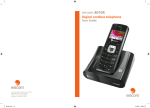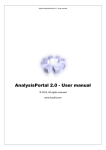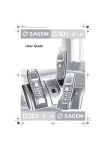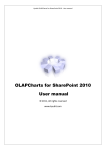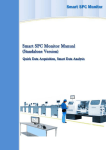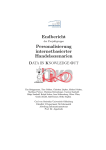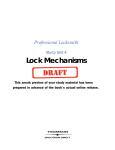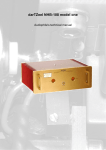Download xSDR - User's Guide - DB
Transcript
xSDR – User’s Guide 2010
ATHENS UNIVERSITY OF ECONOMICS AND BUSSINESS
xSDR – User’s Guide
eXtensible Suite for Dimensionality Reduction
DB-Net Research Team
5/5/2010
The present document is a user’s manual of the xSDR tool, a database dimensionality reduction and data
mining suite. The guide was compiled in the framework of the master thesis of Anastasios Kapernekas,
under the supervision of Prof. Michalis Varzygiannis, Athens University of Economics and Business, and
Dr. Panagis Magdalinos, Athens University of Economic and Business.
Athens University of Economics and Business – MSc Computer Science
DB Net Research Team
Index
1.
System Review................................................................................................................................. 3
1.1
Improvements compared to DRC ............................................................................................. 4
2.
System Requirements ...................................................................................................................... 5
3.
Application Installation .................................................................................................................... 6
4.
3.1
Prerequisites ............................................................................................................................ 6
3.2
Working with the executable file .............................................................................................. 8
3.3
Working with the source code.................................................................................................. 8
User’s Guide .................................................................................................................................... 9
4.1
First Layer – Data Input ............................................................................................................ 9
4.1.1
Data input from Relational Database System .................................................................. 12
4.1.2
Data input from test ....................................................................................................... 16
4.1.3
Data input from a stored dataset .................................................................................... 21
4.2. Second Level – Data Transformation ........................................................................................... 24
4.3. Third level – Dimensionality Reduction Algorithms Execution ..................................................... 32
4.3.1. DR Toolbox Algorithm Execution .......................................................................................... 34
4.3.1.1 Incorporation of new versions of DRToolbox ...................................................................... 35
4.3.2 Custom algorithms execution ................................................................................................ 39
4.3.2.1 Custom Algorithm writing .................................................................................................. 43
4.3.3 Distributed Algorithms Execution .......................................................................................... 45
4.4. Fourth Level – Results Visualization............................................................................................. 45
4.4.1 "Select all" option ................................................................................................................. 47
4.4.2. Data Points Graph ................................................................................................................ 48
4.4.3. "Comparison" projection ...................................................................................................... 50
4.5. Fifth level - Data mining with Weka tool...................................................................................... 50
4.6. Application general settings ........................................................................................................ 52
5.
Annex ............................................................................................................................................ 55
5.1. Links ........................................................................................................................................... 55
2
xSDR – User’s Guide
Athens University of Economics and Business – MSc Computer Science
DB Net Research Team
1.
System Review
xSDR is a modern and powerful data mining mechanism. The domain of data mining is one of the
most popular research domains in information science. The constantly growing memory volumes,
combined with the need for data mining in most modern data applications have led to the idea of
creating a single modern tool, that will facilitate a fast and effective management of large volume data.
xSDR is the evolution of DRC (Dimensionality Reduction Console) application. Therefore, the system
requirements have remained the same. Thus, the application provides the user with the following
options:
•
•
•
•
•
•
•
Data origin option. The user can select the origin of his data among the most popular databases
(Oracle, SQL Server, My SQL) or text files (.txt, .dat).
Data processing. The user has the option to filter and process the data, according to his/her
wishes: there is a wide range of possibilities, such as replacement of alphanumeric with numeric
data, value substitution in numerical data, normalization of values in specific stress or simple
data mathematical calculations. In addition, the user has the option to exclude dimensions at
will from the dimensionality reduction process.
Dimensionality reduction expandable algorithms. This is the part of the application that was
mostly emphasized. The user must have the option to execute every algorithm he wishes to.
This way, the option of importing algorithms by the user is necessary. Furthermore, there should
not be any limitation in the choice of the algorithm, so the system will have to be able to
execute centralized, as well as distributed algorithms. Therefore, xSDR covers the options of
both central or distributed algorithm execution. The user can select one of the incorporated
algorithms of the program (every application algorithm derive from the drToolbox as in the
initial version) or import his own.
Results storing. The whole dimensionality reduction procedure would be meaningless, if the
user were not able to store the data for future use. In this case, different alternatives are also
offered. The produced data can be saved as Arff files, text files or relational databases.
Graphical visualization of results. The application permits the deduction of useful results
through graphic visualization of the dimensionality reduction results.
Weka modules execution option. Weka is a very powerful data mining tool. Its development is
constant and the exported results are considerably useful, mainly to research applications.
Therefore, since our tool to a large extent addresses students and mining data researchers, we
included the integration of the “Weka modules” execution option in the application’s
environment.
Memory management. Although the constantly growing amounts of memory available assure
partially the capability of large volume data processing, we considered necessary the addition of
a control mechanism to the program. As a result, our application controls the available memory
amounts and warns the user in case the memory is not sufficient for loading a certain database.
3
xSDR – User’s Guide
Athens University of Economics and Business – MSc Computer Science
DB Net Research Team
1.1 Improvements compared to DRC
As mentioned before, xSDR is the evolution of DRC. The graphic environment has remained
unchanged, so that it will not create problems to older users. Simultaneously, the following
improvements and additions took place:
•
•
•
•
•
•
•
•
•
•
4
Compatibility problems with newer versions of Matlab (DRC could only be executed by using
the Compiler of Matlab 2007b edition) have been resolved
Application development for correct execution in Windows 7 environment
Connection completion with COM Automation Servers for the execution of custom
algorithms.
Input and export data modification for users’ algorithms. Nevertheless, the XML header of
the files has remained unchanged.
Integration of renewed algorithms from DRToolbox.
Addition of stored database sources deletion option.
Addition of stored database sources settings retaining option or new settings introduction
Abolition of Microsoft Access input option
Selection of any dimension as data class
Correction of problematic Weka modules during the execution.
xSDR – User’s Guide
Athens University of Economics and Business – MSc Computer Science
DB Net Research Team
2.
System Requirements
xSDR application is designed so that it does not have high hardware requirements. The only major
hardware requirement concerns memory size. Available memory should be large enough, so as to load
every chosen dataset. The program manages the available memory and if the size of chosen dataset
exceeds the system memory, a warning message appears to avoid memory overload.
As far as software is concerned, there are a number of requirements, as well as limitations. Our
application is written in C# and its execution necessitates the installation of Microsoft .Net Framework
3.5 is required. Due to the latter, xSDR, cannot be executed in any OS environment other than Windows.
xSDR has been tested in Windows XP, Windows Vista & Windows 7 environment, whereas it is not
compatible with older Windows versions, for which .Net Framework is not available.
Consequently, the limitations we are setting software-wise are those of .Net Framework with
SP1 and of MS Charts Control, items necessary to the execution.
System requirements
•
•
•
•
•
•
•
Supported operational systems: Windows Vista, Windows XP SP 3, Windows 7
.NET Framework: .NET Framework 3.5 SP1
Processor: 400 MHz Pentium or equivalent (minimum requirement), 1GHz Pentium or equivalent
(recommended)
RAM: 96 MB (minimum), 256 MB (recommended)
Hard Disk: 500 MB of free space
CD/DVD Driver: not required
Display: 800 x 600, 256 colors (minimum), 1024 x 768 high color, 32 bit (recommended)
The second limitation concerns the execution of dimensionality reduction algorithms. All
dimensionality reduction algorithms (both those included in the program and those that are
imported by the user) are written in Matlab language. Due to the latter, the execution of these
algorithms presupposes the installation of Matlab compiler. Thus, the user has to install the whole
Matlab suite, or MCR (Matlab Compiler Runtime), which is available for free installation by
Mathworks website (the Matlab developing company). At this point, we have to underline that
there are some limitations regarding Matlab and MCR edition that are compatible with the
application. These limitations are clearly mentioned in chapter 3, where the installation procedure is
described.
Finally, for the visualization of the dimensionality reduction graphic results, Microsoft Chart
Control library is required, which is offered for free by Microsoft website. The necessary links for the
application execution can be found in the annex of this guide.
5
xSDR – User’s Guide
Athens University of Economics and Business – MSc Computer Science
DB Net Research Team
3.
Application Installation
There are actually two different ways for someone to work with our tool. The first one is to
install the final version (1.0.0) on his machine. This can be done by downloading the appropriate
compressed file from the tool’s web site and following the instructions provided in the next chapter. The
second one is to download the tool’s source, load the solution on his preferred IDE - Microsoft Visual
Studio is the suggested one, since the whole tool is developed by using it, which entails that the solution
and the project files are ready for it - build the solution and then run the tool from the VS runtime
environment. The advantages of each method are obvious. By choosing the first method everyone can
start using the tool, following some very simple steps and without any programming knowledge needed.
By choosing the second method (that requires at least a basic knowledge of C# and the use of Visual
Studio) the user is able to see in depth the execution of a dimensionality reduction algorithm. He can
also make changes in the code and convert the tool to meet his own needs. Further in our analysis, we
are going to describe each method in detail.
3.1 Prerequisites
The first thing that the user has to do is to ensure that his machine meets the hardware
requirements we described in chapter 1. After that he has to confirm that the following software is
installed on the system.
•
.Net Framework 3.5
In case the user’s system doesn’t have the specified framework installed, he should follow the
link specified in chapter 5.1 and download the framework’s installation package from
Microsoft’s web site. Then, install it and restart the machine to complete installation process.
•
Microsoft MS Charts Library
What the user did earlier with the .Net framework, must repeat for the MS Charts library. If the
library is not installed on the system, follow the links provided in chapter 5.1 and download the
installation package. Then install it on the system and restart the machine to complete
installation.
•
Matlab / Matlab Compiler Runtime
xSDR tool requires either Matlab Suite, or Matlab Compiler Runtime to be installed on the
system. Let’s see each case separetely.
o If Matlab is installed on the system the first thing the user has to do is to check the
version installed. This is necessary, because the DRToolbox assembly file (drtoolbox.dll)
has to be built with the same version installed on the system. The provided library is
built with Matlab R2009b version. So, if this is the version the user has already installed
on your system, you don’t have to install anything else.
6
xSDR – User’s Guide
Athens University of Economics and Business – MSc Computer Science
DB Net Research Team
o
o
o
•
If the user has installed a different version of Matlab than R2009b, then there are two
options. The first one is to build a new version of DRtoolbox assembly file and embed it
to the tool. This process is described in paragraph 4.3.1.1.
Note: The use of the term “new version” for the drtoolbox assembly file may not be the
most suitable, because the version may not be newer than the one provided. It just has
to be built with Matlab deployment tool of the same version, as the one installed on our
system. This Matlab version can be older than R2009b, or even the Drtoolbox itself can
be older than the one provided.
In case the user doesn’t want to build a new assembly file, he can install the provided
MCR. Thus xSDR tool will be able to use the right Matlab Compiler Runtime and there is
no need to build a new assembly or to change the Matlab version installed on the
system.
In the last case, that the user’s system does not have any version of Matlba, then the
user can just install the provided Matlab Compiler Runtime and you are ready to run the
tool!
Last thing you have to do is to add Matlab Compiler’s Runtime path at Windows System Path
Variable. The process depends on the installed operating system and is described in detail
below.
Windows Vista - 7
•
•
•
•
•
•
•
•
•
•
Click "Start"
Click "Control Panel"
Click "System and Security"
Click "System"
Click "Advanced System Settings" (may need administrative privileges)
Select "Advanced" tab
Click "Environment Variables"
Under "System Variables" area, scroll down until you see "Path"
Select "Path" (single click on it) and press "Edit"
If you have NOT Matlab installed on your system add "C:\Program Files\MATLAB\MATLAB
Compiler Runtime\v711\runtime\win32".
If you have Matlab installed verify that your version's path is already added. You should see
something like this: "C:\Program Files\MATLAB\R2009b\runtime\win32; C:\Program
Files\MATLAB\R2009b\bin;" depending on the version installed.
Windows XP
•
•
•
•
•
7
Right Click "My Computer"
Click "Properties"
In the System Properties window select "Advanced" tab
Click "Environment Variables"
Under "System Variables" area, scroll down until you see "Path"
xSDR – User’s Guide
Athens University of Economics and Business – MSc Computer Science
DB Net Research Team
•
•
Select "Path" (single click on it) and press "Edit"
If you have NOT Matlab installed on your system add "C:\Program Files\MATLAB\MATLAB
Compiler Runtime\v711\runtime\win32".
If you have Matlab installed, verify that your version's path is already added. You should see
something like this: "C:\Program Files\MATLAB\R2009b\runtime\win32; C:\Program
Files\MATLAB\R2009b\bin;" depending on the version installed.
3.1 Working with the executable file
Execution of xSDR with the use of the .exe file is simple. The only thing you have to do is to
download the provided file from xSDR site and paste it somewhere on our file system. Then you just
execute xSDR.exe and you can start using the tool.
We advice you to copy the application folder inside “Program Files” and create a shortcut on the
desktop to access the executable file. This way you will reduce the possibility of accidentally deleting any
useful files. By default the tool is configured to look for its core files into the folders specified on the
settings tab. If the user doesn’t want to use the default paths, he/she has the option to change them
and set the desired paths.
Note: If you use the tool under windows vista or windows 7 it is possible that the system will ask
for administrative privileges. In this case, you just have to right click the shortcut or the executable file
and select “Run as Administrator”.
3.2 Working with the source code
In order to work with source code, you will need Microsoft Visual Studio. A link to the Microsoft
Visual Studio Express version which is available for free on the website of Microsoft is given in the annex
of this guide. The application development was completed using the 2008 version, so it is essential to
have this or any later version.
Since you have installed Visual Studio, you double click on the solution file - xSDR.sln. This will
load the whole project implementation. If the version of Visual Studio is newer than the 2008, it will
automatically convert the project. In this case, we recommend that you create backup of the application
before the conversion (you will be given this opportunity through the dialog of Visual Studio). After
loading is completed, you can compile and then build the project. Then you can execute the application,
while watching the internal processes within the tool "Debugger" of Visual Studio, which is outside the
scope of this guide.
8
xSDR – User’s Guide
Athens University of Economics and Business – MSc Computer Science
DB Net Research Team
4.
User’s Guide
The xSDR application is divided in five levels. The first is the data input level, the second is the
data transformation, the third – which is essentially the core of our system – is the dimensionality
reduction, the fourth is the results’ visualization through graphs and schemas, whereas the fifth and last
level contains the interaction with the Weka data mining tool.
During the whole application design and realization period, user-friendliness and simplicity were
given priority, without affecting the application capabilities. We made sure that the user has all
configuration options which were set initially in a simple work environment.
Our goal from the beginning was to create a powerful tool that allows students, researchers and
everyone else interested in the wider data mining sector to experiment and to create his own
dimensionality reduction algorithms in a friendly working environment.
4.1
First Layer – Data Input
The application allows the user to input data into the system by using either some of the bestknown database systems (Microsoft SQL Server, Oracle, My Sql) or a text file(.txt, .dat). At the same
time, the user can store one or some of his databases, so that he can work on them later in the future.
In addition, the user can use the same data configurations or create new ones for his stored database
source.
In figure 4.1.1 you can see the application welcome screen. There are six areas, which we are
going to analyze below. Use of xSDR at a computer with a minimum resolution of 800 pixels height is
highly recommended.
9
xSDR – User’s Guide
Athens University of Economics and Business – MSc Computer Science
DB Net Research Team
Picture 4.1.1 – The application’s main screen
The first area contains the application option menu. Through this menu the user can select the
basic program execution parameters. The settings that can be adjusted by the user will be presented
in detail in unit 4.6.
10
xSDR – User’s Guide
Athens University of Economics and Business – MSc Computer Science
DB Net Research Team
The second area consists of cards that correspond to the program execution levels. The user can
scroll through all levels and change every previous setting or option. In this case, however, he will
have to continue the program execution by the point that the change took place.
In the third area the user can create a new database source for xSDR. In the frame you can see
all available data input methods. The user creates a new database source either by double clicking
on the correspondent icon in the frame or by choosing the input method and clicking on “Create”
button. If he selects a certain database, he will pass to the source connection settings screen, which
will be described in unit 4.1.1. If he selects a text file as input, then he arrives at the text file settings
screen, which is described in unit 4.1.2.
In the fourth area you can select a previously stored database source to work with. During the
program start this list is empty. The stored database sources will appear as soon as you press on
“Fetch” button. At this point, we have to note that if you select afterwards a data input from the
new database source creation area, this list will disappear. In order to restore it, you press again the
“Fetch” button.
For each of the stored databases the following information will be displayed: firstly, for a better
optical visualization, you can see the icon that corresponds to the input source. In the next field, you
can see the verbal description of the input type and, after that, the name of the source, the columns
included in our initial data, the total entries number, the database size in KB and finally the date and
the time the source was created. We have to note at this point that the date and the modification
time displayed correspond to the date and time you created the database source of xSDR program
and not the modification or creation date of the database source.
Consequently, if the user selects one of the stored database sources, three options are
available: to delete the stored source, to load it with the configurations and the transformations
made during the storage or to load it to its initial form and make the settings and the
transformations from the beginning.
To delete a stored database source, the user must just press on the “Delete” button, which is
located on the lower part of the stored database source option area.
To load a database source with its stored settings, the user has to press on the “Load” button,
having chosen the database source. When the user presses the “Load” button, the option to
proceed to the next stage of the application (“Next” button) is activated. In this case, when the user
proceeds to the level of data clearance, (the clearance screen is described in unit 4.2), he will realize
that the settings and the transformations he had made during the initial database source storage
are already selected. Of course their processing is possible.
To revert a database source to its previous state and make the transformations from the
beginning, one should double-click on the desired database source through the list of stored
sources. In this case – depending on the source input type that you chose – you will be led either to
11
xSDR – User’s Guide
Athens University of Economics and Business – MSc Computer Science
DB Net Research Team
the connection with database sources settings screen (analytically described in unit 4.1.1) or to the
data input from text file screen (analytically described in unit 4.1.2).
As soon as the user has successfully selected the database source, the “proceed” option is
enabled. The next level is initiated by pressing the “Next” button.
The fifth area of the welcome screen contains information about the selected database source.
In this frame the user can find the following information on the selected input:
•
•
•
•
•
•
•
Entries: the number of entries included in the selected database source
Dimensions: the numbers of columns included in the selected database source
Transformations: this field informs us, whether the selected database source contains
transformations or not
Required memory: it mentions the memory size in MB that will be used by the selected
database source
Database source: the name of the selected database source (if it is a text file, it is the name
of the text file, if it is a database, it is the name of the database)
Data type: the database source type (SQL Server, My Sql, Oracle, Text File)
Class: the name of the dimensionality the data class consists of.
Finally, on the lower part of the screen you can see the application progress bar, on which the five
stages of the application appear. The current stage appears in orange, the stages that have not been
completed in grey, whereas the stages that have been successfully completed in green.
4.1.1
Data input from Relational Database System
If the user selects as data input a relational database, the connection in database source screen
will appear (Picture 4.1.1.1). This screen appears to the user if he chooses to create a new database
source from a relational database, or, if he chooses to open a stored database source in its initial form,
without the stored settings.
The connection with the database is simple enough. The connection ports are stored (they can
change from the program’s general settings menu, which we will analyze in unit 4.6), so the user has to
input the database provider and the database name he wishes to load. He must also type the required
credentials (user name, password).
If the information typed by the user is correct, a confirmation message will appear (picture
4.1.1.2) and the connection with the database will be completed. If not, an error message will appear
and the user will be asked to input the data again.
12
xSDR – User’s Guide
Athens University of Economics and Business – MSc Computer Science
DB Net Research Team
Picture 4.1.1.1 – RDBMS connection form
As soon as the connection to the database is completed, the user can see in the frame the available
database tables. Pressing on each one of these tables, the available columns are loaded. For each
column the user can see its name and its data type. Finally, there is one more column with a select
button. Through this button the user chooses if this column will be used by the program in the next
stages of the application. In order to facilitate the user, there are the “Select All” and “Unselect all”
options, with which he can select or unselect every database column. Finally, on the lower left part of
13
xSDR – User’s Guide
Athens University of Economics and Business – MSc Computer Science
DB Net Research Team
the screen there is a drop down menu, through which the user selects the column that forms the
dataset class.
Picture 4.1.1.2 – Successful connection to a RDBMS
14
xSDR – User’s Guide
Athens University of Economics and Business – MSc Computer Science
DB Net Research Team
Picture 4.1.1.3 – Data select from relational database
15
xSDR – User’s Guide
Athens University of Economics and Business – MSc Computer Science
DB Net Research Team
4.1.2 Data input from text file
In this paragraph we will describe the text file as database selection procedure. When the user
selects a text file as input, either as a new database, or by selecting a stored source without its
stored setting, the connection with text file screen will appear (picture 4.1.2.1).
Picture 4.1.2.1 – Connection screen to text file
16
xSDR – User’s Guide
Athens University of Economics and Business – MSc Computer Science
DB Net Research Team
On the upper part of the screen the user inputs the path for the text file. This can be done either by
typing the path or by pressing the “Browse” button, which will open a browsing window, through which
the user can navigate until the desired text file. The user can then select a column separator, out of one
of the following “radio buttons”. The separator can be space bar, tab, comma or another character
which the user will type. In addition, the user can choose if the first line contains the column names. At
this point we have to stress that, in the present version; xSDR supports only files that contain column
names on the first line.
When all these fields are filled, the user can press the file reading button. If the information
imported is correct, the available columns of the file imported will appear in the following frame, as
seen in figure 4.1.2.2.
After having successfully completed the file reading, you will be able to see in the following frame
the available columns (dimensions) of the selected data file. As in the case of the relational database,
the column name, the data type and the dimension selection button are displayed. In addition, on the
lower left part there is again the data class drop down menu. You can select the data that is going to be
used by the program in the following stages. It should be noted here that all dimensions that are not
numerical data are deselected by default. When the user selects a dimension as data class, then it is
included automatically in the data-set. The rest of the non-numerical dimensions must be selected
manually. These functions can be seen in pictures 4.1.2.3 and 4.1.2.4.
After having finished with data selection, you are ready to press the “OK” button and to close
this dialogue window. Of course, there is the possibility to close the dialogue window by cancelling the
procedure, without loading the data on memory by pressing the “Cancel” button.
17
xSDR – User’s Guide
Athens University of Economics and Business – MSc Computer Science
DB Net Research Team
Picture 4.1.2.2 – successful text file read
18
xSDR – User’s Guide
Athens University of Economics and Business – MSc Computer Science
DB Net Research Team
Picture 4.1.2.3- data class selection
19
xSDR – User’s Guide
Athens University of Economics and Business – MSc Computer Science
DB Net Research Team
Picture 4.1.2.4 – manual selection of non-arithmetic data
20
xSDR – User’s Guide
Athens University of Economics and Business – MSc Computer Science
DB Net Research Team
4.1.3 Data input from a stored dataset
As it has already been mentioned, the xSDR suite offers the user the opportunity to store a
dataset. Thus, you can configure a dataset as you wish and then work directly with it without reconfiguring it. After a dataset has been stored – as described in section 4.2 – you can select it, as you
start the tool.
The main screen of the application is shown in Figure 4.1.1. As you can see, in the middle of the
screen there is the “Stored Data Sources” grid. At this list the user is able to view all stored datasets. On
launching the tool, this list is empty, even if there are some stored datasets from previous executions.
What you have to do, in order to access the stored datasets is to press the button “Fetch”. By pressing
this button all stored datasets become visible. For ease of selection, you can also have a look at some
extra details of the whole dataset, such as the source type (relational database, text file), the name of all
the variables contained in the original set, the records, the size and the date saved.
To work with the data set you have selected from the list, you have to pick one of the following
scenarios: first one is to use the selection and configuration (data, transformations) carried out, while
storing; or you can load the original data set and make a new configuration. In the first case, you just
have to press the button "Load", bottom right of the list of saved sets, and all configurations
areloaded. If you want to work with the original data set, just double click on the list. Then a new
dataset configuration screen will appear and you can make a new configuration.
Finally, the user is able to remove a stored data set from memory, if it is no longer needed. This
can be done by pressing the "delete" button on the left of the screen, just below the list of stored data
sources. In this case, you will see a dialog box that requires confirmation of the cancellation, as shown in
Figure 4.1.3.3
21
xSDR – User’s Guide
Athens University of Economics and Business – MSc Computer Science
DB Net Research Team
Picture 4.1.3.1 – Stored Datasets
22
xSDR – User’s Guide
Athens University of Economics and Business – MSc Computer Science
DB Net Research Team
Figure 4.1.3.2 – Successful loading of stored dataset
with the configuration you have made on previous execution of the program
Figure 4.1.3.3 – Delete stored dataset
23
xSDR – User’s Guide
Athens University of Economics and Business – MSc Computer Science
DB Net Research Team
4.2. Second Level – Data Transformation
By pressing the “Next” button, one can proceed in the data transformation stage. The result
screen appears in figure 4.2.1.
Figure 4.2.1 – Data management screen
The central frame of the screen shows a data sample extracted from the selected database.
Right under the main frame, you can see the database details. The data that appears here is exactly the
24
xSDR – User’s Guide
Athens University of Economics and Business – MSc Computer Science
DB Net Research Team
same with the equivalent frame of the data input stage (see Pargraph 4.1 – fifth screen area). Under this
frame you can see two buttons with the available options at this stage of application: “Data processing”
or “Next”.
If you press the “Next” button, the application proceeds to the next level without any
transformation or any change to the source data. This way you pass to the dimensionality reduction
stage with all source data, without any modification. This is, of course, possible only if all data, except
for the data class, is numerical.
If you have chosen non-numerical data, the corresponding warning message will appear as follows
(picture 4.2.2), informing you that you have to modify the data before the dimensionality reduction.
Picture 4.2.2 – warning for non-numerical data transformation
If you press the data processing button, the corresponding screen will appear. If there is nonnumerical data for transformation, it can be pre-viewed on the screen (picure 4.2.3). Otherwise, the list
is empty. By pressing on the lower left part the “View all” control button, you can see all database
25
xSDR – User’s Guide
Athens University of Economics and Business – MSc Computer Science
DB Net Research Team
dimensions (picture 4.2.4). You select those you want to transform and then press the “OK” button.
Alternatively, you can press the “Cancel” button and go back to the central data transformation screen
(picture 4.2.1) without having made any data change.
Picture 4.2.3 – Data selected by default for transformation
26
xSDR – User’s Guide
Athens University of Economics and Business – MSc Computer Science
DB Net Research Team
Picture 4.2.4 – Appearance of all data and selection of the ones to be transformed
After having selected the columns you want to transform, the transformation window appears
(picture 4.2.5), showing two major areas. The first one is the data list and the second one the available
transformations’ area. This list shows the name of the selected column, the data type, as well as the
transformation rule you have set. Initially the transformations will be blank for all columns. In order for
the transformations to be accepted, you have to set a rule for all selected variables (in the picture you
have already selected all the transformations).
27
xSDR – User’s Guide
Athens University of Economics and Business – MSc Computer Science
DB Net Research Team
Picture 4.2.5 – Data transformation screen
There are three kinds of transformations that can be applied to data. Normalization (picture 4.2.6),
mathematical operation (picture 4.2.7) and value substitution (picture 4.2.8). The first two can only be
applied to numerical data, whereas the third one to characters as well. The value substitution is the
transformation that has to be applied to all the columns that contain alphanumerical data.
28
xSDR – User’s Guide
Athens University of Economics and Business – MSc Computer Science
DB Net Research Team
Normalization is the mapping of the selected valued onto a specifically set width. If
normalization is chosen for non-numerical data, the application of the rule will be rejected and an error
message will appear.
Picture 4.2.6 – Values normalization
The second transformation, which can also be applied only on numerical data, is the application of
a mathematical operation on all selected values. It functions as follows: first, you select one of the
29
xSDR – User’s Guide
Athens University of Economics and Business – MSc Computer Science
DB Net Research Team
common mathematical operations (addition, subtraction, multiplication, division) and then you select a
numerical value. Our rule will apply on the action that you set for all values.
Picture 4.2.7 – Action application to all dimension values
The last transformation is the substitution, the most common alphanumeric data filtering method.
This way users can create an one-by-one correspondence between alphanumerical and numerical
values. This action is very common in the data mining sector. When the user selects a variable from the
list and presses on the distinct value substitution, a list with all distinct values of the dimension appears.
30
xSDR – User’s Guide
Athens University of Economics and Business – MSc Computer Science
DB Net Research Team
In this list users can set a new value for each of the current values. The new value can be only numerical.
If an alphanumerical value is set, the application will show an error message.
Picture 4.2.8 – Values’ substitution
As soon as the process is completed, all transformations that are going to apply to the dataset
can be viewed on the upper-list of the screen. Thus, by pressing the “Delete transformations” button,
users can delete all the transformations; by pressing “OK”, they can apply the transformations on the
data, whereas by pressing “Cancel”, they can cancel the procedure and return to the previous screen.
After executing the transformations, users are given the option to store the total dataset in the current
31
xSDR – User’s Guide
Athens University of Economics and Business – MSc Computer Science
DB Net Research Team
format (selected dimensions and transformations).
Picture 4.2.9 - Dataset storage
4.3. Third level – Dimensionality Reduction Algorithms Execution
This stage is the core of the program, since it describes the procedure for which the xSDR tool was
created. As soon as the user has selected the data on which the process of dimensionality reduction will
be applied and proceeds to the data management stage, he will see the following application screen:
32
xSDR – User’s Guide
Athens University of Economics and Business – MSc Computer Science
DB Net Research Team
Picture 4.3.1 – Central dimensionality reduction screen
Initially, the user has to choose the algorithm type that is going to be executed. The options are
central and distributed. The configuration and execution are described in paragraph 4.3.3 of the guide. If
the user selects a central algorithm, he will have the following additional options: he can execute an
algorithm from DRToolbox or a custom algorithm (written in Matlab language).
DRToolbox is a collection of the most well-known dimensionality reduction algorithms. The user can
choose every available algorithm, modify its set-up and execute it, as it is analytically described in
33
xSDR – User’s Guide
Athens University of Economics and Business – MSc Computer Science
DB Net Research Team
paragraph 4.3.1. The link for toolbox’s website is available and can be found in the guide’s annex. For
this exemplar, the latest version of DRToolbox was used (up to the day of the paper’s completion);
however, taking into consideration the regular update of algorithms, we encourage a frequent control of
the website. For a full description of the integration, see paragraph 4.3.1.1 – “New DRToolbox versions
integration”.
Custom algorithms execution is, as mentioned before, an additional option of the program. Along
with the program installation process, a number of algorithms is also pre-installed. Their configuration
and execution is described thoroughly in paragraph 4.3.2. In addition, the import of new algorithms is
possible. Algorithms should have a certain form and to follow the rules set in paragraph 4.3.2.1.,
“Custom algorithm writing”.
As soon as the user selects and sets up the algorithm he is going to apply, the “Execution” option is
activated and the dimensionality reduction can now take place. Simultaneously, there is the possibility
to calculate the stress between the initial and the reduced data sum. With the procedure completion,
the user will be informed, by means of a “Message Box”, on the successful, or not, application of the
algorithm. After a successful application, the results storage option is activated. The storage can be
made in .arff or simple .txt format.
4.3.1. DR Toolbox Algorithm Execution
The execution algorithm of DR Toolbox is as follows: choose from the dimensionality reduction
step main screen (figure 4.3.1) "Central Algorithm", select the "DRToolBox" and then press the button
"Configuration", that shows the available algorithms of DRToolbox, as presented in Figure 4.3.1.1.
From the left column of the screen you can choose the algorithm that you want to execute and
on the right part of the screen the available parameters will be displayed. At this point, you should refer
to the parameter "Eigenanalysis Implementation", which is related to the way the library performs an
algorithm, is found only in DRToolbox algorithms and is available for all algorithms. This parameter lies
in the Matlab option, if the selected dataset contains fewer than 10,000 entries; in case the selected
dataset contains more than 10000 entries, click JDQR.
By pressing the "OK", the algorithm is parameterized and ready for execution (Figure
4.3.2.2). The algorithm execution process and the messages shown are the same for all types of
algorithms and will be described in paragraph "4.3.2 - Custom Algorithms Execution"
34
xSDR – User’s Guide
Athens University of Economics and Business – MSc Computer Science
DB Net Research Team
Figure 4.3.1.1 –DRToolbox algorithm configuration
4.3.1.1 Incorporation of new versions of DRToolbox
One of the measures proposed to increase the use of the tool is to attach the program to the
new versions of DRToolbox. The procedure to be carried out by the user is the following: through the
deployment tool of Matlab, he/she must build a dll library file and insert it into the program. The
necessary steps are described in details below.
After rebooting, open the Matlab command line program. There, type the command
"deploytool". This command will open the GUI Deployment tool of Matlab. Then select "New
project". We recommend that you give your project and your class names, as suggested below, in order
to perform changes only in the Reference File and not in the source code as well.
Figure 4.3.1.1 shows the initial screen of the Deployment Tool in Matlab. We choose to first
create a new.Net Assembly and call the project DRToolboxWrapper; then, we create a new class called
35
xSDR – User’s Guide
Athens University of Economics and Business – MSc Computer Science
DB Net Research Team
DRToolboxWrapperclass and add it to the Class compute_mapping.m file from folder DRToolBox you
have already downloaded. This file contains all the information needed, regardless of the algorithms
that we’re going to use. Therefore, you do not need to add another file to the class.
Figure 4.3.1.1 – New project on deployment tool for Matlab
36
xSDR – User’s Guide
Athens University of Economics and Business – MSc Computer Science
DB Net Research Team
Figure 4.3.1.2 – Project Details
Tab "Package", allowing you to see the contents of the package (Figure 4.3.1.3). The necessary
files are. Dll and .Ctf file (component technology file). These are to be included in xSDR application, to
achieve the desired functionality. In addition, you must include the MCR Installer in our package, if this
is a new DRToolbox assembly. As already mentioned, there is the need for a Matlab Compiler Runtime
version, created from the same system that the .dll file is created, in order to function properly. It goes
without saying that all MCR produced by the same system do not vary, so if you have already created
the MCR earlier, then you do not need to include it in the package.
After setup and configuration of the package contents, you can proceed to compile and create
the assembly file. Then, select "Debug" -> "Build" from the menu on the Deployment Tool and expect to
complete the process. The application screen that you are to see, should look like the one shown in
figure 4.3.1.3.
37
xSDR – User’s Guide
Athens University of Economics and Business – MSc Computer Science
DB Net Research Team
Figure 4.3.1.3 – Package Details
Figure 4.3.1.4 – Successful Assembly building using the Deployment Tool
38
xSDR – User’s Guide
Athens University of Economics and Business – MSc Computer Science
DB Net Research Team
Naturally, there is the option to build the assembly without using the deployment tool, just by
executing the right commands through the matlab command line. Below you can see the commands
used for our assembly.
mkdir 'C:\Users\Tassos\Documents\MATLAB\DRToolBox.DRToolBoxWrapper\distrib'
mkdir 'C:\Users\Tassos\Documents\MATLAB\DRToolBox.DRToolBoxWrapper\src'
mcc -F C:\Users\Tassos\Documents\MATLAB\DRToolBoxWrapper.prj
mcc -W 'dotnet:DRToolBox.DRToolBoxWrapper,DRToolBoxWrapperclass,0.0,private'
-d 'C:\Users\Tassos\Documents\MATLAB\DRToolBox.DRToolBoxWrapper\src' -T
'link:lib' -v -C
'class{DRToolBoxWrapperclass:D:\DR\drtoolbox\compute_mapping.m}'
4.3.2 Custom algorithms execution
The execution of algorithms stored in Matlab files is made as follows: select a central algorithm
through the dimensionality reduction stage screen, followed by the selection of the Matlab COM use.
then, press on “Configuration” button and the corresponding screen appears (figure 4.3.2.1).
39
xSDR – User’s Guide
Athens University of Economics and Business – MSc Computer Science
DB Net Research Team
Picture 4.3.2.1 –Custom algorithms configuration
On the left part of the form, you can see a list of all available algorithms. By choosing one of
them, you should be able to see on the right part of the screen the name of the selected algorithm, the
sample dimensions after the reduction and finally the available parameters. On the lower part of the
screen, you can locate the “New” and “Delete” buttons. By pressing on each, you can import a new
algorithm or delete an existent one.
40
xSDR – User’s Guide
Athens University of Economics and Business – MSc Computer Science
DB Net Research Team
After the configuration, the algorithm is ready to be executed. By clicking "OK", go back to the
original screen of dimensionality reduction, where you can now see more details of the algorithm to be
executed, as previously defined by the configuration screen (Figure 4.3.2.2). Pressing "Execution" starts
the execution of the algorithm. The performance depends on the system running and the size of the
dataset and can last a few seconds. After the process is completed successfully, the new reduced
dataset will appear and the application will display the corresponding message of successful algorithm
execution (Figure 4.3.2.3).
After a successful execution of a dimensionality reduction algorithm, the user is able to store the
new data (Figure 4.3.2.4). Storage can be done using .Arff files or simple text files. Arff format is ASCII
text files that were created solely for use by the data mining application Weka. More on this type of file
can be found at http://www.cs.waikato.ac.nz/~ml/weka /arff.html. By selecting Save in text format, the
user is given the option to choose the separator between columns (Comma, Space, Tab or any other
user defined separator). After saving, if the option «Store file and open it» is selected, the file will be
opened for reading by default application (Weka & Notepad respectively).
Figure 4.3.2.2 – Configured algorithm ready to be executed
41
xSDR – User’s Guide
Athens University of Economics and Business – MSc Computer Science
DB Net Research Team
Figure 4.3.2.3 – Successful execution of dimensionality reduction algorithm
42
xSDR – User’s Guide
Athens University of Economics and Business – MSc Computer Science
DB Net Research Team
Εικόνα 4.3.2.4 – Αποθήκευση νέου συνόλου δεδομένων
4.3.2.1. Custom Algorithm writing
As mentioned before, xSDR gives users the possibility to import their own dimensionality
reduction algorithms. Below we will present the pattern, according to which an algorithm has to be
written to be properly executed by the xSDR application. The algorithm must be written in Matlab
language. On the upper part of the text, there must be a XML header, which contains information that
the program will use for the execution.
The algorithm should accept as input a two-dimensional array - which is the data field to
perform the dimensionality reduction algorithm, the number of dimensions of the final range and the
location of the class data in the range. The algorithm gives a two-dimensional table as output, which is
the final data set after the dimensionality reduction. All the additional parameters of the algorithm must
be given within the header.
Details for the header: This header contains information to be used by the application. All
information entered in the header should be commented on, so as to be ignored by the Matlab
Compiler and not displayed as “error” during the execution. The format of the header, along with the
body of the algorithm, are shown below. The name and description are prerequisites and must in no
case be omitted. Then the user can set the parameters he wants. These parameters must comply with
the corresponding form of the program. Each parameter must contain three fields: name type and
finally value.
Below we present a sample code, that will be implemented by each algorithm, and then, in
figure 4.3.2.1.1., some sample codes from the implementation of the algorithm Metric Map, as
projected through the Editor of Matlab.
43
xSDR – User’s Guide
Athens University of Economics and Business – MSc Computer Science
DB Net Research Team
%<algorithm>
%<name>AlgoName</name>
%<description>Implementation of <AlgoName>algorithm.</description>
%<parameters>
%<parameter>
%<name>ParameterName</name>
%<type>ParameterType</type>
%<value>DefaultValue</value>
%</parameter>
%</parameters>
%</algorithm>
function [A]=PCA(k, classVariable)
load 'inputData.txt';
A = inputData;
.
Implementation of the algorithm
.
end
Figure 4.3.2.1.1 –Custom algorithm through the Matlab editor
44
xSDR – User’s Guide
Athens University of Economics and Business – MSc Computer Science
DB Net Research Team
4.3.3 Distributed Algorithms Execution
The execution of distributed algorithms does not differ significantly from the implementation of
the key algorithms. When you move in the level dimensionality reduction (as shown in Figure 4.3.1),
select “Distributed Algorithm” and press Configuration. In this way you move to the well known screen
of algorithms configuration. From there, configure the algorithm as described in previous sections and
do the execution, as described in Section 4.3.2
4.4. Fourth Level – Results Visualization
For results visualization, we have used Microsoft MSCharts library. This library has already been
chosen in the initial creation of DRC, due to its completeness in diagrams and visualization means, its
excellent cooperation with the other parts of the program (the library is exclusively designed for .Net
Framework 3.5, which was used for the creation of the application) and, last but not least, its rapid
creation of graphic graphs with minimum memory consumption.
In order to look the visual attribution of both the initial database and the database after the
dimensionality reduction, pass to the next stage. The screen that appears on entering this stage is the
one in figure 4.4.2. At this point, we have to mention that, in order for the database visualization to be
executed, users must have set in a previous execution stage the "data class" of the dataset.
Figure 4.4.1 – The dataset does not contain data class and its visualization is not possible
45
xSDR – User’s Guide
Athens University of Economics and Business – MSc Computer Science
DB Net Research Team
Εικόνα 4.4.2 – Main screen of results visualization
On this screen you can see three major areas: in the first, central area of the screen, we find the
graph of the initial database. At this point, the selected dimensions appear through the "drop-down"
menu in the second area of the screen. Out of this selector, you can choose the dimension that you
wish to project. The details regarding the dimensions appear it the third area of the screen. There you
can see all the information related to the projected database. The information that is shown contains
the following:
46
xSDR – User’s Guide
Athens University of Economics and Business – MSc Computer Science
DB Net Research Team
•
•
•
•
•
•
•
•
Maximum value of selected dimension
Minimum value of selected dimension
The number of distinct values of the selected dimension
The average value of the selected dimension
The typical declination of the selected dimension (StdDev)
The number of entries of the selected dimension
The number of dimensions of the selected database
The name of the selected database
Finally, as you can see under the dimension selector, there are three further viewing options.
We will analyze these options in the forthcoming paragraphs.
4.4.1 "Select all" option
With the “select all” option, you have the column graphs for every dimension on the screen. This
projection can be seen in figure 4.4.1. Through these graphs, you are able to compare the database
variation after the dimensionality reduction. On the horizontal axis of the graph, you can find the values
that belong to the selected dimension, whereas on the vertical one the appearance frequency of each
value. The different colors correspond to the class that the points belong to. The legend situated in the
upper right part of the screen explains which call is depicted by which color. Finally, each column
contains the number of the value appearance.
Figure 4.4.1.1. – “Select All” Option
47
xSDR – User’s Guide
Athens University of Economics and Business – MSc Computer Science
DB Net Research Team
4.4.2. Data Points Graph
By pressing on the "Data Points Graph", the data points graphs appear for all dimensions.
Through this option you can explore the correlation between the two dimensions. This option will
produce a graph table. The lines and the columns of the table are the selected dimensions. This way you
can see how each dimension is correlated to the other. On the left part of the screen and under the
graphs, you can find a selector. Through this menu, you can choose the dimensions you wish to project.
On the right part of the screen there are the depiction settings. In particular, you are able to choose the
size of the graph and the size of each point. Of course, for every change you have to press the "Apply"
button, for the changes to take place (figure 4.4.2.1: graph table).
Then by double clicking on any data graph shown, you are able to see a magnified data points
graph. As shown in figure 4.4.2.2, through this window you have the option to change the dimensions
given and choose any other you wish. In addition, you can do "benchmarking". The view is displayed by
pressing the "Visualize" button, located on the right side of the screen; by pressing the button, the
screen will appear, as seen in Figure 4.4.2.3.
Through this window you can have a view of two different point graphs. On the left graph you
have essentially the same with the previous projection. The difference at this point is that you can
project on the adjacent axis system the dimensions resulted after the application of the dimensionality
reduction algorithm. This fact renders this projection very useful, since it allows a clearer view of the
transformation procedure.
Figure 4.4.2.1 – Graph Table
48
xSDR – User’s Guide
Athens University of Economics and Business – MSc Computer Science
DB Net Research Team
Figure 4.4.2.2. – Data Point Graph
Εικόνα 4.4.2.3 – Comparative Data Point Graph
49
xSDR – User’s Guide
Athens University of Economics and Business – MSc Computer Science
DB Net Research Team
4.4.3. "Comparison" projection
The last available projection is comparison. With this projection you can compare contrastively two
columns graphs. On the left graph you can select any dimension from the initial database. On the right
graph you can choose any dimension from the reduced database. One such visualization is presented in
figure 4.4.3.1.
Εικόνα 4.4.3.1 – Comparison window
4.5. Fifth level - Data mining with Weka tool
The last level of the application is data mining through Weka tool. Weka is an open source software, that allows data mining through the execution of certain algorithms and processes. Clustering,
classification and association algorithms will be used for xSDR application.
Proceeding onto the data visualization level, you reach the installed Weka modules
management screen. This screen is depicted in figure 4.5.1. The management window has three areas:
on the left you can find a list of all the available algorithms, divided in categories according the algorithm
type; on the right upper part of the screen you can see the Weka command, that is going to be
executed. If you have a certain familiarity with the command you can type it directly.
50
xSDR – User’s Guide
Athens University of Economics and Business – MSc Computer Science
DB Net Research Team
Otherwise, you can press the button with the three points, just next to the Weka command bar.
This will make appear/produce a window with the possible configurations of the selected algorithm. In
figure 4.5.2 you see the equivalent window for the configuration of the SimpleKMeans algorithm. At
first, the default values appear, which the user can change at will. Finally, on the lower right part of the
screen the results from the algorithm execution appear. By pressing the detail button, you access the
results in a new window in text format.
Figure 4.5.1 – Data mining level with the use of Weka tool
51
xSDR – User’s Guide
Athens University of Economics and Business – MSc Computer Science
DB Net Research Team
Εικόνα 4.5.2. – Configuration of SimpleKMeans algorithm
4.6. Application general settings
Through the application main screen menu you can change the basic program settings. From the
main screen of the application you go to the settings menu, by pressing the "Options" button and the
"Configuration" one. The screen you see is depicted in figure 4.6.1.
In this tab (General) we can define the main settings of the program. In detail, the potential
settings are the following:
•
•
•
Maximum available memory space: it is the maximum memory that is going to be used to load
the selected database.
Maximum available storage space: it is the maximum database number we can store in the
memory. In general, there is no limitation to this number; however, we suggest, for
performance and system stability reasons, that this number does not exceed 20.
MS SQL Server Port: The communication port with Microsoft SQL Server (the communication
ports are set at the default ports of each base. If you have not set manually another port, leave
these settings unchanged).
52
xSDR – User’s Guide
Athens University of Economics and Business – MSc Computer Science
DB Net Research Team
•
•
•
•
Data files Directory: The file in which the xml file that contains the stored database sources is
stored.
Temporary Directory: The file in which the temporary files, that the application created during
its execution, are stored.
Apply memory control: With this option we allow the program to control the memory
sufficiency for the algorithm execution.
Store new data sources: With this option activated, we allow the application to store the new
database sources that we create.
Εικόνα 4.6.1 – Application general settings
If you proceed to the next tab (Algorithms & Weka) you will see the available settings,
regarding the algorithms and the Weka data mining application.
53
xSDR – User’s Guide
Athens University of Economics and Business – MSc Computer Science
DB Net Research Team
Figure 4.6.2 – Special algorithm and Weka settings
•
•
•
•
•
•
Matlab file directory: The file in which Matlab files are stored.
Directory for central algorithms: The file in which the central algorithms we can execute are
stored.
Directory for distributed algorithms: The file in which the available distributed algorithms are
stored.
DRToolbox configuration file: The path for the DRToolbox settings archive.
Results storage directory: The file in which the dimensionality reduction results are stored.
Weka configuration file: The file that contains the Weka modules used by the application.
54
xSDR – User’s Guide
Athens University of Economics and Business – MSc Computer Science
DB Net Research Team
5. Annex
5.1. Links
In this unit you can find the links of the necessary tools for the application execution. xSDR
application is designed around the possibility of execution in any modern machine and without the
purchase of any additional being necessary.
Microsoft Chart Controls for Microsoft .NET Framework 3.5
http://www.microsoft.com/downloads/details.aspx?FamilyId=130F7986-BF49-4FE5-9CA8910AE6EA442C&displaylang=en
Microsoft .NET Framework 3.5 with SP1
http://www.microsoft.com/downloads/details.aspx?FamilyId=333325FD-AE52-4E35-B531508D977D32A6&displaylang=en
Matlab Compiler
According to the Matlab Compiler Licence Agreement, we don’t have the rights to give direct
links for the compiler. However, we are authorized to distribute, along with our tool, the version of
Matlab Compiler Runtime Installer we built during the development phase. So, the required version of
MCRInstaller is available through the site of xSDR.
We would also like to notice that every user can ask a free latest version of the compiler through
the Mathworks site, using the link provided below:
http://www.mathworks.com/products/compiler/
The last link is not an application but it is very important for the project. It’s the Toolbox for
Dimensionality Reduction using Matlab.
http://ict.ewi.tudelft.nl/~lvandermaaten/Matlab_Toolbox_for_Dimensionality_Reduction.html
Through this link you can find any new versions of the toolbox and build new assembly files to
add them to the tool, as we discussed in an earlier unit.
55
xSDR – User’s Guide