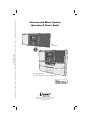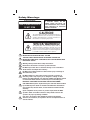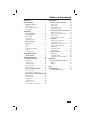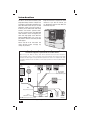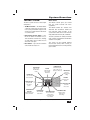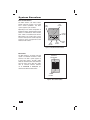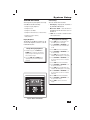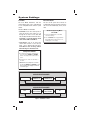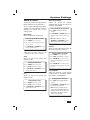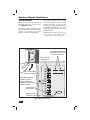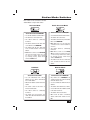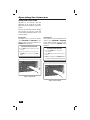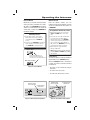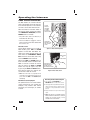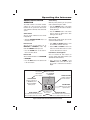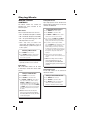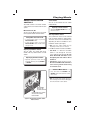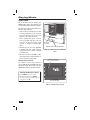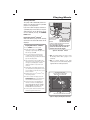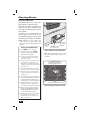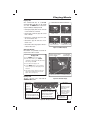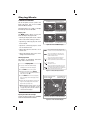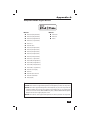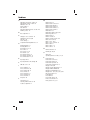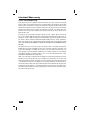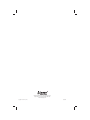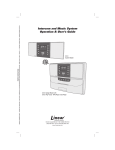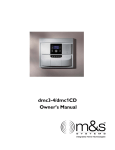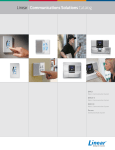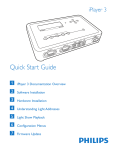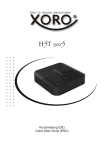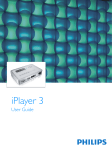Download M&S Systems dmc1 User`s guide
Transcript
PRINTER’S INSTRUCTIONS: MANUAL,OWNER’S,DMC1 - LINEAR P/N: 230508 A - INK: BLACK - MATERIAL: 20 LB. MEAD BOND WITH 80 LB. WHITE COATED COVER - SIZE: 5.500” X 8.500” - SCALE: 1-1 - FOLDING: ALBUM FOLD - BINDING: SADDLE-STITCH Intercom and Music System Operation & User’s Guide dmc1 System Master dmc1 System Master with dmc1 iPlay™ Dock for iPod® - MP3 Player & CD Player USA & Canada (800) 421-1587 & (800) 392-0123 (760) 438-7000 - Toll Free FAX (800) 468-1340 www.linearcorp.com Safety Warnings CAUTION RISK OF ELECTRIC SHOCK DO NOT OPEN CAUTION: TO REDUCE THE RISK OF ELECTRIC SHOCK, DO NOT REMOVE COVER (OR BACK). NO USER-SERVICEABLE PARTS INSIDE, REFER SERVICING TO QUALIFIED SERVICE PERSONNEL. CAUTION! The exclamation point within an equilateral triangle is intended to alert the user to the presence of important operating and maintenance (servicing) instructions in the literature accompanying the product. SHOCK WARNING! The lightning flash with arrowhead symbol within an equilateral triangle is intended to alert the user to the presence of un-insulated “dangerous voltage” within the product’s enclosure that may be of sufficient magnitude to constitute a risk of electric shock to persons. READ ALL INSTRUCTIONS CAREFULLY BEFORE INSTALLING OR USING THE DMC1 SYSTEM THE DMC1 MUST BE INSTALLED BY TRAINED DEALERS OR INSTALLERS, AND MUST CONFORM TO ALL LOCAL BUILDING AND ELECTRICAL CODES. Warning: Always follow these safety instructions. Retain these instructions for future system reference. DO NOT expose the dmc1 to moisture. Doing so can create fire or shock hazards and impair the warranty. DO NOT expose Patio Stations to direct water spray or damage to the station may occur. DO NOT attempt to service this product yourself as opening or removing covers may expose you to dangerous voltage or other hazards and will invalidate your warranty. Neither the Master Station nor the Room/Patio Stations contain any user-serviceable parts. REFER ALL SERVICING TO QUALIFIED SERVICE PERSONNEL. USE ONLY M&S Systems replacement parts and have them installed by an M&S Systems dealer or installer. Unauthorized substitutions can result in fire, electric shock, or other hazards and will void the warranty. Upon completion of any service or product repair, have the M&S Systems dealer or installer conduct a safety check to ensure the system is in proper operating condition. Use only a dry cloth to clean the Master Station, Room/Patio Stations, Door Stations, and speakers. Do not use liquid cleaners or aerosol cleaners. Table of Contents Introduction . . . . . . . . . . . . . . . . . . . . . . . . . 2 System Overview . . . . . . . . . . . . . . . . . . . . . THE DMC1 SYSTEM . . . . . . . . . . . . . . . . Master Station . . . . . . . . . . . . . . . . . . . . . Room and Patio Stations . . . . . . . . . . . . . Door Stations . . . . . . . . . . . . . . . . . . . . . . 3 3 3 4 4 System Setup . . . . . . . . . . . . . . . . . . . . . . . . SYSTEM SETTINGS . . . . . . . . . . . . . . . . . Display Brightness . . . . . . . . . . . . . . . . . . Clock Settings . . . . . . . . . . . . . . . . . . . . . Scan Mode . . . . . . . . . . . . . . . . . . . . . . . . Music Auto On/Off. . . . . . . . . . . . . . . . . . AUDIO SETTINGS . . . . . . . . . . . . . . . . . . Music Volume . . . . . . . . . . . . . . . . . . . . . Treble . . . . . . . . . . . . . . . . . . . . . . . . . . . . Bass . . . . . . . . . . . . . . . . . . . . . . . . . . . . . Master Station Volume . . . . . . . . . . . . . . Loudness . . . . . . . . . . . . . . . . . . . . . . . . . Intercom Volume . . . . . . . . . . . . . . . . . . . 5 5 5 5 6 6 7 7 7 7 7 7 7 Station Mode Switches . . . . . . . . . . . . . . . 8 STATION MODES . . . . . . . . . . . . . . . . . . . 8 Operating the Intercom. . . . . . . . . . . . . . . 10 INTERCOM FUNCTIONS . . . . . . . . . . . . 10 Intercom Talk . . . . . . . . . . . . . . . . . . . . . 10 Intercom Listen . . . . . . . . . . . . . . . . . . . 10 Intercom Monitor . . . . . . . . . . . . . . . . . . 11 Monitor Override . . . . . . . . . . . . . . . . . . 11 Station Privacy . . . . . . . . . . . . . . . . . . . . 11 DOOR STATION OPERATION . . . . . . . . 12 Door Talk / Listen . . . . . . . . . . . . . . . . . . 12 Door Release / Security Option . . . . . . . 12 ROOM & PATIO STATION OPERATION 13 Station Volume . . . . . . . . . . . . . . . . . . . 13 Intercom Listen . . . . . . . . . . . . . . . . . . . 13 Intercom Talk . . . . . . . . . . . . . . . . . . . . . 13 Station Privacy . . . . . . . . . . . . . . . . . . . . 13 Door Talk / Listen . . . . . . . . . . . . . . . . . . 13 Door Release / Security Option . . . . . . . 13 Playing Music . . . . . . . . . . . . . . . . . . . . . . MASTER STATION CONTROLS . . . . . . Music Source . . . . . . . . . . . . . . . . . . . . . Radio Tuning . . . . . . . . . . . . . . . . . . . . . Setting Radio Presets . . . . . . . . . . . . . . Tuning Radio Presets . . . . . . . . . . . . . . . ROOM & PATIO STATION CONTROLS Music Source On / Off . . . . . . . . . . . . . . Adjusting System Music Volume . . . . . . Station Volume . . . . . . . . . . . . . . . . . . . Selecting the Music Source. . . . . . . . . . iPLAY DOCK . . . . . . . . . . . . . . . . . . . . . . CD Player Source Selection . . . . . . . . . . Selecting CD or Dock . . . . . . . . . . . . . . . Playing from an iPod® or iPhone® . . . . . Playing from an MP3 Player. . . . . . . . . . Playing a CD . . . . . . . . . . . . . . . . . . . . . . CD Playing Controls . . . . . . . . . . . . . . . . Ejecting a CD . . . . . . . . . . . . . . . . . . . . . 6-DISC CD PLAYER . . . . . . . . . . . . . . . . Playing a CD . . . . . . . . . . . . . . . . . . . . . . CD Playing Controls . . . . . . . . . . . . . . . . Ejecting the 6-Disc CD Cartridge . . . . . . 14 14 14 14 14 14 15 15 15 15 15 16 16 17 17 18 19 19 19 20 20 20 20 Appendix A . . . . . . . . . . . . . . . . . . . . . . . . . Compatible Mobile Digital Devices . . Made for. . . . . . . . . . . . . . . . . . . . . . . . . Made for. . . . . . . . . . . . . . . . . . . . . . . . . 21 21 21 21 Index . . . . . . . . . . . . . . . . . . . . . . . . . . . . . . 22 Limited Warranty . . . . . . . . . . . . . . . . . . . . 24 2- Year Limited Warranty . . . . . . . . . . . 24 1 Introduction The dmc1 is an intercom and sound system designed for today’s home. Its compact size and modern, elegant look complement any décor. But it offers more than just sensible good looks. It gives you peace of mind as it allows you to communicate with family members and monitor specified rooms. Plus you can listen to music from AM or FM radio and other sources throughout your home with high-quality sound. With the optional CD/MP3 Player, the system can play iPod® or iPhone® and other portable media players. Keep this manual in a safe place for future reference. If you lose the manual, you can download it from the Linear Web site: www.linearcorp.com Please read all of the instructions and safety warnings before changing any settings on your dmc1. iPhone®, iPod®, iPod classic®, iPod nano®, iPod shuffle®, and iPod touch® are trademarks of Apple Inc., registered in the U.S. and other countries. “Made for iPod,” and “Made for iPhone,” mean that an electronic accessory has been designed to connect specifically to iPod, or iPhone, respectively, and has been certified by the developer to meet Apple performance standards. Apple is not responsible for the operation of this device or its compliance with safety and regulatory standards. Please note that the use of this accessory with iPod or iPhone may affect wireless performance. Wall-mount Music Speaker Ceiling-mount Music Speaker Room Station Room Station Room Station w/Remote Scan Up to 15 stations and/or speakers total can be in the system Volume Controls Patio Station dmc1 Music/Communication System Optional dmc1CD 6-Disc Changer or dmc1MM CD/MP3 Player & iPod® Dock (shown) Figure 1. System Overview 2 External Input Wall Plate Door Station Door Station w/Bell Button System Overview THE DMC1 SYSTEM The dmc1 System consists of three major components: • The Master Station — The Master Station contains the central control electronics, radio receiver, and optional CD/iPod® player for the system and is usually installed in the kitchen or a central location. • Room Stations & Patio Station — Up to nine Room Stations in individual zones, or 15 Room Stations in shared zones, including one Patio Station can be installed in rooms and outside on the patio. • Door Stations — Up to three Door Stations can be installed at entry doors. AUTO BUTTON Turns on or off the Auto Music feature Master Station The Master Station gives you control over the system intercom and music capabilities. The Master Station has switches that determine how the Master Station and each intercom station functions in the system. Each room can be set to Intercom Only, Radio and Intercom, Off, or Monitor. The dmc1 provides the ability to monitor other stations and communicate with Door Stations at entry doors. The system can also provide optional electric door control, home security, or home automation features if integrated by your installer. DISPLAY Shows the time and operating information POWER BUTTON Turns the music part of the system on & off (intercom is always on) TIME BUTTON Sets clock and music on/off time SPEAKER For music and intercom PRESET BUTTON Sets AM & FM radio station presets STATION MODE SWITCHES Switches behind cover control each station TONE BUTTON Selects the volume and tone settings SOURCE BUTTON Selects the music source TUNE BUTTONS Tunes AM & FM radio stations INTERCOM BUTTONS Press to talk & listen to other stations Press both to talk to door station VOLUME BUTTONS Changes volume, adjusts tone & time settings Figure 2. Master Station Features 3 System Overview Room and Patio Stations The Room Stations and Patio Stations provide intercom functions and system music control capabilities. The dmc1 system supports up to 15 stations. TALK BUTTON LISTEN BUTTON Depending on the station configuration at the Master Station, a Room Station or Patio Station can communicate with or monitor other stations and communicate with the Door Stations. The system’s music can be turned on and off, music volume adjusted, and music sources changed from certain models of room stations. PRIVACY BUTTON MUSIC VOLUME - MUSIC VOLUME + VOLUME KNOB Figure 3. Patio/Room Station Features Door Stations The Door Station is an exterior intercom speaker and doorbell installed at home entrances. The dmc1 system supports up to three door stations. The door station allows for communications from within the house to visitors at the door. Any station with its Intercom Selector Switches set to INTERCOM or RADIO/INT can communicate with the Door Station. SPEAKER & MICROPHONE CHIME BUTTON Figure 4. Door Station Features 4 System Setup SYSTEM SETTINGS Several general system options are setup at the Master Station including: • Setting the display brightness. • Setting the clock • Setting the Scan Mode • Setting the automatic music on and off times • Setting the volume, loudness, treble, and bass. Clock Settings You can set two clock functions: • Time Display — Displays the current time of day with AM or PM indication. • Music Auto On/Off — Sets the times to automatically turn the last music source on and then off. ✓ NOTE: You can enable or disable the Music Auto On/Off function. Changing the Clock Settings: Display Brightness The display on the Master Station can be set to three brightness levels to suit the installation location. 1. Press TIME. The hour number blinks and SET TIME appears on the display. Setting the Display Brightness: 3. Press TIME. The minute number blinks. 1. Simultaneously press the TUNE ▲ and POWER buttons. Each press will cycle the display through the three brightness levels: low, medium, then high. 2. Press the TUNE ▲ and POWER buttons repeatedly until you reach the brightness you prefer. 2. Press VOLUME ▲ or VOLUME ▼ to set the current hour. An A or P indicates AM or PM. 4. Press VOLUME ▲ or VOLUME ▼ to set the current minute. 5. Press TIME. The hour number blinks and AUTO SET ON TIME appears on the display. 6. Press VOLUME ▲ or VOLUME ▼ to set the auto on time hour. An A or P indicates AM or PM. 7. Press TIME. The minute number blinks. 8. Press VOLUME ▲ or VOLUME ▼ to set the auto on time minute. 9. Press TIME. The hour number blinks and AUTO SET OFF TIME appears on the display. 10. Press VOLUME ▲ or VOLUME ▼ to set the auto off time hour. An A or P indicates AM or PM. 11. Press TIME. The minute number blinks. 12. Press VOLUME ▲ or VOLUME ▼ to set the auto off time minute. 13. Press TIME to return to current time display. Figure 5. Master Station Buttons 5 System Settings Scan Mode The Scan Mode determines how the system will act when scan is selected from a scan compatible room station or patio station. Music Auto On/Off You can set the system to turn music on automatically at the preset time and to turn the music off automatically at the preset time. Two Scan Modes are available: • Scan Mode 1 uses radio station presets. It allows the Room & Patio stations to scan through the four music sources (AUX, AM, FM, and CD). On AM and FM radio bands, Scan Mode 1 scans through the preset radio stations: AM 1-8 and FM 1-8. Automatically Turning Music On and Off: 1. Set the Auto On/Off times as described under Clock Settings. 2. Press the AUTO button to toggle between On and Off. When the Auto function is on, AUTO appears on the display. • Scan Mode 2 stops at all strong radio stations. Same selection of sources as Scan Mode 1, but on AM and FM radio bands, Scan Mode 2 scans all strong stations before moving on to the next source. Setting the Scan Mode: 1. To change the Scan Mode, simultaneously press and release PRESET and SOURCE buttons. The display shows either Scan1 or Scan2. 2. Repeat Step 1 to select one Scan Mode or the other. ✓ Note: Exit out of setting the scan mode by pressing PRESET and SOURCE or wait five seconds for the display to show the clock time again. SCAN MODE 1 SOURCE SELECTION ORDER AUX AM STATION PRESETS 1-8 FM STATION PRESETS 1-8 CD SCAN MODE 2 SOURCE SELECTION ORDER AUX STRONG AM STATIONS STRONG FM STATIONS Figure 6. Scan Modes 1 and 2 6 CD System Settings AUDIO SETTINGS The system’s audio can be adjusted at the Master Station to suit your preferences. The six system audio adjustment options available. The system will return to normal operation five seconds after the last setting is made. Music Volume Adjusts the volume for system music. Setting the System Music Volume: 1. Press POWER to turn on the music. Master Station Volume Adjusts the volume for intercom communications through the speaker on the Master Station ONLY. Setting the Master Station Volume: 1. Press TONE until MASTER VOLUME is displayed. 2. Use VOLUME ▲ and VOLUME ▼ to adjust the Master Station’s intercom volume from 0-29. ✓ Note: When the music is off, use VOLUME ▲ and VOLUME ▼ to set the Master Station’s intercom volume. 2. The music volume setting will be the same as it was last set. 3. Use VOLUME ▲ and VOLUME ▼ to adjust the music volume from 0-29. ✓ Note: The music volume setting may vary depending on which source is selected. Loudness When set to ON, adjusts the bass tone for better listening at low audio levels. Turning Loudness On and Off: 1. Press POWER to turn on the system. Treble Adjusts the level of the system’s high frequency audio. Setting the Treble Level: 1. Press POWER to turn on the system. 2. Press TONE until TREBLE is displayed. 3. Use VOLUME ▲ and VOLUME ▼ to adjust the treble level from 0-14. Bass Adjusts the level of the system’s low frequency audio. 2. Press TONE until LOUDNESS is displayed. 3. Press VOLUME ▲ to turn on the loudness feature. ON will be displayed to the right of the clock. 4. Press VOLUME ▼ to turn off the loudness feature. OFF will be displayed to the right of the clock. Intercom Volume Adjusts the volume for system intercom communications to the Room Stations, Door Stations, and Patio Stations. Setting the Intercom Volume: Setting the Bass Level: 1. Press POWER to turn on the system. 2. Press TONE until BASS is displayed. 3. Use VOLUME ▲ and VOLUME ▼ to adjust the bass level from 0-14. 1. Press TONE until INTERCOM VOLUME is displayed. 2. Use VOLUME ▲ and VOLUME ▼ to adjust the intercom volume from 0-29. ✓ Note: The intercom volume sets the audio level from the Master Station to the Room Stations, Door Stations, and Patio Stations. The Master Station’s volume is set separately. 7 Station Mode Switches STATION MODES Behind the hinged cover on the left side of the Master Station are 11 slide switches and a PRIVACY pushbutton. These switch settings determine how the Master Station and each intercom station functions in the system. The way the operates is called the “Station Mode”. These switch settings can be changed at any time to adjust the way the system operates. Over time, as rooms in your residence are used for different members of the family, or for different uses, you can change these switch settings to suit your own requirements. ✓ Note: When the system has more than nine Room Stations, some intercom selector switches will control two Room Stations. STATION MODE SWITCHES CAN BE SET TO THESE FOUR DIFFERENT POSITIONS MASTER STATION MODE SWITCH PULL ON TAB TO OPEN MODE SWITCH COVER EACH MODE SWITCH HAS A NUMBER THAT CAN BE USED TO LABEL THE ROOM STATION'S LOCATION INSIDE THE COVER PATIO STATION MODE SWITCH MASTER STATION PRIVACY BUTTON Figure 7. Master Station Switches 8 Station Mode Switches Each station can be set to one of the four Station Modes using its mode switch: Intercom Mode Radio Intercom Mode Station Switch Set to INTERCOM: Station Switch Set to RADIO/INT: • You can talk and listen from this station. • You can talk and listen from this station. • The station does not receive music. • The station can receive music. • The station cannot be continuously monitored. • The station can monitor any other station that is set to MONITOR. • The station cannot be used to hear other rooms that are set to MONITOR. ✓ Note: When music is on, the audio from a monitored room is heard in addition to the music. • The station hears the door chime and users can talk and listen to the Door Station. • The station cannot be continuously monitored. ✓ Note: When a station is set to INTERCOM, the sound and activity in that room can be heard by another Room Station by manually pressing another Room Station’s LISTEN button. ✓ Note: When a station is set to RADIO/ INT, the sound and activity in that room can be heard by another Room Station by manually pressing another Room Station’s LISTEN button. • The station hears the door chime and users can talk and listen to the Door Station. Off Mode Monitor Mode Station Switch Set to OFF: Station Switch Set to MONITOR: • You can communicate from a Room Station but you cannot communicate from a Patio Station. • Any station set to RADIO/INT can continuously hear all sound and activity in the this station’s room. • Other Room Stations cannot listen to the station. • You can communicate with other Room Stations. • The station cannot receive music or intercom-related audio. • The station cannot hear the door chime. • The station cannot be continuously monitored. • The station does not hear the door chime and cannot talk and listen to the Door Station. • You can talk to the Door Station, but will not be able to listen to it. • The station cannot receive music. • Other rooms can talk to a monitored station, if the monitor override is set to ON. 9 Operating the Intercom INTERCOM FUNCTIONS Operation of the intercom will vary depending on the setting of the Station Mode switches on the Master Station (see Page 8). The intercom operation methods detailed here describe the how the system will function with Station Mode switches set in various positions. Intercom Talk Talk allows users to talk to all stations set to INTERCOM or RADIO/INT on the Master Station, unless the station has the PRIVACY button pushed in. Starting an Intercom Session: 1. Press TALK and begin speaking to the other stations. 2. You can hear remote users if you press the LISTEN button or if they press their TALK button. Intercom Listen Listen allows users to manually listen to all stations set to INTERCOM or RADIO/INT on the Master Station. You cannot hear stations that have their PRIVACY button activated. Listening with the Intercom: 1. Press the LISTEN button to listen to the other stations. 2. Press TALK if you want to speak to the other stations. ✓ Note: If a station has its PRIVACY button pressed, you will not be able to listen to it. SOURCE TUNE SOURCE TUNE Figure 8. Intercom Talk Figure 9. Intercom Listen 10 Operating the Intercom Intercom Monitor Monitoring is useful for listening to baby’s rooms, play rooms, and elderly care rooms. All stations set to RADIO/INT on the Master Station can continually hear the sound and activity from a station set to MONITOR on the Master Station. Monitoring Stations: 1. On the Master Station, set the Station Mode switch for the desired station(s) to continually listen for to the MONITOR position. 2. All stations set to RADIO/INT on the Master Station will play sounds from all station(s) set to MONITOR on the Master Station. Monitor Override From the Master Station, you can temporarily override the Monitor function so you can communicate with stations set to MONITOR. Turning Monitor Override On and Off: 1. On the Master Station, press and hold the AUTO and POWER buttons at the same time. 2. The display will show “MO” and ON or OFF to the right of the clock. When Monitor Override is OFF stations set to MONITOR cannot hear any intercom communication or the door chime. When Monitor Override is ON, stations set to MONITOR can hear only incoming talk from other room stations. 3. Repeat Step #1 to toggle the Monitor Override to ON or OFF. ✓ Note: Exit the monitor override setting by pressing AUTO and POWER or by waiting five seconds. Monitor Mode SOUNDS FROM STATIONS SET TO MONITOR MODE WILL BE PLAYED AT STATIONS SET TO RADIO INTERCOM MODE Radio Intercom Mode Station Privacy The Master Station and certain models of Room Stations have a PRIVACY button. When the PRIVACY button is activated at a station, the station cannot be listened to or monitored. Figure 10. Intercom Monitor • The station can still communicate using the Talk feature. • The station still receives music. • The station will still hear the door chime. ROOM STATION PRIVACY BUTTON MASTER STATION PRIVACY BUTTON BUTTON LOCKS IN FOR PRIVACY BUTTON LOCKS IN FOR PRIVACY Figure 11. Master Station Privacy Button Figure 12. Room Station Privacy Button 11 Operating the Intercom DOOR STATION OPERATION The Door Stations are used to announce visitors with the door chime. The chime can be answered and persons in the residence can have a conversation with the visitor. When the button on the Door Station is pressed, the chime is heard on all stations set to INTERCOM or RADIO/INT, even if the PRIVACY button is activated. VISITOR PRESSES THE DOOR STATION'S BUTTON TO SOUND CHIME • All system audio (music and intercom) is muted when the chime rings. • If the Door Station is engaged in a talk or listen session, the chime will be disabled until the session is over. Door Talk / Listen On the Master Station (or on a Patio or Room Station), press TALK and LISTEN together to enter Door Talk Mode. This allows you to talk to the Door Stations. All other stations set to INTERCOM or RADIO/ INT can hear the conversation, unless they have the PRIVACY button activated. Release the TALK and LISTEN buttons to listen to the Door Station. The Door Listen Mode is active for a total of 25 seconds after you release the TALK and LISTEN buttons. You may talk again at any time by pressing the TALK and LISTEN buttons. Each time the buttons are released, you can listen for another 25 seconds. VISITOR AND RESIDENT THEN CAN TALK AND LISTEN Figure 13. Door Station Operation ROOM STATION OR PATIO STATION PRESS BOTH THE LISTEN AND TALK BUTTONS TO TALK TO THE DOOR STATION Figure 14. Door Talk / Listen ✓ Note: Door Talk mode is suspended at the end of the 25 second listening period or if you press either the TALK or the LISTEN button individually. Door Release / Security Option This optional feature can control another system connected by your installer. For example, it may control a door release mechanism, turn on the lights, or activate an alarm. Activating the Door Release Option: 1. Press and hold the VOLUME ▲ and VOLUME ▼ buttons for about five seconds. 2. The display will indicate RELEASE when the option is activated. The Door Release output is active for as long as both buttons are held pressed. 3. Release the buttons to stop the Door Release output. ✓ Note: This function is available from the Master Station and all remote scan Room Stations. For security reasons, it is not available from a Patio Station. 12 Operating the Intercom ROOM & PATIO STATION OPERATION The Room Stations and Patio Stations support the talk and listen intercom functions of the system and also feature several buttons and knobs that control the system. Station Volume You can set the volume for each station independently. • Adjust the SPEAKER VOLUME knob to set the station’s volume. Intercom Listen You can listen to all stations set to INTERCOM or RADIO/INT, unless they have their PRIVACY button pressed. • Press the LISTEN button on the station to listen to the other stations. Intercom Talk You can talk to all stations set to INTERCOM or RADIO/INT. • Press the TALK button on the station to talk to the other stations. Press both to talk and listen to Door Stations Station Privacy With the privacy feature, you can prevent others from listening to a station. • Press the PRIVACY button on the station prevent listening by other stations. The button will stay latched in. • Press the PRIVACY button on the station again to release the button latch to allow listening by other stations. Door Talk / Listen When the door chime sounds, you can talk and listen to Door Stations. • Press TALK and LISTEN together to enter Door Talk Mode and talk to the visitor. • Release TALK and LISTEN to listen to the visitor. Door Listen Mode lasts 25 seconds each time the buttons are released. Door Release / Security Option You can activate the door release or security option from Room Stations (not allowed from Patio Stations). • Press and hold the VOLUME + and VOLUME - buttons on the station for about five seconds to activate the Door Release Output. TALK BUTTON Talk to all stations set to INTERCOM or RADIO/INT LISTEN BUTTON Listen to all stations set to RADIO/INT, unless they have PRIVACY button pressed MUSIC VOLUME Press and hold to turn off system music Press to adjust system music volume PRIVACY BUTTON Disables listen and monitor function VOLUME KNOB Adjusts room station speaker volume Press both to scan music sources MUSIC VOLUME + Press and hold to turn on system music Press to adjust system music volume Figure 15. Room Station and Patio Station Intercom Controls 13 Playing Music MASTER STATION CONTROLS The Master Station has controls for operating the music functions of the intercom system. Setting Radio Presets Up to eight presets can be stored for the FM band. Up to eight presets can also be stored for the AM band. Setting Radio Station Presets: Music Source You can select from four music sources: • AM — The AM radio band (530 to 1710 KHz). 1. Press POWER to turn on the music. 2. Press SOURCE to select FM or AM. • FM — The FM radio band (87.5 to 107.9 MHz). 3. Use TUNE ▲ or TUNE ▼ to find a station. See above for seek and scan functions. • CD — The optional built-in CD Player or CD/ MP3 Player with dock for iPod®. 4. Press and hold the TUNE ▲ and TUNE ▼ buttons to enter Store Preset mode. The display shows PRESET and a preset number. • AUX — Any source you connect to the optional Audio Input Wall Plate, such as an external CD player, portable music player, or a stereo system. 1. Press POWER to turn on music. 5. If you want to select the preset number, press the PRESET button repeatedly to cycle through numbers 1-8 until you reach the preset number you want. If you don’t want to specify a preset number, go to Step 6 and your selected radio station will automatically be assigned to the preset number that is displayed. 2. Press SOURCE repeatedly to cycle through AM, FM, CD and AUX until you reach the music source you prefer. 6. Wait 5 seconds. The display updates to show the new station for the selected preset number. Selecting a Music Source: ✓ Note: The music volume setting may vary depending on which source is selected. Radio Tuning FM or AM radio stations can be tuned to manually or tuned with stored station presets. Tuning to a Radio Station: 1. Press POWER to turn on the music. 2. Press SOURCE to select FM or AM. 3. Use TUNE ▲ or TUNE ▼ to find a station. If you press and release, within 1 second, TUNE ▲ or TUNE ▼, the tuner goes into Seek Mode and finds the next station with a strong signal. If you press and hold TUNE ▲ or TUNE ▼, the tuner goes into Scan Mode and scans all frequencies until you release the button. ✓ Note: For the first two seconds, the tuner scans at slow speed to allow for fine tuning. After two seconds, the tuner scans at fast speed. 14 ✓ Note: This activity can be cancelled at any time during the process by pressing TUNE UP and TUNE DOWN simultaneously again, and no new preset is stored. Tuning Radio Presets Preset radio stations can be selected at the Master Station. Tuning to a Preset Radio Station: 1. Press POWER to turn on music. 2. Press SOURCE to select FM or AM. 3. Press PRESET to select one of the preset stations. The station preset number is indicated on the Master Station’s display. Playing Music ROOM & PATIO STATION CONTROLS The Room Stations and Patio Stations support the music functions of the intercom system. Music Source On / Off You can turn the Music Source on and off from any Room Station or Patio Station. Turning Music Source On or Off: • To turn the Music Source on, press the MUSIC VOLUME + button. • To turn the Music Source off, press the MUSIC VOLUME - button until the volume level goes to zero. Adjusting System Music Volume You can adjust the system wide music volume from any Room Station or Patio Station. Adjusting System Music Volume: • Adjust the system music volume from any Room/Patio Station by pressing VOLUME + or VOLUME -. Station Volume You can set the volume for each station independently. Adjusting a Station’s Volume: • Adjust the SPEAKER VOLUME knob to set the station’s volume. Selecting the Music Source The system music source can be selected from any Room Station or Patio Station. The music sources that are available vary depending on which Scan Mode is set in the Master Station (see Page 6). ✓ Note: The music volume setting may vary depending on which source is selected. In the Master Station has two Scan Modes: • Scan Mode 1 — Allows the Room/Patio stations to scan through the four music sources (AM, FM, CD, and AUX). On radio bands AM and FM, Scan Mode 1 scans through the preset radio stations: AM 1-8 and FM 1-8. • Scan Mode 2 — Same selection of sources. On radio bands AM and FM, Scan Mode 2 scans all strong stations before moving on to the next source. To Select a Music Source: • Press and release the VOLUME + and VOLUME - buttons at the same time to switch music sources. ✓ Note: You cannot select specific tracks on a CD or remotely control an iPod® or MP3 player from a Room Station or Patio Station. VOLUME KNOB ADJUSTS THIS STATION'S VOLUME MUSIC VOLUME PLUS & MINUS ADJUSTS THE SYSTEM'S MUSIC VOLUME Figure 16. Room Station and Patio Station Music Controls 15 Playing Music iPLAY DOCK One of the options for the system is the CD/MP3 Player with a dock for iPod® that can be installed below the Master Station. The multi-source player can provide music from four types of devices: • iPod® and iPhone® The CD player’s built-in dock charges and plays from the connected device. See Appendix A in the rear of this manual for a list of supported devices. • Generic portable MP3 players connected to the 3.5 mm audio input jack on the side of the dock. The dock also provides a USB connector for charging the portable MP3 player. • Standard music CD discs. Also CD-ROMs in standard CDA audio format burned by computer CD writers on CD-R or CD-RW recordable media. CD PLAYER DISC SLOT MOBILE DIGITAL DEVICE DOCK DRAWER Figure 17. iPlay Dock for iPod® - MP3 & CD Player • MP3 music CD discs. CD-ROMs of MP3 audio files burned by computer CD writers on CD-R or CD-RW recordable media. CD Player Source Selection The system can play music from four sources (AM, FM, CD, and AUX). Select the CD source to play music from either the CD/MP3 disc player or the dock for iPod®. PRESS SOURCE BUTTON UNTIL CD LIGHTS ON DISPLAY CD Selecting the CD Player as Source: 1. Press POWER to turn on the system. 2. On the master Station, press SOURCE repeatedly to cycle through AM, FM, CD and AUX until you reach CD. BE SURE POWER IS ON Figure 18. CD Player Source Selected 16 Playing Music Selecting CD or Dock The player will automatically detect if a CD disc is in the player slot or if a portable player is in the player dock. If you have a CD in the player and there is a portable player in the dock (or using the audio input jack on the dock) the source can be selected pressing the SOURCE/ EJECT button. Playing from an iPod® or iPhone® iPod® and iPhone® plug into the docking connector in the retractable drawer on the CD player. ® ® Playing from an iPod or iPhone : 1. Press POWER to turn on the system. PUSH ON THE DOCK DRAWER TO UNLATCH AND SLIDE IT OUT HALFWAY USE THE PROPER DOCK ADAPTER FOR THE DEVICE (INCLUDED WITH DEVICE) CAREFULLY INSERT THE MOBILE DIGITAL DEVICE INTO THE DOCKING CONNECTOR INSERT AND REMOVE THE MOBILE DIGITAL DEVICE STRAIGHT UP AND DOWN OR THE CONNECTOR AND/OR THE DEVICE MAY BE DAMAGED! 2. On the master Station, press SOURCE repeatedly to cycle through AM, FM, CD and AUX until you reach CD. Figure 19. iPod touch® in Dock 3. Press on the front of the docking drawer to unlatch the spring lock and extend the drawer half way out (you will feel the drawer pop into a middle position). ✓ Note: To prevent damage, be sure to close the docking drawer when a player is not connected. 4. The dock contains a slide out rubber cover that covers the dock’s connector for use with other types of portable players. Slide the rubber cover back in to expose the dock’s connector. 5. Add the Apple dock adapter (provided with your device) into the docking well. Be sure to use this adapter to reduce the stress on your device’s connector. 6. Carefully insert your iPod® or iPhone® into the docking connector. ✓ Note: To prevent damage to the unit’s connector, be sure to use the docking adapter supplied with the mobile digital device. THE DISPLAY WILL SHOW THE CLOCK AND CD SOURCE ONLY WHEN THE DOCK IS SELECTED 7. If a CD is inserted in the player, press the SOURCE/EJECT button on the CD Player to choose between the CD and the dock. CD 8. Select your music or audio application on the iPod® or iPhone® and begin playing. THE BUTTONS ON THE MASTER STATION DO NOT CONTROL THE PLAYER, USE THE BUTTONS ON THE iPod® OR iPhone®. 9. Use the system’s master and station volume controls to adjust the volume level. THE TRACK DISPLAY AREA WILL BE BLANK Figure 20. Display Showing Dock Selection 17 Playing Music Playing from an MP3 Player Portable MP3 players sit on top of the docking drawer’s rubber inner cover. Audio from the player’s headphone jack connects to the 3.5 mm audio input jack on the side of the docking drawer with the cable supplied. The player can be charged (whether its currently being used for music or not) using the USB charging jack on the side of the docking drawer (cable is not supplied). ✓ Note: Depending on their design, some devices may not accept a battery charge when connected to the USB charging jack on the dock. Playing a Portable MP3 Player: 1. Press POWER to turn on the system. 2. On the master Station, press SOURCE repeatedly to cycle through AM, FM, CD and AUX until you reach CD. 3. Press on the front of the docking drawer to unlatch the spring lock and extend the drawer all the way out. 4. The dock contains a slide out rubber cover that covers the dock’s connector for use with other types of portable players. Slide the rubber cover all the way out to cover the dock’s connector. 5. Connect the headphone jack on your MP3 Player to one end of the 3.5 mm audio cable. USB CHARGING JACK SET MP3 PLAYER ON DOCK'S SLIDE OUT RUBBER TRAY CONNECT MP3 PLAYER TO AUDIO INPUT JACK Figure 21. MP3 Player on Docking Drawer ✓ Note: To prevent damage, be sure to close the docking drawer when a player is not connected. THE DISPLAY WILL SHOW THE CLOCK AND CD SOURCE ONLY WHEN THE DOCK IS SELECTED CD 6. Connect the other end of the audio cable into the audio input jack on the side of the docking drawer. 7. Set your MP3 Player on top of the rubber cover. 8. To charge the MP3 Player (optional) connect a charging cable between the MP3 Player and the USB jack on the side of the docking drawer. 9. If a CD is inserted in the player, press the SOURCE/EJECT button on the CD Player to choose between the CD and the MP3 Player. 10. Select your music MP3 Player and begin playing. THE BUTTONS ON THE MASTER STATION DO NOT CONTROL THE PLAYER, USE THE BUTTONS ON THE PLAYER. 11. The MP3 player’s volume control will affect the overall volume of the system, set it about mid-level, then use the master and station volume controls. 18 THE TRACK DISPLAY AREA WILL BE BLANK Figure 22. Display Showing Dock Selection Playing Music Playing a CD One standard CD disc or a CD-ROM containing MP3 audio files can be played at a time. The MODE button selects the way the CD Player will play the CD: USE MODE BUTTON TO SELECT CD PLAY MODE CD CD 1 1 REPEAT • Normal play will play all the tracks on the CD in order until the disc is finished. • Repeat Song continuously plays the current track on the CD. • Repeat Disc continuously plays the entire disc in normal track order. SONG REPEAT TRACK TRACK DISC CONTINUOUSLY PLAYS CURRENT CD TRACK CONTINUOUSLY PLAYS CD IN NORMAL TRACK ORDER CD CD 1 1 RANDOM RANDOM ALL TRACK • Random Disc plays the entire disc once in random order. • Random All continuously plays the entire disc in random track order. TRACK DISC PLAYS CD ONCE IN RANDOM TRACK ORDER CONTINUOUSLY PLAYS CD IN RANDOM TRACK ORDER Figure 23. CD Mode Displays CD Playing Controls Five buttons are provided to control the player when a CD is inserted. THE TRACK DISPLAY SHOWS THE TRACK NUMBER Playing a CD: "3" SHOWS WHEN PLAYING AN MP3 CD 1. Press POWER to turn on the system. 2. On the master Station, press SOURCE repeatedly to cycle through AM, FM, CD and AUX until you reach CD. CD 3. Insert a CD into the player’s slot. 1 4. Use the MODE button to choose a playing mode. See Figure 23 for the display’s mode indication. 5. Play the CD using the player’s controls (see Figure 24). The display shows the current player status (see Figure 25.) TRACK 3 LINES MOVE AROUND THE TRACK NUMBER TO INDICATE THAT THE DISC IS PLAYING OR PAUSED Ejecting a CD To eject a CD disc, press and hold the SOURCE/EJECT button. Figure 24. CD Status Display NEXT TRACK PRESS TO PLAY NEXT TRACK SOURCE / EJECT PRESS TO SWITCH BETWEEN CD AND DEVICE DOCK SOURCE / EJECT PRESS AND HOLD TO EJECT CD DISC MODE PRESS TO CHANGE CD PLAY MODES PRESS AND HOLD TO DISPLAY TOTAL CD DISC TIME AND NUMBER OF TRACKS (NOT AVAILABLE FOR MP3 CD-ROMS) MODE PREVIOUS TRACK PRESS TO PLAY PREVIOUS TRACK OR RESTART THE CURRENT TRACK PRESS AND HOLD TO REVERSE THROUGH CURRENT TRACK DISABLED IN RANDOM MODES PRESS AND HOLD TO FAST FORWARD THROUGH THE CURRENT TRACK IN RANDOM DISC, SELECTS THE NEXT RANDOM TRACK, IN RANDOM ALL, SELECTS ANY RANDOM TRACK PLAY / PAUSE PRESS TO PAUSE CD PRESS AGAIN TO PLAY CD Figure 25. CD Player Controls 19 Playing Music 6-DISC CD PLAYER One of the options for the system is the 6-Disc CD Player that can be installed below the Master Station. USE MODE BUTTON TO SELECT CD PLAY MODE CD CD 6 1 1 6 REPEAT REPEAT 2 SONG The 6-Disc Player has a slide in cartridge that holds up to six standard CDs. Playing a CD The MODE button selects the way the 6-Disc CD Player will play the CDs: • Random Disc plays the current disc once in random order. • Random All randomly plays all discs in the cartridge in random track order. CD Playing Controls Five buttons are provided to control the player when a CD is inserted. Playing a CD: 1. Load up to 6 CDs into the CD changer cartridge and insert it into the player. 2. Press POWER to turn on the system. 3. On the master Station, press SOURCE repeatedly to cycle through AM, FM, CD and AUX until you reach CD. 4. Use the MODE button to choose a playing mode. See Figure 26 for the display’s mode indication. 5. Play the CDs using the player’s controls (see Figure 27). The display shows the current player status (see Figure 28.) ✓ Note: Initially the display shows six CD discs loaded. If the CD player reaches a empty CD position, the disc number is removed from the display. 3 CD 1 RANDOM 4 1 6 RANDOM ALL 2 TRACK DISC 2 TRACK 3 PLAYS ONE CD ONCE IN RANDOM TRACK ORDER 4 3 CONTINUOUSLY PLAYS ALL CD'S IN RANDOM TRACK ORDER Figure 26. 6-Disc CD Mode Display MODE NEXT DISC PRESS TO CHANGE CD PLAY MODES; PRESS AND HOLD TO DISPLAY TOTAL CD DISC TIME AND NUMBER OF TRACKS PRESS TO PLAY THE NEXT DISC; PRESS AND HOLD TO DISPLAY THE ELAPSED TIME OF THE CURRENT TRACK; DISABLED IN RANDOM ALL MODE PRESS TO PLAY PREVIOUS TRACK OR RESTART THE CURRENT TRACK; PRESS AND HOLD TO REVERSE THROUGH CURRENT TRACK; DISABLED IN RANDOM MODES PRESS TO PAUSE CD PRESS AGAIN TO PLAY CD PRESS TO PLAY NEXT TRACK; PRESS AND HOLD TO FAST FORWARD THROUGH THE CURRENT TRACK; IN RANDOM DISC, SELECTS THE NEXT RANDOM TRACK; IN RANDOM ALL, SELECTS ANY RANDOM TRACK FROM ALL DISCS Figure 27. 6-Disc CD Player Controls DISC NUMBER THAT'S PLAYING IS CIRCLED THE TRACK DISPLAY SHOWS THE TRACK NUMBER CD 6 1 2 5 TRACK 4 Ejecting the 6-Disc CD Cartridge To eject the CD cartridge, press the EJECT button located behind the CD door. 4 CONTINUOUSLY PLAYS CD IN NORMAL TRACK ORDER CD • Normal play will play all the tracks on all the CDs in order until the cartridge is finished. • Repeat Disc continuously plays the current disc in normal track order. TRACK DISC 3 CONTINUOUSLY PLAYS CURRENT CD TRACK 6 • Repeat Song continuously plays the current track on the CD. 2 TRACK 4 3 LINES MOVE AROUND THE TRACK NUMBER TO INDICATE THAT THE DISC IS PLAYING OR PAUSED Figure 28. 6-Disc CD Status Display 20 Appendix A Compatible Mobile Digital Devices Made for. ● iPod touch (4th generation) Made for. ● iPhone 3GS ● iPod touch (3rd generation) ● iPhone 3G ● iPod touch (2nd generation) ● iPhone ● iPod touch (1st generation) ● iPod classic ● iPod with video ● iPod nano (6th generation) ● iPod nano (5th generation) ● iPod nano (4th generation) ● iPod nano (3rd generation) ● iPod nano (2nd generation) ● iPod nano (1st generation) ◆ iPod shuffle (4th generation) ▲ iPod shuffle (3rd generation) ◆ iPod shuffle (2nd generation) ◆ iPod shuffle (1st generation) ● iPod with color display ● iPod mini ■ iPod with dock connector ◆ iPod with Click Wheel ◆ iPod (original) ● NOTE: These models have both audio and charging supported through the dock connector. ◆ NOTE: These models are supported through the 3.5 mm headphone jack. Does not charge iPod. ▲ NOTE: This model is supported through the 3.5 mm headphone jack, does not charge iPod. This model iPod shuffle® does not have user playback control buttons that are accessible except via the stock ear bud controls. With the DMC1 iPlay Dock, a Model F8Z452 Belkin Headphone Adaptor must be used to support playback control. ■ NOTE: This model has audio supported through the dock connector, but does not charge iPod. 21 Index A M Adjusting system music volume 15 Adjusting the station’s volume 15 AM radio source 14 Audio settings 7 Auto button 3 Automatically turning music on and off 6 Auxiliary source 14 Master station 3 Master Station controls 14 Master Station display 3 Master Station speaker 3 Master Station switches 8 Master Station volume 7 Mode button 19 Mode button (6-disc player) 20 Monitoring stations 11 Monitor mode 9 Monitor override 11 Monitor override on and off 11 Music auto on/off 5, 6 Music source 14, 15 Music source on and off 15 Music volume 7 Music volume - 13 Music volume + 13 B Bass adjustment 7 C CD player source selection 16 CD playing controls 19, 20 CD source 14 Clock settings 5 Compatible mobile digital devices 21 D Display brightness 5 Docking drawer 17 Dock rubber cover 17 Door chime 12 Door release 12, 13 Door Station 3, 4 Door Station features 4 Door Station operation 12 Door talk and listen 12, 13 E Ejecting a CD 19 Ejecting the 6-disc CD cartridge 20 F FM radio source 14 I Intercom buttons 3 Intercom functions 10 Intercom listen 10, 13 Intercom mode 9 Intercom monitor 11 Intercom talk 10, 13 Intercom volume 7 iPlay dock 16 L Listen button 13 Listening with the intercom 10 Loudness adjustment 7 22 N Next track button 19 Normal play 19, 20 O Off mode 9 Operating the intercom 10, 11, 12, 13 P Patio Station 3, 4 Patio Station controls 15 Patio Station features 4 Patio Station operation 13 Patio Station volume knob 15 Playing a CD 19, 20 Playing a mobile digital device 17 Playing an MP3 CD-ROM 19 Playing from an MP3 player 18 Playing music 14, 15, 16, 17, 18, 19, 20 Play / pause button 19 Power button 3 Preset button 3 Preset radio stations 14 Previous track button 19 Privacy button 11, 12, 13 Index R T Radio/intercom mode 9 Radio presets 14 Radio tuning 14 Random all 19, 20 Random disc 19, 20 Repeat disc 19, 20 Repeat song 19, 20 Room Station 3, 4 Room Station controls 15 Room Station features 4 Room Station operation 13 Room Station volume knob 15 Talk button 13 Time button 3 Time display 5 Tone button 3 Treble adjustment 7 Tune buttons 3 Tune radio up or down 14 Tuning radio presets 14 Tuning to a radio station 14 Turning loudness on and off 7 Turning music source on or off 15 U S USB charging jack 18 Safety warnings 2 Scan mode #1 6, 15 Scan mode #2 6, 15 Scan modes 6 Selecting a music source 14 Selecting CD or dock 17 Selecting CD player source 16 Selecting the music source 15 Setting radio presets 14 Setting system music volume 7 Setting the bass level 7 Setting the intercom volume 7 Setting the Master Station volume 7 Setting the scan mode 6 Setting the treble level 7 Six-disc CD player 20 Source button 3 Source button (6-disc player) 20 Source/eject button 17, 19 Speaker button 3 Speaker volume knob 13 Starting an intercom session 10 Station modes 8 Station mode switches 3, 8, 9 Station privacy 11, 13 Station volume 13, 15 Supported CD-ROM formats 16 System overview 3, 4 System overview diagram 2 System settings 5 System setup 5 V Volume knob 13, 15 23 Limited Warranty 2- Year Limited Warranty Linear LLC warrants these products to be free of defects for 2 years. The warranty period begins on either (a) the date of purchase or installation date of this product or (b) the date of closing on a new residence in which this product was originally installed. The warranty extends to the original user of the product and to each subsequent owner of the product during the term of the warranty. Linear LLC will repair or replace, at its option, parts and materials at no charge. Parts supplied under this warranty may be new or rebuilt at the option of Linear LLC. If during the warranty period the product appears to have a defect, please call our toll free service number (800-421-1587) prior to dismantling. Dismantling the product prior to calling our service number may void the warranty. Before returning any product to Linear LLC, obtain a Return Product Authorization Number (RPA) from our service department. Linear LLC will return the repaired product freight prepaid within the continental United States. ANY PRODUCT RETURNED TO LINEAR LLC WITHOUT A RPA NUMBER WILL BE REFUSED. This limited warranty is in lieu of any other warranties, express or implied, including any implied warranty of merchantability or fitness for a particular purpose or otherwise, and of any other obligations or liability on the seller’s part. This limited warranty does not cover damage caused by improper installation, acts of God, criminal acts, the violation of applicable building or electrical codes or the use of non-recommended wire, cable (excluding CAT-5 and RG-6) or wall housings. Under no circumstances shall Linear LLC be liable for consequential, incidental or special damages arising in connection with use, or inability to use this product. In no event shall Linear LLC liability hereunder exceed the cost of the product covered hereby. No person is authorized to assume for us or obligate us for any other liability in connection with the sale of this product. Some states do not allow the exclusion or limitation of consequential, incidental or special damages, so the above limitation or exclusion may not apply to you. This limited warranty gives you specific legal rights, and you may also have other rights, which vary from state to state. 24 25 USA & Canada (800) 421-1587 & (800) 392-0123 (760) 438-7000 - Toll Free FAX (800) 468-1340 www.linearcorp.com Copyright © 2011 Linear LLC 230508 A