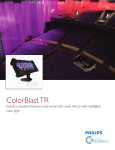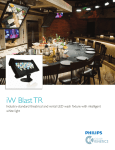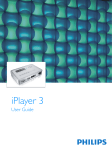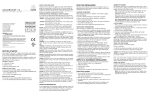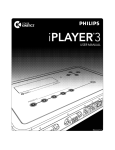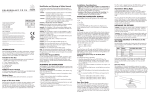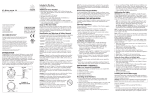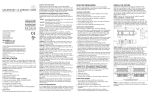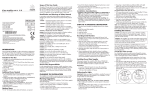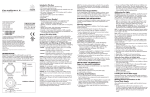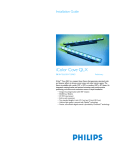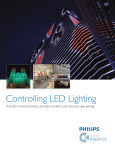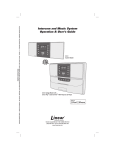Download Philips IPLAYER 3 User's Manual
Transcript
iPlayer 3 ER3 iPLAY x IPS PHIL S SET PRE 5 4 3 R POWE 2 1 1 DMX IAL SER IAL SER 1 Quick Start Guide iPlayer 3 Documentation Overview Software Installation Hardware Installation Understanding Light Addresses Light Show Playback Configuration Menus Firmware Update 2 DMX 2 USB iPlayer 3 Documentation Overview This Quick Start guide describes the essential steps required to set up the iPlayer ® 3 controller and play a pre-configured light show on your lighting installation. The following documents are also available to help you fully realize the potential of your iPlayer 3 and lighting installation as a complete system: Document Name Online Location Included with iPlayer 3 packaging iPlayer 3 Installation Instructions www.colorkinetics.com/support/ Printed booklet iPlayer 3 User Guide www.colorkinetics.com/support/userguides/ PDF, available on software CD ColorPlay 3 User Guide www.colorkinetics.com/support/userguides/ PDF, available on software CD Controller Keypad Product Guide www.colorkinetics.com/support/datasheets/ AuxBox Product Guide www.colorkinetics.com/support/datasheets/ iPlayer 3 SAS User Guide www.colorkinetics.com/support/userguides/ Lighting Fixture Wiring Diagrams www.colorkinetics.com/support/wiring/ Software Installation The iPlayer 3 comes packaged with ColorPlay® 3 light show authoring software. Although ColorPlay 3 is not required for playback of the preconfigured light shows described in this guide, we recommend installing the software prior to powering up and connecting the iPlayer 3 to your computer. D Note If using the Microsoft Windows® operating system, install ColorPlay 3 prior to connecting the iPlayer 3 to your PC. ColorPlay 3 installs the device drivers required for USB connectivity. System Requirements Windows® Windows® 2000 / XP / Vista 512 MB RAM 60 MB free disk space CD-ROM or DVD drive Mac OS Mac OS 10.4 or greater 512 MB RAM 60 MB free disk space CD-ROM or DVD drive Windows® Installation 1. Insert the ColorPlay 3 Software CD into the CD-ROM DVD drive. 2. Double-click Install ColorPlay 3.exe located in the Windows folder on the ColorPlay 3 software CD. 3. The Welcome to the ColorPlay 3 Setup Wizard window appears. Click Next to begin the installation. After reading the license agreement, select I Agree to consent to the terms of the license agreement, then click Next to continue. 4. When the Select Installation Folder window appears, accept the default location, or click Browse to select a folder. Click Next to continue. 5. At the Confirm Selection window, click Next to start file installation. 6. The Installation Complete window appears. Click Close to exit the installation wizard. Mac OS Installation 1. Insert the ColorPlay 3 Software CD into the CD-ROM / DVD drive. The ColorPlay 3 folder icon appears on your desktop. 2. Drag the ColorPlay 3 application icon from the Mac folder on the software CD to the Applications folder on your computer. Hardware Installation The iPlayer 3 comes packaged with the printed iPlayer 3 Installation Instructions. The Installation Instructions document has illustrated steps covering physical setup, hardware mounting, and connecting your lighting system. Follow the steps in the iPlayer 3 Installation Instructions now. Understanding Light Addresses E Tip To follow this Quick Start guide, do not change the default light addresses assigned to your fixtures. iPlayer 3 streams data to the RGB lighting fixtures in your installation via the DMX512 protocol. Each fixture in your installation has a light address. For light show designs with the same color displayed simultaneously on all fixtures, changes to the factory default light addresses are not necessary. However, if the light show design specifies different colors on different fixtures, then you must re-configure each fixture with a unique light address. Most non-Chromasic fixtures come pre-addressed to light address 1. Use the iPlayer 3 SAS (Serial Addressing Software) tool to manually re-address your fixtures, as needed. iPlayer 3 SAS is available for download here: www.colorkinetics.com/support/downloads/ Chromasic® fixtures are addressed to light address 1 through light address n, the number of nodes per fixture. If a starting address different from 1 is required, use the iPlayer 3 SAS tool to enter a base address for the first node, and the remaining nodes will address automatically in sequential order. Light Show Playback Out-of-the-box, the iPlayer 3 comes programmed with preconfigured light shows. When you start up the iPlayer 3, it automatically plays the default color wash show assigned to preset button • To play additional shows, press – . • To adjust the overall brightness level of your show, press • Press . and . to pause playback and turn all fixtures OFF. D Note You can change the preconfigured show assigned to each preset button (see for details). You can also download and assign custom ColorPlay 3 shows to the preset buttons (see ColorPlay 3 User Guide). 'DA 36/.0%& 4GNV =# Adjust brightness level Change mode Navigate menus Pause / resume show Cancel menu action Select a show trigger for playback Configuration Menus You can change the following iPlayer 3 options via Configuration mode: • Triggers – Triggers enable you to assign shows to the Preset buttons on the iPlayer 3, the Preset buttons on the Controller Keypad or the contact switches connected to an AuxBox. Triggers also specify playback behaviors such as repeat or jump to another show. • Alarms – Alarms enable you to automate show playback by specific time, date, day of the week or astronomical event. • Setup – The setup menu provides access to port configuration, clock setup, LCD setup, and more. • Info – The info menu displays the device firmware version, memory usage, and more. At any time during playback, press to launch Configuration mode and open the Main Menu. From the Main Menu, press and to scroll through menu options and to access a submenu. To save your changes, continue pressing until you reach the Save Changes menu item, then press a final time to save. Press at any time to cancel the menu action and return to playback mode. Example: Changing the Preconfigured Show Assigned to Preset Button 2 1. Launch Configuration mode, access the Triggers submenu, and then select menu option 2. 2. Access the Show Type submenu, then select Canned Effect to open the preconfigured show types. 3. Access the Effect Type submenu, then pick Cross Fade, which produces a smooth transition of from one solid color to another. 4. Navigate through the effect-specific submenus, specifying properties for start color, end color, hold time duration, fade time duration and offset (angle). 5. At the Test Effect submenu, preview your show, then press to continue. 6. Select show Transition type Snap (no transition). 7. Press to save your changes. Firmware Update The iPlayer 3 firmware image is periodically updated to improve system performance and functionality. If your iPlayer 3 is not running the most recent firmware, it is recommended that you update to maximize system performance. The most recent firmware image can be downloaded from www.colorkinetics.com/support/iplayer3/ Determining Firmware Version 1. Launch Configuration mode. 2. Access the Info menu, then select Version. The screen should display the firmware version in the form v01.00.xx b00001 3. If the “xx” value is a lower number than the most recent image on the website, follow the firmware update procedure in the iPlayer 3 User Guide. Philips Solid-State Lighting Solutions, Inc. 3 Burlington Woods Drive Burlington, Massachusetts 01803 USA Tel 888.Full.RGB Tel 617.423.9999 Fax 617.423.9998 www.colorkinetics.com Copyright © 2008 Philips Solid-State Lighting Solutions, Inc. All rights reserved. Chromacore, Chromasic, CK, the CK logo, Color Kinetics, the Color Kinetics logo, ColorBlast, ColorBlaze, ColorBurst, ColorGraze, ColorPlay, ColorReach, DIMand, EssentialWhite, eW, iColor, iColor Cove, IntelliWhite, iW, iPlayer, Light Without Limits, Optibin, and Powercore are either registered trademarks or trademarks of Philips Solid-State Lighting Solutions, Inc. in the United States and/or other countries. All other brand or product names are trademarks or registered trademarks of their respective owners. Specifications subject to change without notice. Printed in PRC. PUB-000179-00 R04