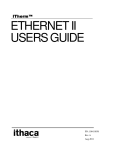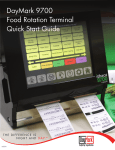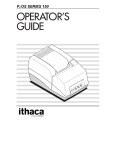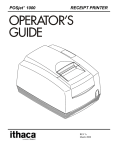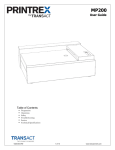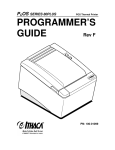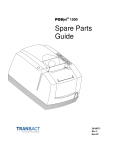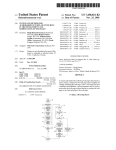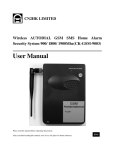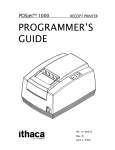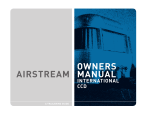Download Axiohm TPOS PRINTER SERIES Specifications
Transcript
PCOS SERIES 80PLUS
POS Thermal Printer
WARNING:
To prevent fire or shock hazard, do not
expose this printer to rain or moisture.
Disclaimer
© 2003 TransAct Technologies, Inc. All rights reserved.
The information in this document is subject to change without notice. No part of this document
may be reproduced, stored or transmitted in any form or by any means, electronic or mechanical,
for any purpose, without the express written permission of TransAct Technologies, Inc.
("TransAct"). This document is the property of and contains information that is both confidential
and proprietary to TransAct. Recipient shall not disclose any portion of this document to any third
party.
TRANSACT DOES NOT ASSUME ANY LIABILITY FOR DAMAGES INCURRED,
DIRECTLY OR INDIRECTLY, FROM ANY ERRORS, OMISSIONS OR DISCREPANCIES IN
THE INFORMATION CONTAINED IN THIS DOCUMENT.
Some of the product names mentioned herein are used for identification purposes only and may be
trademarks and/or registered trademarks of their respective companies.
TransAct, PowerPocket, Magnetec, Insta-Load, POSjet, Ithaca, 50Plus and "Made to Order. Built
to Last" are registered trademarks and BANKjet is a trademark of TransAct Technologies, Inc.
Copyright
© 2003 TransAct Technologies, Inc.
All rights reserved.
Revision F
Printed in USA.
Federal Communications Commission
Radio Frequency Interference Statement
The Series 80PLUS Printer complies with the limits for a Class A computing device in accordance
with the specifications in Part 15 of FCC rules, which are designed to minimize radio frequency
interference during installation; however, there is no guarantee that radio or television interference
will not occur during any particular installation. If this equipment does cause interference to radio
or television reception, which can be determined by turning the equipment off and on while the
radio or television is on, the user is encouraged to try to correct the interference by one or more
of the following measures:
♦ Reorient the radio or television receiving antenna
♦ Relocate the printer with respect to the receiver
♦ Plug the printer and receiver into different circuits
If necessary, the user should consult their dealer or an experienced radio/television technician
for additional suggestions. The user may find the following booklet prepared by the Federal
Communications Commission helpful: How to Identify and Resolve Radio/TV Interference
Problems. This booklet is available from the US Government Printing Office, Washington,
DC 20402. Ask for stock number 004-000-00345-4.
Canadian Department of Communications Radio Interference Statement
The Series 80PLUS Printer does not exceed Class A limits for radio noise emissions from
digital apparatus set out in the Radio Interference Regulations of the Canadian Department
of Communications.
UL, CSA, VDE, CE Statement
TransAct Technologies’ Series 80PLUS Printers are UL and CSA Listed,
VDE Certified, and carry the CE Mark.
Table of Contents
About this Operator’s Guide......................................................................... 1
Who should read this book?................................................................. 1
What is covered in this book? .............................................................. 1
Where can you find more information? ............................................... 2
Contacting TransAct’s Ithaca facility........................................................... 2
Warranty Information ................................................................................... 3
Options ................................................................................................. 3
Service Information.............................................................................. 3
Ordering Supplies ......................................................................................... 4
Paper..................................................................................................... 4
Cables ................................................................................................... 4
Description of the Series 80PLUS Printer .................................................... 5
Series 80PLUS Printer ......................................................................... 6
Standard Features ................................................................................. 6
Optional Features ................................................................................. 7
Reliability............................................................................................. 7
Print Characteristics ............................................................................. 8
Unpacking the Printer ................................................................................. 12
Check That All Items Are Present...................................................... 14
Choosing a Location for the Printer............................................................ 15
Dimensions......................................................................................... 15
Weight ................................................................................................ 15
Series 80PLUS Operator’s Guide
Environmental Conditions ................................................................. 15
Connecting the Power Cord ........................................................................ 16
Loading and Removing Paper..................................................................... 18
Installing the New Paper Roll ............................................................ 18
Testing the Printer....................................................................................... 20
Testing the Printer .............................................................................. 20
Connecting the Cables ................................................................................ 23
Connecting the Communication Cable .............................................. 23
Connecting the Cash Drawer Cables.................................................. 25
Setup Checklist ........................................................................................... 26
Operating the Keypad ................................................................................. 28
Status LED ......................................................................................... 28
Error Code Diagnosis.................................................................................. 29
Description ......................................................................................... 29
Buttons ............................................................................................... 30
Cleaning the Printer .................................................................................... 30
Cleaning the Thermal Print Head ............................................................... 30
Cash Drawer Pin Assignments (Epson/Axiohm)........................................ 31
Serial Cable................................................................................................. 32
Cable Requirements ........................................................................... 32
RS-232C Communication .................................................................. 32
Pin Assignments for 9-pin Printer Connector .................................... 33
Serial Cable Configurations ............................................................... 34
Parallel Cable.............................................................................................. 35
Cable Requirements ........................................................................... 35
Pin Assignments................................................................................. 35
Table of Contents
About the Series 80PLUS Printer
This book is intended for new and experienced operators. If you are going to
set up, use, or maintain a Series 80PLUS Printer with any point-of-sale system,
then this book is for you.
This book only covers the Series 80PLUS Printer, not the entire point-of-sale
system, but it will tell you all you need to know about using the printer
properly. You will find out what supplies you need to order, how to set up
and test the printer, and how to do the common tasks listed here:
♦ Change the paper
♦ Correct problems
♦ Clean the printer
This book also provides some general and technical information about the
printer, so you will know what the features are, how reliable it is, and what
its printing capabilities are.
Series 80PLUS Operator’s Guide
!
"
!
"
A Programmer’s Guide is available to help you program a point-of-sale
terminal or personal computer to work with the printer. It describes all
the commands the printer recognizes to perform its functions.
A Maintenance Manual is also available. It shows how to repair the Series
80PLUS Printer and lists the replacement parts. The Maintenance Manual
is intended for trained, service technicians.
For information about ordering these books, refer to the next section.
!
Contact TransAct’s Ithaca facility for general information about the
80PLUS Printer and how it works with your system. The Sales and Technical
Support Departments will be able to help you with most of your questions.
Call the Technical Support Department to receive technical support; order
documentation; receive additional information about the 80PLUS; or send
in a printer for service. To order supplies; receive information about other
Ithaca products; or obtain information about your warranty, contact the Sales
Department. To receive information on International distribution, look on our
web site at www.transact-tech.com
You may reach both the Sales and Technical Support Departments
at the following address and telephone or fax numbers:
TransAct Technologies Incorporated
Ithaca Facility
20 Bomax Drive
Ithaca, NY 14850 USA
Telephone
Main fax
Sales fax
Technical Support fax
Web site
(877) 7ithaca or (607) 257-8901
(607) 257-8922
(607) 257-3868
(607) 257-3911
http://www.transact-tech.com
About the Series 80PLUS Printer
!
"
All TransAct PCOS (personal computer, point-of-sale) Series 80PLUS Printers
come with a standard 24-month warranty covering both parts and labor that
starts upon shipment from the factory. An optional warranty, covering both
parts and labor for an additional 12 months, may be purchased separately.
For more information concerning the warranty options, please contact your
dealer or the Sales Department at TransAct’s Ithaca facility. See “Contacting
TransAct’s Ithaca facility” on page 2.
!
"
TransAct has a full service organization to meet your printer service and
repair requirements. If your printer needs service, please directly contact the
Technical Support Department for a return authorization. See “Contacting
TransAct’s Ithaca facility” on page 2.
TransAct offers the following service programs to meet your needs:
♦ Extended Warranties
♦ Depot Repairs
♦ Maintenance Contracts
♦ Internet Support
#
Series 80PLUS Operator’s Guide
Your POSjet supplies can be ordered easily direct from TransAct via our
website (www.transact-tech.com) or our telephone number (within the US toll
free: (877) 7ithaca). (other inquires: (607) 257-8901). When calling by phone,
please ask for the Sales Department. See “Contacting TransAct’s Ithaca
facility” on page 2 for more details.
The following items may be ordered:
♦ Paper
♦ Cables
Paper
Type
Dimensions
Stock
Number
Receipt
paper
Thermal
Width: 3.15 inches (80 mm)
100-9109
Diameter: 4.00 inches (100 mm)
Length: 420 feet (128 m)
Cables
Stock Number
110V Power cable
06-0561
230V Power cable
06-0806
Parallel communication cable
25-pin male to 25-pin male
253-9800007
Serial communication cable
PC, 9-pin female to 9-pin female
PC, 9-pin female to 25-pin female
10-2020
10-2021
About the Series 80PLUS Printer
$
!
The PcOS Series 80PLUS Printer is a stand-alone, 40-column, thermal printer.
The Series 80PLUS Printer performs high-speed receipt printing in a point-ofsale environment.
Series 80PLUS Operator’s Guide
PRINT SPEEDS
TEXT (6 lpi)
TEXT (8 lpi)
GRAPHICS
POWER SUPPLY
31.8 lps
42.5 lps
5.3 in/s
48 watts
(135 mm/s)
(minimum required)
!
The following features and items are standard on all Series 80PLUS Printers
♦ 44-column printing at 15.6 characters per inch
♦ 4.0-inch (100-mm) diameter thermal paper roll
♦ 420 feet (128 m) of thermal paper per roll
♦ Automatic cutter (partial cut)
♦ Easy paper load
♦ High resolution graphics capability (8 dots per mm)
♦ RS-232C serial interface with adjustable buffer (8K default)
♦ Epson TM-T8x, Axiohm 7193, M50, or 80PLUS emulation
♦ Paper out sensor
♦ Operator controlled self-test
♦ Dual cash drawer connectors (RJ11) and drivers (24V, 1.2 amp
pulse for approximately 150 ms; drawer open/closed status reporting)
About the Series 80PLUS Printer
♦ Characters and Graphics
Text print speed - 5.3 inches (135 mm) per second
Paper slew speed - 5.3 inches (135 mm) per second
Wide print zone - 2.83 inches (72 mm)
8 dots per mm (203 dpi) horizontal and vertical
Various layouts possible using page mode
All-points-addressable (APA) bit map graphics
♦ Reverse video and rotated on the same line
♦ 24-month warranty
!
The optional features either replace a standard feature or enhance the
operation of the printer. All optional features are installed at the factory
and must be selected when the printer is ordered.
♦ IEEE 1284 bidirectional parallel
♦ Custom colors and logo
♦ Internal buzzer (for kitchen applications)
♦ Mean time between failure: 93,600 hours at 12.5% ratio
♦ Mean cycles between failure: 31,460,800 print lines
♦ Mean time to repair: 15 minutes
♦ Cutter: 1,000,000 cut life
Series 80PLUS Operator’s Guide
The Series 80PLUS Printer prints characters in a variety of pitches as shown
in the following table and print samples. All pitches are scaleable up to eight
times horizontally or vertically.
For information about programming the printer to print a particular pitch
or style, please refer to the Programmer’s Guide. You may order the
Programmer’s Guide from TransAct. See “Contacting TransAct’s Ithaca
facility” on page 2.
Pitch (characters per inch)
Maximum Characters per Line
15.6
44
20.3
57
About the Series 80PLUS Printer
%
Series 80PLUS Operator’s Guide
Setting up the Printer
By following the instructions in this chapter, the Series 80PLUS Printer
should be ready to hook up to your system in just a few minutes.
Here is a list of what is covered in this chapter:
♦ Unpacking the printer
♦ Choosing a location for the printer
♦ Connecting the power cord
♦ Loading paper
♦ Testing the printer
♦ Connecting the communication and cash drawer cables
Series 80PLUS Operator’s Guide
PcOS Series
80PLUS Printer
Protective
Foam Pad
Paper
Roll
Protective
Foam Pad
Operator's Guide
Supplies Order Form
AC Power
Cord
(optional)
External
Power Supply
(optional)
Setting up the Printer
Note: Be sure to save the box and packing materials in
case you need to send the printer in for service.
1. Before removing the printer, examine the outside
of the box for signs of damage.
If any damage has occurred to the box, carefully examine the
printer and accessories before setting up the printer. Report all
evidence of damage or abuse to your dealer and shipper.
2. Open the box, and remove the unpacking and supplies envelope.
3. Carefully lift the printer out of the box, and set it on a sturdy, flat surface.
4. Separate the printer from the packing material.
Simply reverse these steps if you need to repack the printer to
send in for service. (You will not need to repack the supplies).
5. Check the printer and accessories for any signs of damage.
If the printer or any parts are damaged, report this to
your dealer and shipper immediately.
#
Series 80PLUS Operator’s Guide
"
The following items are packed in the box and supplies envelope. If any items
are missing, contact your dealer, or if you purchased the printer directly from
TransAct, contact the Sales Department. Please refer to “Contacting
TransAct’s Ithaca facility” on page 2.
♦ PcOS Series 80PLUS Operator’s Guide
♦ Warranty sheet
♦ Supplies order form
♦ Printer
♦ Supplies envelope
♦ Paper roll
♦ External power supply (optional)
♦ AC power cord (optional)
Setting up the Printer
$
!
The Series 80PLUS Printer is designed to be placed on point-of-sale terminals,
counter tops, or any other flat, stable surface that can support the weight of
the printer (about 4 pounds or 1.8 kg). Please refer to the dimensions when
selecting the best possible location. Be aware of the environmental conditions
of the location where you place the printer. Generally, the environment in any
store is suitable for operating the printer.
"
♦ Width: 6.0 inches (152 mm)
♦ Length: 8.5 inches (216 mm)
♦ Height: 5.6 inches (142 mm)
♦ Approximate weight: 4 pounds (1.8 kg)
"
The printer will run at its best when stored and operated in an environment
that meets the following temperature and humidity conditions:
♦ Operating temperature: 0° to 40°C (32° to 104°F)
♦ Operating relative humidity: 10% to 90% (noncondensing)
Series 80PLUS Operator’s Guide
Caution: The printer must be grounded through the three-prong
power connector. Do not use a ground-defeating adapter.
Back of
Printer
Power Supply
Connector
Power Supply
Cable
External Power Supply
1. Connect the external power supply cable to the power
supply connector located on the back of the printer.
Setting up the Printer
External
Power
Supply
Power
Cord
2. Connect the power cord to the external power supply.
3. Plug the power cord into a grounded three-prong power socket.
The LED turns green indicating the printer is functioning.
Note: The printer takes about 1.5 seconds to begin operation.
Series 80PLUS Operator’s Guide
"
This section describes how to load and remove paper. Change the paper when
the status LED flashes. This indicates that the paper is low. The printer will
stop. You must change the paper for the printer to resume operation.
Follow these instructions for loading paper.
Note: If this is a new installation, a receipt roll
is supplied with the printer.
Paper
Cover
Cover
Latch
Button
1. Open the paper cover by pressing the cover latch button.
If you are changing the paper, remove the used supply roll.
Setting up the Printer
Paper
Roll
Paper
Edge
2. Place the paper roll, so the paper unwinds from the bottom (front).
Paper
Cover
Paper
Edge
3. Close the cover.
%
Series 80PLUS Operator’s Guide
You may want to test the printer to ensure that it is running properly. The
sample on the following page shows what a printout of the test may look
like. The test pattern varies depending on the printer model and the
character set selected when the printer was ordered.
Run the test after loading the paper, but before connecting it to a host
system. If the characters do not print properly, check to make sure the
paper is installed correctly.
If the printer is still not working correctly, contact your dealer or the
Technical Support Department at TransAct. For more information,
see “Contacting TransAct’s Ithaca facility” on page 2.
1. Plug the DC power cord from the external power supply into the printer.
2. Plug the AC power cord into the external power supply.
3. Open the printer cover.
4. Plug the AC power cord into a grounded three-prong power socket.
5. The status LED will start flashing after approximately six seconds.
6. Insert a roll of paper into the printer. Leave some paper
sticking out, and close the paper cover.
7. The printer will print some technical information.
Setting up the Printer
Series 80PLUS Operator’s Guide
Setting up the Printer
Now that you have set up and tested the printer,
you are ready to connect it to the point-of-sale system.
""
Depending on the interface your system uses, either connect the serial or
parallel communication cable to the appropriate connector on the back
of the printer.
Cables are provided by your dealer or the system installer. If cables are
unavailable, contact TransAct. See “Contacting TransAct’s Ithaca facility”
on page 2.
Connect the Serial Cable
Back of
Printer
9-pin Serial
Interface Connector
1. Unplug the AC power cord from the grounded three-prong power
socket, and turn off the host system or personal computer.
2. Connect the 9-pin serial interface cable to the
connector located on the back of the printer.
Refer to the Appendix for information on the serial cable requirements.
3. Tighten the two mounting screws on each side of the cable connector.
#
Series 80PLUS Operator’s Guide
Connect the Parallel Cable
Back of
Printer
25-pin Parallel
Interface Connector
1. Unplug the AC power cord from the grounded three-prong power
socket, and turn off the host system or personal computer.
2. Connect the 25-pin parallel interface cable to the
connector located on the back of the printer.
Refer to the Appendix for information on the parallel cable requirements.
3. Tighten the two mounting screws on each side of the cable connector.
Setting up the Printer
Cash Drawer
Connector 2
Cash Drawer
Connector 1
Back of
Printer
1. Unplug the AC power cord from the grounded three-prong power socket.
2. Connect the cash drawer cable to the connectors
located on the back of the printer.
Adapters are available for connecting cash drawers equipped with
BNC style connectors (the standard is a modular, telephone connector).
Optional cash drawer connections to emulate Axiohm or Epson must be
ordered with the printer.
If you need an adapter, contact the Technical Support Department at
TransAct’s Ithaca facility. See “Contacting TransAct’s Ithaca facility”
on page 2.
$
Series 80PLUS Operator’s Guide
Did you follow all of the steps to set up the printer?
Here they are again for you to check.
Unpack the printer.
Choose a location for the printer.
Check the environmental conditions.
Connect the power cord.
Load the paper.
Test the printer.
Connect the communication and cash drawer cables.
Operating the Printer
Once the printer has been setup, there is little that you need to do during
daily operation because most functions are controlled by the host system.
This chapter describes the following few tasks that you will need to
perform, some more often than others:
♦ Operating the keypad
♦ Cleaning the printer
♦ Cleaning the thermal print head
Note: For instructions on changing the paper, see
“Loading and Removing Paper” on page 18.
Series 80PLUS Operator’s Guide
FEED
Button
LED
Series 80PLUS
Top of Printer
The keypad contains one button and one status LED for easy operation.
There is a single status LED to display one-line and error conditions.
The table below describes the types of error conditions possible and
patterns that the LED will flash under those conditions.
Operating the Printer
The Series 80PLUS PcOS thermal printer uses a single status LED to display on-line and
error conditions. The tables below describe the types of error conditions possible and the
patterns that the LED will flash for those conditions.
KEY TO GRAPHICAL REPRESENTATION
= LED is On for 0.5 second
= LED is On for 0.1 second
_
= LED is Off for 0.5 second
_
= LED is Off for 0.1 second
IN ORDER OR PRECEDENCE
Error Condition Present
Graphical Representation
Verbal Description
QSM RAM ERROR
______ _ _ _ _ _ _ ______
7 quick flashes
RAM ERROR
______ _ ______
2 quick flashes
EEPROM VERIFY ERROR
______ _ _ _ _ _ ______
6 quick flashes
CHECKSUM VERIFY ERROR
___
5 quick flashes
___
THERMAL HEAD OVERHEAT _ _ _ _ _ _
rapid, continuous
CUTTER ERROR
______ _ _ ______
3 quick flashes
COVER OPEN
_ _ _ _ _ _ _
continuous
PAPER OUT
______
______
______ slow, continuous
%
Series 80PLUS Operator’s Guide
The printer has a FEED button that advances receipt paper.
Cleaning the printer occasionally and keeping it well
maintained will help it to last longer and run better.
Caution: Do not use rubbing alcohol or any kind of cleaner on any
internal parts of the printer, as some parts may crack or
break as a result.
"
Under normal conditions the thermal print head does not need cleaning.
If the print characters are not printing correctly, wipe the
thermal print head with alcohol on a lint free cloth.
Caution: Do not get alcohol on any of the other parts
of the printer mechanism or cabinetry.
Appendix
"
&
'
"(
Cash Drawer
J7 3-4* Pin #
Epson/Axiohm
1
1
Frame Ground
2
Drawer Drive - (Ground)
3
Status Switch +
4
Drawer Drive + (24V Switched)
5
Drawer Drive - (Ground)
No Connect
2
6
Status Switch - (Ground)
1
Frame Ground
2
No Connect
Drawer Drive - (Ground)
3
Status Switch +
4
Drawer Drive + (24V Switched)
5
Drawer Drive - (Ground)
6
Status Switch - (Ground)
*This jumper is for compatibility with earlier Epson printers. Pins 3-4 are the default
configuration for these jumpers unless ordered.
Series 80PLUS Operator’s Guide
Pin 1
)
"
The PcOS Series 80PLUS Printer requires an RS-232C shielded cable,
no more than 50 feet long. The cable must be UL and CSA approved.
*
""
The RS-232C interface uses the following
protocol and communication characteristics:
♦ Up to 38.4K baud
♦ Up to 32K buffer
♦ Communications diagnostic mode
♦ XON/XOFF, DTR/DSR, CTS/RTS, or CTS/RTS and DTR/DSR protocols
Appendix
"
!
%*
Pin
Signal Name
Signal Function
PC Host 9-pin Cross
Connect Pin #
1
Received line
signal detector
Not used
2
Serial receive
Input signal to receive
data from the host system
3 TX
3
Serial transmit
Output signal sending
data to the host system
2 RX
4
Data terminal ready
Output signal to float
control the host
6 DSR
5
Ground
Logic ground
5 GND
6
Data set ready
Input signal to float
control printer
4 DTR
7
Request to send
Output signal to float
control the host
8 CTS
8
Clear to send
Not used
7 RTS
9
Ring indicator
#
Series 80PLUS Operator’s Guide
!
The following cable configurations are for different host requirements.
Serial PC to Series 80PLUS
TransActs’ part number 10-2020, 9-pin to 9-pin female cable, is used to
connect PcOS Series 80PLUS printers to personal computers or PS/2’s
with 9-pin serial ports.
Nine-pin
Female
PC
DTR
DSR
DCD
TXD
RXD
GND
RTS
CTS
PN 10-2020
4
6
1
3
2
5
7
8
Nine-pin
Female
Printer
DTR
DSR
DCD
TXD
RXD
GND
RTS
CTS
4
6
1
3
2
5
7
8
Serial AT to Series 80PLUS
TransActs’ part number 10-2021, 25-pin to 9-pin female cable, is used to
connect PcOS Series 80PLUS printers to personal computers or PS/2’s
with 25-pin serial ports.
Twenty -f ive-pin
Female
PC
DTR 20
DSR 6
DCD 8
2
TXD
RXD 3
GND 7
4
RTS
5
CTS
PN 10-2021
Nine-pin
Female
Printer
DTR
DSR
DCD
TXD
RXD
GND
RTS
CTS
4
6
1
3
2
5
7
8
Appendix
)
$
"
The PcOS Series 80PLUS Printer requires a 25-pin male D-shell connector at
the printer. To connect the printer to most personal computers, use TransActs’
part number 253-9800007, 25-pin male to 25-pin male parallel interconnect
cable.
"
Pin(s)
Signal
Description
Direction
STROBE
Clock data to printer
Host to Printer
2-9
D0 - D7
Data
Host to Printer
10
ACK\
Printer accepted data
Printer to Host
11
BUSY
Printer busy
Printer to Host
12
PE
Paper out/status
Printer to Host
13
SLCT
Printer selected
Printer to Host
14
AUTOFD
Autofeed paper
Host to Printer
15
ERR\
Printer error
Printer to Host
16
INIT\
Initialize the printer
Host to Printer
17
SLIN
Select printer
Host to Printer
18-25
GND
Ground
1