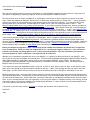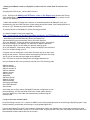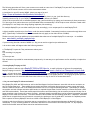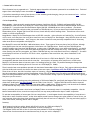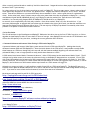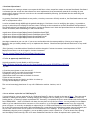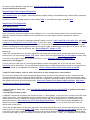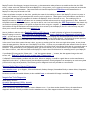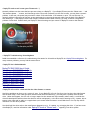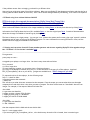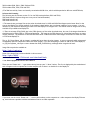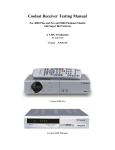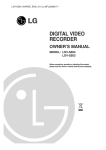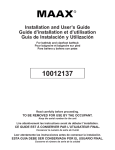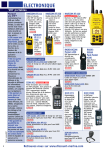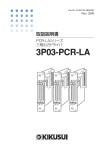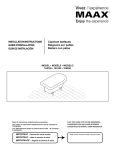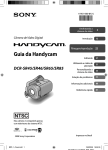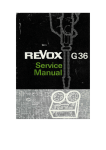Download ReplayTV RTV5504 Installation guide
Transcript
Print version of the contents from www.replaytvupgrade.com
1/25/2007
• Introduction
This site was originally started as a source of information on 2 drive ReplayTV upgrades, but now serves as a single source of
information for upgrading or repairing a ReplayTV as well as other ReplayTV related information.
The most common point of failure in a ReplayTV or ShowStopper is the hard drive and/or software corruption on the hard
drive. When that happens the ReplayTV will be stuck in a reboot loop, displaying the first "Please wait ..." screen repeatedly
(which is only visible on the composite and s-video outputs) and will be inoperative otherwise. If you only have the coaxial
output hooked up to your television, and the ReplayTV is unable to boot, you'll see nothing but static on the TV. See:
ReplayTV appears dead (won't boot), nothing on the television. If you're here to replace the hard drive, here's a good place to
start: Replacing the hard drive / RTVPatch drive replacement documentation. When the hard drive fails or the software gets
corrupted, the ReplayTV will become stuck in a reboot loop, only displaying the "Please Wait ..." screen. (See: ReplayTV stuck
at "Please wait..."). Replacing the drive is relatively easy and can be completed in a short time. Other common problems
included poor connections between the power supply and motherboard and/or loose grounding screws on the motherboard and
power supply. (See: ReplayTV seems unstable, works for while, then reboots or other strange and/or erratic behavior).
If you're having another problem with a ReplayTV or ShowStopper, there's a lengthy troubleshooting thread with lots of
information here: Building a Troubleshooting Checklist. The chances are good that someone else has already experienced
whatever problem you're seeing - read that thread thoroughly - it could save you some time in solving your problem. DNNA also
has a troubleshooting knowledgebase covering all ReplayTV models here: ReplayTV Troubleshooting. An excellent source of
technical support help is available at Planet Replay from other ReplayTV users.
Before you attempt any upgrade or repair, read through all the available documentation presented here, through links
here, and elsewhere. When you think you comprehend all of it, read through it again to make sure. If you encounter a
problem, read through everything again to see if it's been encountered before. All of the information you need for a
successful upgrade or repair is likely here or through the links provided here.
Whether you're interested in upgrading the drive in your ReplayTV, or replacing an ailing hard drive in your ReplayTV, much
how-to and do-it-yourself information is presented here. I have owned and upgraded ShowStoppers, ReplayTV 3000s, ReplayTV
4000/4500s and ReplayTV 5000/5500s, starting with my first ShowStopper/ReplayTV in July of 2000. The information
presented here has been gathered from personal experience, information from other ReplayTV users, and help provided to
ReplayTV users in various on line forums.
If you start at the top of the "Alphabetical Index" at the left (or click on "Next" below), then use "Next" at the bottom of each
page, you'll cycle through all of the information available on this site. "Home" from any page will take you back to the main
(start) page. And the "Search this site" button at the top of the index works well to find specific information on this site.
Regarding Windows Vista - nearly all of the software related to working with ReplayTVs was written long before Windows Vista
was even being beta tested - consequently you may find that some, if not all of the available software, including RTVPatch will
not work under Windows Vista. On the other hand, you may find that much of the ReplayTV related software works fine under
Vista. If you're running Windows Vista, you're generally on your own with respect to a program working or not working, and you
may need to resort to a Linux boot method to use something like RTVPatch, if it does not work correctly under Windows Vista.
I do not use Windows Vista and have no plans to.
If you'd like to print this site's content, click here for a single .pdf document with all the site's info.
Good luck!
-Gary
• Adding new IR Blaster codes to a ReplayTV (to add control for certain DirecTV receivers and
others)
(Including DirecTV D10, D11, H10 and H20 receivers)
From: FlipFlop in the Adding new IR Blaster codes to the Replay unit thread at AVS Forum.
(This method doesn't rely on or need any other program (like DVArchive or WiRNS) to transfer new IR
codes to your ReplayTV.)
"I rebuilt the bootable CD image with a function to automatically detect all ReplayTV units, and
automatically copy the 13 RID files that I found floating around this thread. Now installing RID files is
as easy as 1,2,3, without any need for WiRNS or DVArchive.
To install a RID file on the ReplayTV, use the following procedure.
1) Create a bootable CD using the image from
http://sourceforge.net/project/showfiles.php?group_id=17245&package_id=13712
2) Boot your computer using this CD image
- after booting it should automatically detect your ReplayTV(s)
and automatically copy the necessary files to the Photo partition
3) On your ReplayTV, switch the network configuration to static, and set both
DNS server settings on your ReplayTV to match the IP address reported on
your computer (be sure to note what your previous settings were)
4) On your ReplayTV, select Menu..Setup..Connect to ReplayTV Service Now to
force it to connect through your PC.
If all goes well, you should get a clock and a CPU meter pop up on the screen
during the net connect. These are done at the beginning and end of the script
just so you can see that the script began and completed.
Use 2-4-3-Zones to access the debug menus and toggle these back off.
Now you should be able to set your device up with one of the following codes
2000 all pansats
2001 all viewsats V1
2002 all viewsats V2
2003 all dreambox
2004 all coolsats
2005 Accurian
2006 3500S
2007 DirecTV D10
2008 LG LST-3xxx
2009 PanSat2500
2010 Sylvania SRZ3000
2011 USDTV Receiver
2012 Viewsat
Once things are working, restore the ReplayTV network configuration to your
previous settings. You can also safely remove the "install" photo directory
from your ReplayTV(s). This folder was automatically created during the
install process."
• Script to force net connect/reboot
For those running a recent (1.3.??) version of WiRNS, here's a fairly simple procedure to avoid having a ReplayTV go past 7 days
without rebooting, and thereby avoid having it not get updated guide info.
If you've had a ReplayTV go past 7 days without a maintenance reboot, you probably know it stops net connecting for guide
data. You may also know that if you force a net connect after it's gone past the 7 day mark, the manual net connect will force
the maintenance reboot rather than the net connect.
The following procedure will force a net connect once a week at a set time. If the ReplayTV is past the 7 day maintenance
reboot, the forced net connect will force the maintenance reboot.
1) Install perl on your PC running WiRNS. (Here's one source for perl:
http://www.activestate.com/Products/ActivePerl/.)
2) Download and unzip netconnect.pl from netconnect.zip and place it in your /perl/bin directory.
3) Modify netconnect.pl for your ReplayTV's IP address and the directory for WiRNS.
4) See if the script works from a command prompt in the /perl/bin directory by typing: perl netconnect.pl (then press enter).
5) If the script works, add a shortcut to your Scheduled Tasks to automatically run the script at a set time once a week when
your ReplayTV is not likely to be doing anything important (like recording).
For multiple ReplayTVs you can either modify the script accordingly, or run scripts specific to each ReplayTV's IP.
I slightly modifed moyekj's script from here, under the section labelled: "Automating forced net connects through Wirns once
daily". (Specifically I commented out some commands that only apply to the older version of WiRNS).
Thanks to moyekj, there's an additional script available that takes care of multiple ReplayTVs in one script. It's available
here: netconnect_multiple_replaytvs.zip.
If you're running the older version of WiRNS (1.1.2b) you can use his original script and directions.
I do not know what will happen under the following situation:
1) The ReplayTV is past the 7 day maintenance reboot point.
and
2) A recording is in progress.
and
3) The script runs.
This information is provided for entertainment purposes only. No warranty as to performance and/or suitability is implied nor
offered.
• Burning ReplayTV mpegs to DVD
Here is Jim Barr's web site with a ReplayTV 5XXX to DVD How-to. A useful collection of software for manipulating
ReplayTV mpegs is rtvtools. Here's one link to rtvtools info, and here's a link to Lee Thompson's rtvtools web
page. (If Lee's site is down, click here for a backup location.) Re-imaging only the system partition will not recover
recorded shows, as the record of what shows exist on a drive is kept in the system partition. Re-imaging the system partition
wipes out the record of what recorded shows exist so there is no way for the OS to access those shows.
• Can you use a ReplayTV without activation?
Early ReplayTVs (20XX and 30XX series) as well as the ShowStopper line from Panasonic were sold with service activation as
part of the purchase price. These models do not require activation verification during the net connect process and can be
used as a manual recorder even if the modem dies and the unit can no longer download guide data. Later ReplayTV models
were either sold with lifetime activation (40XX series) or required the purchase of either monthly or lifetime activation (45XX
and 5XXX series models). These later models require activation verification during the net connect process and if they can no
longer complete a net connect will cease to function. (Although already recorded shows can be accessed via another activated
ReplayTV on the same local network). Activation should not be confused with downloading guide data - a ReplayTV downloads
guide data on a regular basis, but activation is not merely the purchase or use of guide data. Activation is a separate process
and is required to use any ReplayTV later than a 20XX or 30XX ReplayTV or ShowStopper.
Activation and the verification of activation use an encrypted key in the communication between the ReplayTV and the
mothership. It is not currently possible to circumvent activation or the activation verification process. So, any ReplayTV
model from the 40XX series and later cannot be used with activation.
• Contact info for this site:
The information here is presented as-is. Technical support beyond the information presented is not available here. Technical
support from other ReplayTV users is available at Planet Replay.
If you believe something is missing from this site, or that something needs changing, then you can contact me here. I will not
provide technical support on an individual basis.
• Drive Compatibility
Short version - I have personally tested and used the Maxtor QuickView (300 GB - 5A300J0) and Seagate DB35 (500 GB ST3500841ACE) lines of drives in my ReplayTVs. Both of these lines are intended to be used in DVRs and should work fine in
any ReplayTV. I have also tested and used Western Digital (300 GB - WD3000JB) drives with no problems. (The Maxtor
QuickViews are 5400 RPM, while the other two brands are 7200 RPM drives.) Drives you should avoid include the Maxtor
Diamondmax 10 line, Seagate 7200.9 and 7200.10 lines, Hitachi 400 GB, and all Samsung drives. These drives will not work
reliably in a 5XXX series ReplayTV.
Long version - ReplayTVs and ShowStoppers have an IDE/ATA controller. (Also referred to as Parallel ATA.) Serial ATA drives
will not work, since they have the wrong drive interface to use in a ReplayTV or ShowStopper. Many IDE/ATA drives will work,
with the exceptions noted below. Note, however, that newer firmware in some previously compatible lines of drives may
make newer drives incompatible with ReplayTVs.
Most ReplayTVs come with 5400 RPM, 2 MB cache Maxtor drives. Those types of drives are plenty fast for DVR use, although
some people report the user interface operates a little faster with 7200 RPM drives. Please note that 7200 RPM drives
generally produce more heat than 5400 RPM drives, so when using a 7200 RPM drive in a pre-40XX series ReplayTV, you should
seriously consider adding a fan of some kind (40XX series ReplayTVs and later already have a fan). With the exception of the
drives noted in the next few paragraphs, any 5400 or 7200 RPM with any size cache should work fine in a ReplayTV. (Pre-40XX
series ReplayTVs will use no more than 137 GB of a drive, regardless of the actual drive size, due to limitations of the
controller.)
Most Samsung hard drives and the Hitachi 400 GB drive will not boot in a 5XXX series ReplayTV. This is due to some
incompatibility between these drives and the controller. (At one point, no Samsung drive would boot in a 5XXX series
ReplayTV, but there has been at least one report of a Samsung booting in a 5040. It's possible Samsung has changed the
firmware and that some Samsung drives will now work in a 5XXX ReplayTV: YMMV).
There have also been some problems reported with the Maxtor DiamondMax 10 line of drives. Early reports indicated problems
with the 16 MB cache versions, but there's also been at least one report of problems with the 8 MB cache version.
These drives will boot, but there have been reports of stuttering, sluggishness or other problems. Although a few other users
have also reported no problems with the Diamondmax 10 line of drives. Beware of any site selling pre-loaded upgrade drives
that's still selling Diamondmax 10s for use in ReplayTVs. There have been enough reports of problems that the risk of getting a
flaky drive just isn't worth it.
Newer Seagate drives may also prove to be problematic in 5XXX series ReplayTVs, specifically the Seagate 7200.9 line of drives
(these have 16 MB cache, see this thread ) and the 7200.10 line of drives. Seagate 7200.8 drives have had no reported
problems in ReplayTVs (the 7200.8 series can have either 8 MB or 16 MB cache). Though recently, even boxes that are labeled
as 7200.8 drives may likely contain 7200.9 drives that will be incompatible with ReplayTVs.
Keep in mind that just because a drive boots in a ReplayTV does not necessarily mean it is completely compatible. Like the
Maxtor Diamondmax 10 line, newer drives may boot fine, but may cause problems after days or weeks in operation.
To take the incompatibility of some types of drives a step further - it would appear that the incompatibility of some drives is
likely tied to newer firmware versions. As the drive makers extend firmware changes into other models or lines of drives, you
may encounter drives other than those listed here specifically that will not boot in a ReplayTV. This may particularly apply to
drives from Hitachi, Samsung, Maxtor and/or Seagate.
Summary:
-Most Samsung hard drives and the Hitachi 400 GB will not boot in a 5XXX series ReplayTV
-Many problems reported with Maxtor Diamondmax 10 drives in ReplayTVs
-The Seagate 7200.9 and 7200.10 line of drives may have problems in 5XXX series ReplayTVs
-Other drives from those same drive manufacturers may or may not work in a ReplayTV
Other currently produced brands or models of hard drive should work. Seagate drives have been popular replacement drives
because of their 5 year warranty.
So is there a drive or line of drives that's a sure thing to work in a ReplayTV? There's no easy answer. Maxtor makes a line of
drives specifically designed for use in PVRs - the QuickView line. Seagate also makes a PVR specific line of drives - the DB35
series. These drives handle error correction differently than a standard PC drive - and are good choices for replacement
drives. On the other hand, newer firmware may at some point make these drives also incompatible in ReplayTVs. I recently
used Western Digital 300 GB (WD3000JB) drives in my 3 ReplayTVs and they worked fine. These drives are still readily
available.) I'm currently using Seagate DB35 (ST3500841ACE) 500 GB drives in my 3 ReplayTVs.
At one time, drive compatibility was fairly easy to define - most drives worked, while only a few drives did not. If you
encounter problems after an upgrade that you believe may be related to the type of drive used, your best bet would be to at
least test the ReplayTV using a different type of drive. The vast majority of ReplayTV problems are caused by a hard drive
problem or corruption of the software on the hard drive.
• Drive Size Limits
The OS and hardware in the ShowStopper and ReplayTV 3000 series limit drive size to the first 137 GB of any drive, so 2 drive
upgrades in these ReplayTVs allow for more than 137 hours of storage. Later ReplayTVs do not have the 137 GB limitation and
will use the full capacity of any size drive, including the current generation 300+ GB drives.
• Commercial Advance and Internet Video Sharing in 55XX series ReplayTVs
Commercial Advance and Internet Video Sharing were removed from the 55XX series ReplayTVs. (Making that the only
difference between 50XX and 55XX ReplayTVs). After the initial release of the 55XX series, it was possible to easily enable
those features on a 55XX even though they were not sold with the features enabled. Beginning with software build 144,
(released 8/2004), it was no longer possible to easily enable those features on a 55XX.
A 50XX remote has a button labeled "Commercial Advance", while a 55XX remote has the same button labeled "Input". The IR
code put out by either remote is the same; the software running on the ReplayTV determines how to respond. So on a 55XX
with CA and IVS enabled, the CA button on a 50XX remote and the Input button on a 55XX remote will toggle CA. On a 55XX
without CA and IVS, the CA button on a 50XX remote and the Input button on a 55XX will toggle the input. Likewise, in a 50XX
ReplayTV, the CA button on a 50XX remote and the Input button on a 55XX remote will toggle CA.
Although not as easy as initially, it's still possible to enable CA and IVS on a 55XX series ReplayTV. The ReplayTV must run a
software version prior to version 144 (version 19 or version 140) and all net connects must be made through WiRNS running on
a PC. If you want to invest a little time and research, here are some sources of information Kevin Moye's web page with CA and IVS for 55XX series info:
http://replayguide.sourceforge.net/rtv5504/index.html
Long thread about enabling CA and IVS in 55XX ReplayTVs.
rbolen70's WiRNS site (Latest WiRNS that runs as a service):
http://www.wirns.com
WiRNS docs/screenshots (by codemantx)
michaelbell_a's WiRNS installation guide
michaelbell_a's WiRNS FAQ
Revert to a previous ReplayTV software version without re-imaging.
If that thread is not available, the same info from j.m. is available here.
j.m.'s ReplayTV Tools:
http://s95184944.onlinehome.us/ReplayTV.html
• ShowGuard/SportsGuard
Shows that are now running a minute or more past the half hour or hour are perfect reasons to activate ShowGuard. ShowGuard
is a feature that was written into the software but never implemented, that automatically extends all recordings by a set
amount (like 5 minutes) if there is not a show to be recorded immediately following. SportsGuard does the same thing with
shows flagged as sports.
I'm guessing ShowGuard/SportsGuard are not perfect, since they were never officially turned on, but ShowGuard seems to work
well in my experience with it.
It can be activated through WiRNS and the getshellcmds plug-in. Disclaimer: since it's modifying the registry, it's possible to
corrupt it and end up with a ReplayTV that won't boot. Following are the commands to activate ShowGuard and SportsGuard.
The ShowGuard time can apparently be changed in 1 minute increments* and I think the SportsGuard time can be changed in 15
minute increments (these commands go in the file shellcmds):
regedit
regedit
regedit
regedit
setstr
setstr
setstr
setstr
Software/Apps/ReplayChannels EnableShowGuard TRUE
Software/Apps/ReplayChannels EnableSportsGuard TRUE
Software/Apps/ReplayChannels SportsGuardTime 90
Software/Apps/ReplayChannels ShowGuardTime 5
Use these commands at your own risk. If you are not comfortable with the remote possibility of having to re-image your
ReplayTV, then you should probably not try to implement this feature. ShowGuard and SportsGuard should work on any model
ReplayTV.
*Edit: Previously it was believed that ShowGuard could be changed in 5 minute increments. Actual experience in 5XXX
ReplayTVs has shown it can be changed in 1 minute increments.
See my original ShowGuard/SportsGuard thread here.
• Fix for an apparently dead 5XXX tuner
Originally posted by Crunchy Doodle at AVS Forum here:
http://archive.avsforum.com/avs-vb/showthread.php?postid=2696620#post2696620
"Try this:
1) Press the power button to turn the unit off.
2) Disconnect the RF coax cable from the back of the unit.
3) Unplug the unit's power cord from the wall.
4) Reconnect the RF coax cable to the back of the unit.
5) Wait at least one minute.
6) Plug the unit's power cord back in and allow it to boot up.
7) Enjoy flawless ReplayTV operation.
This revived a seemingly dead tuner for my wife's 5000 series machine. Intuitive, isn't it?
Bye."
• How to achieve a quiet fan in a 50XX ReplayTV
If you're looking for a way to quiet the fan in a 5000 series ReplayTV, there's a thread on the issue at here. There are several
methods for making the fan quieter, including changing the voltage to the fan, adding a 47 or 100 ohm resistor to the lines
feeding the fan, or choosing a quieter replacement fan. Personally, I've replaced the fans in several 5040s with the Sanyo Denki
Petit 109P0812M701. I have no affiliation with them, but one place to buy this fan is here. You can probably find an adapter
cable to go from a Molex hard drive connector to a fan connector, or cut and splice the replacement fan to the original fan
power connector. It's currently not possible to replace the fan in a 55XX series ReplayTV or some newer 50XX ReplayTVs. The
fan in the 55XX series and some newer 50XX series ReplayTVs is controlled by the motherboard (rather than just powered) and
any fan other than the stock fan will produce a "fan lock detected" error message. (If the original fan starts spinning
immediately when the power is plugged in, you can probably replace it with a quieter fan. If the fan doesn't start spinning
until the ReplayTV has booted up, then it's a newer motherboard and the fan cannot be replaced with a quieter fan.)
The fan in 55XX series ReplayTVs and newer 50XX series ReplayTVs does not start immediately as the unit powered up. The fan
doesn't start running until the software has finished loading. While the fan in these ReplayTVs does run at a lower speed to
reduce noise, the fans generally run at a constant speed at all times, 24/7. In early model 50XX ReplayTVs and 4XXX
ReplayTVs, the fan runs as soon as the unit is powered up, but also runs 24/7. (The fans in 4XXX series ReplayTVs are much
quieter than the stock fan in early 50XX ReplayTVs. Why they changed to a noisier fan is a mystery.)
You may also find that the 7200 RPM drives produce a hum or rumbling sound in the ReplayTV. I have found that shims of a
material like Velcro or rubber washers around the posts that the drive mounts to in the ReplayTV can help dampen some of this
noise by allowing the drive mounts to be tighter.
• To use a downloaded image:
RTVPatch for Windows, runs only on Windows 2000, Windows XP or Windows Server 2003. If you're running any other version
of Windows, you'll need to use the Linux boot disk method with RTVPatch.
Download the proper image for your ReplayTV and unzip it to a location accessible by RTVPatch with the ReplayTV drive
hooked up to your PC. The unzipped ReplayTV image should be approximately 500+ MB in size (or 300+ MB in size with the
images for the older ReplayTVs/ShowStoppers) and will have an extension of .rtv.
(Win2k/XP): hook the drive up to your computer, launch RTVPatch, Set Target Drive, and then from the lower right in
RTVPatch, choose Restore Target Drive. A box will open that will allow you to browse to the downloaded image;
(Win95/98 using Linux boot disk): Follow the instructions here:
http://rtvpatch.sourceforge.net/replay_disk_image_to_drive_copy_instructions.html.
(Scroll down at that link to see the Linux boot disk instructions). The instructions cover upgrading a 30XX/ShowStopper, but
can be used for later models with at least one change*: for the line that says:
"dd if=/windrive/replay.img of=/dev/hdc bs=1024 count=320000" change the count to 520000.
*The instructions assume your new drive is assigned the /hdc device designator by Linux. You can watch the Linux boot
screens, or run RTVPatch to determine the actual drive designators for the existing PC drive and the new ReplayTV drive and
substitute the correct drive device for /hdc in the command line above.
• How much recording time will you get?
Under version 5.1 software (build 140), the following are approximate recording times available for 50XX and 55XX series
ReplayTVs. 40 GB drive, 1 GB photo partition.
Quality/Hours
High -13.1
Medium -19.1
Standard-40.1
Which works out to about:
3 GB per hour at high (2.97)
2 GB per hour at medium (2.04)
1 GB per hour at standard (.972)
• IR Blaster Fine Tuning
There's an official FAQ entry for IR fine tuning from DNNA here:
How do I adjust or tune the IR code settings for my cable or satellite box?
Here's a thread with some info on IR blaster fine tuning specifically for Dish Network receivers, and specifically with settings
that worked for me with DP301 and 6000 receivers. And here's the IR fine tuning page from the old PRMan
ReplayTV FAQ.
• IVS Network/Router/ReplayTV Setup Howto
j.m. has offered an excellent set of instructions and troubleshooting tips to get IVS working with your LAN. Here's the thread
at www.poopli.com on network/router/ReplayTV IVS setup:
http://www.poopli.com/forum/showthread.php?s=&threadid=816
IVS Tester
• Low level technical details about ReplayTV
After the release of the 4000 series ReplayTV, there were at least a couple of ReplayTV users who did a thorough examination
of the ReplayTV software and the inner workings of ReplayTV. Some of the information may be outdated, but there has been
no similar work done since that time. Click here for a copy of Todd Larason's ReplayTV Twiki.
• Models and approximate hours of recording time
(Hours at lowest quality recording. Hours equals approximate drive size (in GB)
ReplayTV
2001 - 6
5040 - 40
4040 - 40
4504 - 40
5504 - 40
2002 - 10
3020 - 20
5060* - 60
4080 - 80
4508 - 80
5508 - 80
3030 - 30
2003 - 14
5080 - 80
4160 - 160
4516 - 160
5516 - 160
2004 - 28
3060 - 60
5160 - 160
4320 - 320
4532 - 320
5532 - 320
2020 - 20
5320 - 320
(*The 5060 was sold by Costco and actually contained an 80 GB drive, which could be patched to 80 hours by RTVPatch).
Panasonic
PV-HS1000 - 20
PV-HS2000 - 30
PV-HS3000 - 60
• Modem connection problems and modem speed adjustment
The modem in 3XXX ReplayTVs, ShowStoppers, 4XXX and 5XXX ReplayTVs is a 56k modem and under some conditions you may
experience difficulty in connecting and/or completing the net connect download of data at the default modem speed. It's
possible to lower the modem speed for more reliable connections. Former ReplayTV employee, the late Ben Fuller (ReplayBen
and JustBen) wrote a modem speed control panel modification (his original information page is located here) for the
ReplayTV software that was quickly added to the software for everyone by ReplayTV. Although the modem speed control panel
was originally written for 3XXX ReplayTVs and ShowStoppers, the information applies to later models as well.
In the original shipping software for the 40XX series ReplayTVs, the modem was not activated and could not be used or
accessed. Later software revisions activated the modem, allowing for net connects via Ethernet or modem.
Early shipping versions of the ReplayTV software for the 50XX series (530501030) and the 55XX series (530501100) contained the
modem speed adjustment panel, but due to a bug it was not functional. (It appeared you could change the modem speed, but
the modem actually continued to operate at the default speed). Under certain conditions, these software versions may be
unable to update to later software versions via modem. This bug was fixed in later software revisions. If you cannot at least
use a temporary Ethernet connection to update to a later software version, then you will need to re-image the drive with a
later software version.
• My ReplayTV is sending digits 3 times to my cable box?
Cable companies occasionally upgrade the firmware on subscribers' set top boxes and at times that may cause problems with a
ReplayTV's ability to change channels on the cable box. (This problem most often comes up with Comcast, but may happen
with other cable companies as well). Here's a link to a FAQ from DNNA regarding the repeating digit IR
problem. (If that FAQ link is unavailable, that page is also available here.)
• Other upgrade info:
An excellent source of information about ReplayTV is: The ReplayTV FAQ .
There is an upgrade FAQ at the RTVPatch site on sourceforge: ReplayTV Hard Drive Upgrade FAQ
and find everything you need to hack to a 2 drive unit here.
• Other sites of ReplayTV interest
-WiRNS - Guide data for ReplayTVs and much more
-IVSmagic - take control of your IVS transfers
-Gerry Duprey's DVArchive
DVArchive
"Virtual ReplayTV for your PC"
-Poopli.com - use Internet Video Sharing to share shows with other ReplayTV users
-Justin Leaven's Planet Replay with various forums devoted to ReplayTV
-Justin Leaven's ReplayTV FAQ Site
-IVS Tester (see if you have IVS configured properly) and IVS Status page
-The old PRMan ReplayTV FAQ (some links may be outdated and the FAQ dates back to the 3000 series)
Other ReplayTV/ShowStopper Upgrade Sites:
www.replaytv411.com
ShowStopper: http://www.geocities.com/lizard_boy8/replaytv.html
ReplayTV 5040: Copy of old casacurtis.com/rtvupgrade site
• Out of memory during net connect
On early ReplayTV models (prior to the 40XX series) and ShowStoppers, you may get an "out of memory" during the net connect
process, particularly if you have upgraded to a larger hard drive, did not use the large cluster option in RTVPatch and have lots
of recorded shows or lots of recordings set up in the ReplayGuide. This is more likely to happen if the Channel Guide you use
has a very large number of channels available.
There are several ways around the problem - first, you can delete some recorded shows and/or recordings from the Replay
Guide and then try a net connect. If that doesn't work about the only other way around the problem is to use RTVPatch to
prepare a new drive, or use an image to re-do your existing drive and use the large cluster option in RTVPatch. Note: if you
re-do your existing drive you will lose all recordings and setup information. Simply doing a factory reset on your existing drive
will only solve the problem temporarily - as soon as you have lots of recordings set up or lots of recorded shows the problem
will return. And it's not possible to use RTVPatch with the large cluster option without wiping the drive of all existing
information.
• Factory Reset
Unless an image has the words "Factory Reset" as part of the file name, it will likely contain the set up information from
whoever made the image. (Input information like location, cable system, satellite provider, etc.) Once you have re-imaged a
drive and booted the ReplayTV from the new drive, you may want to do a factory reset. This clears set up information and
allows you to run quick set up for your location. If you have copied an old drive to a new drive, in addition to set up
information, factory reset will clear any recorded shows. For ReplayTVs prior to the 4000 series, factory reset is entered by
pressing 777-Zones. For the 4000 series and later, factory reset is entered by pressing 382-Zones.
• Recording glitch causes audio to be out of sync with video
If you've ever had a small glitch in a recording and ended up with the audio slightly out of sync with the video, Jeff D's
streamfix may be able to help. You can download the affected show via DVArchive and use streamfix on the mpeg file and
then stream it back to your ReplayTV from DVArchive. Here's a thread where Jeff D talks about streamfix .
• Recovering from unexpected reboot into Quick Setup
If your ReplayTV unexpectedly reboots into Quick Setup mode, it may be possible to retain all the setup info and existing
recordings that are on the hard drive by following the steps here: Unexpected Quick Setup Recovery/Possible way to
save shows when replayTV does a Factory Reset.
• Re-imaging and activation
Re-imaging a drive has no effect on the activation for the ReplayTV, other than the ReplayTV will likely have to make a net
connection after re-imaging to confirm activation (5XXX or 4XXX series). (If the activation nag screen is all you are able to
access, try 243-Zones and then do a net connect). Activation is tied to the ReplayTV motherboard, not the hard drive. You
cannot activate a ReplayTV by moving the drive from an activated unit to an unactivated unit. ReplayTV 20XX, 30XX and 40XX
series, as well as Panasonic ShowStoppers do not require activation (it was included as part of the purchase). 45XX, 50XX and
55XX series ReplayTVs do require activation to be functional - either lifetime or monthly activation.
• Re-imaging with RTVPatch
RTVPatch for Windows, runs only on Windows 2000, Windows XP or Windows Server 2003. If you're running any other version
of Windows, you'll need to use the Linux boot disk method with RTVPatch.
The RTVPatch* program is a valuable tool to either upgrade to a new or larger drive, or to upgrade to a dual drive ReplayTV.
The program, RTVPatch, as well as documentation on use of the program is available at the RTVPatch site on
SourceForge. Version 2.5.3 of RTVPatch, (March 2005), is available here, and the older version, 2.4 is also available here.
No formatting or drive preparation under DOS or Windows is necessary as RTVPatch takes care of prepping the drive for the
ReplayTV OS. Some people recommend low level formatting a drive prior to using RTVPatch, but this is not absolutely
necessary. If you are upgrading a 20XX/30XX or ShowStopper series ReplayTV, RTVPatch will use the large cluster option. This
results in better use of the limited memory in those ReplayTV models. Later models have more memory, so the large cluster
option is not required.
With today's large drives, there might be a slight drive performance gain by forcing 1 MB clusters in RTVPatch rather than using
the default 256 KB cluster size. The gain, if any, would be observed when a drive contains many recorded shows. To force
RTVPatch to use 1 MB clusters, start RTVPatch with the command line: "RTVPatch 0 1048576" (without the quotes). (There is
no definitive evidence that forcing 1 MB clusters will result in better performance of a ReplayTV, however using 1 MB clusters
should not cause any problems.) Click here for a thread that discusses the issue of 256 KB versus 1 MB clusters.
(*Although I was involved in some of the early testing of RTVPatch, many thanks to FlipFlop, et al - all those involved in
actually writing and/or debugging the program. Space is provided here for easy access to RTVPatch.)
• Replacing the hard drive / RTVPatch drive upgrade/replacement documentation:
RTVPatch for Windows, runs only on Windows 2000, Windows XP or Windows Server 2003. If you're running any other version
of Windows, you'll need to use the Linux boot disk method with RTVPatch. For direct links to the RTVPatch/Hard drive
replacement documentation, see below*.
Do not allow Windows to write to or manage a ReplayTV drive (including Windows Disk Adminstrator) - when this happens
Windows may add a signature to the boot partition of the drive which will leave it unable to boot in a ReplayTV even after
running RTVPatch. If Windows has managed the drive, you may need to low level format at least the first 100 MB or so of the
drive (using the manufacturer's utility) and then use RTVPatch.
RTVPatch works best when used with a standard IDE controller - usually the motherboard controller or an add-in PCI controller
card. (You may also avoid problems by making sure the drive is on an IDE cable by itself - for example: remove the cable from
the CD or DVD drive so the target hard drive is the only thing on the cable while you're using RTVPatch). Some have had
success using external USB or firewire enclosures, although some people have not been able to do a successful upgrade using an
external enclosure. Generally, if Windows can see the drive size properly, then RTVPatch should work. You should avoid
trying to use any type of RAID controller with RTVPatch, even if the RAID features have been disabled for the controller.
Pay close attention to drive jumpers. The 5XXX series of ReplayTVs use the cable select setting, while older series ReplayTVs
may need to have the drive set to master. Some hard drives have only master/slave/cable select jumper settings, while some
drives (particularly Western Digital) have an additional "master/single" drive jumper setting. When hooking the drive up to
your computer, if it's the only drive on the cable, you should use the cable select or single drive setting, if available, or the
master jumper setting. In a single drive ReplayTV, you usually want it set to cable select or master (master/single).
The RTVPatch documentation covers copying from an existing ReplayTV drive. You can choose to copy only the system
partition, which will retain all your original set up information from the original drive and choose to reset the mpeg partition this does not retain any recorded shows from the original drive, although the shows will still be listed in the Replay Guide, they
will not physically exist on the new drive. OR you can choose to copy the system partition AND the mpeg partition, which will
then retain your original set up info as well as copy your existing recorded shows to the new drive. (The original RTVPatch
documentation recommends not copying the mpeg partition, but under the current version, copying shows is a very reliable
process. About the worst that can happen is some shows will not transfer to the new drive.)
When going from an existing two drive system to a single drive or new two drive system, you must first patch the original drive
1 to become a single drive system. Using RTVPatch, set the original drive 1 as the target, make sure "Single-drive system" is
checked, then choose "Patch Target Drive", then exit. That's really all there is to it. Any shows that exist on the original
second drive cannot be transferred to the new drive(s). Then you can use the single drive to copy to a new single drive
system, (or, for a new two drive system, copy as a single drive, verify it boots, then patch the new drive with the new second
drive to make a new two drive system). You could use extract_rtv to recover the shows from the original second drive to a
computer and then either burn them to DVD or, with 4XXX and 5XXX series ReplayTVs, use DVArchive to stream them back the
ReplayTV. RTVPatch cannot copy a 2 drive system and all recorded shows to a new 2 drive system or new larger drive.
If you have a functional ReplayTV drive, RTVPatch can also be used to make a backup image of the drive. While recorded
shows are not saved to the image, all existing set up information is saved. You choose "Backup source drive" and then point to
a location on your PC's hard drive.
When you put the drive back in the ReplayTV, I would recommend routing the drive cable other than under the drive. There's a
cooling vent directly under the drive, that is at least partially obstructed when the cable is routed under the drive.)
One method is to route the cable over the drive:
Another way is to route the cable over the
motherboard:
*Hard drive replacement documentation using RTVPatch is here:
RTVPatch single drive upgrade documentation (Win2k/XP)
RTVPatch dual drive upgrade documentation (Win2k/XP)
• ReplayTV company history:
ReplayTV was founded in 1997 and got its first DVR on the market in 1999. Many sources credit ReplayTV with being the first
DVR to market, if only by a matter of weeks before TiVo. (For ReplayTV model history click here.) In 2001, ReplayTV
was purchased by SONICblue and the first Ethernet enabled ReplayTV, the 40XX series was released late in 2001. In March of
2003 SONICblue filed for bankruptcy and in April of 2003 the ReplayTV and Rio product lines were purchased by D&M Holdings,
the parent company to the Denon and Marantz brands. D&M Holdings then created Digital Networks North America (DNNA) to
handle the ReplayTV and Rio products. Within two years, DNNA would decide to focus on DVR software and software licensing
and abandon DVR hardware manufacturing entirely.
• ReplayTV model history:
The original release of the ReplayTV was the model 20XX from ReplayTV. A unique feature of the ReplayTV 20XX line was they
ignored macrovision entirely. Although ReplayTV 20XXs had a firewire port, presumably for hard drive storage expansion, the
port was never activated in software. Early adopters paid a hefty premium for a ReplayTV. Here's pricing from late 1998/early
1999 via web.archive.org (http://web.archive.org/web/19981205130618/www.replaytv.com/order.html ):
ReplayTV
ReplayTV
ReplayTV
ReplayTV
2001
2002
2003
2004
@
@
@
@
$995 (approx. 6 hours of storage)
$1295(approx. 10 hours of storage)
$1495(approx. 13 hours of storage)
$1995 (approx. 26 hours of storage)
Panasonic released the ShowStopper in 2000, which was followed by and was the hardware equivalent of the ReplayTV 30XX
series ReplayTVs. (Originally the ShowStoppers and 30XX series ReplayTVs treated macrovision protected content differently.
ShowStoppers would not record or even display macrovision protected content, while the 30XX series ReplayTVs would record
and playback macrovision protected content, with macrovsion added back on the playback to prevent downstream copying.
Version 3.02 of the ReplayTV software made the ShowStoppers and ReplayTV 30XX series ReplayTVs functionally equivalent to
allow recording and playback of macrovision protected content.) Panasonic also manufactured a 27" TV with integrated
ShowStopper. These units run software version 2 and cannot be upgraded to a later version.
ReplayTV followed the 30XX line with the 40XX line in the fall of 2001, the first to feature an Ethernet port and networking
features like streaming from other ReplayTVs on the local area network and Internet Video Sharing. The 40XX series was also
the first series to feature Automatic Commercial Advance. Although the 40XX series had a modem in addition to the Ethernet
port, when the line was first introduced, the modem was not activated. A later software release allowed the use of the
modem or the Ethernet port for net connects. To try and market ReplayTV to a larger group of consumers, lifetime service was
separated from the hardware for the first time in the 45XX series (released in mid-2002), identical to the 40XX series except
they did not include lifetime service.
The 50XX series ReplayTV (released in October of 2002) went to a different motherboard with different video
encoding/decoding, and was sold for a time without lifetime service included, then for a time with service included and then
again without service included. There was a lawsuit filed by the entertainment industry (Hollywood and the major TV
networks) against SONICblue (the owner of ReplayTV at that time), objecting to Automatic Commercial Advance and Internet
Video Sharing - claiming copyright infringement. The 55XX series line, released in late summer 2003, was an attempt to make
peace with Hollywood and the major networks over Automatic Commercial Advance and Internet Video Sharing. It is identical
hardware to the 50XX series line, but Automatic Commercial Advance and Internet Video Sharing were removed as features.
Although the 50XX series line included a USB 1.1 port and the 55XX series line included a USB 2.0 port, the port was never
activated in the software. While the firewire port in the early 20XX line was likely for storage expansion, the USB port was
probably added to allow for USB to Ethernet connectivity, or possibly storage expansion.
(The above dates were obtained from researching the ReplayTV web site via the Internet Archive Wayback Machine.)
The current owner of ReplayTV is Digital Networks North America, whose parent company is D&M Holding, which is also parent
to the Denon and Marantz brands as well Escient and Rio. In 2005 the company decided to focus on software and software
licensing, abandoning DVR hardware production entirely. (For ReplayTV company history click here.)
• ReplayTV 5XXX Series Motherboard Revisions
There are at least two versions of motherboards used in 50XX and 55XX series ReplayTVs. Early 50XX models use a version 5
motherboard and the fan is not controlled by the motherboard. Later 50XX models use a version 7 motherboard and the fan is
controlled by the motherboard (so it's quieter). 55XX ReplayTVs use either version 5 or 7 and the fan is controlled by the
motherboard in either version. Note: even though the fan is controlled by the motherboard and runs at a lower speed than
earlier models, it generally runs at one constant speed and is either on or off. As stated above, when the fan is controlled by
the motherboard, it cannot be replaced by anything other than an identical model to the OEM fan. Any other fan will result in
a "fan lock detected" error message. Here are some pictures of the different motherboard versions. For all intents
and purposes they look the same.
• ReplayTV PC Edition
ReplayTV (DNNA) stopped producing new ReplayTV hardware a year or two after the introduction of the 55XX series ReplayTV
in 2003. In 2006 DNNA announced ReplayTV PC Edition for the computer. Many observers called the ReplayTV PC Edition
"too little, too late" as it does not have support for high definition television, supports only a few TV tuners from Hauppauge
and is designed to be viewed on a computer, not a television. There is plenty of mature DVR software for the computer that
offers much more than ReplayTV PC Edition, including Beyond TV, SageTV, MythTV, Freevo and Windows Media
Center among others.
• ReplayTV rebooted and Replay Guide is blank (shows disappeared)
There is also a fairly rare problem where the Replay Guide may be blank after a reboot and all recorded shows are gone. If the
OS detects a problem with the file system or the drive, it may decide to reset things and that means clearing the Replay
Guide. The shows may still be on the drive, but since the Replay Guide now has no record of them, the only way to retrieve
them is with extract_rtv5. The recovered shows can then be imported into DVArchive or burned to DVD. It would be a good
idea to run the manufacturer's diagnostics on the drive to make sure there is not some problem developing that would lead to
other problems down the road.
• ReplayTV related downloads available or referenced to here:
RTVPatch:
The RTVPatch program is a valuable tool to either upgrade to a new or larger drive, or to upgrade to a dual drive ReplayTV.
For more on using RTVPatch, see: Re-imaging with RTVPatch. The program, RTVPatch, as well as original documentation
on use of the program is available at the RTVPatch site on SourceForge. Version 2.5.3 of RTVPatch, (March 2005), is
available here, and the older version, 2.4 is also available here.
Various ReplayTV Image Files:
(ShowStoppers were sold under 3 different model names, all of which are hardware equivalent to the 3000 series ReplayTVs.)
20XX Series: replay20XXvs3.02.zip (48 MB)
30XX and ShowStoppers: Showstopper&replay30xximage3.02.zip (39 MB)
40XX/45XX: Aug2-4000-4.3.zip (77 MB)
50XX/55XX (current software): 530511440_factory_reset.zip (75 MB)
50XX/55XX (older/stable and/or to retain CA/IVS in 55XX):
rtv_5K_FactoryReset_140.zip (302 MB) or 5040_530510190.zip (71 MB)
ReplayTV
ReplayTV
ReplayTV
ReplayTV
ReplayTV
For more on using a ReplayTV image file, see: How do you use a downloaded image?
Hard Drive Manufacturer Utilities:
Western Digital Data Lifeguard Diagnostics
www.maxtor.com - go to Support, Software Downloads, Desktop Storage, DiamondMax Family or Maxtor Other, Diagnostics,
Powermax.
Powermax (to make a bootable diskette) is also available here, or a bootable ISO image is available here.
Seagate Sea Tools Diagnostics
Other Maxtor Utilities:
Acoustic Management Utility (amset)
Write Verification Utility (wvset)
Some of these may require the creation of a boot diskette to run. If you have another brand of drive, the manufacturer
diagnostic software is usually available from the manufacturer site, under support and then downloads or software.
RTVTools:
A useful collection of software for manipulating ReplayTV mpegs is rtvtools. Here's one link to rtvtools info , and here's
a link to Lee Thompson's rtvtools web page. (If Lee's site is down, click here for a backup location.) Re-imaging
only the system partition will not recover recorded shows, as the record of what shows exist on a drive is kept in the system
partition. Re-imaging the system partition wipes out the record of what recorded shows exist so there is no way for the OS to
access those shows. For more on RTVTools, see: Burning ReplayTV mpegs to DVD
extract_rtv:
If there are recorded shows on a drive that gets stuck in the reboot loop, the only way to retrieve those shows is by hooking
the drive up to a PC and running extract_rtv5 (Here's a link to one of the original extract_rtv info pages. However some,
if not most of this page is outdated.) For more on extract_rtv, see: ReplayTV stuck at "Please wait..."
Streamfix for recording glitch:
If you've ever had a small glitch in a recording and ended up with the audio slightly out of sync with the video, Jeff D's
streamfix may be able to help. You can download the affected show via DVArchive and use streamfix on the mpeg file and
then stream it back to your ReplayTV from DVArchive. Here's a thread where Jeff D talks about streamfix .
• ReplayTV seems unstable, works for while, then reboots or other strange and/or erratic behavior
There may be a problem with loose mounting/grounding screws on the power supply board and/or poor connection at the
connectors between the power supply and the motherboard. The problem is caused by a poor ground with the power supply
and may show up as a variety of problems mainly in the form of ReplayTV operating instability. You can re-seat the connectors
and tighten the screws on the power supply board. Here's one thread on the power supply problem. And here's
another thread about the problem.
• ReplayTV stuck at "Please wait..." (See: You did the upgrade and now it won't boot??? for additional information.)
• extract_rtv5
• burning ReplayTV mpegs to DVD
If a ReplayTV experiences a problem with the OS on a drive, or a drive problem, it may get stuck in a reboot loop at the initial
"Please wait" screen. Drive replacement and/or re-imaging may be required to get the drive into a bootable state again.
Another possible cause for a ReplayTV to become stuck in a reboot loop is if the mpeg partition is entirely filled (no free
space/time remains). Here's a post by Jeff D describing the problem. The fix is disconnecting all inputs to the
ReplayTV and rebooting with only an output hooked up. Then delete some shows to free up some drive space, hook the
input(s) back up and reboot.
If there are recorded shows on a drive that gets stuck in the reboot loop, the only way to retrieve those shows is by hooking
the drive up to a PC and running extract_rtv5 (Here's a link to one of the original extract_rtv info pages. However some,
if not most of this page is outdated.) Keep in mind that if the drive has developed a problem (as opposed to data corruption
from some other cause), it may be impossible to retrieve any data from the drive. (extract_rtv is compatible with any model
ReplayTV and/or ShowStopper, however the extract_rtv documentation makes reference to models earlier than the 5XXX
series. It does work with 50XX and 55XX series ReplayTVs). Using extract_rtv5 is a manual recovery process and retrieves the
raw files without show information. Recovered shows can then be imported into DVArchive and streamed back to a
ReplayTV or they may be burned to a DVD.
If there is software corruption on the drive, (possibly the cause of the inability to boot in the ReplayTV,) there is no point in
running DOS, Windows or Linux based partition recovery tools on the drive. Those types of tools are unable to see the OS or
file system used in a ReplayTV (regardless of whether the ReplayTV drive is functional or not). The underlying OS in a
ReplayTV is based on VxWorks and there are no commonly available software tools to recover partitions or data. However if
the problem with the drive is bad sectors, you may be able to run a low level utility (like HDD Regenerator) that doesn't rely
on the drive's operating system or file system to repair the drive using your computer. In some cases, using one of these low
level utilities to flag the bad sectors will then allow the drive to boot up in the ReplayTV, but if it won't boot up, may still
allow you to recover recorded shows using extract_rtv.
Here is Jim Barr's web site with a ReplayTV 5XXX to DVD How-to. A useful collection of software for manipulating
ReplayTV mpegs is rtvtools. Here's one link to rtvtools info, and here's a link to Lee Thompson's rtvtools web
page. (If Lee's site is down, click here for a backup location.) Re-imaging only the system partition will not recover
recorded shows, as the record of what shows exist on a drive is kept in the system partition. Re-imaging the system partition
wipes out the record of what recorded shows exist so there is no way for the OS to then access those shows.
In the case of a two drive system that won't boot, you can try patching the first drive as a single drive system, do not choose
reset the mpeg partition, and then see if the ReplayTV will boot. If it does, any recorded shows that existed on the first drive
should be intact. Any shows that existed on the second drive will still be listed in the Replay Guide but do not actually exist on
the drive. If the second drive is not completely dead, you can use extract_rtv to recover shows to your computer and then
burn them to DVD or, with 4XXX and 5XXX series ReplayTVs, import them into DVArchive for streaming back to your ReplayTV.
If your ReplayTV boots past the "Please wait ..." and "One moment please ..." screens, but then appears hung at the swirl
screen, see: ReplayTV stuck at swirl screen (past "Please wait...")
If a ReplayTV has developed a problem with the drive, before re-imaging, it would be a good idea to run the manufacturer
diagnostics on the drive. (If the drive itself has developed a problem, running diagnostics or attempting to retrieve any data
from the drive may not be possible). The following links to diagnostic tools are provided as a convenience:
Western Digital Data Lifeguard Diagnostics
www.maxtor.com - go to Support, Software Downloads, Desktop Storage, DiamondMax Family or Maxtor Other, Diagnostics,
Powermax.
Powermax (to make a bootable diskette) is also available here, or a bootable ISO image is available here.
Seagate Sea Tools Diagnostics
Other Maxtor Utilities:
Acoustic Management Utility (amset)
Write Verification Utility (wvset)
Some of these may require the creation of a boot diskette to run. If you have another brand of drive, the manufacturer
diagnostic software is usually available from the manufacturer site, under support and then downloads or software.
• ReplayTV stuck at swirl screen (past "Please wait...")
Network problems can also cause the boot process to hang on a ReplayTV. If your ReplayTV boots past the "Please wait ..." and
"One moment please ..." screens, and then hangs at the next screen (referred to as the swirl screen), you may have a network
problem. In this case, the system may continue to reboot if left alone after 15-20 minutes or more. You can also see if a
network problem is the source of the boot up process hanging by removing the network cable from the back of the ReplayTV
and rebooting it. If the ReplayTV then boots normally with the network cable removed, you have a network configuration
problem of some kind. Double check your ReplayTV network settings and your router for ReplayTV access to the Internet.
Here's the swirl screen:
• ReplayTV Troubleshooting / Knowledgebase
DNNA has assembled a collection of troubleshooting information for all models or ReplayTVs in a ReplayTV Knowledgebase. For
many common problems, you may find the answer there.
• ReplayTV User's Guides/Manuals
ReplayTV 20XX/30XX User's Guide
ShowStopper PV-HS1000 User's Guide
ShowStopper PV-HS2000 User's Guide
ShowStopper PV-HS3000 User's Guide
ShowStopper PV-SS2710 User's Guide
ReplayTV 4000 User's Guide
ReplayTV 4500 User's Guide
ReplayTV 5000 User's Guide
ReplayTV 5500 User's Guide
• ReplayTV will work for a time and then the video freezes or stutters
Hard drive problems can show up in a variety of ways. If your ReplayTV will work fine for a time, but then the video freezes
and the audio stops, or the video gets stuck with the audio stuck and stuttering - you likely have a problem with the hard
drive. (When this happens, the unit will no longer respond to the remote and may eventually reboot itself). It could be the
drive has developed a bad area where the data can not be read properly, or the drive may be starting to fail. A pause, skip or
stutter in the video and/or audio on a regular basis (as in several times a minute in a recorded show or live TV) may also be
indicative of a hard drive problem.
You should pull the drive and run the manufacturer diagnostics on it. If it passes, try re-imaging the drive. If you have a two
drive ReplayTV, read the information under ReplayTV stuck at "Please wait..." regarding a two drive system.
If the problem returns after re-imaging, you should try a different drive.
Heat can be an originating cause of hard drive problems. Make sure your ReplayTV has adequate ventilation and that the fan is
running (40XX and later models all have fans). Once a drive suffers damage caused by overheating, it will need to be replaced.
• RTVPatch using Linux without Windows 2000/XP
RTVPatch single drive upgrade documentation (Win9x/Linux Boot Floppy Disk)
RTVPatch dual drive upgrade documentation (Win9x/Linux Boot Floppy Disk)
There is also an RTVPatch/Linux boot cd iso image available by clicking here, or directly from this site by clicking here.
Information from FlipFlop about the boot CD is available here, or view the original post here. Some brief documentation
about the cd image is available at SourceForge by clicking here.
The boot cd boots up to a login prompt. You can type "root" (without the quotes) and hit enter, then type "rtvpatch" (without
the quotes) and hit enter to bring up the RTVPatch program. For more information on running RTVPatch in Linux, see the
Win9X/Linux boot floppy documentation noted above.
• Following are instructions from AVS Forum members gatomon and miscrms regarding ReplayTV drive upgrades using a
Mac. RTVPatch 2.51 for the Mac is available here.
_________________________________________________________________________________________
From gatomon:
pretty easy on a mac...
to upgrade your replaytv to a larger drive. I've done it many times without failure.
First, you need:
(1) a new, large drive
(2) some method to connect it to your mac (I use a firewire enclosure)
(3) a copy of the ReplayTV software, RTV_FILE.rtv, on the hard drive of the mac (for a 50xx replaytv, download
RTV_5K_FactoryReset_140.rtv to your drive). [Images are available here: Which image do you use?]
To prepare the drive for the replaytv, do the following steps:
Step 1 *** check for disks:
In terminal execute the command:
> diskutil list
This will show you what drives are connected to the computer. From the output you can see what drives are the apple
computer drives and which drive is the drive you want to prepare. The drive will be known as "/dev/diskN" where N is an
integer. For example, if the output of diskutil list looks like:
/dev/disk0
#: type name size identifier
0: Apple_partition_scheme *55.9 GB disk0
1: Apple_partition_map 31.5 KB disk0s1
2: Apple_HFS Kiki HD 55.8 GB disk0s3
/dev/disk1
#: type name size identifier
0: *186.3 GB disk1
then the computer's disk is disk0 and the new disk is disk1.
Step 2 *** write image to disk:
If you are using RTV_5K_FactoryReset_140.rtv, cd to the directory where this file is located, then in terminal type:
> dd if=RTV_5K_FactoryReset_140.rtv of=/dev/diskN bs=1024 count=517121
which produces an output like:
517121+0 records in
517121+0 records out
529531904 bytes transferred in 286.508004 secs (1848227 bytes/sec)
Notes:
1. the "N" in /dev/diskN is from step 1.
2. This took almost 5 minutes to complete. You can watch the activity light on the drive to see that things are happening.
3. If you are in the correct directory, you can "see" the .rtv file with the ls -l command:
> ls -l
-rw-r--r-- 1 name admin 529531904 Dec 28 2004 RTV_5K_FactoryReset_140.rtv
This confirms you are in the right directory and also tells you the size, in this case 529531904 bytes. Note that 517121*1024 =
529531904.
4. For a different file, RTV_FILE.rtv, of size M, choose a blocksize BS (about 1024) number and a CNT number so that M =
BS*CNT (EXACTLY). Then run:
> dd if=RTV_FILE.rtv of=/dev/diskN bs=BS count=CNT
in the example, M = 529531904, BS = 1024 and CNT = 517121.
Step 3 *** Run RTVPatch:
I install it in /usr/local/bin/RTVPatch
When I run:
> RTVPatch
I get:
*****
***** RTVPatch version 2.5.1, built on Feb 26 2005, 12:52:25
*****
/dev/diskN : Using binary search drive size detection
/dev/diskN (Drive N) : Detected size = 390721968 sectors
The system contains the following disks:
N /dev/diskN, Drive N, 200GB, ReplayTV Disk (4xxx or 5xxx), NEEDS TO BE PATCHED
Commands:
i Show disks INFO
s Set SOURCE disk (currently not set)
t Set TARGET disk (currently not set)
m MIRROR the first partition (system)
2 MIRROR the second partition (shows)
3 MIRROR the third partition (photo)
p PATCH target disk (currently not set)
a ADD a second drive
f FORCE a disk's size
l LENGTH of the photo partition (currently default)
x EXIT
Enter Command:
Run these commands in this order
>s
>t
>p
>x
Notes:
1. For s pick N (for device /dev/diskN)
2. For t pick N (for device /dev/diskN)
3. For p answer "n" to the question:
** Do you want to try to preserve the shows on the MPEG partition?
** Answer 'yes' here ONLY IF you copied the whole MPEG partition!!!
** The safe answer is 'no'
(y/n)?
Step 4 *** eject source:
diskutil eject diskN
Turn off the power, the disk is ready to be installed in the replaytv
_________________________________________________________________________________
And from miscrms:
I was a little intimidated by the descriptions, but had no problem upgrading from a 40GB to 160GB disk using an emac on 10.3.9
with two firewire enclosures.
If you have the ability to hook up both drives, the procedure seems to be simpler even than the one above (which is never the
less very handy and nicely written).
Here is what I ended up doing:
1. Download the 2.5.1 version of the rtvpatch for osx here
2. unzip and run RTVPatch in Terminal (cp to /usr/bin or just run from wherever you put it using "./RTVPatch". Run "chmod a+x
RTVPatch" if you get a permission denied error and ls -al RTVPatch is missing the "x"s on the permission list.
3. use "i" command to find the disk# of your old and new disks (for me 2 and 1)
4. use s and t to set source and target (for me s, 2, t, 1)
5. use "m" to copy the system partition
6. use "p" to patch
7. "x" to exit
8. "diskutil disk1 eject" and same for disk2 to make it safe to turn them off
• The network card appears dead, can it be replaced?
Only the 40XX and 45XX series ReplayTVs use a plug in, replaceable network interface card. A low profile, chip compatible NIC
can be used as a replacement: the Netgear FA331* is one such card. If you replace the NIC, you'll need to remove the metal
bracket from the new card, and make sure you insert it in the slot in the same direction as the original. Failure to orient it
correctly may damage not only the NIC, but also the motherboard. (*I mistakenly listed the FA311 previously as a compatible
replacement. The current FA311 is not a low profile NIC but does appear to be a chip compatible replacement for the OEM
NIC in a 4XXX ReplayTV. The Netgear FA331 is a low profile, chip compatible replacement. Here's one source for the FA331:
FA331 at Unity Electronics)
The original NIC can be tested in a Windows 2000/XP computer. Simply power down the computer, insert the NIC in an unused
PCI slot and power it up. Windows 2000/XP should find the network card and install drivers for it, unless the card is indeed
dead.
The network interface in the 5XXX series ReplayTVs is a chip on the motherboard and cannot be easily replaced. However, Mike
Menard at www.replaytvparts.com offers service on 50XX and 55XX motherboards, including repair or replacement of the
NIC.
Keep in mind that it's fairly rare for the NIC to fail in a ReplayTV. You need to rule out any other possibility before assuming
the network interface is dead.
• What is channel mapping and how does it handle 4 digit channel numbers?
Channel mapping allows the ReplayTV to "map" channel numbers from what they actually are, to a numbering system the
ReplayTV can handle, particularly with more than one source as an input.
Here's an example using a single input - Dish Network via composite input 1. Dish Network has channel numbers that go from
single numbers (for local stations) to 4 digit channel numbers. The ReplayTV will re-map channel numbers so that all the
channels are between 2 and 999. This means that for channel number 9546 on Dish Network, that channel will be re-mapped
somewhere below 999. (It's sometimes a little difficult to find where the re-mapped channels are, but they are there
somewhere.)
In the case of multiple source inputs, for example cable TV on the RF input and Dish Network on composite input 1 - the
ReplayTV will always assign the source with the most channels between 2 and 999. (This is the way ReplayTV works and there's
no way around it). We'll assume the Dish Network input has more channels than the cable on RF in, so Dish Network channels
will be re-mapped between 2 and 999. Cable TV on the RF input will be assigned channel numbers that are the actual channel
number plus 1000. So cable channel 3 will be 1003, cable channel 27 will be 1027, etc.
It can take some time to go through the channels and find where they've been re-mapped to, but once you get used to it, it
shouldn't be a problem.
• What is the clawfoot portal and what can it do?:
The clawfoot portal allows for the entry of some "special" commands that are otherwise not available via an empty box at the
lower part of the screen accessed by pressing 243-zones from live TV. Those commands include "enable disk spindown", which
on early ReplayTV models allowed the hard drive to spin down when the ReplayTV was not in use. However many believe there
is less wear and tear on a drive that remains spinning 24/7 and disk spindown is not functional in 5XXX series ReplayTVs. (On
early ReplayTVs with disk spindown enabled, the drive would spin up once an hour when the ReplayTV would check for any
upcoming recordings.) There's a fairly complete list of available clawfoot portal commands at the Replay FAQs site.
• Where can you get an image? - Which image do you use?
Be sure you choose the correct image file for your ReplayTV.*
(ShowStoppers were sold under 3 different model names, all of which are hardware equivalent to the 3000 series ReplayTVs.)
20XX Series: replay20XXvs3.02.zip (48 MB)
30XX and ShowStoppers**: Showstopper&replay30xximage3.02.zip *** (39 MB)
40XX/45XX: Aug2-4000-4.3.zip (77 MB)
50XX/55XX (current software): 530511440_factory_reset.zip (75 MB)
50XX/55XX (older/stable and/or to retain CA/IVS in 55XX):
rtv_5K_FactoryReset_140.zip (302 MB) or 5040_530510190.zip (71 MB)****
ReplayTV
ReplayTV
ReplayTV
ReplayTV
ReplayTV
(The actual image files contained within the above .zip files are between 300+ MB and 500+ MB in size.)
*While the possibility is remote, under certain conditions using the wrong image can corrupt the ReplayTV motherboard
firmware and leave you with a dead ReplayTV. (The possibility of firmware corruption mainly exists in early series 2000
ReplayTVs booted with 3000/ShowStopper series software and 3000/ShowStopper series ReplayTVs booted with 2000 series
ReplayTV software).
**Panasonic also manufactured a 27" TV/ShowStopper combo unit. These run version 2 of the ReplayTV software and cannot
be upgraded to version 3. The version 2 software image for the Panasonic TV/ShowStopper combo unit is here: PanSS2710comboV2.0.zip (41 MB)
ReplayTV naming convention:
20XX includes 2001, 2002, 2003 and 2004
ShowStopper includes PV-HS1000, PV-HS2000 and PV-HS3000
30XX includes 3020, 3030 and 3060 (ReplayTV 30XX series and ShowStoppers are internally (hardware) identical)
40XX includes 4040, 4080, 4160 and 4320
45XX includes 4504, 4508, 4516 and 4532
50XX includes 5040, 5060*, 5080, 5160 and 5320
55XX includes 5504, 5508, 5516 and 5532
(*The 5060 was sold by Costco and actually contained an 80 GB drive, which could be patched to 80 hours with RTVPatch)
Software build naming:
The following are all software version 5.1 for the 5XXX series platform (50XX and 55XX)530510190 is build 19 (the trailing zero is not part of the build number)
530511400 is build 140
530511440 is build 144
***The manual time set image files (at the other download sites) for 20XX and 30XX/ShowStopper series boxes allow for the
time on the ReplayTV to be set manually if the modem is dead and the box is no longer capable of a net connect. You only
need this if your modem is dead and you want to use the ReplayTV as a digital VCR. The manual time set image files are only
available for pre-4000 series ReplayTVs.
****There is an image (5504_50103.zip) in the 5500 directory (of the other download sites), but one of the images listed above
should be used on either 50XX or 55XX series ReplayTVs. The image in the 5500 directory is old and has been known to cause
various problems. The hardware on the 50XX and 55XX series is identical and the 50XX images can be used on either the 50XX
or 55XX series ReplayTVs.
The rtv_5K_FactoryReset_140.zip image is considerably larger than the other images. It was not a general public release and
consequently does not compress as well as the other images. If you are attempting to retain CA and IVS in a 55XX ReplayTV,
rtv_5K_FactoryReset_140.zip is a newer release than 5040_530510190.zip, although either image should work.
Image files may also be available at:
http://rgb.cc/replaytv/
Some of the image files are also available via bit torrent at:
http://rgb.cc:6969/
(bit torrent client: http://bittorrent.com/download.html)
• You did the upgrade and now it won't boot???
There are two "Please wait ..." type screens during boot up (see "****Note:" below). The first is displayed by the motherboard
and will appear on the composite and s-video outputs even if there is no hard drive in the ReplayTV:
If you never see the initial "Please wait ..." screen (shown above) on the composite or s-video outputs as the ReplayTV boots
up, that indicates a problem with the motherboard that is not field repairable.
If you see the initial "Please wait ..." screen, that will be followed by a slight flicker and the second screen that's generated by
the software if the hard drive and software are both functional:
or you'll see the flicker and the first "Please wait ..." repeatedly in a reboot loop.
****Note: the initial "Please wait ..." screen is only visible when using s-video or composite out from the ReplayTV to the
TV. If you're using the ReplayTV RF output to the television, the initial "Please wait ..." screen will not be displayed. To
aid in diagnosing a problem, you should try to view the s-video or composite output from the ReplayTV. If the ReplayTV is
able to boot from the hard drive and load the software, the "One moment please ..." screen should be displayed on all
ReplayTV outputs.****
If you never see the second screen ("One moment please ..."):
1) You did not follow the RTVPatch instructions correctly
2) The drive jumper is not set correctly
3) The IDE cable is defective
4) The power cable is not plugged in to the drive
5) You used the wrong image
6) The image download was corrupt
7) If you used RTVPatch version 2.5.3, try RTVPatch version 2.4,
if you used 2.4, try 2.5.3.
8) You used an incompatible USB external drive enclosure. Hook the drive up to an IDE controller in
the computer and try again.
9) You allowed Windows Disk Administrator to write to the drive. (You should never allow Windows to write
to or manage a ReplayTV drive). If Windows has put a signature on the drive, you may need to low
level format the first 100 MB or so with the drive's manufacturer utility and then use RTVPatch again.
If you eliminate 1 through 9, then I'd suggest using a different drive. If the different drive works, then you know there's a
problem with the first drive you were using.
If you have eliminated 1 through 9, tried a different drive, double checked everything again, and still can't get the ReplayTV to
boot, you possibly have a problem with the motherboard or the power supply.
Mike Menard at www.replaytvparts.com offers repair as well as replacement motherboards and power supplies for many
ReplayTV models.
• You re-imaged, but it shows the wrong recording time available and/or can't view live TV
This one is an easy fix. Somehow, either you or RTVPatch missed the "Patch target drive" step. Hook the drive back up to your
PC, run RTVPatch, set the drive as the target and then choose "Patch target drive". Put the drive back in your ReplayTV and all
should be well. This should fix an incorrect amount of recording time available, including less than a minute available, and the
related inability to view live TV.