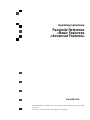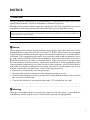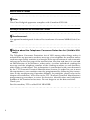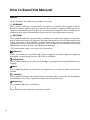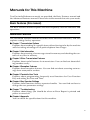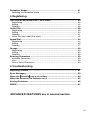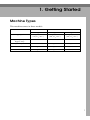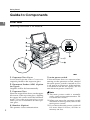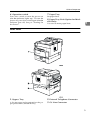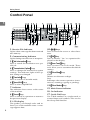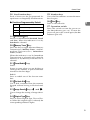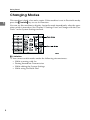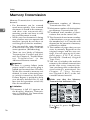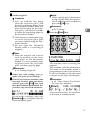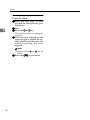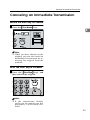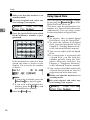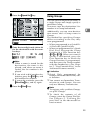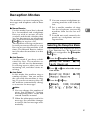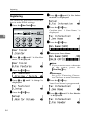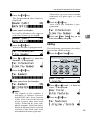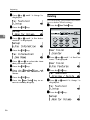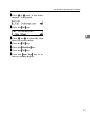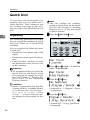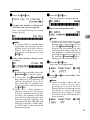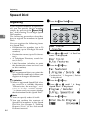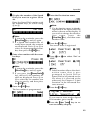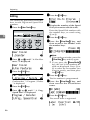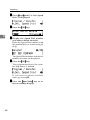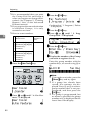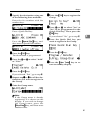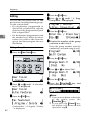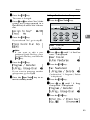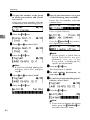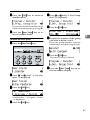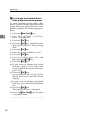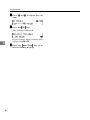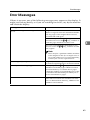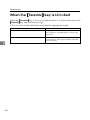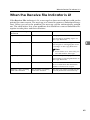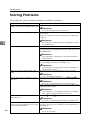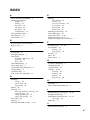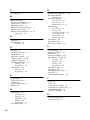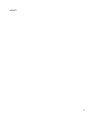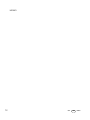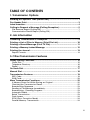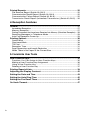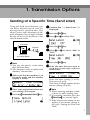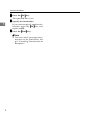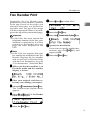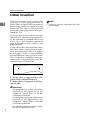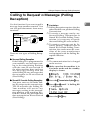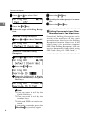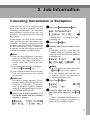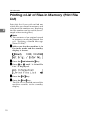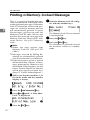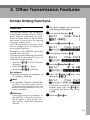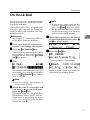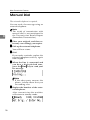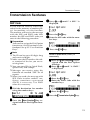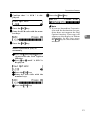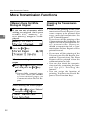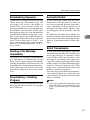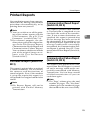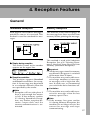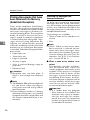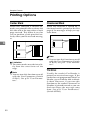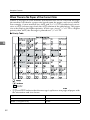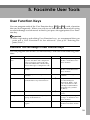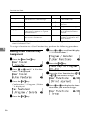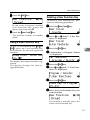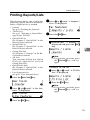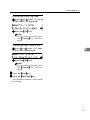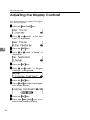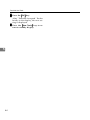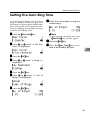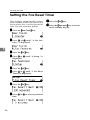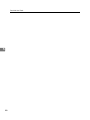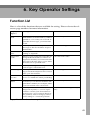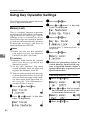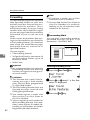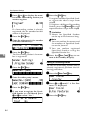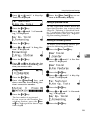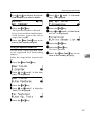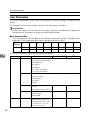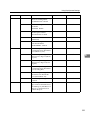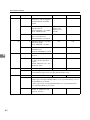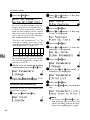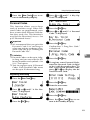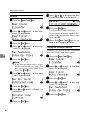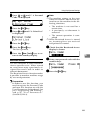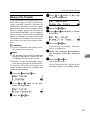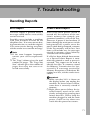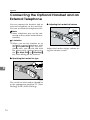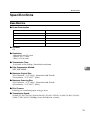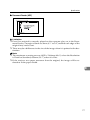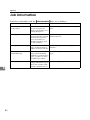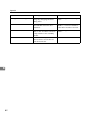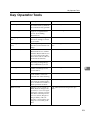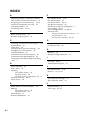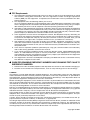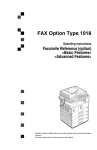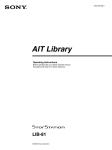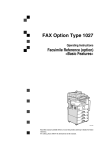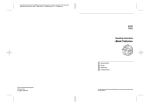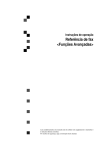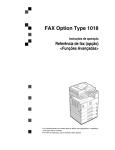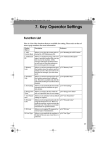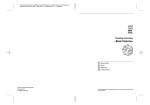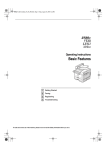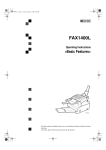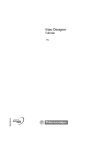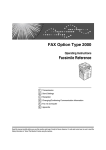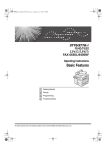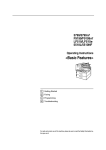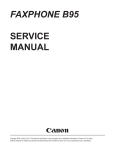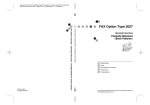Download Savin G1619 Operating instructions
Transcript
Operating Instructions
Facsimile Reference
<Basic Features>>
<Advancedd Features>dvd
Part #G1619
Read this manual carefully before you use this product and keep it handy for future
reference.
For safety, please follow the instructions in this manual.
Introduction
This manual contains detailed instructions on the operation and maintenance of this machine. To get
maximum versatility from this machine all operators should carefully read and follow the instructions in
this manual. Please keep this manual in a handy place near the machine.
Please read the Safety Information in the Copy Reference manual before using this machine. It contains important information related to USER SAFETY and PREVENTING EQUIPMENT PROBLEMS.
Notes:
Some illustrations might be slightly different from your machine.
Certain options might not be available in some countries. For details, please contact your local dealer.
Two kinds of size notation are employed in this manual. With this machine refer to the inch version.
Machine Types
The model names of the machines do not appear in the following pages. Check the type of your machine before reading this manual. (For details, see p.1 “Machine Types”.)
Important
Parts of this manual are subject to change without prior notice. In no event will the company be liable
for direct, indirect, special, incidental, or consequential damages as a result of handling or operating
the machine.
NOTICE
R CAUTION:
Use of controls, adjustments or performance of procedures other than those
specified herein may result in hazardous radiation exposure.
Shielded interconnect cables must be employed with this equipment to ensure
compliance with the pertinent RF emission limits governing this device.
Direct (or indirect reflected) eye contact with the laser beam may cause serious eye damage.
Safety precautions and interlock mechanisms have been designed to prevent any possible laser
beam exposure to the operator.
Note to users in the United States of America
- Notice:
This equipment has been tested and found to comply with the limits for a Class
B digital device, pursuant to Part 15 of the FCC Rules. These limits are designed
to provide reasonable protection against harmful interference in a residential installation. This equipment generates, uses and can radiate radio frequency energy and, if not installed and used in accordance with the instructions, may cause
harmful interference to radio communications. However, there is no guarantee
that interference will not occur in a particular installation. If this equipment does
cause harmful interference to radio or television reception, which can be determined by turning the equipment off and on, the user is encouraged to try to correct the interference by one more of the following measures:
• Reorient or relocate the receiving antenna.
• Increase the separation between the equipment and receiver.
• Connect the equipment into an outlet on a circuit different from that to which
the receiver is connected.
• Consult the dealer or an experienced radio /TV technician for help.
- Warning
Changes or modifications not expressly approved by the party responsible for
compliance could void the user's authority to operate the equipment.
i
Note to users in Canada
- Note:
This Class B digital apparatus complies with Canadian ICES-003.
Remarque concernant les utilisateurs au Canada
- Avertissement:
Cet appareil numérique de la classe B est conforme à la norme NMB-003 du Canada.
- Notice about the Telephone Consumer Protection Act (Valid in USA
only).
The Telephone Consumer Protection Act of 1991 among other things makes it
unlawful for any person to send any message via a telephone fax machine unless
such message clearly contains in a margin at the top or bottom of each transmitted page or on the first page of the transmission, the date and time it is sent and
an identification of the business, other entity, or other individual sending the
message and the telephone number of the sending machine or such business,
other entity or individual. This information is transmitted with your document
by the TTI (Transmit Terminal Identification) feature. In order for you to meet
the requirement, your machine must be programmed by following the instructions in the accompanying Operation Manual. In particular, please refer to the
chapter of Installation. Also refer to the TTI (Transmit Terminal Identification)
programming procedure to enter the business identification and telephone
number of the terminal or business. Do not forget to set the date and time.
Thank you.
For this machine, TTI is called FAX HEADER.
ii
Important Safety Instructions
Caution
When using your telephone equipment, basic safety precautions should always
be followed to reduce the risk of fire, electric shock and injury to persons, including the following:
• Do not use this product near water, for example, near a bath tub, wash bowl,
kitchen sink or laundry tub, in a wet basement or near a swimming pool.
• Avoid using a telephone during an electrical storm. There may be a remote
risk of electric shock from lightning.
• Do not use a telephone in the vicinity of a gas leak to report the leak.
• Use only the power cord and batteries indicated in this manual. Do not dispose of batteries in a fire. They may explode. Check with local codes for possible special disposal instructions.
Save these instructions.
Certalnes mesures de sécurité doivent être prises pendant l'utilisation de matérial téléphonique afin de réduire les risques d'incendle , de choc électrique et de
blessures. En voici quelquesunes:
• Ne pas utiliser l'appareil près de l'eau, p.ex., près d'une balgnoire, d'un lavabo, d'un évier de cuisine, d'un bac à laver, dans un sous-sol humide ou près
d'une piscine.
• Éviter d'utiliser le téléphone (sauf s'il s'agit d'un apparell sans fil) pendant un
orage électrique. Ceci peut présenter un risque de choc électrique causé par la
foudre.
• Ne pas utiliser l'appareil téléphonique pour signaler une fulte de gaz s'il est
situé près de la fuite.
• Utiliser seulement le cordon d'alimentation et le type de piles indiqués dans
ce manual. Ne pas jeter les piles dans le feu: elles peuvent exploser. Se conformer aux ègrlements pertinents quant à l'élimination des piles.
Conserver ces instructions.
iii
How to Read this Manual
Symbols
In this manual, the following symbols are used:
R WARNING:
This symbol indicates a potentially hazardous situation that might result in
death or serious injury when you misuse the machine without following the instructions under this symbol. Be sure to read the instructions, all of which are described in the Safety Information section in the Copy Reference manual.
R CAUTION:
This symbol indicates a potentially hazardous situation that might result in minor or moderate injury or property damage that does not involve personal injury
when you misuse the machine without following the instructions under this
symbol. Be sure to read the instructions, all of which are described in the Safety
Information section in the Copy Reference manual.
* The statements above are notes for your safety.
Important
If this instruction is not followed, paper might be misfed, originals might be
damaged, or data might be lost. Be sure to read this.
Preparation
This symbol indicates the prior knowledge or preparations required before operating.
Note
This symbol indicates precautions for operation, or actions to take after misoperation.
Limitation
This symbol indicates numerical limits, functions that cannot be used together,
or conditions in which a particular function cannot be used.
Reference
This symbol indicates a reference.
{
}
Keys built into the machine's operation panel.
iv
Manuals for This Machine
Two Facsimile Reference manuals are provided, the Basic Features manual and
the Advanced Features manual. Please refer to the manual that suits your needs.
Basic Features (this manual)
The Basic Features manual explains the most frequently used fax functions and
operations.
Advanced Features
The Advanced Features manual describes more advanced functions, and also
explains settings for key operators.
❖ Chapter 1 Transmission Options
Explains about sending at a specific time without having to be by the machine
and also taking advantage of off-peak telephone line charges.
❖ Chapter 2 Job Information
Explains about erasing a fax message stored in memory and checking the contents of any files in memory.
❖ Chapter 3 Other Transmission Features
Explains about useful features for transmission. You can find out about dialing numbers easily.
❖ Chapter 4 Reception Features
Explains about reception features. You can find out about screening out message from anonymous senders.
❖ Chapter 5 Facsimile User Tools
Explains about programming frequently used functions for User Function
Key and setting the Date and Time.
❖ Chapter 6 Key Operator Settings
Explains about functions the key operator handles . You can find out how to
change the user parameter settings.
❖ Chapter 7 Troubleshooting
Explains about things you should do when an Error Report is printed and
power is turned off.
❖ Chapter 8 Appendix
You can check the specifications for this machine.
v
TABLE OF CONTENTS
1. Getting Started
Machine Types............................................................................................ 1
Guide to Components ................................................................................ 2
Front View ...................................................................................................... 2
Side View ....................................................................................................... 3
Control Panel .............................................................................................. 4
Starting the Machine .................................................................................. 6
Turning On the Power .................................................................................... 6
Turning Off the Power .................................................................................... 7
Changing Modes......................................................................................... 8
Reading the Display ................................................................................... 9
Reading the Display and Using Keys............................................................. 9
Standby Display ........................................................................................... 10
Communication Display ............................................................................... 10
Display Prompts ........................................................................................... 10
2. Faxing
Transmission Modes................................................................................ 11
Switching between Memory Transmission and Immediate Transmission.... 12
Setting Originals....................................................................................... 13
Placing a Single Original on the Exposure Glass......................................... 14
Loading Originals in the Document Feeder.................................................. 14
Original Sizes Difficult to Detect................................................................... 15
Memory Transmission ............................................................................. 16
Canceling a Memory Transmission ........................................................ 19
Before the Start Key is Pressed ................................................................... 19
While the Original is Being Scanned............................................................ 19
During Transmission .................................................................................... 19
While the Original is Awaiting Transmission ................................................ 20
Immediate Transmission ......................................................................... 21
Canceling an Immediate Transmission .................................................. 23
Before the Start key is Pressed.................................................................... 23
After the Start key is Pressed....................................................................... 23
Scan Settings............................................................................................ 24
Resolution .................................................................................................... 24
Original Type................................................................................................ 25
Image Density (Contrast) ............................................................................. 25
Dialing........................................................................................................ 26
Entering Numbers Directly ........................................................................... 26
Using Quick Dials......................................................................................... 27
Using Speed Dials........................................................................................ 28
Using Groups ............................................................................................... 29
vi
Reception Modes...................................................................................... 31
Selecting the Reception Mode ..................................................................... 31
3. Registering
Own Name/Fax Header/Own Fax Number .............................................. 33
Registering ................................................................................................... 34
Editing ......................................................................................................... 35
Deleting ........................................................................................................ 36
Quick Dial .................................................................................................. 38
Registering .................................................................................................. 38
Editing ......................................................................................................... 40
Deleting ....................................................................................................... 41
Quick Dial Key Label (Dial label).................................................................. 42
Speed Dial ................................................................................................. 44
Registering .................................................................................................. 44
Editing .......................................................................................................... 46
Deleting ....................................................................................................... 47
Groups....................................................................................................... 49
Registering .................................................................................................. 49
Editing .......................................................................................................... 52
Deleting ........................................................................................................ 55
Entering Characters ................................................................................. 59
Available Characters .................................................................................... 59
Keys ............................................................................................................. 59
How to Enter Characters.............................................................................. 60
4. Troubleshooting
Adjusting Volume ..................................................................................... 61
Error Messages ........................................................................................ 63
When the {Facsimile}
} key is Lit in Red..................................................... 64
When the Receive File Indicator is Lit .................................................... 65
Solving Problems ..................................................................................... 66
INDEX......................................................................................................... 67
´ADVANCED FEATURES are in second section.
vii
viii
1. Getting Started
Machine Types
This machine comes in three models.
Model A
Model B
Type1
Type1
Type2
Copy Speed
12 copies/minute
(A4, 81/2"×11" )
13 copies/minute
(A4, 81/2"×11" )
13 copies/minute
(A4, 81/2"×11" )
Paper Capacity for
Bypass Tray
1 sheet
100 sheets
100 sheets
Paper Tray Unit
Not available
Option
Option
Fax Unit
Option
Option
Standard
Document Feeder
Option
Option
Standard
1
Getting Started
Guide to Components
Front View
1
Following illustration is for Model B.
1. Exposure Glass Cover
5. main power switch
Lower the Exposure Glass Cover over
originals placed on the exposure glass.
If the machine does not operate after
turning on the operation switch, check if
the main power switch is turned on. If it
is off, turn it on. However, if the machine
is installed with the fax option, do not
turn the main power switch off.
2. Document Feeder (ADF) (Option
for Type1)
Originals will be fed automatically.
3. Exposure Glass
Place the original face down on the upper
left corner of the exposure glass, aligning
the upper left corner with the reference
mark. Close the exposure glass cover
when you set a document on the exposure glass.
4. Handset (Option)
This permits voice communication.
2
Note
❒ The main power switch is normally
set by your service representative. Do
not touch this switch.
❒ When you press the operation switch
and there is still no power, turn on the
main power switch.
❒ If you leave the main power switch off
for more than 12 hours, all files in
memory are lost.
Guide to Components
6. Operation switch
7. Paper Tray
Press this switch to turn the power on
(the On indicator lights up). To turn the
power off, press this switch again (the On
indicator goes off). See p.6 “Turning On
the Power”.
Set paper here.
8. Paper Tray Unit (Option for Model B Only)
1
You can set more paper here.
Side View
1. Bypass Tray
A fax message can be printed on the paper placed here. (Model B only)
2. External Telephone Connector
3. G3 Line Connector
3
Getting Started
Control Panel
1
1. Receive File Indicator
10. 0 1 keys
Lights when a message has been received
into memory.
Press to move the cursor or select functions.
2. Communicating Indicator
11. {OK}} key
Lights during transmission or reception.
Press to answer " Yes " to a question displayed on the display.
3. {Job Information}} key
Press to search for information on a specific job.
4. {Transmission Option}} key
Press to change the transmission option
settings. The indicator lights when option settings are changed.
5. {Facsimile}} key
Press to switch to Facsimile mode.
6. {Speed Dial}} key
Press to select a Speed Dial.
7. Indicator
The indicator shows errors or the status
of the machine.
8. {Cancel}} key
Press to cancel an operation or return to
the previous display.
9. LCD display
This guides you through tasks and informs you of the machine status. A message appears here.
4
12. {User Tools}} key
Press to enter User Tools mode. These
tools allow you to customize the default
settings.
13. {Clear/Stop}} key
Clear:
Deletes one character or digit.
Stop:
Interrupts the current operation (transmission, scanning, copying or printing).
14. {Clear Modes}} key
15. Main Power Indicator
16. On Indicator
17. Quick Dial keys
Use to dial numbers at a single touch or
to enter letters and symbols. Also use for
the Group Dial function.
Control Panel
18. User Function keys
25. Number keys
Each of these can be programmed for
rapid access to frequently used functions.
Use to dial fax numbers or enter the number of copies.
❖ Functions Programmed by Default
26. {Start}} key
Key
Function
F1
Manual Reception
F2
Reception Mode
F3
Print Journal
19. {Resolution}} key
1
Press to start all tasks.
27. Operation switch
Press this switch to turn the power on
(the On indicator goes on). To turn the
power off, press this switch again (the On
indicator goes off).
Press to switch between Standard, Detail
and Fine. When the indicator is not lit,
Standard is selected.
20. {Memory Trans.}} key
Press this key to toggle between Memory
Transmission ( Memory Trans. ) and Immediate Transmission ( Immediate
Trans ) modes.
When the indicator is not lit, Immediate
Transmission is selected, and when the
indicator is lit, Memory Transmission is
selected.
21. {Pause/Redial}} key
Pause:
Inserts a pause when you are dialing or
storing a fax number. A pause cannot be
inserted as the first digit.
Redial:
Press to redial one of the last ten numbers.
22. {On Hook Dial}} key
Use to dial a number from the numeric
keypad without having to lift the handset.
23. {Image Density}} keys (i
i and j)
Use to change the setting of image density.
24. {Original Type}} key
Press to select original type, Text or Photo. When the original type is selected, the
corresponding indicator lights.
5
Getting Started
Starting the Machine
To start the machine, turn on the operation switch.
1
Note
❒ This machine automatically enters
Energy Saver mode or turns itself
off if you do not use the machine
for a while. See Chapter 2 “Settings
You Can Change with the User
Tools” in the System Settings manual.
Turning On the Power
A Confirm
that the power cord is
plugged into the wall outlet firmly and the main power switch is
on.
B Turn on the operation switch. The
On indicator should light.
The panel display will turn on.
- Power switches
This machine has two power switches: See p.2 “Guide to Components”.
❖ Operation switch
Turn on this switch to activate the
machine. When the machine has
warmed up, you can make copies
or send faxes.
❖ Main power switch
If the machine does not operate after turning on the operation
switch, check if the main power
switch is turned on. If it is off, turn
it on.
Important
❒ Fax files stored in memory can be
kept for 12 hours after the main
power is switched off if the machine has been on for at least a
week. However, if the surrounding temperature is low, the storage
time might be shorter.
❒ If you leave the main power switch
off for more than 12 hours, all fax
files in memory are deleted. See p.7
“Turning Off the Power”.
6
Note
❒ If nothing happens when you
turn on the operation switch,
make sure the main p ower
switch is turned on.
Starting the Machine
Turning Off the Power
A Turn
off the operation switch.
The On indicator will go out.
A Make sure the On indicator is off.
B Turn off the main power switch.
The main power indicator turns
off.
1
Important
❒ Before you unplug the power
cord, confirm that the display in
Facsimile mode indicates that
the remaining memory space is
100%.
Turning Off the main power switch
When the main power switch is
turned off while using the fax function, waiting fax jobs and print jobs
may be canceled, and incoming fax
documents cannot be received. Normally, only the service representative
operates this switch. When you have
to turn off this switch for some reason, follow the procedure below.
Important
❒ Make sure that 100% is shown on
the Fax standby display before you
turn the main power switch off or
you unplug the power cord. Fax
files programed in memory will be
deleted 12 hours after you turn the
main power switch off or you unplug the power cord.
7
Getting Started
Changing Modes
This machine is both a fax and a copier. If the machine is not in Facsimile mode,
press the {Facsimile}
} key to use fax function.
You can set this machine to display facsimile mode immediately after the operation switch is turned on. See Chapter 2 “Settings You Can Change with the User
Tools” in the System Settings manual.
1
Limitation
❒ You cannot switch modes under the following circumstances:
• While scanning with fax
• During Immediate Transmission
• While editing the System Settings
• While using On Hook Dial
8
Reading the Display
Reading the Display
The machine status and instructions are shown on the display.
1
Note
❒ All procedures in this manual assume you are in Facsimile mode. If the machine is not in Facsimile mode, press the {Facsimile}
} key to change to Facsimile mode. You can have the machine start in Facsimile mode. See Chapter 2
"Settings You Can Change with the User Tools" in the System Settings.
❒ This machine automatically returns to the standby mode if you do not use the
machine for a certain period of time. You can select the period in Fax Reset
Timer. See Chapter 5 “ Setting the Fax Reset Timer” in the Advanced Features
manual.
Reading the Display and Using Keys
A
B
C
Display for the machine status or currently selected function.
Display for the messages.
Items which can be selected or specified.
Display for items which can be selected.
Note
❒ Press 0 or 1 to display another function on the LCD display or move the
brackets to select another values.
❒ Press the {OK}
} key to set a selected function or entered value, and return
to the previous display.
❒ Press the {Cancel}
} key to cancel the selected function or entered value, and
return to the previous display.
❒ Press the {Clear Modes}
} key to cancel the settings and return to the initial
display.
9
Getting Started
1
Standby Display
Display Prompts
While the machine is in standby mode
(immediately after it is turned on or after the {Cancel}
} key is pressed), the following display is shown.
Depending on the situation, the machine will show various prompts on
the display.
Note
❒ To return the machine to standby
mode, do one of the following:
• If you have set the original and
have not pressed the { Start}
}
key, remove the original.
• If you have not set an original,
press the {Cancel}
} key.
• If you are in User Tools mode,
press the {User Tools}
} key or the
{Cancel}
} key.
Communication Display
While the machine is communicating,
the status is displayed.
❖ Display during Memory Transmission
or Reception:
The destination's name or fax
number appears on the top of the
LCD display.
Note
❒ Even when the machine is sending
or receiving a fax message
from/into memory, you can still
scan the next original into memory.
❖ Immediate Transmission:
10
❖ Instructions and Requests
❖ Questions
❖ Selections
❖ Status
2. Faxing
Transmission Modes
There are two types of transmission.
❖ Memory Transmission
When a fax document is stored in
memory, then transmission starts
automatically.
This makes it convenient when
you would like to take documents
back in a hurry.
You can send the same message to
more than one destination in a single operation. This technique is referred to as Broadcasting.
❖ Immediate Transmission
The machine dials immediately,
and transmits the fax while scanning.
It is convenient when you would
like to send a document immediately, and would like to check
whether you have successfully
connected with the other party's
fax machine.
A fax document is not stored in
memory.
Receiver
Transmitter
(This machine)
Transmitter (This machine)
Receiver
Receiver
Receiver
GDRH240E
GDRH230E
Important
❒ If there is a power failure, the power switch is turned off, or the plug
is pulled out for more than 12
hours, all documents stored in
memory are deleted. As soon as
power is restored, the Power Failure Report is printed to help you
identify deleted documents. See
Chapter 7 "Power Failure Report"
in the Advanced Features manual.
11
Faxing
Switching between Memory
Transmission and Immediate
Transmission
Press the { Memory Trans.}
} key to
switch between Memory Transmission and Immediate Transmission.
When the indicator of the { Memory
Trans.}
} key is not lit, Immediate
Transmission is selected. When the
indicator of the {Memory Trans.}
} key is
lit, Memory Transmission is selected.
2
Note
❒ You can set whether the machine is
in Memory Transmission mode or
Immediate Transmission mode
right after the power is turned on
with the User Parameters. See
Chapter 6 "User Parameters" in the
Advanced Features manual
(Switch 00 Bit 6).
❒ You can set whether the Transmission mode returns to the default
mode after each transmission with
the User Parameters. See Chapter 6
"User Parameters" in the Advanced Features manual (Switch
01 Bit 7).
12
Setting Originals
Setting Originals
You can set your originals either in
the Document Feeder or on the exposure glass. Some types of originals are
unsuitable for the Document Feeder
so they must be set on the exposure
glass.
Which way you place your original
depends on its size and whether you
are using the Document Feeder or the
exposure glass.
×81/2", 81/2"×
×11,
❖ How to set A4, B5, A5, 51/2"×
1
8 /2"x14" and 8"x13" size originals
Note
❒ When sending a fax, the image
output at the other end depends on
the size and direction of paper
used in the receiver's terminal. If
the receiver does not use paper of
the same size and direction as that
of the original, the fax image size
may be reduced on output,
trimmed at the both edges, or divided into two or more sheets.
When sending an important original, we recommend that you ask
the receiver about the size and direction of the paper used in their
terminal.
❒ Make sure that all ink, correcting
fluid, etc., has completely dried before setting your original. If it is
still wet, the exposure glass will be
marked and those marks will appear on the received image.
❒ You can set the original any time
up until you press the {Start}
} key.
2
× 51/2"size originals
❖ How to set A5 and 81/2"×
13
Faxing
2
Placing a Single Original on
the Exposure Glass
Loading Originals in the
Document Feeder
Set originals that cannot be placed in
the Document Feeder, such as a book,
on the exposure glass one page at a
time.
Use the Document Feeder to scan in a
stack of originals in one operation.
The Document Feeder can handle single-sided originals.
A Lift
the Exposure Glass Cover.
Place the original face down and
align its upper left corner with the
reference mark at the upper left
corner of the exposure glass.
1. Reference mark
2. Scale
B Close the Exposure Glass Cover.
Note
❒ When sending a bound original,
the received image may contain
some black areas. To reduce this
effect, press down on the original to prevent its bound part
from rising.
14
Limitation
❒ The maximum document length is
1260mm (49.6”) with manual assistance.
❒ Place all the originals to be sent in
a single stack.
❒ You cannot set originals in the
Document Feeder one page at a
time or in sheaves.
❒ Do not open the Document Feeder
while it is scanning the originals or
your document could be jammed.
Note
❒ If an original jams, press the
{Clear/Stop}
} key, and then remove
the original carefully.
❒ If your original is bent or folded,
flatten it before you set it.
❒ Set thin originals on the exposure
glass.
Reference
For information about the sizes
and number of originals that can
be placed in the Document Feeder,
see Chapter 8 “Originals” in the
Advanced Features manual.
Setting Originals
A Adjust
the document guide to
match the size of your originals.
Align the edges of your originals
and stack them in the Document
Feeder face up. Adjust the document guide to match the size of
the originals again.
• Thin and soft originals
• Originals of inappropriate weight
• Originals in bound form, such as
books
• Transparent originals, such as
OHP transparencies or translucent
paper
2
Original Sizes Difficult to
Detect
1. Limit mark
2. Document guide
Originals unsuitable for the Document
Feeder (ADF)
Do not set the following types of originals in the Document Feeder because
they may be damaged. Place them on
the exposure glass instead.
• Originals containing staples or
clips
• Perforated or torn originals
• Curled, folded, or creased originals
• Pasted originals
• Originals with any kind of coating,
such as thermosensitive paper, art
paper, aluminum foil, carbon paper, or conductive paper
• Originals with index tabs, tags, or
other projecting parts
• Sticky originals, such as translucent paper
The machine finds it difficult to detect
the size of the following kinds of originals.
• Originals with index tabs, tags, or
projecting parts
• Transparent originals, such as
OHP transparencies or translucent
paper
• Dark originals with many characters or drawings
• Originals which partially contain
solid printing
• Originals which have solid printing at their edges
15
Faxing
Memory Transmission
Memory Transmission is convenient
because:
• Fax documents can be scanned
much more quickly. Your scanned
document is stored in the memory,
an d t h en s en t au t o m at i c al l y,
meaning you do not have to wait
for your document to send.
• While your fax document is being
sent, another user can operate the
machine (people do not have to
wait long to use the fax machine).
• You can send the same document
to more than one place with the
same operation. (Broadcasting)
• There are two kinds of Memory
Transmission: Parallel and Normal. See Chapter 3, "Parallel Memory Transmission" in the
Advanced Features manual.
2
Important
❒ If there is a power failure (main
power switch is off) or the plug is
pulled out for more than 12 hours,
all the files stored in memory are
deleted. As soon as the main power switch is turned on, the Power
Failure Report is printed to help
you identify deleted files. If you
turn just the operation switch off,
files are not deleted.
Note
❒ Maximum number of Memory
Transmission files: 133
❒ Maximum number of destinations
per Memory Transmission: 133
❒ Combined total number of destinations that can be stored: 300
❒ The theoretical maximum number
of destinations you can enter with
the number keys is 67, but this will
depend on the amount of memory
currently available.
❒ The number of pages that you can
store in memory depends on the
original images and the scan settings. You can store up to 80 standard pages (ITU-T #1 chart,
Resolution: Standard, Original
Type: Text).
❒ You can set whether the machine
returns to the default transmission
mode after every transmission.
You can change this so that the desired setting is maintained. See
Chapter 6 “User Parameters“(Switch 01, Bit 7) in the Advanced Features manual.
A Make
sure that the Memory
Transmission indicator is lit.
Limitation
❒ If memory is full (0% appears on
the display), Memory Transmission is disabled. Use Immediate
Transmission instead.
If it is not lit, press the { Memory
Trans.}
} key.
16
Memory Transmission
B Set the original.
Limitation
❒ You can send the first pages
from the exposure glass, and
then the remaining pages from
the Document Feeder. After you
place the last page on the exposure glass, you have 60 seconds
to insert the remaining pages in
the Document Feeder.
❒ Note that you cannot place pages on the exposure glass after
you have started using the Document Feeder.
❒ Do not open the Document
Feeder while it is scanning in
originals.
Note
❒ Place the original you want to
store in memory on the exposure glass or the Document
Feeder. To store multiple page
originals from the exposure
glass, set them page by page.
Reference
p.13 “Setting Originals”
C Select
any scan settings you require. See p.24 “Scan Settings”.
D Dial. If you wish to send the same
message to more than one destination, press the { OK}
} key, and
then dial another destination. Repeat this step for all destinations.
Note
❒ When specifying a destination
using a Quick Dial, the destination is added even if you did not
press the {OK}
} key.
Reference
p.26 “Dialing”
2
E Press the {Start}} key.
The machine starts scanning the
original.
The machine calls the destination.
The name or fax number which is
programmed as the Own Name or
Own Fax Number at the other end
is shown on the top of the display.
Reference
p.33 “Own Name/Fax Header/Own Fax Number”
After transmission, the machine
will return to standby mode.
If you make a mistake, press the
{Clear/Stop}
} key, and then enter the
correct number again.
17
Faxing
Sending Originals from the
Exposure Glass
A Place the first page of your
original on the exposure glass
face down.
B Dial.
C Press the {Start}
} key.
The machine starts scanning the
original.
D Place the next original on the
exposure glass within 60 seconds after the machine has finished scanning the first
original.
2
Note
❒ Repeat steps C to D for all
pages.
E Press the {q} key to finish.
18
Canceling a Memory Transmission
Canceling a Memory Transmission
Before the Start Key is Pressed
During Transmission
A Press the {Clear Modes}} key.
Use this procedure to cancel a transmission after the original has been
scanned.
2
Limitation
❒ If transmission finishes while you
are carrying out this procedure, it
will not be canceled.
Note
❒ When you set the document in
the Document Feeder, you can
cancel the transmission by just
removing it.
While the Original is Being
Scanned
A Press the {Clear/Stop}} key.
Note
❒ If you cancel a message while it is
being sent, transmission is halted
as soon as you finish this procedure. However, some pages of
your message may have already
been sent and will be received at
the other end.
A Make sure that the machine is in
Facsimile mode and the standby
display is shown.
B Press
the {Job Information}
} key,
and confirm that " 1. Cancel TX /
RX " is displayed.
The machine will stop storing the
original and the data will not be
sent.
The Information menu is shown.
19
Faxing
C Press the {OK } key.
D Display the file you want to de-
lete.
Enter the file number with the number keys, or search using 0 or 1.
A Press
the {Job Information}
} key,
a n d c o n f i r m t h a t " 1 . C an c e l
TX/RX" is displayed.
2
E Press the {OK}} key.
F Press 0 or 1 to select " Yes "
G Press the {OK}} key.
The file is erased, and the machine
will return to standby mode
While the Original is Awaiting
Transmission
Limitation
❒ Pages already being sent to the
destination cannot be canceled,
even if you cancel the transmission. The transmission may be sent
before you can cancel it, even if
you start canceling the transmission before it is fully sent.
B Press the {OK}} key.
C Display the file you want to de-
lete.
Enter the file number with the number keys, or search using 0 or 1.
If you are unable to find the file, it
has already been sent.
D Press the {OK}} key.
E Press 0 or 1 to select " Yes ”.
F Press the {OK}} key.
The file is erased, and the machine
will return to standby mode
20
Immediate Transmission
Immediate Transmission
Immediate Transmission is convenient when:
• You wish to send a document immediately as it is scanning.
• You wish to quickly check whether
you have successfully connected
with the other party's fax machine.
• Your machine's memory is getting
full.
The machine dials immediately after
you press the {Start}
} key. The message is scanned and transmitted page
by page without being stored in
memory.
Note
❒ You can only specify one destination for Immediate Transmission.
❒ You can set whether the machine is
in Memory Transmission mode or
Immediate Transmission mode
right after the power is turned on
with the User Parameters.
❒ The machine does not redial with
immediate transmission.
B Set your original.
Reference
p.13 “Setting Originals”
C Select
2
any scan settings you require. See p.24 “Scan Settings”.
D Dial.
If you make a mistake, press the
{Clear/Stop}
} key, and then enter the
correct number again.
Reference
p.26 “Dialing”
See Chapter 3 “Chain Dial” in
the Advanced Features manual.
E Press the {Start}} key.
A Check
that the Memory Transmission indicator is not lit.
If it is lit, press the {Memory Trans.}
}
key.
The machine calls the destination.
While it is dialing, the number or
name which is programmed as the
Own Name or Own Fax Number
in the machine of the other party is
shown on the display. When connected, the machine starts scanning the original.
21
Faxing
Reference
p.33 “Own Name/Fax Header/Own Fax Number”
After transmission the machine
will return to standby mode.
2
Sending Originals from the
Exposure Glass
A Place the first page face down
on the exposure glass.
B Dial.
C Press the {Start}
} key.
The machine starts scanning the
original.
D Place the next original on the
exposure glass within 10 seconds after the machine has finished scanning the first
original.
Note
❒ Repeat steps C to D for all
originals.
E Press the {q} key to finish.
22
Canceling an Immediate Transmission
Canceling an Immediate Transmission
Before the Start key is Pressed
A Press the {Clear Modes}} key.
2
Note
❒ When you have already set the
original, you can also cancel an
Immediate Transmission by removing the original from the
machine.
After the Start key is Pressed
A Press
the {Clear/Stop}
} key, and
then remove the original.
Note
❒ If the transmission finishes
while you are carrying out this
procedure, it will not be canceled.
23
Faxing
Scan Settings
You may wish to send many different
types of fax messages. Some of these
may be difficult to reproduce at the
other end. However, your machine
has three settings that you can adjust
to help you transmit your document
with the best possible image quality.
2
❖ Resolution:
Standard, Detail, Fine
❖ Original Type:
Text, Photo
❖ Image Density (Contrast):
Manual Image Density
Resolution
Images and text are scanned into the
machine by converting them to a sequence of dots. The frequency of dots
determines the quality of the image
and how long it takes to transmit.
Therefore, images scanned at high
resolution (Fine) have high quality
but transmission takes longer. Conversely, low resolution (Standard)
scanning results in less quality but
your original is sent more quickly.
Choose the setting that matches your
needs based upon this trade off between speed and image clarity.
❖ Standard (8×
×3.85lines/mm, 200×
×100dpi)
Select for originals containing normal sized characters.
❖ Detail (8×
×7.7lines/mm, 200×
×200dpi)
Select for originals containing
small characters or when you require greater clarity. This resolution is twice as fine as Standard.
24
❖ Fine (8×
×15.4lines/mm, 200×
×400dpi)
Select for originals with very fine
details or when you require the
best possible image clarity. This
resolution is four times as fine as
Standard.
Limitation
❒ If the other party's machine does
not support the resolution at
which you are sending, this machine automatically switches to a
resolution which is supported.
❒ Sending with Fine resolution requires that the other party's machine has the capability to receive
fax messages at Fine resolution.
Note
❒ The resolution returns to the default setting after every transmission. You can change this with the
User Parameters. See Chapter 6
“User Parameters (Switch01, Bit7)”
in the Advanced Features manual.
A Press
the {Resolution}
} key to
switch between resolutions. The
indicators above the key shows
the current selection. When neither of the indicators are lit, Standard is selected.
Scan Settings
Original Type
A Press
the {Original Type}
} key for
the type you require.
If your original contains photographs, illustrations or diagrams with
complex shading patterns or grays,
select the appropriate Original Type
to optimize image clarity.
❖ Text
Select Text to send an original containing a high-contrast black-andwhite image. Use this setting even
if your original contains text and
photographs or if you only want to
send clearer text.
❖ Photo
Select Photo to send an original
containing a halftone image such
as a photograph or a color original.
Limitation
❒ If you select Photo, resolution is
automatically set to Detail. Even if
you select Text again, the resolution will not return to Standard.
Note
❒ If you select Photo, the transmission will take longer than when
Text is selected.
❒ If you send a fax message with
Photo and the background of the
received image is dirty, reduce the
density setting and re-send the fax.
❒ When the machine is turned on or
modes are cleared, the Original
Type is set to Text.
❒ You can set whether the machine
returns to the Original Type default setting after every transmission with the User Parameters. See
Chapter 6 “User Parameters
(Switch 01 Bit 7)” in the Advanced
Features manual.
2
Image Density (Contrast)
The text and diagrams in your original should stand out clearly from the
paper they are written on. If your
original has a darker background
than normal (for example, a newspaper clipping), or if the writing is faint,
adjust the image density.
Use the {Image Density}
} keys to select
the image density within 5 levels.
A Press i or j to change the density from five density levels.
25
Faxing
Dialing
There are four main ways to dial a
number:
❖ Entering Numbers Directly
See p.26 “Entering Numbers Directly”
2
❖ Using Quick Dials:
See p.27 “Using Quick Dials”
❖ Using Speed Dials:
See p.28 “Using Speed Dials”
❖ Using Groups
See p.29 “Using Groups”
Entering Numbers Directly
Enter numbers directly using the
number keys on the right side of the
operation panel.
Note
❒ Maximum length of a fax number:
254 digits.
❒ You can insert pauses and tones in
a fax number. See p.27 “Pause”,
p.27 “Tone”
A Make sure that the machine is in
standby mode.
B Set your original and select any
scan settings you require.
C Enter
the fax number with the
number keys.
The digits appear on the display as
you enter them.
26
Note
❒ If you make a mistake, press the
{ Clear/Stop } key and enter
again.
❒ If you wish to send this message
to more than one destination,
press the {OK}
} key, and then enter the next destination.
D Press the {Start}} key.
-Limitations when dialing with
the number keys
Fax numbers entered with the number keys are stored in internal memory (separate from memory for storing
original data). Therefore, using the
number keys, you cannot program
more than 67 numbers for the following:
• Destinations specified in a Memory Transmission (including Polling
Reception)
• Destinations specified in a Group
For example, when 60 destinations
are registered in a Group with the
number keys, only 7 destinations can
be dialed for Memory Transmission
from the number keys.
Dialing
Note
❒ If a memory file is awaiting transmission and the " E x ce e d ed t he
Max.Cannot Add" message is displayed when dialing with the number keys, you cannot dial any more
numbers. That is because the fax
numbers have been dialed with the
number keys for some of the files
awaiting transmission. When these
files have been sent and their fax
numbers are deleted from memory,
additional fax numbers can be dialed.
❒ The display shows the percentage
of free memory space for storing
originals. Since fax numbers are
stored in separate memory, dialing
fax numbers with the number keys
does not change the percentage on
the display.
Tone
This function allows a machine connected to a pulse dialing line to send
tone signals (for example if you want
to use a special service on a tone dialing line). When you press the {p}
key, the machine dials the number using tone signals.
2
Limitation
❒ You cannot place a tone before the
first digit of a fax number.
❒ Some services may not be available
when using the {p} key.
Note
❒ A tone is shown as a "•" on the display.
Using Quick Dials
Pause
Press the {Pause/Redial}
} key when dialing or storing a number to insert
about a two-second pause.
Limitation
❒ You cannot insert a pause before
the first digit of a fax number.
Note
❒ A pause is shown as a "-" on the
display.
❒ You can insert a pause in numbers
stored in Quick Dials and Speed
Dials.
You can specify destinations simply
by pressing the Quick Dial.
You must program the destination's
fax number in a Quick Dial beforehand.
Additionally, you can store a name
for the destination in Quick Dials.
Note
❒ To register, edit, or delete a Quick
Dial, see p.38 “Quick Dial”
❒ To check the contents of all Quick
dials, print the quick Dial list. See
Chapter 5 “Printing Reports/Lists”
in the Advanced Features manual.
❒ You can have the label stored with
a Quick Dial printed on the first
page received at the other end.
Reference
p.26 “Dialing”
27
Faxing
A Make sure that the machine is in
standby mode.
B Set your original and select any
scan settings you require.
2
C Press the Quick Dial key in which
the destination's number is programmed.
If the destination's name has been
stored, the name is shown on the
display. If it is not, the fax number
is shown.
Note
❒ If you make a mistake, press the
{Clear/Stop}
} key and try again.
❒ If you wish to dial another destination, press the {OK}
} key and
dial another fax number.
D Press the {Start}} key.
28
Using Speed Dials
You can specify destinations simply
by pressing the {Speed Dial}
} key and a
Speed Dial code (00 to 49).
You must store the destination's fax
number in a Speed Dial beforehand.
Additionally, you can store a name
for the destination in Speed Dials.
Note
❒ To register, edit, or delete Speed
Dial entries, see p.44 “Speed Dial”
❒ To check the contents of all Speed
Dials, print the Speed Dial list. See
Chapter 5, “Printing Reports/Lists”
in the Advanced Features manual.
❒ You can use codes 00-49 for Speed
Dials.
❒ If a search letter is registered with
a Speed Dial, you can find this
number quickly using the Telephone Directory function. See
Chapter 3 “Telephone Directory”
in the Advanced Features manual.
❒ You can have the label stored with
a Speed Dial printed on the first
page received at the other end.
A Make sure that the machine is in
standby mode.
B Set your original and select any
scan settings you require.
Dialing
C Press the {Speed Dial}} key.
D Enter the two digit code (00 to 49)
for the destination with the number keys.
Note
❒ When a name is stored for the
destination, the name is displayed, and when no name is
stored, the fax number is displayed.
❒ If you wish to dial another destination, press the {OK}
} key and
dial another fax number.
❒ If you make a mistake, press the
{Clear/Stop}
} key, and try again.
E Press the {Start}} key.
Using Groups
You can store multiple destinations as
a single Group and simply specify a
particular Group.
You must store the destinations' fax
number in a Group beforehand.
Additionally, you can store destination names and a Group name in
Groups.
The method for specifying Groups
differs according to the way they
were programmed.
• When programmed in a Quick Dial: Press the Quick Dial key.
• When not programmed in a Quick
Dial: First, Program the Group
function in a User Function key
({
{F1}
} to {F3}
}). When you want to
specify a destination, press the
User Function key in which the
Group Function is programmed,
and then press the Group number
with the number keys. (See Chapter 5, "User Function Keys" in the
Advanced Features manual.)
2
Limitation
❒ Quick Dials programmed for
Groups cannot be used for any other function.
❒ You cannot use Immediate Transmission to send Groups. You can
only use Memory Transmission.
Note
❒ To register, edit, or delete Groups,
see p.49 “Groups”
❒ To check the contents of all
Groups, print the Group Dial list.
S e e C h a p t e r 5 , " P ri n t i n g R e port/Lists" in the Advanced Features manual.
29
Faxing
2
When Specifying a Group with a Quick
Dial
When Specifying a Group with the Group
key
Make sure that the Memory Transmission indicator is lit, if not, press
the {Memory Trans.}
} key to light it.
Make sure that the Memory Transmission indicator is lit, if not, press
the {Memory Trans.}
} key to light it.
Note
❒ You must register Groups to Quick
Dials beforehand. See p.49
“Groups”
Note
❒ You must program the Group
function in a User Function key beforehand. See Chapter 5 “User
Function Keys” in the Advanced
Features manual.
A Make sure that the machine is in
standby mode.
B Set your original and select any
scan settings you require.
A Make sure that the machine is in
standby mode.
B Set your original and select any
scan settings you require.
C Press the Quick Dial key in which
the Group is programmed.
C Press the User Function key pro-
grammed with the Group function.
Note
❒ If you make a mistake, press the
{Clear/Stop}
} key and try again.
❒ If you wish to dial another destination, press the { OK}
} key,
and then dial another fax number.
D Press the {Start}} key.
D Enter the Group number (1 to 5)
with the number keys.
Note
❒ If you want to specify another
Group, press the {OK}
} key, and
then repeat step C above.
❒ If you make a mistake, press the
{ Clear/Stop}
} key, and the display will return to that in step B.
E Press the {Start}} key.
30
Reception Modes
Reception Modes
The machine can treat incoming fax
messages and telephone calls in three
ways.
❖ Manual Receive
Use this mode if your line is shared
by a fax machine and a telephone
but you wish to answer all calls
yourself and decide whether they
are fax documents or telephone
calls. You must manually press the
{Start}
} key to receive a fax.
The machine will ring continuously until you answer the call, so you
have to be near the machine at all
times. The Manual Receive indicator is lit when the machine is in this
mode.
❖ Auto Receive
Use this mode if you have a dedicated fax line. The machine assumes all calls are fax documents.
It will ring once to alert you of an
incoming call, and then starts receiving.
❖ Auto Select
In this mode, the machine rings a
number of times. You can answer
the call while the machine is ringing. If you do not answer the call,
the machine automatically changes to receive fax messages.
❒ You can connect a telephone answering machine with Auto Select.
❒ Set a smaller number of rings
for the telephone answering
machine than for the fax machine.
❒ It could not work correctly depends on a telephone answering machine.
2
Selecting the Reception Mode
This function also requires the use of
a User Function key. By default, the
{F2}
} key is assigned as the { Reception
Mode } key.
A Press the {Reception Mode}} key.
B Press 0 or 1 to select the reception mode.
C Press the {OK}} key.
Note
❒ You can change the number of
rings. See Chapter 5, “Setting
the Auto Ring Time” in the Advanced Features manual.
❒ When the other party send a fax
message, the machine changes
to receive the fax message automatically.
31
Faxing
- Distinctive Ring
Two numbers (telephone number
and fax number) can be assigned to
one line by making a contract with
your telephone company for Distinctive Ring. Each number will have a
different ringing pattern. This is useful for distinguishing a fax from a
telephone call.
Please contact your telephone company for details.
After making a contract with your
telephone company, turn this function on with the User Parameters
(Switch12 Bit1).
2
Note
❒ When Distinctive Ring is set, Reception Mode can not be selected.
32
3. Registering
Own Name/Fax Header/Own Fax Number
Make sure that all necessary settings
are made before connecting your machine to the telephone line.
❖ Own Name
This should be your name or company name, in 20 characters or less.
During communication, if the other party's fax machine supports
Own Name, this replaces the Own
Fax Number that follows. This
name will appear on the display of
the other party's fax machine, and
the name registered on that machine will appear on yours.
Limitation
❒ The registered name will not be
used unless the other party has
the same machine of the same
make that supports the Own
Name function.
Note
❒ In some areas, the Own Fax
Number is preprogrammed by
your service representative, and
cannot be re-programmed by
the user.
Important
❒ When sending a fax, your Own Fax
Number is required by international law. You cannot legally connect a fax machine to the telephone
system if the Own Fax Number is
not programmed.
Note
❒ You can confirm the Own Name,
Fax Header, and Own Fax Number
settings in the User Parameters
List. See Chapter 6 ”Printing the
User Parameter List” in the Advanced Features manual.
❖ Fax Header
This is ordinarily your name or
company name. Your fax header
can be up to 32 characters long,
and is printed on the header of every page you send.
❖ Own Fax Number (Required by international law)
This is your fax machine's phone
number, which must include country and area codes, in 20 characters
or less. During any communication, your Own Fax Number appears on their display. (Conversely
their Own Fax Number appears on
your display.)
33
Registering
Registering
F Press 0 or 1 until "6. Fax Information" is displayed.
The following procedure describes
how to make initial settings.
A Press the {User Tools}} key.
G Press the {OK}} key.
Confirm that " 1. Own Name " is
displayed.
3
H Press the {OK}} key.
I Enter your Own Name.
B Press 0 or 1 until " 4. Fax Features " is displayed.
C Press the {OK}} key.
Note
❒ If you want to erase a character
in the name, press the
{Clear/Stop}
} key.
Reference
See p.59 “Entering Characters”for how to enter characters.
D Press 0 or 1 until " 3. Setup " is
displayed.
E Press the {OK}} key.
J Press the {OK}} key.
Your Own Name is programmed.
K Press 0 or 1 until " 2. Fax Header
" is displayed.
34
Own Name/Fax Header/Own Fax Number
L Press the {OK}} key.
The programmed Own Name is
displayed.
Characters you can enter include
numerals 0-9, plus signs (+), and
spaces.
R Press the {OK}} key.
Your Own Fax Number is programmed.
M Enter your Fax Header.
If your Fax Header is the same as
your Own Name, go to step N.
S Press the {User Tools}} key to re-
3
turn to standby display.
N Press the {OK}} key.
Your Fax Header is programmed.
Editing
The following procedure describes
how to edit initial settings.
A Press the {User Tools}} key.
O Press 0 or 1 until " 3. Own Fax
Number " is displayed.
P Press the {OK}} key.
Q Enter your Own Fax Number.
B Press 0 or 1 until " 4. Fax Features " is displayed.
Note
❒ The format of the number is
normally as follows: International Dial Prefix, Your Country
Code, Your Area Code (do not
insert a pause after your Area
Code), followed by your telephone number. Check the International Dialing Prefix and the
Country Code with your local
telecommunications operator.
C Press the {OK}} key.
35
Registering
D Press 0 or 1 until " 3. Setup " is
displayed.
Deleting
The following procedure describes
how to delete initial settings.
E Press the {OK}} key.
3
A Press the {User Tools}} key.
F Press 0 or 1 until " 6. Fax Information " is displayed.
G Press the {OK}} key.
H Press 0 or 1 to select the item
B Press 0 or 1 until " 4. Fax Features " is displayed.
that you want to edit.
I Press the {OK}} key.
J Press the {Clear/Stop}}
C Press the {OK}} key.
K Press the {OK}} key.
L Press the {User Tools}} key to re-
D Press 0 or 1 until " 3. Setup " is
key, and
t h e n r e e n t er th e N u m b e r o r
Name.
turn to standby display.
displayed.
E Press the {OK}} key.
36
Own Name/Fax Header/Own Fax Number
F Press 0 or 1 until " 6. Fax Information " is displayed.
G Press the {OK}} key.
3
H Press 0 or 1 to select the item
that you want to delete.
I Press the {OK}} key.
J Press the {Clear/Stop}} key.
K Press the {OK}} key.
L Press the {User Tools}} key to return to standby display.
37
Registering
Quick Dial
To save time, you can program a fax
number that you use often into a
Quick Dial key. Then, whenever you
are sending a message to that location, just press that Quick Dial key to
dial.
Registering
3
The following procedure describes
how to register fax numbers in Quick
Dial keys. There are 16 Quick Dials
available.
You can register the following items
in each key:
• Destination fax number (up to 254
digits)
• Destination name (up to 20 characters)
• Label Insertion (whether to print
the destination name on faxes sent
to this number)
Important
❒ We recommend that you print the
Quick Dial list and keep it when
you program or change fax numbers. See Chapter 5 “Printing Reports/Lists” in the Advanced
Features manual.
Limitation
❒ When a registered Quick Dial key
is being used for a standby Memory Transmission, the message "
This Dial is in Use. Cannot
Change. " is shown and you can-
not change the destination for this
key.
Note
❒ You can confirm fax numbers
stored in Quick Dials on the Quick
Dial List. See Chapter 5, "Printing
Reports/Lists" in the Advanced
Features manual.
A Press the {User Tools}} key.
B Press 0 or 1 until " 4. Fax Features " is displayed.
C Press the {OK}} key.
Confirm that " 1. Program / Delete
" is displayed.
D Press the {OK}} key.
Confirm that " 1. Prog. Quick Dial "
is displayed.
38
Quick Dial
E Press the {OK}} key.
H Press the {OK}} key.
The fax number is programmed.
F Display the number of the Quick
Dial key you want to register.
Press a Quick Dial key, or search
using 0 or 1.
I Enter the destination name.
3
Note
❒ If a Quick Dial has already been
registered, the contents are displayed. Press 0 or 1 to select a
Quic k Dial that is not pro grammed, and then press the
{OK}
} key.
G Enter a fax number with the number keys.
Note
❒ Under rare circumstances, garbled characters may appear
during name registration if you
use the { Pause/Redial}
} key to
display the fax number of parties located in other countries. If
this happens, simply delete the
garbled characters using 0 or
1 and the { Clear/Stop}
} keys,
then go on to enter the name.
J Press the {OK}} key.
The name is programmed.
Note
❒ If you make a mistake, press the
{Clear/Stop}
} key and try again.
❒ If you press the {Pause/Redial}
}
key, the last 10 fax numbers dialed are displayed. Press 0 or
1 to select the fax number you
want to specify, and then press
the {OK}
} key.
❒ Make sure a Dial Option is
stored in one of the User Function keys, and then enter the other party's fax number, and then
press the User Function key that
contains the Dial Option. You
can specify SUB or SEP, SID and
PWD (See Chapter 3 “SEP Code”
or “SUB Code” in the Advanced
Features manual).
K Press 0 or 1 to select either "On"
or "Off".
Note
❒ Label insertion allows the receiver's name that is program m ed in Qu ick Dial or
Speed Dial to be printed on the
fax when it is received at the
other end. See Chapter 1 “Label
Insertion” in the Advanced Features manual.
39
Registering
L Press the {OK}} key.
If you want to store another Quick
Dial, go to step E.
M Press the {User Tools}} key to return to standby display.
3
Editing
The following procedure describes
how to edit fax numbers registered in
Quick Dial keys.
A Press the {User Tools}} key.
D Press the {OK}} key.
Confirm that " 1. Prog. Quick Dial "
is displayed.
E Press the {OK}} key.
F Display the number of the Quick
Dial key you want to edit.
Press a Quick Dial key, or search
using 0 or 1.
G Press the {OK}} key.
H Press the {Clear/Stop}}
key, and
then reenter the fax number with
the number keys.
B Press 0 or 1 until " 4. Fax Features " is displayed.
C Press the {OK}} key.
Confirm that " 1. Program / Delete
" is displayed.
40
Note
❒ If you make a mistake, press the
{Clear/Stop}
} key and try again.
❒ If you press the {Pause/Redial}
}
key, the last 10 fax numbers dialed are displayed. Press 0 or
1 to select the fax number you
want to specify, and then press
the {OK}
} key.
❒ Make sure a Dial Option is
stored in one of the User Function keys, and then enter the
other party's fax number and
press the User Function key that
contains the Dial Option. You
can specify SUB or SEP, SID and
P W D ( S e e C h ap t e r 3 “ SE P
Code” or “SUB Code” in the
Advanced Features manual).
I Press the {OK}} key.
Quick Dial
J Press the {Clear/Stop}} key, and then
reenter the destination name.
Note
❒ Under rare circumstances, garbled characters may appear
during name registration if you
use the { Pause/Redial}
} key to
display the fax number of parties located in other countries. If
this happens, simply delete the
garbled characters using 0 or
1 and the { Clear/Stop}
} keys,
and then go on to enter the
name.
K Press the {OK}} key.
Deleting
The following procedure describes
how to delete fax numbers registered
in Quick Dial keys.
Limitation
❒ When a Quick Dial key is being
used for a standby Memory Transmission, the message " This Dial
is in Use. Cannot Delete. " is
shown and you cannot delete the
destination for this key.
3
A Press the {User Tools}} key.
The name is programmed.
L Press 0 or 1 to select either "On"
or "Off".
Note
❒ Label insertion allows the receiver's name that is progra m m ed i n Q u i c k D i a l o r
Speed Dial to be printed on the
fax when it is received at the
other end. See Chapter 1 “Label
Insertion” in the Advanced Features manual.
M Press the {OK}} key.
If you want to store another Quick
Dial, go to step E.
N Press the {User Tools}} key to re-
B Press 0 or 1 until " 4. Fax Features " is displayed.
C Press the {OK}} key.
Confirm that " 1. Program / Delete
" is displayed.
D Press the {OK}} key.
turn to standby display.
41
Registering
3
E Press 0 or 1 until " 2. Del. Quick
Dial " is displayed.
Quick Dial Key Label (Dial label)
F Press the {OK}} key.
You can print a template that can be
used to make labels for Quick Dial
keys. The template will have destination or Group names programmed in
Quick Dial keys.
G Display the Quick Dial key that
you want to delete.
Press a Quick Dial key or search by
pressing 0 or 1.
The number of the Quick Dial key
and the fax number or name are
displayed.
H Press the {OK}} key.
The stored data (fax number and
name) is deleted.
If you want to delete another
Quick Dial key, go to step F.
I Press the {User Tools}} key to return to standby display.
42
Limitation
❒ Set the label paper to landscape in
the Bypass Tray. Portrait position
will print the wrong size.
Note
❒ To print the label template, see
Chapter 5 “Printing Reports/Lists”
in the Advanced Features manual.
Quick Dial
Label paper
3
1. Quick Dial key number
2. Destination name
43
Registering
Speed Dial
Registering
If you register numbers in Speed Dials, you can specify the fax number
simply by pressing the {Speed Dial}
}
key, and entering a two-digit Speed
Dial number.
The following procedure describes
how to register fax numbers in Speed
Dials.
You can register the following items
in a Speed Dial:
• Destination fax number (up to 50
numbers, up to 254 digits for each
number)
• Destination name (up to 20 characters)
• A Telephone Directory search letter (A to Z)
• Label Insertion (whether to print
the destination name on faxes sent
to this number)
3
Important
❒ We recommend that you print the
Speed Dial list and keep it when you
register or change a destination.
Limitation
❒ When a registered Speed Dial is being used for a standby Memory
Transmission, the message " This
A Press the {User Tools}} key.
B Press 0 or 1 until " 4. Fax Features " is displayed.
C Press the {OK}} key.
Confirm that " 1. Program / Delete
" is displayed.
D Press the {OK}} key.
E Press 0 or 1 until
" 3. Prog.
Speed Dial " is displayed.
Dial is in Use. Cannot Change.
" is shown and you cannot change
the destination for this Quick Dial. .
Note
❒ You can specify codes 00 to 49.
❒ You can confirm the contents of
Speed Dial numbers in the Speed
Dial List. See Chapter 5, "Printing
Reports/Lists" in the Advanced
Features manual.
44
F Press the {OK}} key.
Speed Dial
G Display the number of the Speed
Dial you want to register (00 to
49).
Enter the Speed Dial number with
the number keys, or search using
0 or 1.
Note
❒ If you make a mistake, press the
{Clear/Stop}
} key and try again.
❒ If a Speed Dial number has already been stored, the contents
are displayed. Press 0 or 1 to
select an unprogrammed number, then press the {OK}
} key.
H Enter a fax number with the number keys.
J Enter the Destination name.
Note
❒ If a destination name is already
registered in the Speed Dial, the
name is shown on the display. If
you wish to change the destination name, press the
{Clear/Stop}
} key, and then enter
another name.
3
K Press the {OK}} key.
The search letter is registered.
L Press
0 or 1 to select "On" or
"Off".
Note
❒ If you make a mistake, press the
{Clear/Stop}
} key and try again.
❒ If you press the {Pause/Redial}
}
key, the last 10 fax numbers dialed are displayed. Press 0 or
1 to select the fax number you
want to specify, and then press
the {OK}
} key.
I Press the {OK}} key.
The fax number is programmed.
Note
❒ Label insertion allows the destination name that is program m ed in Qu ick Dial or
Speed Dial to be printed on the
fax when it is received at the
other end. See Chapter 1 “Label
Insertion” in the Advanced Features manual.
M Press the {OK}} key.
If you want to store another Speed
Dial number, go to step F.
N Press the {User Tools}} key to return to standby display.
45
Registering
Editing
The following procedure describes
how to edit registered Speed Dial
numbers.
A Press the {User Tools}} key.
3
F Press the {OK}} key.
G Display the number of the Speed
Dial you want to edit (00 to 49).
Enter the Speed Dial number with
the number keys, or search using
0 or 1.
H Press the {OK}} key.
I Press the {Clear/Stop}}
key, and
then reenter a fax number with
the number keys.
B Press 0 or 1 until " 4. Fax Features " is displayed.
C Press the {OK}} key.
Note
❒ If you make a mistake, press the
{Clear/Stop}
} key and try again.
❒ If you press the {Pause/Redial}
}
key, the last 10 fax numbers dialed are displayed. Press 0 or
1 to select the fax number you
want to specify, and then press
the {OK}
} key.
J Press the {OK}} key.
The fax number is programmed.
Confirm that " 1. Program / Delete
" is displayed.
D Press the {OK}} key.
E Press 0 or 1 until
K Press
the {Clear/Stop}
} key, and
then reenter the Destination
name.
" 3. Prog.
Speed Dial " is displayed.
L Press the {OK}} key.
The search letter is registered.
46
Speed Dial
M Press
0 or 1 to select "On" or
"Off".
Deleting
The following procedure describes
how to delete fax numbers in Speed
Dials.
Note
❒ Label insertion allows the destination name that is progra m m ed i n Q u i c k D i a l o r
Speed Dial to be printed on the
fax when it is received at the
other end. See Chapter 1 “Label
Insertion” in the Advanced Features manual.
Limitation
❒ If a registered Speed Dial is being
used for a standby Memory Transmission, the message " This Dial
is in Use. Cannot Delete. " is
shown and you cannot delete the
destination for this Speed Dial.
3
A Press the {User Tools}} key.
N Press the {OK}} key.
If you want to edit another Speed
Dial number, go to step F.
O Press the {User Tools}} key to return to standby display.
B Press 0 or 1 until " 4. Fax Features " is displayed.
C Press the {OK}} key.
Confirm that " 1. Program / Delete
" is displayed.
D Press the {OK}} key.
47
Registering
E Press 0 or 1 until " 4. Del. Speed
Dial " is displayed.
F Press the {OK}} key.
3
G Display the Speed Dial number
you want to delete (00 to 49).
Enter the Speed Dial number with
the number keys or search using 0
or 1.
The Speed Dial number and the fax
number or name are displayed.
H Press the {OK}} key.
The programmed data (fax number and name) is deleted.
If you want to delete another
name, go to step F.
I Press the {User Tools}} key to return to standby display.
48
Groups
Groups
If you regularly broadcast documents
to the same set of destinations, you
can combine these numbers into a
group. Then just select the group and
each number will be dialed in sequence automatically.
There are two ways of programming
Groups:
❖ Registering groups in Quick Dial keys
If you register a group in a Quick
Dial key, you can specify that
group by pressing a Quick Dial
key. However, if you use Quick
Dial keys to register groups, you
will be able to register fewer Quick
Dial keys .
Limitation
❒ You cannot register another
function (Quick Dials) in a
Quick Dial key already used for
a group. Also, you cannot register groups in a Quick Dial key
already used for another function.
❖ Assigning the Group Functions to the
Group key
To assign the Group Function to
the Group key, you must first assign the Group function to a User
Function key. To send a fax, press
the Group key, and then enter the
group number (1 to 5). To select a
Group using a Group key, one
more step is required than when
using a Quick Dial key. However,
multiple Groups (a maximum of
five) can be stored in a Group key,
thus leaving the Quick Dial keys to
be used more effectively.
Registering
You can register the following items
in a Group:
• Destination fax numbers
• Group name (up to 20 characters)
You can enter destination numbers by
Quick Dial keys, Speed Dials, or the
number keys.
3
Note
❒ You can register up to 5 Groups.
❒ The maximum number of destinations you can register in a Group is
133.
❒ The combined maximum number
of destinations you can register in
all Groups is 133. This 133 can be
composed of up to 16 Quick Dial
numbers, 50 Speed Dial numbers
and 67 numbers entered directly
with the number keys.
❒ The number of destinations that
can be registered with the number
keys depends on how the machine
is used. In theory you can register
up to a combined maximum of 67
destinations with the number keys
for all groups.
❒ If you register 67 destinations with
the number keys, Memory Transmission using the number keys becomes unav ail abl e, a nd onl y
Immediate Transmission is available.
❒ If you register a Group with the
number keys when a file is waiting
to be transmitted, a message is
shown. You sometimes cannot register any more destinations even
when the number of specified destination is 66 or less.
49
Registering
❒ It is recommended that you print
the Group Dial list and keep it
when you register or change destinations. See Chapter 5, "Printing
Reports/ Lists" in the Advanced
Features manual.
❒ If you register the same destination
in different Groups, it is only
counted as one item.
❒ How to count numbers.
3
Group 1
Registered
destinations
Total
Number of
items
Quick Dial: [01], [03], [05]
C Press the {OK}} key.
Confirm that " 1. Program / Delete
" is displayed.
D Press the {OK}} key.
E Press 0 or 1 until
" 5. Prog.
Group Dial " is displayed.
9
Speed Dial: [02], [04], [06]
number key:
12345678
F Press the {OK}} key.
Group 2
Quick Dial: [01], [05]
Speed Dial: [02], [04], [09]
number key:
12345678,
87654321
A Press the {User Tools}} key.
B Press 0 or 1 until " 4. Fax Features " is displayed.
50
G Display the number of the Group
you want to register (1 to 5).
Enter the group number with the
number keys, or search using 0 or
1.
Note
❒ If you make a mistake, press the
{Cancel}
} key and try again.
❒ If a group has already been
stored, the contents are displayed. Press 0 or 1 to select a
group number that is not programmed, and then press the
{OK}
} key.
❒ If a group is programmed, but
no name is specified, the group
number only is displayed on the
lower line of the display.
Groups
H Specify the destination using one
of the following three methods:
Enter the fax number with the
number keys.
N Press the {OK}} key to register the
Group.
O Press 0 or 1 to select "Yes" or
Press a Quick Dial key.
Press the { Speed Dial}
} key, and
then enter a Speed Dial number.
I Press the {OK}} key.
"No" to be programmed in the
Quick Dial key. Then press the
{OK}
} key.
If you selected " No ", go to step R.
3
P Press
the Quick Dial key you
want to register in the Group.
Q Press the {OK}} key.
The destination is programmed.
J Press the 0 or 1 to select " Add "
or " Exit ".
R Press the {User Tools}} key to return to standby display.
K Press the {OK}} key.
If you selected " Exit ", go to step M.
L Repeat step G to K for all the destinations you want to register in
the Group.
M Enter the Group name.
Note
❒ If the Group name is already
registered, it is shown on the
display. If you wish to change
the Gro up nam e, press the
{Clear/Stop}
} key, and then enter
another name.
51
Registering
Editing
You can edit the group name or add
destinations for programmed groups.
To edit a destination:
• For destinations programmed in
Quick Dial or Speed Dial, edit the
contents of the programmed Quick
Dial or Speed Dial.
• For destinations programmed with
the number keys, delete the destination you want to edit from the
group, and then program the new
destination.
3
Editing a Group Name
D Press the {OK}} key.
E Press 0 or 1 until
" 5. Prog.
Group Dial " is displayed.
F Press the {OK}} key.
G Display the number of the group
you want to edit (1 to 5).
Enter the group number with the
number keys, or search using 0 or 1.
A Press the {User Tools}} key.
H Press the {OK}} key.
I Press 0 or 1 to select "No".
B Press 0 or 1 until " 4. Fax Features " is displayed.
C Press the {OK}} key.
Confirm that " 1. Program / Delete
" is displayed.
52
J Press the {OK}} key.
K Press the {Clear/Stop}}
key, and
then enter the new name.
Note
❒ If you want to delete a character
of the name, press the
{Clear/Stop}
} key.
❒ If you press the {Cancel}
} key,
the display will return to that
shown for step E.
Groups
L Press the {OK}} key.
The name is changed.
M Press 0 or 1 to select "Yes" if the
Adding a Fax Number to a Group
A Press the {User Tools}} key.
gr ou p w as p rog rammed in a
Quick Dial, or select "No" if it was
not.
3
N Press the {OK}} key.
If you selected "No", go to step P .
Note
❒ If you want to edit a programmed Quick Dial key, press
the Quick Dial key, and then the
{OK}
} key.
O Press the {OK}} key.
If you want to program another
group name, go to step F.
P Press the {User Tools}} key to return to standby mode.
B Press 0 or 1 until " 4. Fax Features " is displayed.
C Press the {OK}} key.
Confirm that " 1. Program / Delete
" is displayed.
D Press the {OK}} key.
E Press 0 or 1 until
" 5. Prog.
Group Dial " is displayed.
F Press the {OK}} key.
53
Registering
G Display the number of the group
to which you want to add a number (1 to 5).
Enter the group number with the
number keys, or search using 0 or 1.
H Press the {OK}} key.
3
I Press 0 or 1 to select "Yes".
J Press the {OK}} key
Note
❒ If you have finished adding destinations, select "Exit" and go to
step Q.
K Press 0 or 1 to select "Add".
M Specify the destination using one
of the following three methods:
Enter the fax number with the
number keys.
Press a Quick Dial key.
Press the {Speed Dial}
} key and enter a Speed Dial number.
Note
❒ If you specify a Quick Dial or
Sp eed Dial that is not programmed, " This key is Not
Programmed " is displayed. Respecify the destination.
N Press the {OK}} key.
The destination is added.
O To
add another destination, repeat steps K to N.
P If you have finished adding destinations, select "Exit".
L Press the {OK}} key.
Q Press the {OK}} key.
Note
❒ If you want to change the group
name, press the {Clear/Stop}
} key
and enter the new name.
54
Groups
R Press the {OK}} key.
S Press 0 or 1 to select "Yes" if the
gr ou p w as p rog rammed in a
Quick Dial, or select "No" if it was
not.
T Press the {OK}} key.
If you selected "No", go to step V.
Deleting
The following procedure describes
how to delete a destination from a
group.
• When you delete a destination
from a group programmed in a
Quick Dial or a Speed Dial, the
contents of the Quick Dial or Speed
Dial are not deleted.
3
To delete a destination from a group
A Press the {User Tools}} key.
Note
❒ If you want to edit a programmed Quick Dial, press the
Quick Dial key, and then the
{OK}
} key.
U Press the {OK}} key.
If you want to add another destination to the group, go to step F.
B Press 0 or 1 until " 4. Fax Features " is displayed.
V Press the {User Tools}} key to return to standby mode.
C Press the {OK}} key.
Confirm that " 1. Program / Delete
" is displayed.
D Press the {OK}} key.
55
Registering
E Press
M Press 0 or 1 to display the desti-
F Press the {OK}} key.
N
0 or 1 until " 5. Prog.
Group Dial " is displayed.
3
G Display the group number for the
destination you want to delete (1
to 5).
Enter the group number with the
number keys, or search using 0 or 1.
H Press the {OK}} key.
I Press 0 or 1 to select "Yes".
J
Press the {OK}
} key.
K Press 0 or 1 to select "Delete".
nation you want to delete.
Press the {OK}
} key.
To delete another destination, repeat steps L to N.
O If you are finished deleting destinations, press 0 or 1 to select "Exit".
P Press the {OK}} key.
Q Press the {OK}} key.
R Press 0 or 1 to select "Yes" if the
group was programmed in a Quick
Dial, or select "No" if it was not.
S Press the {OK}} key.
If you selected "No", go to step U.
L Press the {OK}} key.
56
Note
❒ If you want to edit a programmed
Quick Dial key, press the Quick
Dial key and then the {OK}
} key.
Groups
T Press
the {OK}
} key to return to
standby mode.
If you want to delete another destination from the group, go to step F.
E Press 0 or 1 until " 6. Del. Group
Dial " is displayed.
F Press the {OK}} key.
U Press the {User Tools}} key to return to standby mode.
To delete an entire group
A Press the {User Tools}} key.
3
G Display the number of the group
you want to delete (1 to 5).
Enter the group number with the
number keys, or search using 0 or 1.
H Press the {OK}} key.
The entire Group is deleted.
I Press the {User Tools}} key to return to standby display.
B Press 0 or 1 until " 4. Fax Features " is displayed.
C Press the {OK}} key.
Confirm that " 1. Program / Delete
" is displayed.
D Press the {OK}} key.
57
Registering
- To change and delete Quick
Dials programmed as groups:
To store an entire group under a different Quick Dial key, or to delete the
group from the Quick Dial key altogether, perform the following procedure:
A Press the {User Tools}
} key.
B Press 0 or 1 until " 4. Fax Features " is displayed.
C Press the {OK}
} key.
D Press the {OK}
} key, and then press
0 or 1 to display "5. Prog. Group
Dial".
E Press the {OK}
} key.
F Enter the group number (1 to 5).
G Press the {OK}
} key.
H Press 0 or 1 to select "No", and
then press the {OK}
} key.
I Press the {OK}
} key.
J If you want to change the Quick
Dial key, press "Yes", and if you
want to delete the Quick Dial key,
press "No".
K Press the {OK}
} key.
If you selected "No" in step I, the
Quick Dial key is deleted. Go to
step M.
L If you want to change the Quick
Dial key, press the new Quick Dial
key.
M Press the {OK}
} key.
The Quick Dial key is changed.
N Press the {User Tools}
} key to return
to standby mode.
3
58
Entering Characters
Entering Characters
This section describes how to enter characters.
Available Characters
• Letters:
ABCDEFGHIJKLMNOPQRSTUVWXYZabcdefghijklmnopqrstuvwxyz
• Symbols:
– _ (space) . , ( ) / @ & $ ! ' # * % + : ; < = > ? ^ [ ] ` { | } ∼
• Numbers:
0123456789
3
Keys
1. Quick Dial 01 to Quick Dial 09 (A
to Z)
4. {Symbol}} key (Quick Dial 16)
Press these keys to enter upper and lower
case letters.
Every time you press the same Quick
Dial key, one of the three letters printed
on a Quick Dial key is displayed. For example, when you press Quick Dial 01, letters in display are changed A → B → C →
A as you press the key. Press 1 to move
cursor and enter next one.
5. 0 or 1
2. {Shift}} key (Quick Dial 14)
Use to switch between upper and lower
case.
Press to enter symbols.
Use to move the cursor left or right and
select the symbol.
6. Number keys
Use to enter numbers.
7. {Clear/Stop}} key
Deletes a character at the cursor position.
Even if the cursor is placed to the right of
the character, you can delete a character
at the right end of a line.
3. {Space}} key (Quick Dial 15)
Press to enter a space.
59
Registering
How to Enter Characters
The following procedure describes
how to enter characters.
Note
❒ When you enter a character, it is
shown at the position of the cursor.
If there is a character at the cursor
position, the entered character is
shown before the character.
3
A Enter
letters, symbols or numbers.
Characters are entered and the cursor moves.
• For letters, press the Quick Dial
keys (01 to 09). When the desired letter is displayed, press
1.
• For symbols, press the {Symbol}
}
key and 0 or 1 to select the
symbol, and then press the
{OK}
} key.
• For numbers, press the number
key.
Note
❒ When you make a mistake,
press the {Clear/Stop}
} key.
❒ When you want to insert a character, move the cursor to the
character right of the position
you want to enter. Now the inserted character is shown left of
the cursor position.
B Press the {OK}} key.
60
-Wild Cards
When you register other party's Own
Name or Own Fax Numbers for multiple destinations, you can register a
sequence of characters common to
these identifications as a wild card instead of registering every identification.
If a destination has an Own Name or
Own Fax Numbers containing a wild
card, the machine determines that the
destination matches the registered
destination.
❖ Not using a wild card
Destination to be
registered
(Own Name)
Number of registered
identifications
NEW YORK
BRANCH
3
HONG KONG
BRANCH
SYDNEY BRANCH
❖ Using a wild card
Destination to be
registered
(Own Name)
Number of registered
identifications
BRANCH
1
Limitation
❒ You can register up to 30 wild
cards.
Note
❒ Compare identifications by neglecting spaces.
❒ You can use wild cards for the following functions:
• See Chapter 6 “Memory Lock” in
the Advanced Features manual.
• See Chapter 6 “Forwarding” in
the Advanced Features manual.
4. Troubleshooting
Adjusting Volume
You can change the volume of the following sounds the machine makes.
B Press 0 or 1 until " 4. Fax Features " is displayed.
❖ On Hook
Sounds when you press the {On
Hook Dial}
} key.
❖ Transmission
Sounds when the machine send a
message.
❖ Reception
Sounds when the machine receives
a message.
❖ Dialing
After pressing the {Start}
} key, this
sound is made until the line connects to the destination.
❖ Key Tone
Sounds when keys on the Control
panel are pressed.
❖ Alarm
The sound to signal something going amiss.
A Press the {User Tools}} key.
C Press the {OK}} key.
Confirm that " 1. Program / Delete
" is displayed.
D Press 0 or 1 until " 3. Setup " is
displayed.
E Press the {OK}} key.
Confirm that " 1. Monitor Volume
" is displayed.
F Press the {OK}} key.
G Press 0 or 1 to select the item
you want to adjust, and then press
the {OK}
} key.
61
Troubleshooting
H Press 0 or 1 to adjust the volume.
I Press the {OK}} key.
The volume is adjusted.
If you want to adjust another item,
repeat steps G to I.
4
J Press the {User Tools}} key to return to standby display.
62
Error Messages
Error Messages
If there is an error, one of the following messages may appear on the display. It
might just flash up briefly, so if you are watching for errors, stay by the machine
and check the display.
Message
Problem and Solution
Clear Misfed Orig. Remove original from ADF
Cover
Original misfeed
Remove originals from the Document Feeder.
Set any pages of the original that were not
scanned and send again.
A document jam occurred during Immediate
} key, and then reTransmission. Press the {OK}
send the page which has not been sent.
4
An error occurred during Immediate Trans} key, and then resend
mission. Press the {OK}
the original.
Note
❒ There may be a problem with the machine
or the telephone line (for example noise or
cross talk). If the error re-occurs frequently,
contact your service representative.
Reset Original(s) and press Start
Original jammed during Memory Transmission. Reset originals that have not been scanned.
Memory is Full.Storing Stopped.
} key, you can select
After you press the {OK}
whether to transmit pages which have been
stored in memory or to delete those pages.
Check the number of transmitted pages on the
Communication Result Report when you select to transmit those pages.
Exceeded the Max.Cannot Add
You cannot dial any more numbers. When
these files have been sent and their fax numbers are deleted from memory, additional fax
numbers can be dialed.
63
Troubleshooting
When the {Facsimile}
} key is Lit in Red
When the {Facsimile}
} key is lit in red while machine is in Copy mode, press the
} key and read the message.
{Facsimile}
If h is lit, refer to the table below and take the appropriate action.
Problem
Solution
Paper has run out.
Add paper.
See Chapter 3 “Loading Paper” in the Copy
Reference.
A facsimile error has occurred.
4
64
The facsimile has a problem. Contact a service
representative. The copier function will still
work normally.
When the Receive File Indicator is Lit
When the Receive File Indicator is Lit
If the Receive File indicator is lit, a message has been received but could not be
printed for some reason. The message was stored in memory (Substitute Reception). When you solve the problem, the message will be automatically printed
out. The table below lists some problems that could have caused Substitute Reception to take place and their solutions.
Why Substitute Reception Indication/Status
Occurred
Paper has run out
h is lit red.
Solution
Add paper.
See Chapter 3 “Loading Paper” in
the Copy Reference.
Toner is empty
h is lit red.
4
Replace the toner cartridge.
See Chapter 3 “Changing the Toner
Cartridge” in the Copy Reference.
Note
❒ Even if there is no toner left, you
can still send fax messages.
Paper is jammed
h is lit red.
Remove the jammed paper.
See Chapter 3 “Clearing Misfeeds” in
the Copy Reference.
Cover is open
h is lit red.
Close the cover.
A cover other than the Document
Feeder or front cover is open.
Machine is busy printing
with other function
The machine is printing
with other function.
The message will be printed after the
current job finishes automatically.
65
Troubleshooting
Solving Problems
This table lists some common problems and their solutions.
Problem
Required Action
Image background appears dirty
Adjust the scan density.
when a fax is received at the other end.
Reference
Printed or sent image contains spots.
See p.25 “Image Density (Contrast)”
The Document Feeder (ADF) or exposure glass is dirty,
clean them.
Make sure that ink or eraser is dry before setting the
original.
Reference
4
Received image is too light.
See Chapter 5 “Maintaining Your Machine”in the
Copy Reference
Request the sender to increase the image density.
When using moist, rough or processed paper, the
printed image may be partly invisible. Only use recommended paper.
Reference
See Appendix, “Originals” in the Advanced Features manual.
When h appears on the display, toner is beginning to
run out. Replace the toner cartridge soon.
Reference
Message appears blank at the other
end.
You want to cancel a Memory Transmission.
See Chapter 3 “Changing the Toner Cartridge”in
the Copy Reference.
The original was set upside down. Set it properly.
Reference
See p.13 “Setting Originals”
} key.
If the original is being stored, press the {Clear/Stop}
Reference
See p.19 “Canceling a Memory Transmission”
If the original is being sent, use "Cancel TX/RX" in the
Job Information menu.
Reference
You want to cancel an Immediate
Transmission.
You cannot add any destination in
Group, even though it does not reach
the maximum number.
See Chapter 2 “Canceling Transmission or Reception” in the Advanced Features manual.
} key.
Press the {Clear/Stop}
Reference
See p.23 “Canceling an Immediate Transmission”
67 destinations have been programmed with the number keys. Program more numbers with Quick Dials or
Speed Dials.
Reference
66
See p.49 “Groups”
INDEX
A
E
ADF→Document Feeder, 2
Adjusting Volume
Alarm, 61
Dialing, 61
Key Tone, 61
On Hook, 61
Reception, 61
Transmission, 61
Advanced Features, v
Auto Receive, 31
Auto Select, 31
Editing
Fax Header, 35
Groups, 52
Own Fax Number, 35
Own Name, 35
Quick Dial, 40
Speed Dial, 46
Entering Characters, 59
Error Messages, 63
Exposure Glass, 2, 14
Exposure Glass Cover, 2
External Telephone Connector, 3
B
Basic Features (this manual), v
Bypass Tray, 3
F
Facsimile key, 4, 8, 64
Fax Header, 33
Editing, 35
Registering, 34
Faxing, 11
Fine, 24
Front View, 2
C
Cancel key, 4
Changing Modes, 8
Characters
Available Characters, 59
Entering, 59
Keys, 59
Clear Modes key, 4
Clear/Stop key, 4
Communicating Indicator, 4
Components, 2
Control Panel, 4
CSI→Own Fax Number, 33
G
G3 Line Connector, 3
Getting Started, 1
Group Name, 52
Groups, 29, 49
Deleting, 55
Dialing, 29
Editing, 52
Registering, 49
D
Deleting
Groups, 55
Quick Dial, 41
Speed Dial, 47
Detail, 24
Dialing, 26
Entering Numbers Directly, 26
Using Groups, 29
Using Quick Dials, 27
Using Speed Dials, 28
Dial label, 42
Display, 9
Document Feeder (ADF), 2, 14
H
Handset, 2
How to Read this Manual, iv
I
Image Density (Contrast), 24, 25
Image Density key, 5
Immediate Transmission, 11, 21
Canceling, 23
Indicator, 4
J
Job Information key, 4
67
L
LCD display, 4
M
Machine Types, 1
Main Power Indicator, 4
main power switch, 2
Manual Receive, 31
Manuals for This Machine, v
Memory Trans. key, 5
Memory Transmission, 11, 16
Canceling, 19
N
NOTICE, i
Number keys, 5
Dialing, 26
O
OK key, 4
On Hook Dial key, 5
On Indicator, 4
Operation switch, 3, 5
Original Type, 24, 25
Original Type key, 5
Own Fax Number, 33
Editing, 35
Registering, 34
Own Name, 33
Editing, 35
Registering, 34
P
Paper Tray, 3
Paper Tray Unit, 3
Pause, 27
Pause/Redial key, 5
Photo, 25
Q
Quick Dial, 38
Deleting, 41
Dialing, 27
Dial label, 42
Editing, 40
Registering, 38
Quick Dial keys, 4
68
R
Receive File Indicator, 4, 65
Reception Mode
Selecting, 31
Reception Modes
Auto Receive, 31
Auto Select, 31
Manual Receive, 31
Registering
Fax Header, 33
Groups, 49
Own Fax Number, 33
Own Name, 33
Quick Dial, 38
Speed Dial, 44
Resolution, 24
Resolution key, 5
RTI→Own Name, 33
S
Scan Settings, 24
Setting Originals, 13
Side View, 3
Solving Problems, 66
Speed Dial, 44, 46, 47
Deleting, 47
Dialing, 28
Editing, 46
Registering, 44
Speed Dial key, 4
Standard, 24
Starting the Machine, 6
Start key, 5
Substitute Reception, 65
T
Text, 25
Tone, 27
Transmission Modes, 11
Transmission Option key, 4
Troubleshooting, 61
TTI→Fax Header, 33
U
User Function Keys, 5
User Tools key, 4
V
Volume, 61
W
Wild Cards, 60
69
MEMO
70
MEMO
71
MEMO
72
UE
USA
B465
How to Read this Manual
Symbols
In this manual, the following symbols are used:
R WARNING:
This symbol indicates a potentially hazardous situation that might result in
death or serious injury when you misuse the machine without following the instructions under this symbol. Be sure to read the instructions, all of which are described in the Safety Information section in the Copy Reference manual.
R CAUTION:
This symbol indicates a potentially hazardous situation that might result in minor or moderate injury or property damage that does not involve personal injury
when you misuse the machine without following the instructions under this
symbol. Be sure to read the instructions, all of which are described in the Safety
Information section in the Copy Reference manual.
* The statements above are notes for your safety.
Important
If this instruction is not followed, paper might be misfed, originals might be
damaged, or data might be lost. Be sure to read this.
Preparation
This symbol indicates the prior knowledge or preparations required before operating.
Note
This symbol indicates precautions for operation, or actions to take after misoperation.
Limitation
This symbol indicates numerical limits, functions that cannot be used together,
or conditions in which a particular function cannot be used.
Reference
This symbol indicates a reference.
{
}
Keys built into the machine's operation panel.
i
Manuals for This Machine
Two Facsimile Reference manuals are provided, the Basic Features manual and
the Advanced Features manual. Please refer to the manual that suits your needs.
Advanced Features (this manual)
The Advanced Features manual describes more advanced functions and also explains settings for key operators.
Basic Features
The Basic Features manual explains the most frequently used fax functions and
operations.
❖ Chapter 1 Getting Started
Names and describes the parts of the control panel and machine.
❖ Chapter 2 Faxing
Explains basic transmission. You can also learn about other types of transmissions.
❖ Chapter 3 Registering
Explains how to make initial settings, such as the Own Name and Own Fax
Number settings. Also explains the Quick Dial, Speed Dial and Group keys.
These keys allow you to store numbers and save time when dialing. This
chapter also explains how to enter letters and symbols.
❖ Chapter 4 Troubleshooting
Explains how to adjust the volume of sounds generated by the machine and
how to interpret error messages. When the display or indicator lights show
unusual information, check the list and take appropriate action.
ii
TABLE OF CONTENTS
1. Transmission Options
Sending at a Specific Time (Send Later) .................................................. 1
Fax Header Print ......................................................................................... 3
Label Insertion ............................................................................................ 4
Calling to Request a Message (Polling Reception) ................................. 5
File Reserve Report (Polling RX) ................................................................... 7
Communication Result Report (Polling RX) ................................................... 7
2. Job Information
Canceling Transmission or Reception ..................................................... 9
Printing a List of Files in Memory (Print File List)................................. 10
Printing a Stored Message (Print TX File) .............................................. 11
Printing a Memory-locked Message ...................................................... 12
Printing the Journal.................................................................................. 13
Report Formats ............................................................................................ 14
3. Other Transmission Features
Handy Dialing Functions ......................................................................... 15
Chain Dial..................................................................................................... 15
Telephone Directory..................................................................................... 16
Redial ........................................................................................................... 16
On Hook Dial ............................................................................................. 17
Manual Dial................................................................................................ 18
Transmission Features ............................................................................ 19
SEP Code .................................................................................................... 19
SUB Code .................................................................................................... 20
More Transmission Functions ................................................................ 22
If Memory Runs Out While Storing an Original ............................................ 22
Checking the Transmission Result............................................................... 22
Broadcasting Sequence ............................................................................... 23
Sending a Fax Message Immediately .......................................................... 23
Broadcasting : Checking Progress............................................................... 23
Automatic Redial .......................................................................................... 23
Batch Transmission...................................................................................... 23
Dual Access ................................................................................................. 24
ECM (Error Correction Mode) ...................................................................... 24
Parallel Memory Transmission..................................................................... 24
iii
Printed Reports......................................................................................... 25
File Reserve Report (Switch 03, Bit 2) ......................................................... 25
Communication Result Report (Switch 03, Bit 0) ......................................... 25
Communication Failure Report (Switch 03, Bit 0) ........................................ 25
Transmission Result Report (Immediate Transmission) (Switch 03, Bit 5) ... 26
4. Reception Features
General ...................................................................................................... 27
Immediate Reception ................................................................................... 27
Memory Reception ....................................................................................... 27
Printing Documents that have been Received into Memory (Substitute Reception)... 28
Receiving Messages in Telephone Mode .................................................... 29
Auto Fax Reception Power-up ..................................................................... 29
Printing Options ....................................................................................... 30
Center Mark ................................................................................................. 30
Checkered Mark........................................................................................... 30
TSI Print ....................................................................................................... 30
Reception Time ............................................................................................ 31
Page Separation and Length Reduction ..................................................... 31
When There is No Paper of the Correct Size............................................... 32
5. Facsimile User Tools
User Function Keys.................................................................................. 35
Functions You Can Assign to User Function Keys ...................................... 35
Making a User Function Key Assignment .................................................... 36
Using a User Function Key .......................................................................... 37
Deleting a User Function Key ...................................................................... 37
Printing Reports/Lists .............................................................................. 39
Adjusting the Display Contrast ............................................................... 42
Setting the Date and Time ...................................................................... 43
Setting the Auto Ring Time .................................................................... 45
Setting the Fax Reset Timer .................................................................... 46
On Hook Timeout...................................................................................... 47
iv
6. Key Operator Settings
Function List ............................................................................................. 49
Using Key Operator Settings................................................................... 50
Memory Lock................................................................................................ 50
Forwarding ................................................................................................... 52
User Parameters .......................................................................................... 58
Personal Codes............................................................................................ 63
ID Code ........................................................................................................ 66
Line Type ..................................................................................................... 67
PSTN Access Number ................................................................................. 68
Memory File Transfer ................................................................................... 69
RDS (Remote Diagnostic System)............................................................... 70
7. Troubleshooting
Reading Reports....................................................................................... 71
Error Report ................................................................................................ 71
Power Failure Report ................................................................................... 71
8. Appendix
Connecting to a Telephone Line and a Telephone................................ 73
Connecting the Optional Handset and an External Telephone............ 74
Specifications ........................................................................................... 75
Base Machine .............................................................................................. 75
Available Options ......................................................................................... 76
Originals ....................................................................................................... 76
Maximum Values ...................................................................................... 78
Advanced Transmission Features .......................................................... 79
Job Information ........................................................................................ 80
User Tools ................................................................................................. 81
Key Operator Tools .................................................................................. 83
INDEX......................................................................................................... 84
v
vi
1. Transmission Options
Sending at a Specific Time (Send Later)
Using the Send Later function, you
can delay transmission of your fax
message until a specified time. This
allows you to take advantage of offpeak telephone line charges without
having to be by the machine at the
time of transmission.
Transmitter
D Confirm that " 1. Send Later " is
displayed.
E Press the {OK}} key.
F Press 0 or 1 to select "On".
G Press the {OK}} key.
H Press 0 or 1 to select “AM” or
Receiver
“PM”.
Send Later
at 21:00 (9:00PM)
ND1X01E4
Note
❒ You can not specify a time more
than 24 hours later.
❒ This function is only available with
Memory Transmission.
I Press the {OK}} key.
J Enter the time that you want to
send the fax message with the
number key.
A Make sure that the machine is in
Facsimile mode and the standby
display is shown.
B Place your original and select any
scan settings you require.
C Press the {Transmission Option}} key.
Enter the hour setting (1 to 12).
Then press 0 or 1.
Then enter a 2-digit number for the
minute setting (00 to 59).
Note
❒ When entering numbers smaller than 10, add a leading zero.
❒ If you make a mistake, press the
{Clear/Stop}
} key and try again.
❒ If the current time shown on the
display is not correct, change it.
See p.43 “Setting the Date and
Time”.
1
Transmission Options
K Press the {OK}} key.
The specified time is set.
L Specify the destination.
1
If you want to specify another destination, press the { OK}
} key and
repeat step L.
M Press the {Start}} key.
Note
❒ You can cancel a message transmission set for Send Later. See
p.9 “Canceling Transmission or
Reception”.
2
Fax Header Print
Fax Header Print
N ormally, the Fax Header pro grammed in your machine is printed
at the top of each of the pages you
transmit when they are received at
the other end. The top of the image
will be overprinted if there is no margin at the top of the transmitted page.
Important
❒ In the USA, this must contain the
telephone number of the line your
machine is connected to. It will be
printed on the header of every
page you send. Required in the
USA.
Note
❒ In the USA, law requires that your
fax number be included in the Fax
Header. Register the fax number
and switch on Fax Header Print
with the User Parameters. See p.58
“User Parameters” (Switch06, Bit0)
F Press 0 or 1 to select "On".
1
G Press the {OK}} key.
H Press the {Transmission Option}} key.
I Specify the destination.
If you want to specify another destination, press the { OK}
} key and
repeat step I.
J Press the {Start}} key.
A Make sure that the machine is in
Facsimile mode and the standby
display is shown.
B Place your original, and then select any scan settings you require.
C Press the {Transmission Option}} key.
The Transmission Option menu
appears.
D Press 0 or 1 until “2. Fax Header
Print” is displayed.
E Press the {OK}} key.
3
Transmission Options
Label Insertion
With this function, you can have the
receiver's name programmed in
Quick Dial or Speed Dial printed on
the message when it is received at the
other end. The name will be printed
at the top of the page and will be preceded by "To".
If you program the Label Insertion
function in a Quick Dial or Speed Dial, the function is enabled when you
select “On”. This function cannot be
used if the other party's name is not
programmed.
If you select the Label Insertion function then enter your personal code,
your personal code will also appear
on the page. "From" is automatically
inserted before your personal code.
This function is available when personal code is registered and the Restricted Access is turned on.
1
FEB. 1.2001 9:15AM
TO:DEF COMPANY
1
ABC COMPANY
NO.005
P. 1
FROM:DEF
2
GFATEN1J
1. Name that is registered in the
Quick Dial or Speed Dial key.
2. Name that is assigned to the Personal Code.
Reference
To program the Label Insertion
function in the Quick Dial, see
Chapter 3 “ Quick Dial “ in the Basic Features manual.
To program the Label Insertion
function in the Speed Dial, see
Chapter 3 “ Speed Dial “ in the Basic Features manual.
For details about Personal Codes,
see p.63 “Personal Codes”.
4
Note
❒ You can set this function for each
destination.
Calling to Request a Message (Polling Reception)
Calling to Request a Message (Polling
Reception)
Use this function if you want to poll a
message from another terminal. You
can also poll documents from many
terminals.
Receiver
Sender
(This machine)
Transmission
Request
ND1X01E8
There are two types of Polling Reception:
1
Limitation
❒ Polling Reception requires that the
other machine can perform Polling
Transmission.
❒ To receive a message sent by any
Secured Polling Transmission or
Stored ID Override Polling Transmission, it is necessary to specify
the same Polling ID as the sender's.
❒ To receive a message sent by Secured Polling Transmission or
Stored ID Override Polling Transmission, the sender must be a machine of the same manufacturer
and equipped with the Polling Reception function.
❖ Secured Polling Reception
If the Polling ID is programmed in
your machine, any messages waiting in the transmitting machine
with the same ID are received. If
the other machine does not have
any messages waiting with the
same Polling ID, any messages that
do not require an ID are received
(Free Polling).
Note
❒ The communication fee is charged
to the receiver.
❖ Stored ID Override Polling Reception
You must enter an Override Polling ID unique to this transmission.
This ID overrides the Polling ID.
Your machine will receive any
messages waiting in the transmitting machine with matching ID's.
If no ID's match, any messages that
does not require an ID are received
(Free Polling).
B Press the {Transmission Option}} key.
C Press 0 or 1 until " 3. Polling RX
A Make sure that the machine is in
Facsimile mode and the standby
display is shown.
” is displayed.
D Press the {OK}} key.
5
Transmission Options
E Press 0 or 1 to select "On".
H Press the {OK}} key.
I Specify the other party's fax number.
1
F Press the {OK}} key.
G Select the type of Polling Reception.
-Polling Documents from Other
Manufacturer's Fax Machines:
Secured Polling Reception
Standard Polling Reception only
works with machines of the same
manufacturer that have the Polling
Reception function. However, if the
other party's fax machine supports
SEP Code Polling Reception, you can
receive documents from them using
SEP Code. (See p.19 “SEP Code”.)
A Press 0 or 1 to select ”Default”.
Stored ID Override Polling
Reception
A Press 0 or 1 to select ”Override”.
B Press the {OK}
} key.
C Enter the Polling ID (4 digits)
with the number keys or Quick
Dial keys.
Note
❒ You can enter A to F by the
Quick Dial keys.
❒ You can enter 0 to 9 by the
number keys.
❒ 0000 and FFFF can not be entered.
If you make a mistake, press the
{Clear/Stop}
} key and try again.
6
J Press the {Start}} key.
Calling to Request a Message (Polling Reception)
File Reserve Report (Polling RX)
This report is printed after Polling Reception has been set up.
You can check the date and time, Fax
Header, File No., Transmission condition and the Other party's name
with this report.
1
Note
❒ You can turn this function on or off
with the User Parameters. See p.58
“User Parameters” (Switch03,
Bit3).
Communication Result Report
(Polling RX)
This report is printed after a Polling
Reception has been completed and
shows the result of the Polling Reception.
You can check the date and time, Other party's name and result with this
report.
Note
❒ You can also check the result of a
Polling Reception with the Journal.
❒ You can turn this function on or off
with the User Parameters. See p.58
“User Parameters” (Switch03,
Bit4).
7
Transmission Options
1
8
2. Job Information
Canceling Transmission or Reception
Transmission files are originals that
have been stored in memory and are
awaiting transmission. The functions
that produce transmission files are
Memory Transmission and Polling
Reception.
If you notice an error in the destination specified or the document content after scanning a document into
memory, you can cancel transmission
of that document. This is done by
searching for the document in the fax
machine's memory and deleting it.
Note
❒ You can cancel Memory Transmission even while files are being sent.
However, any pages that have already been sent cannot be canceled.
❒ To cancel transmission in progress,
press the {Clear/Stop}
} key.
❒ You can print out a File List to confirm the transmission files stored
in memory.
Reference
For details about Memory Transmission and Polling Reception, see
Chapter 2 “Memory Transmission” in the Basic Features manual,
and p.5 “Calling to Request a Message (Polling Reception)”.
A Make sure that the machine is in
Facsimile mode and the standby
display is shown.
B Press the {Job Information}} key.
Confirm that " 1. Cancel TX / RX "
is displayed.
C Press the {OK}} key.
D Display the file you want to cancel.
To display the file, enter the file
number with the number keys or
press 0 or 1 until the file number
is displayed.
Note
❒ If you make a mistake, press the
{Cancel}
} key and try again.
❒ If you cannot find the file you
want to cancel, the document
has already been sent.
E Press the {OK}} key.
F Confirm
that you have selected
the correct file, and press the {OK}
}
key.
" Trans. Cancelled File Deleted " is
displayed, and the machine returns to the standby display.
9
Job Information
Printing a List of Files in Memory (Print File
List)
Print this list if you wish to find out
which files are stored in memory and
what their file numbers are. Knowing
the file number can be useful (for example when erasing files).
2
Note
❒ The contents of an original stored
in memory can also be printed. See
p.11 “Printing a Stored Message
(Print TX File)”.
A Make sure that the machine is in
Facsimile mode and the standby
display is shown.
B Press the {Job Information}} key.
C Press 0 or 1 until " 2. Print File
List " is displayed.
D Press the {OK}} key.
E Press the {Start}} key.
The File List is printed out and the
machine returns to the standby
display.
10
Printing a Stored Message (Print TX File)
Printing a Stored Message (Print TX File)
If you wish to check the contents of a
fax that is stored in memory and has
not been sent yet, use this procedure
to print it out.
A Make sure that the machine is in
2
Facsimile mode and the standby
display is shown.
B Press the {Job Information}} key.
The Information menu is shown.
C Press 0 or 1 until " 3. Print TX
File " is displayed, and then press
the {OK}
} key.
D Display the file you want to print.
The registered name or fax number
appears on the lower line.
Note
❒ Enter the file number with the
number keys or search using 0
or 1.
❒ If you make a mistake, press the
{Cancel}
} key and try again.
E Press the {OK}} key.
F Press the {Start}} key.
The document is printed and the
machine returns to the standby
display.
11
Job Information
Printing a Memory-locked Message
This is a security function that prevents unauthorized individuals from
reading printed messages. If Memory
Lock is switched on, all received messages are stored in memory and are
not automatically printed. To print
the messages, you have to enter the
Memory Lock ID code. When your
machine has received a message with
Memory Lock, the "Receive File" indicator flashes. See p.50 “Memory
Lock” .
2
Note
❒ Before you start, register your
Memory Lock ID. (See p.66 “ID
Code”.)
❒ Messages received by Polling Reception are automatically printed
even if this function is switched on.
❒ If the main power switch is turned
off for more than 12 hours, all messages protected by Memory Lock
are deleted. If this happens, use the
Power Failure Report to identify
which messages have been lost.
(See p.71 “Power Failure Report”.)
A Make sure that the machine is in
Facsimile mode and the standby
display is shown.
B Press the {Job Information}} key.
C Press 0 or 1 until " 4. Print Mem.
Lock " is displayed.
D Press the {OK}} key.
12
E Enter the Memory Lock ID (4 digits) with the number keys.
The Memory Lock ID you entered
is not displayed.
F Press the {OK}} key.
G Press the {Start}} key.
The document is printed out and
the machine returns to standby
mode.
Printing the Journal
Printing the Journal
When automatic communication report printing is turned on, the Journal is
printed automatically after every 50 communications (receptions + transmissions). You can also print a copy of the Journal at any time by following the procedure below.
2
Note
❒ The sender's name column of the Journal is useful when you need to register
a Specified Sender.
❒ If you do not want the Journal to be printed automatically, you can turn automatic printing off. See p.58 “User Parameters” (switch 03, bit 7).
A Make sure that the machine is in Facsimile mode and the standby display
is shown.
B Press the {Job Information}} key.
C Press 0 or 1 until " 5. Print Journal " is displayed.
D Press the {OK}} key.
E Press the {Start}} key.
The report is printed and the machine returns to the standby display.
13
Job Information
Report Formats
2
1. The Mode Column
3. The Footnote on the Journal
Codes and alphabet on this column inform the type of communication. These
codes are explained on the bottom of the
report.
Transmission counter: Total number of
transmitted pages
Reception counter: Total number of received pages
2. The Result Column
OK: Successful communication
E: An error occurred
D: Power Failure
14
3. Other Transmission Features
Handy Dialing Functions
Chain Dial
A Set your original and select any
scan settings you require.
This function allows you to compose
a telephone number from various
parts, some of which may be registered in Quick Dials or Speed Dials
and some of which may be entered
using the number keys.
You can program commonly used
area or country codes into Speed Dials or Quick Dial keys.
Example: 01133-1-5551234 (From the
United States to Paris).
Assume that the following Quick Dial
and Speed Dial numbers have already been programmed.
• Quick Dial {03}
} = 01133 (Overseas
to France)
• Quick Dial {02}
} = 1 (Paris)
• Speed Dial {0}
} {1}
} = 5551234
B Press Quick Dial key {03}}.
Limitation
❒ Maximum length of telephone or
fax number: 254 digits
F Press
Note
❒ For Memory Transmission and Immediate Transmission, insert a
pause between numbers. For On
Hook Dial and Manual Dial, no
pause is needed.
Reference
For registering fax numbers to
Speed Dials or Quick Dial keys,
See Chapter 3 “Speed Dial” or “
Quick Dial” in the Basic Features
manual.
C Press the {Pause/Redial}} key.
D Press Quick Dial key {02}}.
E Press the {Pause/Redial}} key.
the {Speed Dial}
} key, and
then press {0}
} {1}
}.
If you want to send the same fax to
another party, press the {OK}
} key
and repeat the above steps from
step B.
G Press the {Start}} key.
15
Other Transmission Features
Telephone Directory
Redial
This function lets you find a registered Speed Dial quickly by just entering a single letter, for example, the
first letter of the name registered for
that number.
The machine can recall the last 10 destinations that have been dialed. If you
wish to send a message to a destination which you faxed recently, the Redial function saves you from finding
and entering the number again.
Limitation
❒ Speed Dial codes cannot be
searched for by symbol or number.
❒ Names enclosed within brackets
are not searched.
3
A Set your original, and then select
any scan settings you require.
B Press the {Speed Dial}} key.
C Enter the search letter by pressing
one of the Quick Dial keys (A to Z).
Note
❒ The names or fax numbers regis t e re d i n S p e e d D ia l s a re
shown in numerical order on
the display.
D Press 0 or 1 until the destination you are searching for is displayed, and then press the {OK}
}
key.
Note
❒ If you make a mistake, press the
{Cancel}
} key and try again.
❒ If you wish to dial another destination, press the {OK}
} key and
dial another fax number.
E Press the {Start}} key.
16
A Place your original and select any
scan settings you require.
B Press the {Pause/Redial}} key.
C Press 0 or 1 until the destina-
tion you want to redial is displayed.
D Press the {OK}} key.
E Press the {Start}} key.
Limitation
❒ The following kinds of destinations can not be recalled.
• Quick Dials
• Speed Dials
• Group Dials
• Any destinations if multiple
destinations were dialed
• Destinations dialed by Redial (regarded as already memorized)
On Hook Dial
On Hook Dial
You can send a fax message without
lifting the receiver, while still listening to the dial tone.
If the other party has a telephone fax
machine, you can talk by lifting the
receiver after your machine has connected to theirs.
Reference
See Chapter 4 “Adjusting Volume”
in the Basic Features manual.
A Place your original, and then se-
Note
❒ If you hear a voice, pick up the
external telephone before you
press the {Start}
} key and notify
the destination that you want to
send a fax message (ask them to
switch to Facsimile mode).
E When the originals are not placed
3
on the Document Feeder, press 0
or 1 to select "Send".
lect any scan settings you require.
B Press the {On Hook Dial}} key.
You will hear a tone from the internal speaker. If you wish to cancel
this operation, press the {On Hook
Dial}
} key again.
C Dial.
The machine immediately dials the
destination. If you make a mistake,
press the {On Hook Dial}
} key and return to step B.
F Press the {OK}} key.
The originals are transmitted.
After transmission, the machine
will return to standby mode.
Note
❒ You can change the volume of
sound with 0 or 1.
D When the line is connected and
you hear a high-pitched tone,
press the {Start}
} key.
When the originals are placed on
Document Feeder (ADF), the machine starts transmitting the originals. The display will be that
shown for step F.
17
Other Transmission Features
Manual Dial
The external telephone is required.
You can send a fax message using an
external telephone.
Note
❒ The result of transmission with
manual dial is not mentioned in
the Transmission Result Report
(Immediate Transmission).
3
A Place your original, and then select any scan settings you require.
B Pick up the external telephone.
You will hear a tone.
C Dial.
If you make a mistake, replace the
external telephone and try again
from step B.
D When the line is connected and
you hear a high-pitched tone,
press the {Start}
} key to send your
fax message.
Note
❒ If the other party answers the
phone, inform them that you
are sending a fax.
E Replace the handset of the external telephone.
After transmission the machine
will return to standby mode.
18
Transmission Features
Transmission Features
SEP Code
C Press 0 or 1 until " 2. SEP " is
If you want to receive a message
stored in the memory of another party's fax machine, use this function.
The machine will receive the message
with the SEP and PWD code that
matches the SEP and PWD code you
enter in the following procedure.
D Press the {OK}} key.
E Enter the SEP code with the num-
Preparation
You need to assign the Dial Option
function to a User Function key beforehand. See p.35 “User Function
Keys”.
Note
❒ The ID can be up to 20 digits long
and consist of digits.
❒ Make sure the ID matches the other terminal of the fax you are receiving from.
❒ You can store IDs in Quick Dials,
Speed Dials, and Groups.
❒ Messages you receive using this
function are marked "SEP" on all
reports.
❒ When you send a fax message with
SEP Code to other makers' machines, sometimes a password
(PWD) is necessary. Use PWD
when it is necessary.
displayed.
3
ber keys.
F
Press the {OK}
} key.
When a password (PWD) is
necessary
A Press the {User Function}
} key assigned with the Dial Option
function.
B Press 0 or 1 until " 4. PWD "
is displayed.
C Press the {OK}
} key.
D Enter the PWD code with the
number keys.
A Dial the destination fax number
using the number keys.
E Press the {OK}
} key
G Press the {Transmission Option}} key.
B Press the {User Function}} key as-
signed with the Dial Option function.
19
Other Transmission Features
H Press 0 or 1 until " 3. Polling RX
" is displayed.
I Press the {OK}} key.
J Press 0 or 1 to select "On".
3
K Press the {OK}} key.
L Press 0 or 1 to select ”Default”.
M Press the {OK}} key.
N Press the {Start}} key.
SUB Code
If the other party's machine has functions like Transfer Request and Confidential Transmission with SUB/SID
Code, you can use those functions
with SUB/SID Code.
Preparation
You need to assign the Dial Option
function to a User Function key beforehand. See p.35 “User Function
Keys”.
Note
❒ The ID can be up to 20 digits long
and consist of numbers, spaces,
{q} and {p}.
❒ Make sure the ID matches the
specification of the fax you are
sending to.
❒ You can store IDs in Quick Dials,
Speed Dials, and Groups.
❒ Messages you send using this
function are marked "SUB" on all
reports.
❒ When you send fax message with
SUB Code to other makers' machines, sometimes a password
(SID) is necessary. Use SID when it
is necessary.
A Place your original and make any
changes to the scan settings if necessary.
B Dial the destination fax number
using the number keys.
C Press the {User Function}} key as-
signed with the Dial Option function.
20
Transmission Features
D Confirm
that " 1. SUB " is dis-
played.
E Press the {OK}} key.
F Enter the SUB code with the number keys.
G Press the {OK}} key.
H Press the {Start}} key.
Note
❒ If you use Immediate Transmission and the destination fax machine does not support the Dial
Option function, a message will
appear on the display to inform
you of this. In this case, press
the {OK}
} key to cancel the transmission.
3
When a password (SID) is
necessary
A Press the {User Function}
} key assigned with the Dial Option
function.
B Press 0 or 1 until " 3. SID " is
displayed.
C Press the {OK}
} key
D Enter the SID code with the
number keys.
E Press the {OK}
} key
21
Other Transmission Features
More Transmission Functions
If Memory Runs Out While
Storing an Original
Checking the Transmission
Result
A If you run out of memory while
• Turn on the printing of the Communication Result Report if you
want a report to be printed after
every successful transmission. See
p.25 “Printed Reports”.
If you leave off the printing of the
Communication Result Report, the
report will not be printed after every transmission. However,
should a transmission fail, a Communication Failure Report will be
printed instead.
• If you turn off the printing of the
Transmission Result Report (Immediate Transmission), the Error
Report will be printed when the
communication on fails.
• You can also check the transmission result by examining the Journal. See p.13 “Printing the
Journal”.
• You can assign the function of
printing Transmission Result Report to User Function Keys.
storing an original (free space
reaches 0%), “Memory is
Full.Storing Stopped.” is displayed.
3
B Press the {OK}} key.
When transmitting the stored
pages
A Press 0 or 1 to select “Transmit” and press the {OK}
} key.
Note
❒ Successfully scanned pages
are sent. Check the number
o f t r a n sm i t t ed p ag e s o n
Communication Result Report.
When deleting the stored pages
A Press 0 or 1 to select “Delete”
and press the {OK}
} key.
22
More Transmission Functions
Broadcasting Sequence
Automatic Redial
If you dial several destinations for the
same message (Broadcasting), the
messages are sent in the order in
which they were dialed. If the fax
message could not be transmitted to a
destination, the machine redials that
destination after the last destination
specified for Broadcasting. For example, if you specify four destinations A
through D for broadcasting, and if the
lines to destinations A and C are
busy, the machine dials the destinations in the following order: A, B, C,
D, A, and C.
If a fax message could not be transmitted because the line was busy or
an error occurred during transmission, redialing is done 4 times at 5
minutes intervals (these figures vary
according to which country you are
in).
If redialing fails after four redials, the
machine cancels the transmission and
prints the Communication Result Report or Communication Failure Report.
Sending a Fax Message
Immediately
If you send a fax message by Memory
Transmission and there is another fax
message waiting in memory to be
sent to the same destination, that
message is sent along with your message. Several fax messages can be sent
with a single call, thus eliminating the
need for several separate calls. This
helps save communication costs and
reduces transmission time.
Fax messages for which the transmission time has been set in advance are
sent by Batch Transmission when that
time is reached.
To send a fax message immediately,
use Immediate Transmission. If you
have just set up an original for broadcasting, Immediate Transmission will
interrupt the current communication.
Your message will not be sent until
previously queued files have been
sent.
Broadcasting : Checking
Progress
To check which destinations the fax
message has been sent to so far, print
the TX file list.
3
Batch Transmission
Note
❒ You can switch this function on or
off with the User Parameters. See
p.58 “User Parameters” (Switch06,
Bit4).
23
Other Transmission Features
Dual Access
The machine can scan other messages
into memory even while sending a
fax message from memory, receiving
a message into memory , or automatically printing a report. Since the machine starts sending the second
message immediately after the current transmission terminates, the line
will be used efficiently.
Note that during Immediate Transmission or when in User Tools mode,
the machine cannot scan an original.
3
ECM (Error Correction Mode)
This function automatically resends
data that was not transmitted successfully using a system that complies
with international standards.
ECM requires that the receiver has
the same function.
Parallel Memory Transmission
This function dials while the original
is being scanned. Standard Memory
Transmission stores the original in
memory, then dials the destination.
Parallel Memory Transmission all o w s y o u t o q u ic k ly d e t e rm i ne
whether a connection was made. In
addition, this function scans the original faster than Immediate Transmission and is useful when you are in a
hurry and need to use the original for
another purpose.
Note
❒ You can switch this function on or
off with the User Parameters. See
p.58 “User Parameters” (Switch07,
Bit2).
24
Limitation
❒ Standard Memory Transmission is
used instead of Parallel Memory
Transmission in the following cases.
• When the line is busy and could
not be connected to
• With Send Later
• When you store an original for
Memory Transmission while another communication is in
progress
• When two or more destinations are
specified
• When the original is set on the exposure glass
Note
❒ If you press the {Clear/Stop}
} key,
the original jams, or memory becomes full during Parallel Memory
Transmission, the machine stops
transmitting and prints the Communication Result Report. The file
is erased.
❒ Total stored page numbers are not
printed in the Parallel Memory
Transmission. Only the page numbers are printed, such as P.1, P.2
not 1/2, 2/2.
❒ If you run out of memory, normal
Memory Transmission takes place.
❒ File Reserve Report will not be
printed with Parallel Memory
Transmission.
Printed Reports
Printed Reports
You can obtain reports from your machine either by having your machine
print them out automatically, or by
printing them out yourself.
Note
❒ You can switch on or off the printing of the various reports with the
User Parameters. See p.58 “User
Parameters” (switch 03, bits 7–0).
❒ For reference purposes, the machine prints part of the original image on the File Reserve Report,
Communication Result Report and
Communication Failure Report.
You can choose whether to include
part of the original image on reports with User Parameters
(Switch 04. Bit 7).
File Reserve Report (Switch 03,
Bit 2)
This report is printed after an original
is stored in memory. Use it to review
the contents and destinations of
stored originals. Even if the machine
is set up not to print this report, it is
still printed if an original could not be
stored.
Note
❒ File Reserve Report will not be
printed with Parallel Memory
Transmission.
Communication Result Report
(Switch 03, Bit 0)
This report is printed when a Memory Transmission is completed so you
can check the result of the transmission. If two or more destinations are
specified, this report is printed after
the fax message has been sent to all
the destinations. If the machine is set
up not to print this report and the fax
message could not be successfully
transmitted, the Communication Failure Report is printed. See p.25 “Communication Failure Report (Switch 03,
Bit 0)”.
3
Communication Failure Report
(Switch 03, Bit 0)
This report is only printed if the Communication Result Report is turned
off and a message could not be successfully transmitted with Memory
Transmission. Use it to keep a record
of failed transmissions so you can
send them again.
Note
❒ The "Page" column gives the total
number of pages. The "Not Sent"
column gives the number of pages
that could not be sent successfully.
25
Other Transmission Features
Transmission Result Report
(Immediate Transmission)
(Switch 03, Bit 5)
If you turn on the printing of this report, a report will be printed after every Immediate Transmission so you
have a record of whether the transmission was successful or not. If the
machine is set up not to print this report and the fax message could not be
successfully transmitted, the error report is printed instead.
3
Note
❒ If the page was sent successfully,
the "Page" column gives the total
number of pages that were sent
successfully. The "Not Sent" column gives the number of pages
that could not be sent successfully.
26
4. Reception Features
General
Immediate Reception
Memory Reception
Each page of a received fax message is
printed as soon as it is received. This
method is used for standard fax messages.
The machine waits until all pages of
the message have been received into
memory before printing the message.
❖ Display during reception
The sender's name or fax number
appears on the upper line.
❖ Reception resolution
This machine supports Standard
and Detail resolutions for reception. A fax message may be printed
in a resolution different from the
one specified by the sender.
Note
❒ Reception will not take place if
there is not enough free memory left. If free memory reaches
0% during Immediate Reception, any further reception becomes impossible and the
current communication is terminated.
This method is used with Substitute
Reception. See p.28 “Printing Documents that have been Received into
Memory (Substitute Reception)” .
Important
❒ All the messages stored in memory
are deleted if the power is switched
off for more than 12 hours.
❒ The machine may not be able to receive large numbers of messages
or messages with a high data content. In such cases, we recommend
you switch the above functions off.
Limitation
❒ The machine may not be able to receive fax messages when the free
memory space is low.
Note
❒ If the memory free space reaches
0% during Memory Reception, the
machine can no longer receive the
current fax message and stops
communicating.
27
Reception Features
Printing Documents that have
been Received into Memory
(Substitute Reception)
If any of the conditions listed below
are met, the machine automatically
switches to Memory Reception mode
and stores messages in memory instead of printing them. This reception
mode, in which a received fax message is stored in memory unprinted,
is called Substitute Reception. Messages received using Substitute Reception are automatically printed
when the condition which caused the
machine to use Substitute Reception
is rectified. Substitute Reception takes
place when:
• Paper runs out
• Toner runs out
• Paper is jammed
• A cover is open
• A fax is received during a copy or
print run
• Memory Lock
4
Limitation
❒ Reception may not take place if
there is not enough free memory
left.
Note
❒ The Receive File indicator lights to
let you know when message(s)
have been received using Substitute Reception.
❒ If free memory reaches 0% during
Substitute Reception, any further
reception becomes impossible and
the current communication is terminated.
28
Screening Out Messages from
Anonymous Senders
To help you screen out unwanted
messages that may fill up your memory, the machine can be programmed
to only use Substitute Reception for
messages that arrive with name or fax
number identification.
Two settings are available:
• When a name or fax number is received
• Free
Note
❒ When "When a name or fax number is received" is selected, the machine only stores messages when
the name or fax number is present.
You can change this with User Parameters. See p.58 “User Parameters” (switch 05, bit 1).
❖ When a name or fax number is received
The machine switches to Substitute Reception only when the
sender programs their name or fax
number. If the power is switched
off for more than 12 hours, all the
messages received into memory
are deleted. If this occurs, the Power Failure Report or Journal can be
used to identify which messages
were lost so you can ask the senders to transmit them again.
Important
❒ If a sender does not program
their name or fax number, the
machine may reject an important fax message. We recommend that you ask important
senders to register their name or
fax number in advance.
General
❖ Free
The machine switches to Substitute
Reception regardless of whether or
not the sender has programmed
their name or fax number.
Receiving Messages in
Telephone Mode
In this mode you have to answer the
call yourself and decide whether it is
a fax or a telephone call.
The procedure for answering a call is
as follows:
Auto Fax Reception Power-up
This machine can be set to shut down
automatically if no one uses it for a
while. In this situation, even though
the operation switch is off, the machine can still receive incoming messages as long as the main power
switch is on.
Important
❒ Reception is not possible if both
the operation switch and main
power switch are turned off.
4
A Pick up the handset of the external telephone and listen to the
other end.
B If you hear a voice, continue your
conversation as you would normally.
C If you hear a fax tone, remove any
originals from the feeder.
Note
❒ If the function of Manual Reception is registered to the User
Function Key, press the User
Function key and receive the
message, then go to H.
D Make sure that the machine is in
Facsimile mode and the standby
display is shown.
E Press the {Start}} key.
F Press 0 or 1 to select “Receive”.
G Press the {OK}} key.
H Replace the handset.
29
Reception Features
Printing Options
Center Mark
Checkered Mark
When this function is turned on,
marks are printed halfway down the
left side and at the top center of each
page received. This makes it easy for
you to position a hole puncher correctly when you file received messages.
When this function is turned on, a
checkered mark is printed on the first
page of fax messages to help you separate them.
4
ND1X00E5
Limitation
❒ The center marks may deviate a little from the exact center of the
edge.
Note
❒ You can turn this function on or off
with the User Parameters (Switch
02 Bit 1). See p.58 “User Parameters”.
30
Note
❒ You can turn this function on or off
with the User Parameters (Switch
02 Bit 4) See p.58 “User Parameters”.
TSI Print
Usually the sender's Fax Header is
printed on received messages. If the
sender has not programmed their Fax
Header, you will not be able to identify them. However, if you turn this
function on, the sender's Name or Fax
Number is printed instead so you can
find out where the message came
from. See p.58 “User Parameters”
(Switch 02 Bit 3)
Printing Options
Reception Time
When this function is turned on, you
can have the date and time when a
message was received printed at the
bottom of the received image. Turn it
on or off with the User Parameters
(Switch 02 Bit 2). See p.58 “User Parameters”.
Limitation
❒ When a received message is printed on two or more sheets, the date
and time is printed on the last
page.
Note
❒ The date and time when the message was printed can also be recorded on the message. If you need
this function, please contact your
service representative.
Page Separation and Length
Reduction
When the size of a received message
is longer than the paper loaded in the
machine, each page of the message
can be split and printed on several
sheets, or reduced and printed on a
single sheet. For example, When the
paper size is A4 L, this function
splits the message if the message
length is 92mm (3.7”) or longer than
the paper used. The message is reduced if it is less than 92mm (3.7”).
When the paper size is 81/2"×11” L,
this function splits the message if the
message length is 85mm(3.4”) or
longer than the paper used. The message is reduced if it is less than
85mm(3.4”). When a message is split,
the split mark (*) is inserted at the
split position and about 10mm (0.4”)
of the split area is duplicated on the
top of the second sheet.
4
ABC
(Document)
ND1X01E1
Note
❒ This function is not available in
some countries.
❒ Your service representative can
customize this function with the
following settings.
• Reduction
• Print split mark
• Overprinting
• Guideline for split
31
Reception Features
When There is No Paper of the Correct Size
If there is no paper in your machine that matches the size of a received message,
the machine will choose a paper size based upon the paper you have available.
For example, if your machine has A4L and 81/2”×11”L installed and you receive a A5K size message, check the A5K column of the table below. The paper
size at the top has the highest priority. In this case, since 81/2”×11”L is a higher
priority than A4L, the message is printed on 81/2”×11”L.
❖ Priority Table
4
• KK and LL indicate that the message is split over two pages of paper with
the orientation and size shown.
32
Page Reduction
Disabled
Reduction in Sub-scan Direction
Enabled
Width or Length Priority
Width
Printing Options
Limitation
❒ The paper size used to print a received message may be different from the size
of the sent original.
Reference
p.31 “Page Separation and Length Reduction”
4
33
Reception Features
4
34
5. Facsimile User Tools
User Function Keys
You can program each of the User Function keys ({
{F1}
} to {F3}
}) with a function
that you use frequently. When you wish to use that function, instead of having
to search through several menus to find it, just press the appropriate User Function key.
Important
❒ When registering and editing User Function keys, we recommend that you
print out a User Function List for reference. (See p.39 “Printing Reports/Lists”.)
Functions You Can Assign to User Function Keys
You can program each of the User Function keys with one of the following functions.
Function Name
Function Contents
Condition Reference
Manual Reception
Use this mode if your line is shared
by a fax machine and a telephone
but you wish to answer all calls
yourself and decide whether they
are fax messages or telephone calls.
-
See Chapter2, “Reception
Modes” in the Basic Features manual.
Reception Mode
Use this mode to switch Reception
modes.
-
See Chapter 2 ”Reception
Modes” in the Basic Features manual.
Print Journal
Use when you want to print out a
Journal.
-
See p.13 “Printing the
Journal”
TX Result Report Use this to have a result report
printed after every transmission.
b
See p.25 “Communication Result Report
(Switch 03, Bit 0)” and
p.26 “Transmission Result Report (Immediate
Transmission) (Switch
03, Bit 5)”
Fax Header Print
You can turn this function on or off.
b
See p.3 “Fax Header
Print”
Group
Use when you want to specify a
group of destinations.
-
See Chapter 2, "Using
Groups" in the Basic Features manual.
Tone
Use when you want to enter a tone
signal.
-
See Chapter 2, “Tone” in
the Basic Features manual.
35
Facsimile User Tools
Function Name
Function Contents
Condition Reference
Dial Option
Use this function to attach various
information to a fax message.
-
See p.19 “SEP Code”,
p.20 “SUB Code”
Batch Trans.
You can turn this function on or off.
b
See p.23 “Batch Transmission”
Forwarding
You can turn this function on or off.
b
See p.52 “Forwarding”
Prog. Quick Dial
Use when you want to register the
other party's number as a Quick
Dial destination.
-
See Chapter 3, "Quick Dial" in the Basic Features
manual.
Monitor volume
Use this to adjust the volume for
the monitor and buzzer.
-
See Chapter 4, "Adjusting
Volume" in the Basic Features manual.
• The "b" notation indicates that the User Function key lights when that function is selected ”On”.
To assign a function to a User Function key, perform the following procedure.
5
Making a User Function Key
Assignment
E Press 0 or 1 to scroll and display
" 7. User Functions ".
A Press the {User Tools}} key.
F Press the {OK}} key.
B Press 0 or 1 until ” 4. Fax Features ” is displayed.
G Press the User Function key ({{F1}}
to {F3}
}) you want to assign.
C Press the {OK}} key.
Confirm that “ 1. Program / Delete
” is displayed
D Press the {OK}} key.
36
H Press 0 or 1 to display the function name you want to assign.
User Function Keys
I Press the {OK}} key.
Deleting a User Function Key
To delete a User Function key, perform the following procedure.
If you want to register another
User Function key, repeat the
above steps from step F.
A Press the {User Tools}} key.
J Press the {User Tools}} key.
The machine returns to standby
mode.
B Press 0 or 1 until " 4. Fax Features " is displayed.
Using a User Function Key
To use a User Function key ({
{F1}
} to
} ), press the User Function key
{ F3}
that contains the desired registered
function.
C Press the {OK}} key.
D Confirm that " 1. Program / Delete
5
" is displayed.
The display for Group function is registered.
The display changes for each assigned function.
E Press the {OK}} key
F Press 0 or 1 until " 7. User Functions " is displayed.
G Press the {OK}} key
H Press the User Function key you
want to delete.
If you make a mistake, press the
correct User Function key.
37
Facsimile User Tools
I Press 0 or 1 to display " None ".
J Press the {OK}} key.
If you want to delete another User
Function key, repeat the above
steps from step G.
K Press the {User Tools}} key.
The machine returns to standby
mode.
5
38
Printing Reports/Lists
Printing Reports/Lists
This function allows you to print the
following reports and lists manually.
Select a report or list as needed.
• Journal
See p.13 “Printing the Journal”.
• TX File List
See p.11 “Printing a Stored Message (Print TX File)”.
• Quick Dial List
See Chapter 3 “Quick Dial” in the
Basic Features manual.
• Speed Dial List
See Chapter 3 “Speed Dial” in the
Basic Features manual.
• Group Dial List
See Chapter 3 “Groups” in the Basic Features manual.
• All Lists
You can print all Dial lists (Quick
Dial List, Speed Dial List and
Group Dial List).
• Quick Dial Label
See Chapter 3 “Quick Dial” in the
Basic Features manual.
• User Function List
See p.35 “User Function Keys”
D Press 0 or 1 until " 2. Reports /
Lists " is displayed.
E Press the {OK}} key.
Printing the Journal
A Confirm that " 1. Journal " is
displayed and press the {OK}
}
key.
5
Note
❒ If you make a mistake, press
the { Cancel}
} key and try
again.
Printing a TX File List
A Press 0 or 1 until " 2. TX File
List " is displayed.
A Press the {User Tools}} key.
B Press the {OK}
} key.
B Press 0 or 1 until " 4. Fax Features " is displayed.
Note
❒ If you make a mistake, press
the { Cancel}
} key and try
again.
C Press the {OK}} key.
39
Facsimile User Tools
Printing the Quick Dial List
Printing the Group Dial List
A Press 0 or 1 until " 3. Dial List
" is displayed.
A Press 0 or 1 until " 3. Dial List
" is displayed.
B Press the {OK}
} key.
Confirm that " 1. Quick Dial List
" is displayed.
B Press the {OK}
} key
C Press 0 or 1 until " 3. Group
Dial List " is displayed.
C Press the {OK}
} key.
D Press the {OK}
} key
Note
❒ If you make a mistake, press
the { Cancel}
} key and try
again.
5
Printing the Speed Dial List
Printing the All Lists
A Press 0 or 1 until " 3. Dial List
" is displayed.
You can print all Dial Lists (Quick
Dial List, Speed Dial List and
Group Dial List) by the following
operation.
A Press 0 or 1 until " 3. Dial List
" is displayed.
B Press the {OK}
} key.
C Press 0 or 1 until “ 4. All Lists
” is displayed.
B Press the {OK}
} key
C Press 0 or 1 until " 2. Speed
Dial List " is displayed.
D Press the {OK}
} key
Note
❒ If you make a mistake, press
the { Cancel}
} key and try
again.
40
Note
❒ If you make a mistake, press
the { Cancel}
} key and try
again.
D Press the {OK}
} key.
Note
❒ If you make a mistake, press
the { Cancel}
} key and try
again.
Printing Reports/Lists
Printing the Quick Dial Label
A Press 0 or 1 until " 4. Quick
Dial Label " is displayed.
B Press the {OK}
} key.
Note
❒ If you make a mistake, press
the { Cancel}
} key and try
again.
Printing the User Function List
A Press 0 or 1 until " 5. U. Function List " is displayed.
5
B Press the {OK}
} key.
Note
❒ If you make a mistake, press
the { Cancel}
} key and try
again.
F Press the {Start}} key.
G Press the {User Tools}} key.
The machine returns to the standby display.
41
Facsimile User Tools
Adjusting the Display Contrast
Use this function to adjust the brightness of the display.
A Press the {User Tools}} key.
B Press 0 or 1 until " 4. Fax Features " is displayed.
C Press the {OK}} key.
D Press 0 or 1 until " 3. Setup " is
5
displayed.
E Press the {OK}} key.
F Press 0 or 1 until " 2. Display
Contrast " is displayed.
G Press the {OK}} key.
H Press 0 or 1 to adjust the brightness of the display.
I Press the {OK}} key.
J Press the {User Tools}} key to return to the standby display.
42
Setting the Date and Time
Setting the Date and Time
Use this function to set your machine's internal clock to the current
time and date.
If the current date and time are
wrong, use this procedure to correct
them.
Note
❒ If you make a mistake when entering numbers, press the {Clear/Stop}
}
key and try again.
❒ The machine automatically sets the
internal clock one hour ahead
when daylight saving time begins,
and one hour back when it ends.
A Press the {User Tools}} key.
H Use the number keys to enter the
year.
I Press the {OK}} key
J Press 0 or 1 to select the correct
month.
K Press the {OK}} key.
L Use the number keys to enter the
5
correct number for the date (1 to
31).
B Press 0 or 1 until " 4. Fax Features " is displayed.
C Press the {OK}} key.
D Press 0 or 1 until " 3. Setup " is
displayed.
E Press the {OK}} key.
F Press 0 or 1 until " 3. Date/Time
M Press the {OK}} key.
N Press 0 or 1 to select "AM” or
“PM”.
O Press the {OK}} key.
P Use the number keys to enter the
correct time.
" is displayed.
G Press the {OK}} key.
Enter the current hour setting (1 to
12), and then use the number keys
to enter a 2-digit number for the
current minute setting (00 to 59)
43
Facsimile User Tools
Q Press the {OK}} key.
After " Function Accepted " flashes
briefly in the display, the next setting is displayed.
R Press the {User Tools}} key to return to standby display.
5
44
Setting the Auto Ring Time
Setting the Auto Ring Time
In Auto Select mode, the machine
rings a number of times to give you
the chance to pick up the handset before taking the call automatically.
You can change the number of rings
with the Auto Ring Time.
A Press the {User Tools}} key.
B Press 0 or 1 until " 4. Fax Features " is displayed.
H Enter the new number using the
number keys.
Note
❒ If you make a mistake, press the
{Clear/Stop}
} key and try again.
I Press the {OK}} key.
J Press the {User Tools}} key to return to the standby display.
5
C Press the {OK}} key.
D Press 0 or 1 until " 3. Setup " is
displayed.
E Press the {OK}} key.
F Press 0 or 1 until
" 5. No. of
Rings “ is displayed.
G Press the {OK}} key.
45
Facsimile User Tools
Setting the Fax Reset Timer
This machine automatically returns
to the standby mode if you do not use
the machine for a certain period of
time. You can select this period.
A Press the {User Tools}} key.
B Press 0 or 1 until " 4. Fax Features " is displayed.
5
C Press the {OK}} key.
D Press 0 or 1 until " 3. Setup " is
displayed.
E Press the {OK}} key.
F Press 0 or 1 until " 7. Fax Reset
Timer " is displayed.
G Press the {OK}} key.
H Press 0 or 1 to select a period of
time.
46
I Press the {OK}} key.
J Press the {User tools}} key to return
to the standby display.
On Hook Timeout
On Hook Timeout
This machine automatically cancels
the On Hook Dial mode if you do not
dial a number from the numeric keypad for a certain period of time after
pressing the {On Hook Dial}
} key. You
can select this period.
H Press 0 or 1 to select a period of
A Press the {User Tools}} key.
I Press the {OK}} key.
J Press the {User tools}} key to return
time.
to standby display.
B Press 0 or 1 until " 4. Fax Features " is displayed.
5
C Press the {OK}} key.
D Press 0 or 1 until " 3. Setup " is
displayed.
E Press the {OK}} key.
F Press 0 or 1 until " 8. On Hook
Timeout " is displayed.
G Press the {OK}} key.
47
Facsimile User Tools
5
48
6. Key Operator Settings
Function List
Here is a list of the functions that are available for setting. Please refer to the reference page numbers for more information.
Display
(Specs.)
Description
1. Memory
Lock
Allows you to have messages from Spec- p.50 “Memory Lock”
ified Senders stored in memory and not
printed as soon as they are received. To
print the fax messages, you must enter
an ID.
2. Forwarding
Allows you to automatically forward fax
messages to the fax machines of Specified Senders.
3. User Param- Allows you to customize various default
eters
settings as required.
Reference
p.52 “Forwarding”
p.58 “User Parameters”
4. Personal
Code
Allows you to set up personal codes for
using the Restricted Access. Before using the fax machine, users must enter the
Personal Code. This allows you to limit
transmission to specified users.
p.63 “Personal Codes”
5. ID Code
Allows you to register IDs required for
various types of transmissions.
p.66 “ID Code”
6. Line Type
Allows you to select tone or pulse dial- p.67 “Line Type”
ing to match the telephone line connected to your fax machine.
7. PSTN Access No.
Allows you to specify the code used to
p.68 “PSTN Access Number”
access an outside line when you dialing.
8. Mem. File
Trans.
Allows you to send all messages stored
in memory to another fax machine and
print them out there, for example, when
your fax machine runs out of toner.
9. RDS On/Off Allows you to switch on RDS (Remote
Diagnostic System) so a service representative can test your fax machine remotely from a service station, diagnose
the problem, and can change your machine settings to correct the problem.
p.69 “Memory File Transfer”
p.70 “RDS (Remote Diagnostic System)”
Copy this table and use it as a quick reference.
49
Key Operator Settings
Using Key Operator Settings
This chapter explains about functions
the key operator handles.
Memory Lock
This is a security function to prevent
unauthorized individuals from reading printed fax messages. When
Memory Lock is switched on, all received messages are stored in memory and are not automatically printed.
To print the messages, you have to
enter the Memory Lock ID.
Note
❒ Before you can use this function,
you must register the Memory
Lock ID. See p.66 “ID Code”
6
Limitation
❒ Memory Lock cannot be selected
until you have registered the
Memory Lock ID.
❒ To use this function you must
switch Memory Lock on after you
register the Memory Lock ID.
❒ You can select to lock only messages from Specified Users, or you can
select to lock messages from senders other than from Specified Users. See p.58 “User Parameters”
(switch 09, bits 1 and 0).
A Press the {User Tools}} key.
C Press the {OK}} key.
D Press 0 or 1 until " 4. Key Op.
Tools " is displayed.
E Press the {OK}} key.
Confirm that " 1. Memory Lock " is
displayed.
F Press the {OK}} key.
G Follow
the procedures below to
switch Memory Lock On/Off, register a Specified Sender, delete a
Specified Sender, or print a list of
Specified Senders.
Switching Memory Lock On/Off
A Press the {OK}
} key.
B Press 0 or 1 to "On" to switch
this function on, or select "Off"
to switch this function off.
B Press 0 or 1 until " 4. Fax Features " is displayed.
C Press the {OK}
} key.
50
Using Key Operator Settings
Registering a Specified Sender
for Memory Lock
Deleting a Specified Sender for
Memory Lock
You can register Specified Senders
for this function.
A Press 0 or 1 to display " 2.
Program Sender ".
You can delete Specified Senders
for this function.
A Press 0 or 1 to select " 3. Delete Sender ".
B Press the {OK}
} key.
C Enter “Own Name” or “Own
Fax Number” for the Specified
Sender.
Enter the other party's “Own
Name” or “Own Fax Number”
B Press the {OK}
} key.
C Press 0 or 1 to select the
name of the Specified Sender
that you want to delete.
D Press the {OK}
} key.
The Specified Sender is deleted.
If you want to delete more Specified Senders, repeat from step
B.
6
D Press the {OK}
} key.
Printing a List of Specified
Senders for Memory Lock
E If you want to specify a wild
card, press 0 or 1 key to select
"Yes".
F Press the {OK}
} key.
The Specified Sender is registered.
If you want to register another
Specified Sender, repeat from
step B.
You can print a list of Specified
Senders for Memory Lock.
A Press 0 or 1 to display " 4.
Print Sender List ".
B Press the {OK}
} key.
} key. The list
C Press the {Start}
prints.
H Press the {User Tools}} key to return to the standby display.
51
Key Operator Settings
Forwarding
Use this function to print fax specified
from Specified Senders on your own
machine and then forward the messages to other fax machines. This is
useful, for example, if you are visiting
another office and would like copies
of your messages from the head office
forwarded to you so you can read
them.
In this section, the machines that messages are forwarded to are referred to
as Forwarding Stations. The locations
from which you would like messages
forwarded from are referred to as
Specified Senders.
You can register:
• 5 Forwarding Stations
• 30 Specified Senders (maximum 10
per Forwarding Station, up to 24
characters each)
• Wild Cards
6
Important
❒ We recommend that you print the
Forwarding/Sender list and keep
it when you register or change a receiver or sender.
Limitation
❒ This function only works if the incoming message is from another
party that has been programmed
as a Specified Sender.
❒ The Forwarding function does not
forward messages received with
Polling Reception mode.
❒ You cannot register a sender who
does not have an Own Name or
Own Fax Number.
❒ You can register up to 30 senders for
the Forwarding function. You sometimes cannot register 30 senders depending on the number of senders
registered with other functions.
52
Note
❒ To register a sender, use an Own
Name or Own Fax Number.
❒ You can find out the Own Name or
Own Fax Number of a sender by
looking in the destination name
column of the Journal.
-Forwarding Mark
You can print a forwarding mark on
forwarded messages. See p.58 “User
Parameters” (Switch02, Bit0).
P.1
GFMTEN0J
Switching Forwarding On/Off
A Press the {User Tools}} key.
B Press 0 or 1 until " 4. Fax Features " is displayed.
C Press the {OK}} key.
Using Key Operator Settings
D Press 0 or 1 until " 4. Key Op.
Tools " is displayed.
Registering Forwarding Stations
You can register a Forwarding Station
as follows.
E Press the {OK}} key.
F Press 0 or 1 until " 2. Forwarding " is displayed.
A Press the {User Tools}} key.
B Press 0 or 1 until " 4. Fax Features " is displayed.
G Press the {OK}} key.
Confirm that ” 1. On/Off ” is displayed.
C Press the {OK}} key.
D Press 0 or 1 until " 4. Key Op.
Tools ” is displayed.
H Press the {OK}} key.
I Press 0 or 1 to “On” to switch
this function on, or select “Off” to
switch this function off.
6
E Press the {OK}} key.
F Press 0 or 1 until " 2. Forwarding " is displayed.
J Press the {OK}} key.
Note
❒ If you select “On” and no forwarding station is registered,
“Press OK to Program Forwarding Station” is displayed. Press
the {OK}
} key, and then register
a forwarding station by following steps J to P on p.53 “Registering Forwarding Stations”.
G Press the {OK}} key.
H Press 0 or 1 until " 2. Prog. Station " is displayed.
I Press the {OK}} key.
K Press the {User Tools}} key to return to the standby display.
53
Key Operator Settings
J Press 0 or 1 to display the number of the forwarding station you
want to register.
If a forwarding station is already
registered, the fax number for that
station is displayed.
K Press the {OK}} key.
L Enter the other party's fax number
with the number keys.
M Press the {OK}} key.
The Forwarding Station's fax number is registered.
6
R Press the {OK}} key.
To register another Specified Sender, repeat the above steps from
step N.
To register a different Forwarding
Station, press the {Cancel}
} key and
repeat the above steps from step I.
Limitation
❒ Names for Specified Senders
can be up to 24 characters long.
Note
❒ You can confirm the names and
fax numbers of Specified Senders on the Journal.
❒ You can confirm registered
Specified Senders using the
Specified Sender list.
S Press the {User Tools}} key to return to the standby display.
Editing a Forwarding Station
N Press the {OK}} key.
To edit a Forwarding Station that is
already registered, perform the following procedure.
A Press the {User Tools}} key.
O Enter the other party's name.
B Press 0 or 1 until " 4. Fax FeaP Press the {OK}} key.
Q If you want to register the Specified Sender as a Wildcard, press
0 or 1 to select " Yes ".
54
tures " is displayed.
C Press the {OK}} key.
Using Key Operator Settings
D Press 0 or 1 until " 4. Key Op.
Tools " is displayed.
N Press the {User Tools}} key to return to the standby display.
Editing a Specified Sender
E Press the {OK}} key.
F Press 0 or 1 until " 2. Forwarding ” is displayed.
To edit a Specified Sender, delete the
Specified Sender you want to edit
(Seep.56 “Deleting a Specified Sender” ), and then register it as a new
Specified Sender. (See p.53 “Registering Forwarding Stations”).
Deleting a Forwarding Station
G Press the {OK}} key.
H Press 0 or 1 until " 2. Prog. Station " is displayed.
To delete a Forwarding Station, perform the following procedure.
A Press the {User Tools}} key.
6
I Press the {OK}} key.
J Press 0 or 1 to display the fax
B Press 0 or 1 until " 4. Fax Features " is displayed.
number of the Forwarding Station you want to edit.
K Press the {OK}} key.
L Press the {Clear/Stop}}
C Press the {OK}} key.
D Press 0 or 1 until " 4. Key Op.
Tools “ is displayed.
key, and
then enter the Forwarding Station's correct fax number.
E Press the {OK}} key.
F Press 0 or 1 until " 2. ForwardM Press the {OK}} key.
The fax number is registered.
If you want to edit another Forwarding Station, press the { Cancel}
} key and repeat the above steps
from step I.
ing " is displayed.
G Press the {OK}} key.
55
Key Operator Settings
H Press 0 or 1 until " 3. Delete Sta-
D Press 0 or 1 until " 4. Key Op.
I Press the {OK}} key.
J Press 0 or 1 to display the fax
E Press the {OK}} key.
F Press 0 or 1 until " 2. Forward-
K Press the {OK}} key.
G Press the {OK}} key.
H Press 0 or 1 until " 2. Prog. Sta-
tion " is displayed.
number of the Forwarding Station you want to delete.
The Forwarding Station is deleted.
If you want to delete another Forwarding Station, repeat the procedure from step I.
6
L Press the {User Tools}} key to return to the standby display.
Deleting a Specified Sender
To delete a Specified Sender, perform
the following procedure.
Tools " is displayed.
ing " is displayed.
tion " is displayed.
I Press the {OK}} key.
J Press 0 or 1 to display the fax
number of the Forwarding Station that contains the Specified
Sender you want to delete.
A Press the {User Tools}} key.
B Press 0 or 1 until " 4. Fax Features " is displayed.
K Press the {OK}} key.
L Press the {OK}} key.
M Press 0 or 1 until
Sender " is displayed.
C Press the {OK}} key.
56
N Press the {OK}} key.
" 2. Delete
Using Key Operator Settings
O Use 0 or 1 to display the Speci-
F Press 0 or 1 until " 2. Forward-
P Press the {OK}} key.
G Press the {OK}} key.
H Press 0 or 1 until " 4. Print Send-
fied Sender you want to delete.
The Specified Sender is deleted.
If you want to delete another Specified Sender, repeat the above
steps from step N.
Q Press the {User Tools}} key to return to the standby display.
Printing the Specified Sender list
You can check which Specified Senders are registered for a Forwarding
Address.
Follow the steps below to print this
list.
ing " is displayed.
er List " is displayed.
I Press the {OK}} key.
J Press the {Start}} key.
The list is printed.
K Press the {User Tools}} key to re-
6
turn to the standby display.
A Press the {User Tools}} key.
B Press 0 or 1 until " 4. Fax Features " is displayed.
C Press the {OK}} key.
D Press 0 or 1 until " 4. Key Op.
Tools " is displayed.
E Press the {OK}} key.
57
Key Operator Settings
User Parameters
The User Parameters allow you to customize various settings to match your
needs.
To change the function settings, set the user parameter switches.
Preparation
Access to some User Parameter Settings requires installation of optional
equipment or that other settings be made beforehand.
❖ Switches and Bits
User Parameters are divided into switches and each switch is divided into
eight bits. The right most bit is bit 0 and the left most is bit 7.
Bit
Number
7
6
5
4
3
2
1
0
Bit Value
↓
↓
↓
↓
↓
↓
↓
↓
0
1
0
0
0
0
0
0
The User Parameter switches are outlined below.
6
Switch
00
Bit
Item
1
0
3,2,1 Image density adjustment level home position (the higher level,
the greater image density)
000: Standard,
001: lighter,
010: darker
101: somewhat lighter
110: somewhat darker
5,4 5, 4: Default resolution when you send a message.
RESOLUTION
00: Standard
01: Detail
10: Fine
6 Default setting for transmission.
Immediate
Memory
TRANSMISSION MODE
7 Home position for the
Original Type.
Photo
Text
On
Off
HALFTONE
01
7 Return the machine to the
default settings after each
communication (Return
to default after
transmission)
58
Using Key Operator Settings
Switch
02
Bit
Item
1
0
On
Off
On
Off
On
Off
3 Print Sender Information
(TSI Print)
On
Off
4 Default setting for the
Checkered Mark.
On
Off
0 Automatic printing of the
Communication Result Report (Memory TX)
On
Off
2 Automatic printing of the
File Reserve Report (Memory TX)
On
Off
3 Automatic printing of the
File Reserve Report (Polling RX)
On
Off
4 Automatic printing of the
Communication Result Report (Polling RX)
On
Off
5 Automatic printing of the
Transmission Result Report (Immediate TX)
On
Off
7 Automatic printing of the
Journal
On
Off
7 Include a portion of the image on the Communication
Result Report, File Reserve
Report, Communication
Failure Report.
On
Off
0 Default setting for printing
the Forwarding Mark.
FORWARDING MARK
1 Default setting for the Center Mark.
CENTER MARK
2 Default setting for printing
the Reception Time.
RECEPTION TIME
CHECKERED MARK
03
04
6
59
Key Operator Settings
Switch
05
Bit
Item
0 Store incoming faxes when
machine is out of supplies.
1
0
On
Off
SUBSTITUTE RECEPTION
Reject (If no
name or fax
CONDITIONS OF MEM- number is received)
ORY RECEPTION
1 Default setting for Substitute Reception.
4 Restricts fax machine usage to specific users.
Accept (Free)
On
Off
On
Off
On
Off
2 Parallel Memory Transmission
On
Off
4 Assign the Tone key as the
“*” key on the operation
panel.
On
Off
On
Off
RESTRICTED ACCESS
06
0 Default setting for a header
with each page.
FAX HEADER PRINT
4 Default setting for Batch
Transmission.
BATCH TRANSMISSION
07
6
TONE SWITCH BY ASTERISK KEY
08
6 Forwarding
7 Forwarding 0: Forward messages from Specified Senders only. 1:
Forward messages from non-Specified Senders only.
09
0 Memory Lock
On
Off
1 Memory Lock
0: Messages from Specified Senders are not printed unless you enter the Memory Lock ID.
1: Messages from non-Specified Senders are not printed unless
you enter the Memory Lock ID.
6 ADD DESTINATIONS
WITH A SERIES OF
QUICK DIALS
60
On
Off
Using Key Operator Settings
Switch
Bit
Item
10
7 Use dithering halftone
(SPD) or standard halftone
(STD).
11
6 Print the received message
when acting as a Forwarding Station
1
0
SPD
STD
On
Off
HALFTONE METHOD
PRINT MEMORY
TRANSFER FILES
12
1 Distinctive Ring
13
0 Access to the public telephone line
On
Off
PABX
PSTN
PABX/PSTN G3
Changing the User Parameters
We recommend that you print the
User Parameter list and keep it when
you register or change a user parameter. See p.62 “Printing the User Parameter List”.
Do not change any bit switches other
than those shown on the previous
pages.
D Press 0 or 1 until " 4. Key Op.
Tools " is displayed.
6
E Press the {OK}} key.
F Press 0 or 1 until " 3. User Parameters " is displayed.
A Press the {User Tools}} key.
G Press the {OK}} key.
B Press 0 or 1 until " 4. Fax Features " is displayed.
C Press the {OK}} key.
61
Key Operator Settings
H Press the {OK}} key.
B Press 0 or 1 until " 4. Fax Features " is displayed.
For a list of the switches and settings, see p.58 “User Parameters”.
Use the User Parameters table to
look up the number of the switch
that you want to change, and then
press the 0 or 1 key to display
the number of the switch.
The bits are numbered 7~0. To
change a setting, press the corresponding number key to toggle the
setting between "0" and "1"
Key to
Press
6
7
6
5
4
3
2
1
0
SW 00: 1
0
0
0
0
1
1
0
For example, if you want to change
the setting at bit 7, press the 7 number key to toggle the setting between "1" and "0".
C Press the {OK}} key.
D Press 0 or 1 until " 4. Key Op.
Tools " is displayed.
E Press the {OK}} key.
F Press 0 or 1 until " 3. User Parameters " is displayed.
G Press the {OK}} key.
I When
you are finished making
adjustments, press the {OK}
} key.
H Press the 0 or 1 key until " 2.
Print List " is displayed.
J Press the {User Tools}} key to return to the standby display.
Printing the User Parameter List
Print this list to see the current User
Parameter settings.
I Press the {OK}} key.
J Press the {Start}} key to print the
list.
A Press the {User Tools}} key.
Note
❒ If you press the {Cancel}
} key before printing starts, the list will
not be printed and the display
shown in step H appears again.
62
Using Key Operator Settings
K Press the {User Tools}} key to return to the standby display.
D Press 0 or 1 until " 4. Key Op.
Tools " is displayed.
Personal Codes
This function allows you to keep
track of machine usage. When Personal Codes are programmed, users
have to enter their Personal Code before they send a fax. This function is
used for the Restricted Access. See
p.65 “Restricted Access”
E Press the {OK}} key.
F Press 0 or 1 until " 4. Personal
Important
❒ We recommend that you print the
Personal Code List and keep it
when you register or change a Personal Code. See p.64 “Printing the
Personal Code List”.
G Press the {OK}} key.
Limitation
❒ Personal Codes can be up to 8-digits long, and you can enter the following numbers and symbols : 0 to
9, #, *, and spaces.
❒ You can register up to 10 Personal
Codes. Each Personal Code name
can be up to 20 characters long.
Code " is displayed.
Confirm that " 1. Prog. Pers. Code "
is displayed.
6
H Press the {OK}} key.
I To register a new Personal Code ,
enter the Personal Code (8 digits
or less) with the number keys. To
edit a registered personal code,
press 0 or 1 to display the desired Personal Code.
Registering and Editing
A Press the {User Tools}} key.
J Press the {OK}} key.
K Enter the user name.
B Press 0 or 1 until " 4. Fax Features " is displayed.
C Press the {OK}} key.
L Press the {OK}} key.
M Press the {User Tools}} key to return to the standby display.
63
Key Operator Settings
Deleting
A Press the {User Tools}} key.
B Press 0 or 1 until " 4. Fax Features " is displayed.
C Press the {OK}} key.
D Press 0 or 1 until " 4. Key Op.
Tools " is displayed.
J Press 0 or 1 to display the Personal Code you want to delete.
K Press the {OK}} key.
The Personal Code is deleted.
If you want to delete another Personal Code, repeat the above steps
from step I.
L Press the {User Tools}} key to return to the standby display.
Printing the Personal Code List
Print this list to find out the registered
Personal Codes and their names.
6
E Press the {OK}} key.
Note
❒ If the key operator code is registered and turned on, enter the
key operator code, and then
press the {OK}
} key.
A Press the {User Tools}} key.
B Press 0 or 1 until " 4. Fax Features " is displayed.
F Press 0 or 1 until " 4. Personal
Code " is displayed.
C Press the {OK}} key.
D Press 0 or 1 until " 4. Key Op.
G Press the {OK}} key.
H Press 0 or 1 until " 2. Delete " is
Tools " is displayed.
displayed.
E Press the {OK}} key.
I Press the {OK}} key.
64
Using Key Operator Settings
F Press 0 or 1 until " 4. Personal
Code " is displayed.
G Press the {OK}} key.
H Press 0 or 1 until " 3. Print List "
is displayed.
I Press the {OK}} key.
J Press the {Start}} key.
The list is printed.
Note
❒ The machine returns to the state
where a Personal Code must be entered to use the machine in the following situations:
• The machine is not used for a
certain time
• A previously set document is
removed
• The current operation is completed
❒ When Restricted Access is turned
on, incoming faxes are received
and printed as normal.
A Check that the Restricted Access
display is shown.
K Press the {User Tools}} key to re-
6
turn to the standby display.
Restricted Access
Use this function to limit transmission to specific users. When turned
on, users must enter a previously assigned Personal Code in order to
transmit documents.
The Restricted Access function makes
it possible to monitor machine usage
by user or department.
B Enter your personal code with the
number keys.
C Press the {OK}} key.
Preparation
In order to use this function, you
need to register the Personal Code
and turn this function on with the
User Parameters beforehand. See
p.63 “Registering and Editing”.
a n d p . 5 8 “ U s e r P a r a m e t e rs ”
(Switch 05, Bit 4).
65
Key Operator Settings
ID Code
Registering
Use this procedure to register the following kinds of ID Codes:
To register ID Codes, perform the following procedure.
The following example is for Memory
Lock ID.
Important
❒ You can confirm ID Codes in the
Parameter Settings list. We recommend you print a new list each
time you register or change ID
Codes.
❒ You can edit registered ID Codes
by performing the steps for registering ID Codes in the following
procedure. Display the ID Code
you want to change, and then
press the {Clear/Stop}
} key and reenter the ID Code.
❖ Polling ID
This ID is required for using Default ID Polling Reception. See p.5
“Calling to Request a Message
(Polling Reception)”
6
Note
❒ You can enter A to F by the
Quick Dial keys.
❒ You can enter 0 to 9 by the number keys.
❒ 0000 and FFFF can not be entered.
❖ Memory Lock ID
This ID is required for printing a
message received using the Memory Lock function. See p.12 “Printing a Memory-locked Message”.
Note
❒ You can enter 0 to 9 by the number keys.
❒ 0000 can not be entered.
66
A Press the {User Tools}} key.
B Press 0 or 1 until " 4. Fax Features " is displayed.
C Press the {OK}} key.
D Press 0 or 1 until " 4. Key Op.
Tools " is displayed.
E Press the {OK}} key.
F Press 0 or 1 until " 5. ID Code "
is displayed.
G Press the {OK}} key.
H Press 0 or 1 until " 2. Memory
Lock ID " is displayed.
I Press the {OK}} key.
Using Key Operator Settings
J Enter the Memory Lock ID (4-dig-
B Press 0 or 1 until "4. Fax Fea-
If you make a mistake, press the
{Clear/Stop}
} key and try again.
C Press the {OK}} key.
D Press 0 or 1 until "4. Key Op.
its) with the number keys.
K Press the {OK}} key.
If you want to enter another item,
repeat the above steps from step I.
L Press the {User Tools}} key to return to the standby display.
Line Type
tures" is displayed.
Tools" is displayed.
E Press the {OK}} key.
F Press 0 or 1 until "6. Line Type"
is displayed.
You must register the Line Type before you connect the machine to the
line.
Note
❒ This function is not available in
some areas.
❒ If you do not know the type of line
you are connected to, select "Tone"
and dial a trial number. If the connection was successful, your Line
Type is "Tone", if it was not, set the
Line Type to "Pulse" and dial a trial
number. If the connection was successful, your Line Type is "Pulse".
6
G Press the {OK}} key.
H Press 0 or 1 and select "Tone" or
"Pulse".
I Press the {OK}} key.
J Press the {User Tools}} key to return to the standby display.
Limitation
❒ If you do not correctly set the Line
Type, you will be able to receive
messages, but you may not be able
to send them.
To register the Line Type, perform the
following procedure.
A Press the {User Tools}} key.
67
Key Operator Settings
PSTN Access Number
Use this setting to save having to enter a pause after the PSTN access
number when dialing. When you program an access number, a pause is automatically added as soon as that
number is pressed. For example, if
you register "0" as the PSTN Access
Number, a pause will be inserted automatically after dialing "0".
Limitation
❒ PSTN access numbers can be up to
2 digits long.
❒ This function does not work when
using On Hook mode or when dialing from an external telephone.
Note
❒ After you have registered PSTN
access number, select the line to
PABX on User Parameters (Switch
13 Bit 0).
6
To register an PSTN access number,
perform the following procedure.
A Press the {User Tools}} key.
B Press 0 or 1 until " 4. Fax Features " is displayed.
C Press the {OK}} key.
D Press 0 or 1 until " 4. Key Op.
Tools " is displayed.
68
E Press the {OK}} key.
F Press 0 or 1 until " 7. PSTN Access No." is displayed.
G Press the {OK}} key.
H Enter the PSTN access number (2digits) with the number keys.
If you make a mistake, press the
{Clear/Stop}
} key and try again.
I Press the {OK}} key.
" Programmed " is displayed.
J Press the {User Tools}} key to return to the standby display.
Using Key Operator Settings
Memory File Transfer
If the machine cannot print out a received message, you can send all messages currently stored in memory to
another fax machine and have them
printed out there (for example, when
toner is empty, paper has run out, or
the printing function is out of order).
All messages in memory including
Memory-locked messages can be sent
to another fax machine. Use this function when you are in an urgent situation.
Limitation
❒ Even if a transmission error occurs,
messages are not resent.
Note
❒ All documents are not erased from
memory regardless of whether forwarding was successful or not.
❒ Details of the forwarding operation are not printed in the Journal.
To transfer all of the messages currently stored in memory, perform the
following procedure.
D Press 0 or 1 until "4. Key Op.
Tools" is displayed.
E Press the {OK}} key.
F Press 0 or 1 to display "8. Mem.
File Trans.".
G Press the {OK}} key.
If no files are available, "No Files
Exist" is displayed.
H Enter
the transfer destination's
fax number with the number
keys.
6
I Press the {Start}} key.
File transfer starts.
Once file transfer has finished, the
machine returns to standby mode.
A Press the {User Tools}} key.
B Press 0 or 1 until "4. Fax Features" is displayed.
C Press the {OK}} key.
69
Key Operator Settings
RDS (Remote Diagnostic
System)
If your machine has a problem, a service representative can perform various diagnostic tasks over the
telephone line from the service station to try to find out what is wrong
with your machine. The service representative can also use RDS to change
some of your machine's settings if
you request it.
A Press the {User Tools}} key.
B Press 0 or 1 until "4. Fax Features" is displayed.
6
C Press the {OK}} key.
D Press 0 or 1 until "4. Key Op.
Tools" is displayed.
E Press the {OK}} key.
F P r e s s 0 o r 1 u n t il
On/Off" is displayed.
G Press the {OK}} key.
70
" 9. R D S
H Press 0 or 1 and select "On" or
"Off".
I Press the {OK}} key.
J Press the {User Tools}} key to return to the standby display.
7. Troubleshooting
Reading Reports
Error Report
Power Failure Report
An error report is printed when a
message could not be successfully
sent or received.
Possible causes include a problem
with your machine or noise on the
telephone line . If an error occurs during transmission, re-send the original.
If an error occurs during reception,
ask the sender to re-send the message.
Even if the main power switch is
turned off, the contents of the machine's memory (for example, programmed numbers) will not be lost.
However, if power is lost for about 12
hours through the main power switch
being turned off, a power cut or the
power cable being removed, contents
of the Fax memory will be lost. Lost
items will include any fax messages
stored in memory using Memory
Transmission or Reception.
If a file has been deleted from memory, a Power Failure Report is automatically printed as soon as power is
restored. This report can be used to
identify lost files. If a memory stored
for Memory Transmission was lost,
re-send it. If a message received by
Memory Reception or Substitute Reception was lost, ask the sender to resend it.
Note
❒ If the error happens frequently,
contact your service representative.
❒ The "Page" column gives the total
number of pages. The "Page Not
Sent" column gives the number of
pages that were not sent or received successfully.
Important
❒ Make sure that 100% is shown on
the display before you unplug the
machine. If a lower value is shown,
some data is currently stored in
memory.
❒ Right after a power failure, the internal battery needs to be sufficiently recharged to guard against
future data loss. Please keep the
machine plugged in and the main
power switch on for about one
week after the power loss occurs.
71
Troubleshooting
7
72
8. Appendix
Connecting to a Telephone Line and a
Telephone
To connect the machine to a telephone line, use a snap-in modular type connector.
Important
❒ Make sure the connector is the correct type before you start.
❒ By law in the United States, you must program your phone number identification (your OWN FAX NUMBER) into your machine before you can connect
the public phone system. See chapter3 “Own Name/Fax Header/Own Fax
Number” in the Basic Features manual.
❖ Where to connect the machine
1. External Telephone
2. Line
73
Appendix
Connecting the Optional Handset and an
External Telephone
You can connect the handset and an
external telephone to the machine.
You can use them for telephone calls.
❖ Adjusting the handset bell volume
Note
❒ Some telephone may not be connected or may suffer reduced functionality.
Limitation
❒ When you use the handset or an
optional external telephone with
the { On Hook Dial}
} key for telephone calls, you can not talk with
the other party without pressing
the {On Hook Dial}
} or {Clear/Stop}
}
key after taking off the receiver.
❖ Specifying the handset line type
8
The switch on the handset should be
in the appropriate position-TT (Tone
Dialing) or DP (Pulse Dialing).
74
Adjust the handset ringer volume using the volume switch.
Specifications
Specifications
Base Machine
❖ Power Consumption
Standby mode
100W
Immediate Transmission
130W
Immediate Reception
290W
Printing
480W
Night Timer Off mode
2W
Low-Power mode, Auto Off Mode
2W
❖ Protocol:
G3
❖ Resolution:
•Standard: 8×3.85/mm
•Detail: 8×7.7/mm
•Fine: 8×15.4/mm
❖ Transmission Time:
3 seconds at 28,800bps, Standard resolution
❖ Data Compression Method:
MH, MR, MMR
8
❖ Maximum Original Size:
216×1260mm / 8.5”×49.6” (Standard and Detail)
216×600mm / 8.5”×23.7” (Fine)
❖ Maximum Scanning Size:
216×1260mm / 8.5”×49.6” (Standard and Detail)
216×600mm / 8.5”×23.7” (Fine)
❖ Print Process:
Printing on standard paper using a laser
❖ Transmission Speed:
33,600/31,200/28,800/26,400/24,000/21,600/19,200/16,800/14,400/12,000/
9,600/7,200/4,800/2,400bps (auto shift down system)
75
Appendix
Available Options
❖ Expansion Memory (32MB)
Increase memory capacity.
❖ Paper Tray Unit (Option for Model B only)
Holds 500 sheets of paper.
❖ Document Feeder (ADF) (Option for Type1)
Originals will be fed automatically.
❖ Handset (Handset Type 1018)
This permits voice communication.
Originals
Make sure your originals are completely dry before placing them in the machine.
Originals containing wet ink or correcting fluid will mark the exposure glass and
affect the resulting image.
Sizes and weights of Recommended Originals
8
Where Original is
Placed
Acceptable Original Size
Exposure glass
Maximum A4 (210×297mm)L,
81/2"×11" (216×279mm)L
Document Feeder
(ADF)
Fax transmission: A5LK to
A4L(up to 1260mm long),
81/2"×11” L to 81/2" ×14"L
Paper Size and Scanned Area
❖ Exposure Glass
76
Maximum
Number of
Sheets
1
30 sheets
(80g/m2, 21 lb)
Paper Thickness
---52–105g/m2
(45—90kg, 14-28 lb)
Specifications
❖ Document Feeder (ADF)
Limitation
❒ Even if an original is correctly placed on the exposure glass or in the Document Feeder, a margin of 3mm to 5mm (0.1” to 0.2”)around each edge of the
original may not be sent.
❒ There may be a difference in the size of the image when it is printed at the destination.
Note
❒ The maximum scanning area on ADF is 1260mm (49.6”) when the Resolution
is Detail or Standard, 600mm (23.7”)when it is Fine.
❒ If the receiver uses paper narrower than the original, the image will be reduced to fit the paper width.
8
77
Appendix
Maximum Values
The following list contains the maximum value for each item.
Item
Memory
The number of pages that you can store in memory (Using A4
size Standard <ITU-T #1Chart, Resolution: Standard, Original
Type: Text > )
8
78
Standard
1MB
80 (320 with Optional Memory)
Total number of Memory Transmission files
133
The number of pages per file
500
The number of pages for all files
500
The number of destinations you can specify for one file
133
The number of destinations you can specify for all files
300
The number of Quick Dials you can register
16
The number of Speed Dials you can register
50
The number of Group Dials you can register
5
The number of destinations you can specify by the number keys
67
The number of destinations you can register in a group
133
The number of destinations you can register in all groups
133
The number of personal codes you can register
10
The number of digits for Dials
254
Advanced Transmission Features
Advanced Transmission Features
Functions selectable with the {Trans. Option}
} key are as follows.
Function name
Description
Reference
Send Later
Sets the machine to automatically start transmission or
polling reception at an appointed time.
p.1 “Sending at a Specific
Time (Send Later)”
Fax Header Print
You can add a Fax Header
(e.g. registered name) to the
message you send so it appears on the message printed
by the receiving machine.
p.3 “Fax Header Print”
Polling Reception
Use this function if you want
to poll a message from another terminal.
p.5 “Calling to Request a Message (Polling Reception)”
8
79
Appendix
Job Information
Functions selectable with the {Job Information}
} key are as follows.
Function name
Description
Canceling Transmission
or Reception
This function cancels a
p.9 “Canceling Transmission or Recepfile (reservation) for
tion”
Memory Transmission or
Polling Reception.
Printing the File List
The transmission file list
can be manually printed.
This list allows you to
know what files are
stored in memory and
the file numbers.
Printing a Stored Message Prints the contents of a fax
that is stored in memory
and has not been sent yet.
8
80
Reference
p.10 “Printing a List of Files in Memory
(Print File List)”
p.11 “Printing a Stored Message (Print
TX File)”
Printing a Memorylocked Message
The Memory-locked mes- p.12 “Printing a Memory-locked Message”
sages can be manually
printed. To print the messages, you have to enter
the Memory Lock ID.
Printing the Journal
The Journal can be manually printed. This report
shows the results of the
last 50 communications.
p.13 “Printing the Journal”
User Tools
User Tools
Function name
Description
Reference
Register/Delete Quick Dial
When you register a destination in a Quick Dial, you can
specify the destination by
only pressing the Quick Dial
key.
Chapter3 “Quick Dial” in the
Basic Features manual.
Register/Delete Speed Dial
When you register a destination in a Speed Dial, you can
specify the destination by entering the two-digit Speed
Dial code after pressing the
Speed Dial key.
Chapter3 “Speed Dial” in the
Basic Features manual.
Register/Delete Group Dial
If you program several destinations into a Group, you can
dial with just a few keystrokes.
Chapter3 “Groups” in the Basic Features manual.
Assigning User Function Keys Stores a frequently used func- p.35 “User Function Keys”
tion in a User Function Key
({
{F1}
} to { F3}
}).
Reports/Lists
This function allows you to
print various reports and lists
manually. You can print the
following reports and lists:
p.39 “Printing Reports/Lists”
• Journal
8
• Transmission File List
• Quick Dial list
• Speed Dial list
• Group Dial list
• Quick Dial Label
• User Function List
Monitor Volume
Adjusts the volume of monitoring and beeper sounds
from the speaker inside the
machine.
Chapter4 “Adjusting Volume” in the Basic Features
manual.
Display Contrast
Adjust the brightness of the
display.
p.42 “Adjusting the Display
Contrast”
Date/Time
Adjusts the date and the time
as a reference.
p.43 “Setting the Date and
Time”
Reception Mode
The machine can treat incoming fax messages and telephone calls in two ways.
Chapter 2 “Reception Modes”
in the Basic Features manual.
81
Appendix
8
82
Function name
Description
Reference
Setting the Auto Ring Time
You can alter the number of
rings by changing the Auto
Ring Time.
p.45 “Setting the Auto Ring
Time”
Fax Information
Registers your Own Name,
Fax Header and Own Fax
Number.
Chapter3 “Own Name /Fax
Header / Own Fax Number”
in the Basic Features manual.
Fax Reset Timer
You can select a period of time p.46 “Setting the Fax Reset
before this machine automati- Timer”
cally returns to the standby
mode.
On Hook Timeout
You can select a period before
the machine cancels the On
Hook Dial mode.
p.47 “On Hook Timeout”
Key Operator Tools
Key Operator Tools
Function name
Description
Memory Lock
All received messages are p.50 “Memory Lock”
stored in memory and are
not automatically printed.
Reference
Forwarding
Transfers received messages to a registered receiver (forwarding
destination).
p.52 “Forwarding”
Changing User Parameters
Allows you to change the
function settings to meet
your needs.
p.58 “User Parameters”
Printing User Parameter
List
Allows you to print and
p.62 “Printing the User Parameter
check User Parameter set- List”
tings.
Personal Code
Personal Code is used for
Restricted Access. When
turn the Restricted Access
on, users must enter the
Personal Code in order to
transmit documents.
p.63 “Personal Codes”
ID Code
Registers the ID required
for using Polling Reception and Memory Lock.
p.66 “ID Code”
Line Type
Registers the type of line
(Tone or Pulse) you are
connected to.
p.67 “Line Type”
PSTN Access Number
Allows you to specify the p.68 “PSTN Access Number”
code used to access an
outside line when dialing.
Memory File Transfer
You can send all messages p.69 “Memory File Transfer”
currently stored in memory to another fax and have
them printed out there.
RDS On/Off
Allows you to switch on
p.70 “RDS (Remote Diagnostic SysRDS (Remote Diagnostic tem)”
system) to a service representative can test your fax
machine remotely from a
service station, diagnose
the problem, and can
change your machine settings to correct the problem.
8
83
INDEX
A
F
Adjusting Volume→ Monitor Volume, 81
Advanced Transmission Features, 79
Assigning User Function Keys, 36, 81
Auto Fax Reception Power-up, 29
Automatic Redial, 23
Auto Ring Time, 45, 82
Fax Header Print, 3, 79
Fax Information, 82
Fax Reset Timer, 46, 82
File Reserve Report, 25
File Reserve Report (Polling RX), 7
Forwarding, 52, 83
Forwarding Station, 53, 54, 55
Function List
Advanced Transmission Features, 79
Job Information, 80
Key Operator Settings, 49, 83
B
Batch Transmission, 23
Broadcasting Sequence, 23
C
Canceling Transmission or Reception, 9, 80
Center Mark, 30
Chain Dial, 15
Changing Key Operator Settings, 50
Changing User Parameters, 83
Checkered Mark, 30
Communication Failure Report, 25
Communication Result Report, 25
Communication Result Report (Polling
RX), 7
D
Date and Time, 43
Date/Time, 81
Deleting
Forwarding Station, 55
Specified Sender, 56
Specified Sender for Memory Lock, 51
Display Contrast, 42, 81
Dual Access, 24
E
ECM (Error Correction Mode), 24
Editing
Forwarding Station, 54
Specified Sender, 55
Error Report, 71
External Telephone, 74
84
G
Group Dial, 81
Group Dial List, 40
H
Handset, 74
Handy Dialing Functions, 15
I
ID Code, 66, 83
Immediate Reception, 27
J
Job Information, 9, 80
Journal, 13, 39, 80
K
Key Operator Settings, 49
Key Operator Tools, 83
L
Label Insertion, 4
Line Type, 67, 83
M
Manual Dial, 18
Maximum Values, 78
Memory File Transfer, 69, 83
Memory Lock, 50, 83
Memory-locked Message, 12, 80
Memory Lock ID, 66
Memory Reception, 27
Monitor Volume, 81
More Transmission Functions, 22
O
On Hook Dial, 17
On Hook Timeout, 47, 82
Options, 76
Originals, 76
Other Transmission Features, 15
Outside Line Access Number → PSTN
Access Number, 68
P
Page Separation and Length Reduction, 31
Parallel Memory Transmission, 24
Personal Code, 63, 83
Personal Code List, 64
Polling ID, 66
Polling Reception, 5, 79
Polling Reserve Report → File Reserve
Report (Polling RX), 7
Polling Result Report → Communication
Result Report (Polling RX), 7
Power Failure Report, 71
Printed Report, 25
Print File List, 10
Printing
Group Dial List, 39
Journal, 13, 39, 80
List of Files in Memory, 10, 80
List of Specified Senders for Memory Lock, 51
Memory-locked Message, 12, 80
Quick Dial Label, 39
Quick Dial List, 39
Reports/Lists, 39
Specified Sender list, 57
Speed Dial List, 39
Stored Message, 11, 80
TX File List, 39
User Function List, 39
User Parameter List, 83
Printing Options, 30
Print TX File, 11
PSTN Access Number, 68, 83
PWD, 19
Q
Quick Dial, 81
Quick Dial Label, 39
Quick Dial List, 40
R
RDS, 70
RDS On/Off, 83
Reception
Auto Fax Reception Power-up, 29
Immediate Reception, 27
Memory Reception, 27
Receiving Messages in Telephone Mode, 29
Screening Out Messages from
Anonymous Senders, 28
Substitute Reception, 28
Reception Features, 27
Reception Mode, 81
Reception Time, 31
Redial, 16
Register/Delete
Group Dial, 81
Quick Dial, 81
Speed Dial, 81
Registering
Forwarding Station, 53
ID Codes, 66
Specified Sender for Memory Lock, 51
Report, 71
Report Formats, 14
Reports, 25
Communication Failure Report, 25
Communication Result Report, 25
Error Report, 71
File Reserve Report, 25
Journal, 13, 14
Power Failure Report, 71
Reports/Lists, 39
Transmission Result Report
(Immediate Transmission), 26
Reports/Lists, 39, 81
Restricted Access, 65
85
S
Secured Polling Reception, 5
Send Later, 1, 79
SEP Code, 19
SID, 20
Specifications, 75
Specified Sender, 55, 56
Specified Sender list, 57
Speed Dial, 81
Speed Dial List, 40
Stored ID Override Polling Reception, 5
Stored Message, 11
SUB Code, 20
Substitute Reception, 28
Switches and Bits, 58
T
Telephone Directory, 16
Telephone Line, 73
Telephone Mode, 29
Transmission Features, 15, 19
Transmission Options, 1
Transmission Result Report
(Immediate Transmission), 26
Troubleshooting, 71
TSI Print, 30
TTI Print → Fax Header Print, 3
TX File List, 39
U
User Function key
Deleting, 37
Using, 37
User Function Keys, 35, 81
User Function keys
Making key assignment, 36
User Function List, 39
User Parameter List, 58, 83
User Parameters, 58, 83
User Tools, 35, 81
86
UE
USA
B465
USA
❖ FCC Requirements
1. This equipment complies with Part 68 of the FCC rules. On the cover of this equipment is a label
that contains, among other information, the FCC registration number and ringer equivalence
number (REN) for this equipment. If requested, this information must be provided to the telephone company.
2. This equipment uses the following USOC jack: RJ11C
An FCC compliant telephone cord and modular plug is provided with this equipment. This equipment is designed to be connected to the telephone network or premises wiring using a compatible modular jack that is Part 68 compliant. See the Operating Instructions for details.
3. The REN is used to determine the quantity of devices which may be connected to the telephone
line. Excessive REN's on the telephone line may result in the devices not ringing in response to
an incoming call. Typically, the sum of the REN's should not exceed five (5.0). Contact the telephone company to determine the maximum REN for the calling area.
4. If this equipment causes harm to the telephone network, the telephone company will notify you
in advance that temporary discontinuance of service may be required. But if advance notice is
not practical, the telephone company will notify the customer as soon as possible. Also, you will
be advised of your right to file a complaint with the FCC if you believe it is necessary.
5. The telephone company may make changes to its facilities, equipment, operations, or procedures that could affect the operation of the equipment. If this happens, the telephone company
will provide advance notice so that you can make the necessary modifications to maintain uninterrupted service.
6. In the event of operation problems (document jam, copy jam, communication error indication),
refer to the solving problems section in this manual.
7. If you cannot correct the problem, please contact the RICOH CORP. CUSTOMER SUPPORT
DEPT. at 1-800-FASTFIX for repair or warranty information. If the equipment is causing harm
to the telephone network, the telephone company may request you to disconnect the equipment
from the network until the problem is resolved.
8. This equipment cannot be used telephone company-provided coin service. Connection to Party
Line Service is subject to state tariffs.
❖ WHEN PROGRAMMING EMERGENCY NUMBERS AND/OR MAKING TEST CALLS TO
EMERGENCY NUMBERS:
1. Remain on the line and briefly explain to the dispatcher the reason for the call before hanging up.
2. Perform such activities in the off-peak hours, such as early morning hours or late evenings.
CANADA
The Industry Canada label identifies certified equipment. This certification means that the equipment
meets telecommunications network protective, operational, and safety requirements as prescribed in
the appropriate Terminal Equipment Technical Requirements document(s). The department does not
guarantee the equipment will operate to the user's satisfaction.
Before installing this equipment, users should ensure that it is permissible to be connected to the facilities of the local telecommunications company. The equipment must also be installed using an acceptable method of connection. The customer should be aware that compliance with the above conditions
may not prevent degradation of service in some situations.
Repairs to certified equipment should be coordinated by a representative designated by the supplier.
Any repairs or alterations made by the user to this equipment, or equipment malfunctions, may give the
telecommunications company cause to request the user to disconnect the equipment.
User should ensure for their own protection that the electrical ground connections of the power utility,
telephone lines, and internal metallic water pipe system, if present, are connected together. This precaution may be particularly important in rural areas.
Caution: Users should not attempt to make such connections themselves, but should contact the appropriate electric inspection authority, or electrician, as appropriate.
The Ringer Equivalence Number (REN) assigned to each terminal device provides an indication of the
maximum number of terminals allowed to be connected to a telephone interface. The termination on
an interface may consist of any combination of devices subject only to the requirement that the sum of
the Ringer Equivalence Numbers of all the devices does not exceed 5.
Copyright © 2001
Operating Instructions Facsimile Reference
Printed in China
UE USA B465-8607