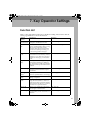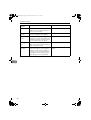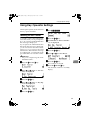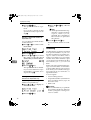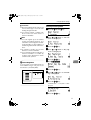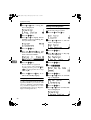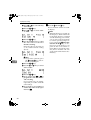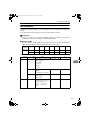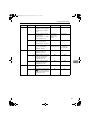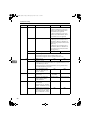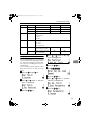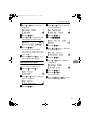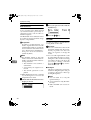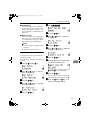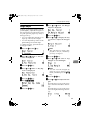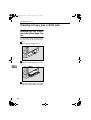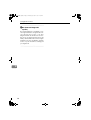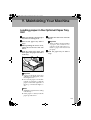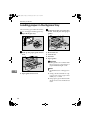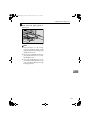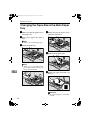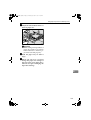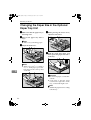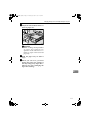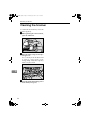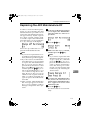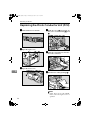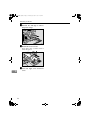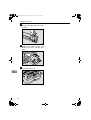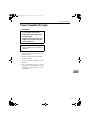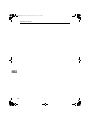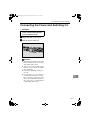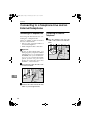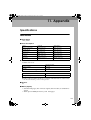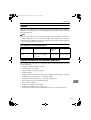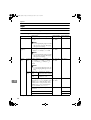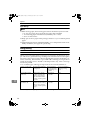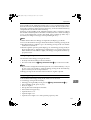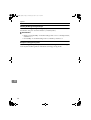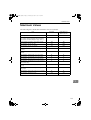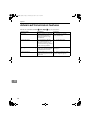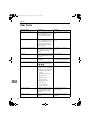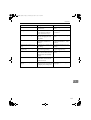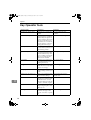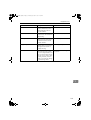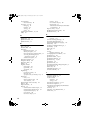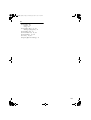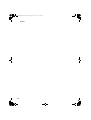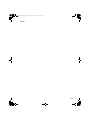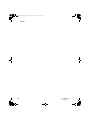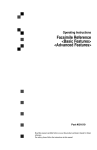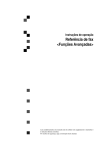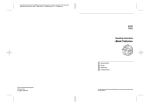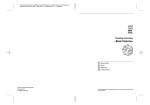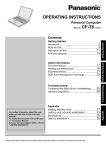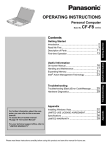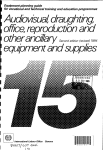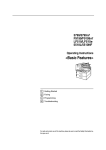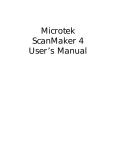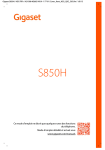Download Savin 3725 Specifications
Transcript
StellaF1EN-3_FM.book Page 67 Monday, November 12, 2001 11:40 AM
7. Key Operator Settings
Function List
Here is a list of the functions that are available for setting. Please refer to the reference page numbers for more information.
Display
(Specs.)
Description
Reference
1. ADF
Counter Reset
Allows you to clear the counter after re- p.69 “Resetting the ADF Counter”
placing the ADF Maintenance Kit.
2. Authorized
RX
Allows you to limit receiving of fax mes- p.70 “Authorized Reception”
sages to specified senders that your register on your fax machine. All fax
messages other than specified senders
are not received, thus preventing you
from receiving junk fax messages.
3. Memory
Lock
Allows you to have messages from spec- p.72 “Memory Lock”
ified senders stored in memory and not
printed as soon as they are received. To
print the fax messages, you must enter
an ID.
4. Specified
Tray
Allows you to have messages from spec- p.74 “Specified Tray”
ified senders printed from a different
tray. This item is available only after the
optional Second Paper Cassette has been
installed.
5. Forwarding
Allows you to automatically forward fax
messages to the fax machines of specified senders.
6. Energy Save
Timer
Allows you to have the fax switch off
p.83 “Energy Save Timer”
and on at specified times to save energy.
p.76 “Forwarding”
7. User Param- Allows you to customize various default
eters
settings as required.
p.85 “User Parameters”
8. Personal
Code
Allows you to set up personal codes for
using the Restricted Access. Before using the fax machine, users must enter the
Personal Code. This allows you to limit
transmission to specified senders.
p.91 “Personal Codes”
9. ID Code
Allows you to register IDs required for
various types of transmissions.
p.94 “ID Code”
10. Line Type
Allows you to match the fax machine to
the type of line you use: a tone line or a
pulse line.
p.96 “Line Type”
67
StellaF1EN-3_FM.book Page 68 Monday, November 12, 2001 11:40 AM
Key Operator Settings
Display
(Specs.)
Description
11. Select Line
Allows you to select an internal G3 com- p.96 “Select Line”
munication line or external telephone
line for your fax machine.
12. PSTN Access No.
Allows you to specify the code used to
access an outside line when dialing.
p.97 “PSTN Access Number”
13. Mem. File
Trans.
Allows you to send all messages stored
in memory to another fax machine and
print them out there, for example, when
your fax machine runs out of toner.
p.98 “Memory File Transfer”
14. Margin Ad- Allows you to adjust paper settings
just
when you receive fax messages that are
blank or partially missing.
p.99 “Margin Adjust”
15. RDS
On/Off
p.100 “RDS (Remote Diagnostic
System)”
Allows you to switch on RDS (Remote
Diagnostic System) so a service representative can test your fax machine remotely from a service station, diagnose
the problem, and can change your machine settings to correct the problem.
Copy this table and use it as a quick reference.
7
68
Reference
StellaF1EN-3_FM.book Page 69 Monday, November 12, 2001 11:40 AM
Using Key Operator Settings
Using Key Operator Settings
This chapter explains about functions
the key operator handles.
F Press {2}}{2}}{2}}{2}}.
Resetting the ADF Counter
You need to replace the ADF Maintenance Kit when you are prompted to
do so by “Change ADF Maintenance
Kit” message is displayed.
If you replace the ADF Maintenance
Kit when this message is displayed,
you do not need to reset the counter.
However, if you replace the ADF
Maintenance Kit when this message
is not displayed, you must follow the
procedure below to reset the counter.
Reference
See p.113 “Replacing the ADF
Maintenance Kit”.
A Press the {User Tools}} key.
G Press the {OK}} key.
H Confirm that "1. ADF Counter Reset " is displayed.
I Press the {OK}} key.
J Press 0 or 1 to select "Reset".
K Press the {OK}} key.
7
The counters are cleared.
L Press the {User Tools}} key.
B Press 0 or 1 until " 2. Fax Fea-
The machine returns to standby
display.
tures " is displayed.
C Press the {OK}} key.
D Press 0 or 1 until " 4. Key Op.
Tools " is displayed.
E Press the {OK}} key.
69
StellaF1EN-3_FM.book Page 70 Monday, November 12, 2001 11:40 AM
Key Operator Settings
Authorized Reception
You can block junk fax messages and
save paper by limiting the fax messages that your fax machine receives
to a list of specified senders. If you receive a fax message from someone
who is not a specified sender, the line
is disconnected immediately as soon
as you receive the call.
• To use this function you must
switch Authorized Reception on
after you register the specified
senders.
• You can select to receive fax messages only from Specified senders,
or you can select to receive all messages from senders other than
from specified senders. See p.85
“User Parameters” (switch 08, bits
3 and 2).
• In order for this feature to operate
correctly, at least one specified
sender must be registered.
7
A Press the {User Tools}} key.
F Press {2}}{2}}{2}}{2}}.
G Press the {OK}} key.
H Press 0 or 1 until
"2. Autho-
rized RX" is displayed.
I Press the {OK}} key.
J Follow
the procedures below to
switch Authorized Reception
On/Off, register a Specified Sender, or print a list of Specified
Senders.
Switching Authorized Reception
On/Off
A Press the {OK}
} key.
B Press 0 or 1 until " 2. Fax Features " is displayed.
C Press the {OK}} key.
D Press 0 or 1 until " 4. Key Op.
Tools " is displayed.
E Press the {OK}} key.
70
B Press 0 or 1 to select "On" or
"Off".
C Press the {OK}
} key.
Note
❒ If no specified senders are
registered when you select
“On”, you will be prompted
to register a specified sender.
Press the {OK}
} key and follow the procedure (steps C
to F) for "Registering a Specified Sender for Authorized
Reception" below.
StellaF1EN-3_FM.book Page 71 Monday, November 12, 2001 11:40 AM
Using Key Operator Settings
Registering a Specified Sender
for Authorized Reception
Follow this procedure to register
specified senders for Authorized
Reception. Registration uses the
other party's Own Name (for display) or fax number. If the other
party is using a fax machine of the
same manufacturer, then registration uses the Own Name of the
other party registered on their fax
machine. If the other fax machine
is of a different manufacturer, then
registration uses the other party's
fax number.
Limitation
❒ Destinations that you select as
specified senders must have
their names and fax numbers
registered on your fax machine.
Note
❒ You can register up to a total of
30 specified senders for Authorized Reception, Memory Lock,
Specified Tray, and Memory
File Transfer.
❒ A specified sender name can be
up to 20 characters long.
❒ You can confirm the names and
fax numbers of Specified Senders by name in the printed Journal.
❒ You can also confirm Specified
Senders by printing a Specified
Sender list.
❒ In order to change a Specified
Sender entry, you must first delete the entry, and then re-enter
it.
A Press 0 or 1 until "2. Program
Sender" is displayed.
B Press the {OK}
} key.
C Enter the name for the specified sender.
Enter the other party's name or
fax number.
Reference
For details about how to enter names, see p.67 “Entering
Characters”, <Basic Features>.
D Press the {OK}
} key.
E If you want to specify a wildcard, press the 0 or 1 key to
select "Yes", or select "No".
7
Reference
See p.68 “Wild Cards”, <Basic Features>.
F Press the {OK}
} key.
The specified sender is registered.
If you want to register another
specified sender, repeat from
step B.
Deleting a Specified Sender for
Authorized Reception
Follow this procedure to delete a
Specified Sender.
71
StellaF1EN-3_FM.book Page 72 Monday, November 12, 2001 11:40 AM
Key Operator Settings
A Press 0 or 1 to select "3. Delete Sender".
B Press the {OK}
} key.
C Press the 0 or 1 key to select
the name of the Sp ec ified
Sender that you want to delete.
D Press the {OK}
} key.
The Specified Sender is deleted.
If you want to delete more Specified Senders, repeat the above
steps from step B.
Printing a List of Specified
Senders for Authorized Reception
7
Follow this procedure to print a list
so you can confirm the currently
registered specified senders.
A Press 0 or 1 to display " 4.
Print Sender List ".
Memory Lock
This is a security function to prevent
unauthorized individuals from reading printed fax messages. When
Memory Lock is switched on, all received messages are stored in memory and are not automatically printed.
To print the messages, you have to
enter the Memory Lock ID.
Limitation
❒ Memory Lock cannot be selected
until you have registered the
Memory Lock ID.
❒ To use this function you must
switch Memory Lock on after you
register the Memory Lock ID.
Note
❒ Before you can use this function,
you must register the Memory
Lock ID. See p.94 “ID Code”
❒ You can select to lock only messages from specified senders, or you
can select to lock messages from
senders other than from specified
senders. See p.85 “User Parameters” (switch 09, bits 1 and 0).
A Press the {User Tools}} key.
B Press the {OK}
} key.
C Press the {Start}
} key. The list
prints.
Note
❒ All the Specified Senders registered for Authorized Reception, Memory Lock,
Specified Tray, and Memory
File Transfer are printed in
the same list.
K Press the {User Tools}} key.
The fax machine returns to standby display.
72
B Press 0 or 1 until " 2. Fax Features " is displayed.
C Press the {OK}} key.
StellaF1EN-3_FM.book Page 73 Monday, November 12, 2001 11:40 AM
Using Key Operator Settings
D Press 0 or 1 until " 4. Key Op.
C Press the {OK}
} key.
Tools " is displayed.
Registering a Specified Sender
for Memory Lock
E Press the {OK}} key.
F Press {2}}{2}}{2}}{2}}.
G Press the {OK}} key.
H Press 0 or 1 until " 3. Memory
Lock " is displayed.
You can register Specified Senders
for this function.
A Press 0 or 1 to display " 2.
Program Sender ".
B Press the {OK}
} key.
C Enter “Own Name” or “Own
Fax Number” for the Specified
Sender.
Enter the other party's “Own
Name” or “Own Fax Number”
I Press the {OK}} key.
D Press the {OK}
} key.
7
J Follow
the procedures below to
switch Memory Lock On/Off, register a Specified Sender, delete a
Specified Sender, or print a list of
Specified Senders.
Switching Memory Lock On/Off
A Press the {OK}
} key.
B Press 0 or 1 to "On" to switch
this function on, or select "Off"
to switch this function off.
E If you want to specify a wild
card, press 0 or 1 key to select
"Yes".
F Press the {OK}
} key.
The Specified Sender is registered.
If you want to register another
Specified Sender, repeat from
step B.
Deleting a Specified Sender for
Memory Lock
You can delete Specified Senders
for this function.
73
StellaF1EN-3_FM.book Page 74 Monday, November 12, 2001 11:40 AM
Key Operator Settings
A Press 0 or 1 to select " 3. Delete Sender ".
B Press the {OK}
} key.
C Press 0 or 1 to select the
name of the Specified Sender
that you want to delete.
D Press the {OK}
} key.
The Specified Sender is deleted.
If you want to delete more Specified Senders, repeat from step
B.
Printing a List of Specified
Senders for Memory Lock
7
You can print a list of Specified
Senders for Memory Lock.
A Press 0 or 1 to display " 4.
Print Sender List ".
B Press the {OK}
} key.
C Press the {Start}
} key. The list
prints.
K Press the {User Tools}} key to return to the standby display.
Specified Tray
Use this function to have messages
from specified senders printed on different paper. For example, imagine
green paper placed in the main paper
tray, and white paper placed in the
optional paper tray unit. By choosing
to have fax messages from specified
senders printed on green paper and
all others printed on white paper, you
can distinguish between them at a
glance.
Limitation
❒ This item is available only after the
optional paper tray unit has been
installed.
Note
❒ To use this function you must
switch Specified Tray on after you
register the specified senders.
❒ You can select to print fax messages from specified senders on the
paper loaded in the main paper
tray or you can select to print fax
message from non-specified senders on the paper loaded in the main
paper tray. See p.85 “User Parameters” (switch 08, bits 5 and 4).
❒ Make sure that you place the same
size paper in the main paper tray
and the optional Second Tray. If
you do not place the same size paper for both paper supplies, the received messages will be stored in
memory.
A Press the {User Tools}} key.
74
StellaF1EN-3_FM.book Page 75 Monday, November 12, 2001 11:40 AM
Using Key Operator Settings
B Press 0 or 1 until " 2. Fax Features " is displayed.
C Press the {OK}} key.
D Press 0 or 1 until " 4. Key Op.
Tools " is displayed.
C Press the {OK}
} key.
Registering a Specified Sender
for Specified Tray
You can register Specified Senders
for this function.
A Press 0 or 1 until "2. Program
Sender" is displayed.
E Press the {OK}} key.
F Press {2}}{2}}{2}}{2}}.
G Press the {OK}} key.
H Press 0 or 1 until
B Press 0 or 1 to select "On" to
switch this feature on, or select
"Off" to switch this feature off.
" 4. Specified
Tray " is displayed.
I Press the {OK}} key.
J Follow
the procedures below to
switch Specified Cassette On/Off,
register a Specified Sender, delete
a Specified Sender, or print a list
of Specified Senders.
B Press the {OK}
} key.
C Enter the name for the specified sender.
Enter the other party's name or
fax number.
7
Reference
For details about how to enter names, see p.67 “Entering
Characters”, <Basic Features>.
D Press the {OK}
} key.
E If you want to specify a wildcard, press the 0 or 1 key to
select "Yes", or select "No".
Switching Specified Tray On/Off
A Press the {OK}
} key.
Reference
See p.68 “Wild Cards”, <Basic Features>.
75
StellaF1EN-3_FM.book Page 76 Monday, November 12, 2001 11:40 AM
Key Operator Settings
F Press the {OK}
} key.
The specified sender is registered.
If you want to register another
specified sender, repeat from
step B.
Deleting a Specified Sender for
Specified Tray
You can delete Specified Senders
for this function.
A Press 0 or 1 to select "3. Delete Sender".
C Press the {Start}
} key. The list
prints.
Note
❒ All the Specified Senders registered for Authorized Reception, Memory Lock,
Specified Tray, and Memory
File Transfer are printed in
the same list.
K Press the {User Tools}} key.
The fax machine returns to standby.
Forwarding
B Press the {OK}
} key.
C Press the 0 or 1 key to select
the name of the Sp ec ified
Sender that you want to delete.
7
D Press the {OK}
} key.
The Specified Sender is deleted.
If you want to delete more Specified Senders, repeat the above
steps from step B.
Printing a List of Specified
Senders for Specified Tray
You can print a list of Specified
Senders for Specified Tray.
A Press 0 or 1 to display "4.
Print Sender List".
B Press the {OK}
} key.
76
Use this function to print fax specified
from Specified Senders on your own
machine and then forward the messages to other fax machines. This is
useful, for example, if you are visiting
another office and would like copies
of your messages from the head office
forwarded to you so you can read
them.
In this section, the machines that messages are forwarded to are referred to
as Forwarding Stations. The locations
from which you would like messages
forwarded from are referred to as
Specified Senders.
You can register:
• 30 Forwarding Stations
• 30 Specified Senders (maximum 10
per Forwarding Station, up to 20
characters each)
• Wild Cards
Important
❒ We recommend that you print the
Forwarding/Sender list and keep
it when you register or change a receiver or sender.
StellaF1EN-3_FM.book Page 77 Monday, November 12, 2001 11:40 AM
Using Key Operator Settings
Limitation
❒ The Forwarding function does not
forward messages received with
Polling Reception mode.
❒ You cannot register a sender who
does not have an Own Name or
Own Fax Number.
Note
❒ You can register up to 30 senders
for the Forwarding function. You
sometimes cannot register 30 senders depending on the number of
senders registered with other functions.
❒ To register a sender, use an Own
Name or Own Fax Number.
❒ You can find out the Own Name or
Own Fax Number of a sender by
looking in the destination name
column of the Journal.
- Forwarding Mark
You can print a forwarding mark on
forwarded messages. See p.85 “User
Parameters” (Switch02, Bit0).
Switching Forwarding On/Off
A Press the {User Tools}} key.
B Press 0 or 1 until " 2. Fax Features " is displayed.
C Press the {OK}} key.
D Press 0 or 1 until " 4. Key Op.
Tools " is displayed.
E Press the {OK}} key.
F Press {2}}{2}}{2}}{2}}.
G Press the {OK}} key.
H Press 0 or 1 until
7
" 5. Forward-
ing " is displayed.
GFMTEN0J
I Press the {OK}} key.
Confirm that ” 1. On/Off ” is displayed.
J Press the {OK}} key.
77
StellaF1EN-3_FM.book Page 78 Monday, November 12, 2001 11:40 AM
Key Operator Settings
K Press 0 or 1 to “On” to switch
E Press the {OK}} key.
F Press {2}}{2}}{2}}{2}}.
L Press the {OK}} key.
G Press the {OK}} key.
H Press 0 or 1 until " 5. Forward-
this function on, or select “Off” to
switch this function off.
Note
❒ If you select “On” and no forwarding station is registered,
“Press OK to Program Forwarding Station” is displayed. Press
the {OK}
} key, and then register
a forwarding station by following steps L to R on p.78 “Registering Forwarding Stations”.
M Press the {User Tools}} key to re-
ing " is displayed.
I Press the {OK}} key.
J Press 0 or 1 until " 2. Prog. Station " is displayed.
turn to the standby display.
Registering Forwarding Stations
7
You can register a Forwarding Station
as follows.
A Press the {User Tools}} key.
ber of the forwarding station you
want to register.
B Press 0 or 1 until " 2. Fax Fea-
If a forwarding station is already
registered, the fax number for that
station is displayed.
tures " is displayed.
C Press the {OK}} key.
D Press 0 or 1 until " 4. Key Op.
Tools ” is displayed.
78
K Press the {OK}} key.
L Press 0 or 1 to display the num-
M Press the {OK}} key.
N Enter the other party's fax number
with the number keys.
StellaF1EN-3_FM.book Page 79 Monday, November 12, 2001 11:40 AM
Using Key Operator Settings
O Press the {OK}} key.
The Forwarding Station's fax number is registered.
U Press the {User Tools}} key to return to the standby display.
Editing a Forwarding Station
P Press the {OK}} key.
Q Enter the other party's name.
To edit a Forwarding Station that is
already registered, perform the following procedure.
A Press the {User Tools}} key.
B Press 0 or 1 until " 2. Fax Features " is displayed.
R Press the {OK}} key.
S If you want to register the Specified Sender as a Wildcard, press
0 or 1 to select " Yes ".
C Press the {OK}} key.
D Press 0 or 1 until " 4. Key Op.
7
Tools " is displayed.
T Press the {OK}} key.
To register another Specified Sender, repeat the above steps from
step P.
To register a different Forwarding
Station, press the {Cancel}
} key and
repeat the above steps from step K.
Note
❒ Names for Specified Senders
can be up to 24 characters long.
❒ You can confirm the names and
fax numbers of Specified Senders on the Journal.
❒ You can confirm registered
Specified Senders using the
Specified Sender list.
E Press the {OK}} key.
F Press {2}}{2}}{2}}{2}}.
G Press the {OK}} key.
H Press 0 or 1 until " 5. Forwarding ” is displayed.
I Press the {OK}} key.
79
StellaF1EN-3_FM.book Page 80 Monday, November 12, 2001 11:40 AM
Key Operator Settings
J Press 0 or 1 until " 2. Prog. Station " is displayed.
Deleting a Forwarding Station
To delete a Forwarding Station, perform the following procedure.
K Press the {OK}} key.
L Press 0 or 1 to display the fax
number of the Forwarding Station you want to edit.
A Press the {User Tools}} key.
B Press 0 or 1 until " 2. Fax Features " is displayed.
M Press the {OK}} key.
N Press the {Clear/Stop}}
key, and
then enter the Forwarding Station's correct fax number.
7
O Press the {OK}} key.
The fax number is registered.
If you want to edit another Forwarding Station, press the { Cancel}
} key and repeat the above steps
from step K.
P Press the {User Tools}} key to return to the standby display.
C Press the {OK}} key.
D Press 0 or 1 until " 4. Key Op.
Tools “ is displayed.
E Press the {OK}} key.
F Press {2}}{2}}{2}}{2}}.
G Press the {OK}} key.
H Press 0 or 1 until " 5. Forwarding " is displayed.
Editing a Specified Sender
To edit a Specified Sender, delete the
Specified Sender you want to edit
(See p.81 “Deleting a Specified Sender”), and then register it as a new
Specified Sender. (See p.78 “Registering Forwarding Stations”).
80
I Press the {OK}} key.
J Press 0 or 1 until " 3. Delete Station " is displayed.
StellaF1EN-3_FM.book Page 81 Monday, November 12, 2001 11:40 AM
Using Key Operator Settings
K Press the {OK}} key.
L Press 0 or 1 to display the fax
F Press {2}}{2}}{2}}{2}}.
number of the Forwarding Station you want to delete.
G Press the {OK}} key.
H Press 0 or 1 until " 5. ForwardM Press the {OK}} key.
The Forwarding Station is deleted.
If you want to delete another Forwarding Station, repeat the procedure from step K.
N Press the {User Tools}} key to return to the standby display.
ing " is displayed.
I Press the {OK}} key.
J Press 0 or 1 until " 2. Prog. Station " is displayed.
Deleting a Specified Sender
To delete a Specified Sender, perform
the following procedure.
A Press the {User Tools}} key.
K Press the {OK}} key.
L Press 0 or 1 to display the fax
7
number of the Forwarding Station that contains the Specified
Sender you want to delete.
B Press 0 or 1 until " 2. Fax Features " is displayed.
C Press the {OK}} key.
D Press 0 or 1 until " 4. Key Op.
M Press the {OK}} key.
N Press the {OK}} key.
O Press 0 or 1 until
" 2. Delete
Sender " is displayed.
Tools " is displayed.
E Press the {OK}} key.
P Press the {OK}} key.
81
StellaF1EN-3_FM.book Page 82 Monday, November 12, 2001 11:40 AM
Key Operator Settings
Q Use 0 or 1 to display the Speci-
F Press {2}}{2}}{2}}{2}}.
R Press the {OK}} key.
G Press the {OK}} key.
H Press 0 or 1 until " 5. Forward-
fied Sender you want to delete.
The Specified Sender is deleted.
If you want to delete another Specified Sender, repeat the above
steps from step P.
S Press the {User Tools}} key to return to the standby display.
Printing the Specified Sender list
You can check which Specified Senders are registered for a Forwarding
Address.
Follow the steps below to print this
list.
A Press the {User Tools}} key.
7
ing " is displayed.
I Press the {OK}} key.
J Press 0 or 1 until " 4. Print Sender List " is displayed.
K Press the {OK}} key.
L Press the {Start}} key.
The list is printed.
M Press the {User Tools}} key to return to the standby display.
B Press 0 or 1 until " 2. Fax Features " is displayed.
C Press the {OK}} key.
D Press 0 or 1 until " 4. Key Op.
Tools " is displayed.
E Press the {OK}} key.
82
StellaF1EN-3_FM.book Page 83 Monday, November 12, 2001 11:40 AM
Using Key Operator Settings
Energy Save Timer
Use this function to have the fax machine turn its heater on and off automatically at specified times. For
example, by having the heater turned
off during the evening, on weekends,
and during long holidays, you can reduce power costs.
Note
❒ You can set the timer switch on
and off twice daily over a 1-week
period.
❒ When the heater is off, incoming
faxes are received in memory with
Substitute Reception and printed
when the heater is switched on.
❒ To use this function you must
switch Energy Save Timer on after
you specify times for the fax machine to automatically switch on
and off. By default, Energy Save
Timer is switched off.
A Press the {User Tools}} key.
F Press {2}}{2}}{2}}{2}}.
G Press the {OK}} key.
H Press 0 or 1 until
" 6. Energy
Save Timer " is displayed.
I Press the {OK}} key.
J Perform
the settings below to
switch the timer On/Off, and program the timers.
Switching the Energy Save Timer
On/Off
7
A Press the {OK}
} key.
B Press 0 or 1 to select "On" to
switch this feature on, or select
"Off" to switch this feature off.
B Press 0 or 1 until " 2. Fax Features " is displayed.
C Press the {OK}
} key.
C Press the {OK}} key.
D Press 0 or 1 until " 4. Key Op.
Tools " is displayed.
E Press the {OK}} key.
Programming the Energy Save
Timer
A Press the 0 or 1 key to select
"2. Date/Time Set".
B Press the {OK}
} key.
83
StellaF1EN-3_FM.book Page 84 Monday, November 12, 2001 11:40 AM
Key Operator Settings
C Press 0 or 1 to select the day
of the week.
D Press the {OK}
} key.
E Press 0 or 1 to select “AM”
or “PM”.
F Press the {OK}
} key.
G Use the number keys to enter
the firs t time for the firs t
On/Off switching.
Enter the time in the 24-hour
(1~12) and the minute setting
(00~59).
Note
❒ If you make a mistake, press
the {Clear/Stop}
} key and enter the number again.
H Press the {OK}
} key.
I Use the 0 or 1" key to select
"On" or "Off".
7
J Press the {OK}
} key.
K Now, repeat steps E to J to
program the time for the second switching.
If you register only one setting,
repeat the procedure with the
same settings.
L If you want to set switches for
another day of the week, repeat
from step C.
84
K Press the {User Tools}} key.
The fax machine returns to standby display.
Note
❒ When the heater is powered off,
the display is blank. When the
fax machine heater is switched
off with the Energy Save Timer,
you can restore the fax machine
to normal operation temporarily by pressing the {Energy Save r/ Cl e a r M od e s } k e y s o fa x
messages in the memory can
print. If the fax machine remains idle for more than 5 minutes, the fax machine will once
again switch off the heater automatically.
StellaF1EN-3_FM.book Page 85 Monday, November 12, 2001 11:40 AM
Using Key Operator Settings
User Parameters
The User Parameters allows you to customize various settings to match your
needs.
To change the function settings, set the user parameter switches.
Preparation
Access to some User Parameter Settings requires installation of optional
equipment or that other settings be made beforehand.
❖ Switches and Bits
User Parameters are divided into switches and each switch is divided into
eight bits. The right most bit is bit 0 and the left most is bit 7.
Bit
Number
7
6
5
4
3
2
1
0
Bit Value
↓
↓
↓
↓
↓
↓
↓
↓
0
1
0
0
0
0
0
0
The User Parameter switches are outlined below.
Switch
00
Bit
Item
1
0
5,4 5, 4: Default resolution when you send a message.
RESOLUTION
7
00: Standard
01: Detail
10: Fine
11: Auto
6 Default setting for transmission.
Immediate
Memory
TRANSMISSION MODE
7 Home position for the
Original Type.
Photo
Text
On
Off
HALFTONE
01
7 Return the machine to the
default settings after each
communication (Re-
turn to default
after transmission)
85
StellaF1EN-3_FM.book Page 86 Monday, November 12, 2001 11:40 AM
Key Operator Settings
Switch
02
Bit
Item
1
0
On
Off
On
Off
On
Off
3 Print Sender Information
(TSI Print)
On
Off
4 Default setting for the
Checkered Mark.
On
Off
0 Automatic printing of the
Communication Result Report (Memory TX)
On
Off
2 Automatic printing of the
File Reserve Report (Memory TX)
On
Off
3 Automatic printing of the
File Reserve Report (Polling RX)
On
Off
4 Automatic printing of the
Communication Result Report (Polling RX)
On
Off
5 Automatic printing of the
Transmission Result Report (Immediate TX)
On
Off
7 Automatic printing of the
Journal
On
Off
0 Print the Confidential File
Reports.
On
Off
7 Include a portion of the image on the Communication
Result Report, File Reserve
Report, Communication
Failure Report.
On
Off
0 Default setting for printing
the Forwarding Mark.
FORWARDING MARK
1 Default setting for the Center Mark.
CENTER MARK
2 Default setting for printing
the Reception Time.
RECEPTION TIME
CHECKERED MARK
03
7
04
86
StellaF1EN-3_FM.book Page 87 Monday, November 12, 2001 11:40 AM
Using Key Operator Settings
Switch
05
Bit
Item
0 Store incoming faxes when
machine is out of supplies.
1
0
On
Off
SUBSTITUTE RECEPTION
Reject (If no
name or fax
CONDITIONS OF MEM- number is received)
ORY RECEPTION
1 Default setting for Substitute Reception.
Accept (Free)
On
Off
Fax Standby
(Heater half-cool)
Energy Saving
Standby
(Heater Off)
On
Off
On
Off
On
Off
2 Parallel Memory Transmission
On
Off
4 Assign the Tone key as the
{p} key on the operation
panel. TONE SWITCH BY
On
Off
4 Restricts fax machine usage to specific users.
RESTRICTED ACCESS
6 Default setting for the Energy Saving function
ENERGY SAVER
06
0 Default setting for a header
with each page. FAX
HEADER PRINT
2 Default setting for Closed
Network Transmission-
CLOSED NETWORK
TRANSMISSION
4 Default setting for Batch
Transmission. BATCH
7
TRANSMISSION
07
ASTERISK KEY
87
StellaF1EN-3_FM.book Page 88 Monday, November 12, 2001 11:40 AM
Key Operator Settings
Switch
08
Bit
Item
3,2 Authorized Reception
1
0
00: Off
01: Received messages only from
senders whose Own Name/Own
Fax Number are registered
11: Received messages only from
senders whose Own Name/ Own
Fax Number are not registered
5, 4 Specified Tray Selection
00: Off
01: Messages from senders whose
Own Name/Own Fax Number are
registered are printed from the main
paper tray.
11: Messages from senders whose
Own Name/Own Fax Number are
not registered are printed from the
main paper tray.
6 Forwarding
On
Off
7 Forwarding
0: Forward messages from Specified Senders only.
1: Forward messages from non-Specified Senders only.
09
7
0 Memory Lock
On
Off
1 Memory Lock
0: Messages from Specified Senders are not printed unless you enter the Memory Lock ID.
1: Messages from non-Specified Senders are not printed unless
you enter the Memory Lock ID.
On
Off
5 Selection of purpose for
bypass tray.
Only for optional Printer
All
7 Selection of a method for
halftone mode. HALF-
Speed method
Standard method
On
Off
On
Off
6 ADD DESTINATIONS
WITH A SERIES OF
QUICK DIALS
10
TONE METHOD
11
2 Blank sheet transmissions
are detected.
DETECTION OF BLANK
SHEET TRANSMISSION
6 Print the received message
when acting as a Forwarding Station PRINT MEM-
ORY TRANSFER FILES
88
StellaF1EN-3_FM.book Page 89 Monday, November 12, 2001 11:40 AM
Using Key Operator Settings
Switch
12
Bit
Item
1 Distinctive Ring
2 Toner Saving Mode
7 Copy Mode
13
1
0
On
Off
On
Off
Not Possible
Possible
0 Use the G3 line as an internal extension, or an outside line.
PABX/PSTN
1: PABX
0: PSTN
19
7,6,5 Set the tray which is selected first when copying.
001: Tray1
010: Tray2
111: Bypass Tray
20
4 Correct the black line made
when scanning originals.
On
Off
7 Show warning when scanner is found dirty
On
Off
Changing the User Parameters
We recommend that you print the
User Parameter list and keep it when
you register or change a user parameter. See p.90 “Printing the User Parameter List”.
Do not change any bit switches other
than those shown on the previous
pages.
D Press 0 or 1 until " 4. Key Op.
Tools " is displayed.
7
E Press the {OK}} key.
F Press {2}}{2}}{2}}{2}}.
A Press the {User Tools}} key.
B Press 0 or 1 until " 2. Fax Fea-
G Press the {OK}} key.
H Press 0 or 1 until " 7. User Parameters " is displayed.
tures " is displayed.
C Press the {OK}} key.
I Press the {OK}} key.
89
StellaF1EN-3_FM.book Page 90 Monday, November 12, 2001 11:40 AM
Key Operator Settings
J Press the {OK}} key.
Printing the User Parameter List
Print this list to see the current User
Parameter settings.
For a list of the switches and settings, see p.85 “User Parameters”.
Use the User Parameters table to
look up the number of the switch
that you want to change, and then
press the 0 or 1 key to display
the number of the switch.
The bits are numbered 7~0. To
change a setting, press the corresponding number key to toggle the
setting between "0" and "1"
Key to
Press
7
6
5
4
3
2
1
0
SW 00: 1
0
0
0
0
1
1
0
For example, if you want to change
the setting at bit 7, press the 7 number key to toggle the setting between "1" and "0".
7
A Press the {User Tools}} key.
B Press 0 or 1 until " 4. Fax Features " is displayed.
C Press the {OK}} key.
D Press 0 or 1 until " 4. Key Op.
Tools " is displayed.
K When
E Press the {OK}} key.
F Press {2}}{2}}{2}}{2}}.
L Press the {User Tools}} key to re-
G Press the {OK}} key.
H Press 0 or 1 until " 7. User Pa-
you are finished making
adjustments, press the {OK}
} key.
turn to the standby display.
rameters " is displayed.
I Press the {OK}} key.
90
StellaF1EN-3_FM.book Page 91 Monday, November 12, 2001 11:40 AM
Using Key Operator Settings
J Press the 0 or 1 key until " 2.
Personal Codes
K Press the {OK}} key.
L Press the {Start}} key to print the
This function allows you to keep
track of machine usage. When Personal Codes are programmed, users
have to enter their Personal Code before they send a fax. This function is
used for the Restricted Access. See
p.94 “Restricted Access”
Print List " is displayed.
list.
Note
❒ If you press the {Cancel}
} key before printing starts, the list will
not be printed and the display
shown in step J appears again.
M Press the {User Tools}} key to return to the standby display.
Important
❒ We recommend that you print the
Personal Code List and keep it
when you register or change a Personal Code. See p.93 “Printing the
Personal Code List”.
Note
❒ Personal Codes can be up to 8-digits long, and you can enter the following numbers and symbols : 0 to
9, #, p, and spaces.
❒ You can register up to 30 Personal
Codes. Each Personal Code name
can be up to 20 characters long.
7
Registering and Editing
A Press the {User Tools}} key.
B Press 0 or 1 until " 2. Fax Features " is displayed.
C Press the {OK}} key.
91
StellaF1EN-3_FM.book Page 92 Monday, November 12, 2001 11:40 AM
Key Operator Settings
D Press 0 or 1 until " 4. Key Op.
Tools " is displayed.
N Press the {OK}} key.
O Press the {User Tools}} key to return to the standby display.
E Press the {OK}} key.
F Press {2}}{2}}{2}}{2}}.
G Press the {OK}} key.
H Press 0 or 1 until " 8. Personal
Deleting
A Press the {User Tools}} key.
B Press 0 or 1 until " 2. Fax Features " is displayed.
Code " is displayed.
I Press the {OK}} key.
C Press the {OK}} key.
D Press 0 or 1 until " 4. Key Op.
Tools " is displayed.
Confirm that " 1. Prog. Pers. Code "
is displayed.
7
J Press the {OK}} key.
K To register a new Personal Code ,
enter the Personal Code (8 digits
or less) with the number keys. To
edit a registered personal code,
press 0 or 1 to display the desired Personal Code.
E Press the {OK}} key.
F Press {2}}{2}}{2}}{2}}.
G Press the {OK}} key.
H Press 0 or 1 until " 8. Personal
Code " is displayed.
L Press the {OK}} key.
M Enter the user name.
92
I Press the {OK}} key.
StellaF1EN-3_FM.book Page 93 Monday, November 12, 2001 11:40 AM
Using Key Operator Settings
J Press 0 or 1 until " 2. Delete " is
D Press 0 or 1 until " 4. Key Op.
K Press the {OK}} key.
L Press 0 or 1 to display the Per-
E Press the {OK}} key.
F Press {2}}{2}}{2}}{2}}.
M Press the {OK}} key.
G Press the {OK}} key.
H Press 0 or 1 until " 8. Personal
displayed.
sonal Code you want to delete.
The Personal Code is deleted.
If you want to delete another Personal Code, repeat the above steps
from step K.
N Press the {User Tools}} key to return to the standby display.
Printing the Personal Code List
Tools " is displayed.
Code " is displayed.
I Press the {OK}} key.
J Press 0 or 1 until " 3. Print List "
7
is displayed.
Print this list to find out the registered
Personal Codes and their names.
A Press the {User Tools}} key.
B Press 0 or 1 until " 2. Fax Features " is displayed.
K Press the {OK}} key.
L Press the {Start}} key.
The list is printed.
M Press the {User Tools}} key to return to the standby display.
C Press the {OK}} key.
93
StellaF1EN-3_FM.book Page 94 Monday, November 12, 2001 11:40 AM
Key Operator Settings
Restricted Access
B Enter your personal code with the
Use this function to limit transmission to specific users. When turned
on, users must enter a previously assigned Personal Code in order to
transmit originals.
The Restricted Access function makes
it possible to monitor machine usage
by user or department.
C Press the {OK}} key.
Preparation
In order to use this function, you
need to register the Personal Code
and turn this function on with the
User Parameters beforehand. See
p.91 “Registering and Editing”.
a n d p . 8 5 “ U s e r P a r a m e t e rs ”
(Switch 05, Bit 4).
Note
❒ The machine returns to the state
where a Personal Code must be entered to use the machine in the following situations:
• The machine is not used for a
certain time
• A previously set original is removed
• The current operation is completed
❒ When Restricted Access is turned
on, incoming faxes are received
and printed as normal.
7
A Check that the Restricted Access
display is shown.
94
number keys.
ID Code
Use this procedure to register the following kinds of ID Codes:
Important
❒ You can confirm ID Codes in the
Parameter Settings list. We recommend you print a new list each
time you register or change ID
Codes.
❒ You can edit registered ID Codes
by performing the steps for registering ID Codes in the following
procedure. Display the ID Code
you want to change, and then
press the {Clear/Stop}
} key and reenter the ID Code.
❖ Polling ID
This ID is required for using Default ID Polling Reception. See p.9
“Calling to Request a Message
(Polling Reception)”
Note
❒ You can enter A to F by the
Quick Dial keys.
❒ You can enter 0 to 9 by the number keys.
❒ 0000 and FFFF can not be entered.
StellaF1EN-3_FM.book Page 95 Monday, November 12, 2001 11:40 AM
Using Key Operator Settings
❖ Confidential ID
This ID is required for printing a
message received with the Confidential Reception function. See
p.16 “Printing a Confidential Fax
Message””.
❖ Memory Lock ID
This ID is required for printing a
message received using the Memory Lock function. See p.17 “Printing a Memory-locked Message”.
Note
❒ You can enter 0 to 9 by the number keys.
❒ 0000 can not be entered.
F Press {2}}{2}}{2}}{2}}.
G Press the {OK}} key.
H Press 0 or 1 until " 9. ID Code "
is displayed.
I Press the {OK}} key.
J Press 0 or 1 until " 3. Memory
Lock ID " is displayed.
Registering
To register ID Codes, perform the following procedure.
The following example is for Memory
Lock ID.
A Press the {User Tools}} key.
B Press 0 or 1 until " 2. Fax Features " is displayed.
K Press the {OK}} key.
L Enter the Memory Lock ID (4-dig-
7
its) with the number keys.
If you make a mistake, press the
{Clear/Stop}
} key and try again.
M Press the {OK}} key.
If you want to enter another item,
repeat the above steps from step K.
C Press the {OK}} key.
D Press 0 or 1 until " 4. Key Op.
N Press the {User Tools}} key to return to the standby display.
Tools " is displayed.
E Press the {OK}} key.
95
StellaF1EN-3_FM.book Page 96 Monday, November 12, 2001 11:40 AM
Key Operator Settings
J Press 0 or 1 to set your machine
Line Type
You must match the fax machine to
the type of line you use: a tone line or
a pulse line. Then, you should connect the line to the machine.
Note
❒ This function is not available in
some areas.
A Press the {User Tools}} key.
for a tone dial line or a pulse dial
line.
K Press the {OK}} key.
L Press the {User Tools}} key to return to the standby display.
Select Line
B Press 0 or 1 until " 2. Fax Features " is displayed.
When your machine is connected
through a PABX, change the Select
Line setting to Extension. If it is connected directly to the telephone network, leave it set to Outside.
A Press the {User Tools}} key.
C Press the {OK}} key.
D Press 0 or 1 until " 4. Key Op.
7
Tools " is displayed.
B Press 0 or 1 until " 2. Fax Features " is displayed.
E Press the {OK}} key.
F Press {2}}{2}}{2}}{2}}.
C Press the {OK}} key.
D Press 0 or 1 until " 4. Key Op.
Tools " is displayed.
G Press the {OK}} key.
H Press 0 or 1 until
Type" is displayed.
I Press the {OK}} key.
96
"10. Line
E Press the {OK}} key.
F Press {2}}{2}}{2}}{2}}.
StellaF1EN-3_FM.book Page 97 Monday, November 12, 2001 11:40 AM
Using Key Operator Settings
G Press the {OK}} key.
H Press 0 or 1 until
To register an PSTN access number,
perform the following procedure.
"11. Select
Line" is displayed.
I Press the {OK}} key.
J Press 0 or 1 and select "Exten-
A Press the {User Tools}} key.
B Press 0 or 1 until " 2. Fax Features " is displayed.
sion" or "Outside".
K Press the {OK}} key.
L Press the {User Tools}} key.
C Press the {OK}} key.
D Press 0 or 1 until " 4. Key Op.
Tools " is displayed.
The machine returns to standby
display.
PSTN Access Number
Use this setting to save having to enter a pause after the PSTN access
number when dialing. When you program an access number, a pause is automatically added as soon as that
number is pressed. For example, if
you register "0" as the PSTN Access
Number, a pause will be inserted automatically after dialing "0".
Limitation
❒ This function does not work when
using On Hook mode or when dialing from an external telephone.
Note
❒ After you have registered PSTN
access number, select the line to
PABX on User Parameters (Switch
13 Bit 0).
❒ PSTN access numbers can be up to
2 digits long.
E Press the {OK}} key.
F Press {2}}{2}}{2}}{2}}.
7
G Press the {OK}} key.
H Press 0 or 1 until " 12. PSTN Access No. " is displayed.
I Press the {OK}} key.
J Enter the PSTN access number (1
or 2-digits) with the number keys.
If you make a mistake, press the
{Clear/Stop}
} key and try again.
97
StellaF1EN-3_FM.book Page 98 Monday, November 12, 2001 11:40 AM
Key Operator Settings
K Press the {OK}} key.
L Press the {User Tools}} key to re-
D Press 0 or 1 until "4. Key Op.
Memory File Transfer
E Press the {OK}} key.
F Press {2}}{2}}{2}}{2}}.
Tools" is displayed.
turn to the standby display.
If the machine cannot print out a received message, you can send all messages currently stored in memory to
another fax machine and have them
printed out there (for example, when
toner is empty, paper has run out, or
the printing function is out of order).
All messages in memory including
Memory-locked messages can be sent
to another fax machine. Use this function when you are in an urgent situation.
Note
❒ Even if a transmission error occurs,
messages are not resent.
❒ All documents are not erased from
memory regardless of whether forwarding was successful or not.
❒ Details of the forwarding operation are not printed in the Journal.
To transfer all of the messages currently stored in memory, perform the
following procedure.
7
A Press the {User Tools}} key.
B Press 0 or 1 until " 2. Fax Features " is displayed.
C Press the {OK}} key.
98
G Press the {OK}} key.
H Press 0 or 1 to
display "13.
Mem. File Trans.".
I Press the {OK}} key.
If no files are available, "No Files
Exist" is displayed.
J Enter
the transfer destination's
fax number with the number
keys.
K Press the {Start}} key.
File transfer starts.
Once file transfer has finished, the
machine returns to standby display.
StellaF1EN-3_FM.book Page 99 Monday, November 12, 2001 11:40 AM
Using Key Operator Settings
Margin Adjust
If image positioning needs to be adjusted slightly, adjust the margins for
the appropriate tray (the main paper
tray, the optional paper tray unit, or
the bypass tray).
• You can adjust the margins in 13
steps up or down, left or right.
• You can adjust the position of the
printed image in 0.5 mm steps.
To adjust margins, perform the following procedure.
A Press the {User Tools}} key.
B Press 0 or 1 until " 2. Fax Features " is displayed.
H Press 0 or 1 until
"14. Margin
Adjust" is displayed.
I Press the {OK}} key.
J Press 0 or 1 to display the tray
you want to adjust the margins
for.
Note
❒ The optional Tray Unit is displayed as "Tray 2", and the bypass tray as "Bypass".
K Press the {OK}} key.
L Press 0 or 1 and select "1. Top
Margin" or "2. Left Margin".
C Press the {OK}} key.
D Press 0 or 1 until " 4. Key Op.
Tools " is displayed.
E Press the {OK}} key.
F Press {2}}{2}}{2}}{2}}.
G Press the {OK}} key.
7
Note
❒ You can view the margins by
using 0 or 1 to select "3. Test
Print", and then press the {OK}
}
key.
M Press the {OK}} key.
N Press 0 or 1 and adjust the margins.
Press the 0 key to move the arrow
(T) to the left and reduce the image.
Press the 1 key to move the arrow
(T) to the right and enlarge the image.
99
StellaF1EN-3_FM.book Page 100 Monday, November 12, 2001 11:40 AM
Key Operator Settings
O Press the {OK}} key.
The margins are set.
If you want to adjust a margin for
the same tray, repeat the process
from step L. If you want to adjust a
margin for another tray, press the
{Cancel}
} key, and then repeat the
procedure from step J.
P Press the {User Tools}} key.
F Press {2}}{2}}{2}}{2}}.
G Press the {OK}} key.
H Press 0 or 1 until
"15. RDS
On/Off" is displayed.
The machine returns to standby
display.
RDS (Remote Diagnostic System)
If your machine has a problem, a service representative can perform various diagnostic tasks over the
telephone line from the service station to try to find out what is wrong
with your machine. The service representative can also use RDS to change
some of your machine's settings if
you request it.
7
A Press the {User Tools}} key.
B Press 0 or 1 until "2. Fax Features" is displayed.
C Press the {OK}} key.
D Press 0 or 1 until "4. Key Op.
Tools" is displayed.
E Press the {OK}} key.
100
I Press the {OK}} key.
J Press 0 or 1 and select "On" or
"Off".
K Press the {OK}} key.
L Press the {User Tools}} key to return to the standby display.
StellaF1EN-3_FM.book Page 101 Monday, November 12, 2001 11:40 AM
8. Solving Operation Problems
Printing the Help List
Press the {Help}
} key and {Start}
} key
to print a copy of the Help List which
contains brief descriptions about the
following features:
• Immediate/Memory
Transmission
• Canceling Memory Transmission
• Programming/Clearing Quick Dials
• Printing lists of Quick Dials and
User Function keys
• Programming/Clearing Speed Dials
• Printing the Speed Dial List
• Printing the Journal
• Printing the Quick Dial Key Label
and User Function Key Label
101
StellaF1EN-3_FM.book Page 102 Monday, November 12, 2001 11:40 AM
Solving Operation Problems
Clearing a Copy, Fax or Print Jam
Clearing a Copy, Fax, or Print
Jam in the Optional Paper Tray
Unit
To clear jams in the optional paper
tray unit, perform the following procedure.
A Open the lower right cover.
B Pull the jammed paper out slowly.
8
C Close the lower right cover mak-
ing sure it clicks firmly into place.
102
StellaF1EN-3_FM.book Page 103 Monday, November 12, 2001 11:40 AM
Reading Reports
Reading Reports
Error Report
An error report is printed when a
message could not be successfully
sent or received.
Possible causes include a problem
with your machine or noise on the
telephone line . If an error occurs during transmission, re-send the original.
If an error occurs during reception,
ask the sender to re-send the message.
Note
❒ If the error happens frequently,
contact your service representative.
❒ The "Page" column gives the total
number of pages. The "Page Not
Sent" column gives the number of
pages that were not sent or received successfully.
Power Failure Report
Even if the power switch is turned off,
the contents of the machine's memory
(for example, programmed numbers)
will not be lost. However, if power is
lost for a certain period of time
through the power switch being
turned off, a power cut or the power
cable being removed, contents of the
Fax memory will be lost. Lost items
will include any fax messages stored
in memory using Memory Transmission or Reception.
If a file has been deleted from memory, a Power Failure Report is automatically printed as soon as power is
restored. This report can be used to
identify lost files. If a memory stored
for Memory Transmission was lost,
re-send it. If a message received by
Memory Reception or Substitute Reception was lost, ask the sender to resend it.
Important
❒ Make sure that 100% is shown on
the Fax standby display before you
turn off the power switch or you
unplug the power cord. Fax files
programed in memory will be deleted 12 hours or more after you
turn off the power switch or you
unplug the power cord. The storage time might be shorter if the
surrounding temperature is low or
the machine has been on for less
than a week.
❒ Fax files programmed in memory
will not be deleted while the optional memory card is installed.
When you install the memory card
to the machine, make sure that
100% is shown on the display and
turn off the power switch.
❒ Right after a power failure, the internal battery needs to be sufficiently recharged to guard against
future data loss. Please keep the
machine plugged in and the main
power switch on for about one
week after the power loss occurs.
8
103
StellaF1EN-3_FM.book Page 104 Monday, November 12, 2001 11:40 AM
Solving Operation Problems
- RDS (Remote Diagnostic
System)
If your machine has a problem, a service representative can perform various diagnostic tasks over the
telephone line from the service station to try to find out what is wrong
with your machine. The service representative can also use RDS to change
some of your machine's settings if
you request it.
8
104
StellaF1EN-3_FM.book Page 105 Monday, November 12, 2001 11:40 AM
9. Maintaining Your Machine
Loading paper in the Optional Paper Tray
Unit
A Make sure that the optional paper
tray unit is not being used.
B Pull
out the paper tray until it
stops.
C While pinching the release lever,
adjust the back fence and side
fences.
D Push the metal plate down, and
then square the paper and load it
in the tray.
E Readjust the back fence and side
fences.
Important
❒ When loading small quantities
o f p ape r, be car eful n ot to
squeeze in the side fence too
much or paper will not be fed
properly.
F Push
the paper tray in until it
stops.
Important
❒ If paper is left in the paper tray
and then you add paper, a misfeed might occur.
❒ Do not stack paper over the limit mark. Load paper so that the
paper touches the right side of
the tray, or misfeeds might occur.
Note
❒ Shuffle the paper before loading
it in the tray.
❒ If the paper is curled, load the
paper up side down.
105
StellaF1EN-3_FM.book Page 106 Monday, November 12, 2001 11:40 AM
Maintaining Your Machine
Loading paper in the Bypass Tray
The following procedure describes
how to load paper in the bypass tray.
A Open the bypass tray.
B Push up the paper guide release
lever.
C Gently insert the copy paper face
down and adjust the paper
guides.
1. Horizontal size
2. Vertical size
3. Extender
4. Paper guides
Important
❒ If the guides are not flush with
the copy paper, a skew image or
paper misfeeds might occur.
9
1. Paper guide release lever
106
Note
❒ Set the direction of the paper to
L.
❒ Swing out the extender to support paper sizes larger than
A4L, 81/2" × 14"L.
❒ Fan paper to get air between the
sheets and avoid a multi-sheet
feed.
StellaF1EN-3_FM.book Page 107 Monday, November 12, 2001 11:40 AM
Loading paper in the Bypass Tray
D Push
down the paper guide release lever.
Note
❒ If you set A4, 81/2" × 14" or larger paper, hold the edge of the
paper and push down the paper
guide release lever.
❒ If you do not push down the paper guide release lever, a misfeed might occur.
❒ You can specify the type of paper used for the bypass tray. See
p.63 “Changing the Paper Type
for Bypass Tray”.
9
107
StellaF1EN-3_FM.book Page 108 Monday, November 12, 2001 11:40 AM
Maintaining Your Machine
Changing the Paper Size in the Main Paper
Tray
A Make sure that the paper tray is
not being used.
D While pressing the release lever,
adjust the side fences.
B Pull
out the paper tray until it
stops.
Note
❒ Remove any remaining paper.
C Adjust the back fence.
E Push the metal plate down.
Note
❒ When you load A4L paper,
place the back fence in the corner pocket on the left.
9
F Square the paper and load it in
the tray.
Important
❒ Do not stack paper over the limit mark.
108
StellaF1EN-3_FM.book Page 109 Monday, November 12, 2001 11:40 AM
Changing the Paper Size in the Main Paper Tray
G Adjust the side and back fences to
the new paper size.
Important
❒ When setting small quantities of
paper, be careful not to squeeze
in the side fence too much or paper will not be fed properly.
H Push
the paper tray in until it
stops.
I Before you can use it, you must
change the paper size setting for
this tray using ”Tray Paper Size “
function. See p.62 “Changing the
Paper Size Setting”.
9
109
StellaF1EN-3_FM.book Page 110 Monday, November 12, 2001 11:40 AM
Maintaining Your Machine
Changing the Paper Size in the Optional
Paper Tray Unit
A Make sure that the paper tray is
not being used.
D While pressing the release lever,
adjust the side fences.
B Pull
out the paper tray until it
stops.
Note
❒ Remove any remaining paper.
C Adjust the back fence.
E Push the metal plate down, and
then square the paper and load it
in the tray.
Note
❒ When you load 81/4" × 14"L or
81/ 2" × 14"L paper, place the
back fence in the corner pocket
on the left.
9
Important
❒ Do not stack paper over the limit mark.
❒ Load paper so that the paper
touches the right side of the
tray, or misfeeds might occur.
Note
❒ Shuffle the paper before loading
it in the tray.
110
StellaF1EN-3_FM.book Page 111 Monday, November 12, 2001 11:40 AM
Changing the Paper Size in the Optional Paper Tray Unit
F Adjust the side and back fences to
the new paper size.
Important
❒ When loading small quantities
of paper, be careful n ot to
squeeze in the side fence too
much or paper will not be fed
properly.
G Push
the paper tray in until it
stops.
H Before you can use it, you must
change the paper size setting for
this tray using ”Tray Paper Size “
function. See p.62 “Changing the
Paper Size Setting”.
9
111
StellaF1EN-3_FM.book Page 112 Monday, November 12, 2001 11:40 AM
Maintaining Your Machine
Cleaning the Scanner
To maintain the machine, clean the
scanner regularly.
A While pushing the release button,
open the ADF unit.
B Wipe the white strip (1) and exposure glass (2).
Use a soft dry cloth. If dirt is hard
to remove, wip e with a w ellwrung damp cloth, then wipe dry
with a soft, dry cloth.
9
C Close the ADF unit making sure it
clicks firmly into place.
112
StellaF1EN-3_FM.book Page 113 Monday, November 12, 2001 11:40 AM
Replacing the ADF Maintenance Kit
Replacing the ADF Maintenance Kit
In order to ensure maximum performance of your fax machine, the ADF
Maintenance Kit is provided. You can
replace the ADF Maintenance Kit after approximately 45,000 originals
have been scanned with the ADF.
You need to replace the ADF Maintenance Kit when you are prompted to
do so by a message on the display:
Follow the procedure below to replace the ADF Maintenance Kit.
Note
❒ If your service representative is responsible for performing this operation, this message will not appear.
❒ If you do not have an ADF Maintenance Kit when you are prompted
to replace the ADF Maintenance
Kit, or if you do not have time to
perform the maintenance at that
time, at step C below, select "No",
and then press the {OK}
} key to return to the standby display so you
can continue using the fax machine. However, after you scan an
additional 100 originals with the
ADF, you will be prompted once
again to replace the ADF Maintenance Kit.
❒ After “Change ADF Maintenance
Kit” message appears in the display, you can continue to send fax
messages and perform other operations.
A A message on the display prompts
you to replace the ADF Maintenance Kit when it is time for replacement.
B Press the {OK}} key.
C Make sure that "Yes" is selected,
and then press the {OK}
} key.
Note
❒ If you want to replace the ADF
Maintenance Kit later, press 0
or 1 to select "No", and then
press the { OK}
} key. If you replace the ADF Maintenance kit
when ”Change ADF Maintenance Kit” message is not displayed, you must reset the ADF
counter. See p.69 “Resetting the
ADF Counter”
9
D To replace the ADF Maintenance
Kit, follow the instructions in
"Replacing the ADF Maintenance
K i t" s u p p li ed w it h t h e A D F
Maintenance Kit.
E Press the {OK}} key.
The ADF counter is reset automatically.
113
StellaF1EN-3_FM.book Page 114 Monday, November 12, 2001 11:40 AM
Maintaining Your Machine
Replacing the Photo Conductor Unit (PCU)
A Turn Off the Power Switch.
A) and pull out
D Push the lever (A
the toner cassette holding A and
B.
B Open the right cover.
E Take the cord off the hook and remove the connector.
C Open the front cover.
9
F Pull the PCU while pushing
A.
Note
❒ If the PCU can not be pulled,
make sure the right cover is
opened.
114
StellaF1EN-3_FM.book Page 115 Monday, November 12, 2001 11:40 AM
Replacing the Photo Conductor Unit (PCU)
G Pull out the PCU holding the han-
J Push the PCU until it locks into
H Take out the new PCU from the
K Insert the connector.
dle.
box and remove the black paper.
Do not touch the blue part.
place.
L Place the cord on the hook.
I Insert the new PCU.
9
115
StellaF1EN-3_FM.book Page 116 Monday, November 12, 2001 11:40 AM
Maintaining Your Machine
M Pull the two red tags to remove
the plastic strips.
N Return the toner cassette.
Push the toner cassette until it
locks into place.
O Close
cover.
9
116
the right cover and front
StellaF1EN-3_FM.book Page 117 Monday, November 12, 2001 11:40 AM
Replacing the Toner Cassette
Replacing the Toner Cassette
R WARNING:
• Do not incinerate spilled toner
or used toner. Toner dust
might ignite when exposed to
an open flame.
A) and pull out
B Push the lever (A
the old toner cassette holding A
and B.
• Dispose of the used toner cartridge in accordance with the
local regulations.
R CAUTION:
• Keep toner (used or unused) and
toner cartridge out of the reach of
children.
Note
❒ When the Add Toner indicator
(D) starts to blink, the toner cartridge is almost empty. You will
make 50 more copies before you
have to change the toner cassette.
❒ When the Add Toner indicator
(D) remains lit, it is time to install
a new toner cassette.
Important
❒ Do not incinerate waste toner.
Toner dust may ignite suddenly
when exposed to an open flame.
C Prepare the new toner cassette.
Hold the cassette horizontally and
shake it gently from side to side a
few times.
A Open the front cover.
9
117
StellaF1EN-3_FM.book Page 118 Monday, November 12, 2001 11:40 AM
Maintaining Your Machine
D Remove the tape from the toner
cassette.
E Replace
the toner cassette and
make sure it locks securely into
place.
F Close the front cover.
9
118
StellaF1EN-3_FM.book Page 119 Monday, November 12, 2001 11:40 AM
Toner Cassette Storage
Toner Cassette Storage
R WARNING:
• Do not incinerate spilled toner
or used toner. Toner dust
might ignite when exposed to
an open flame.
• Dispose of the used toner cartridge in accordance with the
local regulations.
R CAUTION:
• Keep toner (used or unused) and
toner cartridge out of the reach of
children.
• Store in a cool, dark place.
• Never store where they may be exposed to heat.
• Keep out of the reach of children.
• Do not eat toner.
• Do not lay heavy objects on toner
cassette.
• Do not incinerate toner or toner
containers. Toner dust may cause
flashback when exposed to an
open flame.
9
119
StellaF1EN-3_FM.book Page 120 Monday, November 12, 2001 11:40 AM
Maintaining Your Machine
9
120
StellaF1EN-3_FM.book Page 121 Monday, November 12, 2001 11:40 AM
10. Installation
Before Installation
Before installing your machine, read
the safety instructions at the beginning of this manual. To install the machine, follow these procedures:
A Find a suitable location for the machine.
B Remove all the pieces of tape attached to the machine.
C Open the front cover and remove
the tapes from a toner cassette and
a photo conductor unit.
D Attach the accessories and load the
paper in the paper tray.
E Connect the power. (See p.123
“Connecting the Power and
Switching On”.)
F Connect the phone line. (See p.124
“Connecting to a Telephone
Line”.)
G Enter all necessary information
and settings in your machine's
memory. See p.41 “Registering”,
<Basic Features>.
For details, see the "Before You Use
This Machine" manual.
121
StellaF1EN-3_FM.book Page 122 Monday, November 12, 2001 11:40 AM
Installation
Machine Environment
When choosing a location for your
machine, please follow the safety instructions given in the first section.
Location
For the best possible performance, install your machine in a place which
satisfies the following conditions:
• Not exposed to direct sunlight
• Level
• Not subject to vibrations
• Away from other electronic equipment, to avoid interference
• Away from areas containing corrosive gas
• Dust-free
• Condensation-free
• Temperature 15 to 25°C (59 to 77°F)
• Humidity 30 to 70 % RH (do not install near a humidifier)
• Away from heaters and air conditioners, to avoid sudden changes
in temperature
• With the clearance as shown
10
122
StellaF1EN-3_FM.book Page 123 Monday, November 12, 2001 11:40 AM
Connecting the Power and Switching On
Connecting the Power and Switching On
R WARNING:
• Connect the power cord directly into a wall outlet and never
use an extension cord.
A Plug in the cable to the outlet.
B Turn the power switch on.
Important
❒ The supply from the wall outlet
must not fluctuate more than
10V either side of 115V.
❒ The power cord should not be
laid in a place where it might
trip somebody.
❒ Do not lay anything on the power cord.
❒ If you must use an extension
cord, make sure that it is capable of carrying 115V/7A, and
that your facsimile terminal is
the only piece of equipment
connected to that cord.
10
123
StellaF1EN-3_FM.book Page 124 Monday, November 12, 2001 11:40 AM
Installation
Connecting to a Telephone Line and an
External Telephone
Connecting to a Telephone Line
Following the instructions for connecting it to a telephone line.
There are similar sockets located at
the rear of the machine.
• TEL: For the optional handset or
an external telephone
• LINE: Telephone line connection
Important
❒ By law in the United States, you
must program your phone number
identification (your OWN FAX
NUMBER) into your machine before you can connect the public
phone system. See p.41 “Own
N am e /F ax H ea de r/ Ow n Fa x
Number”, <Basic Features>.
A Insert the line cable into the socket labeled "LINE".
10
B Connect the other end of the line
cable to your telephone line.
124
Connecting an External
Telephone
A Plug
the handset jack into the
“TEL” socket at the rear of the machine.
StellaF1EN-3_FM.book Page 125 Monday, November 12, 2001 11:40 AM
11. Appendix
Specifications
Base Machine
❖ Power Supply
115V, 60 Hz
❖ Power Consumption
Mode
Standard
With Option
Energy Saver Mode
1.2W and lower
10W and lower
Standby Mode
15W and lower
20W and lower
Transmission
25W and lower
30W and lower
Reception
400W and lower
400W and lower
Copying
400W and lower
400W and lower
Maximum
1000W and lower
1000W and lower
❖ Noise Emission
Sound Power Level
Mainframe Only
During Printing
60.8 (dB)
Standby
38.1 (dB)
Sound Pressure Level *1
Mainframe Only
During Printing
57.6 (dB)
The above measurements made in accordance with ISO 7779 are actual value.
*1
It is measured at the position of the operator.
❖ Protocol:
G3
❖ Memory Capacity
• Standard: 240 pages/ITU-T #1 test original (Slerexe letter) at standard resolution
• With optional 40Mbyte memory card: 1500 pages
125
StellaF1EN-3_FM.book Page 126 Monday, November 12, 2001 11:40 AM
Appendix
❖ Resolution:
•Standard: 8×3.85 lines/mm
•Detail: 8×7.7 lines/mm
•Fine: 8×15.4 lines/mm
❖ Transmission Time:
3 seconds at 28,800bps, Standard resolution
❖ Data Compression Method:
MH, MR, MMR, JBIG
❖ Maximum Original Size:
216×600mm / 8.5”×23.7”
❖ Maximum Scanning length:
600mm (23.7”)
❖ Available Scanning Width:
210mm (8.3”)
❖ Print Process:
Printing on standard paper using a laser
❖ Transmission Speed:
33,600/31,200/28,800/26,400/24,000/21,600/19,200/16,800/14,400/12,000/
9,600/7,200/4,800/2,400bps (auto shift down system)
Available Options
❖ Memory Card (40MB)
Increases memory capacity.
❖ Paper Tray Unit
Holds 500 sheets of paper.
❖ Handset (Handset Type 1018)
This permits voice communication.
11
❖ Printer Controller
Enables the machine to be connected to a personal computer and used as a
printer. Furthermore, if you also install the optional Network Interface Board,
the machine can be connected to a LAN environment and used as a network
printer.
Note
❒ For details, see the optional Printer manual.
126
StellaF1EN-3_FM.book Page 127 Monday, November 12, 2001 11:40 AM
Specifications
Originals
Make sure your originals are completely dry before placing them in the machine.
Originals containing wet ink or correcting fluid will mark the scanner and affect
the resulting image.
Note
❒ Even if an original is correctly placed in the Document Feeder, a margin of
3mm to 5mm (0.1” to 0.2”) around each edge of the original may not be sent.
❒ There may be a difference in the size of the image when it is printed at the other party uses different sized paper.
Sizes and weights of Recommended Originals
Where Original is
Placed
Acceptable Original Size
Maximum
Number of
Sheets
Paper Thickness
Document Feeder
(ADF)
Fax transmission: A5LK to
A4L, 51/2" × 81/2" LK to
81/2"×14” L
50 sheets
(80g/m2, 20 lb)
52–105g/m2
(45–90kg, 14-28 lb)
Originals unsuitable for the Document Feeder (ADF)
Do not set the following types of originals in the Document Feeder because they
may be damaged.
• Originals containing staples or clips
• Perforated or torn originals
• Curled, folded, or creased originals
• Pasted originals
• Originals with any kind of coating, such as thermosensitive paper, art paper,
aluminum foil, carbon paper, or conductive paper
• Originals with index tabs, tags, or other projecting parts
• Sticky originals, such as translucent paper
• Thin and soft originals
• Originals of inappropriate weight
• Originals in bound form, such as books
• Transparent originals, such as OHP transparencies or translucent paper
11
127
StellaF1EN-3_FM.book Page 128 Monday, November 12, 2001 11:40 AM
Appendix
Paper
Recommended Paper Sizes and Types
The following limitations apply to each tray:
Main Paper Tray
Paper sizes
Paper weight
Paper capacity
A4L, A5K, 81/2" × 11"L, 51/2" ×
81/2"K
60 – 90g/m2,
16 – 24 lb
250 sheets *1
60 – 90g/m2,
16 – 24 lb
500 sheets *1
60 – 157g/m2,
16– 42 lb
100 sheets *1
72 – 90g/m2,
19 – 24 lb
10 sheets
Note
❒ You can specify the paper size with
the user tools. See p.62 “Changing
the Paper Size Setting”.
Paper tray unit
(option)
A4L, 81/2" × 14"L, 81/2" × 13"L, 81/4"
× 14"L, 81/4" × 13"L, 81/2" × 11"L
Note
❒ You can specify the paper size with
the user tools. See p.62 “Changing
the Paper Size Setting”.
Bypass
tray
Standard
sizes
A4L , A5KL, 81/2" × 11"L, 51/2" ×
81/2"KL, 81/2" × 14"L, 8" × 13"L,
81/2" × 13"L, 81/4" × 13"L, 81/4" ×
14"L
Note
❒ You can specify the paper size. See
p.62 “Changing the Paper Size Setting”
Custom
sizes
Metric version
Vertical: 90 – 216mm
Horizontal: 140 – 356mm
Inch version
Vertical: 3.5" – 8.5" Horizontal: 5.5" – 14"
Envelopes: Com#10 Env (104.8 ×
241.3mm, 41/8" × 91/2"), CA Env (162 ×
229mm, 6.38" × 9.02"), C6 Env (114 ×
162mm, 4.49" × 6.38"), DL Env (110 ×
220mm, 4.33" × 8.66"), Monarch Env
(98.4 × 190.5mm, 37/8" × 71/2")
11
Translucent paper ( A4L), OHP trans- –
parencies
*1
128
10 sheets
postcards
10 sheets
Adhesive labels ( A4L)
1 sheet
Paper weight: 80g/m2, 20 lb
StellaF1EN-3_FM.book Page 129 Monday, November 12, 2001 11:40 AM
Specifications
Non-recommended Paper
R CAUTION:
• Do not use aluminum foil, carbon paper, or similar conductive paper to avoid
a fire or machine failure.
Important
❒ Do not use any of the following kinds of paper or a fault might occur.
• Thermal fax paper
• Art paper
• Aluminum foil
• Carbon paper
• Conductive paper
❒ Do not use copy paper that has been already copied on. Otherwise, a paper
misfeed might occur.
Note
❒ Do not use any of the following kinds of paper or a misfeed might occur.
• Bent, folded, or creased paper
• Damp paper
• Torn paper
• Slippery paper
• Perforated paper
• Rough paper
• Thin paper that has low stiffness
• Paper with much paper dust on its surface
❒ If you make copies on rough grain paper, the copy image might be blurred.
❒ Do not use envelopes in the following conditions.
• damp
• excessively curled or twisted
• stuck together
• damaged in any way
• with stamps attached
• with windows, holes, perforations, cutouts or embossing
• with metal clasps, string ties or metal folding bars
• designed to be interlocked
• with nicked edges or bent corners
• with rough, wrinkled or laid finishes
• with any exposed adhesive, when the flap is in the sealed or closed position
11
129
StellaF1EN-3_FM.book Page 130 Monday, November 12, 2001 11:40 AM
Appendix
Paper Storage
Note
❒ When storing paper, the following precautions should always be followed:
• Do not store paper where it will be exposed to direct sunlight.
• Avoid storing paper in humid areas (humidity: 70% or less).
• Store on a flat surface.
❒ Keep open reams of paper in the package, and store as you would unopened
paper.
❒ Under high temperature and high humidity, or low temperature and low humidity conditions, store paper in a plastic bag.
Energy Saving
Introduction
When your fax machine prints fax messages, it uses heat to fix the image on paper. This heat is generated using a heating roller which must be hot enough to
fuse toner to the paper properly. Because keeping the roller hot all the time consumes electricity, this machine is provided with an Energy Saving mode in
which the heating roller is heated to full temperature only when a message
needs to be printed.
Two available types of Energy Saving mode are shown in the table below.
11
Energy Saving mode
Machine status in Energy
Saving mode
How long before
Power consumption
you can print after in Energy Saving
exiting Energy Sav- Mode
ing mode
Fax Standby (Heater
half- cool)
Display turns off. The
machine maintains the
heating roller temperature at half the full temperature; warm up takes
less time.
Within about
30 seconds
40 W
Energy Saving Standby (Heater off)
Display turns off . The
machine lets the heating
roller cool to room temperature; warm-up takes
longer.
Within about
40 seconds
1.2W
Values vary according to options installed and settings of the User Parameters.
130
StellaF1EN-3_FM.book Page 131 Monday, November 12, 2001 11:40 AM
Specifications
In Fax Standby mode, letting the heating roller cool to room temperature will reduce the amount of electricity the fax machine consumes. However, the fax machine will not print incoming messages right away, it will store them in memory
and print them out after the roller warms up.
In Energy Saving Standby mode, letting the heating roller cool halfway reduces
the amount of electricity the fax machine consumes, but not as much as letting it
cool to room temperature. On the other hand, since warming up takes only a
short time, incoming fax messages can be printed right away.
Note
❒ When the machine is in Energy Saving mode, the display goes blank.
❒ You can still send fax messages while the machine is in Energy Saving mode.
❒ The Manual Receive indicator goes out in Energy Saving mode even if Manual Receive is turned on.
❒ Even though the operation panel display goes out in Energy Saving mode, indicators that flash or light during communication or reception still work.
When the Receive File indicator lights, exit Energy Saving mode and take appropriate action.
Entering Energy Saving mode
The machine enters Energy Saving mode when:
• Nobody uses the machine for about 5 minutes.
• The user holds down the {Energy Saver/Clear Modes}
} key for about 2 seconds.
Note
❒ If you want to change the five minute period to one or three minutes, or if you
do not want your machine to enter the Energy Saving mode automatically,
please contact your service representative.
❒ Energy Saving mode cannot be entered when an original is placed.
Exiting Energy Saving mode
Your machine exits Energy Saving mode when a fax is received.
To exit Energy Saving mode manually:
• In Energy Saving Standby mode, press the {Energy Saver/Clear Modes}
} key.
• In Fax Standby mode, press any key.
• Place an original.
• Pick up the external telephone handset.
• Pull out the main paper tray.
• Open the front cover.
• Open the right cover.
• Open the lower right cover of the optional paper tray unit.
11
131
StellaF1EN-3_FM.book Page 132 Monday, November 12, 2001 11:40 AM
Appendix
Selecting the Energy Saving mode type
To select the Energy Saving mode type, adjust the bit switch below with the User
Parameters. See p.85 “User Parameters” (switch 05, bit 6).
❖ Switch 05 Bit 6
• Energy Saving Standby: To let the heating roller cool to room temperature,
set bit 6 to 0.
• Fax Standby: To let the heating roller cool halfway set bit 6 to 1.
Reception in Energy Saving mode
Once in Energy Saving mode, you can still receive messages. When a message is
received, the machine prints it and returns to Energy Saving mode.
11
132
StellaF1EN-3_FM.book Page 133 Monday, November 12, 2001 11:40 AM
Maximum Values
Maximum Values
The following list contains the maximum value for each item.
Item
Standard
With Optional
Memory Card
Memory
3MB
40MB
The number of pages that you can store in memory (Using A4 size Standard <ITU-T #1Chart,
Resolution: Standard, Original Type: Text > )
240
1500
Total number of Memory Transmission files
100
100
The number of pages per file
500
1500
The number of pages for all files
500
1500
The number of destinations you can specify for
one file
140
140
The number of destinations you can specify for
all files
300
300
The number of Quick Dials you can register
30
30
The number of Speed Dials you can register
50
50
The number of Group Dials you can register
5
5
The number of destinations you can specify by
the number keys
69
69
The number of destinations you can register in a
group
140
140
The number of destinations you can register in
all groups
149
149
The number of personal codes you can register
30
30
The number of digits for Dials
254
254
11
133
StellaF1EN-3_FM.book Page 134 Monday, November 12, 2001 11:40 AM
Appendix
Advanced Transmission Features
Functions selectable with the {Trans. Option}
} key are as follows.
11
134
Function name
Description
Reference
Send Later
Sets the machine to automatically start transmission or
polling reception at an appointed time.
p.3 “Sending at a Specific
Time (Send Later)”
Fax Header Print
You can add a Fax Header
(e.g. registered name) to the
message you send so it appears on the message printed
by the receiving machine.
p.5 “Fax Header Print”
Sending Confidential Messag- Sends a confidential message.
es
It will not be printed until the
confidential ID is entered.
p.6 “Sending Confidential
Messages”
Polling Reception
p.9 “Calling to Request a Message (Polling Reception)”
Use this function if you want
to poll a message from another terminal.
StellaF1EN-3_FM.book Page 135 Monday, November 12, 2001 11:40 AM
Job Information
Job Information
Functions selectable with the {Job Information}
} key are as follows.
Function name
Description
Reference
Canceling Transmission
or Reception
p.13 “Canceling Transmission or RecepThis function cancels a
tion”
file (reservation) for
Memory Transmission or
Polling Reception.
Printing the File List
The transmission file list
can be manually printed.
This list allows you to
know what files are
stored in memory and
the file numbers.
p.14 “Printing a List of Files in Memory
(Print File List)”
p.15 “Printing a Stored Message (Print
Printing a Stored Message Prints the contents of a
fax that is stored in mem- TX File)”
ory and has not been sent
yet.
Printing a Confidential
Fax Message
Prints messages received
with the confidential reception function.
p.16 “Printing a Confidential Fax Message”
Printing a Memorylocked Message
The Memory-locked
p.17 “Printing a Memory-locked Mesmessages can be manual- sage”
ly printed.To print the
messages, you have to
enter the Memory Lock
ID.
Printing the Journal
The Journal can be manually printed. This report
shows the results of the
last 50 communications.
p.18 “Printing the Journal”
11
135
StellaF1EN-3_FM.book Page 136 Monday, November 12, 2001 11:40 AM
Appendix
User Tools
Function name
Description
Reference
Register/Delete Quick Dial
When you register a destination in a Quick Dial, you can
specify the destination by
only pressing the Quick Dial
key.
p.46 “Quick Dial”, <Basic Features>
Register/Delete Speed Dial
When you register a destination in a Speed Dial, you can
specify the destination by entering the two-digit Speed
Dial code after pressing the
Speed Dial key.
p.52 “Speed Dial”, <Basic Features>
Register/Delete Group Dial
If you program several destinations into a Group, you can
dial with just a few keystrokes.
p.57 “Groups”, <Basic Features>
Programs
Changes key stroke program
names and deletes key stroke
programs.
p.46 “Programs”
Auto Document
Registers and deletes Auto
Documents.
p.49 “Storing an Often Used
Document (Auto Document)”
Assigning User Function Keys Stores a frequently used func- p.53 “User Function Keys”
tion in a User Function Key
({
{F1}
} to {F5}
}).
Reports/Lists
This function allows you to
print various reports and lists
manually. You can print the
following reports and lists:
p.56 “Printing Reports/Lists”
• Journal
• Transmission File List
• Quick Dial list
• Speed Dial list
• Group Dial list
11
• Quick Dial Label
• Program List
• Auto Document
• User Function List
136
Monitor Volume
Adjusts the volume of monitoring and beeper sounds
from the speaker inside the
machine.
p.70 “Adjusting Volume”,
<Basic Features>
Display Contrast
Adjust the brightness of the
display.
p.59 “Adjusting the Display
Contrast”
StellaF1EN-3_FM.book Page 137 Monday, November 12, 2001 11:40 AM
User Tools
Function name
Description
Reference
Date/Time
Adjusts the date and the time
as a reference.
p.60 “Setting the Date and
Time”
Reception Mode
The machine can treat incoming fax messages and telephone calls in two ways.
p.39 “Reception Modes”, <Basic Features>
Setting the Auto Ring Time
You can alter the number of
rings by changing the Auto
Ring Time.
p.61 “Setting the Auto Ring
Time”
Fax Information
Registers your Own Name,
Fax Header and Own Fax
Number.
p.41 “Own Name/Fax Header/Own Fax Number”, <Basic
Features>
Changing the paper size setting
Explains how to change paper
size setting.
p.62 “Changing the Paper Size
Setting”
Changing the paper type for
bypass tray
Explains how to set paper
type for the bypass tray.
p.63 “Changing the Paper
Type for Bypass Tray”
Fax Reset Timer
You can select a period of time p.64 “Setting the Fax Reset
before this machine automati- Timer”
cally returns to the standby
display.
On Hook Timeout
You can select a period before
the machine cancels the On
Hook Dial mode.
p.65 “On Hook Timeout”
Selecting the Display Language
Explains how to change the
language for messages shown
on display, lists and reports.
p.66 “Selecting the Display
Language”
11
137
StellaF1EN-3_FM.book Page 138 Monday, November 12, 2001 11:40 AM
Appendix
Key Operator Tools
Function name
Description
Reference
Resetting the ADF Counter
Explains how to reset the ADF
counter.
p.69 “Resetting the ADF
Counter”
Authorized Reception
Allows you to limit receiving p.70 “Authorized Reception”
of fax messages to Specified
Senders that your register on
your fax machine. All fax messages from other than Specified Senders are not received,
thus preventing you from receiving junk fax messages.
Memory Lock
All received messages are
stored in memory and are not
automatically printed.
p.72 “Memory Lock”
Specified Tray
Allows you to have messages
from Specified Senders printed from a different tray. This
item is available only after the
optional Second Paper Cassette has been installed.
p.74 “Specified Tray”
Forwarding
Transfers received messages
to a registered receiver (forwarding destination).
p.76 “Forwarding”
Energy Save Timer
Allows you to have the fax
switch off and on at specified
times to save energy.
p.83 “Energy Save Timer”
Changing User Parameters
Allows you to change the
function settings to meet your
needs.
p.85 “User Parameters”
Printing User Parameter List
Allows you to print and check
User Parameter settings.
p.90 “Printing the User Parameter List”
Personal Code
Personal Code is used for Restricted Access. When turn the
Restricted Access on, users
must enter the Personal Code
in order to transmit originals.
p.91 “Personal Codes”
ID Code
Registers the ID required for
using Polling Reception and
Memory Lock.
p.94 “ID Code”
Line Type
Allows you to match the fax
machine to the type of line
you use: a tone line or a pulse
line.
p.96 “Line Type”
11
138
StellaF1EN-3_FM.book Page 139 Monday, November 12, 2001 11:40 AM
Key Operator Tools
Function name
Description
Reference
Select Line
Allows you to select an internal G3 communication line or
external telephone line for
your fax machine.
p.96 “Select Line”
PSTN Access Number
Allows you to specify the code
used to access an outside line
when dialing.
p.97 “PSTN Access Number”
Memory File Transfer
You can send all messages
currently stored in memory to
another fax and have them
printed out there.
p.98 “Memory File Transfer”
Margin Adjust
Allows you to adjust paper
settings when you receive fax
messages that are blank or
partially missing.
p.99 “Margin Adjust”
RDS On/Off
Allows you to switch on RDS p.100 “RDS (Remote Diagnostic System)”
(Remote Diagnostic system)
to a service representative can
test your fax machine remotely from a service station, diagnose the problem, and can
change your machine settings
to correct the problem.
11
139
StellaF1EN-3_FM.book Page 140 Monday, November 12, 2001 11:40 AM
INDEX
A
ADF Counter
Resetting, 69
ADF Maintenance Kit, 113
Adjusting Volume→ Monitor Volume, 136
Advanced Transmission Features, 134
Assigning User Function Keys, 54, 136
Authorized Reception, 70, 138
Auto Document, 49, 136
Changing, 51
Auto Document Original, 56
Automatic Redial, 30
Auto Ring Time, 61, 137
B
Batch Transmission, 30
Blank Sheet Detect, 27
Broadcasting Sequence, 30
C
Canceling Transmission or Reception, 13, 135
Center Mark, 38
Chain Dial, 21
Changing
Auto Document, 51
Changing the Paper Size in the Main
Paper Tray, 108
Changing the Paper Size in the Optional
Paper Tray Unit, 110
Changing the paper size setting, 137
Changing the paper type for bypass tray, 137
Changing User Parameters, 138
Checkered Mark, 38
Closed Network Transmission, 27
Communication Failure Report, 32
Communication Result Report, 32
Communication Result Report (Polling RX), 11
Confidential File Report, 33
Confidential ID, 95
Confidential Messages, 134
Confidential Reception, 16
Confidential Transmission, 6
Connecting an External Telephone, 124
Connecting the Power, 123
Connecting to a Telephone Line, 124
140
Copying, 43
special paper, 44
Counters, 45
D
Date and Time, 60
Date/Time, 137
Deleting
Forwarding Station, 80
Specified Sender, 81
Specified Sender for Memory Lock, 73
Display Contrast, 59, 136
Display Language, 66
Dual Access, 31
E
ECM (Error Correction Mode), 31
Editing
Forwarding Station, 79
Specified Sender, 80
Energy Save Timer, 83, 138
Energy Saving, 130
Error Report, 103
F
Fax Header Print, 5, 134
Fax Information, 137
Fax Reset Timer, 64, 137
File Reserve Report, 32
File Reserve Report (Polling RX), 10
Forwarding, 76, 138
Forwarding Station, 78, 79, 80
Function List
Advanced Transmission Features, 134
Job Information, 135
Key Operator Settings, 67, 138
G
Group Dial, 136
Group Dial List, 57
H
Handset, 126
Handy Dialing Functions, 21
Help List, 101
StellaF1EN-3_FM.book Page 141 Monday, November 12, 2001 11:40 AM
I
ID Code, 94, 95, 138
Immediate Reception, 35
Installation, 121
J
Jams
Clearing, 102
Job Information, 13, 135
Journal, 18, 56, 135
K
Key Operator Settings, 67
Key Operator Tools, 138
Keystroke Program, 46
L
Label Insertion, 8
Language Selection, 66
Line Type, 96, 138
Selecting, 96
Loading paper in the Bypass Tray, 106
Loading paper in the Optional Paper Tray
Unit, 105
Location, 122
M
Machine Environment, 122
Manual Dial, 24
Margin Adjust, 99, 139
Maximum Values, 133
Memory Card (40MB), 126
Memory File Transfer, 98, 139
Memory Lock, 72, 73, 138
Memory-locked Message, 17, 135
Memory Lock ID, 95
Memory Reception, 35
Monitor Volume, 136
More Transmission Functions, 29
N
Noise Emission, 125
O
On Hook Dial, 23
On Hook Timeout, 65, 137
Operation Problems
Solving, 101
Options, 126
Originals, 127
Other Transmission Features, 21
Outside Line Access Number → PSTN
Access Number, 97
P
Page Separation and Length Reduction, 39
Paper, 128
Paper Size
Changing, 62
Paper Tray Unit, 126
Paper Type for Bypass Tray
Changing, 63
Parallel Memory Transmission, 31
PCU
Replacing, 114
Personal Code, 91, 138
Personal Code List, 93
Photo Conductor Unit
Replacing, 114
Polling ID, 94
Polling Reception, 9, 134
Polling Reserve Report → File Reserve
Report (Polling RX), 10
Polling Result Report → Communication
Result Report (Polling RX), 11
Power, 123
Power Failure Report, 103
Printed Report, 32
Printer Controller, 126
Print File List, 14
Printing
Confidential Fax Message, 16, 135
Group Dial List, 56
Help List, 101
Journal, 18, 56, 135
List of Files in Memory, 14, 135
List of Specified Senders for Memory Lock, 74
Memory-locked Message, 17, 135
Quick Dial Label, 56
Quick Dial List, 56
Reports/Lists, 56
Specified Sender list, 82
Speed Dial List, 56
Stored Message, 15, 135
TX File List, 56
User Function List, 56
User Parameter List, 138
Printing Options, 38
Print TX File, 15
Program List, 56
141
StellaF1EN-3_FM.book Page 142 Monday, November 12, 2001 11:40 AM
Programming
Auto Document, 49
Programs, 46, 136
Changing, 47
Deleting, 48
Storing, 46
Using, 47
PSTN Access Number, 97, 139
PWD, 25
Q
Quick Dial, 136
Quick Dial Label, 56
Quick Dial List, 57
R
RDS, 100, 104
RDS On/Off, 139
Reception
Immediate Reception, 35
Memory Reception, 35
Receiving Messages in Telephone Mode, 37
Screening Out Messages from
Anonymous Senders, 36
Substitute Reception, 36
Reception Features, 35
Reception Mode, 137
Reception Time, 39
Redial, 22
Register/Delete
Group Dial, 136
Quick Dial, 136
Speed Dial, 136
Registering
Forwarding Station, 78
ID Codes, 95
Specified Sender for Memory Lock, 73
Replacing
PCU, 114
Photo Conductor Unit, 114
Toner Cassette, 117
Replacing the Toner Cassette, 117
Report, 103
Report Formats, 19
Reports, 32
Communication Failure Report, 32
Communication Result Report, 32
Confidential File Report, 33
Error Report, 103
File Reserve Report, 32
142
Journal, 18, 19
Power Failure Report, 103
Reports/Lists, 56
Transmission Result Report (Immediate
Transmission), 33
Reports/Lists, 56, 136
Resetting the ADF Counter, 138
Restricted Access, 94
S
Scanner
Cleaning, 112
Scanner Cleaning Message, 28
Secured Polling Reception, 9
Selecting the Display Language, 137
Select Line, 139
Sending Confidential Messages, 6
Send Later, 3, 134
SEP Code, 25
SID, 26
Solving
Operation Problems, 101
Solving Operation Problems, 101
Specifications, 125
Specified Sender, 80, 81
Specified Sender list, 82
Specified Tray, 74, 138
Speed Dial, 136
Speed Dial List, 57
Stored ID Override Polling Reception, 9
Stored Message, 15
SUB Code, 26
Substitute Reception, 36
Switches and Bits, 85
T
Telephone Directory, 22
Telephone Mode, 37
Toner Cassette
Replacing, 117
Storage, 119
Transmission Features, 21, 25
Transmission Options, 3
Transmission Result Report (Immediate
Transmission), 33
TSI Print, 38
TTI Print → Fax Header Print, 5
TX File List, 56
StellaF1EN-3_FM.book Page 143 Monday, November 12, 2001 11:40 AM
U
User Function key
Deleting, 55
Using, 54
User Function Keys, 53, 136
Making key assignment, 54
User Function List, 56
User Parameter List, 85, 138
User Parameters, 85, 138
User Tools, 45, 136
Using Key Operator Settings, 69
143
StellaF1EN-3_FM.book Page 144 Monday, November 12, 2001 11:40 AM
MEMO
144
StellaF1EN-3_FM.book Page 145 Monday, November 12, 2001 11:40 AM
MEMO
145
StellaF1EN-3_FM.book Page 146 Monday, November 12, 2001 11:40 AM
MEMO
146
UE
USA
H555