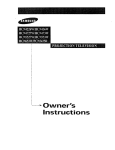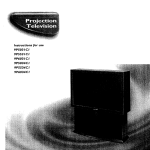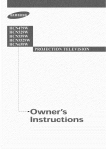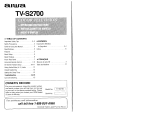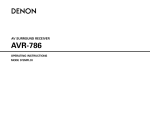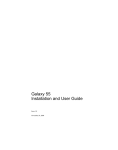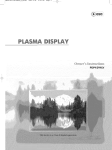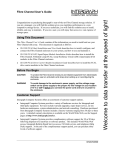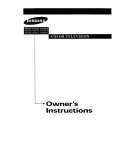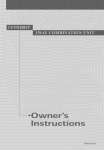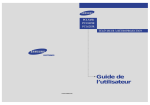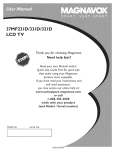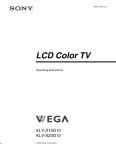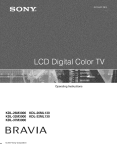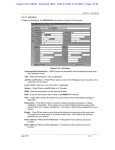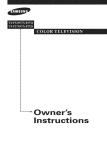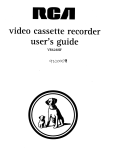Download Samsung PCL545R Operating instructions
Transcript
instructions
AA6B
[}1,113AtEN6)
l Warninq
Safety
! Important
Instructions
CAUTION
CAUTION: TO REDUCE THE RISK OF ELECTRIC SHOCK, DO NOT
REMOVE COVER (OR BACK). NO USER SERVICEABLE PARTS INSIDE.
REFER SERVICING TO QUALIFIED SERVICE PERSONNEL.
dangerous
to make any kind of contact with any inside part of
This symbol indicates high voltage is present inside, It is
this product.
This symbol alerts you that
operation and maintenance
important literature
concerning
has been included with this producL
Note to CATV system installer: This reminder
is provided to call CATV system
installer's attention
to Article 820 40 of the National Electrical Code (Section 54 of
Canadian Electrical Code, Part I), that provides guidelines
for proper grounding
and, in particular,
specifies that the cable ground shall be connected
to the
grounding
system of the building as close to the point of cable entry as practical.
Caution: FCC/CSA regulations state that any unauthorized
ehanges
tlons to this equipment may void the user's authority to operate it.
Caution: To prevent etectric
and fully insert the plug.
shoek, match
or modillca
the wide Made of plug to the wide slot,
Attention: pour eviter les chocs electriques, introduire la lame le ptus large de la
fiche dans la borne correspondante
de la prise et pousserjusqu'au
fond.
Important:
copyrighted
One Federal Court has held that unauthorized
recording of
TV programs is an infringement
of U.S. copyright laws.
Certain Canadian programs may also be copyrighted
and any unauthorized
recording
in whole or in part may be in violation of these rights.
To prevent
hazard,
damage
do not
which
expose
this
may
result
appliance
in fire or electric
to rain
or moisture.
shock
Thank
You
for
Choosing
Samsung
Thank you for choosing Samsung! Your new Samsung Projection TV represents the latest hi
television technolog]t We designed it with easy to use on screen menus and dosed captioning
capabilities, making it one of the best products in its class. We are proud to offer you a product
that will provide convenient, dependable
service and enjoyment for years to come.
Important
Safety
Information
Always be careful when using your TV receiver. To reduce the risk of fire, electrical shock,
and other injuries, keep these safety precautions
in mind when installing, using, and
maintaining your machine.
• Read all safety and operating
• Keep the
safety
and operating
• Heed all warnings
• Follow all operating
instructions
instructions
before operating
your T_
for future re%fence.
on the TV receiver and in the operating
instructions.
and use instructions.
• Unplug the TV receiver from the wall outlet befure cleaning.
liquid or aerosol cleaners.
Use a damp cloth; do not use
• Never add any attachments and/or equipment
without approval of the manufacturer.
additions can inci-ease the risk of fire, electric shock, or other personal injury.
Such
• Do not use the TV receiver where contact with or immersion in water is a possibility,
near bath tubs, sinks, washing machines, swimming pools, etc.
such as
• Do not place the TV on an unstable cart, stand, tripod, bracket, or
table where it can fail. A falling TV can cause serious injury to a
child or adult, and serious damage to the appliance. Use only with
a cart, stand, tripod, bracket, or table recommended
by the manu
facturer or sold with the TV[ Pollow the manufacturer_
instruc
tions when mounting the unit, and use a mounting accessory rec
ommended
by the manufacturer.
Move the TV and cart with care.
Quick stops, excessive force, and uneven surfaces can make the
unit and cart unsteady and likely to overturn.
• Provide ventilation fur the TV receiver. The unit is designed with slots in the cabinet for
ventilation to protect it from overheating.
Do not block these openings with any object, and
do not place the TV receiver on a bed, sofa, rug, or other similar surface. Do not place it near
a radiator or heat register. If you place the TV receiver on a rack or bookcase, ensure that
there is adequate ventilation and that you've followed the manufacturer_
instructions
for
mounting.
• Operate your TV receiver only from the type of power source indicated on the marking
If you are not sure of the type of power supplied to your home, consult your appliance
or local power compan]t
label.
dealer
• Use only a grounded or polarized outlet. For your safety, this TV is equipped with a polarized
alternating current line plug having one blade wider than the other. This plug will fit into the
power outlet only one walt If you are unable to insert the plug fully into the outlet, try
reversing the plug. If the plug still does not fit, contact your electrician to replace your outlet.
SAFELY
• Protect the power cord. Power supply cords should be routed so that they won't be walked on
or pinched by objects placed on or against them. Pay particular attention to cords at plugs, con
venience receptacles, and the point where they exit from the unit.
• Unplug the TV from the wall outlet and disconnect the antenna or cable system during a light
ning storm or when left unattended
and unused for long periods of time. This will prevent dam
age to the unit due to lightning and power line surges.
• Avoid overhead power lines. An outside antenna system should not be
overhead power lines or other electric light or power circuits or where
power lines or circuits. When installing an outside antenna system, be
from touching the power lines or circuits. Contact with such lines can
• Do not overload
shock.
the wall outlet or extension
cords. Overloading
placed in the vich]ity of
it can fail into such
extremely careful to keep
be fatal.
can result in fire or electric
• Do not insert anything through the openings in the unit, where they can touch
age points or damage parts. Never spill liquid of any kind on the TV
• Ground outdoor antennas. If an outside antenna or cable
system is connected to the TV_ be sure the antenna or
cable system is grounded so as to provide some
protection against voltage surges and built up static
charges. Section 810 of the National Electrical Code,
ANSI/NFPA No.70 1984, provides infurmation
about
proper grounding
of the mast and supporting
structure,
grounding of the lead in wire to an antenna discharge
unit, size of grounding conductors,
location of antenna
discharge unit, connection to grounding electrodes, and
requirements
for the grounding electrode.
dangerous
volt
EXAMPLEQF
ANTENNAGROUNDING
• Do not attempt to service the TV yourself. Refer all servicing to qualified service personnei.
Unplug the unit from the wall outIet and refer servicing to qualified service personnel under the
fullowing conditions:
when the power supply cord or plug is damaged
if liquid has been spilIed on the unit or if objects have fallen into the unit
if the TV has been exposed to rain or water
if the TV does not operate normally by following the operating instructions
if the TV has been dropped or the cabinet has been damaged
when the TV exhibits a distinct change in performance
• If you make adjustments
yourself, adjust only those controls that are covered by the operating
instructions.
Adjusting other controls may result in damage and will often require extensive
work by a qualified technician to restore the TV to normal.
• When replacement parts are required, be sure the service technician uses replacement parts
specified by the manufacturer
or those that have the same characteristics
as the original part.
Unauthorized
substitutions
may result in additional damage to the unit.
• Upon completion
of any service or repairs to this TV] ask the service technician
perform safety checks to determine that the TV is in a safe operating condition.
to
This device complies with part 15 of the FCC Rules. Operation
is subject to the following
two conditions:
(1) This device may not cause harmful interference,
and
(2) This device must accept any interference
that may cause undesired
operation.
2 s_._
This television
receiver provides
15.119 of the FCC rules.
display
of television
closed
captioning
in accordance
with
FCC
User
Information
Inst_uctions
The Federal Communications Commission Radio
Frequency Interference Statement includes the fbllow
ing warning:
NOTE: This equipment has been tested and found to
comply with the limits for a Class B digital device, pur
suant to Part 15 of the FCC Rules. These limits are
designed to provide reasonable protection against harm
ful interference in a resklential installation This equip
ment generates, uses, and can radiate radio f]-equency
energy and, if not installed and used in accordance with
tile instructions, may cause harmful interference to
radio communications However, there is no guarantee
that interfl_rence will not occur in a particular installa
tion
If this equipment does cause harmful interference to
radio or television receptions, which can be determined
by turning the equipment off and on, the user is
encouraged to try to correct the interference bk one or
more of the following measures:
• Reorient or relocate tile receiving antenna.
• Increase the separation between the equipment and
r€,coiv€,r.
• Connect the equipment into an outlet on a circuit dif
if,rent fiom that to which the receiver is connected
• Consult the dealer or an experienced radio/TV tech
nician fbr help
User
Information
Changes or modifications not expressly approved by the
party responsible fur compliance could void the user's
authority to operate the equipment
If necessary, consult your dealer or an experienced
radio/television technician for additional suggestions.
You may find the booklet called How to Identify and
Resolve Radio/TV Interferc,nce Problems helpful This
booklet was prepared by the Federal Communications
Commission It is available from the US. Government
Printing Office, Washington, DC 20402, Stock Number
004000003454
Warning
User I"flLISt
use shielded signal interface cables to
maintain FCC compliance for the product.
Declaration of conff>rmity ff>rproducts marked with
FCC Logo This device complies with Part 15 of the
FCC Rules.
Operation is suf£iect to the fbllowing two conditions:
(1) this device may not cause harmful interff,rence, and
(8) this device must accept any interference received,
including interference that may cause undesired operation
The party responsible for product compliance:
SAMSUNG ELECTRONICS CO, LTD
America QA Lab of Samsung
85 West Tasman Drive
San Jose, CA 95134 USA
%1) 4085445124
Fax) 40854451{)1
Provided with this monitor is a detachable power sup
ply cord with IEC320 style terminations It may be
suitable for connection to any UL Listed personal corn
puter with similar configuration Before making the
connection, make sure the voltage rating of the comput
er convenience
outlet
is the same
as the IllonitoF
and
that the ampere rating of the computer convenience
outlet is equal to or exceeds the monitor voltage rating
For 120 Volt applications, use only UL Listed detach
able power cord with NEMA configuration 515P type
(parallel blades) plug cap. For 240 Volt apphcations use
only UL Listed Detachable power supply cord with
NEMA configuration B015P type (tandem blades) plug
cap
IC
Compliance
Notice
This Class B digital apparatus meets al] requirements of
the Canadian Interfhrence Causing Equipment
Regu]ations of ICES-003.
Notice
de
Confbrmit6
IC
Cet apparefl numerique de c]asse B respecte toutes ]es
exigences du Rt,glement ICES 003 sur les equipements
produisant des interforences all Canada
MPR II
Compliance
This monitor complies with SWEDAC (MPRII)
recommendations for reduced electric and magnetic
fields.
European
Notice
Products with the CE Marking compIy with both the
EMC Directive (89/336/EEC), (92/31/EEC),
(93/68/EEC) and the Low Voltage Directive
(73/23/EEC) issued by the Commission of the European
Community, Compliance with these dFectives implies
confbrmity to the fbllowing European Norms:
• EN55022 (CISPR 22) Radio Frequency Interference
• EN50082 1 : 1992 Electromagnetic Immunity
• EN60555 2 (IEC555 2) Power Line Harmonics
• EN605553 (IEC555 3) Voltage Fluctuations
• EN60951) (IEC950) Product Safetk.
SAFFgY
CONTENTS
Chapter
]
1: Your
New
TV
...............
List of Featuzes .........................................
Familiarizing Yuursetf with Yuuz New TV .....................
Front Pane[ Buttons ..............................
Front Pane[ Jacks ................................
Rear Pane[ Jacks .................................
Remote
Chapter
Control
2: Installation
.................................
................
Connecting VHF and UHF Antennas ........................
Antennas with 300 ohm Flat 7[vin Leads ..............
Antennas with 75 ohm Round Leads .................
Separate VHF and UHF Antennas ....................
Connecting Cable TV ....................................
Cable without a Cable Box .........................
Connecting to a Cable Box that Descramb[es
All Channels ....................................
Connecting to a Cable Box that Desczamb[es
some Channels ..................................
Connecting a VCR ......................................
Connecting a Second VCR to Record from the TV .......
Connecting a Camcorder .................................
Connecting a DVD (480i, 480p) Playez ......................
Connecting a DTV Set Top Box (480p, 10800 .................
Connecting Surzound Speakers ............................
Installing Battezies in the Remote Control .....................
Chapter
1
(ION] EN] S
3: Operation
..................
Turning tile TV On and Off'................................
Plug & Play Featuze .....................................
Using the PezfVct Focus Feature ............................
Adjusting Manual convergence .............................
Adjust Red Convergence ..........................
Viewing the Menus and On Sczeen Displays ...................
Viewing the Menus ...............................
Viewing the Display ..............................
Selecting a Menu Language ................................
Selecting the Antenna Input ...............................
Memozizing the Channels .................................
Selecting the Video Signal source ....................
StoIing Channels in Memozy (Automatic Method) .......
Adding and Ezasing Channels (Manual Method) ........
Changing Channels .....................................
Using the Channel Buttons .........................
Using the Number Buttons .........................
Using the Previous Channel ........................
Selecting Yuur Favozite Channels ...........................
To Store Your Favozito Channets: ....................
To View Youz Favorite Channels: ....................
Setting the Blue Screen Mode ..............................
Labeling the Channels ...................................
Pictuze Control .........................................
Customizing the Pictuze ...........................
Using Automatic
Pictuze Settings
....................
Selecting the Color Tone ...........................
1.1
1,1
1.2
1.2
1,3
1.4
] ..5
2.1
2.1
2.1
2.2
2.2
2.2
2.2
2.3
2.3
2.,5
2.6
2.6
2.7
2.8
2.8
2.9
3.1
3.1
3.1
3.3
3.4
3.5
3.6
3.6
3.6
3.7
3.7
3.8
3.8
3.9
3.9
3.10
3.10
3.10
3.10
3.11
3.11
3.11
3.12
3.13
3.14
3.14
3.1,5
3.1B
CONTENTS
Chapter
3: Operation
Sound Control
Chapter
(Cont.)
..........
3.14
.........................................
3.16
Adjusting the Vulume .............................
Using Mute .....................................
Customizing
the Sound ...........................
Using Automatic Sound Settings ....................
Setting the Clock .......................................
Option 1: Setting the Clock Manually ................
Option 2: Using the Local PBS Channel to Automatically
Set the TV Clock ................................
3.16
3.16
3.17
3.18
3.19
3.19
Selecting
3.21
a Signal Source (External
4: Special
Features
3.20
A_') ......................
............
4.1
Fine Tuning Channels ....................................
Digital Noise Reduction ..................................
Changing the Screen Size .................................
Using the R.surf Feature ..................................
Setting the On/Off Timer .................................
Setting the Sleep Timer ...................................
Dolby Surround ........................................
Choosing a Multi Channel Sound (MTS) track .................
Auto Vutume ...........................................
Viewing Closed Captions .................................
Viewing Picture in Picture ................................
Activating Picture in Picture ........................
Selecting a Signal Source (Antenna ol- Cable) fur PiP .....
Selecting a Signal Source (External A/V) for PIP .........
Swapping the Contents of the PIP image and Main image .
Changing the Size of the PIP Window ................
Changing the PIP Channel .........................
Changing the Location (Rotating) the PIP mode .........
Scanning the Available Channels ....................
Using the VChip .......................................
Setting Up Your Personal ID Number (PIN) ............
How to Enable/Disable the VChip ...................
How to Set up Restrictions Using the "TV guidelines" . . ..
How to Set up Restrictions using the MPAA Ratings:
G, PG, PG 13, R, NC 17, X ........................
How to Reset the TV after the VChip Blocks
a Channel ("Emergency Escape") ....................
Customizing Yuur Remote Control ..........................
Setting Up Your Remote Control to Operate Yuur
VCR oi DVD ...................................
Setting Up Your Remote Control to Operate Yuur
Cable Box ......................................
Chapter
5: Troubleshooting
............
Identifying Pi-oblems ....................................
Appendix
...........................
Cleaning and Maintaining Yuur TV ..........................
Using Yuur TV in Another Country .........................
Specifications ..........................................
4.1
4.2
4.3
4.4
4.5
4.(5
4.7
4.8
4.9
4. l0
4.11
4.11
4.12
4.12
4.13
4.13
4.14
4.14
4.14
4.15
4.15
4.16
4.1 (5
4.18
4.19
4.20
4.20
4.21
5.1
5.1
A.1
A. 1
A. 1
A. 1
( _H_H_s 2
YOUR NEW TV
List
of
Features
Your Samsung TV was designed with the latest tecbnoloz_v This TV is a high perfurmance
unit that includes the following special features:
Easy to use remote control
Easy to use oil screen
menu system
Automatic
timer to turn the TV oil and off
Adjustable
picture
Automatic
channel tuning for up to 181 channels
and sound
settings
A special filter to Feduce or eliminate
Fine tuning
control
reception
fur tile sharpest
A built in multi channel
Built in, dual channel
sound
that can be stored
picture
decoder
in the TV_ memory
problems
possible
fop stereo and bilingual
listening
speakers
A special sleep timer
Picture
in Picture
Component
Video Input jacks to obtain
a sharper
image from external
sources
Perfect Focus
Precautions
When
This Projection
bottom
Moving
Television
and
is provided
is moved.
of the floor, it may get scratched
given location,
or use it oil the carpet,
the accompanying
do not get caught.
ON}
Yot}l
N]\%
V
oil the
when the unit
Television
in a
make sure to use
caster trays (4 units)• When placing
the caster tray beneath
I
Unit
Care should be taken when moving the unit.
When you want to install the Projection
(]HAP
the
with casters at its
so it can be moved easily. Depending
material
1._
Installing
the casters,
be sure your fingers
Ca_r tray
I
Your
NEw TV
Familiarizing
Front
Panel
Yourself
with
The
TV
Buttons
The buttons on the front panel control your TV_ basic features, including the on screen
menu. Tt_ use the more advanced features, you must use the remote control.
y
ii
i
0
Remote
Control
Sensor
Aim the remote control towards this spot on the
TV.
0
MENU
Press
to see
an on
screen
menu
o[ your
TV's
0
TV/VIDEO
Press this button to display a menu of all the avail
able signal sources. When the menu appears, use
the Joystick up or down to highlight a particular
source, and then move the joystick to the right to
select it,
Timer
indicator
When the TV is turned on, the Timer indicator
blinks ten times.
This indicator illuminates when the Timer mode is
set to the" On" position after setting the clock and
either the Ontimer or Off timer, with the remote
control Even if the power is turned off, this indi_
cator stays lib (Clock must be set before using this
function,)
[ea-
tures,
0
0
POWER
Pressto turn the TVon andoff.
VOL-,
Press
0
MUTE
Pressto temporadlycut off the sound,
i
used
0
+
to increase
to select
CH_'and
or decFease
items
on the
on
the
volume.
screen
Also
Fllenu.
CHA
Press to change channels, Also press to highlight
various items on the on screen menu.
Your
NEw TV
]
Front
Panel
You can
use the fzont
occasionally,
equipment,
such
Jacks
pane[jacks
as a camcozdez
see pages
2.1
A/V component
to connect
an
oz video
game.
that
is used
only
(Foz information
oil connecting
0
•
2.8.)
I
......
0
PERFECT
0
a
•
FOCUS
0
AUDIO
INPUT
jacks
Use to connect the audio signals from a cam
corder or video game.
0
S-VIDEO
INPUT
jack
Use to connect an S-Video signal from a cam
corder or a video game.
Press to adjust for the optimum picture set in the
Factory.
VIDEO
INPUT
jack
Use to connect a video signal from a camcorder
or a video game.
0
1.3
(}HAI'I}}_
()NI:
Y
)/)l/
lt_
rv
Your
Rear
NEw TV
Panel
]
Jacks
Use the zear parle] jacks to connect an A/V component
ously, such as a VCR or a DVD player.
Because theze are two sets of inputjacks,
(i.e., a VCR and a DVD, 2 VCRs, etc.)
For more inf_rmation
oil connecting
that will be connected
you can connect
equipment,
two different
see pages 2.1
conthlu
A/V components
2.8.
\
()
ANTENNA
terminals
0
Two independent cables or antennas can be
connected to these terminals, Use ANT-A and
O
MONITOR
OUTPUT
jacks
Connect to the audio/video input jacks of a
recording VCR,
Note: The monitor out does not operate in DVD
or DTV mode.
ANTB terminals to receive a signal from
VHHUHF antennas or your cable system. Use
O
AUDIO-VIDEO
the ANTA OUTterminal to send the signal being
received by the ANnA terminal out to another
component (such as a Cable Set Top Box), The
PiP channel can be received only when a signal
source is connected to ANT A.
O
COMPONENT
1(480i,
480p)
INPUT
jacks
Connecta sourcethatoutputs480i/480p
Y.P,and
P_signals,suchas aDVDPlayer.
S-VIDEO
INPUTjack
Connectto an S VHSVCRor DVDplayer,
O
COMPONENT
2(480p,
1080i)
INPUT
jacks
Connecta sourcethatoutputs480p/t080iY.P,_
andP_signals,suchasa DTVSet:fop Box.
O
SURROUND
VIDEO
INPUTjacks
Connect to the video output jacks of VCRs, DVD
players and similar devices (Two sets are avail
abie: Video1 and Video2),
OUT
Connects to a (optional) rear surround amp:
O
AUDIO
INPUTjacks
Connect to the audio outputjacks of VCRs, DVD
players and similar devices.
Surround Left, Surround Right and Center.
Your
NEw TV
Remote
Control
Yuu can
always
]
use the
point
remote
it directly
control
up to about
23 feet from
the T_
You can also use your remote control
for details.
to operate
Turns the TVon and off,
O
the remote,
MODE
Selects a target device to be con
trolled by the Samsung remote
control (i.e., TV,VCR,Cable box, or
+100
Press to select channels over 100.
For example, to select channel
121,press" +100," then press" 2"
and" 1."
using
your VCR and cable box. See page 4.19
@
O Power
When
at the T_
DVD),
@ Pre-CH
Tunesto the previouschannel.
O
Menu
Displays the main on screen
@ TV/Video
Press to display all of the
available video sources (i,e,,
Antenna/cable, VCR, DVD,
Vide@l-3, S Video 1-2, DVD, and
menu,
O
CHv
and
CHA
(Channel
Up/Down)
Press CHv or CHA to change
channels,
VOL
-, VOL
+
Press increase or decrease the
DTV).
@
items and change menu values.
volume.
Mute
Press to temporarily cut off
the sound,
O
Display
Press to display the current chan
nel and the audio video
O
Caption
Controlsthe captiondecoder.
@
PIP
Activatespicturein picture,
e
Perfect
settings.
Aspect
Press to change the screen size.
O
I1_ Surround
(For model PCL545R)
Selects one of Phantom modes
(Off, Normal, Phantom or Wide),
O
MTS
(Multichannel
Television
Stereo)
Press to choose stereo, re@noor
Separate Audio Program (SAP
broadcast).
1.5 ( ..,,p. _o
Joystick
Use to select on-screen menu
: Y)tl/
N_
rv
Focus
Press to adjust for the optimum
picture set in the Factory.
o
Fav. CH (Favorite
Channel)
Pressto switchbetweenyour
favoritechannels.
I
Your
NEw TV
Remote
Control
(continued)
ANT
A/B
Press to select the ANT A or ANT
V.chip
Press to set up and activate the
parental locks.
B,
@
R.surf
Press to automatically return to a
preferred charnel after a user
preset time delay.
Used during set up of this
Samsung remote control, so that
it will work compatibly with
other devices (VCR,cable box,
DVD.)
S.Mode
Adjust the TV sound by selecting
one of the preset factory settings
(or select your personal, cus
tomized sound settings),
P.Mode
Adjust the TV picture by select
ing one of the preset factory set
tings (or select your personal,
customized picture settings),
VCR
Set
@
Sleep
Press to select a preset time
interval for automatic shutoff,
Add/Erase
Press to add or erase channels
in the TV's memory,
controls
Controls VCRtape functions:
Rewind, Play, fast Forward, Stop,
Pause.
PiP
Controls
Source
Press to select one of the avail
able signal sources for the PIP
window,
Scan
Press to memorize (scan) the
available channels,
Locate
Press to move the PIP window to
any of the four corners of the TV
screen,
Exchanges the video signal that
is currently displayed on the
main screen with the signal in
the PIP window,
Size
Press to make the PIP window
small, large or double screen,
• Double window doesn't func
tion on the models
PCL5415R!PCL6215R.
614
Displays the available channels
in sequence, (These buttons
change channels in the PIP win
dow only).
C]I_P
ii
ON}: Yot}}_ NI;_
IV
1.6
INSTALLATION
Connecting
VHF
and
UHF
Antennas
If youz antenna has a set of leads that
look like this, see "Antennas with
300 ohm Flat _vin Leads," below.
If youz antenna has one lead that looks
like this, see "Antennas with 75 ohm
Round Leads," oil page 2.2.
If you have two antennas,
VHF and UHF Antennas,"
Antennas
with
see "Separate
oil page 2.2.
300-ohm
Flat
Twin
Leads
If' you aze using an off air antenna (such as a zoof antenna
ohm twin fiat leads, follow the dizections below.
Place the W-eS from the
[win leads under the
screws
on the 300-75
_hm ada D[OF irlo[ Sill3
JIiedl
Use a screwdriver
[o i _rt[en the scows
2
or "zabbit eazs") that has 300
INSTALLATION
Antennas
]
with
75-ohm
Round
Leads
Plug the antenna lead
into the ANTRAor ANT-B
terminal on the rear
Separate
VHF
and
UHF
Antennas
If you have two separate antennas for your TV (one VHF and one UHF), you must combine
the two antenna signals before connecting the antennas to the FM This procedure requh-es a
an optional combiner-adaptor
(available at most electronics shops).
Connect bot- antenna
eads to the combiner,
2
)lug the combinerinto
Connecting
Cable
TV
You can connect different cable systems to youz TV, inciuding cable without
and cable with a cable box that descrambles
some oi- all channels.
Cable
If you
without
want
a Cable
to connect
cable,
a cable box,
Box
and you
do not
need
to use a cable
box:
Plug the incoming cable
into the ANT-A or ANT-B
antenna terminal on rear
(}
I,\P]
_ _(
/
]NSIAI
AI(
/N
2
*2
INSTALLATION
Cable
with
]
a Cable
box
that
Descrambles
All Channels
1
connected[ind
the cabletothethatis
NT NNA T rmn
A
E
0 U te
a
on yourcable box,This
terminalmightbe
_r_
CoaRect the other end of
ths cable to the ANTRA
or ANT-B terminal on the
rear of the TV,
Connecting
to
a Cable
Box
that
Descrambles
Some
Channels
If your cable box descrambles
orgy some channels (such as premium channels), fullow the
instructions
below. You will need a two way splitter, an RF (A/B) switch, and fuur lengths of'
coaxial cable. (These items are available at most electronics stores.)
This terminal might be labeled
"ANT IN," "VI [F IN," or simply,
"IN."
qnd andd_sconnectthe
Cable tllat _s connected
to the ANTENNAIN termiRal
OR your
CaDIe
Z_=_
0
N_rn_NA
IN
bOA,
2
CoRRectthis cable [o a
[wo_way spl tier,
neomleg
SplRter
3
Connect a coaxial cable
3etween an OUTPUTter
"nmal on the s_ rter an_
the IN terminai on the
cable box.
2,
3
(IIAP]
I
IV(}
]NSI\IIAI/)N
n_rrllrlg
Cable
CableBox
]
INSTALLATION
Connect a coaxial cable
betweentheANTENNA
.
OUT terminal on the
cable box and the B_IN
terminai on the A/B
r_[_lFI
_1
I_
Incoming
Cableg _
Splitter
_
RF(NB)
Swffch
CableBox
Connect another cable
between the other OUT
_
terminal on the splitter
Incoming
and the A* IN terminal on
the RF(A/B) switch.
¢,a_D
Splffler
RF(A/B)
sw_h
_ble Box
Connect the last coaxi_
cable between the OUT
terminal on the RF(A/B)
switch and the VHF/UHE
Incoming
Cable
Cable Box
terminal on the rear of
the TV.
After you've made this connection,
set the A/B switch to the "A" position fur normal view
ing. Set the A/B switch to the "B" position to view scrambled channels. (When you set the
A/B switch to "B," you will need to tune your TV to the cable box_ output channel, which is
usually channel 3 oi- 4.)
(}
l,\P]
1%%(
)
]NSIAI
AII(
)N
2,4
INSTALLATION
]
Connecting
a VCR
These instructions
assume that you have already connected your TV to an antenna or a
cable TV system (according to the instructions
oil pages 2.1 2.3). Skip step 1 if you have
not yet connected to an antenna or a cable system.
TV RearPanel
Connect a coaxial cable between the
ANTENNA OUTterminal on the VCR
and the antenna terminal on the IV.
A coaxial
_VCR
cable
Ifilot.
is usua]lj
ixlcluded
wire
nec_yourlocalele_
[o[ liCE $1 o_-e
2
Conqect a set of audio cabies between
the AUDIO OUTjacks on the VCRand
the AUDIO jacks on lhe TV
if you flare znoIlc VCR
om_ec[
Limono} to VCR audio out using o_fly
o[_e audio cable
:3
Connect
a video cable between
VIDEO OUTjack
VIDEOjack
the
VCR RearPanel
on the VCR and the
on the TV
if you ha_e a S-VIlE VCR use the SVideo cOiiFleCliofls ai_d _emove lbe
vlcleo
cable
_ble. Do ncl[ coi-_i_ecl trle video
axxd the S-Video
cable _o video
1
_11nullaileous]_
[to]low
the lns[i uclions
VCR o_ Camco_der
VCR/ape.
2,5
(I{AP]
I _v()
INS
\l],\
{_N
Tape
in "Viewiilg
a
to wew ) _u*
I
I
Connecting
a Second
VCR
Your TV can send out signals
this,
connect
your
second
to
Record
of its picture
from
and sound
the
TV
to he recorded
by a second
VCR. To do
VCR as follows:
l'V Rear Panel
Connect a set of audio cables between
the AUDIO OUTjacks on the TV and the
AUDIO INjacks on the VCR.
(The
VCR input,jacks
might
be
either on the front or rear of'
Connect a video cable between the
VIDEO OUTjack on the TV and the
VIDEO INjack on the VCR,
more
information
abou[
how to record
VCR RearPanel
Connecting
a Camcorder
The front panel jacks on your TV make it easy to connect a camcorder to your TV[ They allow
you to view the camcorder tapes without using a VCR. (Also see "Selecting a Signal Source
(External A/V)" on [)age 3.21)
"i3/Front Panel
1
Locate the A/V outputjacKs on me
camcorder, They are usua_q found 3n
the side or rear of the camcoraer,
2
Connect an audio cable between me
AUDIO OUTPUIjack on the camcorder
and the AUDIO terminals on the front of
the [
[fyOU
l-_2tV_
r:fiO[lO
C_rI"ICOI-GeI.
L{mo[lc
to
ramcoidez
audio
o1_1_ o1_
alJCl[O cable
COIIIIpC[
ou[
using
3
Connect a video cable between the
VIDEO OUTPUTjack on the camcorder
and the VIDEOterminm on me front of
the I
h_iP
_iiP
usuall3 included with a Camcomei
TR_
]f
1lOt
allQlO_
CYI_C[_
[t yOU[
COIIKI_C[
ldPo
g OIlI
[ aIIiCOI
a S_[
c3bles
IcIca]
dP[
is
Of [VVO
shown
PI_¢t[OYlI{
S[_i_o
caDI_
_ S[OI_
C)tl Ile_[_
[(
INSTALLATION
]
Connecting
The
rear
pand
jacks
a DVD
on your
(480i,
TV make
480p)
it easy to connect
Player
a DVD player
to your
Connecting Y, P., P.
TVRe= Panel
Connect a set of audio cabies between
the DVD audio injacks on the TV and
the AUDtO OUTjabkS on the DVD ptayer,
Toenable Component video viewing,
connect video cables between the Y, PB,
and Pk inputs on the TV and Y,P_,and P_
(or Y,C_,C,_)outputs on the DVD player,
DVDPlayer
Connecting audio and video jacks
TVRe_
Panel
Connect a set of aumo caoies Between
the AUDIO IN jacks on the TV and the
AUDIO OUTjacks on the DVD player.
2
Connect video cables between the
VIDEO OUTjack on the DVD player and
the '_ DEO INjack on the TV.
DVDPlayer
2.7
(IIAPJTI
_'_'(}
INS
\I]A
/JN
T_
INSTALLATION
]
Connecting
a DTV
When switching
according
to the
to the DTV mode,
input signal.
Note:
Only
480p
and
1080i
formats
Set-Top
either
dS0p
Box
oi- 1080i
format
(480p,
1080i)
is automatically
selected
are supported.
TV RealPanel
Connect a set of audio cables between
the DTVSet:top Box audio injacks on
the [V and the AUDIO OUTjacks on the
DTVSet:top box_
2
To enable Component video viewing.
connect video cables between the Y. Ps.
and PJ_inputs on the [V and Y,Ps.and P_
(or Y.CB.C,)outputs on the DTV SetTTop
box.
Note: I?or an explanation of
Component video, see you; lgTV Seitop box's ow'ner_ instruction.
DTVSet-T0pBox
Connecting
Surround
1
Speakers
"IVRealPanel
Connect incurs of an ampIifier to the
SURROUNDOUT outou[s of the _f
Then connect me surrouna soeakers to
your amp
SunoundAmp.
Surround_eaksrA
(}
_lr_l_d,_B
I,\P]
l _(
CentsrSpealmr
/
]NSIAI
AlL
/N
2.8
INSTALLATION
Installing
]
Batteries
in the
Remote
Control
Make
sure to match
the "+" and
"--" ends of the batteries
diagram
inside
Remove
them
with
the batteries
and store
in a cool, dry place
be using
the
the compartment.
the remote
if you won't
control
for a
long time.
The remote control can be used up
to about 23 tbet from the TV.
(Assuming
Batteries
typical
TV usage,
last for about
the
one yeai:)
OPERATION
Turning
the
TV
You can also use the POWER
Plug
& Play
On
button
and
Off
on the fl'ont panel.
Feature
When the TV is initiaI[y powered 01-1, five basic customer settingsproceed
automatically
and
subsequently:
Setting the language, Setting the Clock, Setting the Antenna, Ant. hlput cheek,
and Auto program.
1
i
Press the POWERbutton on
the remote control.
The message" Plug & Play"
is displayed,
tt flickers fo[ a little while and
then the _Language" menu is
Move the jOystick to the right
or left to select the desired
language. Press Menu to
enter the language, and th_n
the _Clock Set_ menu is
aut°maticattY displayed'
_13
i
i
i
i
a_
i i
ii
Move the joystick down to
select" Clock". Set the hour
or minute by movingjoystick
(refer to _Setting the clock"
on page 3.19,)
Press Menu to enter the set_
ring the clock, and then the
_Antenna" menu is automati_
catly displayed.
continued...
CH,',x]}}¢ I[n¢_
IV ()PHAllON
3.
1
OPERATION
]
4Move thejoystiek
Ieft or
right to select"A" or" B" _
....................................
/_
-_
Press the Menu button to
enter the Antenna Setting,
andthen_Ant. Inputcheck"
j_
Fr,.O._._
mr_.o
_m.
is automatically displayed,
_'_'_ ;_
]_J
Make sure that the antenna is connected to the TV,
Then move the joystick left
-- _ -_Y
4 ®
_'_
o_. ®_
Autopragmm
ANT 4
ANT 12
or right to activate i'AutQ
Program"or
press Menu to skip.
When you have finished,
press the Menu button.
The message" Enjoyyour
watching." is displayed.
En_w Your INmdt, _ .
If you want to reset this feature
(1) Press the Menu button,
(2) Move thejoystick down
to select the" FUNCTION"
menu and press the joystick to ente£
(3) Move thejoystick down
to select" Plug & Play"
and press thejoystiCk tO
enter.
The message" Ptug &Ptay"
is displayed.
Note: Plug & Play feature doesn't
on oi- when in the A/V mode.
32
c.,,]., h]._.: rv o,,}},,,,i,
,N
vvoFk when the Vchip
is
]
OPERATION
Using
When
the
the picture
Perfect
size is distorted
Focus
after
moving
Feature
the TV set, use the Perfect
Focus
feature
to
adjust for the optimum picture size set in the Factory.
Press the IVlemabutton
Movethejoystickdownto
seect"FUNCTON
,then
pressthnjoystmktoenter,
_..
' ._
_
m,_&P_,v
__Jr_
J] _p
;
Move thejoystick down to
select '!Convergence", then
press thejoystick to enter.
Move thejoystick down t0
select ?Perfect Focus",
then press thejoyStiCk to
Perform Perfect Focus in
the following sequence:
green _ red _ Blue,
The Perfect Focus feature
ends after the cursor flickers for one second.
Press Menu button to exit,
m:Edt
Notes
• If any error happens during Perfect Focus, then perfurm Perfect Focus once again.
• If'you can't make adjustments after Perfbct Focus, then make manual adjustments.
If'you still can't make adjustments, contact your Service Center.
(2HAI']}}¢
IH}¢i
IV
()P}
AII()N
3.3
OPERATION
]
Adjusting
Manual
Convergence
If' the color appears
spread
out or "smeared"
alignment.
Be sure to use the remote control
on the screen, the convergence
probably
for tile convergence
adjustments.
First steps:
1
®
Press the Menu button,
j
Move thejoystick down to
L,.UU_,
select ?FUNCTION",then
press t_ejoYstick tOenter.
i RUg
&PI_
_
_
_ e.g_
)
_
CMmm [_Ent. le4m_J
2
Move thejoystick down to
seiect" Convergence", then
press theJoystipkto enter.
3
(/
//
The" Manuat Convergence"
screen w!tl appear, and the
Word"Red" Witt be high,
@_. :: :
j._
_J/ _'_F_m
,
Iighted.
continued...
34 c.,,],], l,]i_.: rv o,,}},,',i,,N
needs
]
OPERATION
Adjust
Red
Convergence
4
_
While _Red" is highhghted, press the
um mm0m _1
_d
joystick to enter: A crosshair pattern wtJI appear on the screen.
Move mejeystick up/down/left/right
ro se ect wnere to aojusi
Convergence.
[ a horizontal
CHA
4€F
ple_e
red Iine is vis hie use
ano 6HV
buttons
Po=i_n
ucR)mm
0:I_B
_ IJ_
mMenu
=m rerno_ corm_
Red
to move
the Itne So that i[ is SUDermmBoseo cthe horizontal
center*Itne
(i.e.. make
4@_ pONtJOn 0 : I:_B
UD_W
__ [JR EMenu
a single horizontal Iine 1(tat is as
write _ls DOSSIDle,]
6
'" a ver[ica(
red line is visibl_
_laae.
Jse
we mmme =or_o
the VOL + and VOL - buttons to
move the line so that it is supenm
DOSed on the certicz -center .he
tee- make a stngIe verflCal
[s as write as DOSSIDteJ
tie that
U_DOwn
__ UR
WMenu
7
For 'Blue' aeJus[mem, eo me sarqe a_ the above
After the red convert _nce is correctly adJuSted,press Menu to exit
aII the menus,
Note:
Since the center
completing
gence
adjustments
ad.jusmmnts
adjustlnents
adjustlnents,
can't be done
do the center
after
conver-
first, if you have done the side convel_ence
first, then end the Convel_ence
ing the Menu
the center
convergence
the side convel_ence
button,
Then
re-start
Ac!justlnents
by press-
fi'om No. 3 on page 3.4 to ad.just
convel_ence.
(2HAI'llR
IHRi
IV
()P}
AII()N
35
OPERATION
Viewing
Viewing
]
the
the
Menus
and
On-Screen
Displays
Menus
-,9
1
The on-screen
f_'om the screen
With the power on, press
the Menu buttor
_I
8atNn_
C_lor T_S
4 4Cugtaz
NOrmal
menus
after thirty
disappear
seconds.
p
Con_'nt
The PICTUREmenu
8ha,l_m
appears on me screen,
its left side has five
icons: PICTURE SOUND
CHANNEL :UNCTION
and DOUBLESCREEN
@Move
_
BBMDnL
2
Usethejeystick(up ane aown m me move imms in me menu ime
ICONSDIInKwhen mghitghted). Usejoystick (teft. r _ht) to dispiay,
change, or use the selected items. Use thejoystick (_
mentor
Items In me menu.
-91 You can also use the MENU,
CHANNEL, and VOLUME buttons
on the control panel of the TV to
make selections.
3
Press the Menu button to exit.
Viewing
the
Display
The display identifies
the current
channel
and the status of certain
audio
video settings.
-ql The on-screen displays
disappear after ten seconds.
Press the Display button on
the remote control.
P,_a_ :
pmla_le
The TV wit[ display th# chan_
nel, thetypeofaudio, andthe
statusofcertainvideoand
audio s_ttings,
(" MFT" indicates a channel
has been manuaiIy fine
tuned,)
36 (;.,,1., h]i_.]:rv o,,}},,,,i,
,N
:
Nermnl
Mrs :
v4_p : c_
c._.
: oe
]
OPERATION
Selecting
2
a Menu
Language
¸¸
Move thejoystick down to
select _Language", then
move thejoystick to the left
or right to select the lain
Press the Menu button to
exit,
Selecting
the
..........................................................................
Antenna
Input
You can connect to two different signal souzces by choosing the antenna input (Antenna A or
Antenna B).
1
Press the Mene button.
Move thejoystick down
to select ZCHANN£L",
then press the joystick
tO enter,
r
Aurnp.=gwn
L_i _UQ_
F
_ o_
=
......................................................................................................................................
2
Move thejoystick to the
left or right to select _A"
Press the Menu button to
exit.
(2HAPllR
IHRi
IV
()P}
AII()N
37
OPERATION
]
Memorizing
the
Channels
Your TV can memorize and store all of the available channels for both "off' air" (antenna) and
cable chanrle[s. After the available channels are memorized,
use the CH A and CH V but
tons to scan through the channels. This eliminates the need to change channels by entming
the channel digits. There are three steps for memorizing
channels: selecting a broadcast
source, memorizing
the channels (automatic) and adding and deleting channels (manual).
Selecting
the
Video
Signal-source
Before your television can begin memorizinf4 tile available channels, you must specif,/ tile type
of' signal source that is connected to the TV (i.e., an antenna or a cable system).
1
D_ess the Menu button
Move [nejoysucK _3own
Io select" CHANNEU
Ihen Dress [hejoystick
e_l[eK
to
Z
TV)Note: STD, HRC and IRC identif'y various types of'cable TV systems. Contact your local
cable company to identify the type of' cable system that exists in your particular area.
At this point the signal source has been selected. Proceed to "Storing Channels in Memory"
(next page).
3.8
C}l,x],]{iI]]R}{]:rv <)},}{},,.,i,,N
]
OPERATION
Storing
Channels
in Memory
(Automatic
Method)
1
First, select the correct
signal source (ANT, SrD,
HRC,tRC).See steps lv2
on previous page.
Press the Menu button.
Move the joystick down to
select ?CHANNEL"_then
...........................
press thejoystick to enter.
Move thejoystick down
to select !Auto Program",
then press thejOyStiCk GO
enter.
The TV automatically
through
The TV will begin
,'_IT
After all the available
channels are stored, the
and
Erasing
Move the joystick
iil;
to the right at
any time to interrupt
Auto program menu reap
pears, Press the Menu
button to exit.
Adding
chan-
utes.
F_
auto program
cycles
nels and stores them in memory.
This takes about one to two min-
12
memorizing all of the
available channels,
Note: Channel
all of the available
......
rization
Setup
does not function
Channels
process
the memo-
and return
to the
menu.
when the V chip is active.
(Manual
Method)
Use the number buttons to directly select the channel
that wilI be added or erased,
Press the Add/l:rase button:
Repeatedly pressing this button will alternate between
"Channel added" and ° Channel erased,"
Press the Menu button to exit.
You can view any channel (including
buttons on the remote control.
an erased channel)
by using the number
CH,',,P]}}¢IH1¢_
IV ()P} AII()N
39
OPERATION
]
Changing
Using
the
Channels
Channel
Press the 6HA
orOHV
Buttons
button tOchange channe!s:
When you press CHA
or CHv,
nels that the TV has memorized.
not see channels
that were either
Using
the
Number
Use the number
buttons
the TV changes channels
in sequence.
You will see all the chan(The TV must have memorized
at least three channels.)
You will
erased or not memorized.
Buttons
to quickly
tune to any channel.
Press the number buttons to go directly to a ¢hannel. For
example, to select channel 27, press "2/then "2" The TV will
change channe!s when you press the second number.
When
you use the number
buttons,
you can directly
select
channels
100, press
the +100 button.
(For channel
channels
(0 9) taster,
"0" before
that were either
erased
or not
then
"2," then
iilei]lorized.
To select
a channel
over
122, press
"+100,"
"2/)
To change
press
to single-digit
press
"0," then "4.")
Using
the
Previous
Channel
press the Pre-CH button. The TV chang#s tO the Iast charmel
you were _atching,
3.1 0 c,._], _h,_,: rv o_,}}¢_..,,.
the single
digit.
(For channel
"4,"
]
OPERATION
Selecting
Your
Favorite
Channels
You can store up to ten of your favorite channels for each available input source (such as TV
and CATV). Then, when you press the Fav.CH button oil the remote control, the TV displays
only the favorite channels you previously stored, allowing you to quicMy and easily find fre
quently watched channels.
To Store
Your
Favorite
Channels:
1
Press the Menu bmmn
A_T/OAW
Move the joystick down
to select "CHANNEL"
;
men Dress me joystick
to etlie£
4_rr
k
RneTurw
4 O0 k
Llbein 9
4 --..
_ue _=mer
¢M_e
OScL
)
40_
mMenu
2
Movethej%sucKoownm
select FaNChannel"
menpresstnejoystmKm
enter
]
!
,,_len_
ql A
p
Au_ program
Fe_ cr_nel
ul_mg
q40IT
:
-_1 Note: Only memorized channels
can be set as Favorite channels
moving thejoystick
up/down and then press
the Add/Erase button,
To View
Your
Favorite
Channels:
Pressthe Fay.CHbuttonrepeatedlyD jump fromonefavor!te
channelto another.
OPERATION
Setting
]
the
Blue
Screen
Mode
If' no signal is being received or the signal is very weak, a blue screen automatically
replaces the noisy picture background.
If' you wish to continue Viewing
the poor pic
ture, you must set the "Blue screen" mode to "Off".
1
Pressthe Menubutton.
J_]
iiii_
Movethejoystickdown
to select" CHANNEL",
then pressthejoystickto
enter.
Auto Pi_lwa
_i R..Tn
/_,q L_l..
17_!1
_.._,
_l .,_MOVeO_.
k
4 _ P
4 ---- P
__
mMinu
Move the joystick down
to select" Blue Screen"
Z
3Movethejoystickto the left
or righttos_lect"On" Or
_
_n..
,€_T#,KrV
4^
t_T_
li_i
€Mo_e
OSel.
mM.u
Pressthe Menubuttonto
exit,
]
OPERATION
Labeling
the
Channels
Use this featuze to assign an easy to remember label to any channel (i.e., "CBS", "ESPN",
"PBS2", CNN 12 etc.) A tabe[ consists of' fouz fie]ds, where each fie]d is a ]etter, a num
bez, "_", oz a blank. When the DISPLAYbutton is pressed, the channel label will appear
next to the channel numbez.
1
Press CH/X )r CHV
to tune to me channel that will be labeled,
_1
2
Note: You cannot
"Labeling"
Press the Menu button
Move the joystick down to
setec[
CHANNEL" men
_late.r_
t_
press the JOyStiCK Io enter,
4 A
F_L Channel
_ut° P"Cgmm
Fr_ TuP_
4
select
in the A/V mode.
I*
O0
B_oS_een
4 Off b
AhWn_
4
^NT_
tJ_T_
3
Move the joystick down
m select " Labehng .
_:
Move thejoysncK m me
right to begin labeling.
The Ieft-most field wilt be
F_.
U_ Channel
pmgrl_
Flnl _ne
P
4
A
_
/_/ -_,_,m..... _::_ o_"
*_,
hightightee
Each label has four
fields, Seelop Bara*
grapn.t
4
Move thejoysncK up or
(]own [o select a le[[e£ a
rlumoe[ or a DlaRK
{MovingjoysncK up or
down results in this
seauence: A.B....Z blank
_lWIn°
ANT_W
! A
4/_T
I_mm
F_, Ct_
Rne _Jne
4
BlUeSomen
#Se
_,
p
O0
4 Oil
b
4_MO_ BM_U
0,1....9_
5
Move thejoysncK to me
rlgnf
SWItCh
tO [Re next
[ieta, wh{ch w,l be r ghlighted. Select a secona
letter or dig_tusme me
joystick(up or downL as
above.
Repeat the process
Auto program
N_T/CA
W
Fa_ Channel
) < ANT
F_
4
Tu_e
I_u_Sm_m
10
t Off
to
select the last two a_g_ts
Press the Menu button to exit menu.
(>/,.P]H_]H}_HiV On A]]( 3.1 3
OPERATION
Picture
]
Control
You can use the on screen menus to change the contrast, brightness,
tint, color, and sharpness
according to personal preference.
(Alternatively. you can use one of" the
"automatk" settings. See next page.)
Customizing
the
Picture
Press the Menu button.
_,,_r_
/
The"PICTURE" iconwitI
_1
be highlighted (starts
_
blinking), then press the
_1
....
jOyStiCk
tO e.te[.
_I
_r_ut
_=_=
:_
it
IZZZ
c_r
CMO_ ,_.
,M_u
screen,)
Move thejoystick up or
down to select a particular item.
_mpnm
@i
,_41 After ac!justing
4
an item, the
gauge will automaHcally
Move the joystick to the
left or right to increase or
decrease the value of a
(after about
particular item,
_i
]_
K
a seconds)
disappear
]
OPERATION
Using
Automatic
Picture
Settings
Yuur TV has two automatic picture settings ("Standard", "Dynamic" and "Mild") that are pre
set at the factory. Yuu carl activate either Standard, Dynamic or Mild by pressing EMode (or
by making a selection from the menu). Or, you can select "Custom" which automatically
recalls your personalized picture settings.
1
Press the Menu button,
PICTUREicon witt be
/_{
_"
highlighted (blinking).
i_
_
Press thejoystick to
enter,
/ i
l_J , ._b
Move the joystick to the
teftorrighttoselectthe
L_'
_j,
"Mild,"
:..
or" Cust0m"
pictu[e setting"
O_L iM,_u
_c.To.e
_
:Z
___!
_
_=:n
t _,_
::_: a:!:
..............
Attemate method:
Simply press the P.Mode
button on the remote controt to select one of the
/
standar d picture settingS.
$talltiart_
Choose
Standard
Choose
Dynamic tor
light
tbr the standard
settings.
the TV during
the day or when there
is bright
in the room.
Choose
Mild ("Mild
playing
video
Choose
erence
viewing
factory
Custom
Contrast")
when viewing
the TV in low light, or when
games.
if you want to at{just the settings
(see "Customizing
the Picture,
according
to personal
pret z
page 3.14).
CH/,P]H_]H}_HiV OPt A]]( 3.1 5
OPERATION
Selecting
]
the
Color
Tone
Press the Menu button.
The _ PICTURE"icon wiiI
be highlighted (starts
bIinking), Then press the
joystick to enter.
Move thejoystick down to
select" Cotor [one" :
i i i
.................
_'!ZZZXZZXZZXZZXZZXZZX!
i
Move thejoystick to the left
or right to select" Norrnali'
Warm," or _Cool,"
Press the Menu button to
exit.
Sound
Control
Adjusting
the
Volume
Press the VOL_ or VOL+ buttons
Using
to increase
or decrease
the volume.
Mute
At any time, you can temporarily
cut off the sound
using the Mute button.
Press the Mute button and the sound cuts off.
Theword "Mute" wiIt appear in the Iower-ieft _oraer of the screen
To turn mute off, press the Mute button again, or sirnpIy press ei[b£t
the VOL- or VOL÷ button.
]
OPERATION
Customizing
the
Sound
You can use the oil screen menus to adjust the bass, treble, and balance according to individ
uai pret>rence. (Alternatively, you can use one of the "automatic" setthlgs. See next page.)
Move the joystick down to
select _SOUND" i then
press thejoYstic _ to enter:
...........................................................................................................................................................
2
Move thejoystick to the left
or right repeatedly, untilthe
word"Custom" is selected.
(When Custom is selected,
thewords _Treble,"
Bass," and" Balance"
vittappearonthescreen,
J i{ ,___
__A
:_j
_
_,u,
J,dl
_,__w.
tew
........_
_ u_
f_(_
_
*_
_,a_ ®u_u
_m_p
_1 When you are finished adjusting
an item, wait about 10 seconds The
gauge wil] disappear and the Audio
meQu will return.
Move thejoystick to the
right left or right to
increase or decrease the
value of a par_icu!ar item,
qm
I_
CH/,a']H_ ]H}_H IV OPt A]](
3.q
7
OPERATION
Using
]
Automatic
Sound
Settings
Yuur TV has four automatic sound settings ("Standard," "Music," "Speech," and "Movie") that
are preset at the factor_ You can activate any of them by pressing the S.Mode
button (or by making a selection from the on screen menu). Or, you can select "Custom,"
which automatically
recalls your personalized
sound settings.
Press the Menu button.
Move thejoystick dQwn
to select _SOUND", then
press the joystick to
enter,
z
Move thejoystick to the
left or right repeatedly to
select" Standard,"
"Music," "Speech,"
"Movie"
or _Custom"
_udio settings,
Alternate method:
Simply press the S.MODE
button on the remote co)l:
trot to select one of the
Standard sound settings,
Standa_
Choose
Standard
Choose
Music when
for the standard
Choose
Speech when
watching
a show
Choose
Movies when
watching
movies.
Choose
Custom
watching
to recall your
fhcto_ y settings.
music
videos
or concerts.
that is mostly
personalized
settings.
dialogue
(i.e., news).
]
OPERATION
Setting
the
Clock
Setting the clock is necessary
you can check the time while
in order
watching
to use the various
timer features
the TV[ (Just press Display)
Option
Clock
Manually
1: Setting
the
of' the TV. Also,
Press the Menu button
Movethejoystickdownto
select ° JUNCTION", then
pressjoyst Ck tO enter.
_i
_
_g_'_NR
_
_lp
_ 4"0_
:
l< :2
Move thejoystick down to
setec[ Time" tnen 3tess
the joystick to enter.
Move thejwstick to the left
or ngnt to select" Manua_ ,
Move thejoysucK aown to
setE :t" Cloc_
When selecting the hou*s, be
sure to select the proper time of day
(AM or PM).
4
Move thejoysucK to me
right Ithe hours digits wil
S[aF[ DIIRKItlg),
oil
Umo°
O_Sm
-.:..
-.:..
Move the joystick up or
aown to select the
81e_o
Of'
etm
oil
a,_OH
correct nour.
The time will appear
5
you press th Display
Move thejoystlCK to me
right [the minutes d_g_ts
w_tIstart blinking I.
Move thejoysucK up o_
aown m select me
correct
minute.
_oc_
_C_k
_
4 Murk1
Oaf flru e
..:..
gmOIf
(3H ur_
.-1..
lu-n Off
€Adj.
4_Movu
every time
button
OOMe_u
Press the Menu button to
ext[
(>/,.P]H_]H}_HiV OPt A]]( 3.1 9
OPERATION
Option
]
2: Using
the
Local
PBS
Channel
to Automatically
TV Clock
1
Press the Menu butto_
MovejoysncK
aown [o
select "FUNCTION . men
press thejoysncK
to enter,
2
Move the joystick down to
select "T_me" tne press the
joysuc* [o enter.
Move the joystick to the Ieft
or r_gn[[o se_ecl "Auto" .
3
'
m
Move thejoystick down to
select" PBS channel".
Move the joystick to the
ngn[ LOactivate tile cnanne_mumDerfield
D_
_M0_
4
<_Sel,
NO
mMenu
Move the joystick up or
(JOWlto select your Ioca
PBS channe [nen move
the joysticK to me rign_
4
MOVEthe joystick down to
select "Time Zone_.
pB8 Gllaarwl
Move thejoystick to the
DUT
Ieft or right to change the
Time
12
4
wo_o_
zone,
SeQuence:ATL. EAST.
CEN VIT{_ PAC..ALAS
HAW.
5
Move [hejoys[{cK aown to
select "DS] _ fDay,gn[ sav.
IRe [imel,
Move the joystick to the Ieft
or r_ghtto indicate °Yes" or
NC
The clock is set.
Press the Menu button to
ext[,
_z_,_
m
4
_Move
O_,
[]Menu
m
NO
b
_
Set
the
]
OPERATION
Selecting
a Signal
Source
(External
A/V)
You must select the appropriate mode in order to view the VCR or Carncorder signal on the TV
Make s_re that the
remote control is control
ling the TV set, (Pressthe
MODE button and make
sure that the _TV'I LEDis
illuminated,)
2
w
¸
Pressthe 11//Videobut*
ii_
ii i
=o=7,7777777777777777777777777771
¸3¸¸¸¸¸ //?
Movethejoystickup or
down to highlighta par,
ticutarsignalsource,and
thenpressthejoystick to
enter,
_dQOl
;tot c¢lme_Uld
Not oonnegted
Not_
S-VId_I
_ G_mpor_ntl
C_rnponent2
Gch,iKted
[4_t _¢_1
@MO_
WMd_O
BEnt-
F_t
Press TVNideo to exit ................................................................................................................................................................
When you press the TV/Video button, the on-screen
display identifies all the active video sources (and their
corresponding
input ,jacks) :
Select
Videojack
Audiojack
Video1
Audio1"L+R"
Video1(rearpanel)
Video2
Audio2 "L+R"
Video2 (rearpanel)
Video3
Audio3 "L+R"
Video3 (_nt panel)
S-Video1
Audio2 "L+R"
S-Video1(roarpanel)
S-Video2
Audio3 "L+R"
S-video2 (frontpanel)
Component
1 Component
l-Y,Pb,Pr(mm
pane0 Component
1-Audio
"L+R"
Component
2 Component
2.Y,Pb,Pr(mar
pane) Component
2-Audio"L+R"
(;H/,P]H_]H}_HiV ()Pt a]](
3.2q
SPECIAL
FEATURES
Fine
Tuning
Use fine tuning
Channels
to manually
adjust
a particular
channel
for optimal
reception.
1
Select the aooroDrla[e
channo
F_,. Chlm_
FIm_lntl
Press the Menu button
k
t
Nue_
Move the joystick down
to select "CHANNEL"
O0
F
4 Off b
OMI_II
4F,_IIL
HM_U
then press the joystick
[o en[el_
2
Antares
Move the joystick down
[o select" Fine Tune,
4
ANT_.AW
F
FIW. _
F
nee Tue_
4 _
=MO_O
A
4MITF
AutoPm_em
0_.
)
_Menu
3
Move thejoys[ sK [o [ne
left or right to adjust [ne
fine tuning,
ANT/CAW
4M4TF
AutoProgram
_4e_ne
Fw. _nnd
Biue_.naln
F
F4 A
F
_ Off
F
After you adjust
4
when
[o store the fine tuning
set[in§ inthe TV's memory, move the joystick up.
,A heart icon w,
appear.I
_NT_'AW
_
° 00," move mejoysucK
(]own
Press the Menu button to
ex{[
4.1 c.,,,, ,, ,()t,i Sl,_IAI_IAIt)I]S
4MITk
FW. _
F
_u_lng
BI_8_I
• 4...._
#Add_En_e
]b reset the fine tuning re
ing, the letters
_M
oAdJ.
BMenu
you press
ton while
•
F
the fine tun-
"MFT"
will appear
the Display
watching
but-
this channel.
SPECIAL
FEATURES
Digital
]
Noise
Reduction
If' the broadcast signal received by your TV is weak, you carl activate the Digital Noise
Reduction
feature
to help reduce any static and ghosting
that may appear
on the screen.
z ¸
1
(
Press the Menu button.
Move thejoystick down
to select" FUNC[{ON",
then press the joystick
2
(
Move thejoystick down
to select" Digital NE
i
i
.........
I
Zzz
3
_rao
Flug & I_ly
C0r_e_e_
b
Z tTTgt??tTTgt??tTTgt?g? ¸
__ =:= ::
MOVerthejoystick to the
Iefto'righttoselect_On"'
/_/
;f_
_"_
_x_.
Press the Menu button to
exit.
*r_4 ca,_p_,
_
VIChlp
i_iii!i
I
< _g,_.
(}I,\P
11
_O[)l
S}'I
IA]
_1%][)}¢iS
42
SPECIAL
FEATURES
Changing
]
the
Screen
Size
Press the Aspectbutton tO change the screen,
Normal
• Normal:
• Zooml:
• Zoom2:
Zoom1
Zoom2
Sets the picture to 4:3 normal mode.
Magnifies the size of the picture on screen.
You can also move the picture on screen using the joystick
Magnifies the size of the picture more than Zoom1.
You can also move the picture on screen using thejoystick
up or down.
up or down.
Notes: Screen size cannot be changed in the PIP mode. When the Aspect button is selected and then
the appropriate
OSD is displayed,
the Channel
Up/Down buttons don't operate for about three seconds.
4.3 (H,_,,,[ lot,i Sl,_i,,,,lFIAIt}I]S
SPECIAL
Using
FEATURES
the
I
R.surf
feature
This feature aRovv,s you to set the TV to return to a particular channel after a certain amount
of' time. For example, you may be watching
a channel
when commercials
start. You can set
the R.Surf to "5 minutes", then svv,[tch channels. After 5 minutes, the TV will return to the
original channel
To use the R.surf:
White you are watching
the channel to which you
want to return, press the
ILsurf button. The onscreen display wil! read
_Suffoff" :
Press the P.surfbutton
$_
_:30
again to set the timer in
thirty second intervals,
up to fi_e minutes.
=
The time you set wilt begin counting down on the screen, When the
time runs out, the TV will return to the channel you were watching
when YOUset the timer.
(}I,\P
11
_(tll
S}'I
lz\]
_l
_]tl}_iS
4.4
SPECIAL
FEATURES
Setting
the
]
On/Off
]_mer
-_ Before using the timer, you must
set the TV's clock. (See "Setting the
Clock" on page 3.19)
Press the Menu button.
Move the joystick down to
select _FUNCTION", then
When
press thejoystick to enter.
"Timer"
any of the timers
are set, the
LED will illuminate
(front
panel of TV).
iz /)£
Press the joystick to enter
)
i¸
"Fimo
Move thejoystick to the
leftorrighttoselectclock
_4 s..
set" Manua,'L
o,
_J//
I
I
-<1 When
3
Move thej0yst ck down
_
tose,eet_Ootime';
move thejoystick to the
right to highlight the On
The hours digits will
startblinkin g_)
Move thejoystick to the
right to highlight the On
time i minutes".
(The minutes digits will
start blinking,)
Move thejoystick up or
down to select the @pro:
priate minute.
45 {.,,1,. lot,i Sl,}i/,,lFIAIUI]S
.....
,.=Q_,_
_ &_..
_iI
_!
o_
s_,p
l_1
€_.
_ _
_:_:,
- _o_
o_
_Mo_ raM,..
you set the hours,
make
sure the correct time of day (AM or
PM) appears to the left of the hour.
I
SPECIAL
FEATURES
I
-,11 r15 deactivate
5
select
Move me joystick to the
right to highlight "On/Off'
then move the joystick up
or down to select" On or
off'
Cl_k
the "On time,"
"Off" during
this step.
11:_
When finished move [ne
joystick to the riga[
6
fo set the Offtime move
thejoystick down to highght" Off time
Move the joystick
I_0IT_ne
--:--
am_
to the
i_
_Pq4.
OM_
_MBnu
rlgn[ 8RG Set I_e hours
ann minutes, 'Follow the
same proceaure
as trl
steps 1-5 above.I
7
When finished setting me timer, press the Me.u button to exit
Setting
The
sleep
the
timer
Sleep
automatically
shuts
Timer
off the TV after
a preset
time
-<1
Press the Sleep butt0n on the rem0te contr0t,
2
(from
10 to 360
After about
mblutes).
5 seconds,
display
will disappear
screen,
and the time
the sleep
ti'om the
intervai
will be
set.
Press Sleep repeatedly untiI the appropriate time intetva!
appears (any of the preset va!ue5 from, Off to, 360"),
(}l,%p
1_
_O[]l
_P}
IA]
_I'_][]RiS
4.6
SPECIAL
FEATURES
Dolby
W_e
]
Surround
_O_y
Su_0u_d
Dolby
Pro
P_
(PCL545R)
_0g[_
0p_
_]_rs
yOU
to
e_
_g_a_ls
1_
SU_0u_
S0U_,
Logic
Dolby Pro Logic wilt provide you with fu[[ surround
program sources. For best results, look for programs
lowing
logo: I_D[DOLBYSURROUND]
sound from Dolby Surround
and movies that are marked
-_1 Quick
1
way to access
dolby
sur-
round mode: Simply press the
"Surround"
button on the remote
Press the Menu button
control.
Move the joystlcK oown to
select"SOUND"
then
Dress [rtejoys[tCK
encoded
with the fol
tO en[e£
2
Move thejoysncK oown m
select" Dolby Pro Logic'
[nan press mejoystick
enmr.
to
3
Move thejoystick
OF rtgn[
[o select
to the Ieft
app/oprl-
ate mode Wide"
Phantom or°Normal"
Some rec 3mmended settings:
:
Phantom
Normal
Wide :
:
Se]ectecl when the center speaker is either not present or not used In Phantom Mode, the center
sound is output through both left and right speakers
Selected when the center speaker is smaller than the left and right speakers and can not repro
duce bass sounds effectively In Normal Mode, the bass f_equendes of the center channel are
reproduced by the left and right speakers.
Selected when the center speaker can accurately reproduce bass fl-equencies. In wide Mode, all
center channel sounds are reproduced
by the center speaker.
After selecting the rood< move the joystick down, and highlight "Center" Next, move the joystick to the left
or right and, depending on personal prefbrence, select any value between
12 and + 12 Follow a similar pro
eedure tbr "Rear" and "De]a)C (Some trial and error experimenting
is necessary to find the optimal setting,
which will vary according to individual preference)
After entering values fbr "Center," "Rear," and "Delay" use thejoystick
to activate "_l_,stTone" During "_l_st
"[bne," a tone will cycle through the speakers so you can hear the surround effVct and make additional
changes as needed
Press the Menu button
to exit
Manufactuled
under license from Dolby Laboratories.
trademarks of Dolby Laboratories.
47 (.,,,, ,, lot,i SP}IAIFIAIt)I]S
"Dolby",
"Pro Logic",
and the doubleD
symbol
ai_
SPECIAL
FEATUP,ES
Choosing
]
a Multi-Channel
Sound
(MTS)track
Dependhlg on the particular program being broadcast, you can listen to stereo, mono, or a
Separate Audio Program. (SAP audio is usually a foreign language translation.
Sometimes SAP
has unrelated information
iike news or weather.)
-ql
1
Quick
way to access
the MTS
menu: Just press the "MTS" button
on tile remote control.
Press the Menu button
Move mejoysncK {]own to
select°SOUND met
Bress [nejoystlCK To enmr,
_1
The text at the bottom
menu
audio
Move thejoystick down to
select" MTS", then move the
joystick to the left or right _o
select _Mona," _SAP," or
Stereo."
of the
tells you if the incoming
is stereo, SAP, or mono.
Press the Menu button to exit
Choose
Stereo
for channels
Choose
Mono
for channels
having
difficulty
receiving
Choose
SAP to listen
foreign
language
to the
that
are broadcasting
in stereo.
that
are
in mono,
a stereo
Separate
broadcasting
or if you
are
signal.
Audio
Program,
which
is usually
a
translation.
(}I,\P
11
_()t)l
SPl
IA]
_l'_]t)}¢iS
4.8
SPECIAL
Auto
FEATURES
]
Volume
Each broadcasting
station has its own
the volume every time the channel is
the volume of the desired channel by
is high or by raising the sound output
1
Press the Menu button,
Move thejoystick down to
select" SOUND" Tner
Bless me joystick to ente£
Move the joystick down to
select" Auto Volume", then
move thejoystick to the lee
or right to select" On," Or
_Off."
Press the Menu button to
exit,
49
(.,,,, ,, l(t,i Sl,_IAIFIAIUI]S
signal conditions, and so it is not easy for you to adjust
changed. "Auto Volume" lets you automatically
adjust
lowering the sound output when the modulation
signal
when the modulation
signal is low.
SPECIAL
FEATURES
Viewing
Closed
1
Captions
Your TV decodes and displays the closed captions
These captions are usuMly subtitles for the hearing
lations. All VCRs record the closed caption signal
ed video tapes also provide closed captions. Most
vide closed captions as well. Check for the closed
and on the tape's packaging: [_.
that are broadcast with certain TV shows.
impaired or foreign language trans
from television programs, so home record
pre recorded commercial video tapes pro
caption symbol in your television schedule
-_1 Quick
1
menu:
button
PresstheMenu button
Move thejoysecR
down to
setect"FUNCItOh
then
press thejoysucK menmr,
B_rOlNR
Rug &l_
#_
_ O_
_.
BtEnt
way to access
captions
Simply press the "Caption"
on the remote control:
b
nlM_t
2
Move thejoyshck
down to
select_ Caption ,mer
Brassthe Jystick to enter.
• m
p
IJmguage
I_gllalNl:l
@M_
_
_Ent.
EngliSh
4 _
P
IM_u
Misspellings and unusual
characters sometimes occur during closed caption transmissions,
especially those of live events.
There may he a small delay betiore
captions appear when you change
channels. These are not malflmc=
tions of the TVI
3
Move thejoystick to the
left or right to turn closed
captioning _on" or "off
j&EetiQI1
Ola_lEl
ql
1
Reid
1
1
_[lll_
O_L
NU_u
-_1 in
appear
screen,
only a
ture.
4
Move theJoystlcK
down [0
select" Mode menmove
me joystick to the leftor
rightto select"Cao[_on or
text
8hlmr_ I
Fl_d
t
_
1
caption mode, captions
at the bottom of the
and they usually cover
small portion of the pic-
I,
In text mode, intormation unre lated to the program, such as
news or weather, is displayed.
Toxt o{ien covers a large portion
of the screen.
s
"displayi.erent
channeisand
fields
diffbrent
informat ion:
Depending on the particutar broaOcast, itmight be ppcessary to
make changes to "Channel° and : Field":
Usethe joystick buttons to makethe changes, (Followthe same pm_
cedure as in steps 3-4 above,)
Press the Menubutton to exit,
Note: Tile Caption feature doesn't vvork in Component1
Component2,
Zoom 1, or Zoom2 mode.
Field 2
carries additional inR)rmation that
supplements the information in
Field 1. (For example, Channel 1
may have subtitles in English,
while Channel 2 has subtitles in
Spanish.)
(480p),
( }lAP
11
_OtlR
SPE
IA]
]'1%]tlRIS
4.1 o
SPECIAL
FEATURES
Viewing
Picture-in-Picture
You can use the
Activating
]
PIP feature
to simultaneously
watch
two
video
sources.
Picture-in-Picture
Quick way to access
1
Press the Menu button.
Movethej0ystickdown tO
_1
_l
Se'ect° PtF' then press
thejoysticktoenter.
_i
'_,
'M_,_
-ql if you turn TV offwhile
watching and turn it on again,
2
Move thejoysucK
the PIP
menu: Simply press the "PIP" but_
ton on the remote control.
m
PIP window
the
will disappear.
the left or ngn[ [o
selectPIP" On
Press the Menu Du[[on
[0 exit,
Notes
•
•
•
•
•
Picture in Picture doesn't function when the Vchip is active.
Screen size cannot be changed in the PIP mode.
The PIP feature doesn't work with Component 1(480p) or Component2
signals.
When the cable box output is connected to ANTB, it cannot be viewed in the PIP window.
Double Window doesn't function on models PCL5415R/PCL6215R.
4.1 1 (.,,,,,, i ()[11SP]CIAI
FEAIt}I]S
SPECIAL
FEATURES
Selecting
I
a Signal
Source
(Antenna
or Cable)
for
PIP
I
Press the Menu button,
Move the joystick down to
select _ P{P" rnen cress
thejwstick
to enter.
81ze
4 Doable
C_qennel
4 ANT4 b
2
Move the,joyseck down to
semct "ANT/CATL
_
If an antenna is ceonecteo
the setting is "ANT"
Ira Cabie TV sysmm
vicing the Slgria
•
8curia
4
81ze
_$_T/C_
4
W
1_,
I*
_e
4 _
I*
is pro-
move The
joystick to the left or rign[
unul me appropnam Type of
Cable SVS[eFft IS iS Gtspiayed
["STD." "HRC." or"IRC" L
Press the Menu button to exit.
Selecting
a Signal
Source
(External
A/V)
for
PIP
-ql
Press the Menu button,
Move the joystick down to
select _PtP", then press the
`joystick to enter.
_
4 D_lale )
4 ANT )
ch_
4 ANT4
i
..........
ii
-_1
2
For more
external
Move the,joystick down to
=_=,=,_,_o,
select" TV/Video," then
move the,joystick to the
ieft or right to cycle
through all of the availabt e
_
_t
s_.
.......... _,e.Aw
_J
signal sources:
TV,""Video 1," _Video 27
Video 37 _S_video 1,"
S-Video 2: and
_/
° Compeoent1(480i)."
the signal
control.
Size
ANT_AW
N
ii
Quick way to access
source (PIP): Simply press the
"Source" button on the remote
'_
o_=,,o_,
nals, see "Selecting
(External
t =_,a.
_ _T
in{ormation
A/V components
about
and sig-
a Signal
Source
A/V)" on page 3.21.
If you select
"TV',
the PIP image
is
the same as the main image.
]i_i: "_M_u
, ................................................
Models PCLa41 oR/PCL621 oR do
not support Component
1,
Component
2 on the PIP subscreen.
Press the Menubuttonto
exit,
( }l,%P
ii
_ ()[]}¢
_p}
IA]
]'1%][]}¢IS
4.1 2
SPECIAL
FEATURES
Swapping
the
]
Contents
of the
PIP
Image
and
Main
Image
_1 Quick way to access swapping:
Simply press the "Swap" button on
the remote control.
1
Press the Menu button,
Move thejoystick down to
select" PIP_ men Dress me
joystlCi_[o enteL
OM_,O
4),$4g, []Menu
2
Move thejoysucK (]own m
select
"Swap
[hen
move
the joystick to the left or
ngnt
I he image in the PlP win_
dew wilI appear on me
main screen, ana vice
versa
Press the Menu button to
ex{[
Note:
When the selection of ANT B or Component mode is made, the PIP Swap function
doesn't wozk.
Changing
the
Size
of the
PIP Window
Quick
way to access
PIP size:
Simply press the "Size" button
the remote control.
Press the Menu button,
Move thejoystick down to
select" PIF, then press the
joystick to enter.
on
I
-ql Double Window doesn't function on the models
PCL5 415R/PCL6 215R.
2Move thejoystick
down to
select" size," then move
thejoystick to the left or
right to select the"Small,"
_Double," or" Large"
exit,
4.1 3 ( .,,1,1,lO,ll SI,];CIAI
r}AIt]I]S
/_
_I'7'7"_°_T_
.....
;;;;;;,
_T_W
;;;;;;;;
4 ANTp
_nel
4 /_T4
I
)
SPECIAL
FEATURES
Changing
the
]
PIP Channel
-,111Quick way to access PIP CI 1:
Simply press the (PIP) "C][]" button
on the remote control.
Move thejoystick down to
select" Channel," then
move thejoystick to the
left or right to change the
channel that appears in
the PIP window,
Press the Menu button to
exit.
Note: The PiP channels are not available when RF is set to ANTB.
(The PIP channels hnk to ANT A).
Changing
the
Location
(Rotating)
in PIP mode
When you press the Locatebutton repeatedly, the PiP window
moves from corner to corner on the TV screen.
Scanning
the
Available
Channels
[his procedurescansall of the availablechannelsandthen stores
Press the Scan button, and the memorized channels will appear in
sequence for 2 to 3 seconds per channel
Press the Scan button aga n to stop the scanning process,
When Scan stops, the viewing mode will return to its original set_
ting,
( }lAP
ii
r ()U}¢
_P}
IA]
]'1 '_]U}¢IS
4.1 4
SPECIAL
Using
FEATURES
]
the V-Chip
The _Chip feature automaticaRy locks out programming
that is deemed inappropriate
for
children. The user must first enter a PIN (personal ID number) before any of' the VChip
restrictions can be set up or changed.
Note : When the Vchip
function.
Setting
Up
Your
%ature is active, the PIP and channel
Personal
ID Number
Quick
menu:
button
Press the Menu burton.
Move the joystick down to
select ° FUNCTION," then
I_gltaINR
Rug & play
umguage
•
4
%atures do not
(PIN)
1
Dress me joysticK
auto program
G_f
way to access
the V-Chip
Simply press the V.Chip
on the remote control.
p
Englah
to enter.
_MeVO
[3Ent.
mMeou
2
Move the joystick down to
select _V-Chto, men Dress
_ Ent°rRn iiii
me joystick to enter.
The" Enter [}in"screen w
appear. Enter your 4-digit
PIN number. Note: The
default PIN number for a
new TV set is" 0-0-0-0."
W
[] Menu
3
The" V-chn} moae screen
wiII appear. Move thejoyStiCkuown to select
Change Pin." then Dress
theJOySUCK
to en[eE
_1
Note:
If you tbl_,et the PIN,
4
press the remote-control
The Change p n screen wilt
aooear, Choose any 4-digits
for your PIN and enter them
toliowing sequence,
pin to 0-0-()-0:
lI .E_..., %,
As soon as the 4 digits are
entered, the _Confirm New
P_r screenappears, Re_
enter the same 4 d_g_ts
When the Confirm screen
disappears, your PIN has
been memorized
Press the MENU button to
exit
4.1 5 (.A.... ,().1_<
Sp]CIAIFEAIt)I]S
w
Power
Off-)
Power
On.
Mute
keys
which
in the
resets
the
-) 8 -_ 2 -) 4 -_
SPECIAL
How
FEATURES
to
I
Enable/Disable
the
V-Chip
1
Press the Menu button.
L_
Move the joystick down to
select"FUNCTION," then
press thejoystick tOenter.
2
_n
_,_ _NR
b_ m_a_
¢_._.pr_
4 E._
O. __
:
Move thejoystick down to
select"V-Chip," then
press !bejoystick to enter.
The _Enter Pin" screen will
appear. Enter your 4,digit
The "V-Chip Mode" screen
wilI appear, and "V-Chip
Lock" w it be highlighted,
TOenable the V_Chipfeature,
move thejoystick to the right
so that the ?V_ChipLock"
......................
field is Yes, (Move the joystick to the left or right wilt
alternate between Yes and
NO,)
How
to
Set
up
Restrictions
Using
the
"TV
guidelines"
First, set up a personal identification
number (PIN), and enable the V Chip. (See previous
section.)
Parental restrictions can be set up using either of two methods: The TV guidelines
or the MPAA rating.
Press the Menu button,
_r_
Movethejoystickdown
to select" FUNCTtON"
_/ ==="R
..... P_AP_
then press thejoystick
_/v__j_
reenter.
_:/
"i_l
, c¢ ,
p
_o _ ;__
"Bit'
"nu
(:}l,%P
11
[(tlR
SP_
IA]
],]
%]tlRIS
4.1 6
SPECIAL
FEATURES
]
Move the joystick down to
select _V-Chip," then
press thejoystic k to enter.
]he" Enter Pin" screen
wit{ appear, Enter your 4_
digit PiN number,
....................................................................................................................
3
L
The _V-chip mode" screen
witt appear,
Move the joystick down to
highlight the field for" TV
Guidelines," press thejoy_
-_n Note: These
two separate
_young
The _TV guideiinesi screen
will appear, Move the joystick
up or down to highlight one of
Young children
Children 7 and over
TV-G
TV-PG
TVq4
consist
of
TV_Y and TV_Y7
through
age 7), and
TV_MA (everybody
else). The TV_Y and TV_Y7 categories
are colored blue.
the six age_based 9ategories:
TV-Y
[V,Y7
children
TV_G through
categories
groups:
.
The restrictions
work
General audience
Parental guidance
Viewers 14andover
for these two groups
independently:
if a household
includes very young children
as well
as young adults, the TV guidelines
TV-MA Mature audience
must
be set up separately
group.
(See next step.)
fur each age
5
At this aom[ one of the TV*Ratings ts ntgn tgntea
Move theJoysucK to me right: Deoending on your ex st ng setup, a letter •
(D=Dnblocked, B= Blockec'_
Wh
e
the"
U"
or"
B" [S DIIFIKIFig_
or" B" wilt star[ btink nO.
move [rtejoysucKLIBor gown to DiOCK
or UFiDIOCK
IRe category
Move thejoysucK [o me right to save the TV guteennes, A TV-Rating wili be highlightea, anti no letters will blink.
To select a different TV_Rating, move tnejoysuck ue or down and then reBea[ IRe Brocess,
Note 1: [he [V-YT. TV_PG,TV*14and TV-MA have additional oetions. See the next step [o change any of the fo_lowing sue_ratings:
FV:Fantasj vtotence
D: Dialog
S: Sexual situa[ton
ioIence
Note 2: The V-Chin Will automation .j bIock certain categories that are" more restrictive." For example, if you DIOCK
TV-Y" category then TV*Y7will automatica • be blocked. Similarly, if you block the TV-G category, then aII the
categor{es m me young adat[ group wiII be blocked TV*G, TV_PG TV*14and TV-MA The sub-ratings tD, L S, Vl
work together simiIarly, (See next section'
4.
q
7
(
}l,\p]
i
l()[ll
Slq
(:i/kl
r}Alt)l]s
SPECIAL
FEATURES
I
6
HOWto set the FV,D, L S and V sub-ratings.
First. ntgmtght one of these TV*Ra[mgs:TV-YT. [V-PC fV_14 or TV*MA fSee Step 4, Dnprewous pageJ
Next while the TV-Rating ts htghhghted, repeatedly move thejoystick to the right, This will cycle mrougn me ava,_*
ante sun-raungs fF_L, S. D or'_ L
Abiinking etter C'U" or"B*_willbedisptayeG
stick u_ or down to change the sub-rating
foreachsub-raung,
Whdethe
d" or"B"
is biinking, movethejoy_
Move thejoystick to the r{ght to save the TV guidelines, A TV-Rating wm oe ntgm_gntea and no letters wilt blink.
To select a different TV-Rating, move thejoyshck up or {]own aria men repeat the oroces_
Note: The V-chk will automaticalij block certain categories that are" More restr :tire". For examole, if you BLOCK
L suB*ratine in TWPG. then the "L" sub-ratings in TW14 and TV-MA will automat_caIty Be DIocked
7
Press the Menu button to mear all me screens (Or uroceea to me next sectmn, aria set us additional restrictions
based on the MPAA codes,
How to Set up
R, NC-17,
X
Restrictions
using
the
MPAA
Ratings:
G, PG,
PG-13,
The MPAA rating system uses the Motion Picture Association of America (MPAA) system, and its
main application is for movies. (Eventually, movie videocassettes wfl] be encoded with MPAA rat
ings.) When the EChip ]ock is on, the FV will automatically block any programs that are coded
with objectionable ratings (either MPAA or TV Ratings).
1
Press the Menu buttom
Move the joystick down to
select z FUNCTION," then
press thej0YStiCk to enter.
Move thejoystick down to
select zV_Ohip,"then press
_
.........
_r_;_
_'_
tho o,stiaktoeoer
The _Enter Pin" screen wi!l
appear, Enteryour47digi t
[_j ®M...
PtN number...............................................................................................................................................................
( }lAP
11
_ o[]}_
_}'H
IA]
]']
'_][]}#IS
4.1 8
SPBCIAL
FEATURES
The "V-chip Mode" screen
wilI appear,
Move thejoystick down to
highlight" MPAA Rating,"
press thej0ystick 1o enter,
]
/
Wou_m,_
ii_iiJi
The _MPAA rating" screen
will appear.
MPAA category.
Moving thejoystick up or
down will cycle through the
MPAA categories:
G
Generalaudience (no restrictions).
PG
Paren!a
!guidance sugges!edr
.PG-13 PG13(Parentsstrong!ycau!!oned):
.
R
R (Restricted, Children under 17should
•
bea_£amp_n!_d
bya_ad_!_):
NC-17 No children under age ] 7:
X
X (Adults only).
NR
Not rated,
While a particular category is highlighted, move thejoystick to the right to activate it.
A blinking letter (" U" or" B") will be displayed, Move the joystick up or down to select" U" or" B",
Move the joystick to the right to save the settings,
Note: The V Chip will automatically block any category that is" more restrictive." For example, if you block the" PG
13" category, then" R," "NC 17," and "X" will automatically be blocked also.
How to Reset
the
Blocks a Channel
TV after the
("Emergency
V-Chip
Escape")
If the TV is tuned to a restricted channel, the V-Chip wilt block it, The screen wilt go blank and the following rnesSage wilt appear: " Excessive rating,"
]b resume normal viewing, tune 1oa different channel using the number buttons, Under certain conditions (depending on the rating of the local TV programs ) the V_Chip might lock out all the channels, In this case, use the V,Chip
Press the V_ghip button on the remote g0nt[01. Ente[ ypur P!N nurnber, and move theJ0YStick t0 the right t0 tern:
porarity disable the V,Chip Lock.
4.1 9 ( .,,,,,,
ii sl,](:i/kl[}AIt)I]S
.
.
SPECIAL
FEATURES
]
Customizing
Your TV comes
controlling
if your
equipped
the TV,
VOR and
Setting
Your
Up
9_,rjth a "unNersaI"
the universal
cable
Remote
box
Your
remote
are made
Remote
remote
Control
control.
can also operate
by manufacturers
Control
In addition
a VCR,
other
to Operate
to
DVD and cable box
thai]
(even
Samsung).
Your
VCR
(or DVD)
2
2
Press the MODEbutt°n and make sure that the VCR(°r DVD)LED
is illuminated,
4
(¸¸¸4/¸¸
/
Enter 3 digits of the VCR(or DVO)code listed on the next page
Dr y0ur brand of VCR{0r DVD).
_ The remote control has four
"modes": "T_" "VCR", "Cable"
and "DVD." Press the "MODE"
button to switch the remote control
to the "VCR" (or DVD) mode.
" Make
sure
youente,
3digits
of
even if the first digit is a
the code,
"0."
If more than one code iisted,
first one.
try the
-_1 If your VCR (or DVD) does
not turn on, repeat steps 2, 3, and
Press the Power button on the remote control YourVCR
(or DVD)should turn on. If your VCR(or DVD)turns on, your
remote control is now set correctly,
4, but try one of the other codes
listed for the brand of your particular VCR (or DVD).
If no other codes are listed, try
each
Once your remote control is set up, press the MODE button
any time you want to use the remote to operate your VCR(or
DVD),
code,
000 through
089.
-41 When your remote control is
in the "VCR" (or DVD) mode, the
volume buttons still control your
TV's volunm.
When your remote is in the "TV"
mode, the VCR control buttons
(PLAY, PAUSE, etc.) will still operate your VCR.
(IIAP
ii
tOUR
_P}
IAI
]'1%IURIS
4.2O
SPECIAL
FEATURES
Setting
Up
Your
]
Remote
Control
to Operate
Your
Cable
<1 The remote
"modes":
"TW'
Press the MODEbutton and make sure that th_ Cable
LEDis ilIuminated.
Box
control
"VCR,"
has fuur
"CABLE",
and "DVD."
Press the "MODE"
the remote control
mode.
button to switch
to the "Cable"
Onyour Samsung remote control, press SET.
Make
Enter 3 digits of the cable box code Iieted below for Your brand of
cable box.
sure you enter
3 digits
of
the code, even if the first digit is a
"0." (if more than one code listed,
try the first one.)
-ql
if your
cable box does
not turn
Press Power. Your cable box should torn on. Ifyour cable box turns
on, repeat steps 2, 3, and 4, but try
one of the other codes listed for your
on, your remote centre! is new _set up" correctly,
particular
other
codes
box code,
brand
t)t)t) through
-<1 When your
in the "CABLE"
Once your remote control is set up press the MODE button any time
you want to use the remote to operate your cable box.
of cable
are listed,
box. (if no
try each cable
1)77.)
remote control is
mode, the volume
buttons still control your TV's vob
ume. Also, the VCR control buttons
(PLAY, PAUSE, etc.) will still operate
your
421
(}I,,H
_
l()(ll
SI'ICIAI
FIAItll]S
VCR.
SPECIAL
VCR
FEATURES
]
Codes
Admiral
Aiwa
006, 079
015
Akai
017, 022, 023, 027, 030
Audio Dynamics
Bell & Howell
Broksor_
Candle
Cannon
Citizen
Colortyme
014, 016
002
010
007,009,
007,009,
Crai8
Curt_Mathes
Daewoo
DBX
Dim.en_a
013, 045, 046, 052
008, 053
013, 045, 046, 052
014
007,
000, 007, 008,
015, 046, 053, 064,
013, 045,
014,
D),natech
Electrohome
012
014,
067
076
016
000
015
027
Emerson 0_, 009,010,011,015,020,_1, 017,
034,
041,042,
047,
049,
057,
062,
065,067,
_8,070
Fisher 002,012,018,019,043,048,058
Funai
015
GE
000,007, 008, 032, 053
Go Video
007
Harman
Kardon
014
Hitachi
005, 015, 035, 036
Instant Replay
TC Permey
002,
016,
JCL
008,002,
]VC
Kenwood
002,
Cable
Box
Codes
DVD
Codes
008
005, 007, 008, 014,
030,035, 051,053
014, 016,030, 046
002, 014,088, 089
014, 016, 030, 046
Anvision
007,008
Cablestar
007,008
Eagle
007, 008
Eastern Int.
002
General Instrument
046
GI
004, 005,015, 023,024,
025, 030, 036, 067, 068, 069
Hamlin
003, 012,013, 034,048
Hitachi
037,043,046
Jerroid
004, 005, 015, 023, 024,
025, 030, 036, 046, 062, 065
Macom
037, 043
Magnavox
007, 008, 019, 021,
026, 028, 029, 032, 033, 040, 041
Philips
ProseaB
RCA
Toshiba
Panasonic
Sony
Samsang
KLH
LG
Lloyd
Logik
LXI
Magnavox
Marantz
Marm
MEI
Memorex
MGA
Midland
Minota
073
RCA
000,005,007,008,028,
035,007,054,069
009,014,046,060
015
031
015
008, 029, 053, 056
002, 008,014,016,
029, 030, 046, 061
009
008
008, 009, 012, 015
027
032
005, 035
Mitsuhithi
005,027,035_040
Moatgomery
ward
_6
MTC
007,015
Multhech
007, 015, 031,032
NEC
002, 014, 016, 030, 046, 061,064
Optimus
Parmsonlc
Pentax
Pentex Reserch+
philco
006
008, 053, 075, 077
005, 035
046
008, 029, 053, 056
philips
Pion_r
Portland
ProScan
008, 029
005, 016, 033, 050
044, 0_5, 052
Samsung
_ui
007,013,022,032,042,077
016
Sanyo
Scott
Sears
002, 012
013, 041,049,068
002,005,009, 012, 018,
019, 035, 043,048
006, 027, 039, 045
017, 026, 031,055
Sharp
Shintom
Si_mmre
Sony
Sylvania
Symphonic
Tandy
Tashiko
015
017,026, 038
008, 015,029, 053, 056
015
002_ 015
009
Tatung
Teac
Technics
030
015, 030, 069
008
Ternika
008, 009, 015, 021
TMK
067
Toshiba
005, 013, 019, 048,049
Tote_ion
007, 009
Unitech
007
Vector Research
014,016
Victor
016
Video Concepts
Video,sonic
014, 016
007
Quariz
002
Quasar
008, 053
Radio Shack/Realistic
002,006, 008,
009, 012, 015, 019, 027, 045, 053
Wards
NSC
Oak
Osk Sigma
Panasonic
Signature
046
Sprucer
027
Starcom
046
Stargate
2000
058
Sylva_m
011, 059
Texscan
01 i,059
Tocom 017, 021, 04g, 050, 055,073
Unika
031,032, 041
Universal
051, 052
Viewster
007, 008, 019, 021,026,
028, 029, 032, 033, 040, 041
Warner Amex
044
zemth
014, 042, 057, 061,
075, 076
009
016, 038
016
003, 027, 039, 061,
073, 074
Ph0ips
007, 008,019,021,026,
028, 029, 032, 033, 040, 041
Pioneer
018, 020, 044,074, 077
Randtek
007, 008
RCA
000,027, 066
Regal
003,012, 013
Regency
002, 033
SA
070, 071,072
Sam_ng
044, 003, 022, 063, 064
Yamaha
Zenith
005, 006,007, 008,000,
012,013,015,027,031,035
002, 014, 016, 030,046
011,017, 026, 079
001
002
002
003
004
008
000
(HAP
i< r 01]}¢ SP
CIA]
] ]A]/H¢
S
4.22
TROUBLES}lOOTING
If the TV seems to have a problem, first try this list of possible problems and solutions. If
none of these troubleshooting tips apply, then call your nearest service center.
Identifying
Problems
Problem
Possible
Poor picture.
Try another channel.
Adjust the antenna.
Check all wire connections.
Poor sound
qualit3<
Solution
Try another channel.
Adjust the antenna.
No picture or sound.
Try another channel.
Press the TV/Video button.
Make sure the TV is plugged in.
Check the antenna connections.
No color, wrong colors oi tints.
Make sure the program is broadcast
Adjustthepicture settings.
Picture
Adjust the antenna.
Check all wire connections.
roils vertically.
The TV operates
erratical13<
Your remote control
operate your TVI
does not
The TV won't turn on.
Unplug the TV for 30 seconds,
operating it again.
(
}{AP]
i
i
VE
]}/(
[IB]
ISI
I()O]/NG
then try
Press the "MODE" button to put your remote
control in the "TV" mode.
Make sure the wall outlet is working.
Note: If you watch a still image or the screen in the 16:9 aspect
long time, images may be burned onto the screen.
5.1
in color.
ratio format for a
APPENDIX
Cleaning
and
Maintaining
Your
TV
With proper care, your TV unit will give you many years of"service. Please follo_ V these
guidelines to get the maximum performance
from your TV_
Placement
Do not place the TV near extremely hot, cold, humid oi- dusty places.
Do not place the TV near appliances with electric motors that create magnetic fields,
such asvacuum cleaners.
Keep the ventilation openings clear; do not place the TV on a soft surface, such as
cloth or paper.
Place the TV in a vertical position only.
Liquids
Do not handle
damage.
liquids
near or on the TV. Liquids
that spill into it can cause serious
Cabinet
Never open the cabinet or touch the parts inside.
Wipe your TV with a clean, dry cloth. Never use water, cleaning fluids, wax, or
chemicals.
Do not put heavy objects
on top of the cabinet
Temperature
If' your TV is suddenly moved from a cold to a warn] place, unplug the power cord,
and allow at least two hours for moisture that may have formed inside the unit to dry
completel_
Using
Your
TV
in Another
Country
If you plan to take your TV with you to a foreign country, please be aware of the diffbrent
television systems that are in use around the worM. A TV designed for one system may
not work properly with another system due to diffbrences in the TV channel frequencies
Specifications
Model
PCL545R
/ PCL5415R
/ PCL@215R
AC120V
60Hz
230Watt_
Dimensions
PCL545R
/ PCL5415R
: ] 1@]x 605x 1400ram;45.70x23 82x 55.12inches
PCL6215R
: 131!)x 705x 1529mm:51.93x E776x6020 inches
PCL6215R
: 88 Kg;194.00]bs
APPEN]>IX
A.