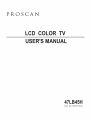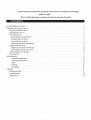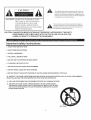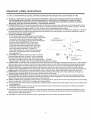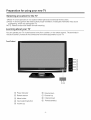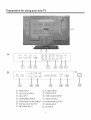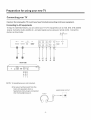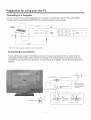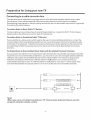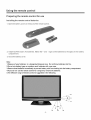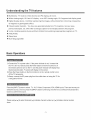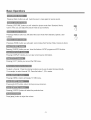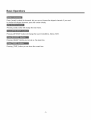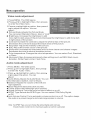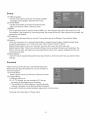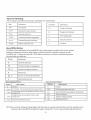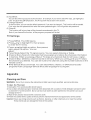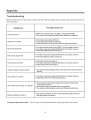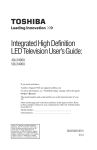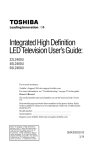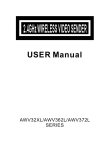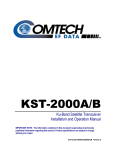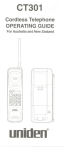Download ProScan 47LB45H Operating instructions
Transcript
PROSCAN LC COLO TV U ' UAL 47L 45 Part No IES071003 Please read all the safety and operating instructions carefully before you begin. SAFETY CLASS This is an IEC safety class I product and must be groundedfor safety. ImportantSafety Instructions .................................................................................................................. Preparationfor using your newTV............................................................................................................. Selectinga location for the TV ....................................................................................... Learning aboutyour TV............................................................................................... ConnectingyourTV ................................................................................................ ConnectingtoA/V equipments................................................................................... Connectingto a computer ........................................................................................ Connectingto anantenna .......................................................................................... Connectingto a cable converter box ................................................................................ Usingthe remotecontrol .............................................................................................. Preparingthe remotecontrolfor use ................................................................................. Learning aboutthe remote control................................................................................ Understandingthe TV features...................................................................................... Basicoperation .................................................................................................... 2 4 4 4 6 6 7 7 8 9 9 10 11 11 .Menuoperation ......................................................................................................... Video modeadjustment ......................................................................................... Audio modeadjustment......................................................................................... Setup........................................................................................................... Parental ...................................................................................................... 14 14 14 15 15 TV Settings ................................................................................................ Appendix ............................................................................................................. Cleaningand Care ................................................................................................. Troubleshooting.................................................................................................... Specifications...................................................................................................... 17 17 17 18 19 -1- CAUTION CAUTION: The lightning flash with arrowhead symbol, within an equilateral triangle is intended to alert the user to the presence of uninsulated dangerous voltage within the product's enclosure that may be of sufficient magnitude to constitute a risk of electric shock. TO REDUCE THE RISK OF ELECTRIC SHOCK, DO NOT REMOVE COVER(OR BACK).NO USERSERVICEABLE PARTS INSIDE. REFER SERVICING TO QUALIFIED SERVICE PERSONNEL. intended to alert the user to the presence of important The exclamation point within servicing an equilateral triangle isin operating and maintenance( ) instructions the literature accompanying the set. CAUTION: CHANGES OR MODIFICATIONS NOT EXPRESSLY APPROVED BY THE PARTY RESPONSIBLE FOR COMPLIANCE WiTH THE FCC RULES COULDVOID THE USERS AUTHORITY TO OPERATE THIS EQUIPMENT. Important safety instructions 1. READ THESE INSTRUCTIONS 2. KEEP THESE INSTRUCTIONS 3. HEEDALLWARNINGS 4. FOLLOWALL iNSTRUCTiONS 5. DO NOT USE THiS APPARATUS NEAR WATER 6. CLEAN ONLYWITH DRY CLOTH 7. DO NOT BLOCKANYVENTILATION 8. DO NOT iNSTALL NEARANY OPENINGS HEAT SOURCES 9. DO NOT DEFEAT THE SAFETY PURPOSE OF THE POLARIZED OR GROUNDING-TYPE PLUG 10. PROTECT THE POWER CORD FROM BEING WALKED ON OR PINCHED PARTICULARLYAT RECEPTACLES, AND THE POINT WHERE THEY EXiT FROM THE APPARATUS. 11. ONLY USE ATTACH MENTS/ACCESSORIES SPECiFiED BY TH E MAN UFACTU RE. 12, USE ONLY WITH CART, STAND, TRIPOD, BRACKET, OR TABLE SPECIFIED BY THE MANUFACTURER, OR SOLD WITH THE APPARATUS. WHEN A CART IS USED, USE CAUTION WHEN MOVING THE CART/APPARATUS COMBINATION TO AVOID INJURY FROM TIP-OVER, S312(_ -2- PLUGS, CONVENIENCE important safety instructions 13. UNPLUG THiS APPARATUSDURING LiGHTNiNG STORMSOR WHEN UNUSED FOR LONG PERIODS OF TIME. 14. REFERALL SERViCiNGTO QUALiFiEDSERVICE F_ERSON NEL. SERViCiNG iS REQUIREDWHEN THE APPARATUS HAS BEEN DAMAGEDiN ANY WAY,SUCH AS POWER-SUPPLYCORD OR PLUG iS DAMAGED, LiQUiD HAS BEEN SPILLED OR OBJECTS HAVE FALLENiNTO THE APPARATUS,THE APPARATUSHAS BEEN EXPOSEDTO RAiN OR MOISTURE, DOES NOT OPERATE NORMALLY,OR HAS BEEN DROPPED. 15. POWER SOURCE:This TV should be operated only from the type of power source indicated on the marking label, if you are not sure of the type of power supply to your home, consult your appliance dealer or local power company. For TVs intended to operate from battery power, or other sources, refer to the operating instructions. 16. POWER CORD PROTECTION:Power-supply cords should be routed so that they are not likely to be walked on or pinched by items placed upon or against them, paying particular attention to cords at plugs, convenience receptacles, and the point where they exit from the appliance. 17. OUTDOORANTENNA GROUNDING if an outside antenna or cable system is connected to the TV, be sure the antenna or cable system is grounded FIGURE A ..... ;L_. :..... to provide some protection against voltage surges EXAMPLE OFANTENNAGROUNDINGAS PER NATIONAL ELECTRICAL CODE and built-up static charges. Section 810 of the National Electrical Code, ANSI/NFPA NO.70,provides ii_ --INWIRE f information with respect to proper grounding ./ ./ of the mast and supporting structure, grounding ./ ./ CLAMP \\_ of the lead-in wire to an antenna discharge unit, ./ ./ ./ size of grounding conductors, location of antenna discharge unit, connection to grounding electrodes, and requirements for the grounding electrode.(Fig.A) 18. LIGHTNING:For added protection for this TV receiver during a lightning storm, or when it is left unattended and unused for long periods of time, unplug it from the wall outlet and disconnect the antenna or cable system. S2898A This will prevent damage to the TV due to lightning and power line surges. 19. POWER LINES: An outside antenna system should not be located in the vicinity of overhead power lines, or other electric light or power circuits, or where it can fall into such power lines or circuits. When installing an outside antenna system, extreme care should be taken to keep from touching such power lines or circuits as contact with them might be fatal. 20. OVERLOADING:Do not overload wall outlets and extension cords as this can result in a risk of fire or electric shock. 21. OBJECTAND LiQUiD ENTRY:Neverpush objects of any kind into this TV through openings as they may touch dangerous voltage points or short out parts that could result in fire or electric shock. Never spill liquid of any kind into the TV. 22. SERVICING:Do not attempt to service this TV yourself as opening or removing covers may expose you to dangerous voltage or other hazards. Refer all servicing to qualified service personnel. 23. REPLACEMENT PARTS:Whenreplacement parts are required, be sure the service technician uses replacement parts specified by the manufacturer that have the same characteristics as the original part. Unauthorized substitutions may result in fire, electric shock, injury to persons or other hazards. 24. SAFETY CHECK:Upon completion of any service or repairs to this TV, ask the service technician to perform routine safety checks to determine that the TV is in proper operating condition. 25. The apparatus shall not be exposed to dripping or splashing and no objects filled with liquids such as vase, shall be place on the apparatus. 26. WARNING:Plug the power cord into a power outlet where access to the power cord connector is readily accessible in case power dis-connection is required. 27.ATTENTION:Thisdevice complies with Part 15 of the FCCRules. Operation issubject to the following two conditions:(1) this device may not cause harmful interference,and (2) this device must accept any interferencereceived, including interference that may cause undesired operation. 28. CAUTION:To reduce the risk of electric shock, grou nding of centre pin of this plug must be maintained. -3- Preparation for using your new TV Selecting a location for the TV 1)Place TV on an open bench in a location where light does not directly hit the screen. 2)Place TV far enough from the walls to allow proper ventilation, Inadequate ventilation may cause overheating, which may damage the TV. NOTE: Please contact local dealer for wall mounting, Learning about your TV You can operate yourTV via the buttons in the front cabinet or the remote control, The terminals in the back cabinet provide all the connections from other equipments to your TV. Front Cabinet ®@ Q Power indicator (_ Volume down Q Remote sensor (:_ Channel up Q Menu button Q Channel down Q Input selecting button Q Power(standby) Q Volume up -4- Preparation for using your new TV A C A • HDM I 2 --GOMPONENf VGA HDM I 1 AUDIO VGA IN © _ Ii ©@ B © © S_VIDE01 S VIDE02 B i_ ...... _'"IOPT,OAL ANTT_ 1-- ©©© ©©© L R _eeD T ®®© --coMpo_ C ......@ iP@°'@ AO HEADPHONE RS232 ......© iF© N_© I ............... I.................. !............. I I I ® @@ © @@ @ VGA AUDIO INPUT Q S-VIDEO INPUT 6) VIDEO INPUT @ VGA INPUT @ VIDEOAUDIO (:_ COMPONENT INPUT @ VIDEO OUTPUT Q HDMI INPUT INPUT O COMPONENTAUDIO INPUT @ HEADPHONE OUTPUT Q DIGITALAUDIO OUTPUT @) RS232 INPUT G ANTENNA INPUT _ @ AC INPUT -5- IN © I @ Preparation for using your new TV Connecting your TV Caution: Do not plug the TV in until you have finished connecting all of your equipment. Connecting to NV equipments To enjoy its multimedia features, you can connect your TV to A/V equipments such as VCD, DVD, STB, Satellite receiver, Camcorder,Audio amplifier etc., and select signal sources using your remote control. Connect the devices as shown below. HDMI 2 _//9/t, J_/// VGA HDMI1 AUDIO © VGA IN _ i_l OH(_f --! --OOM_Ni ® ® 1p@-_ NT 2 i ! ® iii' _ L Wkit, iefl ...... i" ......... ® _'" RID !OPTIOAL ANT TRighl _'R;'r'; 0 HDTV STB ___ II I1 ® [] ®o® _ ®o®_ ....................... U ql ®®® Y PB PR NOTE: 1) Headphones are not included. 2) No sound will be heard from the main unit speakers when a headphone mini-plug is connected into the headphone jack. HEADPHONE OUTPUT Headphone -6- Preparation for using your new TV Connecting to a computer You can use your TV as a monitor/speakers for your computer by connecting through its 15pin standard RGB interface and PC audio interface(AUDIO INPUT4). Connect the devices as shown below. PC/NB RGB line _i HDMI 2 HDMI --OOM VGA 1 AUDIO _© POllEN T 1-- © © © VGA IN _ © L -'--_.--_@@@ To speaker I ? 2,-- ANT R .. ..................... R 75 Y ! @@D L --COMPONENT ©'OPT,0AL • ; ToVGA Audio line NOTE: PC mode support resolution: VGA, SVGA, XGA. Connecting to an antenna To enjoy the televison program transmitted by your local TV station, you need an indoor or outdoor antenna (not supplied). Perfect picture quality requires a good signal so the outdoor antenna is necessary. If you are a subscriber of your local CATV net, the outdoor or indoor antenna is not needed. Connect the equipments as the following. Plug (not supplied) COAXIAL CABLE (750) [ TWIN-LEAD The signal comes from: An outdoor antenna An indoor antenna CATV net FEEDER (300D) Adaptor (not suppl_)_ ,_1. ANTENNA SOCKET ANT 750 -7- Loosen the screw 2. Insert the feeder in 3. Tighten the screw Preparation for Using your new TV Connecting to a cable converter box This television has an extended tuning range and can tune most cable channels without using a cable Converter box. Some cable companies offer premium pay channels in which signal is scrambled. Descrambling these signals for normal viewing requires the use of a descrambler device which is generally Provided by the cable company. For subscribers to Basic Cable TV Service For basic cable service not requiring a Converter/Descrambler box, connect the CATV 75 ohm Coaxial Cable directly to the Antenna Jack on the back of the television. For subscribers to Scrambled Cable TV Service If you subscribe to a cable service which requires the use of a Converter/Descrambler box, connect the incoming cable to the Converter/Descrambler box and connect the output of the box to the Antenna Jack on the back of the television. Follow the connections shown below. Set the television to the output of the Converter/Descrambler box(usually channel 3 or 4)and use the Converter/Descrambler box to select channels. For Subscribers to Unscrambled Basic Cable with Scrambled Premium Channels If you subscribe to a cable service in which basic cable channels are unscrambled and premium channels require the use of a Converter/Descrambled box, you may wish to use a two-set signal splitter(sometimes called(two set coupler) and an A/B Switch box from the cable installer or an electronics supply store. Follow the connections shown below. With the switch in the B position, you can directly tune any nonscrambled channels on your TV. With the switch in the A position, tune your TV to the output of the Converter/Descrambler box(usually channel 3 or 4) and use the box to tune scrambled channels. ,_===== m _ I Converter/Descrambler Splitter A/B Switch C0nverter/Descrambler _ ]__ _======= ANT 75 Note" When you use a converter program using the remote box with your control. TV, there -8- may be features that you cannot Using the remote control Preparing Installing the remote control for use the remote control batteries 1. Open the battery cover on the back of the remote control. 2. Install two AAA size(1.5V) batteries. Match the + and - signs on the batteries to the signs on the battery compartment. 3. Close the battery cover. Note: 1.Dispose of your batteries in a designated disposal area. Do not throw batteries into fire. 2.Do not mix battery types or combine used batteries with new ones. 3.Remove dead batteries immediately to prevent battery acid from leaking into the battery compartment. 4.If you do not use the remote control for a long time, remove the batteries. 5.The effective range of remote control is suggested in the following. 6m 15° 15° 6m 8m -9- Using the remote control Learning about the remote control Power indicator _--INPUT:Switch Power ON/OFF -- among TV,Video, S-Video,Component,H DMI,VGA Mute:Mute the sound -PICTURE:Select the picture mode Mode -- the sound ATSC tuners feature EPG function Select TV channels -- -- DISPLAY:Display current information -- EXIT:OSD menu exit Select digital channels -- -- MENU:Call up the main menu OSD menu Up arrow -- -- LAST:Return to previous OSD menu Left arrow OSD menu Down arrow VOL+:Volume VOL- :Volume caption channel OSD menu Right arrow -- up -- :Channel down -- function Status ;onfirm selected function or return to the previous menu -- -- CCD:Closed mode -- up down play the current time MTS/SAP:Multi-channel television -sound selection SLEEP:Set the sleep timer EPG ( Electronic Program Guide) function: after pressing " GUIDE" button in digital TV channel, there will be the same 4 color buttons and their explanations in the OSD, do as what OSD shows. -10- Understanding the TV features • Multimedia - TV receiver, Video monitor and PC display, all in one. o Wider viewing angle, 16:9 and 4:3 display- over 160° viewing angle, 16:9 ergonomical display panel • Digital display device - truthfully reproducing the images, without distortion or blurring, irrespective of magnetic or geomagnetic effect. e Closed caption decoder- You may view specially labelled (cc) TV programs, movies, news, prerecorded tapes, etc. with either a dialogue caption or text display added to the program. • V-chip - Enables parents to prevent their children from watching inappropriate programs on TV. • ATSC/NTSC e Sleep timer • Multi-language OSD BasicOperations 1) Connect the TV to power outlet. If the power indicator is red, it means that the TV is off. You need to press the Power button on the front control or on the remote control to turn on the TV, and the power indicator will display blue. Several seconds later,TV picture will display on the screen. 2) Press the Power button on the front control or on the remote control to turn off the TV temporarily. 3) Always remove the AC power plug from the outlet when not using this TV for a long period of time. Press the [INPUT] button to select TV, AV, S-Video,Component,VGA, HDMI inputs. There are two ways to select the source, one is to press the [INPUT] button continuing, the other is to use the [arrow] and [enter] button to confirm the source. Please use [A/T] to select channels. [A] indicates channel number up; [,v] indicates channel number down. -11- Basic Operations Pressing [ Mute ] button you will mute the sound, press again to resume sound. Pressing [ PICTURE ] button you will select the picture mode from Standard, Movie, User to Vivid, you can adjust the picture mode as your demand. Pressing [AUDIO ] button you will select the sound mode from Standard, Speech, User to Music. Pressing [ ZOOM ] button you will select zoom modesfrom Normal, Wide, Cinema to Zoom. Pressing [ GUIDE ] button you can know the feature of ATSC program and EPG function. Pressing [ DISPLAY] button you can view current source information. Pressing [ EXIT ] button you can exit the OSD menu. To select a channel • Press the channel numbers one by one to select channel directly. Forexample, to select channel 120, Press the button 1,2,0 in series. Pressing [ MENU ] button will display TV OSD menu. Pressing [LAST] button, return to the previous channel. Pressing [ ENTER ] button will select the particular item. Press [,qort_]button to adjust the volume. -12- Basic Operations Press [AorT] to select the channels, but you can not choose the skipped channels, If you want to choose the skipped channels, press the number directly. Pressing [ CCD ] button will change the CCD mode. Pressing [ MTS/SAP ] button will change the sound mode(Mono, Stereo, SAP). Pressing [ SLEEP ] button you can set up the sleep time. Pressing [ TIME ] button you can know the current time. -13- lVlenuoperation Video mode adjustment 1.Press MENU. The OSD opens. 2.Press Aorv to highlight Video, to enter the Video menu. then press !_ 3.Press A orvhighlight an option, then press,q or_to adjust the option. You can adjust: Picture Mode-Adjusts the Picture Mode. You can select Standard, Movie, User or Vivid. Brightness-Increases the brightness to add more light to dark areas of the picture. Decrease the brightness to add more dark to light areas of the picture. Contrast-Increase the contrast to adjust the white areas of the picture. Decreases the contrast to adjust the black areas of the picture. Saturation-Adjust the intensity of the colours. HUE-Adjust the overall colour of the picture. Sharpness-Increases the sharpness level to show clearer and clearer images. Decreases the level to show a smoother picture. Color temperature-Changes the color temperature. You can select Cool, Standard, or Warm. Advanced Video-Accesses advanced video settings such as DNR, Black Level, Extender, White Peak Limiter, Flesh Tone. Audio mode adjustment 1.Press MENU. The OSD opens. 2.Press Aorv to highlightAudio, to enter the Audio menu. then pressl_ 3.Press A or_ highlight an option, then press4 orl_to adjust the option. You can adjust: • 'Audio Mode-Adjusts theAudio Mode. You can select Standard, Speech, User or Music. _ Balance-Adjusts the volume of the left and right speakers. Bass-Adjust the bass(low-pitch sounds). _Treble-Adjust the treble(high-pitch sounds). _Sound Surround-Turns the surround sound effect on or off. _SPDIF Type-Selects the SPDIF type. You can select PCM,Dolby Digital, or Off. _Auto Volume Control-Turns automatic volume control on or off. The option the audio in a preset range to eliminate large spikes in volume. Note: Via SPDIF Type, you can choose the optical digital audio out type. IfAudio Volume Control is On, that means audio out control is activated. -14- keeps Setup (1) OSD Language: Use the arrow right or left button to choose the OSD Language among English, Spanish and French. (2) Screen Mode: Use the arrow button to choose the screen aspect ration from Normal, Wide, Cinema to Zoom. (3)DPMS This is a good function for monitor. When DPMS is on, the computerwill control the screen on or off. For example, if the computer is in the sleep mode, the screen will be off. If the computer is activated, the screen also is activated. (4)Time Setup You can set up the exact time by yourself. You can also set up the Sleeper Time and Auto Sleep (5)Caption: There are three items in it-Analog Closed Caption, Digital Closed Caption, Digital Caption Style. Analog Closed Caption: CCl, CC2, CC3, CC4, TEXT1 ,TEXT2, TEXT3, TEXT4. Digital Closed Caption: Service1, Service2, Service3, Service4, Service5, Service6. Digital Caption Style: There are two Caption Styles. One is automatic function as broadcaster, the other is custom style, that means you can adjust the font size, color, opacity, background color etc according your need. (6) Reset Default Every TV has its original setting before leaving the factory. So this function help you restore these settings. Parental When you first use this function, the default Password is [0000]. Only you input this password, you can continue to the next operation. (1) Channel Block These function can let you block any channel you want. (2) Program Block A. Rating Enable is on B. U.S. TV Ratings, you can choose the TV ratings according to the illustration on the screen. C. The setting of U.S. Movie Rating, Canadian English Ratings, Canadian French Ratings follow the step B. If you want to block the unrated program, please turn on this function. Following is the description of these rating. -15- About TV PG Rating: The TV ratingsare divided into two groups:age-based and content-based. Age Defined as TV-Y All children TV-Y7 Directed to older children TV-G General audience TV-PG Parental Guidance suggested TV-14 Parents Strongly cautioned TV-MA Mature Audience only Contents Defined as FV Fantasy Violence D Suggestive dialogue L Strong language S Sexual situations V Violence About iMIPAARating: The Motion Picture Association of America(MPAA) uses a rating system to qualify motion picture content. Television broadcasters employ a rating system to qualify the content of televison programs as well, The MPAA and TV ratings work with the V-CHIP feature and allow you to block out programming above the rating limits _oudetermine, Rating Defined as G General audience PG Parental Guidance suggested PG-13 Parents strongly cautioned R Restricted NC-17 No one 17and under admitted X Adult audience only About Canadian French Raftng About Canadian English Rating Description Description G General C Children 8 ans+ 8+ General Not recommendedfor young children C8+ Children eight years and older 13ans+ Programming may not be suitable for children under the age of 13 G General Programming,suitablefor all audiances PG Parents Guidance 14+ Viewers 14 years and older 18+ Adult programming 16ans+ Programmingis notbesuitablefor childrenunder theageof16 18ans+ Programmingrestrictedto adults NOTE:As you block rating,all rating higher than the ones you select are blocked as well .For example,if you choose to block the MPAA rating R,the higher ratings,NC-17 and X,are automatically blocked too. -16- (3) Input Block: You can block the input source by this function, for example, if you want to blockAV input, just highlight 2 [AV] and push the [ENTER] button, TheAV input will not be seen in the screen. (4) Change Password: At the first time, you can use the default password. If you want to change it. This function will be needed. First enter the new password then enter the same password again. You will get the new password. (5) CleanAII This function will let you clean all the channels remembered in this TV. Note: if you choose this function, all the program you preset will be lost. TV Settings 1.Press MENU. The OSD opens. 2.Press Aorv to highlight TV, then press to enter the TV menu. _, 3.Press Aorvhighlight an option, then press,q orl_to adjust the option. You can adjust: Tuner Mode-Select the TV signal source. You can select Antenna or Cable. Channel Scan-Scans for channels that have signals and stores the channels information in memory. When you presswork, your TV skips any channels that do not have a signal. Channel Skip- Deletes a channel stored in memory. Whenyou pressAorv, yourTVskips the channel you deleted. You can still tune to the channel using the number buttons on the remote control. MTS-Selects the sound mode. You can select Mono, Stereo, or SAP(second audio program) Audio Language-Selects the audio language for a program. Appendix Cleaning and Care WARNING: Do not try to remove the cabinet back. Refer servicing to qualified service technicians. To clean the TV screen: 1) Unplug the TV to avoid possible shock hazard. 2) Use a clean cellulose sponge or chamois cloth dampened with a solution of mild detergent and warm water to clean the TV screen and trim. Do not use too much water as water spilled into the cabinet can cause damage to the TV. 3) Wipe offany excess moisture with a clean dry cloth. 4) Polish the cabinet with a quality furniture polish to maintain the finish and appearance of the cabinet. Caution: Never use strong solvents such as thinner, benzene, or other chemicals on or near the cabinet. These chemicals can damage the finish of the cabinet. -17- Appendix Troubleshooting Before calling a service technician, please check the following table for a possible cause of the problem and some solutions. Possible Solutions Symptoms • Make sure the power cord is plugged in, then press [Power]. • The remote control batteries may be dead. Replace the batteries. TV will not turn on • Check if you have set the off timer. • Checkthe antenna/cable connections. No picture, no sound • Press [Display] to see if you have select the right signal source. • The sound may be muted. Press [VOL+ ] on the remote control or. • The station may have broadcast difficulties. Try another channel. o Checkthe speakers cable connections. No sound, picture OK • The station may have broadcast difficulties. Try another channel Poor sound, picture OK o Checkthe speakers cable connections, • Checkthe antenna connections. • The station may have broadcast difficulties. Try another channel. • Adjust the picture from the menu. Poor picture, sound OK Unable to select a certain channel • The channel may be skipped. Choose this channel by number bottons directly. Poor colour or no colour • The station may have broadcast difficulties. Try another channel. o Adjust Saturation in the Vedio settings menu, • There may be an obstruction between the remote control and the remote control sensor. The remote control does not operate Disorder display at power on Customer important notice: = The batteries may be installed with a wrong polarity. • The remote control batteries may be dead. Replace the batteries. • This may be caused by too short interval between power off and on. Unplug the power and restart. If the TV can not be operated,please unplug the power and restart. -18- Appendix Specifications Model 47LB45H Diagonal display size 47 inches Television system American TV standard ATSC/NTSC system Audio multiplex BTSC system VHF:2~13 Channel coverage PC mode YPbPr/YCbCr CATV:l~125 Digital Terrestrial Broadcast (SVSB): 2~69 _.._Digital cable .(64!256QAM_ 1~135 640 mode UHF:14~69 480/60Hz,800 600/60Hz,1024 768/60Hz 4801/60Hz, 480P I60 Hz, 720P I60Hz,10801/60Hz Resolution 1920 Power source AC 120V,60 Hz Power consumption 285W Audio power 10W+10W 1080 RFinput: VIDEO input: Conection interface VIDEO output: Cable/Antenna VIDEO 2 S-VIDEO 2 COMPONENT HDMI 2 VIDEO 1 2 1 GRAPHIC input: Analog RGB 15pin AVAudio 2 AUDIO input: 1 2 ComponentAudio PC Audio Input 1 AUDIO output: AVAudio 1 Digital audio output Dimensions Length: 44.Sinches Width: 12.6inches Height: 31.Sinches Weight 71.5 Ibs Supplied accessories Remote control, AC cord, Batteries, User Manual, Warranty QSG Design and specifications are subject to change without Card notice. CUSTOMER NOTICE: Use carefully when operating to prevent damage to the screen. -19-