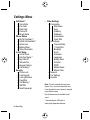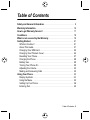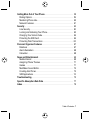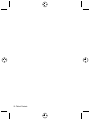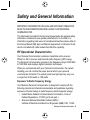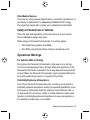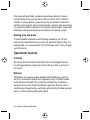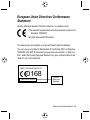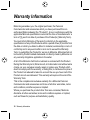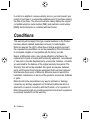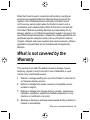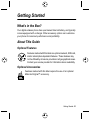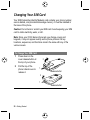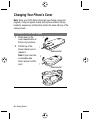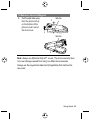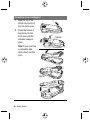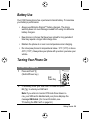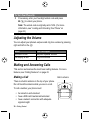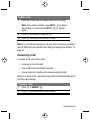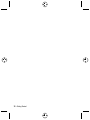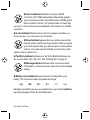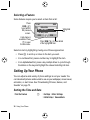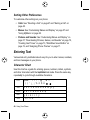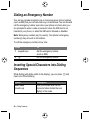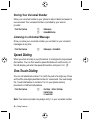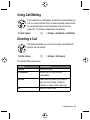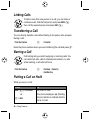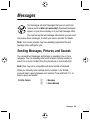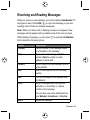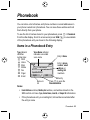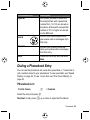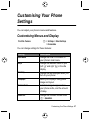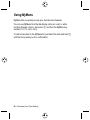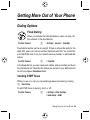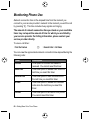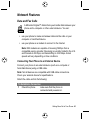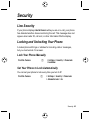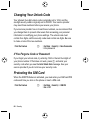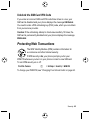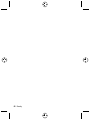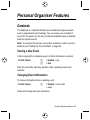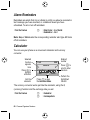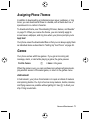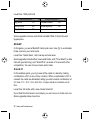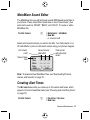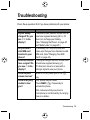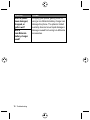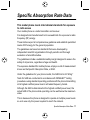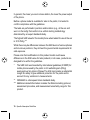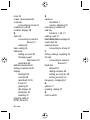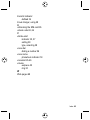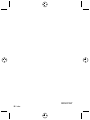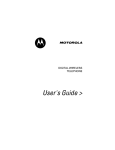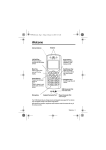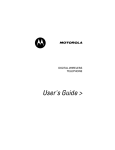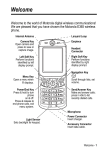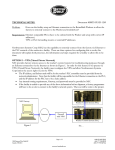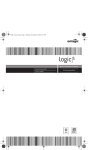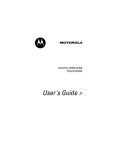Download Motorola C330 - 3 Specifications
Transcript
Welcome
Internal Antenna
Left Soft Key
Perform functions
identified by left
display prompt.
Menu Key
Open a menu when
you see M in the
display.
Power/End Key
Press & hold to
power phone
on & off.
Press & release to
end phone calls,
exit menu system.
Earpiece
Right Soft Key
Perform functions
identified by right
display prompt.
Send/Answer Key
Make and answer
calls; press in idle to
see recent dialed calls.
Navigation Key
Scroll through lists,
set volume.
USB Connector Port
Insert data cable.
Microphone
Power Connector Port
Insert charger.
Your C330 Series phone lets you change covers and keypads (see “Changing Your
Phone’s Cover” on page 24). Your phone may not appear exactly as the phone
image above.
Note that all key locations, sequences and functions remain the same with any of
the various covers.
Headset Connector Port
Welcome - 1
www.motorola.com
MOTOROLA, the Stylised M Logo and all other trademarks indicated as
such herein are trademarks of Motorola, Inc. ® Reg. U.S. Pat. & Tm. Off.
All other product or service names are the property of their respective
owners.
© 2002 Motorola, Inc. All rights reserved. Printed in the U.S.A.
Software Copyright Notice
The Motorola products described in this manual may include copyrighted Motorola and
third party software stored in semiconductor memories or other media. Laws in the United
States and other countries preserve for Motorola and third party software providers
certain exclusive rights for copyrighted software, such as the exclusive rights to distribute
or reproduce the copyrighted software. Accordingly, any copyrighted software contained
in the Motorola products may not be modified, reverse-engineered, distributed, or
reproduced in any manner to the extent allowed by law. Furthermore, the purchase of the
Motorola products shall not be deemed to grant either directly or by implication, estoppel,
or otherwise, any licence under the copyrights, patents, or patent applications of Motorola
or any third party software provider, except for the normal, non-exclusive, royalty-free
licence to use that arises by operation of law in the sale of a product.
2 - Welcome
Menu Map
Main Menu
• Recent Calls
• Ring Styles
• Media Centre
• My Tones
• MotoMixer
• Picture Viewer
• Chat
• Games
• Browser *
• Web Sessions *
• Datebook
• Voice Dial
• Quick Dial
• Calculator
• Settings
• (see next page)
• SIM Applications *
• MyMenu
• Service Dial
• Fixed Dial
• Phonebook
• Messages
Note: This is the standard phone menu
layout. You or your service provider may
have changed the menu layout or changed
some feature names.
Not all features may be available for
all users.
* optional network, SIM card, or
subscription-dependent features
Shortcuts
In idle, press S up or down to open
Phonebook, right or left to adjust
volume
Display my phone number:
Press M #
Go to dialled calls list:
Press N
Exit menu system:
Press O
See page 58 for MyMenu Shortcuts
Menu Map - 3
Settings Menu
• Call Divert *
• Voice Calls
• Fax Calls
• Data Calls
• Cancel All
• Divert Status
• Phone Status
• My Tel. Numbers *
• Credit Info/Available *
• Active Line
• Battery Meter
• Other Information
• In-Call Setup
• In-Call Timer
• Call Cost Setup *
• My Caller ID
• Talk and Fax
• Answer Options
• Call Waiting *
• Security
• Phone Lock
• Lock Keypad
• Lock Application
• Fixed Dial
• Call Barring *
• SIM PIN
• New Passwords
• Other Settings
• Personalize
• Main Menu
• Keys
• Greeting
• Wallpaper
• Screensaver
• Quick Dial
• Initial Setup
• Time and Date
• 1-Touch Dial
• Backlight
• Scroll
• Animation
• Language
• Battery Save
• Contrast
• DTMF
• Master Reset
• Master Clear
• Network
• Car Settings
• Headset
Note: This is the standard phone menu
layout. You or your service provider may
have changed the menu layout or changed
some feature names.
Not all features may be available for all
users.
* optional network, SIM card, or
subscription-dependent features
4 - Menu Map
Table of Contents
Safety and General Information . . . . . . . . . . . . . . . . . . . . . . . . . . . . . . 9
Warranty Information. . . . . . . . . . . . . . . . . . . . . . . . . . . . . . . . . . . . . . 16
How to get Warranty Service? . . . . . . . . . . . . . . . . . . . . . . . . . . . . . . 17
Conditions . . . . . . . . . . . . . . . . . . . . . . . . . . . . . . . . . . . . . . . . . . . . . . 18
What is not covered by the Warranty. . . . . . . . . . . . . . . . . . . . . . . . . 19
Getting Started . . . . . . . . . . . . . . . . . . . . . . . . . . . . . . . . . . . . . . . . . . . 21
What’s in the Box? . . . . . . . . . . . . . . . . . . . . . . . . . . . . . . . . . . . . . . 21
About This Guide . . . . . . . . . . . . . . . . . . . . . . . . . . . . . . . . . . . . . . . 21
Changing Your SIM Card . . . . . . . . . . . . . . . . . . . . . . . . . . . . . . . . . 22
Changing Your Phone’s Cover . . . . . . . . . . . . . . . . . . . . . . . . . . . . . 24
Resetting Your Phone . . . . . . . . . . . . . . . . . . . . . . . . . . . . . . . . . . . . 27
Charging the Phone . . . . . . . . . . . . . . . . . . . . . . . . . . . . . . . . . . . . . 28
Battery Use . . . . . . . . . . . . . . . . . . . . . . . . . . . . . . . . . . . . . . . . . . . . 29
Turning Your Phone On . . . . . . . . . . . . . . . . . . . . . . . . . . . . . . . . . . 29
Adjusting the Volume . . . . . . . . . . . . . . . . . . . . . . . . . . . . . . . . . . . . 30
Making and Answering Calls . . . . . . . . . . . . . . . . . . . . . . . . . . . . . . 30
Using Your Phone . . . . . . . . . . . . . . . . . . . . . . . . . . . . . . . . . . . . . . . . 33
Display Symbols . . . . . . . . . . . . . . . . . . . . . . . . . . . . . . . . . . . . . . . . 33
Using the Menu . . . . . . . . . . . . . . . . . . . . . . . . . . . . . . . . . . . . . . . . . 35
Setting Up Your Phone . . . . . . . . . . . . . . . . . . . . . . . . . . . . . . . . . . . 36
Entering Text . . . . . . . . . . . . . . . . . . . . . . . . . . . . . . . . . . . . . . . . . . . 40
Table of Contents - 5
Calling Features . . . . . . . . . . . . . . . . . . . . . . . . . . . . . . . . . . . . . . . . . . 43
Redialing a Number . . . . . . . . . . . . . . . . . . . . . . . . . . . . . . . . . . . . . . 43
Using Caller ID . . . . . . . . . . . . . . . . . . . . . . . . . . . . . . . . . . . . . . . . . . 43
Dialing an Emergency Number . . . . . . . . . . . . . . . . . . . . . . . . . . . . . 44
Inserting Special Characters into Dialing Sequences . . . . . . . . . . . . 44
Viewing Recent Calls . . . . . . . . . . . . . . . . . . . . . . . . . . . . . . . . . . . . . 45
Using Voicemail . . . . . . . . . . . . . . . . . . . . . . . . . . . . . . . . . . . . . . . . . 45
Speed Dialing . . . . . . . . . . . . . . . . . . . . . . . . . . . . . . . . . . . . . . . . . . 46
One-Touch Dialing . . . . . . . . . . . . . . . . . . . . . . . . . . . . . . . . . . . . . . . 46
Using Call Waiting . . . . . . . . . . . . . . . . . . . . . . . . . . . . . . . . . . . . . . . 47
Diverting a Call . . . . . . . . . . . . . . . . . . . . . . . . . . . . . . . . . . . . . . . . . 47
Linking Calls . . . . . . . . . . . . . . . . . . . . . . . . . . . . . . . . . . . . . . . . . . . 48
Transferring a Call . . . . . . . . . . . . . . . . . . . . . . . . . . . . . . . . . . . . . . . 48
Barring a Call . . . . . . . . . . . . . . . . . . . . . . . . . . . . . . . . . . . . . . . . . . . 48
Putting a Call on Hold . . . . . . . . . . . . . . . . . . . . . . . . . . . . . . . . . . . . 48
Messages. . . . . . . . . . . . . . . . . . . . . . . . . . . . . . . . . . . . . . . . . . . . . . . . 49
Sending Messages, Pictures, and Sounds . . . . . . . . . . . . . . . . . . . . 49
Viewing Message Status . . . . . . . . . . . . . . . . . . . . . . . . . . . . . . . . . . 50
Receiving and Reading Messages . . . . . . . . . . . . . . . . . . . . . . . . . . 51
Phonebook. . . . . . . . . . . . . . . . . . . . . . . . . . . . . . . . . . . . . . . . . . . . . . . 53
Items in a Phonebook Entry . . . . . . . . . . . . . . . . . . . . . . . . . . . . . . . . 53
Storing a Phonebook Entry . . . . . . . . . . . . . . . . . . . . . . . . . . . . . . . . 54
Dialing a Phonebook Entry . . . . . . . . . . . . . . . . . . . . . . . . . . . . . . . . 55
Editing a Phonebook Entry . . . . . . . . . . . . . . . . . . . . . . . . . . . . . . . . 56
Customising Your Phone Settings . . . . . . . . . . . . . . . . . . . . . . . . . . . 57
Customising Menus and Display . . . . . . . . . . . . . . . . . . . . . . . . . . . . 57
Using MyMenu . . . . . . . . . . . . . . . . . . . . . . . . . . . . . . . . . . . . . . . . . . 58
6 - Table of Contents
Getting More Out of Your Phone. . . . . . . . . . . . . . . . . . . . . . . . . . . . .
Dialing Options . . . . . . . . . . . . . . . . . . . . . . . . . . . . . . . . . . . . . . . . .
Monitoring Phone Use . . . . . . . . . . . . . . . . . . . . . . . . . . . . . . . . . . .
Network Features . . . . . . . . . . . . . . . . . . . . . . . . . . . . . . . . . . . . . . .
Security. . . . . . . . . . . . . . . . . . . . . . . . . . . . . . . . . . . . . . . . . . . . . . . . .
Line Security . . . . . . . . . . . . . . . . . . . . . . . . . . . . . . . . . . . . . . . . . . .
Locking and Unlocking Your Phone . . . . . . . . . . . . . . . . . . . . . . . . .
Changing Your Unlock Code . . . . . . . . . . . . . . . . . . . . . . . . . . . . . . .
Protecting the SIM Card . . . . . . . . . . . . . . . . . . . . . . . . . . . . . . . . . .
Protecting Web Transactions . . . . . . . . . . . . . . . . . . . . . . . . . . . . . .
Personal Organiser Features . . . . . . . . . . . . . . . . . . . . . . . . . . . . . . .
Datebook . . . . . . . . . . . . . . . . . . . . . . . . . . . . . . . . . . . . . . . . . . . . .
Alarm Reminders . . . . . . . . . . . . . . . . . . . . . . . . . . . . . . . . . . . . . . .
Calculator . . . . . . . . . . . . . . . . . . . . . . . . . . . . . . . . . . . . . . . . . . . . .
News and Entertainment . . . . . . . . . . . . . . . . . . . . . . . . . . . . . . . . . . .
Mobile Internet . . . . . . . . . . . . . . . . . . . . . . . . . . . . . . . . . . . . . . . . .
Assigning Phone Themes . . . . . . . . . . . . . . . . . . . . . . . . . . . . . . . . .
Games . . . . . . . . . . . . . . . . . . . . . . . . . . . . . . . . . . . . . . . . . . . . . . .
MotoMixer Sound Editor . . . . . . . . . . . . . . . . . . . . . . . . . . . . . . . . . .
Creating Alert Tones . . . . . . . . . . . . . . . . . . . . . . . . . . . . . . . . . . . . .
SIM Applications . . . . . . . . . . . . . . . . . . . . . . . . . . . . . . . . . . . . . . . .
Troubleshooting. . . . . . . . . . . . . . . . . . . . . . . . . . . . . . . . . . . . . . . . . .
Specific Absorption Rate Data . . . . . . . . . . . . . . . . . . . . . . . . . . . . . .
Index . . . . . . . . . . . . . . . . . . . . . . . . . . . . . . . . . . . . . . . . . . . . . . . . . . .
59
59
60
61
63
63
63
64
64
65
67
67
68
68
69
69
71
71
73
73
74
75
77
79
Table of Contents - 7
8 - Table of Contents
Safety and General Information
IMPORTANT INFORMATION ON SAFE AND EFFICIENT OPERATION.
READ THIS INFORMATION BEFORE USING YOUR PERSONAL
COMMUNICATOR.
The information provided in this document supersedes the general safety
information contained in user guides published prior to this date. For
information regarding radio use in a hazardous atmosphere please refer to
the Factory Mutual (FM) Approval Manual Supplement or Instruction Card,
which is included with radio models that offer this capability.
RF Operational Characteristics
Your Personal Communicator contains a transmitter and a receiver.
When it is ON, it receives and transmits radio frequency (RF) energy.
The Personal Communicator operates in the frequency range of 900 MHz
to 1990 MHz and employs digital modulation techniques.
When you communicate with your Personal Communicator, the system
handling your call controls the power level at which your personal
communicator transmits. The output power level typically may vary over
a range from 0.063 watts to 1.58 watts.
Exposure To Radio Frequency Energy
Your Motorola Personal Communicator is designed to comply with the
following national and international standards and guidelines regarding
exposure of human beings to radio frequency electromagnetic energy:
• United States Federal Communications Commission, Code of
Federal Regulations; 47 CFR part 2 sub-part J
• American National Standards Institute (ANSI) /
Institute of Electrical and Electronic Engineers (IEEE) C95. 1-1992
Safety and General Information - 9
• Institute of Electrical and Electronic Engineers (IEEE)
C95.1-1999 Edition
• National Council on Radiation Protection and Measurements
(NCRP) of the United States, Report 86, 1986
• International Commission on Non-Ionizing Radiation Protection
(ICNIRP) 1998
• National Radiological Protection Board of the United Kingdom 1995
• Ministry of Health (Canada) Safety Code 6. Limits of Human
Exposure to Radiofrequency Electromagnetic Fields in the
Frequency Range from 3 kHz to 300 GHz, 1999
• Australian Communications Authority Radiocommunications
(Electromagnetic Radiation - Human Exposure) Standard 1999
(applicable to wireless phones only)
To assure optimal performance and make sure human exposure to radio
frequency electromagnetic energy is within the guidelines set forth in the
above standards, always adhere to the following procedures:
Portable Personal Communicator Operation
and EME Exposure
Antenna Care
Use only the supplied or an approved replacement antenna.
Unauthorized antennas, modifications, or attachments could damage the
Personal Communicator and may violate FCC and/or other applicable
regulations.
DO NOT hold the antenna when the Personal Communicator is "N USE".
Holding the antenna affects call quality and may cause the Personal
Communicator to operate at a higher power level than needed.
10 - Safety and General Information
Phone Operation
The Personal Communicator is designed to be used with a headset for
talking and listening. The Personal Communicator can also be placed
inside the holster, then the holster can be clipped onto your belt, pocket,
handbag, or other apparel and used with the headset.
Body-Worn Operation
To maintain compliance with FCC RF exposure guidelines, if you wear the
Personal Communicator on your body when transmitting, always place the
Personal Communicator in a Motorola supplied or approved clip, holder,
holster, case, or body harness. Use of non-Motorola-approved
accessories may exceed FCC RF exposure guidelines. If you do not use
a body-worn accessory, ensure the antenna is at least one inch (2.5 cm)
from your body when transmitting.
Approved Accessories
For a list of approved Motorola accessories, look in the accessory section
of this manual.
Electromagnetic Interference/Compatibility
Nearly every electronic device is susceptible to electromagnetic
interference (EMI) if inadequately shielded, designed or otherwise
configured for electromagnetic compatibility.
Facilities
To avoid electromagnetic interference and/or compatibility conflicts, turn
off your Personal Communicator in any facility where posted notices
instruct you to do so. Hospitals or health care facilities may be using
equipment that is sensitive to external RF energy.
Safety and General Information - 11
Aircraft
When instructed to do so, turn off your Personal Communicator when
on board an aircraft. Any use of a Personal Communicator must be in
accordance with applicable regulations per airline crew instructions.
Medical Devices
Pacemakers
The Health Industry Manufacturers Association recommends that a
minimum separation of 6 inches (15 centimeters) be maintained between
a handheld wireless phone and a pacemaker.These recommendations are
consistent with the independent research by, and recommendations of,
Wireless Technology Research.
Persons with pacemakers should:
• ALWAYS keep the Personal Communicator more than six inches
(15 centimeters) from their pacemaker when the Personal
Communicator is turned ON.
• not carry the Personal Communicator in the breast pocket.
• use the ear opposite the pacemaker to minimize the potential for
interference.
• turn the Personal Communicator OFF immediately if you have any
reason to suspect that interference is taking place.
Hearing Aids
Some digital wireless phones may interfere with some hearing aids. In
the event of such interference, you may want to consult your hearing aid
manufacturer to discuss alternatives.
12 - Safety and General Information
Other Medical Devices
If you use any other personal medical device, consult the manufacturer of
your device to determine if it is adequately shielded from RF energy.
Your physician may be able to assist you in obtaining this information.
Safety and General Use in Vehicles
Check the laws and regulations on the use of phones in your vehicle.
You are advised to always obey them.
When using your Personal Communicator in a vehicle, please:
• Use hands-free operation, if available.
• Pull off the road and park before making or answering a call.
Operational Warnings
For Vehicles With an Air Bag
Do not place the Personal Communicator in the area over an air bag
or in the air bag deployment area. Air bags inflate with great force. If the
Personal Communicator is placed in the air bag deployment area and the
air bag inflates, the Personal Communicator may be propelled with great
force and cause serious injury to occupants of the vehicle.
Potentially Explosive Atmospheres
Turn off your Personal Communicator prior to entering any area with a
potentially explosive atmosphere, unless it is especially qualified for use in
such areas as "Intrinsically Safe" (for example, Factory Mutual, CSA, or
UL Approved). Do not remove, install, or charge batteries in such areas.
Sparks in a potentially explosive atmosphere can cause an explosion or
fire resulting in bodily injury or even death.
Safety and General Information - 13
The areas with potentially explosive atmospheres referred to above
include fueling areas such as below decks on boats, fuel or chemical
transfer or storage facilities, areas where the air contains chemicals or
particles, such as grain, dust or metal powders, and any other area where
you would normally be advised to turn off your vehicle engine. Areas with
potentially explosive atmospheres are often but not always posted.
Blasting Caps and Areas
To avoid possible interference with blasting operations, turn off your
Personal Communicator when you are near electrical blasting caps, in a
blasting area, or in areas posted: "Turn off two-way radio". Obey all signs
and instructions.
Operational Cautions
Antennas
Do not use the Personal Communicator if it has a damaged antenna.
If a damaged antenna comes into contact with your skin, a minor burn
can result.
Batteries
All batteries can cause property damage and/or bodily injury such as
burns if a conductive material such as jewelry, keys, or beaded chains
touch exposed terminals. The conductive material may complete an
electrical circuit (short circuit) and become quite hot. Exercise care in
handling any charged battery, particularly when placing it inside a pocket,
purse, or other container with metal objects.
14 - Safety and General Information
European Union Directives Conformance
Statement
Hereby, Motorola declares that this product is in compliance with
•The essential requirements and other relevant provisions of
Directive 1999/5/EC
•All other relevant EU Directives
The above gives an example of a typical Product Approval Number.
You can view your product's Declaration of Conformity (DoC) to Directive
1999/5/EC (the R&TTE Directive) at www.motorola.com/rtte - to find your
DoC, enter the Product Approval Number from your product's label in the
"Search" bar on the Web site.
IMEI: 350034/40/394721/9
0168
Type: MC2-41H14
Product
Approval
Number
Safety and General Information - 15
Warranty Information
Motorola guarantees you, the original purchaser, the Personal
Communicator and accessories which you have purchased from an
authorised Motorola dealer (the "Products"), to be in conformance with the
applicable Motorola specifications current at the time of manufacture for a
term of [1] year from date of purchase of the Product(s) (Warranty Term).
You must inform Motorola of the lack of conformity to the applicable
specifications of any of the Products within a period of two (2) months from
the date on which you detect a defect in material, workmanship or lack of
conformity and in any event within a term not to exceed the Warranty
Term, by submitting the Product for service to Motorola. Motorola shall not
be bound by Product related statements not directly made by Motorola nor
any warranty obligations applicable to the seller.
A list of the Motorola Call Centre numbers is enclosed with this Product.
During the Warranty term, Motorola will, at its discretion and without extra
charge, as your exclusive remedy, repair or replace your Product which
does not comply with this warranty; or failing this, to reimburse the price of
the Product but reduced to take into account the use you have had of the
Product since it was delivered. This warranty will expire at the end of the
Warranty Term.
This is the complete and exclusive warranty for a Motorola Personal
Communicator and accessories and in lieu of all other warranties, terms
and conditions, whether express or implied.
Where you purchase the product other than as a consumer, Motorola
disclaims all other warranties, terms and conditions express or implied,
such as fitness for purpose and satisfactory quality.
16 - Warranty Information
In no event shall Motorola be liable for damages nor loss of data in excess
of the purchase price nor for any incidental special or consequential
damages* arising out of the use or inability to use the Product, to the full
extent such may be disclaimed by law.
This Warranty does not affect any statutory rights that you may have if you
are a consumer, such as a warranty of satisfactory quality and fit for the
purpose for which products of the same type are normally used under
normal use and service, nor any rights against the seller of the Products
arising from your purchase and sales contract.
How to get Warranty Service?
In most cases the authorised Motorola dealer which sold and/or installed
your Motorola Personal Communicator and original accessories will
honour a warranty claim and/or provide warranty service. Alternatively, for
further information on how to get warranty service please contact either
the customer service department of your service provider or Motorola's
call centre at the telephone numbers below for your country.
In order to claim the warranty service you must return the Personal
Communicator and/or accessories in question to Motorola please avoid
leaving any supplementary items like SIM cards. The Product should
also be accompanied by a label with your name, address, and telephone
number; name of operator and a description of the problem. In the case
of vehicular installation, the vehicle in which the Personal Communicator
is installed should be driven to the Authorised Repair Centre, as analysis
of any problem may require inspection of the entire vehicular installation.
*) including without limitation loss of use, loss of time, loss of data, inconvenience,
commercial loss, lost profits or savings.
How to get Warranty Service? - 17
In order to be eligible to receive warranty service, you must present your
receipt of purchase or a comparable substitute proof of purchase bearing
the date of purchase. The phone should also clearly display the original
compatible electronic serial number (IMEI) and mechanic serial number
[MSN]. Such information is contained with the Product.
Conditions
This warranty will not apply if the type or serial numbers on the Product
has been altered, deleted, duplicated, removed, or made illegible.
Motorola reserves the right to refuse free-of-charge warranty service if
the requested documentation can not be presented or if the information
is incomplete, illegible or incompatible with the factory records.
Repair, at Motorola's option, may include reflashing of software, the
replacement of parts or boards with functionally equivalent, reconditioned
or new parts or boards. Replaced parts, accessories, batteries, or boards
are warranted for the balance of the original warranty time period. The
Warranty Term will not be extended. All original accessories, batteries,
parts, and Personal Communicator equipment that have been replaced
shall become the property of Motorola. Motorola does not warrant the
installation, maintenance or service of the products, accessories, batteries
or parts.
Motorola will not be responsible in any way for problems or damage
caused by any ancillary equipment not furnished by Motorola which is
attached to or used in connection with the Products, or for operation of
Motorola equipment with any ancillary equipment and all such equipment
is expressly excluded from this warranty.
18 - Conditions
When the Product is used in conjunction with ancillary or peripheral
equipment not supplied by Motorola, Motorola does not warrant the
operation of the Product/peripheral combination and Motorola will
not honour any warranty claim where the Product is used in such a
combination and it is determined by Motorola that there is no fault with
the Product. Motorola specifically disclaims any responsibility for any
damage, whether or not to Motorola equipment, caused in any way by the
use of the Personal Communicator, accessories, software applications and
peripherals (specific examples include, but are not limited to: batteries,
chargers, adapters, and power supplies) when such accessories, software
applications and peripherals are not manufactured and supplied by
Motorola.
What is not covered by the
Warranty
This warranty is not valid if the defects are due to damage, misuse,
tampering, neglect or lack of care and in case of alterations or repair
carried out by unauthorised persons.
1
2
3
4
Defects or damage resulting from use of the Product in other than its
normal and customary manner.
Defects or damage from misuse, access to incompatible sources,
accident or neglect.
Defects or damage from improper testing, operation, maintenance,
installation, adjustment, unauthorised software applications or any
alteration or modification of any kind.
Breakage or damage to antennas unless caused directly by defects in
material or workmanship.
What is not covered by the Warranty - 19
5
Products disassembled or repaired in such a manner as to adversely
affect performance or prevent adequate inspection and testing to
verify any warranty claim.
6 Defects or damage due to range, coverage, availability, grade of
service, or operation of the cellular system by the cellular operator.
7 Defects or damage due to moist, liquid or spills of food.
8 Control unit coil cords in the Product that are stretched or have the
modular tab broken.
9 All plastic surfaces and all other externally exposed parts that are
scratched or damaged due to customer normal use.
10 Leather cases (which are covered under separate manufacturer's
warranties).
11 Products rented on a temporary basis.
12 Periodic maintenance and repair or replacement of parts due to
normal wear and tear.
Note: The talk-time, stand-by time and total life cycle of a Motorola
rechargeable battery for your Personal Communicator will depend on
usage conditions and network configurations. As a consumable product,
the specifications indicate that you should be able to obtain optimum
performance for your Motorola Personal Communicator within the first six
months from date of purchase and up-to (200) charges.
The warranty for Motorola rechargeable batteries becomes void if
(i) the batteries are charged other than by Motorola approved battery
chargers specified for the charging of the battery,
(ii) any of the seals on the battery are broken or show evidence of
tampering,
(iii) the battery is used in equipment or service other than the cellular
telephone equipment for which it is specified.
20 - What is not covered by the Warranty
Getting Started
What’s in the Box?
Your digital wireless phone has a permanent internal battery, and typically
comes equipped with a charger. Other accessory options can customise
your phone for maximum performance and portability.
About This Guide
Optional Features
Features marked with this label are optional network, SIM card,
and/or subscription-dependent features. These features may
not be offered by all service providers in all geographical areas.
Contact your service provider for information about availability.
Optional Accessories
Features marked with this label require the use of an optional
Motorola Original™ accessory.
Getting Started - 21
Changing Your SIM Card
Your SIM (Subscriber Identity Module) card contains your phone number,
service details, and phonebook/message memory. It must be installed in
the base of the phone.
Caution: Do not bend or scratch your SIM card. Avoid exposing your SIM
card to static electricity, water, or dirt.
Note: Since your C330 Series phone lets you change covers and
keypads, it may not appear exactly as the phone pictured. All key
locations, sequences, and functions remain the same with any of the
various covers.
To Change Your SIM Card
1 Press down on the
cover release button at
the top of your phone.
2
Pull the top of the
phone’s back cover to
release it.
2
1
Release button
2
1
22 - Getting Started
Release button
To Change Your SIM Card
3 Slide the metal SIM
card holder back to
unlock it, then lift up to
open it slightly.
SIM card
Remove the old SIM
holder
card, if necessary.
4
5
Insert the new SIM
card in the holder with
the cut corner on the
upper left and the gold
plate facing down.
Close the SIM card
holder and slide it
forward to lock it.
3
SIM card
4
Getting Started - 23
Changing Your Phone’s Cover
Note: Since your C330 Series phone lets you change covers and
keypads, it may not appear exactly as the phone pictured. All key
locations, sequences, and functions remain the same with any of the
various covers.
To Remove a Cover and Keypad
1 Press down on the
2
cover release button at
the top of your phone.
2 Pull the top of the
1
phone’s back cover to
release it.
Note: If your cover has
2
a removable side
band, remove it at this
1
point.
Release button
Release button
24 - Getting Started
To Remove a Cover and Keypad
3 Pull the side tabs away
from the phone.Lift up
on the bottom of the
phone to pull it out of
the front cover.
4
3
Side tab
Side tab
4
3
Note: Always use Motorola Original™ covers. The phone warranty does
not cover damage caused from using non-Motorola accessories.
Always use the keypad and side band (if applicable) that matches the
new cover.
Getting Started - 25
To Install a Cover and Keypad
1 Slide the top of the
phone into the top of
the new front cover.
2
1
Press the bottom of
the phone into the
front cover until the
side tabs snap into
place.
2
Note: If your cover has
a removable side
band, attach it at this
point.
Side tab
1
2
Side tab
26 - Getting Started
To Install a Cover and Keypad
3 Insert the bottom of
the back cover.
4
Press the top of the
back cover down until
it hooks over the cover
release button.
3
4
3
4
Resetting Your Phone
If your phone becomes frozen on a single display, error message, or
power up, reset your phone as follows:
To Reset Your Phone
1 Remove your phone’s back and front cover as described in
“Changing Your Phone’s Cover” on page 24.
2 Use a small object to
press the Reset button
on the front of your
phone.
Your phone display
should be restored.
3
Reset
button
Replace your phone’s cover.
Getting Started - 27
Charging the Phone
Your phone has a built-in battery. Before you can use your phone, you
need to fully charge the battery, as indicated by the following instructions.
Some batteries perform best after several full charge/discharge cycles.
To Charge the Phone
1 Plug the travel
charger into the
middle jack on
the bottom of your
phone.
2
3
Plug the other end of the travel charger into the
appropriate electrical outlet.
When your phone indicates that it is fully charged
(Charge Complete), remove the travel charger.
Note: When you charge the battery, the battery level indicator in the upper
right corner of the display shows how much of the charging process is
complete. See the “Battery Level Indicator” item on page 33.
28 - Getting Started
Battery Use
Your C330 Series phone has a permanent internal battery. To maximise
your battery’s performance:
• Always use Motorola Original™ battery chargers. The phone
warranty does not cover damage caused from using non-Motorola
battery chargers.
• New phones or phones that have been stored for long periods of
time may require a longer initial charge time.
• Maintain the phone at or near room temperature when charging.
• Do not expose phones to temperatures below -10°C (14°F) or above
45°C (113°F). Always take your phone with you when you leave your
vehicle.
Turning Your Phone On
To Turn Your Phone On
1 Press and hold O
(the End/Power key.)
End/
Power Key
2
If necessary, enter your SIM card PIN code and press
OK (+) to unlock your SIM card.
Note: If you enter an incorrect PIN code three times in a
row, your SIM card is disabled and your phone displays the
message SIM Blocked. (For more information, see
“Protecting the SIM Card” on page 64.)
Getting Started - 29
To Turn Your Phone On
3 If necessary, enter your four-digit unlock code and press
OK (+) to unlock your phone.
Note: The unlock code is originally set to 1234. (For more
information, see “Locking and Unlocking Your Phone” on
page 63.)
Adjusting the Volume
You can adjust your phone’s earpiece and ring tone volume by pressing
right and left on the S:
When
you are in a call
the display is idle
You Can Adjust
earpiece speaker volume
ring tone volume
Making and Answering Calls
This section summarises the most basic calling features. For more
features, see “Calling Features” on page 43.
Making a Call
There is a built-in antenna in the top of your phone.
Do not block the antenna while you are on a call.
To call a number, your phone must:
• be turned on and unlocked
• have a SIM card inserted and unlocked
• have a network connection with adequate
signal strength
30 - Getting Started
Built-in antenna
To Make a Call
1 Enter the number with the keypad keys (up to 40 digits).
2
3
Note: If you make a mistake, press DELETE (-) to delete
the last digit, or press and hold DELETE (-) to clear all
digits.
Press N (send key) to make the call.
Press O (end key) when the call is done.
Note: You can make an emergency call even when the phone is locked, or
when a SIM card is not inserted. See “Dialing an Emergency Number” on
page 44.
Answering a Call
To answer a call, your phone must:
• be turned on and unlocked
• have a SIM card inserted and unlocked
• have a network connection with adequate signal strength
When you receive a call, your phone rings and/or vibrates and displays an
incoming call message.
To Answer a Call
1 Press N or ANSWER (+).
2 Press O (end key) when the call is done.
Getting Started - 31
32 - Getting Started
Using Your Phone
See page 1 for a diagram of basic phone components.
Display Symbols
Some of the phone functions described in this guide must be performed
from the idle display. The term idle display refers to the standard display
that you see when your phone is on and ready to use, when you are not on
a call or using the menu system.
➋ Service
Indicator
➌ In Use
Indicator
➊ Signal
Strength
Indicator
➒ Alert Type
Indicator
➏ Message
Indicator
5v O, õ=E
x
12:00
PH.BOOK
Clock
➎ Text Entry
Indicator
(if applies)
➍ Roam
Indicator
M
➐ Battery
Level
Indicator
MESSAGE
➑ Menu Indicator
➊ Signal Strength Indicator Shows the strength of your phone’s
connection with the network.
Strong 5
4 3 2
1
j
No signal
You cannot make or answer calls when the “no signal” indicator is
displayed.
Using Your Phone - 33
➋ Service IndicatorIndicates if you have a GPRS
connection (v). GPRS allows faster data transfer speeds,
and your service provider may indicate when a GPRS packet
data connection is active. The indicator does not mean that
you are in a call; only that you are registered on the network via a GPRS
connection.
➌ In Use IndicatorIndicates when a call is in progress, and when you
have a secure (G) or unsecure (F) connection.
➍ Roam IndicatorAppears when your phone uses another
network system outside your home network. When you leave
your home network area, your phone roams or seeks another
network. Icons here can also indicate your text entry mode
(alpha, numeric, symbol, etc.)
➎ Text Entry IndicatorIndicates your Text Entry Method whenever you
are in a text editor (Tap, iTap, etc.). See “Entering Text” on page 40.
➏ Message IndicatorIndicates when you have an active
Chat session, or when you have a new voice or text message
waiting.
➐ Battery Level IndicatorShows the amount of charge left in your
battery. The more bars visible, the greater the charge.
High
E
D
C
B
Low
Recharge your battery as soon as possible when you see the Low Battery
warning message and hear the low battery alert.
34 - Using Your Phone
Note: When you charge the phone, the battery level indicator instead
shows how much of the charging process is complete. See “Charging the
Phone” on page 28.
➑ Menu IndicatorIndicates that you can press M to open a menu.
See “Using the Menu” on page 35.
➒ Alert Type IndicatorShows the current selected alert profile.
The default alert setting is loud ring.
w
y
t
Loud ring
x
Vibrate
Soft ring
Vibrate and ring
Silent
Using the Menu
Navigating to a Feature
This guide shows how to navigate to a menu feature as follows:
Find the Feature
M
> Recent Calls
> Dialled Calls
The > symbol means that you should scroll to and select the feature.
This example shows that you should press M, scroll to and select
Recent Calls, then scroll to and select Dialled Calls to see the dialled calls list.
Using Your Phone - 35
Selecting a Feature
Some features require you to select an item from a list:
Press
BACK (-)
to go back to
the previous
screen.
A sub-menu is
available. Press
M to open
the sub-menu.
5
E
Dialled Calls
10) John Smith
9) Mary Smith
M VIEW
BACK
Highlighted
item
Press VIEW (+) to view details
of the highlighted item.
Select an item by highlighting it using one of these approaches:
• Press S to scroll up or down to the item you want.
• In a numbered list, press a number key to highlight the item.
• In an alphabetised list, press a key multiple times to cycle through
the letters on the key and highlight the closest matching list item.
Setting Up Your Phone
You can adjust a wide variety of phone settings to suit your needs. You
can download pictures and sounds to use as your wallpaper, screen saver,
animation, or alert tones. See “Downloading Pictures, Games, and
Sounds” on page 70.
Setting the Time and Date
Find the Feature
36 - Using Your Phone
M
> Settings > Other Settings
> Initial Setup > Time and Date
Changing Personal Greetings
To change the text displayed when you turn on your phone:
Find the Feature
M
> Settings > Other Settings
> Personalise > Greeting
Choosing Alert and Ring Tones
Your phone rings or vibrates to notify you of an incoming call, message, or
other event. This ring or vibration is called an alert. You can select one of
five different alert profiles:
w
y
t
Loud ring
Vibrate
x
Soft ring
Vibrate and ring
Silent
The alert setting indicator in your display shows the current alert profile
(see illustration on page 33).
Each alert profile contains settings for ring tone and keypad volume.
It also includes alert tone settings for different events: incoming calls, text
messages, voicemail messages, data calls, alarms, and reminders.
You can modify the settings in each profile.
Note: To mix your own alert tones, see “MotoMixer Sound Editor” on
page 73.
Using Your Phone - 37
Select an Alert Profile
M
Find the Feature
> Ring Styles > Alert > profile
Customise an Alert Profile
You can customise a profile by changing the alerts used for specific events
(such as incoming calls, text messages, etc.).
M
Find the Feature
> Ring Styles > alert Detail
> an event > event alert
Note: To create your own alert tones, see “MotoMixer Sound Editor” on
page 73.
Setting Your Display Features
You can change the appearance of your display.
M
Find the Feature
> Settings > Other Settings
> Initial Setup
Choose one of the following dislpay settings:
Setting
Backlight
Contrast
Scroll
Animation
Battery Save
Description
the amount of time your backlight remains on
(Off conserves the battery)
the display contrast
tells the cursor to stop or wrap around when it
reaches the end of a list in the display
makes your phone’s menus move smoothly as
you scroll up and down
(Off conserves the battery)
Adjusts the phone’s power usage to conserve
power
38 - Using Your Phone
Resetting All Options
To reset all options back to their factory settings except for the unlock
code, security code, and lifetime timer:
Find the Feature
M
> Settings > Other Settings
> Initial Setup > Master Reset
Clearing All Information
To reset all options back to their factory settings and clear all user entries
(such as Phonebook entries and downloaded wallpapers, screen savers,
and sounds):
Warning: This option erases all user-entered information stored in your
phone’s memory, including phonebook and datebook entries and
downloaded files. Once you erase the information, it cannot be recovered.
It resets all options back to their factory settings except for the unlock
code, security code, and lifetime timer.
Find the Feature
M
> Settings > Other Settings
> Initial Setup > Master Clear
Using Your Phone - 39
Setting Other Preferences
To customise other settings on your phone:
• Calls: See “Diverting a Call” on page 47 and “Barring a Call” on
page 48.
• Menus: See “Customising Menus and Display” on page 57 and
“Using MyMenu” on page 58.
• Pictures and Sounds: See “Customising Menus and Display” on
page 57, “Downloading Pictures, Games, and Sounds” on page 70,
“Creating Alert Tones” on page 73, “MotoMixer Sound Editor” on
page 73, and “Assigning Phone Themes” on page 71.
Entering Text
Various text entry methods make it easy for you to enter names, numbers,
and text messages on your phone.
Character Chart
Use this chart as a guide for entering spaces, numbers, letters, symbols,
and other characters with the Tap Method text mode. Press the same key
repeatedly to cycle through available characters.
1
space . 1 ? ! , @ _ & ~ : ; "
- ( ) ' ¿ ¡ % £ $ ¥
2
a b c 2 ä å á à â ã α β ç
3
d e f 3 δ ë é è ê φ
4
g h i 4 ï í î γ
5
j k l 5 λ
40 - Using Your Phone
6
m n o 6 ñ ö ø ó ò ô õ ω
7
p q r s 7 π ß σ
8
t u v 8 θ ü ú ù û
9
w x y z 9 ξ ψ
+ - 0 x * / \ [ ] = > < # §
0
Your phone model may not include all of the characters shown in the
above chart.
Choosing a Text Mode
To activate a text mode, press M > Entry Method from any text entry
screen and select the text mode:
iTAP
Tap Method
Numeric
Symbol
Browse
Let the phone predict each word as you enter it,
then choose the word from a list (see
“Predictive Text Entry with iTAP™ Software” on
page 42).
Enter characters one at a time by pressing the
key for the letter, number, or symbol. This is the
standard mode for entering text on your phone.
Enter numbers only.
Enter symbols only.
Browse through your phonebook and recent
calls lists to select a name or number to enter.
Note: The text mode you select remains active until you change it by
selecting another mode.
Using Your Phone - 41
General Text Entry Rules
• If you do not press a key for two seconds, the character in the block
cursor is accepted, and the cursor moves to the next position.
• The first character of each sentence is capitalised unless you
manually change it. (Press S up or down to change the character
to upper or lower case while it is highlighted.)
Predictive Text Entry with iTAP™ Software
iTAP™ software provides a predictive text entry method that lets you enter
the letters of a word using only one keypress per letter.
For example, to spell “act,” press 2 2 8:
Flashing
cursor
indicates
insertion
point.
5
Act Cat Bat Abu }
DELETE
M SELECT
Press DELETE (-) to
clear the last letter entered.
42 - Using Your Phone
E
Press S to
scroll and see
additional word
choices.
Press SELECT (+) to insert the
highlighted word.
Calling Features
This chapter describes features related to making and answering calls.
For information about other call-related features, see “Viewing Recent
Calls” on page 45 and “Data and Fax Calls” on page 61. For basic
instructions on how to make and answer calls, see pages 30-31.
Redialing a Number
You can redial a previously dialled phone number, whether the call was
connected or busy. From the idle display, press N, select the call you
want to redial, and press N again.
Using Caller ID
The calling line identification (caller ID) feature lets you see
who is calling before you answer.
• If the caller’s name is stored in your phonebook, the phone
automatically displays the Name or Icon ID. Otherwise, the phone
displays the caller’s phone number. To create or change a
phonebook entry, see “Storing a Phonebook Entry” on page 54.
• If caller ID information is not available, your phone displays the
message Incoming Call.
• Outgoing Calls: Other phones can display your phone number
when you call them or send a message. To hide your number for the
next call or message, press M >Settings > In-Call Setup > My Caller ID
> Next Call Only.
Calling Features - 43
Dialing an Emergency Number
Your service provider programs one or more emergency phone numbers
(such as 999) that you can call under any circumstances. You can dial and
call the emergency number even when your phone is locked, when you
are prompted to enter a code or password, when the SIM card is not
inserted in your phone, or when the SIM card is blocked or disabled.
Note: Emergency numbers vary by country. Your phone’s emergency
number(s) may not work in all locations.
To call the emergency number at any time:
Press
1 keypad keys
2
N
To
dial the emergency number
(such as 999).
call the emergency number.
Inserting Special Characters into Dialing
Sequences
While dialing (with digits visible in the display), you can press M and
insert one of the following:
Option
Insert Pause
(inserts a p)
44 - Calling Features
Desctiption
Your phone waits until the call
connects before it dials the next
digit(s) in the series.
Option
Insert Wait
(inserts a w)
Insert 'n'
(inserts an n)
Desctiption
Your phone waits until the call
connects, then prompts you for
confirmation before it dials the next
digit(s).
Your phone prompts you for a
number before dialing the call.
The number you enter is inserted
into the dialing sequence in place of
the n.
Viewing Recent Calls
You can view and call numbers from calls you recently dialled or received:
Find the Feature
M
> Recent Calls > Received Calls
or
Dialled Calls
Using Voicemail
You can listen to your voicemail messages by calling your
network voicemail phone number. Voicemail messages are
stored on the network - not on your phone. Contact your
service provider for more details.
Calling Features - 45
Storing Your Voicemail Number
Store your voicemail number in your phone to make it faster and easier to
use voicemail. Your voicemail number is provided by your service
provider.
Find the Feature
M
M
> Messages
> VoiceMail Setup
Listening to a Voicemail Message
Once you store your voicemail number, you can listen to your voicemail
messages at any time:
Find the Feature
M
> Messages > VoiceMail
Speed Dialing
When you store an entry in your phonebook, it is assigned a unique speed
dial number. You can then use the speed dial feature to call the entry. In
the idle display, just enter the speed dial number and press # N.
One-Touch Dialing
You can call phonebook entries 1 to 9 with the push of a single key. Press
and hold the one-digit speed dial number for one second. You must assign
the 1-touch dial feature to numbers 1 to 9 in your phone memory
phonebook or SIM card phonebook:
Find the Feature
M
> Settings > Other Settings
> Initial Setup
> 1-Touch Dial
Note: Your service provider may assign entry 1 to your voicemail number.
46 - Calling Features
Using Call Waiting
If you subscribe to call waiting, an alert tone sounds while you
are on a call to indicate that you have received a second call.
To put the first call on hold and answer the second call,
press N. To activate or deactivate call waiting:
Find the Feature
M
> Settings > In-Call Setup > Call Waiting
Diverting a Call
Call diverting sends your phone’s incoming calls directly to
another phone number.
Find the Feature
M
> Settings > Call Forward
The call diverting options are:
Setting
All Calls
If Unavailable
Detailed
Off
Description
diverts all calls.
diverts calls if your phone is
unavailable.
uses different diverting numbers if
you are out of range, unable to
answer, or busy (voice calls only).
does not divert calls.
Calling Features - 47
Linking Calls
To talk to more than one person on a call, you can make a
conference call. Call the first person and press HOLD (+),
then call the second person and press LINK (+).
Transferring a Call
You can directly transfer a call without talking to the person who answers.
During a call:
Find the Feature
M
> Transfer
Enter the phone number where you are transferring the call and press N.
Barring a Call
Call barring lets you restrict outgoing or incoming calls. You
can restrict all calls, calls to international numbers, or calls
while roaming, or all calls but home.
Find the Feature
M
> Settings > Security
> Call Barring
Putting a Call on Hold
While you are on a call:
Press
HOLD (+) (if available)
or
M > Hold
48 - Calling Features
To
put a call on hold.
Your phone displays a l (flashing
phone) indicator to indicate that the
call is on hold.
Messages
Text messages are brief messages that you can send and
receive (such as Where are we meeting?). Received messages
appear on your phone display or in your text message inbox.
You must set up the text message inbox before you can send
and receive these messages. Contact your service provider for details.
Note: Your service provider may have already programmed the text
message inbox settings for you.
Sending Messages, Pictures, and Sounds
You can send text messages and pictures or sounds to one or more
recipients. You can manually enter each recipient’s phone number, or
select one or more numbers from the phonebook or recent calls lists.
Note: Files may not be compatible with some brands of handsets.
When you manually enter multiple phone numbers in the To field,
youmust insert a space between each number. Press and hold 1 to
insert a space as needed.
Find the Feature
M
M
> Messages
> Create Message
Messages - 49
Complete the message contents:
Item
To
Msg
Description
Enter one or more phone numbers
or email addresses where you want
to send the message.
You can press BROWSE (+) to
select recipients from the
phonebook or recent calls lists.
Enter the text message (see
“Entering Text” on page 40).
To insert a picture, animation, or
sound file in the message, press:
M
> Insert > object type
> object
Viewing Message Status
Text messages that you send are stored in the outbox. To view the
contents of your outbox:
Find the Feature
M
> Messages > Outbox
Messages are sorted from newest to oldest. The following icons indicate
message status:
á = sending in progress
m = sending failed
50 - Messages
Y = delivered
Receiving and Reading Messages
When you receive a new message, your phone displays New Message X
and gives an alert. Press READ (+) to open the message (or your text
message inbox if there are multiple messages).
Note: When your inbox is full, a flashing envelope icon appears. New
messages will not appear until you delete some of the ones you have.
While reading a message, you can press M to view the Text Msg Menu
that includes the following options:
Option
Call Back
Reply
Forward
Chat
Lock
Store
Delete
Description
Call the number in the message header
or embedded in the message.
Open a new text message, with the
sender’s Reply To number or email
address in the To field.
Open a copy of the text message, with an
empty To field.
Open a chat session with the message
sender.
Lock the message so that cleanup does
not delete it.
Store a message attachment (picture,
animation, or sound file) or a phone
number in the message.
You can also save some attachments as
your Wallpaper, Screen Saver, or Ring Tone.
Delete the message.
Messages - 51
Option
Delete All
New Message
Setup
52 - Messages
Description
Delete all inbox messages.
Open a new text message.
Open the text message inbox setup
menu.
Phonebook
You can store a list of names and phone numbers or email addresses in
your phone’s electronic phonebook. You can view these entries and call
them directly from your phone.
To see the list of names stored in your phonebook, press M > Phonebook
from the idle display. Scroll to a name and press VIEW (+) to view details
of the phonebook entry as shown in the following display.
Items in a Phonebook Entry
Type indicator
identifies
number type:
$ Work
U Home
S Main
h Mobile
Z Fax
p Pager
[ Email
Voice Name indicator
indicates a recorded
voice name
Entry’s Name
5
E
$*Carlo Emrys
5551212
Speed No.15#(P)
M
BACK
Return to
list
EDIT
Entry’s phone
number, email
address, or
mailing list
members.
Edit entry
Press M to open the
Phonebook Menu
Notes:
• Email Address entries, Mailing List entries, and entries stored on the
SIM card do not have Type, Voice Name, Icon ID, or Ringer ID information.
• If the phonebook entry is a mailing list, list members are listed after
the entry’s name
Phonebook - 53
Storing a Phonebook Entry
For email addresses, you can send a text message directly
from your phone.
Find the Feature
M
M
Phonebook item
Name
Description
a name for the phonebook entry
(see “Entering Text” on page 40).
the phone number or email address,
or select phonebook entries to add
as members of the mailing list.
the type of phone number
(only for phone numbers not stored
on the SIM).
record a voice name for the entry.
Press and release RECORD (+),
then say the entry’s name (in two
seconds).
No., Email, or Members
Type
Voice Name
54 - Phonebook
> Phonebook
> New
> Phone Number or
Email Address or
Mailing List
Phonebook item
Speed No.
Icon ID
Ringer ID
More
Description
the number you use to speed dial
the entry Entries with a speed dial
number from 1 to 100 are stored on
the phone. Entries with a speed dial
number of 101 or higher are stored
on the SIM card.
the icon that should appear when
you receive calls or messages from
this entry.
the alert your phone should use
when you receive calls or messages
from this entry.
create another entry with the same
Name.
Dialing a Phonebook Entry
You can use the phonebook list, voice dial, speed dial, or 1-touch dial to
call a number stored in your phonebook. To use speed dial, see “Speed
Dialing” on page 46. To use 1-touch dial, see “One-Touch Dialing” on
page 46.
Phonebook List
Find the Feature
M
> Phonebook
Select the entry and press N.
Shortcut: In idle, press S up or down to open the Phonebook.
Phonebook - 55
Voice Dial
Find the Feature
M
> Voice Dial
Say the pre-recorded phonebook entry name.
Editing a Phonebook Entry
You can edit a phonebook entry stored on your phone or the SIM card. If
you change an entry’s speed dial number, the entry is moved to the new
speed dial location and the original entry is deleted.
Note: You can also use the following procedure to edit a fixed dial entry by
scrolling to and selecting Fix Dial.
Find the Feature
M
> Phonebook
Select the entry and press M > Edit or Delete.
For a description of the items in a phonebook entry or fixed dial entry, see
“Items in a Phonebook Entry” on page 53 and “Storing a Phonebook
Entry” on page 54.
56 - Phonebook
Customising Your Phone
Settings
You can adjust your phone’s menus and features.
Customising Menus and Display
Find the Feature
M > Settings > Other Settings
> Personalise
You can change settings for these features:
Setting
Main Menu
Keys
Greeting
Wallpaper
Screen Saver
Quick Dial
Description
change the order of the items in
your phone’s main menu.
change the features linked to your
(left - and right +) in the idle
display.
change the text displayed when you
turn on your phone.
select your display’s background
image and layout.
select an image to appear when
your phone is idle, and the amount
of delay.
change the numbers stored under
M > Quick Dial.
Customising Your Phone Settings - 57
Using MyMenu
MyMenu lets you quickly access your favorite menu features.
You can use MyMenu from the idle display, while on a call, or while
scrolling through a menu. Just press M and then the MyMenu key
number (1 to 99).
To add a menu item to the MyMenu list, just select the item and hold M
until the phone asks you for a confirmation.
58 - Customising Your Phone Settings
Getting More Out of Your Phone
Dialing Options
Fixed Dialing
When you activate the fixed dial feature, users can only call
the numbers in the fixed dial list.
Find the Feature
M
> Settings > Security > Fixed Dial
Fixed dial list entries can be any length. If there is a fixed dial entry for the
digits 555, users can call any number that starts with 555. You must enter
your SIM PIN2 code, from your network service provider, to edit fixed dial
entries.
Find the Feature
M
> Fixed Dial
In the fixed dial list, you can create, edit, delete, and sort entries just like in
the phonebook list. Fixed dial list entries are stored on your SIM card and
do not have Type or Voice Name fields.
Sending DTMF Tones
While you are on a call, you can send keypresses as tones by pressing
M > Send Tones.
To set DTMF tones to be long, short, or off:
Find the Feature
M
> Settings > Other Settings
> Initial Setup > DTMF
Getting More Out of Your Phone - 59
Monitoring Phone Use
Network connection time is the elapsed time from the moment you
connect to your service provider’s network to the moment you end the call
by pressing O. This time includes busy signals and ringing.
The amount of network connection time you track on your resettable
timer may not equal the amount of time for which you are billed by
your service provider. For billing information, please contact your
service provider directly.
To view a call timer:
Find the Feature
M
> Recent Calls > Call Times
You can view the approximate network connection time elapsed during the
following calls:
Timer
Last Call
Dialled Calls
Received Calls
All Calls
Lifetime
Description
Time spent on the last call dialled or
received. You cannot reset this timer.
Total time spent on dialled calls since the
last time you reset this timer.
Total time spent on calls received since
the last time you reset this timer.
Total time spent on dialled and received
calls since the last time you reset this
timer.
Total time spent on all calls on this phone.
You cannot reset this timer.
60 - Getting More Out of Your Phone
Network Features
Data and Fax Calls
A Motorola Original™ data kit lets you transfer data between your
phone and a computer or other external device. You can:
• use your phone to make and answer data and fax calls on your
computer or hand-held device.
• use your phone as a modem to connect to the Internet
Note: 56K modems are capable of receiving 56Kbps from a
compatible service provider. Receiving is currently limited in the U.S.
and Canada to 53 Kbps, and transmitting to 33.6 Kbps. Actual
speeds will vary depending on line conditions.
Connecting Your Phone to an External Device
Connect your phone to an external device (such as a computer or
hand-held device) using a USB cable.
Note: Not all devices are compatible with USB cable connections.
Check your external device for specifications.
Attach the cable and do the following:
To Establish a Connection
make sure that the phone is
1 Check the phone
connected and powered on.
Getting More Out of Your Phone - 61
To Establish a Connection
2 Open the application place the call through the
on your computer
application (such as
dial-up-networking)
3
End the transfer on
your computer
Note: You cannot dial data or fax
numbers through your phone’s
keypad. You must dial them through
your computer.
close the call and connection when
the transfer is complete.
Network Selection
You can view and adjust your phone’s network settings:
Find the Feature
M
> Settings > Other Settings
> Network
Your service provider registers your phone to a network. You can view
information about the current network, change how your phone searches
for a network, specify your preferred networks, and activate alerts that
indicate when a call is dropped or network registration changes.
62 - Getting More Out of Your Phone
Security
Line Security
If your phone displays Line Not Secure while you are on a call, your phone
has detected another device monitoring the call. This message does not
appear when caller ID, call cost, or other information fills the display.
Locking and Unlocking Your Phone
A locked phone still rings or vibrates for incoming calls or messages,
but you must unlock it to answer.
Lock Your Phone Manually
Find the Feature
M
> Settings > Security > Phone Lock
> Lock Now
Set Your Phone to Lock Automatically
You can set your phone to lock every time you turn it off:
Find the Feature
M
> Settings > Security > Phone Lock
> Automatic Lock > On
Security - 63
Changing Your Unlock Code
Your phone’s four-digit unlock code is originally set to 1234, and the
six-digit security code is originally set to 000000. Your service provider
may reset these numbers before you receive your phone.
If your service provider has not reset these numbers, we recommend that
you change them to prevent other users from accessing your personal
information or modifying your phone settings. The unlock code must
contain four digits, and the security code must contain six digits. Be sure
to make a note of the new numbers.
Find the Feature
M
> Settings > Security > New Passwords
> the password
If You Forget a Code or Password
If you forget your unlock code, try entering 1234 or the last four digits of
your phone number. If that does not work, press M and enter your
security code when you see the Enter Unlock Code message. See your
service provider if you do not know your security code.
Protecting the SIM Card
When the SIM PIN feature is activated, you must enter your SIM card PIN
code each time you turn on the phone or insert a SIM card.
Find the Feature
64 - Security
M
> Settings > Security > SIM PIN
> On or Off
Unblock the SIM Card PIN Code
If you enter an incorrect SIM card PIN code three times in a row, your
SIM card is disabled and your phone displays the message SIM Blocked.
You need to enter a PIN unblocking key (PUK) code, which you can obtain
from your service provider.
Caution: If the unblocking attempt is tried unsuccessfully 10 times, the
SIM card is permanently disabled and your phone displays the message
SIM Disabled.
Protecting Web Transactions
The WAP Identity Module (WIM) contains information for
e-commerce and other Internet security.
If WIM security is On, your phone prompts you for your
WIM PIN whenever you turn on your phone or insert a new SIM card.
To turn WIM security on or off:
Find the Feature
M
> Settings > Security > WIM PIN
To change your WIM PIN, see “Changing Your Unlock Code” on page 64.
Security - 65
66 - Security
Personal Organiser Features
Datebook
The datebook is a calendar that lets you schedule and organise events
such as appointments and meetings. You can review your schedule of
events for the week or by the day, and have the datebook play a reminder
alarm for specific events.
Note: You must set the phone’s correct time and date in order to use the
datebook (see “Setting the Time and Date” on page 36).
Storing a New Event
A title is required for a datebook event. All other information is optional.
Find the Feature
M
M
> Datebook > day
> New
Enter the event title, start time, duration, date, repeating events, and
reminder.
Changing Event Information
To change information about an existing event:
Find the Feature
M
> Datebook > event date
> event
Select and change the event information.
Personal Organiser Features - 67
Alarm Reminders
Reminders are alerts that ring or vibrate to notify you about a voicemail or
text message you have received, or a datebook event you have
scheduled. To set or turn off reminders:
Find the Feature
M
> Ring Styles > Alert Detail
> Reminders > Alert
Note: Beep or Vibrate sets the corresponding reminder alert type. Off turns
off all reminders.
Calculator
You can use your phone as a convenient calculator and currency
converter.
Selected
function
appears
here
Press S to
highlight
a function
Exit the
calculator
5
Calculator
E
+
0
{ . C = + - x }
M SELECT
EXIT
Press M to open
the Calculator Menu
Entered
number
Press S to
scroll to other
functions
Perform the
highlighted
function
The currency converter works just like the calculator, using the $
(currency) function and the exchange rate you set:
Find the Feature
68 - Personal Organiser Features
M
M
> Calculator
> Exchange Rate
News and Entertainment
Mobile Internet
The Web micro-browser lets you access Web pages and
Web-based applications (such as on-line banking, shopping,
and games) on your phone. Contact your service provider to
set up access, if necessary.
Setting Up Your Phone for Mobile Internet Access
Note: Your service provider may have set up your phone for Internet
access.
You can adjust the mobile Internet network connection settings, or create
a new network connection profile:
Find the Feature
M
> Web Sessions > [New Entry]
Starting a Mobile Internet Session
To open the Web micro-browser:
Find the Feature
M
> Browser
If you are unable to establish a network connection with the
micro-browser, contact your service provider.
Do This
Press S
up or down
To
scroll through a page.
News and Entertainment - 69
Do This
Press S
left or right
Press M
To
go back to the previous page or
forward to the next one.
open the Browser Menu.
Downloading Pictures, Games, and Sounds
You can download a file such as a ring tone, wallpaper, screensaver,
MotoMixer file, game upgrade, or theme to your phone. To download files
with the browser on a desktop computer or your phone:
Downloading a File Using a Web Browser
1 In the browser, go to the Web site and find the file you want.
2 Follow the directions on the site to purchase the file
(payment details vary). The site sends a text message to
your phone, containing the attached file or a URL link to the
file.
3 Open the message and store the file
(see “Receiving and Reading Messages” on page 51).
Notes:
• Call charges apply during download sessions.
• When your phone runs out of memory for downloaded files, new files
overwrite the old ones. Downloaded files share your phone’s
memory, so you can make room for a picture, for example, by
deleting ring tones.
70 - News and Entertainment
Assigning Phone Themes
In addition to downloading an individual screen saver, wallpaper, or ring
tones, you can download all three in a bundle, with a theme such as a
special event or a cartoon character.
To download a theme, see “Downloading Pictures, Games, and Sounds”
on page 70. When you receive the theme, you can instantly apply its
screen saver, wallpaper, and ring tone when your phone prompts you to
Apply Now?
Your phone saves the downloaded files so that you can always apply them
as individual items as described in “Setting Up Your Phone” on page 36.
Games
Your phone comes with three games. If you get an incoming call,
message, alarm, or alert while playing a game, the game pauses.
Find the Feature
M
> Games > the game
When the game is over, you can purchase more advanced game levels,
play another session of the same game, or return to the games menu.
Astrosmash
In Astrosmash, your job as Commander is to repel an attack of meteors
and spinning bombs. You try to shoot as many meteors, bombs, missles,
and flying saucers as possible without getting hit. Use S to direct your
ship. Firing is automatic.
News and Entertainment - 71
Level One: 1500 point limit
Item
Big Rock
Small Rock
Big Spinner
Points
10
20
40
Item
Guided Missle
Small Spinner
Points
50
80
Game upgrades remove point limits and add UFOs (100 points) and
Hyperspace.
MotoGP
In this game, you are a MotoGP motorcycle racer. Use S to accellerate,
brake, and turn your motorcycle.
Level One: “Quick Race”, with one lap and one racer.
Game upgrades include other racers and tracks, with “Time Attack” (a time
trial with yourself only), and “Grand Prix” (a series of 3 races with other
competitors). You can choose a team and a track.
Snood 21
In this solitaire game, you try to use all the cards in a deck by making
combinations of 21 on any of four columns. When a combination of 21 is
created, the cards are discarded, letting you start another combination of
21. Use 1 2 3 and 4 to place cards on columns one to
four.
Level One: 32 cards, with a one-minute time limit.
If you finish the first level in one minute, you can move on to the next one.
Game upgrades allow more time.
72 - News and Entertainment
MotoMixer Sound Editor
The MotoMixer lets you edit and save special MIDI-based sound files in
your phone. These sound files include one or more “base tracks”, plus
extra tracks such as “DRUM”, “BASS”, and “SOLO”. To create or edit a
MotoMixer file:
M
Find the Feature
> Media Center > MotoMixer
> [New Mix]
or a tune to edit
Select and name the tracks you want in the Mix. Turn instruments on or
off, add effects or pick an instrument variant using your phone's keypad.
First column:
on/off
Name of base
track
Second column:
adds effect
1Drum
2Bass
3Harm
4Solo
BACK
Third column:
sets instrument
variant
123
456
789
*0#
M
PLAY
Note: To download new MotoMixer files, see “Downloading Pictures,
Games, and Sounds” on page 70.
Creating Alert Tones
The My Tones feature lets you create up to 32 custom alert tones, which
appear in the list of available alerts (see “Choosing Alert and Ring Tones”
on page 37).
Find the Feature
M
> Ring Styles > My Tones
> [New Tone]
News and Entertainment - 73
To create a new tone, use the keypad keys to enter each note.
Press a key multiple times to cycle through its available notes or options
(pitch, octave, or length).
Key
1
2
3
4
7
0
S
Displays
1, 2, 3
A , B, C , 2
D, E, F, 3
G, R
#, b
q, h, w
Description
set octave one, two, or three
note A, B, C, or set octave 2
note D, E, F, or set octave 3
note G or rest
sharp or flat
quarter, half, whole note/rest
move cursor left or right
SIM Applications
You can access information and applications stored on your
SIM card.
To access the available applications:
Find the Feature
M
> SIM Applications
Note: To download new applications, see “Downloading Pictures, Games,
and Sounds” on page 70.
74 - News and Entertainment
Troubleshooting
Check these questions first if you have problems with your phone:
Question
Is your battery
charged? Do you
see B in the
display?
Answer
The battery level indicator should have at
least one segment showing (C). If it
does not, recharge your battery.
(See “Charging the Phone” on page 28
and “Battery Use” on page 29.)
Do you have a
If necessary, turn off your phone and
valid SIM card
make sure that you have inserted a valid
inserted in your
SIM card. (See “Changing Your SIM
phone?
Card” on page 22).
Does the handset The signal strength indicator should have
have a signal? Do at least one segment showing (1).
you see j in the If it does not, move to an area with a
stronger signal to use your phone.
display?
Is the earpiece
While on a call, press right on the S
volume too low? key.
Is the other party
unable to hear
you?
Your phone may be muted.
Press UNMUTE (+) if necessary to
unmute the phone.
Also, make sure that your phone’s
microphone is not blocked by its carrying
case or a sticker.
Troubleshooting - 75
Question
Has the phone
been damaged,
dropped, or
gotten wet?
Was a
non-Motorola
battery charger
used?
76 - Troubleshooting
Answer
Dropping your phone, getting it wet, or
using a non-Motorola battery charger can
damage the phone. The phone’s limited
warranty does not cover liquid damage or
damage caused from using non-Motorola
accessories.
Specific Absorption Rate Data
This model phone meets international standards for exposure
to radio waves
Your mobile phone is a radio transmitter and receiver.
It is designed and manufactured not to exceed limits for exposure to radio
frequency (RF) energy.
These limits are part of comprehensive guidelines and establish permitted
levels of RF energy for the general population.
The guidelines are based on standards that were developed by
independent scientific organizations through periodic and thorough
evaluation of scientific studies.
The guidelines include a substantial safety margin designed to assure the
safety of all persons, regardless of age and health.
The exposure standard for mobile phones employs a unit of measurement
known as the Specific Absorption Rate, or SAR.
Under the guidelines for your phone model, the SAR limit is 2.0 W/kg.*
Tests for SAR are conducted in accordance with CENELEC** testing
procedures using standard operating positions with the phone transmitting
at its highest certified power level in all tested frequency bands.
Although the SAR is determined at the highest certified power level, the
actual SAR of the phone while operating can be well below the maximum
value.
This is because the phone is designed to operate at multiple power levels
so as to use only the power required to reach the network.
Specific Absorption Rate Data - 77
In general, the closer you are to a base station, the lower the power output
of the phone.
Before a phone model is available for sale to the public, it is tested to
confirm compliance with the guidelines.
The tests are performed in positions and locations (e.g., at the ear and
worn on the body) that conform to a uniform testing methodology
determined by an expert standards body.
The highest SAR value for this model phone when tested for use at the ear
is: 0.55 W/kg.***
While there may be differences between the SAR levels of various phones
and at various positions, they all meet the governmental requirements for
safe exposure.
Please note that modifications to this product model could cause
differences in the SAR value for later products; in all cases, products are
designed to be within the guidelines.
* The SAR limit recommended by international guidelines (ICNIRP) for
mobile phones used by the public is 2.0 watts/kilogram (W/kg)
averaged over ten grams of tissue.The limit incorporates a substantial
margin for safety to give additional protection for the public and to
account for any variations in measurements.
** CENELEC is a European Union standards body.
*** Additional related information includes the Motorola testing protocol,
assessment procedure, and measurement uncertainty range for this
product.
78 - Specific Absorption Rate Data
Index
A
accessories
connector ports 1
optional 21, 61
standard 21
alert
creating 73
defined 37
indicators 35, 37
reminders 68
type, selecting 38
alert profile 38
animation 70
Astrosmash 71
B
backlight 38
barring calls 48
battery
charging 28
extending battery life 29,
38
level indicator 28, 33, 34
browse text mode 41
browser. See micro-browser
C
calculator 68
call
alert profile, setting 38
alert type, selecting 38
alert, creating 73
answering 31
barring 48
call waiting 47
dialing 30-31
emergency number 44
ending 31
hold 48
making 30-31
placing 30-31
receiving 31
timing 60
transferring 48
call barring 48
call diverting 47
call timers 60
call waiting 47
caller ID
incoming calls 43
calling line identification.
See caller ID
Index - 79
clock 33
codes. See passwords
computer
connecting to phone 61
conference call 48
contrast, display 38
D
data call
connecting to external
device 61
making 62
date, setting 36
datebook
adding an event 67
changing event
information 67
reminders 68
default passwords 64
dialing a number 30-31
display
backlight 38
contrast 38
described 33-35
frozen 27
greeting 37
idle display 33
illustration 33
resetting 27
diverting calls 47
DTMF tones 59
80 - Index
E
earpiece
illustration 1
volume, adjusting 30
emergency number 44
end key
functions 1, 29, 31
ending a call 31
Enter Unlock Code message 64
event alert 38
external device
connecting to phone 61
F
factory settings, resetting 39
fax call
connecting to external
device 61
fixed dial
defined 59
dialing numbers 59
editing an entry 56, 59
storing an entry 54
frequency, changing 62
G
games 71
greeting, display 37
H
hold a call 48
I
icon ID 55
idle display, defined 33
Incoming Call message 43
indicators
alert setting 35, 37
battery level 28, 33, 34
menu 33, 35
message 34
message waiting 33
ring alert 35, 37
roam 33, 34
service 33
signal strength 33
silent alert 35, 37
text entry 34
transmit 34
vibrate alert 35, 37
voice name 53
K
key
end 1, 29, 31
left soft key 1
menu 1
navigation 1
right soft key 1
send 1, 31
volume control 30
L
left soft key
functions 1
lock
phone 63
SIM card 64
loud ring alert 35, 37
M
making a call 30-31
making a call.
See making a call
master clear 39
master reset 39
menu
Browser Menu 70
entering text 40
features 59
lists 36
MyMenu 58
navigating 35
Phonebook Menu 53
scroll feature 38
menu indicator
defined 35
illustration 33
menu key 1
Index - 81
message
outbox 50
receiving 51
reminders,
text message 68
reminders, voicemail 68
sending 49
status 50
voicemail 45-46
message indicator
defined 34
message waiting indicator
illustration 33
micro-browser
animation 70
Browser Menu 70
defined 69
functions 69
go back to previous
page 70
picture 70
sound 70
starting 69
microphone 1
mindblaster 71
moto GP 72
my tones 73
N
navigation key 1
network settings 62
numeric text mode 41
82 - Index
O
1-touch dial
defined 46
setting preference 46
using 46
optional accessory, defined 21
optional feature, defined 21
outbox 50
P
passwords
changing 64
default 64
if you forget
a password 64
phone
accessories, optional 21
accessories, standard 21
connecting to external
device 61
date, setting 36
erase user-entered
information 39
frequency, changing 62
locking 63
network settings 62
1-touch dial 46
passwords 64
reset all options 39
speed dial, using 46
startup greeting 37
text entry indicator 34
time, setting 36
unlock code 64
unlocking 30, 63
phone number
redialing 43
storing in phonebook 54
phonebook
dialing a number 55
editing an entry 56
email address 53
entry name 53
fields 53
icon ID 55
number type indicator 53
1-touch dial 46
phone number 53
speed dial number 46, 55
speed dial, using 46
storing an entry 54
voice name indicator 53
Phonebook Menu 53
picture
storing 70
PIN code
activating/deactivating 64
protecting the SIM card 64
unblocking 65
PIN2 code 59
profile
customising 38
setting 38
PUK code 65
R
receiving a call 31
redial
busy number 43
reminders
setting 68
text message 68
voicemail message 68
resetting display 27
right soft key
functions 1
ring alert
creating 73
indicators 35, 37
setting 38
type, selecting 38
volume, adjusting 30
ring and vibrate alert
indicator 35, 37
roam indicator
defined 34
illustration 33
Index - 83
S
scroll feature 38
send key 1, 31
service indicator
illustration 33
short message service.
See text message
signal strength indicator
defined 33
illustration 33
silent alert indicator 35, 37
SIM applications 74
SIM Blocked message 29, 65
SIM card
applications 74
defined 22
precautions 22
protecting 64
SIM Blocked message 29, 65
SIM Disabled message 65
unblocking 65
SIM Disabled message 65
SIM PIN code
activating/deactivating 64
protecting the SIM card 64
unblocking 65
SIM PIN2 code 59
SMS. See text message
snood 21 72
soft keys
illustration 1
84 - Index
soft ring alert 35, 37
sound
storing 70
speed dial
changing number 55
number, defined 46
using 46
T
text
browse mode 41
character chart 40
entering from keypad 40
entry mode, changing 41
iTAP software predictive
text entry 42
numeric mode 41
text entry indicator
defined 34
text message
receiving 51
reminders 68
sending 49
status 50
text mode, changing 41
Text Msg Menu
options 51
themes 71
time, setting 36
timers 60
transfer a call 48
transmit indicator
defined 34
travel charger, using 28
U
unblocking the SIM card 65
unlock code 63, 64
V
vibrate alert
indicator 35, 37
setting 38
type, selecting 38
voice dial
dialing a number 56
voice name
phonebook indicator 53
voicemail 45-46
volume
earpiece 30
ring 30
W
Web pages 69
Index - 85
6809451A97
86 - Index