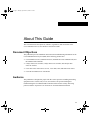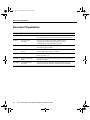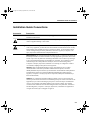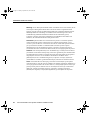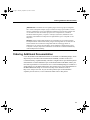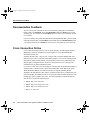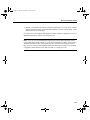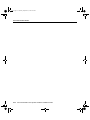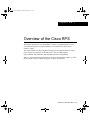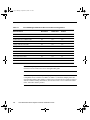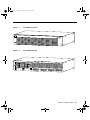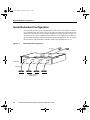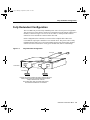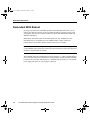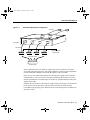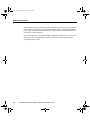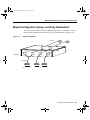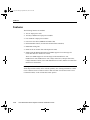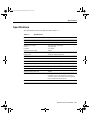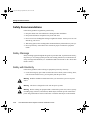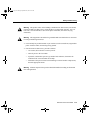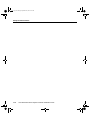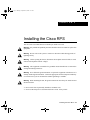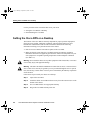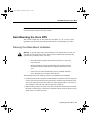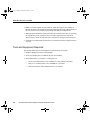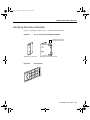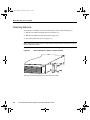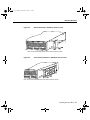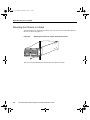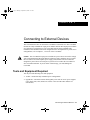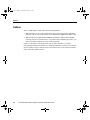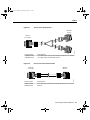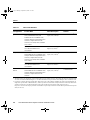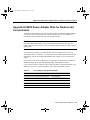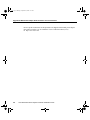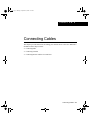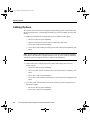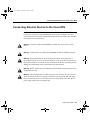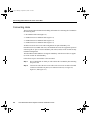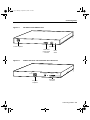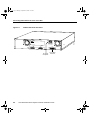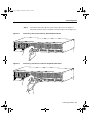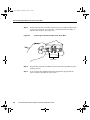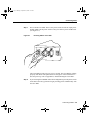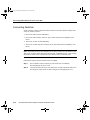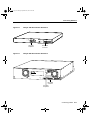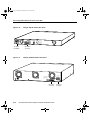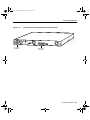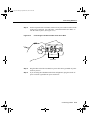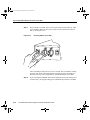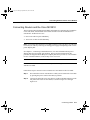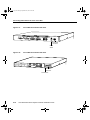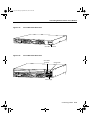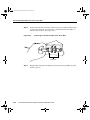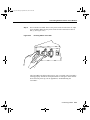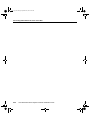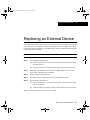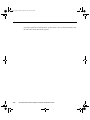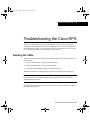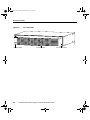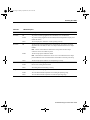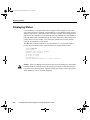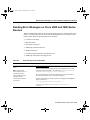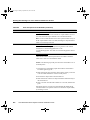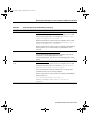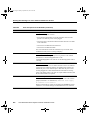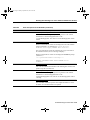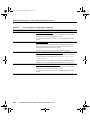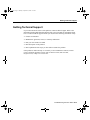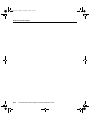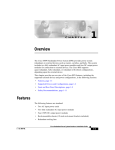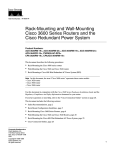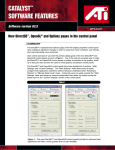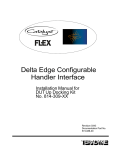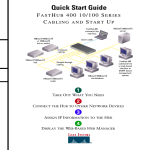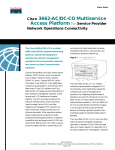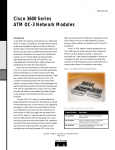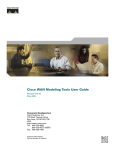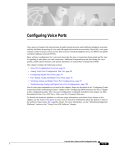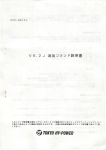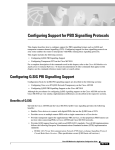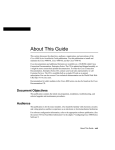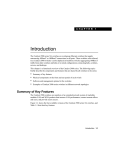Download Cisco 600W Installation guide
Transcript
rpsprf Page xi Monday, September 14, 1998 8:20 AM About This Guide This section discusses the objectives, audience, organization, and conventions of the Cisco Redundant Power System Hardware Installation Guide. Document Objectives This publication provides installation instructions and troubleshooting information for the Cisco Redundant Power System (RPS) in the following product lines: • Cisco FastHub 100 series, FastHub 200 series, FastHub 300 series 100BaseT hubs, and HP 10BaseT Hub-16M hubs • Catalyst 1900 series switches, Catalyst 2820 series switches, and Catalyst 2900 series XL switches • • Cisco 2500 series routers/access servers, Cisco 2600, 3600, and 4000 series routers Cisco MC3810 multiservice concentrator Audience This publication is designed for people who have some experience installing networking equipment such as routers, hubs, servers, and switches. The person installing and troubleshooting the Cisco RPS should be familiar with electronic circuitry and wiring practices and have experience as an electronic or electromechanical technician. xi rpsprf Page xii Monday, September 14, 1998 8:20 AM Document Organization Document Organization Chapter Title Description Preface About This Guide Discusses the objectives, audience, organization, and conventions of this publication and describes how to get additional documentation. Chapter 1 Overview of the Cisco RPS Gives an overview of the Cisco RPS, supported devices, configurations, features, product specifications, safety recommendations, and installation prerequisites. Chapter 2 Installing the Cisco RPS Provides instructions for setting the Cisco RPS on a desktop or rack-mounting the Cisco RPS. Chapter 3 Connecting to External Devices Explains how to connect the Cisco RPS to external devices and how to order cabling appropriate to each device. Chapter 4 Connecting Cables Gives steps for connecting the Cisco RPS to the supported external devices (see Table 1-1). Appendix A Replacing an External Device Provides steps for replacing a failed external device receiving power from the Cisco RPS. Appendix B Troubleshooting the Cisco RPS Provides specifics on troubleshooting the Cisco RPS, isolating problems to a specific subsystem, and reading front-panel LEDs. xii Cisco Redundant Power System Hardware Installation Guide rpsprf Page xiii Monday, September 14, 1998 8:20 AM Installation Guide Conventions Installation Guide Conventions Convention Description Note Means reader take note. Notes contain helpful suggestions or references to additional information and material. Caution This symbol means reader be careful. In this situation, you might do something that could result in equipment damage or loss of data. Warning This symbol means danger. You are in a situation that could cause bodily injury. Before you work on any equipment, you must be aware of the hazards involved with electrical circuitry and be familiar with standard practices for preventing accidents. To see translations of the various warnings that appear in this publication, refer to the Regulatory Compliance and Safety Information document that accompanied this device. Waarschuwing Dit waarschuwingssymbool betekent gevaar. U verkeert in een situatie die lichamelijk letsel kan veroorzaken. Voordat u aan enige apparatuur gaat werken, dient u zich bewust te zijn van de bij elektrische schakelingen betrokken risico's en dient u op de hoogte te zijn van standaard maatregelen om ongelukken te voorkomen. Voor vertalingen van de waarschuwingen die in deze publicatie verschijnen, kunt u het document Regulatory Compliance and Safety Information (Informatie over naleving van veiligheids- en andere voorschriften) raadplegen dat bij dit toestel is ingesloten. Varoitus Tämä varoitusmerkki merkitsee vaaraa. Olet tilanteessa, joka voi johtaa ruumiinvammaan. Ennen kuin työskentelet minkään laitteiston parissa, ota selvää sähkökytkentöihin liittyvistä vaaroista ja tavanomaisista onnettomuuksien ehkäisykeinoista. Tässä julkaisussa esiintyvien varoitusten käännökset löydät laitteen mukana olevasta Regulatory Compliance and Safety Information -kirjasesta (määräysten noudattaminen ja tietoa turvallisuudesta). Attention Ce symbole d'avertissement indique un danger. Vous vous trouvez dans une situation pouvant causer des blessures ou des dommages corporels. Avant de travailler sur un équipement, soyez conscient des dangers posés par les circuits électriques et familiarisezvous avec les procédures couramment utilisées pour éviter les accidents. Pour prendre connaissance des traductions d’avertissements figurant dans cette publication, consultez le document Regulatory Compliance and Safety Information (Conformité aux règlements et consignes de sécurité) qui accompagne cet appareil. xiii rpsprf Page xiv Monday, September 14, 1998 8:20 AM Installation Guide Conventions Warnung Dieses Warnsymbol bedeutet Gefahr. Sie befinden sich in einer Situation, die zu einer Körperverletzung führen könnte. Bevor Sie mit der Arbeit an irgendeinem Gerät beginnen, seien Sie sich der mit elektrischen Stromkreisen verbundenen Gefahren und der Standardpraktiken zur Vermeidung von Unfällen bewußt. Übersetzungen der in dieser Veröffentlichung enthaltenen Warnhinweise finden Sie im Dokument Regulatory Compliance and Safety Information (Informationen zu behördlichen Vorschriften und Sicherheit), das zusammen mit diesem Gerät geliefert wurde. Avvertenza Questo simbolo di avvertenza indica un pericolo. La situazione potrebbe causare infortuni alle persone. Prima di lavorare su qualsiasi apparecchiatura, occorre conoscere i pericoli relativi ai circuiti elettrici ed essere al corrente delle pratiche standard per la prevenzione di incidenti. La traduzione delle avvertenze riportate in questa pubblicazione si trova nel documento Regulatory Compliance and Safety Information (Conformità alle norme e informazioni sulla sicurezza) che accompagna questo dispositivo. Advarsel Dette varselsymbolet betyr fare. Du befinner deg i en situasjon som kan føre til personskade. Før du utfører arbeid på utstyr, må du vare oppmerksom på de faremomentene som elektriske kretser innebærer, samt gjøre deg kjent med vanlig praksis når det gjelder å unngå ulykker. Hvis du vil se oversettelser av de advarslene som finnes i denne publikasjonen, kan du se i dokumentet Regulatory Compliance and Safety Information (Overholdelse av forskrifter og sikkerhetsinformasjon) som ble levert med denne enheten. Aviso Este símbolo de aviso indica perigo. Encontra-se numa situação que lhe poderá causar danos físicos. Antes de começar a trabalhar com qualquer equipamento, familiarize-se com os perigos relacionados com circuitos eléctricos, e com quaisquer práticas comuns que possam prevenir possíveis acidentes. Para ver as traduções dos avisos que constam desta publicação, consulte o documento Regulatory Compliance and Safety Information (Informação de Segurança e Disposições Reguladoras) que acompanha este dispositivo. xiv Cisco Redundant Power System Hardware Installation Guide rpsprf Page xv Monday, September 14, 1998 8:20 AM Ordering Additional Documentation ¡Advertencia! Este símbolo de aviso significa peligro. Existe riesgo para su integridad física. Antes de manipular cualquier equipo, considerar los riesgos que entraña la corriente eléctrica y familiarizarse con los procedimientos estándar de prevención de accidentes. Para ver una traducción de las advertencias que aparecen en esta publicación, consultar el documento titulado Regulatory Compliance and Safety Information (Información sobre seguridad y conformidad con las disposiciones reglamentarias) que se acompaña con este dispositivo. Varning! Denna varningssymbol signalerar fara. Du befinner dig i en situation som kan leda till personskada. Innan du utför arbete på någon utrustning måste du vara medveten om farorna med elkretsar och känna till vanligt förfarande för att förebygga skador. Se förklaringar av de varningar som förkommer i denna publikation i dokumentet Regulatory Compliance and Safety Information (Efterrättelse av föreskrifter och säkerhetsinformation), vilket medföljer denna anordning. Ordering Additional Documentation Cisco documentation and additional literature are available in a CD-ROM package, which ships with your Cisco RPS. The Documentation CD-ROM, a member of the Cisco Connection Family, is updated monthly. Therefore, it might be more up to date than printed documentation. To order additional copies of the Documentation CD-ROM, contact your local sales representative or call customer service. The CD-ROM package is available as a single package or as an annual subscription. You can also access Cisco documentation on the World Wide Web at http://www.cisco.com, http://www-china.cisco.com, or http://www-europe.cisco.com. Or you can order printed copies of documentation separately. See the section, “Cisco Connection Online” later in this preface. xv rpsprf Page xvi Monday, September 14, 1998 8:20 AM Documentation Feedback Documentation Feedback You can send us your comments on any Cisco document by using the CCO Feedback button. Click CCO Feedback. Then click MarketPlace and press Return to access the feedback form. You can also use the Feedback button to send us your comments on other CCO content. If you are reading Cisco product documentation on the World Wide Web, you can submit comments electronically. Click Feedback in the toolbar and select Documentation. After you complete the form, click Submit to send it to Cisco. We appreciate your comments. Cisco Connection Online Cisco Connection Online (CCO) is Cisco Systems’ primary, real-time support channel. Maintenance customers and partners can self-register on CCO to obtain additional information and services. Available 24 hours a day, 7 days a week, CCO provides a wealth of standard and valueadded services to Cisco’s customers and business partners. CCO services include product information, product documentation, software updates, release notes, technical tips, the Bug Navigator, configuration notes, brochures, descriptions of service offerings, and download access to public and authorized files. CCO serves a wide variety of users through two interfaces that are updated and enhanced simultaneously: a character-based version and a multimedia version that resides on the World Wide Web (WWW). The character-based CCO supports Zmodem, Kermit, Xmodem, FTP, and Internet e-mail, and it is excellent for quick access to information over lower bandwidths. The WWW version of CCO provides richly formatted documents with photographs, figures, graphics, and video, as well as hyperlinks to related information. You can access CCO in the following ways: • • • • xvi WWW: http://www.cisco.com WWW: http://www-europe.cisco.com WWW: http://www-china.cisco.com Telnet: cco.cisco.com Cisco Redundant Power System Hardware Installation Guide rpsprf Page xvii Monday, September 14, 1998 8:20 AM Cisco Connection Online • Modem: From North America, 408 526-8070; from Europe, 33 1 64 46 40 82. Use the following terminal settings: VT100 emulation; databits: 8; parity: none; stop bits: 1; and connection rates up to 28.8 kbps. For a copy of CCO’s Frequently Asked Questions (FAQ), contact [email protected]. For additional information, contact [email protected]. Note If you are a network administrator and need personal technical assistance with a Cisco product that is under warranty or covered by a maintenance contract, contact Cisco’s Technical Assistance Center (TAC) at 800 553-2447, 408 526-7209, [email protected], or http://www.cisco.com. To obtain general information about Cisco Systems, Cisco products, or upgrades, contact 800 553-6387, 408 526-7208, or [email protected]. xvii rpsprf Page xviii Monday, September 14, 1998 8:20 AM Cisco Connection Online xviii Cisco Redundant Power System Hardware Installation Guide rps1 Page 1 Monday, September 14, 1998 8:17 AM C H A PT E R 1 Overview of the Cisco RPS This chapter describes the Cisco 600W RPS, its features, and supported devices. The Cisco RPS provides power system redundancy to external devices such as routers, switches, or hubs. The system includes two fully redundant AC input power modules and four DC output power modules for connection to external devices. The Cisco RPS supports quasi-redundant, fully redundant, and redundant-with-reboot configurations. Table 1-1 lists the supported external devices and power configurations. Figure 1-1 shows the front panel of the Cisco RPS, and Figure 1-2 shows the rear panel. Overview of the Cisco RPS 1-1 rps1 Page 2 Monday, September 14, 1998 8:17 AM Table 1-1 Cisco RPS-Supported External Devices and Power Configurations External Device QuasiRedundant Fully Redundant Redundant With Reboot FastHub 100 series 100BaseT hubs Yes Yes Yes FastHub 200 series 100BaseT hubs Yes Yes Yes FastHub 300 series 100BaseT hubs Yes Yes Yes HP 10BaseT Hub-16M hub Yes No No Catalyst 1900 series switches Yes Yes Yes Catalyst 2820 series switches Yes Yes Yes Catalyst 2900 series XL switches Yes Yes Yes Cisco 2500 series routers/access servers Yes Yes No Cisco 2600 series routers Yes Yes No Cisco 3600 series routers Yes Yes No Cisco MC3810 multiservice concentrator Yes Yes No Cisco 4000 series routers Yes Yes No Note For simplicity, Cisco 2500 series access servers, such as Cisco 2509 or 2511, are referred to as Cisco 2500 series routers throughout this guide. Note You may need to order a power adapter plate for your router or concentrator to make it compatible for use with the Cisco RPS. See Table 3-2, which lists adapter plates and corresponding product order numbers. Contact Cisco Customer Service at 800 553-6387 or 408 526-7209 for ordering information. (See also the section “Cisco Connection Online” in the “About This Guide” preface.) 1-2 Cisco Redundant Power System Hardware Installation Guide rps1 Page 3 Monday, September 14, 1998 8:17 AM DC STATUS 1 2 3 4 FAN Figure 1-2 AC INPUT 1 100-200 V~ 50/60 Hz 10-5 A 1000 W TEMP H9588 Cisco RPS Front Panel Cisco RPS Rear Panel AC INPUT 2 100-200 V~ 50/60 Hz 10-5 A 1000 W DC OUTPUT 1 DC OUTPUT 2 DC OUTPUT 3 DC OUTPUT 4 H9589 Figure 1-1 Overview of the Cisco RPS 1-3 rps1 Page 4 Monday, September 14, 1998 8:17 AM Quasi-Redundant Configuration Quasi-Redundant Configuration The Cisco RPS provides a quasi-redundant power source for four external devices that use up to 150W DC each. You can use a one-to-one cable (one connector at each cable end) to connect four external devices to the four DC output power modules, as shown in Figure 1-3. The power source is quasi-redundant because there are two AC input power modules for the Cisco RPS and one DC output power module for each external device. The AC input to the Cisco RPS is fully redundant, but the DC output to the external devices is not. Figure 1-3 Quasi-Redundant Configuration AC input AC NM3998 AC DC DC Cisco RPS DC DC DC output External devices 150W or less 1-4 Cisco Redundant Power System Hardware Installation Guide rps1 Page 5 Monday, September 14, 1998 8:17 AM Fully Redundant Configuration Fully Redundant Configuration The Cisco RPS can provide a fully redundant power source for two pieces of equipment. You can use a two-to-one cable to connect two external devices to the four DC output power modules, as shown in Figure 1-4. The two-to-one cable is a Y-shaped cable with two connectors at one end and one connector at the other end. In this configuration, the connectors at one end of the Y-shaped cable connect two Cisco RPS DC output power modules to one external device. The power source is fully redundant because there are two AC input modules and two DC output power modules connected to each external device. If any power module fails, there is a full backup. Figure 1-4 Fully Redundant Configuration AC input AC 11962 AC DC Cisco RPS DC DC DC DC output FastHub 100 series, FastHub 200 series, FastHub 300 series, Catalyst 1900 series and Catalyst 2820 series switches, Catalyst 2900 series XL switches, Cisco 2500, 2600, 3600, and 4000 series routers, Cisco MC3810 multiservice concentrators Overview of the Cisco RPS 1-5 rps1 Page 6 Monday, September 14, 1998 8:17 AM Redundant With Reboot Redundant With Reboot By using a second mode of redundant operation called redundant with reboot, you can connect more hubs and switches to the Cisco RPS and thereby extend its capacity. This configuration also provides switches and hubs (except the HP 10BaseT Hub-16M) with additional redundancy. Redundancy with reboot works for the following devices only: FastHub 100 series, FastHub 200 series, or FastHub 300 series 100BaseT hubs, Catalyst 1900 series, Catalyst 2820 series switches, and the Catalyst 2900 series XL switches. Note Cisco recommends that you use configurations without the AC power plug (that is, not in redundant-with-reboot mode) connected to the external device, due to the reboot and downtime—approximately 30 seconds. The redundant-with-reboot configuration is shown in Figure 1-5, where a straight-through one-to-one cable connects an external device (the figure shows switches, but they could also be hubs) to the Cisco RPS while the device is simultaneously powered by its own internal power supply (the device AC power plug is connected). 1-6 Cisco Redundant Power System Hardware Installation Guide rps1 Page 7 Monday, September 14, 1998 8:17 AM Redundant With Reboot Figure 1-5 Redundant-With-Reboot Configuration AC input AC 12052 AC DC DC Cisco RPS DC DC DC output External devices 150W or less AC power cords AC power strip In this configuration, one Cisco RPS can support four devices instead of two. Despite 30 seconds of downtime that occur when using redundancy with reboot, this configuration provides additional redundancy and extends the capacity of the Cisco RPS. In this way, the Cisco RPS and external device internal power supply can be connected simultaneously. A sense circuit in the Cisco RPS reads that the device has its AC power connected and shuts the Cisco RPS output off. In this way competition between the power supplies is prevented. Normally, the external device internal power supply always provides power. If the internal power system of the external device fails, the device powers down briefly until the Cisco RPS begins supplying power. When the device comes back up, the Cisco RPS is the main power source. Overview of the Cisco RPS 1-7 rps1 Page 8 Monday, September 14, 1998 8:17 AM Redundant With Reboot If the Cisco RPS fails or is disconnected, the external device will not power cycle because its internal power supply has not been disturbed. When both the Cisco RPS and internal power supply are powered, the LED on the Cisco RPS front panel and the RPS LED on the external device both blink green. If you cannot afford the 30-second interruption, unplug the external device AC power cord and use only the Cisco RPS with the Y-cable. There is no downtime when using the Cisco RPS with the Y-cable. 1-8 Cisco Redundant Power System Hardware Installation Guide rps1 Page 9 Monday, September 14, 1998 8:17 AM Mixed Configuration (Quasi- and Fully Redundant) Mixed Configuration (Quasi- and Fully Redundant) You can mix quasi-redundant and fully redundant configurations. For example, two devices can be in quasi-redundant mode while one is in fully redundant mode (see Figure 1-6). Figure 1-6 Mixed Configuration AC input AC 11681 AC DC Cisco RPS DC DC DC DC output Fully redundant Quasi-Redundant Overview of the Cisco RPS 1-9 rps1 Page 10 Monday, September 14, 1998 8:17 AM Features Features The following features are standard: • • • • • • • • Two AC input power cords Two fully redundant AC input power modules Four 150W DC output power modules Four one-to-one cables (PWR600-AC-RPS-CAB) Rack-mountable chassis (19-inch rack-mount brackets included) Redundant cooling fans LEDs for the AC and DC fans and temperature status Simple Network Management Protocol (SNMP) support of error messages for Cisco 2600 and Cisco 3600 series routers. There is no SNMP support for error messages in the FastHub series 100, FastHub series 200, FastHub series 300, Catalyst 1900 series, Catalyst 2820 series, Catalyst 2900 XL switches, Cisco 2500 and 4000 series routers, and the Cisco MC3810 multiservice concentrator. Note Optional Y-cables (for use with the PWR600-AC-RPS-NCAB—the Cisco RPS which ships with no cables) can be ordered separately. For ordering information, Contact Cisco Customer Service at 800 553-6387 or 408 526-7209. See also the section “Cisco Connection Online,” in the “About This Guide” preface. 1-10 Cisco Redundant Power System Hardware Installation Guide rps1 Page 11 Monday, September 14, 1998 8:17 AM Specifications Specifications The specifications for the Cisco RPS are listed in Table 1-2. Table 1-2 Specifications Description Specification Dimensions (H x W x D) 3.44 x 17.5 x 16 in. (8.73 x 44.45 x 40.64 cm) Weight 27.25 lb (12.36 kg) Nominal input voltage Current Frequency Absolute maximum input 100 to 240 VAC autoranging 10A maximum 50 to 60 Hz 1000W Output voltage/maximum current Output power +5@24 ADC, +12@5 ADC, –12@3 ADC 150W per module (maximum) Operating temperature 32 to 104°F (0 to 40°C) Nonoperating temperature –4 to 149°F (–20 to 65°C) Operating humidity 10 to 85%, noncondensing Nonoperating humidity 5 to 95% noncondensing Operating altitude 0 to 10,000 ft (0 to 3,000 m) Nonoperating altitude 0 to 30,000 ft (0 to 9,000 m) Normal operating noise level 48 dBa Regulatory compliance FCC Class B. For additional compliance information, refer to the Regulatory Compliance and Safety Information document that accompanied the Cisco RPS and external devices. Demonstrated MTBF In excess of 500,000 hours Overview of the Cisco RPS 1-11 rps1 Page 12 Monday, September 14, 1998 8:17 AM Safety Recommendations Safety Recommendations Follow these guidelines to guarantee general safety: • • • Keep the chassis area clear and dust-free during and after installation. • • Wear safety glasses when working under conditions that may be hazardous to your eyes. Keep tools and chassis components away from walk areas. Do not wear loose clothing that could get caught in the chassis. Fasten your tie or scarf and roll up your sleeves. Do not perform any action that creates a hazard to people or makes the equipment unsafe. Safety Warnings Safety warnings appear throughout this guide in procedures that, if performed incorrectly, may harm you. A warning symbol precedes each warning statement. (For information on safety warnings and translations, see “Installation Guide Conventions” in the “About This Guide” section.) Safety with Electricity Follow these guidelines when working on equipment powered by electricity: • Locate the emergency power-OFF switch in the room in which you are working. Then, if an electrical accident occurs, you can quickly shut the power OFF. Warning Read the installation instructions before you connect the system to its power source. Warning The device is designed to work with TN power systems. Warning Before working on equipment that is connected to power lines, remove jewelry (including rings, necklaces, and watches). Metal objects will heat up when connected to power and ground and can cause serious burns or weld the metal object to the terminals. 1-12 Cisco Redundant Power System Hardware Installation Guide rps1 Page 13 Monday, September 14, 1998 8:17 AM Safety with Electricity Warning This product relies on the building’s installation for short-circuit (overcurrent) protection. Make sure that a fuse or circuit breaker is no larger than 120 VAC, 15A U.S. (240 VAC, 10A international) is used on the phase conductors (all current-carrying conductors). Warning This equipment is intended to be grounded. Make sure that the host is connected to earth ground during normal use. • Look carefully for possible hazards in your work area, such as moist floors, ungrounded power extension cables, and missing safety grounds. • If an electrical accident occurs, proceed as follows: — Use caution; do not become a victim yourself. — Turn off power to the Cisco RPS. — If possible, send another person to get medical aid. Otherwise, determine the condition of the victim and then call for help. — Determine if the person needs rescue breathing or external cardiac compressions; then take appropriate action. Warning Ultimate disposal of this product should be handled according to all national laws and regulations. Overview of the Cisco RPS 1-13 rps1 Page 14 Monday, September 14, 1998 8:17 AM Safety Recommendations 1-14 Cisco Redundant Power System Hardware Installation Guide rps2 Page 1 Monday, September 14, 1998 8:17 AM C H A PT E R 2 Installing the Cisco RPS You can set the Cisco RPS chassis on a desktop or install it in a rack. Warning Only trained and qualified personnel should be allowed to install or replace this equipment. Warning Do not work on the system or connect or disconnect cables during periods of lightning activity. Before opening the chassis, disconnect the telephone-network cables to avoid contact with telephone-network voltages. Warning Warning This equipment is intended to be grounded. Ensure that the host is connected to earth ground during normal use. Warning Never defeat the ground conductor or operate the equipment in the absence of a suitably installed ground conductor. Contact the appropriate electrical inspection authority or an electrician if you are uncertain that suitable grounding is available. Warning When installing the unit, the ground connection must always be made first and disconnected last. • • Do not work alone if potentially hazardous conditions exist. Never assume that power is disconnected from a circuit. Always check. Installing the Cisco RPS 2-1 rps2 Page 2 Monday, September 14, 1998 8:17 AM Setting the Cisco RPS on a Desktop Use the procedure in this section that best meets your needs: • • Setting the Cisco RPS on a Desktop Rack-Mounting the Cisco RPS Setting the Cisco RPS on a Desktop The location of the Cisco RPS is extremely important for proper operation. Equipment placed too close together, inadequate ventilation, and inaccessible panels can cause malfunctions and shutdowns and can make maintenance difficult. The following information will help you to plan the location of the chassis. • • Plan for access to both the front and rear panels of the Cisco RPS. Make sure that the room where the Cisco RPS operates has adequate ventilation. Remember that electrical equipment generates heat. Ambient air temperature may not cool equipment to acceptable operating temperatures without adequate ventilation. (See Table 1-2.) Warning Do not stack the chassis on any other equipment. If the chassis falls, it can cause severe bodily injury and equipment damage. Warning This unit is intended for installation in restricted access areas. A restricted access area is where access can only be gained by service personnel through the use of a special tool, lock and key, or other means of security, and is controlled by the authority responsible for the location. Follow these steps to install your chassis on a desktop: 2-2 Step 1 Unpack the Cisco RPS. Step 2 Attach the rubber feet included in the accessory kit in the round recesses on the bottom of the chassis. Step 3 Set Cisco RPS chassis on an appropriate desktop. Step 4 Plug in the Cisco RPS and turn power ON. Cisco Redundant Power System Hardware Installation Guide rps2 Page 3 Monday, September 14, 1998 8:17 AM Rack-Mounting the Cisco RPS Note If you have questions or need assistance, see the section, “Cisco Connection Online” near the end of the “About This Guide” preface. Rack-Mounting the Cisco RPS This sections explains how to rack-mount the Cisco RPS in 19-, 23-, 24-inch, or telco equipment racks. Read the following information before rack-mounting your chassis. Planning Your Rack-Mount Installation Warning To prevent bodily injury when mounting or servicing this unit in a rack, you must take special precautions to ensure that the system remains stable. The following guidelines are provided to ensure your safety: — This unit should be mounted at the bottom of the rack if it is the only unit in the rack. — When mounting this unit in a partially filled rack, load the rack from the bottom to the top with the heaviest component at the bottom of the rack. — If the rack is provided with stabilizing devices, install the stabilizers before mounting or servicing the unit in the rack. The following information will help you plan your equipment rack installation: • Enclosed racks must have adequate ventilation. Make sure that the rack is not congested because each unit generates heat. Heat generated by equipment near the bottom of the rack can be drawn upward into the intake ports of the equipment above. An enclosed rack should have louvered sides and a fan to provide cooling air. • When mounting a chassis in an open rack, make sure that the rack frame does not block the intake or exhaust ports. If the chassis is installed on slides, check the position of the chassis when it is seated in the rack. Installing the Cisco RPS 2-3 rps2 Page 4 Monday, September 14, 1998 8:17 AM Rack-Mounting the Cisco RPS • Baffles can isolate exhaust air from intake air, which also helps to draw cooling air through the chassis. The best placement of the baffles depends on the airflow patterns in the rack, which can be found by experimenting with different configurations. • When equipment installed in a rack (particularly in an enclosed rack) fails, try operating the equipment by itself, if possible. Power off other equipment in the rack and in adjacent racks to allow the unit under test a maximum of cooling air and clean power. • Install the Cisco RPS and the external device to which it will connect in adjacent shelves in a rack. Tools and Equipment Required You need the following tools and equipment to rack-mount the Cisco RPS: • • • Number 2 Phillips screwdriver (not included) Screws for attaching the Cisco RPS to the rack (not included) Rack-mount brackets (see Figure 2-1 and Figure 2-2): — One set of 19-inch brackets (ACS-3640RM-19=) ships with the Cisco RPS. — Order 23- or 24-inch brackets (ACS-3640RM-24=) as needed. — Order telco brackets (AS52/3RM-TELCO-19=) as needed. 2-4 Cisco Redundant Power System Hardware Installation Guide rps2 Page 5 Monday, September 14, 1998 8:17 AM Identifying Rack-Mount Brackets Identifying Rack-Mount Brackets Figure 2-1 and Figure 2-2 show 19-, 23-, 24-inch, and telco brackets. Figure 2-1 19-, 23-, and 24-inch Rack-Mount Brackets Use with 23-inch rack H9695 Use with 24-inch rack Bracket for 19-inch rack Telco Bracket 10253 Figure 2-2 Bracket for 23- and 24-inch rack Installing the Cisco RPS 2-5 rps2 Page 6 Monday, September 14, 1998 8:17 AM Rack-Mounting the Cisco RPS Attaching Brackets To install the Cisco RPS in a rack, attach the brackets in one of the following ways: • • • With the Cisco RPS front panel forward (see Figure 2-3). With the Cisco RPS rear panel forward (see Figure 2-4). In a center-mount telco rack (see Figure 2-5). Note Although the figures show 19-inch brackets, the procedure is the same for 23-inch, 24-inch, and telco brackets. Bracket Installation—RPS Front Panel Forward H9696 Figure 2-3 DC STATUS 1 2 3 4 FAN TEMP Note: The second bracket attaches to the other side of the chassis. 2-6 Cisco Redundant Power System Hardware Installation Guide rps2 Page 7 Monday, September 14, 1998 8:17 AM Attaching Brackets Bracket Installation—RPS Rear Panel Forward H9697 Figure 2-4 DC OUTPUT 2 DC OUTPUT 3 DC OUTPUT 4 Note: The second bracket attaches to the other side of the chassis. Telco Bracket Installation—RPS Rear Panel Forward 11540 Figure 2-5 DC OUTPUT 3 DC OUTPUT 4 Note: The second bracket attaches to the other side of the chassis. Installing the Cisco RPS 2-7 rps2 Page 8 Monday, September 14, 1998 8:17 AM Rack-Mounting the Cisco RPS Mounting the Chassis in a Rack After the brackets are secured to the chassis, use your own screws to attach the chassis to the rack, as shown in Figure 2-6. Attaching the Chassis to a Rack—Rear Panel Forward H9699 Figure 2-6 DC OUTPUT 3 DC OUTPUT 4 Note: The second bracket attaches to the rack at the other side of the chassis. 2-8 Cisco Redundant Power System Hardware Installation Guide rps3 Page 1 Monday, September 14, 1998 8:17 AM C H A PT E R 3 Connecting to External Devices This section describes how to connect the Cisco RPS to external devices. The Cisco RPS includes two fully redundant AC input power modules and four DC output power modules for connection to external devices. The Cisco RPS supports quasi-redundant, fully redundant, and redundant-with-reboot configurations. For an explanation of power source configurations, refer to Chapter 1, “Overview of the Cisco RPS.” Caution The Cisco RPS AC input power modules are power-factor-corrected to comply with certain International Electrotechnical Commission (IEC) standards. Do not connect the Cisco RPS to an uninterruptible power supply (UPS) that has not been tested and designed for power-factor-corrected power systems. Do not connect the Cisco RPS to a ferro-resonant transformer. If you do either of these things, you could damage the Cisco RPS. Tools and Equipment Required You may need the following tools and equipment: • • Y-cable—Needed for fully redundant power configurations. Upgrade kit—Needed for routers that originally came with AC or DC power supplies (Cisco 2500, 2600, 3600, 4000 series routers or the Cisco MC3810 multiservice concentrator). Connecting to External Devices 3-1 rps3 Page 2 Monday, September 14, 1998 8:17 AM Cables Cables The Cisco RPS ships in either of the following configurations: • With four cables of one-to-one configuration (22-pin to 18-pin) for quasi-redundant powering of up to four external devices (Cisco RPS number PWR600-AC-RPS-CAB). • Without cables (Cisco RPS number PWR600-AC-RPS-NCAB) for fully redundant powering of up to two external devices. If you want a fully redundant power source, you will need to order Y-shaped two-to-one cables separately. Figure 3-1 and Figure 3-2 show the cables you can order, and Table 3-1 lists the corresponding product order numbers. For ordering information, Contact Cisco Customer Service at 800 553-6387 or 408 526-7209. See also the section “Cisco Connection Online,” in the “About This Guide” preface. 3-2 Cisco Redundant Power System Hardware Installation Guide rps3 Page 3 Monday, September 14, 1998 8:17 AM Cables Figure 3-1 Two-to-One Y-Shaped Cable RPS side 22 pins 11538 Load unit 8 or 18 pins Product number CAB-RPSY-2208 CAB-RPSY-2218 One-to-One (Point-to-Point) Cable Load unit 8 or 18 pins Product number CAB-RPS-2208 CAB-RPS-2218 RPS side 22 pins 11539 Figure 3-2 External device Cisco 2500 series router and Cisco MC3810 multiservice concentrator Cisco 2600, 3600, and 4000 series routers External device Cisco 2500 series router and Cisco MC3810 multiservice concentrator All others Connecting to External Devices 3-3 rps3 Page 4 Monday, September 14, 1998 8:17 AM Cables Table 3-1 Redundancy Configuration Quasi-Redundant Fully Redundant Redundant with Reboot Cable Order Numbers Cable Order Number For Use With Cable Description HP 10BaseT Hub-16M, FastHub 100 series, FastHub 200 series, and FastHub 300 series 100BaseT hubs, Catalyst 1900 and Catalyst 2820 series switches, Catalyst 2900 series XL switches, Cisco 2600, 3600, and 4000 series routers One-to-one cable, 22-pin to 18-pin, 4 ft (1.22 m)1 CAB-RPS-2218=2 Cisco 2500 series routers and Cisco MC3810 multiservice concentrators One-to-one cable, 22-pin to 8-pin, 4 ft (1.22 m)1 CAB-RPS-2208= FastHub 100 series, FastHub 200 series, and FastHub 300 series 100BaseT hubs, Catalyst 1900 and Catalyst 2820 series switches, Catalyst 2900 series XL switches, Cisco 2600, 3600, and 4000 series routers Two-to-one cable, 22-pin to 18-pin, 4 ft (1.22 m)1 CAB-RPSY-2218= Cisco 2500 series routers and Cisco MC3810 multiservice concentrators Two-to-one cable, 22-pin to 8-pin, 4 ft (1.22 m)1 CAB-RPSY-2208= FastHub 100 series, FastHub 200 series, and FastHub 300 series 100BaseT hubs, Catalyst 1900 and Catalyst 2820 series switches, Catalyst 2900 series XL switches One-to-one cable, 22-pin to 18-pin, 4 ft (1.22 m)1 CAB-RPS-2218=2 1. The cables come in one length only. Custom cable-lengths are not available. Excessive voltage drop and marginal or failed operation can occur with cables of different lengths. Use of cables other than the ones provided can cause damage to the Cisco RPS or router. 2. If you have a Catalyst 1900 series switch (WS-C1900, WS-C1912, or WS-C1900C), depending on when it was manufactured, you might need a special cable. CAB-RPS-2218A(=) used for pre-EN or-A models of the Catalyst 1900 series and Catalyst 2820 series switches. Contact Cisco’s Technical Assistance Center (TAC) at 800 533-2447, 408 526-7209, [email protected], or http://www.cisco.com. Be ready to provide the serial number of your Catalyst 1900 series switch and the part number of the special cable (72-1327-01). 3-4 Cisco Redundant Power System Hardware Installation Guide rps3 Page 5 Monday, September 14, 1998 8:17 AM Upgrade Kit With Power Adapter Plate for Routers and Concentrators Upgrade Kit With Power Adapter Plate for Routers and Concentrators To operate an external device with the Cisco RPS, the device must have an RPS connector. Cisco 2500, 2600, 3600 and 4000 series routers and the Cisco MC3810 multiservice concentrator do not automatically ship with an RPS connector. Note The FastHub 100 series, FastHub 200 series, and FastHub 300 series 100BaseT hubs, HP 10BaseT Hub-16M, Catalyst 1900 and Catalyst 2820 series switches, and Catalyst 2900 series XL switches come with an RPS connector and do not require a power adapter plate. If you did not specify that you wanted the RPS connector installed on your router or concentrator when you ordered it, you must order a power adapter plate that provides this compatibility with the Cisco RPS and install the plate in place of your existing power supply. If you need to order a power adapter plate for your router or concentrator, see Table 3-2, which lists adapter plates and corresponding product order numbers. Contact Cisco Customer Service at 800 553-6387 or 408 526-7209 for ordering information. (See also the section “Cisco Connection Online” in the “About This Guide” preface.) Table 3-2 Power Adapter Plate Product Numbers Description Product Number Cisco 2500 series, Cisco MC3810 adapter plate ACS-2500RPS= Cisco 2600 series adapter plate ACS-2600RPS= Cisco 3620 adapter plate ACS-3620RPS= Cisco 3640 adapter plate ACS-3640RPS= Cisco 4000 series adapter plate ACS-4000RPS= Connecting to External Devices 3-5 rps3 Page 6 Monday, September 14, 1998 8:17 AM Upgrade Kit With Power Adapter Plate for Routers and Concentrators Device-specific instructions for this procedure are shipped with the RPS power adapter plate when you order it, or are available in Cisco Connection Online (CCO) at: http://www.cisco.com. 3-6 Cisco Redundant Power System Hardware Installation Guide rps4 Page 1 Monday, September 14, 1998 8:19 AM C H A PT E R 4 Connecting Cables This chapter provides instructions on cabling your external device to the Cisco RPS and is divided into three major sections: • • • Connecting Hubs Connecting Switches Connecting Routers and the Cisco MC3810 Connecting Cables 4-1 rps4 Page 2 Monday, September 14, 1998 8:19 AM Cabling Options Cabling Options The external devices have different configuration and cabling options outlined below and discussed in detail in the “Connecting External Devices to the Cisco RPS” section of this chapter: • FastHub 100, FastHub 200, and FastHub 300 series 100BaseT hubs support: — One-to-one cable for quasi-redundancy — Option to connect the AC power cable for redundancy with reboot — Two-to-one Y-cable for full redundancy — Two-to-one Y-cable with the switch AC power cable connected for redundancy with reboot Note The HP 10BaseT Hub-16M supports only a one-to-one cable for quasi-redundant configuration. This hub does not support connection of its AC power cable for redundancy with reboot, nor does it support use of the Y-cable for full redundancy. • Catalyst 1900 series, Catalyst 2820 series switches and Catalyst 2900 series XL switches support: — One-to-one cable for quasi-redundancy — One-to-one cable with the switch AC power cable connected for redundancy with reboot — Two-to-one Y-cable for full redundancy — Two-to-one Y-cable with the switch AC power cable connected for redundancy with reboot • Cisco 2500, 2600, 3600 and 4000 series routers and the Cisco MC3810 multiservice concentrator support: — One-to-one cable for quasi-redundancy — Two-to-one Y-cable for full redundancy 4-2 Cisco Redundant Power System Hardware Installation Guide rps4 Page 3 Monday, September 14, 1998 8:19 AM Connecting External Devices to the Cisco RPS Connecting External Devices to the Cisco RPS Note If you want to connect an additional external device to a Cisco RPS that is already powered up, you can do so without interrupting power to the Cisco RPS or any other external devices that are already connected. Be sure to connect your cable to the Cisco RPS first and then to the external device. Warning Use the Cisco RPS (model PWR600-AC-RPS) only to power the external device. Warning Attach only the Cisco RPS (model PWR600-AC-RPS) to the RPS receptacle. Warning Before performing any of the following procedures, ensure that power is removed from the DC circuit. To ensure that all power is OFF, locate the circuit breaker on the panel board that services the DC circuit, switch the circuit breaker to the OFF position, and tape the switch handle of the circuit breaker in the OFF position. Warning Before working on a system that has an On/off switch, turn OFF the power and unplug the power cord. Warning This unit might have more than one power cord. To reduce the risk of electric shock, disconnect the two power supply cords before servicing the unit.This unit might have more than one power cord. To reduce the risk of electric shock, disconnect the two power supply cords before servicing the unit. Connecting Cables 4-3 rps4 Page 4 Monday, September 14, 1998 8:19 AM Connecting External Devices to the Cisco RPS Connecting Hubs This section provides illustrations and cabling information for connecting the Cisco RPS to the following hubs: • • • • HP 10BaseT Hub-16M (Figure 4-1) FastHub 100 series 100BaseT hubs (Figure 4-2) FastHub 200 series 100BaseT hubs (Figure 4-2) FastHub 300 series 100BaseT hubs (Figure 4-3) All hubs can use the one-to-one cable configuration for quasi-redundancy. The FastHub 100 series, FastHub 200 series, and FastHub 300 series also support the option of connecting the AC power cord for redundancy with reboot, and use of the Y-cable for fully redundant configuration. The HP 10BaseT Hub-16M does not support redundancy with reboot nor does it support use of the Y-cable for full redundancy. Follow these steps to connect hubs to the Cisco RPS: 4-4 Step 1 Power OFF the hub to which you will connect the Cisco RPS by disconnecting the power cord. Step 2 Connect one end of the one-to-one cable or the two-to-one-Y-cable to the RPS connector on the hub rear panel. (For connector locations, see Figure 4-1, Figure 4-2, and Figure 4-3.) Cisco Redundant Power System Hardware Installation Guide rps4 Page 5 Monday, September 14, 1998 8:19 AM Connecting Hubs HP 10BaseT Hub-16M Rear Panel 11537 Figure 4-1 RS-232 Power receptacle Serial port Redundant power system connector FastHub 100 Series and FastHub 200 Series Rear Panel H9911 Figure 4-2 Reset switch RATING 100-127/200-240V~ 0.5A/0.3A 50-60Hz AC power receptacle CONSOLE PORT For FastHub 200 and Catalyst only DC INPUTS FOR REMOTE POWER SUPPLY SPECIFIED IN MANUAL. +5V 6A +12V 1A AUI For Catalyst only Cisco RPS connector Connecting Cables 4-5 rps4 Page 6 Monday, September 14, 1998 8:19 AM Connecting External Devices to the Cisco RPS Figure 4-3 FastHub 300 Series Rear Panel MODEL NO.# 32905 1996, U.S.A. DC INPUTS FOR REMOTE POWER SUPPLY SPECIFIED IN MANUAL. +5V @ 8A, +12V @ 1A, -12V @ 0.5A DOWN UP DC INPUTS AC power receptacle 4-6 Cisco RPS connector Cisco Redundant Power System Hardware Installation Guide H9423 SERIAL NUMBER: 23985001119584856 INPUT POWER RATING: 115/230 V; 60/50 HZ; 5/3.5 A SEE INSTALLATION INSTRUCTIONS FOR PROPER SELECTION OF POWER SUPPLY CORD. CONFORMS TO US STANDARDS FOR MAGNETIC EMISSION rps4 Page 7 Monday, September 14, 1998 8:19 AM Connecting Hubs Step 3 Figure 4-5 AC INPUT 1 100-200 V~ 50/60 Hz 10-5 A 1000 W AC INPUT 2 100-200 V~ 50/60 Hz 10-5 A 1000 W DC OUTPUT 1 DC OUTPUT 2 DC OUTPUT 3 DC OUTPUT 4 H9790 AC INPUT 1 100-200 V~ 50/60 Hz 10-5 A 1000 W Connecting a One-to-One Cable for Quasi-Redundant Power Connecting a Two-to-One Y-Cable for Fully Redundant Power AC INPUT 2 100-200 V~ 50/60 Hz 10-5 A 1000 W DC OUTPUT 1 DC OUTPUT 2 DC OUTPUT 3 DC OUTPUT 4 H9791 Figure 4-4 Connect the other end of the one-to-one cable or the two-to-one cable to a rear-panel connector on the Cisco RPS, as shown in Figure 4-4 and Figure 4-5. Connecting Cables 4-7 rps4 Page 8 Monday, September 14, 1998 8:19 AM Connecting External Devices to the Cisco RPS Step 4 Connecting the AC Power Cables to the Cisco RPS H9694 Figure 4-6 On the rear panel of the Cisco RPS, connect an AC power cable to either or both of the power connectors. Use cable locks—included with the Cisco RPS—to lock the cables in place. (See Figure 4-6.) Cable locks 4-8 Step 5 Plug the other end of the Cisco RPS AC power cable into a grounded AC power outlet at your site. Step 6 If you are using the redundant-with-reboot configuration, plug the hub AC power cord into a grounded AC power outlet. Cisco Redundant Power System Hardware Installation Guide rps4 Page 9 Monday, September 14, 1998 8:19 AM Connecting Hubs Step 7 Powering ON the Cisco RPS H9700 Figure 4-7 Power ON the Cisco RPS. There is one power switch for each AC input power module. Make sure the power switch is ON (|) for each AC power module used. (See Figure 4-7.) The Cisco RPS provides power in 10 to 15 seconds. The Cisco RPS is working properly when all its front-panel LEDs are solid green. If the external device does not power up, refer to Appendix B, “Troubleshooting the Cisco RPS.” Step 8 If you are using the redundant-with-reboot configuration, press the power switch on the hub to the ON (|) position to begin providing power simultaneously with the Cisco RPS. Connecting Cables 4-9 rps4 Page 10 Monday, September 14, 1998 8:19 AM Connecting External Devices to the Cisco RPS Connecting Switches All the switches (Catalyst 1900 and Catalyst 2820 series switches and the Catalyst 2900 series XL switches) can use: • • One-to-one cable for quasi-redundancy • • Two-to-one Y-cable for full redundancy One-to-one cable with the switch AC power cable connected for redundancy with reboot Two-to-one Y-cable with the switch AC power cable connected for redundancy with reboot Note Depending on when it was manufactured, a Catalyst 1900 series switch (WS-C1900, WS-C1912, or WS-C1900C) may need a special cable: CAB-RPS-2218A(=). For ordering information, contact Cisco Customer Service at 800 553-6387 or 408 526-7209. Follow these steps to connect switches to the Cisco RPS: 4-10 Step 1 Power OFF the switch to which you will connect the Cisco RPS by disconnecting the AC power cord. Step 2 Connect one end of the one-to-one cable or the Y-cable to the RPS connector on the rear panel of the switch, as shown in Figure 4-8 through Figure 4-12. Cisco Redundant Power System Hardware Installation Guide rps4 Page 11 Monday, September 14, 1998 8:19 AM Connecting Switches Catalyst 1900 Series Switch Rear Panel 11774 Figure 4-8 RATING 100-127/200-240V~ 0.6A/0.3A 50-60Hz CONSOLE PORT For FastHub200 and Catlayst only AC power receptacle SPECIFIED IN MANUAL. +5V @6A, +12V @1A AUI For Catalyst only Cisco RPS connector Catalyst 2820 Series Switch Rear Panel H9426 Figure 4-9 DC INPUTS FOR REMOTE POWER SUPPLY CONSOLE PORT DC INPUTS FOR USE WITH POWER SUPPLY SPECIFIED IN MANUAL. +5V @ 8A, +12V @ 1A, -12V @ 1A RESET AUI Cisco RPS connector AC power receptacle Connecting Cables 4-11 rps4 Page 12 Monday, September 14, 1998 8:19 AM Connecting External Devices to the Cisco RPS Catalyst 2908 XL Switch Rear Panel 12202 Figure 4-10 DC INPUT CONSOLE RATING 100-120/200-240V ~ 0.7A/0.4A 50-60HZ DC INPUTS FOR REMOTE POWER SUPPLY SPECIFIED IN MANUAL. +5V @8A, +12V @0.5A Figure 4-11 Cisco RPS connector Catalyst 2916M XL Switch Rear Panel RATING 100-120/200-240V ~ 2.0A/1.0A 50-60HZ DC INPUTS FOR REMOTE POWER SUPPLY SPECIFIED IN MANUAL. +5V @24A, +12V @1.0A DC INPUT CONSOLE Cisco RPS connector 4-12 Cisco Redundant Power System Hardware Installation Guide AC power receptacle 12278 AC power receptacle rps4 Page 13 Monday, September 14, 1998 8:19 AM Connecting Switches Catalyst 2924 and Catalyst 2924C XL Switch Rear Panel H11751 Figure 4-12 RATING 100-127/200-240V~ 1.0A/O.5A 50-80HZ DC INPUTS FOR REMOTE POWER SUPPLY SPECIFIED IN MANUAL +5V @9A, +12V @0.5A AC power receptacle Cisco RPS connector Connecting Cables 4-13 rps4 Page 14 Monday, September 14, 1998 8:19 AM Connecting External Devices to the Cisco RPS Step 3 Figure 4-14 AC INPUT 1 100-200 V~ 50/60 Hz 10-5 A 1000 W 4-14 AC INPUT 2 100-200 V~ 50/60 Hz 10-5 A 1000 W DC OUTPUT 1 DC OUTPUT 2 DC OUTPUT 3 DC OUTPUT 4 H9790 AC INPUT 1 100-200 V~ 50/60 Hz 10-5 A 1000 W Connecting a One-to-One Cable for Quasi-Redundant Power Connecting a Two-to-One Y-Cable for Fully Redundant Power AC INPUT 2 100-200 V~ 50/60 Hz 10-5 A 1000 W DC OUTPUT 1 DC OUTPUT 2 DC OUTPUT 3 Cisco Redundant Power System Hardware Installation Guide DC OUTPUT 4 H9791 Figure 4-13 Connect the other end of the one-to-one cable or Y-cable to the rear-panel connector on the Cisco RPS, as shown in Figure 4-13 and Figure 4-14. rps4 Page 15 Monday, September 14, 1998 8:19 AM Connecting Switches Step 4 On the rear panel of the Cisco RPS, connect an AC power cable to either or both of the power connectors. Use cable locks—included with the Cisco RPS—to lock the cables in place. (See Figure 4-15.) Connecting the AC Power Cables to the Cisco RPS H9694 Figure 4-15 Cable locks Step 5 Plug the other end of the Cisco RPS AC power cable into a grounded AC power outlet at your site. Step 6 If you are using the redundant-with-reboot configuration, plug the switch AC power cord into a grounded AC power outlet now. Connecting Cables 4-15 rps4 Page 16 Monday, September 14, 1998 8:19 AM Connecting External Devices to the Cisco RPS Step 7 Power ON the Cisco RPS. There is one power switch for each of the AC input power modules. Make sure the power switch for each connected AC cable is ON (|). (See Figure 4-16.) Powering ON the Cisco RPS H9700 Figure 4-16 The Cisco RPS provides power in 10 to 15 seconds. The Cisco RPS is working properly when all its front panel LEDs are solid green. If the external device does not power up, refer to Appendix B, “Troubleshooting the Cisco RPS.” Step 8 4-16 If you are using the redundant-with-reboot configuration, press the switch power switch to ON (|) to begin providing power simultaneously with the Cisco RPS. Cisco Redundant Power System Hardware Installation Guide rps4 Page 17 Monday, September 14, 1998 8:19 AM Connecting Routers and the Cisco MC3810 Connecting Routers and the Cisco MC3810 This section provides illustrations and cabling information for connecting the Cisco RPS to Cisco 2500, 2600, 3600 and 4000 series routers and the Cisco MC3810 multiservice concentrator. All these devices use: • • One-to-one cable for quasi-redundancy Two-to-one Y-cable for full redundancy Note If your router does not have a Cisco RPS connector on its rear panel, you will need to convert your router by removing its existing power supply and replacing it with a Cisco power adapter plate. See Chapter 3, “Connecting to External Devices,” for more information about power adapter plates and for product order numbers. Device-specific instructions for this procedure are shipped with the RPS power adapter plate when you order it, or are available in Cisco Connection Online (CCO) at: http://www.cisco.com. Note Cisco IOS Release 11.2(7)P or later is required when using Cisco 3600 series routers with the Cisco RPS. Follow these steps to connect a router or multiservice concentrator to the Cisco RPS: Step 1 Power OFF the router or concentrator to which you will connect the Cisco RPS by pressing the power switch to the OFF (O) position. Step 2 Connect one end of the one-to-one cable or Y-cable to the RPS connector on the rear panel of the router or concentrator, as shown in Figure 4-17 through Figure 4-22. Connecting Cables 4-17 rps4 Page 18 Monday, September 14, 1998 8:19 AM Connecting External Devices to the Cisco RPS Cisco 2500 Series Router Rear Panel Input: 100-240VAC Freq: 50/60 Hz Current: 1.2-0.6A Watts: 40W TOKEN RING H9425 Figure 4-17 Cisco RPS connector On/off switch Cisco 2600 Series Router Rear Panel 11751 Figure 4-18 SERIAL 1 SERIAL 1 SERIAL 0 CONN SEE MANUAL BEFORE INSTALLATION WIC CONN 2A/S SERIAL 0 CONN Cisco 2611 WIC CONN 2A/S SEE MANUAL BEFORE INSTALLATION W0 LINK LINK ETHERNET 0 ACT CONSOLE AUX Cisco RPS connector On/off switch 4-18 Cisco Redundant Power System Hardware Installation Guide rps4 Page 19 Monday, September 14, 1998 8:19 AM Connecting Routers and the Cisco MC3810 DO NOT INSTALL WAN INTERFACE CARDS WITH POWER APPLIED 2W ACT ETHERNET 0 LNK ETHERNET 1 AUI EN ACT ACT SERIAL LNK LNK ACT 1 WO 2E W1 SERIAL INSTALLATION 12276 BRI NT1 B2 SEE MANUAL BEFORE LNK B1 ACT NT1 2E W1 2W Cisco 3620 Router Rear Panel ACT Figure 4-19 ETHERNET ETH 1 1 AUI EN 0 ETHERNET 0 DC INPUT FOR USE WITH CISCO RPS +5V– – –14A, +12V– – –5A, -12V– – –3A Cisco RPS connector Figure 4-20 Cisco 3640 Router Rear Panel Cisco RPS connector On/off switch 2 WO 2E W1 DO NOT INSTALL WAN INTERFACE CARDS WITH POWER APPLIED 2W SERIAL ETHERNET 1 ETHERNET 0 ETHERNET 1 ACT LNK STP LNK AUI EN ACT LNK SERIAL ACT LNK ACT SEE MANUAL BEFORE INSTALLATION 1 12277 BRI NT1 B2 ACT B1 ACT 2E W1 2W NT1 3 AUI EN ETHERNET 0 INPUT 100-240VAC 50/60HZ 3.0-1.5 AMPS Power supply Connecting Cables 4-19 rps4 Page 20 Monday, September 14, 1998 8:19 AM Connecting External Devices to the Cisco RPS Cisco 4000 Series Router Rear Panel 11750 Figure 4-21 On/off switch Cisco MC3810 Multiservice Concentrator Rear Panel 12212 Figure 4-22 Cisco RPS connector AVM 1 2 3 4 5 P O W E R 6 ETHERNET 0 SERIAL 0 SERIAL 1 CONSOLE AUX Cisco RPS connector On/off switch 4-20 Cisco Redundant Power System Hardware Installation Guide rps4 Page 21 Monday, September 14, 1998 8:19 AM Connecting Routers and the Cisco MC3810 Step 3 Figure 4-24 AC INPUT 1 100-200 V~ 50/60 Hz 10-5 A 1000 W AC INPUT 2 100-200 V~ 50/60 Hz 10-5 A 1000 W DC OUTPUT 1 DC OUTPUT 2 DC OUTPUT 3 DC OUTPUT 4 H9790 AC INPUT 1 100-200 V~ 50/60 Hz 10-5 A 1000 W Connecting a One-to-One Cable for Quasi-Redundant Power Connecting a Two-to-One Y-Cable for Fully Redundant Power AC INPUT 2 100-200 V~ 50/60 Hz 10-5 A 1000 W DC OUTPUT 1 DC OUTPUT 2 DC OUTPUT 3 DC OUTPUT 4 H9791 Figure 4-23 Connect the other end of the one-to-one or Y-cable to the rear panel connector on the Cisco RPS, as shown in Figure 4-23 and Figure 4-24. Connecting Cables 4-21 rps4 Page 22 Monday, September 14, 1998 8:19 AM Connecting External Devices to the Cisco RPS Step 4 On the rear panel of the Cisco RPS, connect an AC power cable to either or both of the power connectors. Use cable locks—included with the Cisco RPS—to lock the cables in place. (See Figure 4-25.) Connecting the AC Power Cables to the Cisco RPS H9694 Figure 4-25 Cable locks Step 5 4-22 Plug the other end of the Cisco RPS AC power cable into a grounded AC power outlet at your site. Cisco Redundant Power System Hardware Installation Guide rps4 Page 23 Monday, September 14, 1998 8:19 AM Connecting Routers and the Cisco MC3810 Step 6 Power ON the Cisco RPS. There is one power switch for each of the AC input power modules. Make sure the power switch for each connected AC cable is ON (|). (See Figure 4-26.) Powering ON the Cisco RPS H9700 Figure 4-26 The Cisco RPS is on and provides power in 10 to 15 seconds. The Cisco RPS is working properly when all its front-panel LEDs are solid green. If the external device does not power up, refer to Appendix B, “Troubleshooting the Cisco RPS.” Connecting Cables 4-23 rps4 Page 24 Monday, September 14, 1998 8:19 AM Connecting External Devices to the Cisco RPS 4-24 Cisco Redundant Power System Hardware Installation Guide rpsappa Page 1 Monday, September 14, 1998 8:18 AM A P PEN D I X A Replacing an External Device If an external device (hub, switch, router or concentrator) that is receiving power from the Cisco RPS fails, you can replace it without powering down the Cisco RPS or interrupting power to any other external devices. Take these steps to replace a failed external device that is connected to the Cisco RPS: Note Do not power down the Cisco RPS. Step 1 Power OFF the external device. (a) If the external device is a router or concentrator, press the On/off switch to the OFF position. (b) If the external device is a hub or switch, disconnect the AC power cord. Step 2 Disconnect the external device from the Cisco RPS. Make sure to leave the power cable connected to the Cisco RPS. Step 3 Replace the failed external device. Step 4 Reconnect the new external device to the Cisco RPS power cable. Step 5 Power ON the external device. (a) If the external device is a router or concentrator, press the On/off switch to the ON (|) position. (b) If the external device is a hub or switch, connect the device AC power cord. The new external device powers up in 10 to 15 seconds. Replacing an External Device A-1 rpsappa Page 2 Monday, September 14, 1998 8:18 AM If you have questions or need assistance, see the section, “Cisco Connection Online” near the end of the “About This Guide” preface. A-2 Cisco Redundant Power System Hardware Installation Guide rpsappb Page 1 Monday, September 14, 1998 8:19 AM A P PEN D I X B Troubleshooting the Cisco RPS The key to troubleshooting is to isolate the problem to a specific subsystem. Start by reading the LEDs on the front panel of the Cisco RPS and any error messages displayed on the external device console. If you are unable to resolve the problem, refer to the section “Cisco Connection Online” in the “About This Guide” preface. Reading the LEDs The LEDs on the front panel of the Cisco RPS display the current operating condition of the Cisco RPS: • • • Two AC STATUS LEDs—Left side of the front panel. Four DC STATUS LEDs—Center of the front panel. Two LEDs, FAN and TEMP—Right side of the front panel. When the Cisco RPS is working properly, all LEDs on its front panel are solid green. Note Some external devices also include LEDs that show the operating condition of the Cisco RPS. Refer to the installation guide that accompanied the device for detailed information about the LEDs. Figure B-1 shows the LEDs on the front panel of the Cisco RPS, and Table B-1 explains the meaning of the colors. Troubleshooting the Cisco RPS B-1 rpsappb Page 2 Monday, September 14, 1998 8:19 AM Reading the LEDs Figure B-1 Cisco RPS LEDs 1 2 3 4 FAN AC status LEDs B-2 DC status LEDs Cisco Redundant Power System Hardware Installation Guide TEMP Fan and temp LEDs H9629 DC STATUS rpsappb Page 3 Monday, September 14, 1998 8:19 AM Reading the LEDs Table B-1 LED Description LED Name Color/State Description AC status Off AC power is not being supplied to the Cisco RPS, or it is switched off. Amber AC power is being supplied to the Cisco RPS, but the designated AC-input power module has failed. Green The AC-input power module is on and operating correctly. Off The DC output is powered down at the external device, AC power is not being supplied to the Cisco RPS, or there is no output cable attached to the DC output module. DC status Note The DC status LEDs are numbered to correspond to the DC-output connectors on the Cisco RPS rear panel. Amber The DC output power module has failed. Note The amber DC status LED is on for 10 to 15 seconds after the DC output power module has been connected and the external device has been powered up. Fan Temp Green The DC output power module is on and operating correctly. Off AC power is not being supplied to the Cisco RPS. Amber One or more cooling fans has failed. Green All cooling fans are functioning correctly. Off AC power is not being supplied to the Cisco RPS. Amber The Cisco RPS internal temperature is exceeding the operating range. Green The Cisco RPS internal temperature is within the operating range. Troubleshooting the Cisco RPS B-3 rpsappb Page 4 Monday, September 14, 1998 8:19 AM Displaying Status Displaying Status Cisco IOS Release 11.2(7)P and later releases support status messages for Cisco 3600 series routers using the Cisco RPS. Cisco IOS Release 11.3(2) and later releases support status messages for Cisco 2600 series routers using the Cisco RPS. Status messages are not supported for the FastHub series 100, FastHub series 200, FastHub series 300 100BaseT hubs, HP 10BaseT Hub-16M 10BaseT hub, the Catalyst 1900 series, Catalyst 2820 series, Catalyst 2900 series XL switches, Cisco 2500 series and 4000 series routers, and the Cisco MC3810 multiservice concentrator. The show env command (available in Cisco IOS Releases 11.2 (7) and later releases) provides an environmental status of the Cisco RPS. An example display follows: router# show env Power Supply: Redundant Power supply is present. Thermal status is normal. AC status is normal. DC status is normal. Board Temperature: Warning: Board overtemperature condition detected. Caution If the Cisco RPS gets too hot, it shuts down to prevent damage to its components. If thermal shutdown occurred because the cooling-system failed or ambient temperature rose above normal operating limits, a thermal warning will display on the router console and an SNMP trap will be sent before shutdown. B-4 Cisco Redundant Power System Hardware Installation Guide rpsappb Page 5 Monday, September 14, 1998 8:19 AM Reading Error Messages on Cisco 2600 and 3600 Series Routers Reading Error Messages on Cisco 2600 and 3600 Series Routers When Cisco RPS status failure is detected while connected to Cisco 2600 and 3600 series routers, Cisco IOS software receives an interrupt and displays the error messages on the router console. Table B-2 describes these error messages: • • • • • • • Table B-2 Console error message RPS LED status Description of the error SNMP trap issued from the error Solution to the error Console message issued after correcting the error SNMP trap issued after correcting the error Error Descriptions and LED Status RPS LED Status Condition Error Indicators, Descriptions, and Solutions DC LED 1, 2, 3, or 4 is amber. FAIL Console Error Message: Note The DC FAIL LED is amber for 10 to 15 seconds after the DC output module has been connected and the external device has been powered on. When an external device console monitor screen displays the Cisco IOS software prompt (routername > or routername #) “System detected Redundant Power Supply DC FAIL condition.” The Cisco IOS software checks the condition once every 30 seconds. If the condition still exists, the error message redisplays. When an external device console monitor screen displays the ROMMON prompt (rommon #>) “*** System Environmental Interrupt *** WARNING: REDUNDANT POWER SUPPLY DC FAIL BIT IS ASSERTED.” Troubleshooting the Cisco RPS B-5 rpsappb Page 6 Monday, September 14, 1998 8:19 AM Reading Error Messages on Cisco 2600 and 3600 Series Routers Table B-2 Error Descriptions and LED Status (Continued) RPS LED Status Condition Error Indicators, Descriptions, and Solutions Description of the Error: The cable connected to one of the internal DC output modules is loose or one of the internal DC output modules in the Cisco RPS has failed. Note The Cisco 2600 and 3600 series router reports the failure of any of the DC output modules of the Cisco RPS, including DC output modules to which it is not directly connected. SNMP Trap Issued Upon Error: ciscoEnvMonRedundantSupplyNotification is generated. The varbinds included are ciscoEnvMonSupplyStatusDescr and ciscoEnvMonSupplyState. The value of ciscoEnvMonSupplyState will be a warning. How to Correct Error: Check the DC LEDs on the front panel of the Cisco RPS to determine which cable is loose or if the module has failed. Caution The following steps will power down the external device if it is not already down. 1 Disconnect the corresponding output cable from the external device. The amber light will go off. 2 Make sure that the other end of the output cable is securely connected to the Cisco RPS and that the connector is fully seated. 3 Reconnect the output cable to the external device. 4 Make sure that the connector is fully seated and is attached securely to the external device. 5 Wait 15 seconds. The LED will be amber for 15 seconds, and then turn green. If the failure persists, one of the DC output modules has failed and the Cisco RPS needs to be replaced. If there is an unused DC output module, try switching to it first. B-6 Cisco Redundant Power System Hardware Installation Guide rpsappb Page 7 Monday, September 14, 1998 8:19 AM Reading Error Messages on Cisco 2600 and 3600 Series Routers Table B-2 Error Descriptions and LED Status (Continued) RPS LED Status Condition Error Indicators, Descriptions, and Solutions Console Message Issued Upon Correction of Error: When an external device console monitor screen displays the Cisco IOS software prompt (routername > or routername #) “Redundant Power Supply DC condition is now normal.” When an external device console monitor screen displays the Cisco IOS software prompt (routername > or routername #) “Redundant Power Supply DC condition is now normal.” When an external device console monitor screen displays the ROMMON prompt (rommon #>) no console message is issued when the error is corrected. SNMP Trap Issued Upon Correction of Error: ciscoEnvMonRedundantSupplyNotification is generated. The varbinds included are ciscoEnvMonSupplyStatusDescr and ciscoEnvMonSupplyState. The value of ciscoEnvMonSupplyState will be normal. AC 1 or 2 LED is amber or off. FAIL Console Error Message: When an external device console monitor screen displays the Cisco IOS software prompt (routername > or routername #) “System detected Redundant Power Supply AC FAIL condition.” The Cisco IOS software checks the condition every 30 seconds. If the condition still exists, the error message redisplays. When an external device console monitor screen displays the ROMMON prompt (rommon #>) “*** System Environmental Interrupt *** WARNING: REDUNDANT POWER SUPPLY AC FAIL BIT IS ASSERTED.” Troubleshooting the Cisco RPS B-7 rpsappb Page 8 Monday, September 14, 1998 8:19 AM Reading Error Messages on Cisco 2600 and 3600 Series Routers Table B-2 Error Descriptions and LED Status (Continued) RPS LED Status Condition Error Indicators, Descriptions, and Solutions Description of Error: One of the following has occurred: • Power has been turned off to one of the wall outlets into which the specific Cisco RPS AC power cord is plugged. • One of the power cords has been disconnected at either the Cisco RPS or the wall outlet. • One of the AC modules has been turned off. • One of the AC modules has failed. The Cisco IOS software checks the condition every 30 seconds. If the condition still exists, the error message redisplays. SNMP Trap Issued Upon Error: ciscoEnvMonRedundantSupplyNotification is generated. The varbinds included are ciscoEnvMonSupplyStatusDescr and ciscoEnvMonSupplyState. The value of ciscoEnvMonSupplyState will be a warning. How to Correct Error: Check the AC LEDs on the Cisco RPS to determine which AC module is reporting the error. Make sure that the AC module power switch is ON and that the power cord is locked in place. Make sure the power cord is securely plugged into a wall outlet and that the wall outlet is receiving power. If the failure persists, one of the AC output modules has failed, and the Cisco RPS needs to be replaced. Console Message Issued Upon Correction of Error: When an external device console screen displays the Cisco IOS software prompt (routername > or routername #) “Redundant Power Supply AC condition is now normal.” When an external device console screen displays the ROMMON prompt (rommon #>) no console message is issued when the error is corrected. B-8 Cisco Redundant Power System Hardware Installation Guide rpsappb Page 9 Monday, September 14, 1998 8:19 AM Reading Error Messages on Cisco 2600 and 3600 Series Routers Table B-2 Error Descriptions and LED Status (Continued) RPS LED Status Condition Error Indicators, Descriptions, and Solutions SNMP Trap Issued Upon Correction of Error: ciscoEnvMonRedundantSupplyNotification is generated. The varbinds included are ciscoEnvMonSupplyStatusDescr and ciscoEnvMonSupplyState. The value of ciscoEnvMonSupplyState will be normal. FAN LED is amber FAIL Console Error Message: When an external device console screen displays the Cisco IOS software prompt (routername > or routername #) “System detected Redundant Power Supply THERMAL FAIL condition.” The Cisco IOS software checks the condition once every 30 seconds. If the condition still exists, the error message redisplays. When an external device console screen displays the ROMMON prompt (rommon #>) “*** System Environmental Interrupt *** WARNING: REDUNDANT POWER SUPPLY THERMAL BIT IS ASSERTED.” Description of Error: One of the Cisco RPS’s fans has failed. The remaining fans switch to full speed to keep the Cisco RPS cool. SNMP Trap Issued Upon Error: ciscoEnvMonRedundantSupplyNotification is generated. The varbinds included are ciscoEnvMonSupplyStatusDescr and ciscoEnvMonSupplyState. The value of ciscoEnvMonSupplyState will be a warning. How to Correct Error: The Cisco RPS continues to operate with a single fan failure. To correct the failure, the Cisco RPS needs to be replaced. Troubleshooting the Cisco RPS B-9 rpsappb Page 10 Monday, September 14, 1998 8:19 AM Reading Error Messages on Cisco 2600 and 3600 Series Routers Table B-2 Error Descriptions and LED Status (Continued) RPS LED Status Condition Error Indicators, Descriptions, and Solutions Console Message Issued Upon Correction of Error: When an external device console screen displays the Cisco IOS software prompt (routername > or routername #) “Redundant Power Supply THERMAL condition is now normal” When an external device console screen displays the ROMMON prompt (rommon #>) no console message is issued when the error is corrected. SNMP Trap Issued Upon Correction of Error: ciscoEnvMonRedundantSupplyNotification is generated. The varbinds included are ciscoEnvMonSupplyStatusDescr and ciscoEnvMonSupplyState. The value of ciscoEnvMonSupplyState will be normal. Console Error Message: When an external device console screen displays the Cisco IOS software prompt (routername > or routername #) “System detected Redundant Power Supply THERMAL FAIL condition.” The Cisco IOS software checks the condition once every 30 seconds. If the condition still exists, the error message redisplays. When an external device console screen displays the ROMMON prompt (rommon #>) “*** System Environmental Interrupt *** WARNING: REDUNDANT POWER SUPPLY THERMAL BIT IS ASSERTED.” TEMP LED is amber. Description of Error: The temperature inside the Cisco RPS is too hot. SNMP Trap Issued Upon Error: ciscoEnvMonRedundantSupplyNotification is generated. The varbinds included are ciscoEnvMonSupplyStatusDescr and ciscoEnvMonSupplyState. The value of ciscoEnvMonSupplyState will be a warning. B-10 Cisco Redundant Power System Hardware Installation Guide rpsappb Page 11 Monday, September 14, 1998 8:19 AM Reading Error Messages on Cisco 2600 and 3600 Series Routers Table B-2 Error Descriptions and LED Status (Continued) RPS LED Status Condition Error Indicators, Descriptions, and Solutions How to Correct Error: Check the temperature of the room that the Cisco RPS is located in. Correct the room temperature if it is above 40oC. Check the front bezel and rear of the Cisco RPS to make sure they are clear of any obstructions. If the error message persists, the Cisco RPS needs to be replaced. Console Message Issued Upon Correction of Error: When an external device console screen displays the Cisco IOS software prompt (routername > or routername #) “Redundant Power Supply THERMAL condition is now normal” When an external device console screen displays the ROMMON prompt (rommon #>) no console message is issued when the error is corrected. SNMP Trap Issued Upon Correction of Error: ciscoEnvMonRedundantSupplyNotification is generated. The varbinds included are ciscoEnvMonSupplyStatusDescr and ciscoEnvMonSupplyState. The value of ciscoEnvMonSupplyState will be normal. Console Error Message: When an external device console screen displays the Cisco IOS software prompt (routername > or routername #) “There is more than one failure with the redundant power systems; please resolve problems immediately.” The Cisco IOS software checks the condition once every 30 seconds. If the condition still exists, the error message redisplays. Note It is not a multiple failure when two or more DC Output Modules have failed. When an external device console screen displays the ROMMON prompt (rommon #>) The message will vary depending on the mix of failures. Two or more of the Cisco RPS LEDs are amber. Description of Error: The Cisco RPS has two or more failures of any of the previous types. Troubleshooting the Cisco RPS B-11 rpsappb Page 12 Monday, September 14, 1998 8:19 AM Reading Error Messages on Cisco 2600 and 3600 Series Routers Table B-2 Error Descriptions and LED Status (Continued) RPS LED Status Condition Error Indicators, Descriptions, and Solutions SNMP Trap Issued Upon Error: ciscoEnvMonRedundantSupplyNotification is generated. The varbinds included are ciscoEnvMonSupplyStatusDescr and ciscoEnvMonSupplyState. The value of ciscoEnvMonSupplyState will be critical. How to Correct Error: Check the LEDs on the front panel of the Cisco RPS to determine the types of failures that have occurred. Go to the section describing each failure type for instructions on how to correct it. If the error message persists, the Cisco RPS needs to be replaced. Console Message Issued Upon Correction of Error: When an external device console screen displays the Cisco IOS software prompt (routername > or routername #) “Redundant power system is now normal.” When an external device console screen displays the ROMMON prompt (rommon #>) no console message is issued when the error is corrected. SNMP Trap Issued Upon Correction of Error: ciscoEnvMonRedundantSupplyNotification is generated. The varbinds included are ciscoEnvMonSupplyStatusDescr and ciscoEnvMonSupplyState. The value of ciscoEnvMonSupplyState will be normal. B-12 Cisco Redundant Power System Hardware Installation Guide rpsappb Page 13 Monday, September 14, 1998 8:19 AM Getting Technical Support Getting Technical Support If you cannot locate the source of the problem, contact technical support. Refer to the information packet publication that shipped with your Cisco RPS for information about how to contact technical support. Before you call, have the following information ready: • • • • • Chassis serial number Maintenance agreement, license, or warranty information Date you received the Cisco RPS Brief description of the problem Brief explanation of the steps you have taken to isolate the problem If the product is under warranty or covered by a Cisco maintenance contract, contact Cisco’s Technical Assistance Center (TAC) at 800 533-2447, 408 526-7209, [email protected], or http://www.cisco.com. Troubleshooting the Cisco RPS B-13 rpsappb Page 14 Monday, September 14, 1998 8:19 AM Getting Technical Support B-14 Cisco Redundant Power System Hardware Installation Guide