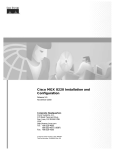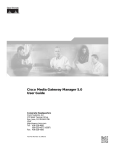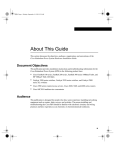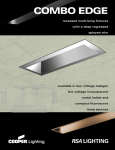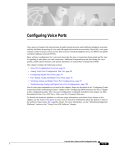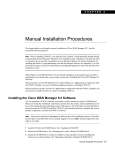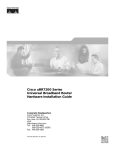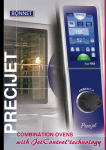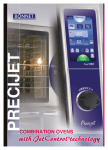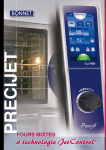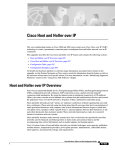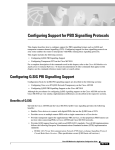Download Cisco Systems OL-10426-01 User's Information Guide
Transcript
Cisco WAN Modeling Tools User Guide Release 15.3.00 May 2006 Corporate Headquarters Cisco Systems, Inc. 170 West Tasman Drive San Jose, CA 95134-1706 USA http://www.cisco.com Tel: 408 526-4000 800 553-NETS (6387) Fax: 408 526-4100 Customer Order Number: Text Part Number: OL-10426-01 THE SPECIFICATIONS AND INFORMATION REGARDING THE PRODUCTS IN THIS MANUAL ARE SUBJECT TO CHANGE WITHOUT NOTICE. ALL STATEMENTS, INFORMATION, AND RECOMMENDATIONS IN THIS MANUAL ARE BELIEVED TO BE ACCURATE BUT ARE PRESENTED WITHOUT WARRANTY OF ANY KIND, EXPRESS OR IMPLIED. USERS MUST TAKE FULL RESPONSIBILITY FOR THEIR APPLICATION OF ANY PRODUCTS. THE SOFTWARE LICENSE AND LIMITED WARRANTY FOR THE ACCOMPANYING PRODUCT ARE SET FORTH IN THE INFORMATION PACKET THAT SHIPPED WITH THE PRODUCT AND ARE INCORPORATED HEREIN BY THIS REFERENCE. IF YOU ARE UNABLE TO LOCATE THE SOFTWARE LICENSE OR LIMITED WARRANTY, CONTACT YOUR CISCO REPRESENTATIVE FOR A COPY. The Cisco implementation of TCP header compression is an adaptation of a program developed by the University of California, Berkeley (UCB) as part of UCB’s public domain version of the UNIX operating system. All rights reserved. Copyright © 1981, Regents of the University of California. NOTWITHSTANDING ANY OTHER WARRANTY HEREIN, ALL DOCUMENT FILES AND SOFTWARE OF THESE SUPPLIERS ARE PROVIDED “AS IS” WITH ALL FAULTS. CISCO AND THE ABOVE-NAMED SUPPLIERS DISCLAIM ALL WARRANTIES, EXPRESSED OR IMPLIED, INCLUDING, WITHOUT LIMITATION, THOSE OF MERCHANTABILITY, FITNESS FOR A PARTICULAR PURPOSE AND NONINFRINGEMENT OR ARISING FROM A COURSE OF DEALING, USAGE, OR TRADE PRACTICE. IN NO EVENT SHALL CISCO OR ITS SUPPLIERS BE LIABLE FOR ANY INDIRECT, SPECIAL, CONSEQUENTIAL, OR INCIDENTAL DAMAGES, INCLUDING, WITHOUT LIMITATION, LOST PROFITS OR LOSS OR DAMAGE TO DATA ARISING OUT OF THE USE OR INABILITY TO USE THIS MANUAL, EVEN IF CISCO OR ITS SUPPLIERS HAVE BEEN ADVISED OF THE POSSIBILITY OF SUCH DAMAGES. CCSP, CCVP, the Cisco Square Bridge logo, Follow Me Browsing, and StackWise are trademarks of Cisco Systems, Inc.; Changing the Way We Work, Live, Play, and Learn, and iQuick Study are service marks of Cisco Systems, Inc.; and Access Registrar, Aironet, BPX, Catalyst, CCDA, CCDP, CCIE, CCIP, CCNA, CCNP, Cisco, the Cisco Certified Internetwork Expert logo, Cisco IOS, Cisco Press, Cisco Systems, Cisco Systems Capital, the Cisco Systems logo, Cisco Unity, Enterprise/Solver, EtherChannel, EtherFast, EtherSwitch, Fast Step, FormShare, GigaDrive, GigaStack, HomeLink, Internet Quotient, IOS, IP/TV, iQ Expertise, the iQ logo, iQ Net Readiness Scorecard, LightStream, Linksys, MeetingPlace, MGX, the Networkers logo, Networking Academy, Network Registrar, Packet, PIX, Post-Routing, Pre-Routing, ProConnect, RateMUX, ScriptShare, SlideCast, SMARTnet, The Fastest Way to Increase Your Internet Quotient, and TransPath are registered trademarks of Cisco Systems, Inc. and/or its affiliates in the United States and certain other countries. All other trademarks mentioned in this document or Website are the property of their respective owners. The use of the word partner does not imply a partnership relationship between Cisco and any other company. (0601R) Cisco WAN Modeling Tools Guide Copyright © 2006, Cisco Systems, Inc. All rights reserved. C O N T E N T S Preface ix Related CWM and Switch Documentation ix Obtaining Documentation x Cisco.com xi Documentation DVD xi Ordering Documentation xi Documentation Feedback xi Cisco Product Security Overview xii Reporting Security Problems in Cisco Products Obtaining Technical Assistance xiii Cisco Technical Support Website xiii Submitting a Service Request xiii Definitions of Service Request Severity xiv Obtaining Additional Publications and Information CHAPTER 1 Overview of the WAN Modeling Tools 1-1 Cisco WAN Modeling Tools Overview 1-1 Functionality of the NMT Basic Usage/Charter Functionality 2 1-3 1-4 1-5 Data Translation Tools CHAPTER xiv 1-2 Cisco Products Supported by the NMT Gaps xii 1-6 Installing the Cisco WAN Modeling Tools System Requirements 2-1 2-1 Installing the NMT 2-2 Installing the NMT on a UNIX Platform 2-2 Installing the NMT on a PC Platform 2-5 Upgrading the NMT Software Starting the NMT Removing NMT 2-6 2-6 2-7 Installing a Cisco WAN Modeling Tools Sub-application 2-7 Installing the Cisco WAN Modeling Tools sub-applications on a UNIX Platform 2-8 Cisco WAN Modeling Tools Guide OL-10426-01, Rev. A0 iii Contents Installing the SSI on a PC Platform Removing Sub-applications 2-9 Troubleshooting NMT Installation CHAPTER 3 Using the NMT 2-8 2-9 3-1 NMT Startup 3-1 NMT Menu Bar 3-2 File Menu 3-3 Configure Menu 3-4 Execute Menu 3-7 Display Menu 3-7 Report Menu 3-8 Maintenance Menu Help Menu 3-9 Quit 3-9 3-9 Keyboard Commands 3-9 Help Keys 3-11 Message Keys 3-11 Modeling Processes Error Checking 3-12 Troubleshooting NMT CHAPTER 4 3-11 3-13 Configuration Tables and Fields General Table Information 4-1 4-1 Sites Table 4-2 Configuring Sites Example 4-6 Links Table 4-6 Minimal Link Table Usage 4-7 Link Special Cases 4-10 IMATM Trunks 4-10 Virtual Trunks 4-11 Voice Table Data Table 4-11 4-14 Bursty Table 4-17 Bursty Table Special Cases Interface Table Feeder Table 4-23 4-24 4-26 Cisco WAN Modeling Tools Guide iv OL-10426-01, Rev. A0 Contents Card Table 4-27 Groups and Network Table Nodes Table 4-28 4-29 Network Settings Model Options 4-29 4-31 Feeders 4-32 Modeling Implicit Feeders Modeling Explicit Feeders 4-32 4-34 Obsolete Products 4-35 Networks with Access Feeders or Access Concentrators FastPAD 4-38 Port Concentrator Tiered Networks CHAPTER 5 4-41 4-42 NMT Execute Commands 5-1 Using the Route Command AutoRoute 4-36 5-1 5-1 AutoRoute Least Cost Routing 5-1 Preferred and Directed Routes 5-2 PNNI Routing 5-3 Partitioned AutoRoute/PNNI Network Fail Analysis Command Build Sites Command 5-4 5-4 Optimize Command 5-5 NMT Command Results CHAPTER 6 5-3 5-6 NMT Reports 6-1 Site Report 6-1 Link Report 6-1 Network Summary Report 6-1 Link Load Report 6-2 ATM & FR Ports Report (or Bursty Data Ports Report) 6-3 Data & Voice Ports Report (or Voice & Data Ports Report) 6-3 Connection Routes Report 6-3 Failed Connections Report 6-3 Parts List Report 6-4 Resource Report/Card Statistics Report 6-4 PNNI Topology Report 6-5 Cisco WAN Modeling Tools Guide OL-10426-01, Rev. A0 v Contents View Summary 6-5 Using the Map Tool 6-5 CHAPTER 7 NMT Utilities Command Line CHAPTER 8 NMT Map 7-1 8-1 NMT Map Startup 8-1 Navigating Though a Network View 8-3 Obtaining Link Information - Physical Links Obtaining Link Information - Logical Links Zooming the Map 8-6 Panning the Map 8-7 Map Color Coding 8-5 8-7 Controlling Map Displays in NMT NMT Map Main Menu Adding New Groups 8-7 8-8 8-10 Adding Nodes to Existing Groups Deleting Groups 8-5 8-11 8-12 Deleting Nodes or Groups from Existing Groups Saving Your Work 8-13 Retrieving Map Data Into NMT 8-14 Using the Map Tool with Fail Analysis 8-14 Using the Map Tool to Analyze Traffic Levels CHAPTER Configuration Extraction Tool 9 Fields Addressed by CET Using the CET 8-12 8-14 9-1 9-1 9-2 Other CET Commands 9-4 AIX Platform Support 9-5 CHAPTER 10 Troubleshooting CET 9-5 Remote CET Extracts Troubleshooting 9-8 9-10 WANDL — Third-Party Interface 10-1 Translating Between NMT and WANDL Formats 10-1 Converting NMT Configuration Files into WANDL Files 10-2 Cisco WAN Modeling Tools Guide vi OL-10426-01, Rev. A0 Contents Converting WANDL Files into NMT .cnf Files CHAPTER 11 SpreadSheet Interface 11-1 Microsoft Excel to NMT 11-4 11-5 SSI TroubleShooting CHAPTER 12 11-1 NMT to Microsoft Excel Usage Review 10-4 11-6 Cisco Network Designer Importer 12-1 CND PC Import Utilities 12-1 Installing the NMT2CND file 12-1 Nmt2Cnd Operating Instructions 12-2 Installing The DBF2Cnd Utility 12-2 DBF2Cnd Operating Instructions 12-3 CND PC Utilities 12-4 INDEX Cisco WAN Modeling Tools Guide OL-10426-01, Rev. A0 vii Contents Cisco WAN Modeling Tools Guide viii OL-10426-01, Rev. A0 Preface The Cisco WAN Modeling Tools User Guide provides instructions for using the WAN Modeling Tools, a design aid for WANs. The WAN Modeling Tools consist of the following software tools: • Network Modeling Tool (NMT). UNIX and PC versions are available. • Map Tool to display a graphical model of network topology. • Configuration Extraction Tool (CET) for retrieving existing topologies from the Cisco Wan Manager (CWM) database. • Conversion Plug-ins: the Third-Party Interface (TPI) for sharing NMT information with WANDL and the SpreadSheet Interface (SSI) for exchanging NMT configurations with Microsoft Excel. These tools are integrated into NMT, but are also available as UNIX stand alone commands. • Cisco Network Designer (CND) importing tool for importing and storing topologies in a project format. The guide is written for anyone who operates or manages a WAN and has a general understanding of data communications concepts, some knowledge of UNIX and/or PC desktop, and knowledge of the interfaces used by devices connected to their WAN. Related CWM and Switch Documentation A Guide to Cisco Multiservice Switch Documentation ships with your product. This guide contains general information about how to locate Cisco MGX, BPX, SES, and CWM documentation online. These documents comprise the CWM documentation set. The first five documents are on the CWM Documentation CD and on Cisco.com: • Cisco WAN Manager Installation Guide, Release 15.3.00 • Cisco WAN Manager User’s Guide, Release 15.3.00 • Cisco WAN Manager SNMP Service Agent Guide, 15.3.00 • Cisco WAN Manager Database Interface Guide, Release 15.3.00 • Cisco WANDEST Installation and Reference, Release 2.7 These documents are available on Cisco.com: • Release Notes for Cisco WAN Manager, Release 15.3.00 • Release Notes for the Cisco WAN Modeling Tools, Release 5 • Cisco WAN Modeling Tools User Guide, 15.3.00 Cisco WAN Modeling Tools Guide OL-10426-01, Rev. A0 ix Preface Obtaining Documentation • Release Notes for CWM Automated Bulk Provisioning, Release 15.3.00 • Cisco WAN Manager Automated Bulk Provisioning Guide, Release 15.3.00 The CWM Modeling Tools and Automated Bulk Provisioning user guides are also available on their software CDs and ordered separately. Refer to the current CWM release notes for information on all the switch products that CWM supports and that are certified in this release. You can access all CWM documentation at this website: http://www.cisco.com/en/US/products/sw/netmgtsw/ps2340/tsd_products_support_series_home.html These documents support this release of the Cisco Multiservice Switch products and are shipped with the product: • Regulatory Compliance and Safety Information for Cisco Multiservice Switch Products (MGX, BPX, and SES)—Familiarizes you with safety precautions for your product. • A Guide to Cisco Multiservice Switch Documentation—Describes how to find the manuals and release notes that support multiservice switches and network management products. These documents are available only online. This guide ships with the product. • Installation Warning Card—Contains precautions that you should take before you insert a card into a slot. This Warning Card ships with the product. You can access the MGX switch documentation at this website. See MGX Switches: http://www.cisco.com/en/US/products/hw/switches/tsd_products_support_category_home.html Refer to these MGX technical manuals as appropriate: • For planning information if your network contains MGX and SES products—Cisco PNNI Network Planning Guide for MGX and SES Products • For information about installing cards and cables in the MGX chassis: – Cisco MGX 8850 (PXM1E/PXM45), Cisco MGX 8950, and Cisco MGX 8830 Hardware Installation Guide, Releases 2 Through 5 for installing cards and cables in these chassis. – Cisco MGX 8xxx Edge Concentrator Installation and Configuration Guide for installing cards and cables in the Cisco MGX 8230, Cisco MGX 8250, or Cisco MGX 8850 (PXM1) chassis. • For configuring your MGX switch and processor cards: – Cisco MGX 8850 (PXM1E/PXM45), Cisco MGX 8950, and Cisco MGX 8830 Configuration Guide, Release 5 for these chassis. – Cisco MGX 8xxx Edge Concentrator Installation and Configuration Guide for the Cisco MGX 8230, Cisco MGX 8250, or Cisco MGX 8850 (PXM1) chassis. You can also use Cisco.com to search for any product and topic by entering a word or phrase in the Search window. For example, you can search for “configuring MGX 8850” or “PXMIE.” By using the Advanced Search option, you can search the entire Cisco.com or Technical Support & Documentation. Obtaining Documentation Cisco documentation and additional literature are available on Cisco.com. Cisco also provides several ways to obtain technical assistance and other technical resources. These sections explain how to obtain technical information from Cisco Systems. Cisco WAN Modeling Tools Guide x OL-10426-01, Rev. A0 Preface Documentation Feedback Cisco.com You can access the most current Cisco documentation at this URL: http://www.cisco.com/univercd/home/home.htm You can access the Cisco website at this URL: http://www.cisco.com You can access international Cisco websites at this URL: http://www.cisco.com/public/countries_languages.shtml Documentation DVD Cisco documentation and additional literature are available in a Documentation DVD package, which may have shipped with your product. The Documentation DVD is updated regularly and may be more current than printed documentation. The Documentation DVD package is available as a single unit. Registered Cisco.com users (Cisco direct customers) can order a Cisco Documentation DVD (product number DOC-DOCDVD=) from the Ordering tool or Cisco Marketplace. Cisco Ordering tool: http://www.cisco.com/en/US/partner/ordering/ Cisco Marketplace: http://www.cisco.com/go/marketplace/ Ordering Documentation You can find instructions for ordering documentation at this URL: http://www.cisco.com/univercd/cc/td/doc/es_inpck/pdi.htm You can order Cisco documentation in these ways: • Registered Cisco.com users (Cisco direct customers) can order Cisco product documentation from the Ordering tool: http://www.cisco.com/en/US/partner/ordering/ • Nonregistered Cisco.com users can order documentation through a local account representative by calling Cisco Systems Corporate Headquarters (California, USA) at 408 526-7208 or, elsewhere in North America, by calling 1 800 553-NETS (6387). Documentation Feedback You can send comments about technical documentation to [email protected]. Cisco WAN Modeling Tools Guide OL-10426-01, Rev. A0 xi Preface Cisco Product Security Overview You can submit comments by using the response card (if present) behind the front cover of your document or by writing to the following address: Cisco Systems Attn: Customer Document Ordering 170 West Tasman Drive San Jose, CA 95134-9883 We appreciate your comments. Cisco Product Security Overview Cisco provides a free online Security Vulnerability Policy portal at this URL: http://www.cisco.com/en/US/products/products_security_vulnerability_policy.html From this site, you can perform these tasks: • Report security vulnerabilities in Cisco products. • Obtain assistance with security incidents that involve Cisco products. • Register to receive security information from Cisco. A current list of security advisories and notices for Cisco products is available at this URL: http://www.cisco.com/go/psirt If you prefer to see advisories and notices as they are updated in real time, you can access a Product Security Incident Response Team Really Simple Syndication (PSIRT RSS) feed from this URL: http://www.cisco.com/en/US/products/products_psirt_rss_feed.html Reporting Security Problems in Cisco Products Cisco is committed to delivering secure products. We test our products internally before we release them, and we strive to correct all vulnerabilities quickly. If you think that you might have identified a vulnerability in a Cisco product, contact PSIRT: Tip • Emergencies — [email protected] • Nonemergencies — [email protected] We encourage you to use Pretty Good Privacy (PGP) or a compatible product to encrypt any sensitive information that you send to Cisco. PSIRT can work from encrypted information that is compatible with PGP versions 2.x through 8.x. Never use a revoked or an expired encryption key. The correct public key to use in your correspondence with PSIRT is the one that has the most recent creation date in this public key server list: http://pgp.mit.edu:11371/pks/lookup?search=psirt%40cisco.com&op=index&exact=on In an emergency, you can also reach PSIRT by telephone: • 1 877 228-7302 • 1 408 525-6532 Cisco WAN Modeling Tools Guide xii OL-10426-01, Rev. A0 Preface Obtaining Technical Assistance Obtaining Technical Assistance For all customers, partners, resellers, and distributors who hold valid Cisco service contracts, Cisco Technical Support provides 24-hour-a-day, award-winning technical assistance. The Cisco Technical Support Website on Cisco.com features extensive online support resources. In addition, Cisco Technical Assistance Center (TAC) engineers provide telephone support. If you do not hold a valid Cisco service contract, contact your reseller. Cisco Technical Support Website The Cisco Technical Support Website provides online documents and tools for troubleshooting and resolving technical issues with Cisco products and technologies. The website is available 24 hours a day, 365 days a year, at this URL: http://www.cisco.com/techsupport Access to all tools on the Cisco Technical Support Website requires a Cisco.com user ID and password. If you have a valid service contract but do not have a user ID or password, you can register at this URL: http://tools.cisco.com/RPF/register/register.do Note Use the Cisco Product Identification (CPI) tool to locate your product serial number before submitting a web or phone request for service. You can access the CPI tool from the Cisco Technical Support Website by clicking the Tools & Resources link under Documentation & Tools. Choose Cisco Product Identification Tool from the Alphabetical Index drop-down list, or click the Cisco Product Identification Tool link under Alerts & RMAs. The CPI tool offers three search options: by product ID or model name; by tree view; or for certain products, by copying and pasting show command output. Search results show an illustration of your product with the serial number label location highlighted. Locate the serial number label on your product and record the information before placing a service call. Submitting a Service Request Using the online TAC Service Request Tool is the fastest way to open S3 and S4 service requests. (S3 and S4 service requests are those in which your network is minimally impaired or for which you require product information.) After you describe your situation, the TAC Service Request Tool provides recommended solutions. If your issue is not resolved using the recommended resources, your service request is assigned to a Cisco TAC engineer. The TAC Service Request Tool is located at this URL: http://www.cisco.com/techsupport/servicerequest For S1 or S2 service requests or if you do not have Internet access, contact the Cisco TAC by telephone. (S1 or S2 service requests are those in which your production network is down or severely degraded.) Cisco TAC engineers are assigned immediately to S1 and S2 service requests to help keep your business operations running smoothly. To open a service request by telephone, use one of the following numbers: Asia-Pacific: +61 2 8446 7411 (Australia: 1 800 805 227) EMEA: +32 2 704 55 55 USA: 1 800 553-2447 For a complete list of Cisco TAC contacts, go to this URL: http://www.cisco.com/techsupport/contacts Cisco WAN Modeling Tools Guide OL-10426-01, Rev. A0 xiii Preface Obtaining Additional Publications and Information Definitions of Service Request Severity To ensure that all service requests are reported in a standard format, Cisco has established severity definitions. Severity 1 (S1)—Your network is “down,” or there is a critical impact to your business operations. You and Cisco will commit all necessary resources around the clock to resolve the situation. Severity 2 (S2)—Operation of an existing network is severely degraded, or significant aspects of your business operation are negatively affected by inadequate performance of Cisco products. You and Cisco will commit full-time resources during normal business hours to resolve the situation. Severity 3 (S3)—Operational performance of your network is impaired, but most business operations remain functional. You and Cisco will commit resources during normal business hours to restore service to satisfactory levels. Severity 4 (S4)—You require information or assistance with Cisco product capabilities, installation, or configuration. There is little or no effect on your business operations. Obtaining Additional Publications and Information Information about Cisco products, technologies, and network solutions is available from various online and printed sources. • Cisco Marketplace provides a variety of Cisco books, reference guides, and logo merchandise. Visit Cisco Marketplace, the company store, at this URL: http://www.cisco.com/go/marketplace/ • Cisco Press publishes a wide range of general networking, training and certification titles. Both new and experienced users will benefit from these publications. For current Cisco Press titles and other information, go to Cisco Press at this URL: http://www.ciscopress.com • Packet magazine is the Cisco Systems technical user magazine for maximizing Internet and networking investments. Each quarter, Packet delivers coverage of the latest industry trends, technology breakthroughs, and Cisco products and solutions, as well as network deployment and troubleshooting tips, configuration examples, customer case studies, certification and training information, and links to scores of in-depth online resources. You can access Packet magazine at this URL: http://www.cisco.com/packet • iQ Magazine is the quarterly publication from Cisco Systems designed to help growing companies learn how they can use technology to increase revenue, streamline their business, and expand services. The publication identifies the challenges facing these companies and the technologies to help solve them, using real-world case studies and business strategies to help readers make sound technology investment decisions. You can access iQ Magazine at this URL: http://www.cisco.com/go/iqmagazine • Internet Protocol Journal is a quarterly journal published by Cisco Systems for engineering professionals involved in designing, developing, and operating public and private internets and intranets. You can access the Internet Protocol Journal at this URL: http://www.cisco.com/ipj Cisco WAN Modeling Tools Guide xiv OL-10426-01, Rev. A0 Preface Obtaining Additional Publications and Information • World-class networking training is available from Cisco. You can view current offerings at this URL: http://www.cisco.com/en/US/learning/index.html Cisco WAN Modeling Tools Guide OL-10426-01, Rev. A0 xv Preface Obtaining Additional Publications and Information Cisco WAN Modeling Tools Guide xvi OL-10426-01, Rev. A0 C H A P T E R 1 Overview of the WAN Modeling Tools This chapter provides an overview of the applications that make up the Cisco WAN Modeling Tools, and of the Cisco products they support. Cisco WAN Modeling Tools Overview Cisco WAN Modeling Tools includes the following tools: • The Network Modeling Tool (NMT) • The Configuration Extraction Tool (CET) • The Third-Party Interface (TPI) • The Spread Sheet Interface (SSI) The NMT is the primary application of the Cisco WAN Modeling Tools. NMT verifies the provisioning and predicts the routing behavior of the network. NMT supports the following Cisco MSSBU ATM platforms: • MGX series • BPX series • IGX series For each major switch software release, NMT verifies the physical and logical provisioning of the front and back cards that support the specified topology. NMT also verifies connection routing and rerouting capabilities of each supported switch in the network. The CET, SSI, and TPI tools enable the exchange of information between the NMT and other applications. These tools provide interfaces to CWM, Excel, and WANDL. Cisco WAN Modeling Tools Guide OL-10426-01, Rev. A0 1-1 Chapter 1 Overview of the WAN Modeling Tools Functionality of the NMT Figure 1-1 shows the relationship between the applications that make up the Cisco WAN Modeling Tools. Figure 1-1 Relationship between the Cisco WAN Modeling Tools EXCEL CWM NMT netowork topology data NMT WANDL 49072 CND Functionality of the NMT The NMT is a menu driven application that enables you to model the behavior of both simple and complex networks. The program processes information provided by you and returns a proposed configuration. This configuration can then be modified and reprocessed to add redundant links, support additional sites, and so forth. You can also perform failure analysis of the network model by failing selected links and then evaluating the rerouting capability of the remaining links. The NMT allows you to interface to WANDL and other systems to further optimize the design. Only a few fields need to be completed in order for the NMT to generate a configuration. To create the best configuration possible,. you should have extensive knowledge of computer networks, including ATM and Frame Relay networks. In addition, entering precise values for optional fields will help the NMT provide you with a precise parts list that you can use to order Cisco products. Once the NMT processes the data, it provides configuration information in the following form: • Updated tables—Modifies your configuration tables as necessary to create a working configuration. • Reports—Provides a series of reports that describe links, nodes, part numbers, costs, and so on. • Graphical display—Displays your network design graphically with node icons and maps. • Import/Export—Displays data imported/exported to other systems. The NMT always selects the newest available parts for a function, based on the software release you specify. You can explicitly request older cards from the input tables. Some obsolete parts are not supported. Cisco WAN Modeling Tools Guide 1-2 OL-10426-01, Rev. A0 Chapter 1 Overview of the WAN Modeling Tools Cisco Products Supported by the NMT Cisco Products Supported by the NMT New functionality is added in each release of the NMT to accurately reflect the current capabilities of the following Cisco equipment: • MGX 8850, MGX 8830, and MGX 8950 switches—Enables a wide range of user services to be supported by the BPX service node. Interfaces supported by the NMT include the following: – Frame Relay – ATM User-Network Interface (UNI) – Circuit emulation – n x T1/E1 inverse multiplexing for ATM (IMATM AUSM-8) UNI – 3T3 interface using the SRM-3T3 module • MGX 8220, MGX 8230, and MGX 8250 edge concentrators—MGX Edge concentrators enable a wide range of user services to be supported by the BPX service node. Interfaces supported by the NMT include the following: – Frame Relay – ATM User-to-Network Interface (UNI) – Circuit emulation – n x T1/E1 inverse multiplexing for ATM (IMATM AUSM-8) UNI – 3T3 interface using the SRM-3T3 module • BPX switch—A standards based high-capacity (9.6 Gb) broadband ATM switch that provides backbone ATM switching and delivers a wide range of user services. Fully integrated with the IPX and IGX switches, the BPX switch provides broadband ATM services when ASI and BXM cards are used. It also provides a variety of narrowband services; these services are provided by tiered network configurations that use IPX switches and MGX 8220 feeders. The BPX switch supports the high density Broadband Switch Module (BXM) cards that provide standard interfaces for connecting to cell-based equipment by way of the ATM User-Network Interface (UNI). – BXM DS3/E3 supports E3/DS3 native ATM access and trunk ports. – BXM 155 supports OC-3/STM-1 native ATM access and trunk ports. – BXM 622 supports OC-12/STM-4 native ATM access and trunk ports. BXM cards also support ATM Frame Relay networks and services and enables configuration of permanent virtual circuits (PVCs) or switched virtual circuits (SVCs) for the following defined service classes: – Constant bit rate (CBR) – Variable bit rate (VBR) – Unspecified bit rate (UBR) – Available bit rate (ABR) • SES PNNI Controller—Attaches to a BPX switch to provide Private Network-to-Network Interface (PNNI) signaling and routing for the establishment of ATM switched virtual circuits (SVCs) and soft permanent virtual circuits (SPVCs) over a BPX 8600 wide area network (WAN). Features supported by the NMT include PNNI Routing, resource partitioning, and shelf provisioning. Cisco WAN Modeling Tools Guide OL-10426-01, Rev. A0 1-3 Chapter 1 Overview of the WAN Modeling Tools Basic Usage/Charter Functionality • IGX switch—A multi-service ATM networking switch that provides interfaces to support legacy and emerging broadband applications. It supports ATM technology over subrate, narrowband E1 and T1, and broadband E3 and T3 trunks. The IGX switch is used as the basis for a leased-line campus, metropolitan area network (MAN) and WAN network, as an intelligent access device to high speed-public digital services such as ATM, in a hybrid application using both, and as a WAN service switch. • Generic Node -- The NMT allows you to create your own node type for an ATM switch or feeder. Use the node table to provide the high level specifications for the WAN product. • Obsolete Equipment -- The NMT models obsolete equipment that users may encounter in CWM extracts, and need to model for upgrade considerations. The following obsolete platforms are modeled: IPX switch, 3810 feeder, FastPad feeder, Port Concentrator Shelf Feeder Basic Usage/Charter Functionality The NMT models the WAN network using a classic node, link, and demand model. The nodes are the sites in the site table, which are provisioned as Cisco MSSBU WAN switches. The links are the inter switch trunks in the link table. The connections are specified in the voice, data, and bursty table. The model provisions the network using the latest Cisco equipment, unless otherwise specified. The model will verify that the network will route all connections, or will report on what resources have been exceeded. The NMT tool predicts the behavior of a WAN network that uses Cisco WAN switches (MGX, BPX and IGX product series) as follows: Note 1. the user specifies the site locations and switch types, the links, and the connections in the network. 2. the NMT uses the AutoRoute and PNNI routing algorithms identical to those in the products. 3. based on the Connection Admission Control (CAC) parameters, the NMT verifies that the links and connections can be provisioned, and that the connections can be routed. 4. the WAN network is modeled at the chassis, front card, and back card granularity level. All connections used by the NMT are ATM connections, with the exception of some legacy IGX voice and data services. Keep the following in mind when you use the NMT: • The NMT provides the primary reason any connections cannot be provisioned or routed, based on the CAC rules. • The NMT does not do discrete simulation, and no real time statistics are involved in the modeling. • The NMT address the following real time issues only: – delay estimate – requirements specified in the CAC. • The NMT verifies the connections routed in the base state • The NMT verifies which connections will re-route under any network failure scenario. Cisco WAN Modeling Tools Guide 1-4 OL-10426-01, Rev. A0 Chapter 1 Overview of the WAN Modeling Tools Gaps • The NMT extracts the network topology and connection parameters from Cisco WAN Manager. The NMT handles changes in the CWM DB schema, so these changes are invisible to the user. CWM coded values are translated to more usable strings, and tables are merged so in NMT, there is 1 table per network element. • The NMT translates topology data to and from MS Excel data. The NMT tables are translated to DBASE3 format and a MS Excel macro is provide for creating a file of spreadsheets for each table. • NMT translates the topology data to and from the WANDL format for use by their NCAPS tool. • PNNI CAC parameters are not as granular as they are in the product. For example, some parameters are network specific. • A 10 character node naming limitation is imposed. CWM provides translation for node naming. Gaps The following features are not supported by the NMT: • XPVCs • Voice traffic channel mapping entering the network for VISM/VXSM cards • IP traffic entering the network for RPM cards • LVC resource support for RPM cards • Port Partitioning by COS • Priority bumping in AutoRoute • VXSM card and connections terminated on that card • PPP types of traffic on MPSM-16T1E1 cards • MFR links and connections on MPSM-T3E3-155 cards • Cisco MGX 8880 node (not supported by CWM) Cisco WAN Modeling Tools Guide OL-10426-01, Rev. A0 1-5 Chapter 1 Overview of the WAN Modeling Tools Data Translation Tools Data Translation Tools The NMT Data Translation Tools use data exchanged between the NMT and other network design software aides to create a complex network model. These tools allow the NMT to interface with other Cisco products as well as third-party products. Table 1-1 describes the data translation tools. Table 1-1 Data Translation Tools NMT WAN Modeling Tool Description Configuration Extraction Tool (CET) Reads the database of a Cisco Wan Manager (CWM) system, and creates an NMT configuration file with all critical topology and connection information. For further description, see Chapter 10, “Configuration Extraction Tool.” Third Party Interface (TPI) conversion plug-in Translates NMT Data into WANDL format. WANDL is a design product that helps you optimize generic networks. TPI also provides translation from WANDL-to-NMT configuration files. for more information, see Chapter 11, “Third Party Interface.” SpreadSheet Interface (SSI) conversion plug-in Translates the NMT configuration file tables into standard DBF and XLS formatted files, for use in other systems. It also supports an EXCEL XLS interface for entering, modifying, and analyzing integer data. Several NMT reports are also available in DBF and XLS. For more information, see Chapter 12, “SpreadSheet Interface.” Cisco Network Designer (CND) import tool Loads an NMT into the CND as a project. The CND provides low level local configuration of each site on a network, and generates graphic displays and a Bill of Materials (BOM). Cisco WAN Modeling Tools Guide 1-6 OL-10426-01, Rev. A0 C H A P T E R 2 Installing the Cisco WAN Modeling Tools This chapter provides instructions for installing the following Cisco WAN Modeling Tools: • the Network Modeling Tool (NMT) • the Configuration Extraction Tool (CET) • the Third-Party Interface (TPI) Conversion Plug-in • the SpreadSheet Interface (SSI) Conversion Plug-in This chapter contains the following sections: Note • System Requirements • Installing the NMT • Upgrading the NMT Software • Starting the NMT • Removing NMT • Installing a Cisco WAN Modeling Tools Sub-application • Removing Sub-applications • Troubleshooting NMT Installation Check the Cisco WAN Modeling Tools Release Notes for changes in the installation process. System Requirements NMT, CET, TPI, and SSI run on Solaris 2.6 or later. NMT runs under many configurations, including SPARC IPX, LX, 5, 10, 20, and Ultra. Hardware requirements depend on the size of the model you are creating. A typical setup includes: • Minimum 16 MB of memory • CD ROM • 535-MB SCSI disk or larger The PC version of NMT runs on Windows 98, Windows 99,Windows 2000, and Windows NT. Cisco WAN Modeling Tools Guide OL-10426-01, Rev. A0 2-1 Chapter 2 Installing the Cisco WAN Modeling Tools Installing the NMT Installing the NMT This section explains how to install the Cisco WAN Modeling Tools software and link it to your project directories. This procedure also installs any subapplications (CET, TPI, and SSI) that came with your copy of the NMT software. If you want to install only the subapplications, refer to the “Installing a Cisco WAN Modeling Tools Sub-application” section later in this chapter. The NMT Product provides both a UNIX and PC version of the NMT tool. To install the NMT on a UNIX platform, see the “Installing the NMT on a UNIX Platform” section that follows. To install the NMT on a PC platform, see the “Installing the NMT on a PC Platform” section later in this chapter. The differences between UNIX and PC version of the NMT are as follows: Note • The PC version of NMT uses F5 for choice list, UNIX version uses HELP or F12. • The PC version of NMT has no support to launch the MAP command. CNF files from either platform can be read by the other. For example, CNF files from a PC version of NMT can be read by a UNIX version of NMT, and vice-versa. Installing the NMT on a UNIX Platform To run NMT on Unix platforms, you need to install the software first. Install the software once for each release platform. Once the software is installed, you need to create a working directory from which you will launch NMT. Load the NMT Software Use the following procedure to create a dedicated subdirectory that will store the NMT software. The installation process creates a subdirectory name and a release number. For example: /usr/users/NMT/151 Note Multiple NMT feature releases can co-exist on the UNIX platform. If a maintenance upgrade is done, the upgraded NMT release replaces the previous release. To create the software installation directory, perform the following steps. Step 1 Log into the account that will own the NMT software. Step 2 Create a dedicated directory where the NMT releases are stored. Step 3 Verify that you are in the correct directory by entering the following command: pwd The path with the release number is the same path you will use when you create a working directory. Cisco WAN Modeling Tools Guide 2-2 OL-10426-01, Rev. A0 Chapter 2 Installing the Cisco WAN Modeling Tools Installing the NMT Step 4 If you are installing from a cd on a Solaris platform, perform the following steps: a. Enter the following command: volcheck b. Note Enter the following command: cp /cdrom/nmt151/install/151.tar.Z If this step fails because the file is not found, substitute nmt151#1 for nmt151. c. Enter the following command: uncompress 151.tar d. Enter the following command: tar xf 151.tar This creates the 151 directory containing all the software. Creating a Working Directory Use the following procedure to link the NMT software to working or project directories. Note Step 1 Note Step 2 You need to perform this procedure only once. Once you have created a working directory, you can launch the NMT from the working directory. Log into the account that will own the working NMT directory. The account that owns the working directory can be the same account that owns the software directory, or it can be a different account. Create the working directory name: mkdir project_name Step 3 Move to the subdirectory you just created: cd project_name Step 4 Make sure you are running in c shell. If you are not, enter the following command: csh Step 5 Link the project directory to the NMT release: a. Set the environment variable NMTHOME to the path of the software directory and release. For example: setenv NMTHOME /usr/users/NMT/151 b. Execute the following command: $NMTHOME/nmtlink Cisco WAN Modeling Tools Guide OL-10426-01, Rev. A0 2-3 Chapter 2 Installing the Cisco WAN Modeling Tools Installing the NMT The NMT files are linked or copied to the project_name directory. This links NMT and all the plug-ins (including TPI, SSI, and CET). To link in NMT without the plug-ins, enter the following command: $NMTHOME/nmtlink -nmt Note Cisco recommends that you do not link NMT without the plug-ins. Note NMTcreates a directory under your home path called tmp. If you want NMT to use a different directory than tmp for scratch work, you can specify it with the full path by using the environment variable NMTTMP.) Note Cisco recommends that you periodically remove old files from the tmp/scratch work directory. NMT must not be running when you remove files from this directory. Figure 2-1 depicts the relationship between the NMT software, user, and project accounts. Figure 2-1 Example of suggested NMT Directory Structure usr/users User_1 tmp Project link User_2 Project 2 S6034 NMT Cisco WAN Modeling Tools Guide 2-4 OL-10426-01, Rev. A0 Chapter 2 Installing the Cisco WAN Modeling Tools Installing the NMT Installing the NMT on a PC Platform To install NMT on the PC, follow these steps: Step 1 Run the provided nmt installing exe file, which is a self extracting ZIP file. The file is called ‘nmt_inst.exe’ and is in the PC directory. You can either run it directly from your CD drive on the PC, or transfer it from your UNIX installation to your PC and then run it. Step 2 The zip file will unzip in c:\nmt by default. It is recommend you keep this as the NMT installation directory. If you accept this selection, move to step 3. If you wish to change the installation directory, use one of the procedures that follow. To change the installation directory on a Windows 2000 system, follow these steps: a. Enter the cd command to get to the Advanced directory, as shown in the following example: My Computers/Control Panel/System/Advanced. b. Click “Environment Variables.” c. Click “New” and add the environment variable with the name NMTHOME, and set the value to the directory you specified when installing the compressed file. To change the installation directory on earlier windows systems: Step 3 a. Add the lines in the file autoexec.add to the end of your autoexec.bat file. The autoexec.add file is in the c:\nmt default directory, and the autoexec.bat is found in the c: main directory. b. Change the drive and directory of NMTHOME to the path you entered for the unzip command. c. Reboot your machine before running NMT. Install the shortcut. a. Open Explorer, go to \nmt\install and then to the sub directory of the operating system on your PC. b. Drag and drop the Cisco WAN Modeling Tool shortcut to the background windows screen. To create a short cut from scratch, follow these steps: a. Use Explorer to drag and drop the file c:\nmt\install\nmt.exe to the background. b. Right mouse click on the icon for properties. c. Set start in to the recommended C:\nmt†ata, which will be the default directory for storying your NMT files. If you want to store your NMT data elsewhere, you can reset this. Select change icon, and then browse. Select the file c:\nmt•in\nmt_icon.exe and pick the icon on the left. Step 4 Click the Cisco WAN Modeling Tool icon to start NMT. Alternatively, you can start NMT by running c:\nmt\nmt.exe. Cisco WAN Modeling Tools Guide OL-10426-01, Rev. A0 2-5 Chapter 2 Installing the Cisco WAN Modeling Tools Upgrading the NMT Software Upgrading the NMT Software NMT feature releases have unique sub directory names. The installation of a new feature release requires the creation or alteration of the working directories. Maintenance releases, however, use the same software directory you created in the previous section. The working directories automatically use the upgrade through UNIX links to the software. Use the following procedure to perform a maintenance upgrade of NMT software on a UNIX system. Step 1 Enter the cd <directory> command to log onto the same account that was used to initially install the software, as shown in the following example: cd /usr/users/NMT Step 2 Copy the compressed tar file 151.0.tar.Z to the same directory in which the release was initially installed. Step 3 Enter the uncompress <filename> command to uncompress the file, as shown in the following example. uncompress 151.0.tar Step 4 Enter the tar xf <filename> UNIX command to untar the file as shown in the following example: tar xf 151.0.tar Starting the NMT Use the following steps to run the NMT and any NMT UNIX commands. Note Step 1 Always enter the commands in the NMT working directory. If you are on a Cisco StrataView platform, while logged in as Cisco Wan Manager (CWM) and in the svplus directory, enter the xhost + command to grant xwindows permission. (This can be done from the console window or an xterm window.) xhost + Note Step 2 You may want to add the xhost + command to the svplus.login file. Enter your user name and enter your password to log in to your user home directory. For example, /usr/users/my_name. Cisco WAN Modeling Tools Guide 2-6 OL-10426-01, Rev. A0 Chapter 2 Installing the Cisco WAN Modeling Tools Removing NMT Step 3 Enter the cd command to move to one of your project directories: cd project_name Step 4 Enter the nmt command to start NMT: nmt Note Use the nmt -d command to start the program if you need to modify system parameters to ranges outside the scope of the current product line. This option adds two additional selections to the Execute menu: Internal Set for Switches/Links and Network Internal Setting. Removing NMT The nmtrel command removes all NMT subcomponents from the program. Installing a Cisco WAN Modeling Tools Sub-application This section provides instructions for installing the following Cisco WAN Modeling Tools sub-applications: • the Configuration Extraction Tool (CET) • the Third Party Interface (TPI) • the SpreadSheet Interface (SSI) To install the sub-applications on a UNIX platform, see the “Installing the Cisco WAN Modeling Tools sub-applications on a UNIX Platform” section that follows. To install the SSI on a PC platform, see the “Installing the SSI on a PC Platform” section, later in this chapter. Note This procedure is necessary only if you used the -NMT option with NMTlink. The procedures in the sections that follow are for accessing, loading, and linking the applications to project directories. Cisco WAN Modeling Tools Guide OL-10426-01, Rev. A0 2-7 Chapter 2 Installing the Cisco WAN Modeling Tools Installing a Cisco WAN Modeling Tools Sub-application Installing the Cisco WAN Modeling Tools sub-applications on a UNIX Platform Use the following procedure to install a Cisco WAN Modeling Tools sub-application on a UNIX Platform. Step 1 Go to a working directory where you have run nmtlink. Step 2 Set up a UNIX environment variable for CET, TPI, or SSI. setenv [nmt_path] nmt_path is the path to the version of the NMT software you are using. Step 3 Link the project directory to the NMT release: For CET: $CETHOME/cetlink For TPI: $TPIHOME/tpilink For SSI: $SSIHOME/ssilink Installing the SSI on a PC Platform Install the Spread Sheet Interface on the PC regardless of whether you use the PC or UNIX version of NMT. To install SSI on a PC, complete the following steps: Step 1 Note Step 2 Note Step 3 Transfer the following files to your PC: • SSI—NMT Excel macro file. This macro converts DBF formatted NMT tables into an Excel spreadsheet, and vice-versa. • SSIDOSKT.TAR—Archive file of SSI DOS utilities tar.exe; DOS version of UNIX tar command. These optional utilities support the transferring and uncompacting of data. Use binary mode when transferring SSI and SSIDOSKT.TAR to your PC. Copy the file SSI to the XLStart subdirectory of your Excel 5.0 (or higher) installation. It can be installed in any Windows environment. In most PC Environments, Excel will be in the directory c:\program files\Microsoft Office\Office\XLstart. Copy the file to the xlstart subdirectory of the Excel product. This Macro gives you the NMT_Load, NMT_Unload and NMT_PrettySheet commands. Note You do not need to do Step 4 and Step 5 if you are not going to use the tar file for your NMT data. Cisco WAN Modeling Tools Guide 2-8 OL-10426-01, Rev. A0 Chapter 2 Installing the Cisco WAN Modeling Tools Removing Sub-applications Step 4 If you are going to use the tar file for your NMT data, copy tar.exe and SSIDOSKT.TAR to a DOS working directory. Step 5 Enter the command 'tar xvf SSIDOSKT.TAR to un-archive the data. Removing Sub-applications This section provides instructions for removing the following sub-applications on a UNIX platform: • the Configuration Extraction Tool (CET) • the Third Party Interface (TPI) • the SpreadSheet Interface (SSI) Remove individual applications by running the following commands: Note • cetrel removes CET from your ID. • tpirel removes TPI from your ID. • ssirel removes SSI from your ID. Enter the nmtrel command to remove all applications from your ID. Troubleshooting NMT Installation The table below describes a common NMT Installation problems and what can be done about them. Symptom The command nmt fails, returns message: xterm not found. Probable Causes Unix is not configured for xterm. Solution Have a UNIX administrator provide xterm support for your account. Symptom Cannot write cnf files or reports. Cannot update the map. Probable Causes No write permission. Solution Make sure your account has write permission to your working directory. Symptom NMT fails and displays the following error message: Error: Cannot open display <IP-ADDRESS:00> Probable Causes No remote display permission. Site is unreachable. Solution Check network connectivity. If you are using a dial-up line, remote GUI display may be impossible. Cisco WAN Modeling Tools Guide OL-10426-01, Rev. A0 2-9 Chapter 2 Installing the Cisco WAN Modeling Tools Troubleshooting NMT Installation Symptom NMT displays the following error message: Xlib: Connection to <IP-ADDRESS:00> refused by server. Xlib: Client is not authorized to connect to server. ERROR, cannot open display <IP-ADDRESS:00>. Probable Causes You are running NMT remotely, and the server is not granting you permission. Solution Enter the XHost + command the console on the displaying platform. Symptom NMT displays the following error message: Xterm X+ error: Can’t open display <IP-ADDRESS:00> Probable Causes IP address is unreachable. Solution check address and network connectivity. Cisco WAN Modeling Tools Guide 2-10 OL-10426-01, Rev. A0 C H A P T E R 3 Using the NMT This chapter provides instructions for using the NMT interface, presents an overview of the modeling process, and lists NMT commands that update or extract information from NMT configuration files. This chapter contains the following sections: • NMT Startup • NMT Menu Bar • File Menu • Keyboard Commands • Modeling Processes • Error Checking • Work Flow The NMT models a network based on your input. Using your input about the network you want to model, the NMT helps identify the hardware needed by provisioning the chassis with front cards and back cards. The NMT routes the connections using the same software as the WAN switches, based on the Connection Admission Control (CAC). The NMT is aware of all physical and logical constraints that would prevent a connection or a trunk from being provisioned or routed. NMT is also aware of the different features and constraints in each major switch software release. Connection routing can be verified in the network's basic state. The connection re-routing can be verified for any failure scenario. Simulation of failure of all network elements can verify the network's resiliency. NMT Startup If you are running NMT on a UNIX platform, start the NMT by entering the command nmt. This launches an xterm window for the NMT interface (Figure 3-1). If you are running NMT on a PC platform, start the NMT by clicking on the nmt.exe file located in the NMT/bin subdirectory. This launches an xterm window for the NMT interface Cisco WAN Modeling Tools Guide OL-10426-01, Rev. A0 3-1 Chapter 3 Using the NMT NMT Menu Bar Figure 3-1 NMT Main Window NMT Menu Bar The menus in the NMT main window contain selections for inputting data that describes the existing or proposed network. These menus also provide selections for generating optimized configurations and many different types of reports. (See Figure 3-2.) The menus are as follows: • File—Contains choices for opening, closing, deleting, and saving your file. It also provides options for importing and exporting files to other formats, changing paths, and viewing a summary of your network. • Configure—Contains choices for describing the network model, including site names, links, and traffic types. • Execute—Provides choices for analyzing and optimizing the network model. • Display—Shows predefined reports describing the sites, links, required hardware, error messages and warnings, and much more. Includes a map tool selection for creating a graphical representation of your network. • Report—Provides options for generating, defining, and displaying reports. • Maintenance—Includes selections for modifying prices and part names and for specifying line costs. • Help—Provides information about how to use the program and describes many of the menus and menu items in the NMT. • Quit—Exits the NMT application. Cisco WAN Modeling Tools Guide 3-2 OL-10426-01, Rev. A0 Chapter 3 Using the NMT File Menu Figure 3-2 NMT Design Menu (All Menu Options Displayed) When you highlight a menu item, a one-line description of the selection is displayed beneath the menu. The NMT Design menus and their menu items are further described in the sections that follow. File Menu You can access the following commands from the File menu in the Network Design Tools window: • New—Opens a new file. Clears all read and entered topology information. • Open—Opens a previously saved file. • Save—Saves the current configuration. • save as...—Saves the current configuration under a new name. • Import—Reads configuration data from other formats and imports it into the current file. – DBF—Import topology from DBF tables and the SSI MS Excel Interface. – WANDL—Read the topology from the set of WANDL files specified by their SPEC file. – MAP—Read any changes made with the Map interface back into the CNF file. Note • Save changes in the map interface before importing that Map interface into the CNF file. Export—Writes the configuration data to other formats. – DBF—Output table in DBF format for SSI MS Excel Interface. – WANDL—Output topology in WANDL format for Further optimization and analysis. – CSV—Output Tables in comma separation values. • Read 2nd CNF—Merges all or some tables of one configuration file into another. This enables you to perform certain operations on two separate configuration (CNF) topologies. For example, updating the fields in one CNF table automatically updates the same fields in other CNF tables. You can also use this option to compare two CNF files. • Delete—Erases the configuration file. • Change Path —Changes the current directory path. Cisco WAN Modeling Tools Guide OL-10426-01, Rev. A0 3-3 Chapter 3 Using the NMT File Menu • View Summary—Shows a summary of the current topology. • Report Site—Shows a summary of a specific site. Saving Configurations Save your configuration regularly. The directory path is shown in the bottom left of the window. When you read in configuration files, the path is updated to include the current filename. You can also change the path to read and store files in other directories. To save a configuration, follow these steps: Step 1 Select Save or Save as... from the file menu, or select Write from the Configure menu Step 2 Enter a name in the Enter Name dialog box. (See Figure 3-3.) Step 3 Press Enter. Figure 3-3 File Save Window Configure Menu You can view the following tables from the Network Design Tools Error Checking option in the Configure menu: • Sites—Configuration for Network Sites having one or more WAN switches, controllers, and/or feeders. • Links—Existing links and possible links considered for the network design. • Voice Traffic—Customer voice connections and T1/E1 emulation configurations. • Data Traffic—Customer data connection information. • Bursty Traffic—Customer Frame Relay, ATM, and Circuit Emulation connection information. • Interfaces—Customer port assignment, configuration, and partitioning information. • Feeders—Customer access feeders configuration for feeders not specified in the site table. • Cards—Optional table for card slot assignment. • Groups and Networks—PNNI domain names, parameters, hierarchy, and network domain names. Cisco WAN Modeling Tools Guide 3-4 OL-10426-01, Rev. A0 Chapter 3 Using the NMT File Menu • Nodes—User defined node types and restraints. • Parameters...—Global network settings and model options. • Utilities...—Utilities for making global modifications to the configuration file. • Table Scan—Scans all loaded configuration tables for errors. • Edit Options—Modifies the preferences. • Read—Opens a previously saved file. This option is the same as Open in the File menu. • Write—Saves the current configuration under a new name. This option is the same as Save as... in the File menu. The configuration tables define all the network elements necessary for the model, and their parameters. All parameters not specified will default to the latest part available, or the maximum setting, or the standard setting. Many network elements can be defined explicitly in tables, or if not, the NMT will automatically generate implicit network elements. Figure 3-4 shows an example of a configuration table. Figure 3-4 Sites Table You can either input or import a configuration. • To input a configuration, you enter data into tables accessed from the Configure menu. For information about inputting a configuration, refer to the section “Keyboard Commands” earlier in this chapter, and see the chapter “Modeling Simple Networks,” which provides a step-by-step example of inputting a configuration. • To import data from Cisco Wan Manager (CWM), see the chapter “Configuration Extraction Tool”; to import (or export) WANDL files, see the chapter “Third-Party Interface”; to import (or export) Microsoft Excel files, see the chapter “SpreadSheet Interface.” For descriptions of the fields contained in the Configure menu selections, refer to Chapter 4, “Configuration Tables and Fields.” Note The NMT assumes that the version of the switch software you are using is the same as that of the NMT software. If that is not the case, select Model Settings from the Configure menu and specify the switch software version you are using by entering a release number next to Network Parameter Switch Software Release. Individual platforms can have unique switch software releases specified in the Site table. Cisco WAN Modeling Tools Guide OL-10426-01, Rev. A0 3-5 Chapter 3 Using the NMT File Menu Utilities Use the Utilities in the Config menu to make bulk changes to the CNF file. • Expand Quantities — For all records for quantity field value of greater than one, change the quantity value to one and duplicate the record the number of times that appeared in the quantity field. • Table Conn Merge — Merges connections with identical parameters into one table record, increasing the quantity field. An additional feature enables you to set the options to average the traffic values to further reduce the table record count. • Order Table Data — Options for sorting the CNF tables by site name. • Rename or Merge Site — Modify site names. • Group Rename or Merge— Modify group names. • Adjust %Util— Modify the %util fields in the connection tables. • Mesh Data — Add new records such that link or connection tables are fully meshed. Options determine how the mesh is to be done. The weight field in the site table can be used in several ways to affect the outcome of the mesh. • VH Coordinates — Utilities to create VH coordinates for the map display. • Path Expansion— Update paths with complete slot/port information. • Diff Pref Route vs. Cur— Compare all preferred routes to the existing routes in the CNF file. • Clear Data — Reset or blank out various fields in the CNF file. • Upgrade Implicit — After running ROUTE or EXECUTE command, have NMT insert any multiple switches at one site as separate entries into the site table • Feeder MGX8220’s — After running ROUTE or EXECUTE command, have NMT insert any implicit MGX8220’s at one site as separate entries into the site table • Store Model Data — After running ROUTE or EXECUTE command, have NMT store various data back into the CNF file. Individual fields can be selected in an additional menu. Edit Options Edit Options invokes edit form that includes few flags that control UI in the edit tables • Strict UI Checking — controls validation of some of the fields like link type, link front card, connection interface, etc. Note, that all the data will be checked in any cases during Execute operation. • Default CNF file — defines the name of CNF file that is used as a templates for edit tables. The first entry for each table in this file is used as default values when adding new table entries. • Correct Table Data — controls writing back corrections that makes NMT back to the user data. If set to ‘Y’ (default value), the NMT will write back to the CNF all the corrections it makes internally; if set to ‘N’ - user data will remain in the state the user sees them in the edit tables. • Check Route Paths — Enables/disables route checking. • Suppress Duplicate Messages — After five similar messages appear in the log, suppress all additional messages of that type, and provide the count of suppressed messages. If set to ‘N’ (default value), the UI will skip route checking, so it will be checked during Execute operation. If set to ‘Y’ the user will be able to check routes in the UI and correct them if necessary. Cisco WAN Modeling Tools Guide 3-6 OL-10426-01, Rev. A0 Chapter 3 Using the NMT Display Menu Defaults To create your own defaults for any or all tables, create a CNF file and call it DEFAULTS. Save it to your working directory. Any new records you create for a field in any table will have the values of the first entry in that table. To use an existing file for your defaults, select it in the edit options window. Note This option does not apply to the site names field in any table. Execute Menu You can access the following commands from the File menu in the Network Design Tools window: • Route—Routes traffic over specified links • Fail Analysis...—Performs failure analysis on the lines and forces NMT to create alternate routes. • Build Sites—Provisions the nodes without routing. • Optimize—Uses selected links to create a least cost topology. Display Menu You can access the following commands from the File menu in the Network Design Tools window: Sites Links Displays customer site information. Displays a list of links in the current network. Network Summary Total Links Load Displays summaries of the current network costs and routing status. Displays static load estimates by traffic type for each link in the network. ATM & Fr Ports Site name, connection type (for example, FRM-V35), slot number, port number, port speed (cells or packets per second), SUM MIN (port load). Data & Voice Ports Failed Connections Site name, connection type (for example, SDP-V35), slot number, port number, port speed. Connection to/from, number of connections, connection type (for example, FR, 56), path number of hops, delay time in msec for voice and NTS connections. Displays failed connections and connections that have not been routed. Parts List Resources Listed by site, including part number, description, quantity, cost per site. Graphical display of each node’s card cage showing front cards and back cards. PNNI Topology User Message Displays PNNI logical links. View or clear the message log. You can also view the message log by entering <Ctrl> W. Map Network topology map. Connection Routes Cisco WAN Modeling Tools Guide OL-10426-01, Rev. A0 3-7 Chapter 3 Using the NMT Display Menu Report Menu Use the Report menu to define, generate, display, and save reports. The menu contains the following options: Define Selects which tables to include in a report. Figure 2-5 shows the Define Report window. In this window you can specify the contents of the report and also add a report header. Enter one of the following options: Y—includes a report in a report file. N—do not include a report in the report file. X—do not generate a report (saves execution time). Generate Names and generates a report. View Selects a report to display. Erase Deletes a report from the current directory. Path Sets the directory path. Set Options Specifies the following report variables: • Price Option— Enter 0 for normal pricing. Enter a number from 1 through 5 to specify number of years in lease. • Detail Reports— Enter Y to generate Bursty Link Load Reports. Enter N to exclude Bursty Link Load Reports. • Output DBF Reports— Enter Y to create a report in DBF and text format. Enter N to create report only in text format. • Output Pref Rte — Sets Preferred routes. Y to output a file of preferred routes that can be inserted into switch CLI commands to create those routes. • Bundle Connections — Y will keep connections bundled by routing properties in the reports to reduce the size. N will expand reports for each individual connection. • Output Map Info —Y will write the information from a NMT command to be input into the MAP graphical display. N will not to reduce execution time. • Map Site Feeders — Y will display all feeder sites and their links on the map, N will display only routing nodes and links. • Map MultiNode Sites — Y will display each switch in the case where NMT generated addition switches at a site, N will display only one marker for site table entry. Cisco WAN Modeling Tools Guide 3-8 OL-10426-01, Rev. A0 Chapter 3 Using the NMT Keyboard Commands Figure 3-5 Report Options Maintenance Menu Use the Maintenance menu to revise product costs, add optional equipment (for reference purposes), and provide information about line costs. This menu also allows you to read, write, erase, and set the path for maintenance files. The menu contains the following options: Parts List Line Cost Read Write Erase Change Path Displays a list of Cisco Systems WAN part model numbers. Displays line cost information. Loads a previously saved maintenance file. Saves a maintenance file. Deletes a maintenance file. Changes the current directory path. Help Menu The NMT has several kinds of online help. The Help menu provides information about how to use the program and describes many of the menus and menu items in the NMT. Quit The Quit item on the NMT Menu Bar is used to close the NMT application. When you choose this option, a popup window appears asking whether you are sure you want to quit NMT. Type Y and hit return to quit. Type No and hit return to continue working in NMT. Keyboard Commands To select a top-level menu item in the NMT design window, use the left and right arrow keys. Press Enter to access a submenu. Select submenu entries with the up or down arrow key or by typing the first letter of the submenu entry. To exit from a table or menu, press Escape. Cisco WAN Modeling Tools Guide OL-10426-01, Rev. A0 3-9 Chapter 3 Using the NMT Keyboard Commands The NMT has many keyboard commands to help you create and revise configuration tables and reports. Table 3-1 lists the Sun workstation key assignments used for editing data in the NMT. Table 3-1 Sun Key Assignments Key Function Description F1 Field help Text description of the current field. F2 Window help Displays a list of key definitions for data entry and editing. F3 Copy line Copies the current line. The Repeat Line command then can be used to repeat it one or more times. F4 Repeat line Inserts a previously copied line below the current line. F5 Choice List Displays a list of key definitions for data entry and editing (same as F2). Note This command is only available on the PC version of NMT. F6 Clear end-of-field Clears one field in a table. F7 Delete line Removes the current line. The line deleted will be saved in a buffer from which it can be recalled by using the Undelete command. F8 Insert line Inserts a table entry below cursor. F9 Undelete line Inserts the last deleted line above the current line. If the command is repeated, the last deleted line that has not been undeleted (if any) will be inserted above the current line. A maximum of 50 lines can be undeleted. F10 Cancel/Abort Table Exits a table without checking data. If the Exit command has been previously issued, the command will delete all lines in the table that contain illegal data. Up Arrow Previous line Down Arrow Next line/Add row Left Arrow Previous Field Right Arrow Next Field Page Up Previous Page Page Down Next Page Home First Page, first row End Last page, last line Help, F12 Choices Inserts default field values for new rows. Lists choices for the selected field. Lists of choices are available for most fields that accept three or more non-numeric values. In the site field, you choose a site by pressing Help (or F12) and then using the up or down arrows to scroll through the site names; press enter to select a site. Esc Exit Exits a table or menu and, in some cases, checks the data in the table. Ctrl-f Find Site Prompts you for site name, and then finds the next table entry using that site name. Cisco WAN Modeling Tools Guide 3-10 OL-10426-01, Rev. A0 Chapter 3 Using the NMT Modeling Processes Table 3-1 Sun Key Assignments (continued) Key Function Description Ctrl-g Go to line/Display line Reports line number of current table entry. Entering a number allows you to go to that specific table entry. Ctrl-h First Field Moves cursor to the first field in the row. Ctrl-j Last Field Moves cursor to the last field in the line. Ctrl-k Left One Space Moves cursor left one character (within a selected field). If the cursor is on the first character in the field, this command moves the cursor to the previous field. Ctrl-l Right One Space Moves cursor right one character (within a selected field). If the cursor is on the last character in the field, this command moves the cursor to the next field. Help Keys You can get help using keyboard commands as follows: • Pressing the F1 key. If you are unsure what data to enter when the cursor is in a field of a table, you can press the F1 key to display a help screen that lists and describes the options for that field. • Pressing the F2 key. This provides a description of the window editing and cursor capabilities of the function keys for a selected table. • Highlighting an item in a menu, which displays a one-line description. • If you enter an unacceptable value (for example, IXG instead of IGX) into an NMT field, the system beeps and an explanation is displayed at the bottom of the window. • Press the Help or F12 key (or F5 in the PC version of NMT) to display a “Choice List”. You can scroll through the list to select a valid entry for the field. Not all fields have a choice list. Message Keys Enter Ctrl-w from any where in NMT to view working and error messages from your working session. Modeling Processes The NMT models your configuration when you select one of the options under the Execute menu. If there is any problem with your configuration, a message box displays the following message: New warning messages generated. To check your warning messages, enter Ctrl-w. Cisco WAN Modeling Tools Guide OL-10426-01, Rev. A0 3-11 Chapter 3 Using the NMT Error Checking The NMT generates three types of messages: • L—Log messages are generally displayed when the NMT records the command the user requested. • I—Informational messages generally indicate that site or link parameters have been modified to comply with user entered data. • W—Warning messages are generally displayed when the NMT modifies connection data. • E—Error messages are generally displayed when the NMT cannot create a topology because of incorrect data. The message box also keeps a log of the commands executed. The message box always scrolls to the last viewed message. An example of warning output is shown in Figure 3-6. Figure 3-6 Example of NMT Warning Output Error Checking The NMT does automatic error checking in the following circumstances: • When you exit a data entry screen, the NMT automatically performs a line-by-line check of the data in your table. • When you exit the Configure menu, the NMT checks your data again and, in many cases, makes corrections. If the NMT makes any changes or finds any errors, it generates information, warning, or error messages as needed. When this happens, you are instructed to select Warnings & Errors from the Display menu. Note • If you are working with a large configuration, you may want to exit the data entry screen without having the NMT perform a line-by-line check. To do this, press the F10 key instead of Escape key. When you select Route, Optimize, or Build Sites from the Execute menu, the NMT checks your data and may make corrections. If the NMT makes any changes or finds any errors, it generates information, warning, or error messages as needed. When this happens, you are instructed to select Warnings & Errors from the Display menu. To thoroughly check and correct all configuration tables in VI mode, select Table Scan from the Configure menu. Cisco WAN Modeling Tools Guide 3-12 OL-10426-01, Rev. A0 Chapter 3 Using the NMT Troubleshooting NMT Troubleshooting NMT The table below describes a common NMT problems and what can be done about it. Symptom Your mouse does not work on the PC version of NMT. Note The mouse is not supported in the UNIX version of NMT. Probable Causes The Quick Edit Mode option is checked in the Console window’s Properties<Options menu. Solution Open the Properties menu and ensure that Quick Edit Mode is not checked in the Options tab. If it is checked, click on the box next to Quick Edit Mode to un-check it, and then click OK. Cisco WAN Modeling Tools Guide OL-10426-01, Rev. A0 3-13 Chapter 3 Using the NMT Troubleshooting NMT Cisco WAN Modeling Tools Guide 3-14 OL-10426-01, Rev. A0 C H A P T E R 4 Configuration Tables and Fields This chapter describes the fields in the tables accessed through the Configure menu.These tables describe sites, links, traffic types, and more. This data can be created and edited with the NMT, or imported into the tables from other systems. Network topologies are defined by sets of tables. Each table entry defines a network element, and each table field defines a specific characteristic of that element. The Site table, which defines the switch locations, is the only mandatory table. In the other tables, you usually only need to define the site name field in the other tables. You can use the NMT default values in almost all cases to get familiar with the modeling process. There is no order requirements in these tables. Use the CONFIG/UTILITY to sort the table entries automatically. General Table Information The following legend refers to the Notes column in the tables that follow. Refer to this legend when deciding whether to edit an NMT default value. • M—Mandatory. If you are revising this table, you must revise this field. • E—Evaluate. If you are revising this table, you should consider revising this field. For instance, this field may require modification if you are working with a tiered network, an ISP, a network that requires highly regulated bandwidth, or one in which cost factors must be highly regulated. • O—Optional. If you are revising this table, you need not revise this field. Defaults are generally suitable. • P—Parts. Required for generating an accurate parts list. • H—Help. Press F12 or the Help key to call up a list of choices. • X—Entries generated by the NMT that cannot be edited. The DBF column lists the DBF field name, and any additional translation information. There are also columns for the CET (CWM) and TPI (WANDL) translations. An asterisk in the Configuration Extraction Tool (CET) column or the Third Party Interface (TPI) column indicates that the CET and/or the TPI supports a particular field. For instance, the CET extracts site names from the Cisco Wan Manager (CWM) database, so there is an asterisk in the site row of the CET column in Table 4-1. The asterisk indicates that the field is translated as described in the legend above. If the translation is more complex, it is described in the CET or TPI column. Cisco WAN Modeling Tools Guide OL-10426-01, Rev. A0 4-1 Chapter 4 Configuration Tables and Fields Sites Table Sites Table The sites table contains information about all sites in your network. All other tables using the sites field rely on the information in this table. To display the sites table, select Site from the Configure menu. The two most important fields of the site table are the site name and the node type field. The site name field defines the label string of the site, and must be valid and unique. The node type field defines what kind of switch is at this location. Use the NMT Site Table to explicitly specify all feeder equipment in the MGX, BPX, and IPX products. You can also provision feeders and additional routing IGX shelves as required by the connection demand. Figure 4-1 NMT Network Sites Table The primary CWM data source for the site table is the node table. The primary WANDL data source and target for the site table is the MUXLOC file.The Site Table fields are described in Table 4-1 Table 4-1 .Site Table Field Defaults Notes Description and Comments DBF CET Site – M/H Site name (up to 10 characters). Names are case sensitive. Keep the names short and easy to remember. This field must be revised before you revise any other fields or tables. NAME Translated to both Reduced to unique Short name and Long name* 10 char name if longer than 10 chars. M/H Type of product (IGX, BPX, MGX, IPX). TYPE * Protected field that shows the size of the node after the NMT builds a network. n/a Node Type IGX Type Used – X TPI * nodeparam file Limitations: IGX not recognized until Release 8.2. Cisco WAN Modeling Tools Guide 4-2 OL-10426-01, Rev. A0 Chapter 4 Configuration Tables and Fields Sites Table Table 4-1 .Site Table (continued) Field Defaults Notes Description and Comments DBF CET TPI Site Type Switch M/H Function of platform at the site. Can be a switch, feeder, controller or a stand alone unit. STYPE * Restrictions imposed on links O Software release of the switch(es) at this site. If blank, this field defaults to the global value defined in the Model Settings. SW_REL * P Processor card. If Blank, use the latest. NPC * SwRel PC Blank From card table. Default value used until Release 9.1. Red Y P Redundancy. Y—site has redundant components. N—site does not have redundant components. RED Cab T1 P Cabinet. Specifies cabinet type (T1—American or Far Eastern; E1—European). CABINET Power A P/H Power supply. AC_DC DFM N O DFM Data Frame Multiplexing. Y—site uses DFM. N—site does not use DFM. If a data connection terminating at this site has a DFM setting of Y, it takes precedence over the site setting. S/R P O Save/Restore. Y—site uses save/restore configuration software. N—site does not use save/restore configuration software. FrFac 1.14 O Frame Relay Factor. Multiplier to FR_FAC account for frame overhead on the IPX Mux Bus. (The 1.14 default is an IPX legacy setting.) Bundle 24 O Maximum number of connections that can be routed simultaneously. Default is 32; choose between 1 and 29. BUNDLE Modem% 0 E Percentage of modem traffic on voice connections originating at this site. MODEM_P CT S_R Cisco WAN Modeling Tools Guide OL-10426-01, Rev. A0 4-3 Chapter 4 Configuration Tables and Fields Sites Table Table 4-1 .Site Table (continued) Field Defaults Notes Description and Comments DBF IGX Y E Type of feeder node. Y—feeder IGX nodes should be IGX. N—feeder nodes should be IPX. CET TPI This field applies only if NMT needs to add a feeder node. TF N E Tiered Feeder Flag. Y- for feeder; TF N- for router. This field applies only to added feeder nodes. BC T1 E/H Back card. Feeder link back card. BC This field applies only to added feeder nodes. FC NTM E/H Front card. Feeder link front card. FC This field applies only to added feeder nodes. RLC N E Redundant link card. Specifies whether link is redundant. RDL This field applies only to added feeder nodes. NPA NPA of the site location. Not used in NMT but carried for reference and used in WANDL. NPA * NXX NXX of the site location. Not used in NMT but carried for reference and used in WANDL. NXX * LON Longitude of site location. Not used in NMT but carried for reference and used in WANDL. Several different formats are available in the string field. LON F: muxloc LAT Latitude of site location. Not used in NMT but carried for reference and used in WANDL. Several different formats are available in the string field. LAT F: muxloc RA H 0 RM Routing algorithm version of Autoroute. Use 'H' for minimum hops, 'C' for Least Cost, and 'CD' for least cost with delays. PNNI Blank 0 Y/N flag indicating whether the node is capable of PNNI routing or not. PNNI * Cisco WAN Modeling Tools Guide 4-4 OL-10426-01, Rev. A0 Chapter 4 Configuration Tables and Fields Sites Table Table 4-1 .Site Table (continued) Field Defaults Notes Description and Comments PNNI_PG N 0 PNNI_PG name of the PNNI group, as defined in the PNNI Domains table. If the name in this table is not in the PNNI Domain table, then it is just represents a logical grouping that the user can define any way they wish. PGL_PR 0 0 The Peer Group Leader Election Priority is a numeric value determining which site will be the peer group leader. The highest value in the peer group will be the leader. Xrstr N 0 Y/N flag for transit restriction. If XR Y, the PNNI node cannot be used for transit calls (via connections). MAPV Map vertical coordinate. Can be loaded and unloaded from the NMT map process. DBF PGL_PRI VER CET TPI * * * * Only available if CWM or SV+ map has been configured. If no NMT longitude/latitude fields, use this to create latitude in table muxloc Also written to graphcoord file. MAPH Map horizontal coordinate. Can HOR be loaded and unloaded from the NMT map process. * * Only available if CWM or SV+ map has been configured. If no NMT longitude/latitude fields, use this to create longitude in table muxloc Also written to graphcoord file. CT Blank 0 CT Country code. A two digit country code carried but not used by NMT. Used in WANDL for tariff lookups. Weight 0 0 User defined weight that can be used for generating links and/or connections using the MESH commands in the CONFIG/UTILITIES menu. WEIGHT nodeweight file 0 The network domain name this site is assigned to. NET_NAME * Network * DOMAIN in the muxloc file. Cisco WAN Modeling Tools Guide OL-10426-01, Rev. A0 4-5 Chapter 4 Configuration Tables and Fields Links Table Configuring Sites Example This section provides an example for configuring Sites. Step 1 Enter the information shown in Table 4-2 into the Sites table. Table 4-2 Field Changes for the Sites Table Site Type Power IGX BC (Back Card) FC (Front Card) RLC (Redundant Link Card) Paris Boston IGX IGX D A N Y E1 T1 NTC NTM Y N Denver IGX A Y T3 BTM N Note Except where noted in this table, each node uses default values. Step 2 Use the left and right arrows to highlight Configure and press Enter. Step 3 Select Sites and press Enter. A new sites table is displayed. Note Select a menu choice by using the up and down arrow keys, or by typing the first letter of the item selected. Step 4 Highlight the Site field by pressing the Down arrow. Type Paris. You have now created a site. Step 5 To modify the NMT default site values, cursor or tab to each of the fields listed in Table 4-2, and enter the data that applies to the Paris site. There are two ways to enter data: 1. Press the Help key to see a list of choices. Lists of choices are available for most fields that accept three or more non-numeric values. Make a selection using the cursor and press Enter. 2. Type directly into the field. Press the Delete key if you make a mistake. Step 6 Press the down arrow to insert a new line in the table. Step 7 Repeat Step 4 and Step 5 for Boston, and Step 4 and Step 5 for Denver. The Sites table should look like the one shown in Figure 4-1. Step 8 Press Escape to accept the entries and return to the Configure menu. Links Table The Links Table contains topological and cost information about every existing link or possible link candidate in the network. Cisco WAN Modeling Tools Guide 4-6 OL-10426-01, Rev. A0 Chapter 4 Configuration Tables and Fields Links Table Minimal Link Table Usage For existing links, the Keep field should be set to the number of existing links, with the characteristics described in the record. The Links command displays existing links and possible links considered for the network design. The key fields in the link table are the site ends, the trunk type, and the keep field. The primary CWM data source for the Links table is the link table. The WANDL translation for the link table is the bblink file. When translating from NMT to WANDL, a fixlink file identical to the bblink file is created. The Link Table fields are described in Table 4-3. Table 4-3 Link Table Field Defaults Notes Description and Comments Site 1 – M/H Port ID 1 0 E Site 2 – M/H Port ID 2 0 E M Z O/H Name of site at one end of the link using a name from Sites table. Logical slot/port number at Site 1 for the connection. Enter 0 and NMT assigns. Enter n.m to specify port.slot. Name of site at other end of the link using a name from Sites table. Logical slot/port number at Site 2 for the connection. Enter 0 and NMT assigns. Enter n.m to specify port.slot. Media. Media type of trunk. IF1 T3 O/H Trunk type and capacity. The Trunk type is the interface used on the trunk and defines the backcard. An optional line size can be prepended. TRUNK IF2 blank O/H DS0 0 O/H Trnk_Cd O/P/H DBF CET TPI SITE1 * * HUBID1 * * SITE2 * * HUBID2 * * * M * * Y1 trunks shown as T1, and T2 trunks shown as T3. Until Release 9.1, broadband trunks were determined heuristically, based on port speed and card type. IF2 trunk type is used only if different TRUNK2 from the first, in the case of virtual trunks. DS0 field is the number of sub-units TRNK_CAP for a DS1 line. 4 through 24 are valid for T1, and 4 through 30 are valid for E1. If the trunk is not a DS1 type, this field is ignored. Trunk card. The front cards for this TRNK_CAR link. D1/ * * * * */* TRNK_CAR D2 Cisco WAN Modeling Tools Guide OL-10426-01, Rev. A0 4-7 Chapter 4 Configuration Tables and Fields Links Table Table 4-3 Link Table (continued) Field Defaults Notes Description and Comments Keep 1 E Number of existing links. If the Keep KEEP field is 0, the link will be ignored in the route command and considered for the optimize commands. Used 0 X Reserve 600/600 O Rcv_Rate 0/0 O Red N P VT_Rate& Type 0 O Traffic Blank 0 LRd N O Dist 0 E Shows the size of the node after the NMT builds a network using the optimize command. Trunk reserve. Estimate of the overhead on each link needed for collecting network statistics and other administrative overhead. The reserve size is subtracted from the total link capacity prior to calculating routes. The units of statistical reserve can be in ATM cells (CPs) or Fastpackets (pps). Receive rate. Largest number of pps or cps that the node at site 1 can receive over a link from site 2. The second field is the largest number of pps or cps that the node at site 2 can receive over a link from site 1. Only used for broadband links (T3/E3) at IGX/IPX sites, or BXM links. The units are pps or cps respectively. If you enter 0 here, the default, NMT will set this field to the highest value possible for the card. Rcv_Rate supported on the AIT, ALM, BTM, and BXM card. Redundancy. Specifies whether site has redundant components. Y—site has redundant components. N—sites does not have redundant components. Virtual Trunk Rate. Bandwidth of the trunk in cells per second. (VTs must have VT in media field.) Types of traffic allowed on this link. If blank, all types are allowed. Link redundancy. Y—spare trunk is used on redundant link (for BPX to IBX/IPX links only). N—spare trunk is not used on redundant link. Distance between sites in miles or kilometers. Must be consistent with the Line Cost table in the Maintenance menu. DBF CET * TPI * Since slot, port are included, this field is always set to 1. n/a RESERVE1 / RESERVE2 BB_MAX1 / */* */* Defaults applied to links between BPX switches and tiered network feeders. */* */* * * BB_MAX2 RED VT_RATE TRAFFIC BACKUP DIST Cisco WAN Modeling Tools Guide 4-8 OL-10426-01, Rev. A0 Chapter 4 Configuration Tables and Fields Links Table Table 4-3 Link Table (continued) Field Defaults Notes Description and Comments DBF $/Mo 0 E COST_MO Instl 0 O Cost per month of trunk from Site 1 to Site 2. If blank, NMT calculates cost using the Dist field and the data in the Line Cost Table (in the Maintenance menu). If you enter a value here, use zero in the Distance field. Installation cost of a trunk. Fdr1ID 0 E FDR1ID Fdr2ID 0 E IMA_RD 0 O NTS_Q 0/0 O Feeder 1 ID. Part ID for the IMATM trunk on an MGX 8220 edge concentrator. Feeder 2 ID. Part ID for the IMATM trunk on an MGX 8220 edge concentrator. IMATM resiliency degree. Number of T1/E1 lines of AIMUX port that are allowed to fail before the AIMATM trunk goes down. Queue Depth in Transmit/Receive direction for Non Time Stamped connection loads. When the entry is 0, NMT will assume the default queue depth. Queue Depth in Transmit/Receive direction for Voice connection loads. When the entry is 0, NMT will assume the default queue depth. The Least Cost Routing (LCR) weight. Voice_Q 0/0 O Cost 10 O AR Y O PNNI N O AggToken 0 O Comment 0 TPI INSTALL FDR2ID IMA_RES NTS_QDS/ NTD_QDR DSI_QDS/ DSI_QDR * WT Y/N flag indicating if the link is AR Autoroute enabled. Y/N flag indicating if the link is PNNI PNNI enabled. The value used in the PNNI link aggregation algorithm. At least one link with a unique aggregation token will always be known in the PNNI logical topology. Comment field used in NMT only. CET Heuristic used for BPX nodes AGG_TOK COMMENT Cisco WAN Modeling Tools Guide OL-10426-01, Rev. A0 4-9 Chapter 4 Configuration Tables and Fields Link Special Cases Table 4-3 Link Table (continued) Field Defaults Notes Description and Comments DBF AW 5040 O Administrative weight used for least cost in the PNNI routing algorithm. A free field comment field. Translates to the WANDL link label field if present. AW Comment COMMENT CET TPI Not available The comment until sv+ Release field is used as the link label in the 9.0. bblink file. If this field is blank, a link label will be generated only if it is required to uniquely determine the link in WANDL. Link Special Cases This section describes link table configuration for the following special cases: • ATM Trunks • Virtual Trunks IMATM Trunks An IMATM trunk is an ATM link of one to eight DS1 lines. Each IMATM trunk card uses a slot of an AXIS shelf, and is connected to the BPX switch by means of a T3/E3 port on a BNI card. The trunk can be configured so it fails only if more than n DS1 lines fail. The NMT does not model IMATM trunk resiliency during failure analysis. Table 4-4 IMATM Trunk Configuration Topic Required Settings Specifying an IMATM Trunk Links table Comments Both sites must be BPX. Trunk (type) field: Specify a trunk of The IMA_RD field is on the second screen of the Links table. T1 or E1. Prepend the number of DS1s for the trunk, for example 5:T1 or 8:E1. Trunk (capacity) field: For E1 links, specify number of DS0 in the line: 30 for CCS signalling or 32 for Clear Channel signalling. Trunk card field: Specify IMA for both trunk front cards. IMA_RD field: enter the resiliency degree. Cisco WAN Modeling Tools Guide 4-10 OL-10426-01, Rev. A0 Chapter 4 Configuration Tables and Fields Voice Table Virtual Trunks The virtual trunking feature introduces the concept of defining multiple trunks within a single trunk port interface. It was developed to provide connectivity for a hybrid network consisting of Cisco ATM switches through a public ATM cloud. NMT models virtual trunks on BNI, BXM, BTM, and AIT ports. Refer to Table 4-5 for information on virtual trunk configurations. Table 4-5 Virtual Trunk Configuration Topic Required Settings Comments Specifying a Virtual Trunk Links Table If the back cards are different, the maximum size of VT is the minimum of the two protocols. M (Media) field: Enter VT Trnk_Cd field: Both ends must be specified. The ends can be different. VTRate field: Specify the VT rate in cells per second. ...&Type field: Define the ATM type of link (ABR, CBR, UBR, VBR, or leave blank if the links support all types of traffic). Voice Table The Voice Table contains topological information about IGX voice connections in the network. The important fields in the voice table are the site ends, the type, and the BackCard field. The type defines the voice compression protocol, and the backcard defines the connection type at the customer's premise. The primary CWM source of the voice table is the USER_CONN table. The WANDL file for translation is the demand file. The Voice Table fields are described in Table 4-6. Table 4-6 Voice Table Field Defaults Notes Description and Comments DBF CET TPI Site 1 – M/H SITE1 * * Port ID 1 0 O ID1 * Site 2 – M/H SITE2 * Port ID 2 0 O Site name of owner of a connection. Logical slot/port number at Site 1 for the connection. Enter 0 and NMT assigns. Enter n.m to specify port.slot. Site name of remote end of a connection. Logical slot/port number at Site 2 for the connection. Enter 0 and NMT assigns. Enter n.m to specify port.slot. ID2 * * Cisco WAN Modeling Tools Guide OL-10426-01, Rev. A0 4-11 Chapter 4 Configuration Tables and Fields Voice Table Table 4-6 Voice Table (continued) Field Defaults Notes Description and Comments DBF CET TPI Qty 1 M Quantity. Number of connections of the specified type. CONNS * * Type of voice connection. TYPE Type C32 M/H Since slot and port are included, this field is always set to 1. * * Derived heuristically prior to Release 8.5. T connections shown as P; FastPAD CELP8 and CELP48 conns shown as ATC16. E2E_TYPE SPVC M The end to end type of the E2E connection. PVC, SPVC, Coded: XPVC, Hybred and 1Ended are C - PVC all valid. S- SPVC H- Hybred X - XPVC E - Single ended Sig CAS O PR 0 O Ad – O/H Red N P %Util 40/40 E Signalling type: channel associated signalling (CAS), or common channel signalling (CCS), or clear (CLR). Rerouting priority—0 to 15, with 0 the highest rerouting priority. Restriction type. Ad is short for Avoid. Specify the media types that should be avoided when the connection is routed. Redundancy. Specifies whether connections are going to be redundant. Applies to CDP redundancy. Trunk utilization, based on minimum information rate (MIR) percentage. (Default is 40% because studies have shown that during conversations, one end of the line is unused 60% of the time.) SIG COS Defaults used prior to Release 8.5. * AVD RED PCT_UTIL1 / PCT_UTIL2 Defaults used prior to */* Release 8.5 and for FastPAD. The data may be unreliable if it changed after adding a connection. Cisco WAN Modeling Tools Guide 4-12 OL-10426-01, Rev. A0 Chapter 4 Configuration Tables and Fields Voice Table Table 4-6 Voice Table (continued) Field Defaults Notes Description and Comments DBF BC T1/T1 E/H Back card type (CDP Set). Use BC1 / workstation Help or F12 key BC2 for choice list. CET TPI */* Until Release 9.1, field was determined heuristically, based on the observed ports used. Fdr1ID Fdr2ID 0 E 0 FdrBc E / O/H Index 0 O Rt_Metrics AW M Cost 0 O DR N O Preferred_ Route O Feeder 1 ID. Logical port number for the connection at a 3810 or FastPAD feeder at the local site (not used). FDR_ID Feeder 2 ID. Logical port number for the connection at a 3810 or FastPAD feeder at the remote site (not used). FDR_ID2 Feeder back card voice card type. FDR_INT1 / SNMP Connection Index for CWM reference for this connection. How the connection is routed. SNMP_INDEX Maximum cost allowed for the least cost routing path for this connection. Direct routing. Indicates that the connection must use the preferred route provided. If it cannot use the preferred route, the connection should not be routed. The preferred route of the connection. The first and last routing site are optional and all feeder sites are optional. An equal sign separates the site names. Specific links are specified by the slot.port for the incoming and/or outgoing port. MAX_COST * MC 3810 feeders are not supported. * MC 3810 feeders are not supported. */* FDR_INT2 * RT_MET DR Route is stored in 19 fields: * PR_SITE2, Available starting with Release 7.2. Specific Trunk not available until Release 8.4. Routes are not available on PNNI networks. PR_SITE3, PR_SITE4, ... PR_SITE20 * Cisco WAN Modeling Tools Guide OL-10426-01, Rev. A0 4-13 Chapter 4 Configuration Tables and Fields Data Table Table 4-6 Field Defaults Current_Ro ute Voice Table (continued) Notes Description and Comments DBF CET O The current route, from CET extractions. Route is stored in 19 fields: * CR_SITE2, CR_SITE3, CR_SITE4, ... CR_SITE20 Comments – O Comment field, maximum of 20 characters. CIRCUIT_ID TPI Available starting with Release 7.2. Specific Trunk not available until Release 8.4. Routes are not available on PNNI networks. Not available prior to Release 7.2, nor for SV+ release 8.4. Comment field used as the connection label. If no comment field, a connection label is generated for WANDL demand file. Data Table The Data Table contains topological information about legacy data connections in the network. The important fields in the data table are the site ends, the type, and the BackCard field. The type defines the voice compression protocol, and the backcard defines the connection type at the customer's premise. The The primary CWM source of the Data table is the USER_CONN table. The WANDL file for translation is the demand file. The Data table fields are described in Table 4-7. Table 4-7 Data Table Field Defaul Note ts s Description and Comments DBF CET TPI Site 1 – SITE1 * * M/H Site name of the owner of a connection. Master node unavailable until release 8.1, assumed to be Site 1. Port ID 1 0 Site 2 – E Logical slot/port number at Site 1 for the ID1 connection. (You can assign or NMT will assign.) M/H Site name of the remote end of a SITE2 connection. * Cisco WAN Modeling Tools Guide 4-14 OL-10426-01, Rev. A0 Chapter 4 Configuration Tables and Fields Data Table Table 4-7 Data Table (continued) Defaul Note ts s Description and Comments DBF Port ID 2 0 E ID2 Qty 1 M Field Logical slot/port number at the remote site for the connection. (You can assign or NMT will assign.) Quantity. Number of data connections. CONNS CET TPI * * Since slot and port are included, this field is always set to 1. Type 56 E2E_TY SPVC PE E/H M Data rate such as 19.2, or 19.2f for fast EIA (for example, interleaved data and event bytes). TYPE * * Derived heuristically. Modifier F not available until Release 8.1; nx64, nx56 shown as the resulting product starting with Release 9.1. The end to end type of the connection. E2E PVC, SPVC, XPVC, Hybred and 1Ended Coded: are all valid. C - PVC S- SPVC H- Hybred X - XPVC E - Single ended EIA 2/2 O Maximum signalling sampling rate, 0 to 20 times per second. EIA1 / Cd 8 O Encoding format. 7 for 7/8 coded data and 8 for 8/8 coded data. Connections of 1.344 Mbps or higher require 8/8. CODE EIA2 * Defaults used until Release 7.2. PR 0 O Rerouting priority. 0 to 15, with 0 the highest rerouting priority. COS Ad – O/H Restriction type. AVD Red N P RED DFM N O Redundancy. Specifies whether data connections are going to be redundant. Applies to CDP, SDP, and LDP Y-cable redundancy. Data Frame Multiplexing. Y—connection requires DFM. When connections have DFM, the site value is ignored. N—connection does not use DFM. DFM Defaults used prior to Release 8.5. * * Default used until Release 7.2. Cisco WAN Modeling Tools Guide OL-10426-01, Rev. A0 4-15 Chapter 4 Configuration Tables and Fields Data Table Table 4-7 Data Table (continued) Field Defaul Note ts s Description and Comments DBF CET TPI %Util. 60/60 PCT_UTIL1 / Defaults used prior to Release 8.5 and for FastPAD. The data may be unreliable if it changed after adding a connection. * BC Fdr1ID Fdr2ID V/V 0 Index E/H E 0 FdrBc E E / 0 E/H O Rt_Metr AW ics Cost 0 M DR O Preferre d_Route N O O Connection utilization percentage for DFM connections; not used if DFM column is N. PCT_UTIL2 Back card type (L4, L8, D, R, V, S, E1, BC1 / T1 and J1). Use workstation Help or F12 BC2 key for choice list. */* Feeder 1 ID. Logical port number for the FDR_ID1 connection at a 3810 or FastPAD feeder at the local site (not used). * Feeder 2 ID. Logical port number for the FDR_ID2 connection at a 3810 or FastPAD feeder at the remote site (not used). Feeder back card. The line interface type FDR_INT1 at the feeder. SNMP Connection Index for CWM SNMP_INDEX reference for this connection. How the connection is routed. RT_MET Maximum cost allowed for the Autoroute least cost routing path for this connection. Direct routing. Indicates that the connection must use the preferred route provided. If it cannot use the preferred route, the connection should not be routed. The preferred route of the connection. The first and last routing site are optional and all feeder sites are optional. An equal sign separates the site names. Specific links are specified by the slot.port for the incoming and/or outgoing port. Heuristic, based on observed number of ports used until Release 9.1. MC3810 feeders not supported. * MC3810 feeders not supported. * FDR_INT2 DR * Route is stored in * 19 fields: Available starting with Release 7.2. Specific PR_SITE2, Trunk not available until PR_SITE3, Release 8.4. Routes are PR_SITE4, not available on PNNI networks. ... PR_SITE20 Cisco WAN Modeling Tools Guide 4-16 OL-10426-01, Rev. A0 Chapter 4 Configuration Tables and Fields Bursty Table Table 4-7 Field Data Table (continued) Defaul Note ts s Description and Comments Current_ Route DBF CET O The current route, from CET extractions. Route is stored in * 19 fields: Available starting with Release 7.2. Specific CR_SITE2, Trunk not available until CR_SITE3, Release 8.4. Routes are CR_SITE4, not available on PNNI networks. ... O Comment field, maximum of 20 characters. TPI CR_SITE20 Comme nts – CIRCUIT_ID Not available prior to Comment Release 7.2, nor for SV+ field used release 8.4. as the connection label. If no comment field, a connection label is generated for WANDL demand file. Bursty Table The Bursty Table contains topological information about Frame Relay, ATM, and circuit emulation connections in the network. The important fields in the bursty table are the site ends, the type, and the BackCard field. The type defines the type of connection (Frame Relay, ATM, Circuit Emulation, or multi segment), and the backcard defines the connection type at the customer's premise. The MCR and PCR fields define the load parameters of the connection, and are key to estimating the bandwidth utilization, and the port speeds. The primary CWM source of the Bursty table is the USER_CONN table. The WANDL file for translation is the demand file. The Bursty Table fields are described in Table 4-7. Cisco WAN Modeling Tools Guide OL-10426-01, Rev. A0 4-17 Chapter 4 Configuration Tables and Fields Bursty Table Table 4-8 Bursty Table Field Defaults Notes Description and Comments DBF CET TPI Site 1 – M/H Site name of the owner of a connection. SITE1 * * Master node unavailable until 8.1; assumed to be Site 1. Port 1 0 E Site 2 – M/H Port 2 0 E Qty 1 M Logical slot/port number at Site 1. (You can assign, or let NMT automatically assign.) For multiport channelized cards, the format is slot.line.port. Site name of the remote end of a connection. Logical slot/port number at Site 2. (You can assign, or let NMT automatically assign.) For multiport channelized cards, the format is slot.line.port. Quantity. Number of data connections. ID1 * SITE2 * ID2 * CONNS * * * Since slot, port, dlci (a VP1, VC1) are included, quantity is always set at 1. Type VBR E2E_TYPE SPVC M/H M Type of connection. Select FR for Frame Relay, AMT=FR for ATM to Frame, FR=ATM for Frame Relay to ATM, or select ABR, CBR, or VBR for ATM connection. TYPE The end to end type of the connection. PVC, SPVC, XPVC, Hybred and 1Ended are all valid. E2E * * Until Release 8.2, heuristic analysis determined whether ATM connections were ABR, CBR, or VBR. Coded: C - PVC S- SPVC H- Hybred X - XPVC E - Single ended Cisco WAN Modeling Tools Guide 4-18 OL-10426-01, Rev. A0 Chapter 4 Configuration Tables and Fields Bursty Table Table 4-8 Bursty Table (continued) Field Defaults Notes Description and Comments DBF FS Y O FS MIR(SCR/ MCR) 64.0/64.0 M PIR(PCR) 256.0/25 6.0 Y/N flag indicating if the connection has ForeSight implemented or not. Foresight only applies to FR and ABR connections, or FR ATM multi segment connections. Minimum Information Rate that is guaranteed (in kbps for FR or ATF), or Minimum Cell Rate for VBR/ABR (Ignored for CBR/UBR). Peak Information Rate (burst rate) that is allowed (in Kbps for FR or ATF, or in cps for ATM). Maximum Burst Size for ATM VBR connections. The maximum number of cells that are allowed to burst over a period of time at a rate higher than the SCR. Statistical estimate of the percentage of time that a frame relay connection may actually be transmitting at the minimum information rate. MBS %Util. BC M 1000/100 0 0 100/100 V/V E M/H Back card. Type of back card. See Help or F12 key for choice list. CET MIR1 / TPI */* MIR2 PIR1 / */* */* PCT_UTIL1 / */* */* PCT_UTIL2 Defaults used for FastPAD. The data may be unreliable if it changed after adding a connection. BC1 / */* BC2 SL back cards are shown as SM; number of lines on FRM back card is determined heuristically based on ports used and port speeds. Until Release 9.1, heuristic was based on ports used, connection type, and port speeds. PIR2 MBS1 / MBS1 Cisco WAN Modeling Tools Guide OL-10426-01, Rev. A0 4-19 Chapter 4 Configuration Tables and Fields Bursty Table Table 4-8 Field Defaults FrontCard Bursty Table (continued) Notes Description and Comments DBF CET O Front card. In some cases, multiple front cards can support a service on a platform. In those cases, you can specify the front card you want. FC1 / Only filled in for FRSM-HS cards. Application blank O Fdr1ID 0 E Fdr2ID 0 E FC2 TPI Only required for VISM connections. APP Describes if the connection is a Bearer or a Values are blank, Signalling connection B (Bearer) or S (signalling) Feeder 1 hub ID. The slot port address on FDR_ID1 * the MGX 8220, 3810, or FastPAD at Site 2, FastPAD and if any. Slot represents both the slot and line. MC 3810 Enter 0 for NMT to assign. feeders not supported Feeder 2 hub ID. The slot port address on FDR_ID2 the MGX 8220, 3810, or FastPAD at Site 2, if any. FdrBC / E/H Feeder back card—the line interface type at FDR_INT1 / the feeder. FDR_INT2 FdrFC / E/H Feeder frontcard—the line interface type at the feeder. In some cases, multiple front cards can support a service on a platform. In those cases, you can specify the front card you want. Enter Y for frame relay cards that are to be redundant. Rerouting priority—0 to 15, with 0 the highest rerouting priority. * FastPAD and MC 3810 feeders not supported Only MGX 8220 feeders supported FDRFC1 / FDRFC2 Red N P Pr 0 O Ad – O/H Restriction type. Link media types that this AVD connection should avoid. CBRT N O Cell based routing flag. If set to ‘Y’, the CB connection can be routed only on the cell base routing cards. The traffic will never be permitted to be converted into packets. RED COS Defaults used until Release 8.1 (8.2 for ATM) Defaults used until Release 8.1 (8.2 for ATM). Cisco WAN Modeling Tools Guide 4-20 OL-10426-01, Rev. A0 Chapter 4 Configuration Tables and Fields Bursty Table Table 4-8 Field Defaults Notes Endpoint Address Routing Address Index 0 Rt_Metrics AutoRou M te Cost 100 O DR N O Preferred_ Route O O Bursty Table (continued) Description and Comments DBF The ID of the connection. DLCI for FR, ADDRESS1 / VPC/VCI for ATM. These addresses are the ADDRESS2 IDs of the connection as it enters and exits the ATM WAN cloud. The ID of the connection’s primary routing RT_ADDRESS1/ segment. RT_ADDRESS2 SNMP connection index for StrataView+ SNMP_INDX data base. This is the numeric identifier required for the administration of a connection created by the Connection Manager in CWM. How the connection is routed. Use RT_MET AutoRoute for AutoRoute. The type of A - Autoroute, autoroute used will be determined by the W - PNNI Least AR field in the site table for end one. Use AW, CTD or CDV for PNNI routing. AW Cost, routes strictly based on administrative D - PNNI Delay, weights, CTD considers delays, and CDV E - PNNI Delay considers delay variance. with variance Maximum cost allowed for the Autoroute MAX_COST least cost routing path for this connection. Direct routing. Indicates that the connection DR must use the preferred route provided. If it cannot use the preferred route, the connection should not be routed. The preferred route of the connection. The Route is stored in first and last routing site are optional and all 19 fields... feeder sites are optional. An equal sign PR_SITE2, separates the site names. Specific links are specified by the slot.port for the incoming PR_SITE3, and/or outgoing port. PR_SITE4, ... PR_SITE20 CET TPI * * AW assumed for MGX 8850, Release 2. Not available until Release 7.2. Specific Trunk not available until Release 8.1. Current route not available for SV+ release 8.1 or 8.2. Routes are not available on PNNI networks. Cisco WAN Modeling Tools Guide OL-10426-01, Rev. A0 4-21 Chapter 4 Configuration Tables and Fields Bursty Table Table 4-8 Field Defaults Current_Ro ute Comments – Bursty Table (continued) Notes Description and Comments DBF CET TPI O The current route, from CET extractions. Route is stored in Not available until Release 19 fields... 7.2. Specific CR_SITE2, Trunk not available until CR_SITE3, Release 8.1. CR_SITE4, Current route ... not available for SV+ CR_SITE20 release 8.1 or 8.2. Routes are not available on PNNI networks. O Comment field. Maximum of 20 characters. CIRCUIT_ID Not available prior to Release 7.2, nor for SV+ release 8.4. Comment field used as the connection label. If no comment field, a connection label is generated for WANDL demand file. Cisco WAN Modeling Tools Guide 4-22 OL-10426-01, Rev. A0 Chapter 4 Configuration Tables and Fields Bursty Table Bursty Table Special Cases The Bursty Traffic Table configuration information will be different for the following special cases: • ATM Connections • Two Segment Connections The configuration for these types of connections are described in the sections that follow. ATM Connections Use the NMT to model ATM connections in the Bursty Traffic Table. Refer to Table 8-1 for information on modeling ATM connections. Table 4-9 Topic Modeling ATM Connections ATM Connection Configuration Required Settings Bursty Traffic table Site 1, Site 2 fields: Enter the connection end-point sites. Quantity: Enter the number of connections. Comments The ATM sites must be in the Site table and must support ATM traffic types (such as an MGX 8850, a BPX, an MGX 8230 or MGX 8250, or an IGX switch with 8.2.5 functionality). Type field: Enter ABR, CBR, VBR, or UBR. MCR Fields: Enter minimum cell rate (or Committed Information Rate or Sustainable Cell Rate for UBR). PCR Fields: Enter peak cell rate. All traffic values (MCR, PCR, QIR, CIR) are given in cells per second for ATM traffic. Cisco WAN Modeling Tools Guide OL-10426-01, Rev. A0 4-23 Chapter 4 Configuration Tables and Fields Interface Table Two Segment Connections Use the NMT to model ATM to Frame Relay interworking connections and ATM to Circuit Emulation connections. Refer to Table 4-10 for information on modeling ATM and FR connections. Refer to Table 4-11 for information on modeling ATM to CE connections. Table 4-10 FR ATM Interworking Connection Configuration Topic Required Settings Comments Modeling ATM to Frame Relay Bursty Traffic table Use ATM=FR when the ATM interface at Site1 interworks to a Frame Relay interface at Site2. Use FR=ATM when a Frame Relay interface at Site1 to interworks to an ATM interface at Site2. Type field: Enter ATM=FR or FR=ATM. The ATM end must support the specified traffic type (i.e., must be a BPX or an IGX with 8.2.5 functionality). All traffic values (MIR, PIR, FR=ATM) are given in kbps for ATM traffic Table 4-11 ATM to Circuit Emulation Connection Configuration Topic Required Settings Comments Modeling ATM to CE Bursty Traffic table Use ATM=CE when the ATM interface at Site1 interworks to a Circuit Emulation interface at Site2. Use CE=ATM when the ATM end is at Site 2 and CE is at Site 1. Type field: Enter ATM=CE or CE=ATM. All values (MIR,PIR) are in Kbps and the circuit should be configured as a CBR where MIR equals PIR. Interface Table The Interface Table contains topological and partition information about ports in the network. The primary CWM source for the interface table is the PORT table. For the WANDL translation, the Interface table is translated into optional parameters in either the BBLINK file or the DEMAND file, which cross reference the NMT link or connection record based on the slot/port string. Note The Interface table is called the Port table in the MS Excel and DBF interface. The Interface Table fields are described in Table 4-12. Table 4-12 Interface Table (Port Specific Parameters) Field Defaults Notes Description and Comments DBF CET TPI Site – M/H Site name. SITE * * PortID 0 O FeederPort _ID 0 E Slot/port address used for linking HUBID the NMTs Bursty traffic table to the port table. Also used for bundling. Slot/port address (cross reference) FDR_ID in the port table. Also used for bundling. * * Cisco WAN Modeling Tools Guide 4-24 OL-10426-01, Rev. A0 Chapter 4 Configuration Tables and Fields Interface Table Table 4-12 Interface Table (Port Specific Parameters) (continued) Field Defaults Notes Description and Comments DBF CET TPI Speed 0 O/H Clock speed of the access port. Values range from SPEED * * Limitation: Older devices, the MC3810 and FastPAD are not supported. • 56 to 2048 kbps for frame relay • 3622 to 38336 for ATM on an AUSM on an MGX 8220 edge concentrator. • 80000, 96000, or 353208 for ATM on a BPX, depending on the type of port A port speed of 0 has no effect on the speed of the specified port. Interface Type. Applies to MPSM connections only. Number of T1/E1 lines in IMA port. Number of ATM cells in IMA Frame. Minimum Cell Rate in egress (transmit) direction for the partition. Zero value means no partitioning. Maximum Cell rate in egress (transmit) direction for the partition. Zero value means no partitioning. Minimum number of channels in the PNNI partition. Zero value means no partitioning. Maximum number of channels in the PNNI partition. Zero value means no partitioning. Booking Factor used to calculate committed cell rate that contributes to the interface load. Ranges are from 1% to 200%. If 0 is specified, the globally assigned value is used for this connection. This applies to PNNI connections only, and is similar to %Util for Autoroute connections. Specification of the partition that most of the remaining fields in this table apply to. Blank entry refers to the whole port. AutoRoute, PNNI, or MPLS can be specified. If multiple MPLS partitions, MPLS2 can be used for the 2nd MPLS partition. Note Iftype 0 O Lines 0 O Frame O EngMinBw 0 O EngMaxBw 0 O MinLCN 0 O MaxLCN 0 O BF 0 O Partition 0 IF * IMA_L * IMA_F * EGR_MIN_BW EGR_MAX_BW MIN_LCN MAX_LCN BF PART Cisco WAN Modeling Tools Guide OL-10426-01, Rev. A0 4-25 Chapter 4 Configuration Tables and Fields Feeder Table Table 4-12 Interface Table (Port Specific Parameters) (continued) Field Defaults Notes Description and Comments IngMinBw 0 0 IngMaxBw 0 0 AW 0 Minimum bandwidth in cps in the ING_MIN_BW ingress (receive) direction reserved for this partition. Zero value means no specification Maximum bandwidth in cps in the ING_MAX_BW ingress (receive) direction reserved for this partition. Zero value means no specification. Administrative weight for PNNI. AW Overrides the AW value specified in the link table. A value of 0 is ignored. 0 Note DBF CET TPI The field only applies to PNNI. Feeder Table The Feeder table contains topological information about feeder connections in the network. Table 4-13 Feeder Table Field Defaults Notes Description and Comments DBF CET Site — M/H Site name. SITE * Port_ID 0 E Name — O Slot/port ID used for linking the NMT’s HUB_ID Bursty traffic table to the port table. Also used for bundling. Feeder name. May be left blank. NAME Type Speed O/H 64 O/H Choice of 38-1, 38-3, 38-8 for 3810 1-, TYPE 3-, or 8-slot chassis respectively; FP-4 or FP-8 for FastPAD 4-port or 8-slot units, respectively; p11 or p44 for 1- or 4-shelf port concentrators, or MGX 8220 for an MGX 8220 edge concentrator. Generic choices of 3810, FP, and PC are provided. When these are chosen, NMT will select the least cost unit. Clock speed of the port to which the SPEED feeder is connected. MGX 8220 speeds are fixed based on interface type. Speeds for the other feeders can range from 19.2 to 2048 kbps depending on the feeder and the interface. TPI * MC3810 not supported until Release 9.1. MC3810 not supported until Release 9.1. MC3810 not supported until Release 9.1. Cisco WAN Modeling Tools Guide 4-26 OL-10426-01, Rev. A0 Chapter 4 Configuration Tables and Fields Card Table Card Table The Card table is an optional table that specifies the cards that populate the chassis. Links and connections may use these cards. Table 4-14 Card Table Field Defaults Notes Description and Comments DBF CET Node — M/H Site name of the chassis being specified. SITE * Slot — M/H SLOT * Status — M/H STAT * Frontcard — M/H FTYPE * RedSlot — M/H RSLOT * Backcard — M/H Slot that the remainder of the fields in this table applies to. Status of the card. For manually entering data, consider ACTIVE, REDUNDANT, STANDBY, RESERVE. For CWM extracted data, the actual state of the card will be listed. Front card residing at this site and slot. Note that NMT will reserve the slot for cards the model does not yet support. (VISM for example) Slot supporting redundancy. For active cards, defines the slot of the standby or redundant card for 1:N redundancy. For standby or redundant cards, it specifies the active card. Back card associated with the front card. BTYPE * Backcard2 — M/H BTYPE2 * FwRev — M/H FFW * HwRev — M/H FHW * FC_Serial — M/H FSERIAL * BC_HwRe v BC_Serial — M/H BHW * — M/H BSERIAL * BC2_HwR — ev BC2_Serial — M/H BHW2 * BSERIAL2 * M/H Secondary back card associated with the front card, if applicable. Double height MGX cards can have secondary back cards. Frmware revision of the front card. Extracted from CWM, not used by NMT. Hardware revision of the front card. Extracted from CWM, not used by NMT. Serial number of the front card. Extracted from CWM, not used by NMT. Hardware revision of the back card. Extracted from CWM, not used by NMT. Serial number of the back card. Extracted from CWM, not used by NMT. The hardware revision of the secondary back card. Extracted from CWM, not used by NMT. The serial number of the secondary back card. Extracted from CWM, not used by NMT. TPI Cisco WAN Modeling Tools Guide OL-10426-01, Rev. A0 4-27 Chapter 4 Configuration Tables and Fields Groups and Network Table Groups and Network Table The Groups and Network Table defense the PNNI Peer groups, their parameters, and their relationships. In WANDL, this data is translated to the HPNNI file. Note In the MS Excel and DBF interface, this table is called Groups. Table 4-15 Groups and Network Table Field Defaults Notes Description and Comments DBF PG_Name Blank M NAME Parent_PG Blank O PNNI Y M Level 0 O Complex N O PGL_PR N O Xrstr N O mapX 0 O mapY 0 O PNNI Peer Group name. NMT requires this name have the same format as a site table name. Peer Group name of the parent group. Leave blank if the group has no parent. Note that parents must be defined earlier in the table than their children. A Y/N flag, indicating if this groups is a PNNI group or just a logical group. If Y, for PNNI group, then this label should appear in the site table for PNNI groups, and all data fields apply. If N, for a logical group, then this group should appear in the network field in the site table, and only the mapX and mapY fields are relevant. Peer Group Level: The level of the PNNI network hierarchy this peer group belongs too. A parent must always have a smaller numeric value than their children. Enter Y if the peer group has to be aggregated in the next higher level of hierarchy using complex node representation algorithm. Enter N for simple node representation. The Peer Group Leader Election Priority is a numeric value determining which site will be the peer group leader. The highest value in the peer group will be the leader. Enter Y if the peer group cannot be used for transit (via) calls. Horizontal coordinate on the NMT map for this Peer group location. Vertical coordinate on the NMT map for this Peer group location. CET TPI PARENT LEVEL CMPLX PGL_PRI RSTR HOR VER Cisco WAN Modeling Tools Guide 4-28 OL-10426-01, Rev. A0 Chapter 4 Configuration Tables and Fields Nodes Table Nodes Table The Nodes Table defines node types the NMT does not support. Future switches, other Cisco WAN or feeder platforms, or other vendor switches can be defined in this table. Note The Nodes table is not translated from CWM or to WANDL. Table 4-16 Nodes Table Field Defaults Notes Description and Comments DBF NodeType Blank M Name of the node type. NAME BaseType GENERI M C TYPE Size 32 M If the NodeType is closely based on an existing type supported by NMT, enter that type here. Otherwise, enter 'GENERIC'. Number of slots in this type of node. CTL 64 M Number of circuit lines allowed on the node. CTLS PTL 30 M Number of packet lines (trunks) allowed on the node. PTLS PTLConns 4000 M PTL_CONNS NodeConns 3500 M VIA_conns — M/H PNNI_Con — ns Bus_Load — M/H M/H Number of connections allows in each PTL connected to this node type. Maximum number of connections that can terminate on this type of node. Number of connections that can pass through the node type without termination Number of PNNI connections that can terminate or pass through (via) at this node type. Maximum bus load of this node type, in Mbits/sec. IFC M/H Maximum PNNI Interfaces on this PLATFORM -- CET SIZE TERM_CONNS VIA_CONNS PNNI_CONNS BUS_CAP IFCS Network Settings The model settings page contains global parameters used in defining settings in the network. Table 3-14 describes the global parameters used to define network settings. Table 4-17 Model Setting Configuration Parameter Modeling Effect BPX/IGX SwSw Release The switch software release to assign to all BPX and IGX switches in the network. Specific sites can override this global value if they have an entry in the swrel field in the site table. MGX SwSw Release The switch software release to assign to all MGX switches in the network. Specific sites can override this global value if they have an entry in the swrel field in the site table. V Delay Limit Maximum delay (in ms) that can be sustained for this connection type, if applicable. C Delay Limit Maximum delay (in ms) that can be sustained for this connection type, if applicable. Cisco WAN Modeling Tools Guide OL-10426-01, Rev. A0 4-29 Chapter 4 Configuration Tables and Fields Network Settings Table 4-17 Model Setting Configuration (continued) Parameter P Delay Limit Modeling Effect Maximum delay (in ms) that can be sustained for this connection type. A Delay Limit Maximum delay (in ms) that can be sustained for this connection type, if applicable. NTS Delay Limit Maximum delay (in ms) that can be sustained for this connection type, if applicable. CVM-CVM Delay Limit Maximum delay (in ms) that can be sustained for this connection type, if applicable. Voice Combine Timeout Timeout (units * 0.125 ms) to combine fast packets to cell for voice connections. Range is 0-255. TS Data Combine Timeout Timeout (units * 0.125 ms) to combine fast packets to cell for time stamped data connections. Range is 0-255. NTS Data Combine Timeout Timeout (units * 0.125 ms) to combine fast packets to cell for non time stamped data connections. Range is 0-255. Link Booking Factor For PNNI, the global booking factor to be applied to all PNNI link ports. Range is from 1 to 200. Individual ports can be specified using the Interface Table. For PNNI, the global booking factor to be applied to all PNNI line ports. Range is from 1 to 200. Individual ports can be specified using the Interface Table. For PNNI, which Connection Admission Control Algorithm to use. Line Booking Factor CAC Algorithm CTD for CBR CTD for VBR Cell Transfer Delay for CBR class of service in microseconds. Cell Transfer Delay for VBR class of service, both real time and non real time, in microseconds. CDV for CBR CDV for VBR Cell Delay Variation for CBR class of service in microseconds. Cell Delay Variation for VBR class of service in microseconds. CLR for CBR Cell Loss Ratio for CBR class of service. Enter integer N, where N is an exponent of 10**(-N). Range is 6 through 10. Cell Loss Ratio for VBR class of service. Enter integer N, where N is an exponent of 10**(-N). Range is 6 through 10. For PNNI, used in the algorithm to determine significant change of link AvCR. Expressed as a percentage, range is 1-99 For PNNI, used in the algorithm to determine significant change of link AvCR. Expressed as a percentage, range is 1-99 CLR for VBR AvCR Prop. Multiplier AvCR Minimum Threshold CTD Prop. Multiplier For PNNI, this proportional multiplier is used to determine significant change of link cell transfer delay. Expressed as a percentage, range is 1-99 CDV Prop. Multiplier For PNNI, this proportional multiplier is used to determine significant change of link cell delay variation. Expressed as a percentage, range is 1-99 Equal Path Epsilon The connection can only be routed using a restricted media. A satellite link, for instance. For PNNI, used if an alternate path exists for a given connection Load Balancing Rule On-Demand Routing Rule Link Selection Rule Maximum Crankbacks For PNNI, defines the algorithm of calculating route for on-demand route request For PNNI, defines the sorting order of horizontal parallel links between two nodes from the same peer group. For PNNI, maximum number of crankbacks allowed on the routing node. Range is 1-5 Cisco WAN Modeling Tools Guide 4-30 OL-10426-01, Rev. A0 Chapter 4 Configuration Tables and Fields Model Options Model Options Selecting Model options from the Config<Global menu allows you to specify the model parameter settings listed in Table 4-17. Table 4-18 Execute Menu Model Parameter Settings Setting Optimize LDI Ports Group Bursty Conns Distribute Groups Defaults Y Y Y Description Y—NMT tries to optimize the cost of the LDP cards by using lower cost LDP-4 cards instead of LDP-8 cards. If no, NMT only uses LDP-8 cards. You can still explicitly call for an LDP card with a specific line count. Y—NMT groups connections when their number exceeds the maximum number of LCONS. An LCON is a resource required for each network route with similar properties. The grouping of connections allows more routed connections in a network. If no, NMT does not group connections and fails to build a site when a grouping is required. Y—NMT optimizes the grouping of connections to smooth network loading. If no, NMT does not optimize grouping. Use SRM-3T3 on MGX 8220 Bundle Voice with CCS Use Preferred Route N Y Y Y—NMT will provision an SRM-3T3 service redundant module on all MGX 8220 shelves. If no, NMT will provision an SRM-3T3 service redundant module only if the case connection interface requires it. Y—NMT will bundle voice connections with CCS signalling and create a transparent connection (type T) to carry line signalling. If No, NMT will not bundle voice connections; it is your responsibility to specify the channel for CCS signalling. Y—route the connection with the preferred route if one exists. If no, use the current route. Use Port ID Y Note This does not apply to failure analysis. Note CET Extractions will set this field to ‘N’. Y— NMT assigns slots and ports based on hub and feeder IDs. If no, NMT treats all ID fields as though they were zero filled, and provisions links and connections using its own algorithms. Port ID Over Redundancy New Share with Port ID N N Y—the system eliminates the redundant card if another card has requested the hub ID of the backup card. If no, the system gives backup cards precedence over another card that was assigned the same port. In this case, NMT overrides the hub ID and moves one of the connections to a different location. Y—NMT allows connections IDs of zero to share ports with connections having IDs other than zero. If no, NMT does not allow this. Cisco WAN Modeling Tools Guide OL-10426-01, Rev. A0 4-31 Chapter 4 Configuration Tables and Fields Feeders Table 4-18 Execute Menu Model Parameter Settings Setting Share Redundancy Defaults Y Description Y—non-redundant connections can share cards that are used on redundant connections, essentially getting redundancy for free. If no, non-redundant connections cannot share these cards, and are provisioned by a separate non-redundant service module. Y—hold a packet switch in reserve for the VDP background test of standby cards. Y—all voice connections will be treated as they are in the PROTECT state. Reserve pkt/swt N Adavtive VAD N Use Time Stamp Queue Bundle Parts Y Y Y—then low speed data connections on LDP and SDP cards will be used Y—provision bundled parts when possible in the parts list. FR Route Choice Y Y—route FR connections for optimal bandwidth usage. If N, route FR connections for optimal performance. Priority Bumping N Y—use the priority bumping algorithm for re-routing of connections. Connections with higher COS can bump lower priority connections in order to reroute. Model PNNI RCC & SSC Y Special Settings Menu N Y—automatically create and provision the PNNI signalling connections; the PNNI Hello Protocol (RCC) and the PNNI Signalling Protocol (SSC). Add two new menus which enable you to alter internal parameters of basic Cisco products. Feeders Specify all feeder equipment in the MGX, IGX, and IPX products explicitly in the Sites table. You can also use the NMT to provision feeders as required by the connection demand. You can even provision additional routing IGXs. Implicit and explicit feeder generation is discussed in the following sections: • Modeling Implicit Feeders • Modeling Explicit Feeders Modeling Implicit Feeders To allow NMT to generate implicit feeders, enter the following information into the Site Table: • hub site • link connecting the hub to the feeder Enter information about both the hub and feeder interfaces in the Traffic tables. For implicit feeders, connection endpoints are the hub nodes. The actual feeder ends cannot be referenced directly. IGX, IPX, and MGX8820 feeder nodes can be implicitly generated by NMT. The MGX 8850, if used as a feeder, must be an explicit feeder.It can not be an implicit feeder. Implicit IGX and IPX feeders are generated when a BPX is used as the hub node for Voice or Data Traffic. They are also generated when a BPX is used as the hub node for Frame Relay Traffic not designated for an MGX 8220. Cisco WAN Modeling Tools Guide 4-32 OL-10426-01, Rev. A0 Chapter 4 Configuration Tables and Fields Feeders Implicit IGX and IPX feeders can be generated when an IGX is used as the hub, but only when the traffic demands on the IGX exceed the resources of one node. Therefore, if the hub is an IGX, and you want to design IGX or IPX feeders, it is better to make the feeders explicit. Implicit MGX 8820 feeders are generated when a BPX is used as a hub node, and the Bursty Traffic table contains connections designated for MGX 8220. Refer to Table 4-19 for information on modeling an implicit feeder tiered network with the NMT. Table 4-19 Tiered Network Configurations with Implicit Feeders Topic IPX/IGX Feeders Required Settings Sites table Site field: Enter the name of the hub node Type field: Enter BPX or IGX. Comments Only IGX and BPX can be used as hubs. An IGX hub will only generate implicit feeders when the resources required exceed those allowed by an IGX. Tiered feeder flag: Enter Y if implicit IPX should be a tiered feeder. IGX field: Enter N for IPX and Y for IGX. BC field: Enter T3 or E3. FC field: Enter AIT. RLC field: Enter Y for trunk card redundancy. Voice, Data, or Bursty Traffic tables Site fields: Enter the name of the hub node Type field: Enter any valid IGX or IPX Voice, Data, or Frame Relay connection type (that is not supported on BPX.) MGX 8220 Feeders: General Instructions Specify type of feeder for BPX/IGX type of site in the Sites table; specify the type of the link between hub and feeder. The redundancy of feeder links is determined by the RLC field in the Sites table. Voice and data connections on IPX or IGX tiered network feeders may only terminate on another IPX or IGX feeder. BC field: Enter T1, E1, V, X, or other valid voice or data back cards. Hub IDs and feeder IDs are not defined for implicit IPX/IGX feeders. To specify the physical location of feeder trunks and lines, you must make the feeder node explicit by having it appear in the Sites table. Fdr BC field: Leave blank or enter line interface for access feeder such as Port Concentrator, MC3810, or FastPAD. In the Bursty Traffic table, verify that the connection originates or terminates on the IPX feeder as a Frame Relay connection. Bursty Traffic table MGX 8220 edge concentrators are provisioned from the BC and Fdr BC fields in the Bursty Traffic table. If the back card specified can support MGX 8220, and the feeder back card can support the traffic type with an MGX 8220 service module, NMT will provision an MGX 8220 edge concentrators. Site field: Enter the site name. Must be BPX site. Type field: any from the list of choices. BC (Back Card) field: Enter the back card that connects the BPX to the BNM card on the MGX 8220 edge concentrator. Fdr BC (Feeder Back Card) field: Enter the customer interface on the MGX 8220 service module. The Fdr BC field determines the connection interface to the MGX 8220 feeder. The NMT determines the front card (FRSM, AUSM or CESM), based on the feeder back card selected. If T3 is selected as the feeder back card, the NMT assigns as SRM-3T3 service module. If connection type implies AUSM card, the PCR value determines the port speed and whether more than one T1/E1 is required. Cisco WAN Modeling Tools Guide OL-10426-01, Rev. A0 4-33 Chapter 4 Configuration Tables and Fields Feeders Table 4-19 Tiered Network Configurations with Implicit Feeders (continued) Topic MGX 8220 Feeders: Port to Multiport Required Settings Bursty Traffic table Fdr I/D fields (Feeder identification fields): ID values must be assigned. Comments By assigning IDs to the ports of the MGX 8220 service module cards, you can put the connection on a particular port. ID values can be Feeder IDs can also control port-to-multiport connections. • Slot.Port for AUSM and CESM cards (e.g., 5.3); this format can be used also for FRSM cards to specify physical port (line) without specifying logical port. • Slot.Line.Port for FRSM card (e.g., 5.2.6). • Zero, indicating no unique port constraint. MGX 8220 Feeders: Multiple Feeders at a Site Bursty Traffic table Hub ID field • All connections associated with a specific MGX 8220 should have the same hub ID throughout the Bursty Traffic table. • It is not necessary to use the HUB ID field for the site at the other end of the connection. You need to configure a site with multiple MGX 8220 feeders only if you require connections between the feeders or if you need to associate specific connections with specific feeders (e.g., if the feeders are at different locations). Assign hub IDs to identify the port of the BNI/BXM card on the BPX switch that connects to the specific MGX 8220 edge concentrator. • Hub ID values can be — Slot.Port (e.g., 12.2) — Zero, indicating no unique port constraint Modeling Explicit Feeders To allow the NMT to model explicit feeders, enter the following information about the feeder site into the Site table: • link connecting the hub and feeder in the Link table • connection interfaces in the Traffic tables (as if the node were not a feeder). For explicit feeders, connection endpoints are the feeder nodes. IGX and IPX nodes can be modeled as either hub or feeder nodes. The MGX 8820 can only be modeled as a feeder. Beginning with NMT 9.2, the MGX 8820 can be an explicit feeder as well as an implicit feeder. The MGX 8850 is also modeled in NMT 9.2. As a feeder node, the MGX connects to the BPX. If modeled as a feeder, The MGX 8850 node must be explicit. Cisco WAN Modeling Tools Guide 4-34 OL-10426-01, Rev. A0 Chapter 4 Configuration Tables and Fields Obsolete Products Refer to Table 4-20 for information on modeling an explicit feeder tiered network with the NMT. Table 4-20 Tiered Network Configurations with Explicit Feeders Topic Explicit Feeders: General Instructions Required Settings Model Settings table Comments Make sure that the value of Switch Software Release is set to the release that is to be modeled. Site Table Node Type field: Enter IGX, IPX, BPX, MGX8220, MGX8850, or any other valid Node Type. Fdr field: Enter Y. PC field: Leave blank, for all nodes except Popeye 2; if you are configuring a Popeye 2, enter PXM45. Link Table Site1/Site2 fields: Enter the hub site name and the feeder site name. Trunk fields: Enter the appropriate T1, E1, T3, E3, OC3, or OC12 interface that connects the hub and feeder nodes. You must enter the trunk between the hub and the feeder manually. NMT will not automatically generate it. Only IGX and BPX nodes may be hubs. IGX nodes may have only IGX or IPX feeders. BPX nodes can have MGX8220 and MGX8850 feeders as well. Trunk Card fields: Enter the front cards at the hub and the feeder nodes for the trunk that connects them. Voice, Data, or Bursty Traffic tables Only IGX and IPX feeders support Voice and Data Traffic. Site field: Enter the explicit feeder site name. Must be a site that has Y in the Fdr field in the Site table. You must enter a feeder site name for NMT to put the connection on the feeder node. Type field: any from the list of choices. Explicit Feeders: Port to Multiport BC (Back Card) fields: Enter the customer interface on the feeder node. Even though you are referencing a feeder node, use the BC fields, and not the FdrBC fields. Bursty Traffic table Hub I/D fields: ID values must be assigned. By assigning Hub IDs to the connection endpoints, you can put the connection on a particular port. ID values can be Hub IDs can also control port-to-multiport connections. • Slot.Line.Port (e.g., 5.2.6) for multi-port channelized card (e.g., FRSM, UFMC). • Slot.Port (e.g., 5.3) for single-port channelized cards (e.g., FRM-E1) and for multi-port unchannelized card (e.g., FRM-4V, AUSM);this format can be used also for multi-port channelized cards to specify physical port (line) without specifying logical port. • Zero, indicating no unique port constraint. Obsolete Products The sections that follow discuss obsolete products and configurations. These sections are included to describe CWM extraction data and migration planning. Cisco WAN Modeling Tools Guide OL-10426-01, Rev. A0 4-35 Chapter 4 Configuration Tables and Fields Obsolete Products Networks with Access Feeders or Access Concentrators IPX and IGX switches can include devices that do the following tasks: • concentrate small connections into large ones • convert normal voice or legacy data connections into Frame Relay connections. The NMT supports three access feeders that concentrate or convert data: the MC3810, the FastPAD, and the Port Concentrator. One IGX or IPX node can support up to 64 of these devices. Using NMT to model connections that terminate on these access feeders is similar to modeling MGX 8220 feeders for a tiered network. MC3810 The NMT supports the MC3810 configured as a feeder to an IGX switch. The MC3810 concentrates voice and data connections into Frame Relay connections. The NMT configures as many MC3810s as are required to support the traffic. The NMT generally sets the feeder trunk speed to the minimum speed that can carry the traffic. The NMT designs MC3810s automatically when MC3810 connections are added to the Voice Traffic, Data Traffic, or Bursty Traffic table, and the model is based on switch software release versions 8.2.5 to 8.3.9, or 8.5.0 and above. Refer to Table 4-21 for information on modeling a network using the MC3810. Table 4-21 MC3810 Configuration Topic Required Settings Comments Setting MC3810 Release Model Settings table If the NMT default value (920) is used, NMT will automatically design MC3810s for all feeder connections, except for voice connection types that are exclusively for FastPad. Make sure that the value of Switch Software Release is set to the release that is to be modeled. If that value is one that defaults to MC3810 (825 to 839, or 850 and above), NMT will design MC3810s for any non-voice feeder connections. All other values default to FastPAD for non-voice feeder connections. Adding MC3810 data Data Traffic table connections Type field: Enter the data traffic speed. If the speed exceeds 512 Kbps, do not use the Data Traffic table; use the Bursty Traffic table instead. BC (Back Card) field: For each end of the connection, enter the back card of the FTC/ FTM card that links the hub IPX/IGX switch to the MC3810 (T1, E1, V, or X). Adding MC3810 dedicated voice connections Fdr BC (Feeder Back Card) field: Enter the connection interface on the line side of the MC3810. Voice Traffic table Type field: Enter C32, A32, G729, G729V, G729A, or G729AV. The types refer to compression algorithms; all G types are 8 kbps. BC (Back Card) field: For the MC3810 end of the connection, enter the back card of the FTC/FTM card that links the hub IPX/IGX switch to the MC3810 (T1, E1, V, or X). Fdr BC (Feeder Back Card) field: For each end of the connection having a MC3810, enter V for analog voice, or T1 or E1 for digital voice. Each MC3810 data connection must originate and terminate on a MC3810. If the switch software release does not support the MC3810, NMT designs FastPADs. The minimum speed for synch data is 19.2 kbps. For legacy data like HDLC, use the Bursty Traffic table. MC3810 dedicated voice connections can have one end at a MC3810 and the other at a CDP, CVM, or UVM card at an IPX or IGX switch. For each feeder back card entry, the NMT establishes a dedicated virtual circuit that connects one voice port on a MC3810 to one voice port on another MC3810 or on an IPX/IGX switch. Cisco WAN Modeling Tools Guide 4-36 OL-10426-01, Rev. A0 Chapter 4 Configuration Tables and Fields Obsolete Products Table 4-21 MC3810 Configuration (continued) Topic Adding MC3810 bursty data connections Required Settings Bursty Traffic table Type field: Enter FR. BC (Back Card) field: On the connection side that uses a MC3810, enter the back card of the FTC card that links the hub IPX/IGX switch to the MC3810 (T1, E1, V, or X). On the other side of the connection, enter the back card of the FRP/FRM (also T1, E1, V, or X). Fdr BC (Feeder Back Card) field: For the connection side with a MC3810, enter the connection interface on the line side of the MC3810. MIR field: Specify the bandwidth requirements on the feeder trunk and the network backbone. Setting up switched voice connections PIR field: Specify the port and bus bandwidth requirements Voice Traffic table • Quantity field: Set the number of connections between a pair of MC3810s to the estimated peak number of simultaneous calls between the two destinations. • Type field: Enter Session. • BC (Back Card) field: Select valid FTC back card (V, X, T1, E1). • Fdr BC (Feeder Back Card) field: Leave blank. Comments A MC3810 data connection can have one end at a MC3810 and the other at an IPX/IGX FRP/FRM card. At least one end of the connection must have an entry in the Fdr BC field in order for a MC3810 to be designed. If the switch software release does not support the MC3810, NMT designs FastPADs. Remember to set the connection bandwidth by adjusting the MIR and PIR fields. To add MC3810 switched voice connections, i.e., voice connections between at least one voice port on a MC3810 connected to at least one voice port on many MC3810s, you must perform a two-step process: connect the MC3810s and add dummy MC3810 connections. Create dummy MC3810 connections: • Site 1, Site 2. Connect each site entered above to itself, e.g., Boston, Boston. • Hub ID fields: Optional. Hub 1 ID and Hub 2 ID can be used to specify the slot port of each end of the connection. Connect a site entered above to itself, e.g., 8.1.8.1. This connection is intrasite, intracard, and intraport. • Quantity field: The number of dummy connections should equal one half the peak number of simultaneous calls expected between the MC3810 and all other switched voice destinations. • Type field: Enter the voice traffic speed type. • Fdr BC (Feeder Back Card) field: Enter V for the voice. Cisco WAN Modeling Tools Guide OL-10426-01, Rev. A0 4-37 Chapter 4 Configuration Tables and Fields FastPAD Table 4-21 MC3810 Configuration (continued) Topic Required Settings Setting up multiple Data Traffic table, Voice Traffic table, Bursty Traffic table MC3810s at the same • Hub ID field: The ID is given to the port of the FTC/FTM card on the site IPX/IGX that connects to the specific MC3810. ID values can be — 0, indicating no unique port constraint. — Slot and port: mm.nn where mm = 1 to 32 and nn = 1 to 31 Changing Default Parameters Feeders table • Hub ID field: Enter Slot Port (e.g., 6.4). • Type field: Enter 3810 for any MC3810. • Speed field: Enter the speed you want. Comments For connections between multiple MC3810s at a site or to associate specific connections with specific MC3810s, use the Hub ID field for all MC3810 connections that originate or terminate at that site. All connections associated with one specific MC3810 should have the same Hub ID throughout the three traffic tables. You can specify the maximum speed of the feeder trunk, for example, 64 kbps, 128 kbps, or 256 kbps. If you specify a speed of 0, NMT chooses the best one. Data Traffic table, Voice Traffic table, Bursty Traffic table • Hub 1 ID field: Enter the Hub ID value entered in the Feeders table (e.g., 6.4). • Hub 2 ID field: Enter the appropriate Hub ID value. FastPAD A FastPAD connection is a connection where at least one end terminates on a FastPAD. FastPADs always connect to the network on a Frame Relay composite link to an FTM or FTC card. FastPAD enables you to concentrate voice and data connection types as a Frame Relay connection joined to an FTC or FRM card. NMT designs FastPADs automatically when FastPAD connections are added to the Bursty Traffic, Data Traffic, or Voice Traffic table and the model is based on switch software release versions less than 8.2.5, or 8.4.0 to 8.4.9. NMT will also design FastPADs when FastPADs are specifically called for in the Feeders table and connection hub IDs match Feeders table hub IDs. The FastPAD comes in two sizes, one with eight slots and one with four slots, called the FastPAD micro. By default NMT • Configures as many FastPADs as required to support the traffic • Chooses an 8-slot FastPAD unless no more than four slots and one low-speed data port are needed, in which case the NMT chooses the FastPAD micro • Acts on the assumption that the speed of the composite link is limited by the maximum speed supported by the FTC card (512 kbps) Refer to Table 4-22 for information on modeling a network that uses FastPADs. Cisco WAN Modeling Tools Guide 4-38 OL-10426-01, Rev. A0 Chapter 4 Configuration Tables and Fields FastPAD Table 4-22 FastPAD Configuration Topic Required Settings Comments Setting Switch Software Release Model Settings table FastPADs will not be designed for non-voice connections under the default switch software release (920). To force NMT to use FastPADs, the Feeder Table must be used; see Changing Default Parameters below. Adding FastPAD Data Connections Data Traffic table Adding FastPAD Dedicated Voice Connections Adding FastPAD Bursty Data Connections Make sure that the value of Switch Software Release is set to the release that is to be modeled. If that value is one that defaults to FastPAD (817 to 824, or 840 to 849), NMT will design FastPADs for any non-voice feeder connections. All other values default to MC3810 for non-voice feeder connections. FastPAD data connections must originate and terminate on a FastPAD. Type field: Enter the data traffic speed. If the switch software release supports BC (Back Card) field: For each end of the connection, enter the back card of the MC3810, NMT will design the FTC/FTM card that links the hub IPX/IGX switch to the FastPAD (T1, E1, MC3810s, not FastPADs, unless the V, or X). hub ID fields and the Feeder table are used. Fdr BC (Feeder Back Card) field: Enter the connection interface on the line side of the FastPAD (S, R, V, V1, or V6). For each feeder back card entry, the Voice Traffic table Type field: Enter ATC8, ATC12, ATC16, CELP8, or CELP48. The numbers refer to kbps. NMT establishes a dedicated virtual circuit that connects one data port on one FastPAD to one data port on another FastPAD. FastPAD dedicated voice connections must originate and terminate on a FastPAD. BC (Back Card) field: For each end of the connection, enter the back card of For each back card field entry, the the FTC/FTM card that links the hub IPX/IGX switch to the FastPAD (T1, E1, NMT establishes a dedicated virtual circuit that connects one voice card on V, or X). one FastPAD to one voice card on Fdr BC (Feeder Back Card) field: For each end of the connection, enter V for another FastPAD. the VFC-03 card. Bursty Traffic table A FastPAD bursty data connection may have one end at a FastPAD and Type field: Enter FR. the other at an IPX/IGX FRP/FRM BC (Back Card) field: If the end has a FastPAD, enter the back card of the card. At least one end of the FTC that links the hub IPX/IGX switch to the FastPAD (T1, E1, V, or X). If connection must have an entry in the the end is not a MC3810, enter the back card of the FRP/FRM at that end (also Fdr BC. T1, E1, V, or X). Fdr BC (Feeder Back Card) field: If the end has a FastPAD, enter the connection interface on the line side of the FastPAD (S, R, V, V1, or V6). If the end does not have a FastPAD, leave this field blank. Cisco WAN Modeling Tools Guide OL-10426-01, Rev. A0 4-39 Chapter 4 Configuration Tables and Fields FastPAD Table 4-22 FastPAD Configuration (continued) Topic Setting Up Switched Voice Connections Required Settings Voice Traffic table Connect the FastPADs: • Quantity field: Set the number of connections between a pair of FastPADs to the estimated peak number of simultaneous calls between the two destinations. • Type field: Enter Session. • BC (Back Card) field: Select valid FTC back card (V, X, T1, or E1). Comments To add FastPAD switched voice connections, i.e., voice connections between at least one voice card on a FastPAD connected to at least one voice card on many FastPADs, you must perform a two-step process: connect the FastPADs and add dummy FastPAD connections. • Fdr BC (Feeder Back Card) field: Leave blank. Create dummy FastPAD connections: • Site 1, Site 2 fields. Connect a site entered above to itself, e.g., Boston, Boston • Hub ID fields. Optional. Hub 1 ID and Hub 2 ID can be used to specify the slot port of each end of the connection. Connect a site entered above to itself, e.g., 8.1, 8.1. This connection is intersect, intracard, and interport. • Quantity field: The number of dummy connections should equal one half the peak number of simultaneous calls expected between the FastPAD and all other switched voice destinations. • Type field: Enter the voice traffic speed type. • Fdr BC (Feeder Back Card) field: Enter V for the VFC-03 card. Setting Up Multiple FastPADs at the Same Site Data Traffic table, Voice Traffic table, Bursty Traffic table • Hub ID field: The ID is given to the port of the FTC/FTM card on the IPX/IGX switch that connects to the specific FastPAD. ID values can be — Port only: 0 — Slot and port: mm.nn Where mm = 1 to 32 and nn = 1 to 31 Changing Default Parameters Feeders table • Hub ID field: Enter Slot.Port (e.g., 6.4). • Type field: Enter FP-4 for a FastPAD Micro, FP-8 for a regular FastPAD, or FP to have the NMT determine which one to use. • Speed field: Enter the speed you want. Data Traffic table, Voice Traffic table, Bursty Traffic table For connections between multiple FastPADs at a site or to associate specific connections with specific FastPADs, use the Hub ID field for all FastPAD connections that originate or terminate at that site. All connections associated with one specific FastPAD should have the same Hub ID throughout the three traffic tables. You can specify a FastPAD or FastPAD micro unit and can specify the maximum speed of the composite link, i.e., 64 kbps, 128, kbps, or 256 kbps. If you specify FP (a generic FastPAD), NMT chooses the best one. If you specify 0 as the speed, NMT picks the best one. • Hub1 ID field: Enter the Hub ID value entered in the Feeders table (e.g., 6.4). • Hub 2 ID field: Enter the Hub ID for the appropriate site. Cisco WAN Modeling Tools Guide 4-40 OL-10426-01, Rev. A0 Chapter 4 Configuration Tables and Fields Port Concentrator Port Concentrator The Port Concentrator provides a method for concentrating voice and data connection types as a Frame Relay connection extending to an FTC or FRM card. The NMT models and provisions Port Concentrators so that they support Frame Relay connections. The card is modeled as a 44-port FRP card, with the PC interface being optional but defaulting to V35. Refer to Table 4-23 for information on modeling a network that uses port concentrators. Table 4-23 Port Concentrator Configuration Notes Topic Instructing the NMT to Design Port Concentrators Required Settings Bursty table Type field: Select FR, ATM=FR, or FR=ATM. BC (back card) field: To specify a PC termination, enter PC in the BC field of the site that has the PC. The NMT rejects PC if the connection type is incorrect. Comments NMT designs port concentrators if, and only if, you enter connections that have port concentrator terminations. Geis bundling format is not supported for FRP-PC. Fdr BC (feeder back card) field: Each PC termination can also specify which PC interface is required. Enter V (for V.35), V1 (for V.11) or V2 (for V.28) in the corresponding Fdr I/F field. If you leave the field blank, the interface defaults to V.35. Hub ID (for Site 1 and Site 2) fields • The port ID is the slot.port ID for an FRP-PC card and is a virtual port. The virtual port range is from 1 to 44, where ports 1 to 11 are on physical port 1, 12 to 22 are on physical port 2, 23 to 33 are on port 3, and 34 to 44 are on port 4. • Hub IDs can be used to model over-subscription, port-to-multiport connections, and multiple PCs. • A hub ID of 0 allows NMT to do design. FdrID (Feeder ID) field: Not used Access Ports table Hub ID field: Slot is the PC slot and port is the virtual port (1 to 44). Do not use feeder slot or feeder port column. Speed field: Enter the port speed. If not supported, it will be rounded up to the nearest supported speed. Speeds 9, 14, 19, and 38 will be respectively interpreted as 9.6, 14.4, 19.2, and 38.4. If you have an Access Port table entry for a PC port, the port speed is determined by the connections assigned to it. Cisco WAN Modeling Tools Guide OL-10426-01, Rev. A0 4-41 Chapter 4 Configuration Tables and Fields Tiered Networks Tiered Networks Tiered networks are a special network configuration of Cisco WAN switches. A tiered network consists of a BPX or IGX hub node linked to a maximum of 16 IPX/IGX nodes or MGX 8220/ MGX 8850 edge concentrators designated as feeder nodes. A feeder node provides the following features: • It expands the port capacity of the BPX/IGX switch • It has no routing capabilities, so it is not counted against the maximum number of switches allowed in the network. Use a feeder node under the following circumstances: • when a BPX switch does not support a required line interface, such as T1/E1/V35/X21 • when a BPX switch does not provide required network services, such as Frame Relay or circuit emulation. In a tiered network, each feeder has only one link to the hub node. In the NMT, tiered network generation is driven by the type and the line interface of the connection for creating IPX/IGX feeders and MGX 8220/MGX 8850 edge concentrators. Figure 4-2 shows an example of a tiered network. Figure 4-2 Example of a Tiered Network MGX 8220 Shelf IPX Paris IGX London BPX IPX MGX 8220 Shelf Belgium S6042 BPX If an IPX/IGX/MGX8220 feeder is not in the Sites table, but is generated by NMT, it is called an implicit feeder. When the node is in the Sites table, it is called an explicit feeder. The requirements for modeling implicit and explicit feeders differ. Cisco WAN Modeling Tools Guide 4-42 OL-10426-01, Rev. A0 C H A P T E R 5 NMT Execute Commands This chapter provides instructions for using the NMT modeling commands found in the Execute menu. Using the Route Command Selecting Route from the Execute menu finds routes by using the same Automatic Routing Management and PNNI (Private Network-to-Network Interface) algorithms that are used in the switches. Only those links that have a Links table Keep field value of 1 or more are used in the topology. (The Keep field in the Links table tells the system which links must be part of the final topology, even if they have no traffic passing through them.) This selection performs two processes: it builds sites and routes connections. AutoRoute When modeling an AutoRoute network, the following must be done in the CNF tables: Note • Specify the type of AutoRoute algorithm used by each site in the Routing Algorithm (RA) field of the site table. Enter H for minimum hoops, C for least cost, or CD for least cost with delay. • Enter Y in the AR field of the Link Table to enable AutoRoute on the links. • Set the RT_Metrics field in the Bursty Connection table to AutoRoute. The Model setting delay parameters can be adjusted if need be. (See Config/Model Settings.) AutoRoute Least Cost Routing The Least Cost Routing feature introduces the concept of cost based routing into the interface. It was developed to prevent selection of a route which exceeds an acceptable cost. Refer to Table 5-1 for information on Least Cost Routing. Cisco WAN Modeling Tools Guide OL-10426-01, Rev. A0 5-1 Chapter 5 NMT Execute Commands AutoRoute Least Cost Routing Table 5-1 Least Cost Routing Configuration Topic Required Settings Specifying a Least Cost Route Sites table Comments Any site can have a least cost or RA (Routing Algorithm) field: Enter C (least cost) or CD (least cost least hops routing rule. with delay as a cost) Links table Cost field: Enter a value between 1 and 50. Voice, Data, and Bursty Traffic tables Cost field: Enter a value between 1 and 100. The weight of the trunk to be used in the routing algorithm. The maximum allowable cost of the route for this connection. Preferred and Directed Routes NMT allows you to provide any connection with a path through the network, called a preferred route. If the preferred route is available, NMT will follow it for that connection. If the preferred route is not available (common during Failure Analysis), NMT routes the connection any way it can. NMT also models a directed route - a special case of a preferred route in which a connection must take its preferred route, or not be routed at all. To create a preferred route, enter a route in the Preferred_Route field in the Traffic tables. The route is a series of cross-connects (Xcon), separated by equal signs (=), i.e, Xcon1[=Xcon2]...[=XconN]. A cross-connect consists of an optional In-trunk PortID (slot/port identifier) followed by a forward slash (/), a mandatory Site Name, and an optional forward slash followed by an Out-trunk PortID. That is, you represent a cross-connect as: [In-trunkPortID/]SiteName[/Out-trunkPortID]. When you specify either of the PortID’s in an Xcon, you specify a unique trunk. If NMT has a choice of trunks between two nodes, specify the one NMT should use. You do not have to specify each Xcon to the same level of detail; one may have no PortID, the next both PortID, etc. For a connection from Denver to Paris, the following are all valid preferred routes. Paris 3.1/Paris Denver=Paris Denver/4.1=Paris Denver/4.1=3.1/Paris Denver=Paris 4.1/Denver=Paris 4.1/Denver=4.1/Paris 4.1/Denver/3.1=4.1/Paris Denver/3.1=4.1/Boston/3.1=4.1/Paris Note NMT provides help entering preferred routes. When you press the Help key while in the preferred route field, NMT shows all the valid trunks between nodes. Select the one you want by pressing Return. When you press the Help key again, NMT shows all the valid trunks to other nodes. A suggestion: first, model your network without preferred routes. Then open the map. Now go back to configure your connections for preferred routes. You will be able to see which trunk to pick based on the map. See Table 5-1 for more information on modeling preferred and directed routes. Cisco WAN Modeling Tools Guide 5-2 OL-10426-01, Rev. A0 Chapter 5 NMT Execute Commands PNNI Routing Table 5-2 Preferred and Directed Route Configuration Topic Required Settings Modeling Preferred or Directed Routes Voice, Data, and Bursty Traffic tables Comments If the Preferred_Route field is left blank or is invalid, this field is DR field: Enter Y if the connection ignored. has the directed routing feature, and N otherwise. Preferred_Route field: Enter a series of node cross-connects, separated by equal signs (=). All site names must be in the Site Table, and each consecutive pair of sites must have a trunk in the Link Table. The originating and terminating sites are optional. The NMT has an Actual Route field with the same format as Preferred Routes. CET Extractions fill in the Actual Route, which is the tree route of the connection at that time. The Used Preferred Routes option in Execute Settings determines which set of routes to use with the route command. Preferred routes are always used in failure analysis commands. PNNI Routing When modeling a PNNI Network, the following must be done in the CNF tables: Note • Enter Y in the PNNI field of the Site Table to enable PNNI at each site. • If the PNNI network is a multi group, specify the peer group each site belongs to in the PNNI_PG field. For multi-level peer group networks, each peer group must be entered in the PNNI domains table, with its level and parent defined. • If you want a specific site to be a peer group leader, enter Y in the PGL field for that site. If none are selected, NMT will select a leader for you. • Enter Y in the PNNI field of the Link Table to enable PNNI on the links. • Set the RT_Metrics field in the Bursty Connection table to one of the three types of PNNI routing algorithms. The choices are AW for administrative weight, CTD for Cell Transfer Delay, or CDV for Cell Delay Variance. The Model setting PNNI parameters can be adjusted. Partitioned AutoRoute/PNNI Network If the modeled network has AutoRoute and PNNI connections, use the steps in the “AutoRoute” and “PNNI Routing” sections above to configure each portion of the network. If any links are partitioned, the partitions are defined in the Interface table. The link Port IDs cross reference the interface table entries. If no partitions are specified, the NMT will optimize the partition based on the connection demand. Note MPLS partitions can also be specified. However, the NMT model does not consider traffic on MPLS partitions. Cisco WAN Modeling Tools Guide OL-10426-01, Rev. A0 5-3 Chapter 5 NMT Execute Commands Fail Analysis Command Fail Analysis Command Selecting Fail Analysis from the Execute menu allows you to create a situation where one or more lines fail. You can also generate a situation where the lines are failed one at a time (see the Simulate All menu choice). By failing a line, you can force the NMT to create alternative routes; the NMT does this by using the Automatic Routing Management algorithm. Using this algorithm, the NMT can reveal whether network links have enough extra bandwidth, according to values in the configuration, to support extra traffic if one or several links go down. To conduct a fail analysis, you must first select Route or Optimize from the Execute menu. The Fail Analysis submenu has the following choices: • Fail: Fails one or more connections in the network. A location can be a node, card, or port. Failing a port will fail the link using that port. Note In this case, the HELP key is useful guide. Enter HELP once to select the site. Enter Help a second time to select a port. • Alternate Route—Attempts to reroute the connections after failing the network locations specified above. Its output results to the following tables in the Display menu: Total Links Load, Routes, and No Routes. • Results—Displays reports that summarizes the alternative routes from the above reroute. • Generate—Generate a file with the reports from above. • Simulate All—Automatically fails each link, card, site, or port, and produces a report. When you select Simulate All, you are asked to enter a name for the report; the NMT fails each element one at a time, and you can display the report by selecting View from the Report menu. • View—View any failure analysis report from a disk. • Options—Allows you to specify whether the system should ignore IMATM trunks or virtual trunks when performing a fail analysis. If all connections do not reroute as a result of link failure or a set of link failures, add additional capacity to the links by increasing the size of existing links, the link count, or adding new links. You can use TPI and WANDL to help design a resilient topology. Build Sites Command Selecting Build Sites from the Execute menu allows you to provision the sites without routing the connections. You have the option of building all sites or one specific site. If all links and connections are not provisioned, the command will display link and connection ends that could not be built. Cisco WAN Modeling Tools Guide 5-4 OL-10426-01, Rev. A0 Chapter 5 NMT Execute Commands Optimize Command Optimize Command The NMT provides several tools for optimizing network models that allow you to create a least-cost topology with selected links. When you select Optimize from the Execute menu, the NMT processes your configuration to design a least-facilities-cost network. The Optimize command eliminates unused links (links that are not used for routing traffic) from the topology. Although the unused links are eliminated from the topology, they remain in the links table for possible later use. The process works as follows: 1. The system calculates all possible topologies and selects the one in which all traffic is routed at the lowest possible cost. During this process, the Optimizing Topology message box displays a running tally of the number of topologies tried, the last two most recent costs, and the least cost so far If a connection fails, the router breaks the routing loop. Initial Topology is the starting point for building all other topologies that the optimizer can generate and analyze. It is generated from your specified data, including all sites, links that have positive values in the ‘Keep’ field and links specified in the preferred routes for the connections. 2. The connections are routed and the complete path is verified. During this process the Routing Connections message box displays the total number of network connections and maintains a running tally of the number of connections successfully routed. 3. The program generates several reports. These include informatory messages which describe the algorithm used to generate the resulting topology (initial, connection based, minimum span tree, or Link table). Note If the optimizer fails to find a topology based on initial topology and the minimum span tree algorithm, it will build a topology based on the Link table. All links marked as removable will be removed by the optimizer; otherwise, they will be used for connections. You can stop the optimize process by pressing Escape. If you press Escape during the first step when the system is calculating all the possible topologies, you are given the option to cancel all processes or continue with the second process using the best topology found so far. If the NMT approach to optimization is insufficient, consider using the TPI to translate your network into WANDL format. WANDL offers several different optimization methods. (See Chapter 12, “Third-Party Interface.”) Optimize will write up an informatory message describing which algorithm it used to obtain optimal topology. Table 5-3 Optimize Informatory Messages Message Meaning Initial Topology Existing Facilities were sufficient to route all connections. No new links were added. Connection Based Actual/preferred route information was used to obtain starting topology. Minimum Span Tree Minimum span tree algorithm was used to generate an initial tree topology. Link Based Links were sorted. Cisco WAN Modeling Tools Guide OL-10426-01, Rev. A0 5-5 Chapter 5 NMT Execute Commands Optimize Command Note Optimize is not supported for PNNI Networks. NMT Command Results Table 5-4 lists the possible reasons connections are not being routed over links with the route command. Table 5-4 Possible Causes for Connections not Routed Over Links Cause Solution Set the keep field to one or higher. Link has a zero in the keep field. This indicates the link is a candidate for the optimize command to add to the network, but it does not exist in the network and will not be considered by the route command. Link is not enabled for the routing protocol required by the connection, in either AutoRoute or PNNI. Set the PNNI or AR flag to Y in the link table. To check what protocol the connection requires, check the RT_Metrics field in the connection table. For AutoRoute Least Cost Routing or PNNI, the Cost field in the Connection table has too low a maximum value for a route to be found with that cost or lower. Raise the value in the cost field of the connection table, or set it to zero to remove the restriction. Link is constrained by either the Receive Rate field, or the VT_Rate field if the link is a Virtual Trunk. Raise the values in these fields, or set them to 0 to remove the restriction. With AutoRoute, the stat reserve is excluding too Reduce the stat reserve fields. much bandwidth Link is unavailable for this type of connection because of a restricted media (Satellite, for example) or the trunk has not been configured for a specific type of traffic For AutoRoute, check the Ad field in the Connection Table to see if that connection must avoid any link media types. Set this field to blank for no restrictions. Check the Traffic field in the Link Table to see what traffic types can travel on that link. If it is blank, all types are allowed. Cisco WAN Modeling Tools Guide 5-6 OL-10426-01, Rev. A0 Chapter 5 NMT Execute Commands Optimize Command The following tables describe how to troubleshoot problems with Execute commands. Symptom IGX Links are using more bandwidth than expected for voice and data calls. Probable Causes Voice and Data (TS and NTS) connections on the IGX are translated into fast packets. When these 24 byte packets with 20 bytes of payload are inserted into cells, the packet header is not removed, and either one or two packets are inserted into the cell. The static administration load assumes either one or two packets, based on the combine time-out value for the particular type of connection. Solution Combine time-outs are network global parameters that can be configured under Configure/Model Settings menu. The parameters are specified in the units of 0.125 usec. Set the combine time outs to the largest value possible to optimize bandwidth usage in the model. Symptom Changing the Least Cost Weights does not effect the routes of the connections. Probable Causes CNF file may have preferred routes, or (if it was a CET extraction) it may have actual routes. These route fields are checked first. If there is a route in that field, the model will use it before running AutoRoute. Solution Remove the actual route, or the preferred route. This can be done using F6 in that field for each connection. Or you can remove all routes in the CONFIG/UTILITIES/CLEAR DATA menu. Also check the setting of Use Preferred Routes in the EXECUTE/SET menu. If this flag is Y, preferred routes will try to be used first. If it is set to N, then actual routes will be used first. Symptom Links have an unbalanced load when routed with AutoRoute. Probable Causes The site table has a bundle field that routes a specified number of connections at the same time in a bundle. the default number of connections per bundle is 24. Solution Set the bundle field in the site table to 1. Cisco WAN Modeling Tools Guide OL-10426-01, Rev. A0 5-7 Chapter 5 NMT Execute Commands Optimize Command Cisco WAN Modeling Tools Guide 5-8 OL-10426-01, Rev. A0 C H A P T E R 6 NMT Reports This chapter describes the different types of reports generated by the NMT. NMT ascii reports are generated with each run of either the Route command or the Optimize command. Some of these reports can be viewed from the Display menu. All can be written to disk from the Report menu. Define Input Screen determines which reports to include in the output file, and Generate creates and names the output file. Most reports are fairly straight forward in the information they present. Some reports are also output in DBF format, and are included in the SSI interface to Excel. These reports can be translated to comma separated value (CSV) format using the dbf2csv command line utility. Note For a more detailed description of the NMT reports, see the HELP/DISPLAY menu in the NMT application. The types of reports are described below: Site Report The Site report displays summary information of the provisioning and cost of each site. If the Node Num field is greater than one, NMT provisioned multiple switches at that site location. Link Report The Link report displays basic provisioning and cost information about the links. Network Summary Report The Network Summary report contains the total network costs and global statistics about the routing of connections in the network. The routing summary includes average hop count and histogram data of the hop counts. Note In selecting reports in the REPORT/DEFINE menu, the Network Summary report has two parts, Network Price and Routing Summary. Cisco WAN Modeling Tools Guide OL-10426-01, Rev. A0 6-1 Chapter 6 NMT Reports Link Load Report The Link Load report displays the load resources on each link in the network, based on the static load model. In the example below, den-sea is a cell based link where the bandwidth is 92% utilized. This link contains 80000 cells for CBR ATM traffic, 7515 cells of frame relay, and has a statistical reserve of 600, which is not included in the total. There are 55 PVCs on the first link. The second link, nyd-pit, uses only 6% of the bandwidth, but has reached the maximum number of PVC's allowed on the link. Note that this is a packet based trunk, as the units are pps. The third link, (lax-pit) is a T3 cell based trunk on a BTM card. The units displayed are packets because the constraint on this link is the number of packets that can be received by the IGX bus. The fourth link, (lax-nyd) is also a cell based trunk. For this link, both the packet load and the cell load are listed because in this case the cell load is the constraint. This is because the combine time outs are set low so most voice and data cells contain only one packet. If the link is partitioned for both AutoRoute and PNNI, the usage of each is displayed. Note The link load report has a DBF output format. ------------------------------- Link Load ---------------------------------Trunk Span Load Site1 Site2 Type ------------- ------------- ----den (1.1) nyd (3.1) lax (5.1) lax (3.1) sea (1.1) pit (3.1) pit (4.1) nyd (4.1) Used load -> / <- Maximum load -> / <- Load Max units %Ld -> / <- --- Total CBR BData RES PVC 87515/ 80000/ 7515/ 600/ 55/ 87515 80000 7515 600 55 96000/ 96000 cps/cps 1771/ 1771 pvc/pvc Total Voice RES PVC 426/ 426/ 600/ 213/ 426 426 600 213 8000/ 8000 pps/pps 213/ 213 pvc/pvc Total NTS Voice BData RES PVC 2904/ 630/ 994/ 1280/ 600/ 237/ 6824 630 994 5200 600 237 80000/ 80000 pps/pps 1771/ 1771 pvc/pvc Total NTS Voice BData RES 2824/ 630/ 994/ 1200/ 600/ 2824 630 994 1200 600 10666/ 10666 pps/pps Total NTS Voice BData RES 2164/ 630/ 994/ 540/ 600/ 2164 630 994 540 600 4830/ 4830 cps/cps 227/ 227 1771/ 1771 pvc/pvc PVC 92 6 9 51 Cisco WAN Modeling Tools Guide 6-2 OL-10426-01, Rev. A0 Chapter 6 NMT Reports ATM & FR Ports Report (or Bursty Data Ports Report) The ATM and FR Ports Report lists all ports for each site that supports a connection found in the Bursty Connection Table. This report is output in DBF format. Data & Voice Ports Report (or Voice & Data Ports Report) The Data and Voice Ports Report lists all ports for each site that supports a connection found in the Voice Connection Table and the Data Connection Table. Connection Routes Report The Connection Report displays all routed connections and their complete routes. Note This is a long report. If you do not need to see the routed connections, use the X option in the REPORT/DEFINE menu to prevent the generation of a Connection Routes report. This improves performance. Failed Connections Report The Failed Connections Report displays all the connections that could not be routed, and the reason. Possible reasons a connection failed are listed in Table 6-1. Table 6-1 Failed Connection Reasons Reason String Too Many Hops No Path Meaning Hop Count required to route the connection was too large. For AutoRoute, hop count maximum is 10. No connectivity in the topology to route this connection. No Direct Path Out of Capacity No direct route specified in the preferred/actual connection route. Not enough bandwidth capacity on the lines. Out of Space Out of Bus Not enough index resources, usually VC count on a link is exceeded. Not enough bandwidth on a bus of one or more switches required to route the connection. No Fdr Link Cap Too Big Cost Not enough bandwidth capacity on a feeder link. Connection cannot be routed without exceeding the maximum cost specified. (This pertains to AutoRoute networks.) Too Big AW Connection cannot be routed without exceeding the maximum Administrative Weight (This pertains to PNNI networks.) Too Big CTD Connection cannot be routed without exceeding the maximum Cell Transfer Delay (This pertains to PNNI networks.) Too Big CDV Connection cannot be routed without exceeding the maximum Cell Delay Variance (This pertains to PNNI networks.) Connection cannot be routed without exceeding the maximum Cell Loss Ratio of the first phase of policing (leaky bucket). (This pertains to PNNI networks.) Connection cannot be routed without exceeding the maximum Cell Loss Ratio of the second phase of policing (leaky bucket). (This pertains to PNNI networks.) Too Big CLR 0 Too Big CLR 0+1 Cisco WAN Modeling Tools Guide OL-10426-01, Rev. A0 6-3 Chapter 6 Table 6-1 NMT Reports Failed Connection Reasons (continued) Reason String Too Big Delay Meaning Connection cannot be routed without exceeding the maximum delay. (This pertains to AutoRoute networks.) No CellBase Path Connection cannot be routed without being converted to FastPackets on older equipment, but the connection is not permitted to be converted to FastPackets. No ATM Path ATM connection cannot be routed without using trunks that do not support ATM types of load (on older Fastpacket equipment). No COS Path Transit Rstr No path to support Class of Service connections. (This pertains to PNNI networks.) No path that would not have via nodes configured as transit restricted. (This pertains to PNNI networks.) Media Restricted Connection can only be routed using a restricted media (for instance, a satellite link). Parts List Report The parts list report lists parts required to provision the modeled network. The parts included are the chassis, front cards, back cards, and special shelves and units. Cables and optional parts are usually not included in the parts list report. Bundles are used if applicable. Note The Parts List Report is output in DBF format. Resource Report/Card Statistics Report The Resource Report/Card Statistics Report displays the card cage for each system unit, and a brief listing of used and available ports. The card statistics report is the second part of the resource report. Release 15 of the Cisco WAN Modeling Tools models the UXM card, and has a new card statistics report for tracking the UBU usage of this and other cards. Below is a card statistics report for a two IGX networks with 295 ATF = FR interworking connections between the nodes, each MIR=64K, PIR=256K. ------------------------- Card Statistics ---------------------------Node: ATM_Side Slot Stat 1 A 2 S 3 A 4 A Type: IGX-8 Bus Used: 40 UBUs out of 584 Front Back Type NPM NPM UXM UXM Trunk 295 Line 295 3T3 3T3 PVCs Port Used UBU/PS Allc/Used/Max 2 2 2 Card Specific 1 1 25 13 FPL=8%, GWL=2% FPL=8%, GWL=2% 13 13 184 184 Legends: FPL - Fast Packet Load : Percent of FP bus load / Total bus load. GWL - Gateway Module Load : Percent of FP bus load / Max FP bus load. ==================================================================== Node: FR_Side Slot Stat 1 A 2 S 3 A Type: IGX-8 Bus Used: 118 UBUs out of 584 Front Back Type NPM NPM UXM Trunk 295 3T3 PVCs Port Used UBU/PS Allc/Used/Max 2 2 2 Card Specific 1 60 FPL=100%, GWL=100% 60 184 Cisco WAN Modeling Tools Guide 6-4 OL-10426-01, Rev. A0 Chapter 6 NMT Reports Using the Map Tool 4 5 A UFMC A UFMC T1 T1 192 103 48 26 32 24 32 24 59 59 Legends: FPL - Fast Packet Load : Percent of FP bus load / Total bus load. GWL - Gateway Module Load : Percent of FP bus load / Max FP bus load. ==================================================================== This report tells us that the IGX switch with the ATM end is using 40 of its 584 UBU's, where the IGX switch with the FR end is using 118 UBUs. Looking to the UXM trunk card on slot 3 for both switches, the UXM trunk card at the ATM end is configured to reserve 25 UBUs of the bus, with the current traffic load requiring 13. The maximum setting for this value for a UXM card is 235. The FPL percent means that only 8% of the traffic on this card is in Fast Packets, and the GWL percent means that only 2% of the maximum Fast Packets are being used by the card. Note that the FP traffic here is internally signaling between the card and switch. At the FR end, the FPL is 100%, as all traffic on this card is FP. The GWL is also%100 because this card can take no more FP traffic. It can take more ATM traffic. Note Card Statistics output is in DBF format. PNNI Topology Report The PNNI Topology Report lists all the virtual links in the PNNI Topology. View Summary The View Summary Report is generated from the FILE/VIEW SUMMARY menu. This report gives you an overview of the input plan CNF file. You can run this report without running the ROUTE or OPTIMIZE execute command. The output of the View Summary can also be displayed with the sniffcnf command from the UNIX CLI. The utility command has options for displaying summary information for all or specific site locations See the “Utility Commands” section for more information. Using the Map Tool The network topology map provides a useful tool for visualizing your network model. The map tool provides the following features: • Graphical display of the topology • Help for conducting fail analysis • Allows you to visualize traffic levels Start the map after running an NMT command (for example, route, optimize, or failure analysis). If you rerun an NMT command, select Update on the map to view the new results. The map tool includes several menus, described in Table 6-1. Cisco WAN Modeling Tools Guide OL-10426-01, Rev. A0 6-5 Chapter 6 NMT Reports Using the Map Tool Table 6-2 Menu Bar Selection Description Map Map Show or hide the map. Select Select a map. Update Update Map Import the latest configuration. Options Thresholds Define thresholds at which traffic is considered excessive (critical) or close to excessive (warning). Black and White Display the map in black and white. Reset Clear the map. About Describes the map application. Save Save the map. Quit Close the map. Browse Messages Appears only if there are error messages. Utility Messages Note Map Tool Menus The Access, Domains and Help menus, and the Configure option in the Utility menu, are not enabled. To enlarge a region of the map, hold down the left mouse button and select the region of the map you want to enlarge. To move a map, hold down the middle mouse button and drag the map within the window. To reduce an enlarged map, click one or more times on the right mouse button with your cursor in the map window. To return a map to its default size, reselect the map from the Map menu. The map tool uses color coding to help you recognize important aspects of your network topology. The color coding is described in Table 6-2. Table 6-3 Network Topology Map Color Coding Color Node Link Green Node is functioning normally. Yellow Not applicable. Red Node is not working (or is being used for failure analysis), Not all connections at this node could reroute. Link is functioning normally and is below threshold capacity. Link is above minimum but below high percent tolerance. Link is above capacity threshold tolerance. Cisco WAN Modeling Tools Guide 6-6 OL-10426-01, Rev. A0 Chapter 6 NMT Reports Using the Map Tool Figure 6-1 Example of Network Topology Map Showing Threshold Dialog Box Creating a Graphical Display To create a graphical display of a new configuration, perform the following steps: Step 1 Select Map from the Display menu and drag the Map window to a suitable location on your screen. It may take several seconds for the Map window to display. Note Select Map tool menus by using the left mouse button, except where noted. Step 2 Choose Update from the menu bar and click on Update Map to import the most recent configuration. Step 3 Choose Map from the menu bar in the Network Design Topology window and click Select to choose a map appropriate to your configuration. Step 4 Drag each node to its approximate location on the map. The node icons (colored squares) are stacked in the upper left corner of the window. Place your cursor over a node, hold down the left mouse button, and drag the node into place. Repeat this step for each node. Step 5 To save your map, choose Utility from the menu bar and select Save. Using the Map Tool with Fail Analysis After performing a failure analysis, click on Update in the map window menu bar, and select Update Map. Any site that did not reroute a connection for any of the link failures turns red. Cisco WAN Modeling Tools Guide OL-10426-01, Rev. A0 6-7 Chapter 6 NMT Reports Using the Map Tool Using the Map Tool to Analyze Traffic Levels Click on the Options menu and select Thresholds. (See Figure 1-1.) The Thresholds dialog box contains two sliding bars, Critical and Warning, that allow you to define critical and warning as a percent of total bandwidth. By sliding the bar, you establish the threshold at which the amount of traffic is considered excessive (critical) or close to excessive (warning). The NMT displays excessive traffic in red, close to excessive traffic in yellow, and all other traffic in green. Cisco WAN Modeling Tools Guide 6-8 OL-10426-01, Rev. A0 C H A P T E R 7 NMT Utilities Command Line NMT provides commands for modifying and summarizing data in the NMT configuration (.cnf) files. Most NMT functionality can be executed in the command line interface (CLI). You can use this feature to write scripts and batch commands. Enter all commands on a UNIX command line in the working directory. Most commands use the following form: command cnffile [options] where cnffile is the name of the NMT configuration file. Several of the commands require additional input, such as names of output files. Before you use one of these commands, enter command -h at the UNIX prompt. This calls up help text. Table 7-1 lists the NMT Command Line Commands. Table 7-1 NMT Command Line Commands Command NMT_Route cnffile Description Run the NMT Route command, generating all reports. NMT_Optimize cnffile Run the NMT Optimize command, generating all reports. NMT_Failure cnffile sniffcnf cnffile Run the NMT Simulate All command. Read a .cnf file, and print a short summary of the network characteristics. Use this command to review old .cnf databases, summarize a file you received from another user, or check a CET extraction. dbf2csv dbffile sniffdbf dbffile Converts a dbf file to a csv (common separated value) file. Give a brief summary of the contents of a .dbf (SSI) file. rensite cnffile1 cnffile2 osite nsite cnftrep cnffile1 cnffile2 cnffile3 Rename a specific site in all tables and write the resulting file. Read two .cnf files, take the Links table from one file, and all other tables from the other, and write the resulting network as a third file. An option allows the command to replace any table except for the Site table. Update the .cnf file to the latest format, and perform all logical changes, such as updating hub IDs to new format, changing ATF to FTA where appropriate, and applying relevant information from previous NMT upgrades. Update the .cnf file to the latest format, but perform no logical changes. Also has options to modify the data. Update the .cnf file, duplicating all connections where the quantity field is greater than 1. Default is bursty only, though any or all connection tables can be specified. This command is necessary if you want to do grouping and have quantity fields in the bursty table with values greater than 0. cnfupdat cnffile1 cnffile2 cnfecho cnffile1 cnffile2 cnfexpn cnffile1 cnffile2 Cisco WAN Modeling Tools Guide OL-10426-01, Rev. A0 7-1 Chapter 7 Table 7-1 NMT Utilities Command Line NMT Command Line Commands (continued) Command onesite cnffile1 cnffile2 site Description Specify one site, and extract a .cnf file with only connections and links that belong to that site. Useful for analyzing a subsection of a network. adj2nmt <cnfn> <cnfref> <cnfout> Automates the changes made in the <cnfref> file to the <cnfin> file, and writes the results to the <cnfout> file. Designed to help the user modify a cet extraction regarding data not in the Cisco Strataview Plus database. Use the -repdiff option to output a detailed report of the differences between these two files. cnfdiff <cnf1> <cnf2> Compares two CNF files. Records are matched by unique key, regardless of order in file. Non-unique records are excluded from comparison. map2cnf <cnfn> <cnfref> <cnfout> Loads the saved map coordinates into a saved cnf topology file. cnf2map <cnfn> <cnfref> <cnfout> Loads the map coordinates from a saved cnf file into the NMT nodes config file. Cisco WAN Modeling Tools Guide 7-2 OL-10426-01, Rev. A0 C H A P T E R 8 NMT Map The NMT Network Display Tool, also known as the Network Design Topology Map or NMT Map, provides a useful way to visualize your network model. The map tool provides the following features: Note • A graphical display of your topology • Aid in visualizing of traffic levels. • Helps you see the effects of node or link failures in your network. • Aid in visualizing a PNNI Peer Group hierarchy of logical nodes and logical links. • Assists in the design of multiple peer group PNNI networks by enabling you to form logical groups of nodes and to easily change the groupings. The Map tool is only available in NMT running on UNIX (Solaris) operating systems. NMT for Windows does not contain the Map tool. NMT Map Startup After running the Route or Optimize commands from the NMT Execute menu, start the map by selecting MAP from the NMT Display Menu. It may take several seconds for the MAP window to display. Once the NMT Map is on screen, you can drag it to a suitable location and size it appropriately. A PNNI network introduces the concept of a peer group, which is a collection of physical nodes. A group is represented by a logical node, which the NMT displays as a colored circle. PNNI networks allow a hierarchy of groups, with higher level groups being collections of logical nodes. The NMT Map supports the grouping of physical nodes into a logical node for any network. For a network which has groups defined, the map only shows the highest level logical nodes when it is first opened (Figure 10-1). If all nodes have been assigned to peer groups, no actual nodes will be shown. If some nodes have not been assigned to peer groups, those nodes will also be shown. Nodes that have no map coordinates will show up in the upper left corner. You must drag them to their proper place on the map. Note Most networks that have been obtained using the Configuration Extraction Tool, whether or not they are on PNNI networks, will be part of one logical group consisting of the entire network. When the map is invoked on such a network, it will usually display a single isolated group. Cisco WAN Modeling Tools Guide OL-10426-01, Rev. A0 8-1 Chapter 8 NMT Map NMT Map Startup Figure 8-1 Network View Showing Logical Nodes Figure10-2 shows an example of the physical network corresponding to Figure 10-1. The physical nodes are shown as squares and the links between them as lines. If multiple groups are defined and a link has ends in two different groups, the nodes at each end are called border nodes. The NMT Map highlights border nodes by displaying them as striped squares. The NMT Map also displays links in two-line thickness. A thin line indicates that there is only one trunk between the end points; a thick line indicates multiple trunks. Figure 11-2 shows an example of all these display features. Figure 8-2 Network View Showing Physical Nodes Cisco WAN Modeling Tools Guide 8-2 OL-10426-01, Rev. A0 Chapter 8 NMT Map Navigating Though a Network View Navigating Though a Network View To display a physical network (such as the example in Figure 10-2), click on the group icons. To move down the hierarchy, select an icon and click the left mouse button. The map will now display all the nodes and links in that icon’s peer group. Border nodes are shown with cross-hatches on the node icon. (See Figure 8-3.) Figure 8-3 Two Level Hierarchy - Second Level To move up the hierarchy, select an icon and click the right mouse button. Note Nodes that do not have map coordinates will appear clumped together in the upper left corner. You must drag them to their proper place on the map. In a multiple level hierarchy, a left mouse button click on the highest level group icon exposes the next level of logical nodes. Logical nodes are represented by circles. A left mouse button click on the first level node exposes the second level nodes associated with that node (Figure 8-4). Cisco WAN Modeling Tools Guide OL-10426-01, Rev. A0 8-3 Chapter 8 NMT Map Navigating Though a Network View Figure 8-4 Three Level Hierarchy - Second Level A left mouse button click on the second level node exposes the third level nodes associated with that node, and so on. (Figure 8-5) Figure 8-5 Note Three Level Hierarchy - Third Level To see the entire network, click on all the logical node icons. Cisco WAN Modeling Tools Guide 8-4 OL-10426-01, Rev. A0 Chapter 8 NMT Map Obtaining Link Information - Physical Links There are two shortcuts to transform Figure 8-1 to Figure 8-2, or vice-versa. Select Explode from the Groups menu to view the physical network of Figure 8-2, or select Collapse from the Groups menu to view the logical network (Figure 8-1). Obtaining Link Information - Physical Links Click the link between two physical nodes to display all of the links between them (Figure 8-6). Figure 8-6 Link Display for Physical Links Obtaining Link Information - Logical Links Click the logical link between two logical nodes to display all of the physical links between them. All the links are displayed, regardless of how many different node pairs are involved. (Figure 8-7). Cisco WAN Modeling Tools Guide OL-10426-01, Rev. A0 8-5 Chapter 8 NMT Map Zooming the Map Figure 8-7 Link Display for Logical Links Zooming the Map To zoom in on a region of the map, follow these steps: Step 1 Move the cursor to a blank spot on the map above and to the left of the area you wish to enlarge. Step 2 Hold down the left mouse button while dragging the cursor down and to the right. A dotted box appears on the screen. Step 3 Continue moving the cursor until the dotted box surrounds the area you wish to enlarge. Step 4 Release the left mouse button. The enlarged area now appears in the display. To return to a map that has been zoomed to it’s original size, move the cursor to a blank spot on the map and click the right mouse button. The map zooms out, displaying more of the original map area. Continue right-clicking on the map until it returns to original size. It may take as many as 10 clicks to return the map to normal. Alternatively, selecting a map from the Background menu will also return the display to normal. Cisco WAN Modeling Tools Guide 8-6 OL-10426-01, Rev. A0 Chapter 8 NMT Map Panning the Map Panning the Map To move a map to a different position on the screen, move the cursor to a blank spot on the screen. Hold down the middle mouse button while dragging the cursor in the direction you want the map to move. When you release the mouse button, the nodes, links, and background map shift in that direction on screen. To return to the map to its original position, move the cursor to a blank spot on the map and click the right mouse button. Map Color Coding The map tool uses color coding to help you recognize important aspects of your network topology. The color coding is described in Table 8-1. Table 8-1 Note Network Topology Map Color Coding Color Node Link Green Node is functioning normally (all connections have been routed). Link traffic is below the warning threshold. Yellow Node is a hub node, and some of its feeders are not shown. Red Not all connections at this node could route. Link traffic is above the warning threshold but below the critical threshold. Link traffic exceeds the critical threshold, or link has failed. The colors of the logical nodes (groups of nodes) and the links displayed with thick lines (multiple links) are determined by the worst condition of the individual nodes or links that make up the set. Controlling Map Displays in NMT Map displays are controlled through the Report Menu in the NMT Main Menu. The Set Options screen contains variables to control map output. (Figure 8-8). Cisco WAN Modeling Tools Guide OL-10426-01, Rev. A0 8-7 Chapter 8 NMT Map NMT Map Main Menu Figure 8-8 NMT Report Menu - Set Options Screen NMT Map Main Menu The NMT Map menu bar can contain up to eight pull-down menus for controlling map configuration. (Figure 10-9). Figure 8-9 NMT Map Main Menu Each pull-down menu is described in detail below. • File - Contains choices for exiting the map and saving your work. • Access - Contains choices for adding and deleting access feeder nodes to the map display. • Groups - contains choices for viewing networks having groups, adding or deleting groups, and changing the nodes contained in a group. • Background - Contains choices for selecting and displaying background images. • Topology- Contains choices for updating and clearing the map. • Options - Contains selections for coloring the Map display. • Messages -Allows viewing of error messages Note • This menu appears only when there are error or status messages to view. Help - Contains choices for obtaining information about the map and how to use it. Cisco WAN Modeling Tools Guide 8-8 OL-10426-01, Rev. A0 Chapter 8 NMT Map NMT Map Main Menu Each pull-down menu contains one to six submenus. The purpose of each submenu is described in Table 8-2. Table 8-2 Menu Bar File Map Tool Menus Selection Save Access Add... Description Save locations of nodes and groups and the assignment of nodes to groups. Exit the map tool, optionally saving or ignoring new information in the display. Add an access feeder to the node. Groups Delete Explode Delete an access feeder. Open all groups, displaying individual physical nodes and links. Collapse Add new Aggregate all nodes into their assigned groups, and all groups to their root groups. Add a new group. Add to Delete Add a node or group to a group. Delete a group. Background Delete from Display Delete a node or group from a group. Show or hide a background map. Topology Select... Update Map Select the map to display in the background. Import the latest NMT configuration. Options Clear Map Thresholds Clear the map screen. Sets the color of the links based on their bandwidth percentage utilization. Shows node names and background map in black on a white background. Quit Black and White Messages Browse Messages View any error or status messages. Note This menu item appears only when there are error or status message. Help Note User Guide Provides information about using the map and the functions of the menu items in the NMT map. About... Describes the map application. Select Map Tool menus by using the left mouse button, except where noted. To create a graphical display of the new configuration, perform the following steps: Step 1 Choose Topology from the menu bar and click on Update Map to import the most recent configuration. Step 2 Choose Background from the menu bar in the Network Design Topology window and click on Select to choose a map appropriate to your configuration. Step 3 Drag each node to its approximate location on the map. The node icons (colored squares) are stacked in the upper left corner of the window. Place your cursor over a node, hold down the left mouse button, and drag the node into place. Repeat this step for each node. Step 4 To save your map, choose File from the menu bar and select Save. Cisco WAN Modeling Tools Guide OL-10426-01, Rev. A0 8-9 Chapter 8 NMT Map Adding New Groups Adding New Groups To add a new group, perform the following steps: Step 1 Select Groups from the Main Menu. Step 2 Select Add new from the Groups Menu. The cursor changes to a large black dot resembling a group icon. Step 3 Select a node that will be in the new group. Center the cursor over the node, and click the left or right mouse buttons. A dialog box will appear (Figure 8-10). Figure 8-10 Add Group Dialog Step 4 Enter the group name and click OK. The node name is replaced by the group name, and the node icon is replaced by a group icon (a circle) (See Figure 8-11). Figure 8-11 Map Display After Adding a Group Cisco WAN Modeling Tools Guide 8-10 OL-10426-01, Rev. A0 Chapter 8 NMT Map Adding Nodes to Existing Groups Adding Nodes to Existing Groups To add a node to existing groups, perform the following steps: Step 1 Select Groups from the Main Menu. Step 2 Select Add to from the Groups Menu. The cursor changes to a ring, resembling a group icon with a hole in it. Step 3 Select the group to which you want to add a node. Center the cursor over the group icon, and click the left or right mouse buttons. The cursor changes to a square with a dot inside, resembling a node icon. Step 4 Select the first node which you wish to add. Center the cursor over the node icon, and click the left or right mouse buttons. The node disappears, and any links to it terminate at the group icon. (See Figure 10-12.) Continue adding the rest of the nodes to the group in the same manner. Figure 8-12 Map Display After Adding a Node to a Group When you have finished adding all the nodes, shut off this feature by clicking the left or right mouse button on a blank spot on the map, or on the group you are adding to. This shuts off the Add to feature, makes an audible beep, and restores the cursor to an arrow. Warning Note You must shut off the Add To feature before performing any further tasks. If groups were not defined in NMT, but added in the Map User Interface, only border nodes will only show up on the display when Update Map is selected from the Topology Menu. Cisco WAN Modeling Tools Guide OL-10426-01, Rev. A0 8-11 Chapter 8 NMT Map Deleting Groups Deleting Groups To delete a group, perform the following steps: Step 1 Select Groups from the Main Menu. Step 2 Select Delete from the Groups Menu. The cursor will change to a skull and crossbones. Step 3 Select the group you want to delete and click the left or right mouse buttons. A dialog box appears (Figure 8-13). Step 4 Click OK. The box disappears. Figure 8-13 Confirm Deletion Dialog Box On the map display, the group icon and name disappear, and all the original nodes and links are restored. Deleting Nodes or Groups from Existing Groups To delete a node or groups from existing groups, perform the following steps: Step 1 Select Groups from the Main Menu. Step 2 Select Delete from the Groups Menu. The cursor will change to a skull and crossbones. Step 3 Select the group you want to delete and click the left or right mouse buttons. A dialog box appears (Figure 8-14). Step 4 Click OK. The box disappears. Figure 8-14 Confirm Deletion From Group Dialog Box On the map display, nothing appears to happen. However, when you click the right mouse button on a group to navigate up the hierarchy, you hear an audible beep. When you click the right mouse button on other nodes in that group, the map closes the group and displays the next highest logical node. The node you deleted is also displayed because it is no longer a part of the group (Figure 8-15). Cisco WAN Modeling Tools Guide 8-12 OL-10426-01, Rev. A0 Chapter 8 NMT Map Saving Your Work Figure 8-15 Map Display after Deleting From a Group Saving Your Work There are two ways to save work: • Select Utility from the Main Menu; then select Save from the Utility Menu. • Select Main Menu<Utility<Quit; then select Save from the dialog box that appears (Figure 8-16). Figure 8-16 Confirm Quit Dialog Box When you save your work, the NMT map writes the group names and map coordinates into the NMT local config directory. Cisco WAN Modeling Tools Guide OL-10426-01, Rev. A0 8-13 Chapter 8 NMT Map Retrieving Map Data Into NMT Retrieving Map Data Into NMT Once map data has been saved in the map, that data can be imported into NMT. To do this, select Import<Map Data from the NMT File Menu (Figure 8-17). Figure 8-17 NMT File Menu (Import Map Data Screen) Using the Map Tool with Fail Analysis After performing a failure analysis, click Update in the map window menu bar, and select Update Map. Any site that did not reroute a connection for any of the link failures turns red. Using the Map Tool to Analyze Traffic Levels Click the Options menu and select Thresholds. The Thresholds dialog box contains two sliding bars (Critical and Warning) that allow you to define critical and warning as a percent of total bandwidth. By sliding the bar, you establish the threshold at which the amount of traffic is considered excessive (critical) or close to excessive (warning). The NMT displays excessive traffic in red, close to excessive traffic in yellow, and all other traffic in green. Cisco WAN Modeling Tools Guide 8-14 OL-10426-01, Rev. A0 C H A P T E R 9 Configuration Extraction Tool This chapter describes how to use the Configuration Extraction Tool (CET). The CET extracts data from the Informix database used by the Cisco Wan Manager (CWM). The CET then formats the data into a standard .cnf file that can be read by the NMT. The CET works with CWM Releases 9.2 through 15.1.50. CET is included in the UNIX installation of NMT. For instructions on installing the CET see the chapter “Installing WAN Modeling Tools.” This Chapter contains the following sections: • Fields Addressed by CET • Using the CET • Other CET Commands • Troubleshooting CET • Remote CET Extracts Fields Addressed by CET A configuration file generated by the CET consists of data extracted from your network. The source is the CWM Informix database. Where that data is not available, NMT default values are used. See Chapter 4, “Configuration Tables and Fields,” for descriptions of the fields that are extracted from the CWM data, and their source fields and their limitations. CET provides the added functionality of translating all coded value fields in INFORMIX into easy to use strings. For some fields, CET will check 2nd sources for the data if there are problems with the CWM collection process. For older versions of CWM, specifically 9.1 or earlier, CET will heuristically fill in some fields Cisco WAN Modeling Tools Guide OL-10426-01, Rev. A0 9-1 Chapter 9 Configuration Extraction Tool Using the CET Using the CET To extract data from CWM and generate an NMT-compatible .cnf file, perform the following steps: Step 1 For the best data consistency, make sure the network is not running any administration activities that add or delete network elements. Also, make sure you are in the correct working directory, and that the CET has been installed there. Step 2 The svp2cet command extracts selected data from the SQL database and writes them in the sub-directory netw_name. If the command fails or generates warning messages, view the file ntwk-name/svp2cet.con for a log of SQL extraction. To extract the configuration from CWM, enter the following command: svp2cet <netw_name> [options] netw_name is the name of the directory that the command creates. The directory contains data files that are used as inputs for the command shown in the next step, which builds a .cnf file. You will use this directory name again in the next step. swt_rev is the switch software revision you are using. You may need to use this option only if the CWM release is more recent than the switch software release. Note Step 3 It may take a long time for the extraction process to run. There is no on-screen indication that the process is running. A message appears announcing when the process is complete or another message appears if the process fails. If the process fails, delete the netw_name directory before running the command again. Enter the following command to format the above extracted data into a .cnf file named netw_name.cnf, which you can read into NMT. If the command fails or generates warning messages, view the file netw-name/cet2nmt.con for a summary of the data analysis problems: cet2nmt <The cet2nmt > [ options] netw_name is the name of the directory you created. The cet2nmt has an option to extract a single domain or several domains from the CWM DB. If your CWM is monitoring multiple AutoRoute networks, or multiple PNNI peer groups, you may extract a single or multiple domains using the -network option. The syntax is as follows: cet2nmt <netw_name > -network <domain_name> Multiple domain names can also be specified, as shown in the following example: cet2nmt <netw_name > -network <domain_name1> [,<domain_name2>]... The cet2nmt has an option to create the .cnf file with different then netw_name plan name. That option can be very usefull when user creates several plans with dufferent options. The syntax is as follows: cet2nmt <netw_name > -o <myplan> In this case the utility will produce file myplan.cnf. Cisco WAN Modeling Tools Guide 9-2 OL-10426-01, Rev. A0 Chapter 9 Configuration Extraction Tool Using the CET Step 4 This step is optional. If manual corrections are required on the output CNF file, you can make them once, and then automatically make them again with the 'adj2nmt' command. The command only updates fields that are missing from CWM or are not that reliable. The site names, and slot port information is used to match links and connections. Messages are generated for every change. adj2nmt in-file <in-file> reference-file out-file <reference-file> <out-file> {[options]} is the most recent extraction file. is the extraction with the manual changes applied in the input file with the same parameters changed on the output file. Options: • -add—Add • -diffrep—Write Note links and connections that are in the reference file but missing from the input file. no output file, but generate a report about the differences of the two files. The field update functionality and the topology compare functionality can now be called directly from the NMT menu under FILES/READ 2ND CNF. This process is illustrated in Figure 9-1. Cisco WAN Modeling Tools Guide OL-10426-01, Rev. A0 9-3 Chapter 9 Configuration Extraction Tool Other CET Commands Figure 9-1 CET Schematic Overview Cisco Network Cisco WAN svp2cet livenet Informix database Directory livenet svp2cet .con domains .svp nodes .svp links .svp cet2nmt livenet ports .svp Working directory nmt (Read livenet) S6043 cet2nmt .con livenet .cnf Other CET Commands There are several other CET commands that may help you more effectively use the software: • svp_dmp. Use this command to if the CET generates a defective .cnf file. This command should be run immediately after you run the svp2cet command. This command dumps the data from CWM tables into a series of .dmp files. These files can be analyzed by your Cisco customer support representative. Enter this command as in the following example: svp_dmp netw_name nwt_name is the name of the network. • svp_rev—Use this command to find out the CWM revision level. • swt_rev—Use this command to find out the software revision level of your switches. Cisco WAN Modeling Tools Guide 9-4 OL-10426-01, Rev. A0 Chapter 9 Configuration Extraction Tool Troubleshooting CET • adj2nmt—Use this command to recreate manual changes on previous extractions to current extractions. • sniffcnf ntwk_name—Use this command to obtain an on-screen summary of the network topology. This is useful for a high-level check that the data extraction was successful. The following CET installation commands are not required to run unless NMT was installed as stand-alone: • cetlink— Use this command to copy the necessary CET files to your project directory. You can invoke it by running the command $CETHOME/cetlink • cetrel—Use this command to remove the CET software from your project directory. To obtain help about any of the CET commands, enter the command followed by -h, for example, cet2nmt -h. AIX Platform Support If you have CWM installed on an AIX platform, run the svp2cet command on that platform and run the rest of the process on a support UNIX platform. Install the NMT on both the CWM AIX platform and a standard platform. After running the svp2cet command, copy the entire subdirectory with the plan name you entered to your working directory on the standard platform. Then, run the cet2nmt command to complete the extraction process. To move the entire sub directory, use the UNIX tar command, then transfer the tar command in binary mode and untar it on the standard platform. Troubleshooting CET Occasionally, CET will execute successfully, but the resulting extract will be incomplete. If CET fails during the svp2cet command, look at the earliest error in the svp2cet.con file. The table below lists some common problems, and what to do about them. Symptom Links are missing Probable Causes Incomplete data in SV+ database. Solution View the file named maybe_links.sv. This file contains possible links based on incomplete data. If the missing links are in this file, add them to the links.svp file, and rerun cet2nmt. Cisco WAN Modeling Tools Guide OL-10426-01, Rev. A0 9-5 Chapter 9 Configuration Extraction Tool Troubleshooting CET Symptom Connections are missing. Probable Causes Incomplete data in SV+ database. Solution CWM 9.2 or higher: View the files that begin with the word extra. These contain connection segments that are in the data base, but which were not collected because they were not part of an end-to-end connection. SV+ 7.0 - SV+ 9.1: View the files maybe.voice.svp, maybe_data.svp, maybe_frame.svp, and maybe_atm.svp. If you find the connections, try rerunning svp2cet and cet2nmt. If this doesn’t succeed, contact WAN Manager support. Symptom Informix Error 862 (cannot open file for run) Probable Causes cetlink has not been run. User is executing CET from a subdirectory CET installation did not execute properly. Solution Make sure this directory contains cetbin: ls-1 cetbin if cetbin is not there, run cetlink See if all required subdirectories and programs are in cetbin. If they are not there, you must reinstall CET. Symptom Informix Error 529 (Cannot attach to shared memory) Informix Error 123 (ISAM error: No shared memory) Probable Causes Solution Informix DB is not on line. 1 Become the Superuser INFORMIX 2 Type cd 3 Type tbmonitor, or bin/tbmonitor 4 In tbmonitor, select mode. This will confirm that the database is off-line. 5 Select start-up. The database is brought from off-line to quiescent. 6 Select on-line. This brings the database on-line 7 Select exit to exit mode. 8 Select exit to exit tb monitor 9 Exit informix Cisco WAN Modeling Tools Guide 9-6 OL-10426-01, Rev. A0 Chapter 9 Configuration Extraction Tool Troubleshooting CET Symptom Probable Causes Solution Symptom Informix Error 217 (Column [name of column] not found in any table in the query) CWM release and the Informix Database are incompatible. In other words, a new sv+ has been installed, but is not in use Use the swt_rev option on the svp2cet command. Informix Error 564 (Cannot sort rows) and/or Informix Error 407 (Error number 0 received from sql_exec process) Probable Causes Solution The above error(s) are also combined with a unix error: /:write failed, file system is full There is not enough empty space in the /tmp partition, where informix does its sorting work If there are files called textnnn.0, then space can be recovered by closing the shell tools. If this still doesn’t work, space can be cleared by copying info and files to other partitions (then erasing them from /tmp) Symptom Informix Error 229 (Cannot open or create a temporary file) and/or Probable Causes Solution Informix Error 162 (ISAM error: BLOB space does not exist) The Informix database is full or almost full, or the temporary space directory is not writable or full Check that the directory defined by the DBTEMP environment variable is writable by this account. If DBTEMP is not defined, check the /tmp directory. The problem could also be that there is no more free disk space in the temporary directory. If you have error 162, have TAC increase the user’s Informix database size. Symptom Probable Causes REXX Error 48: Failure in System Service Not enough memory available. This usually refers to swap-space. (To see how much swap space is available, use the pstat -s or swap -s command. To see how much memory is available, use the dmesg | grep avail mem command Solution Close all other applications that use a lot of memory, such as Sun’s file manager or Netscape. Symptom REXX Error 41: Bad Arithmetic Conversion Probable Causes The input data contained a blank rather than a digit. Solution No workaround. Contact Network Modeling for help. Cisco WAN Modeling Tools Guide OL-10426-01, Rev. A0 9-7 Chapter 9 Configuration Extraction Tool Remote CET Extracts Symptom The following error message is displayed: DB not found. Console file from the svp2cet command shows some queries and then SQL error 802 Probable Causes The CWM is a newer version than NMT, and has tables or fields that NMT does not recognize. Solution Upgrade NMT to a later version that supports that version of CWM. Symptom The cet2nmt command displays the following error: REXX: Service not available Probable Causes The command ran out of memory. Solution Reconfigure your system to use more swap space on disk. Symptom The %UTIL values extracted are bad. Probable Causes You are using CWM 9.2.09 and do not have patch 10 applied. Solution Apply patch 10 to CWM. Symptom The CET installation says that CWM is not installed, and you know that it is installed. Probable Causes The NMT version is too old for the CWM version, or the CWM is installed in a non standard way with a different DB name. Solution Upgrade NMT to a later version that supports that version of CWM. Remote CET Extracts If you wish to obtain a CET extract from a CWM or SV+ Informix database located on another workstation, you may not need to install NMT or CET on the remote platform. You may be able to issue the svp2cet command on your workstation and return the data from the remote platform to your workstation. A remote CET extract is possible only in the following circumstances: • You must know the hostname of the remote host. You may need to know the IP address of the remote host. • Your local host workstation must be able to access the remote host. That is, you must be able to successfully ping the remote host, either by hostname or by IP address, from your local host. Cisco WAN Modeling Tools Guide 9-8 OL-10426-01, Rev. A0 Chapter 9 Configuration Extraction Tool Remote CET Extracts Note • Informix 7.2, or higher, must be installed on both your local host and the remote host. (If CWM is installed on either host, you have met the requirement for that host. • You must know the password to the svplus user ID at the remote host. You cannot obtain a remote CET extract from a PC. To configure the workstations for remote data extraction, follow these steps: Step 1 Set the environment variable INFORMIXSERVER to the hostname of the remote host. That is, issue the following Unix command: setenv INFORMIXSERVER <remotehostname> Step 2 Setup your local host with an Informix sqlhosts entry for the remote host. a. Edit your /usr/users/informix72/etc/sqlhosts file. b. Add a new entry of the following form (filling in the blanks): <remotehostname> ontlitcp <remotehostaddr> informix_istar Note Step 3 Setup your local host for “friendly” ftp access to the remote host’s svplus userid. a. Edit (or create) the .netrc file in your home directory. b. Add a new entry of the following form (filling in the blanks): machine <remotehostaddr> login svplus password <password> Note Step 4 <remotehostaddr> is the IP address of the remote host; but, if you can ping the remote host by name, you can alternatively use the hostname of the remote host. Whichever you choose, use the same remotehostaddr in the two steps below. <password> is the password to the svplus account at the remote host. Therefore, your .netrc file should not allow others to read it. You can use the Unix command, chmod 600 ~/.netrc Setup the svplus userid on the remote host to allow remote shell access from your local host: a. Remotely log on to the remote host as user svplus: rlogin <remotehostaddr> -l svplus b. Edit (or create) the .rhosts file in the svplus home directory. c. Add a new entry of the following form: <localhostname> <yourlocaluserID> Note <localhostname> must be the official name of your host, not one of its nicknames. If you don’t know it, execute the command, “who am i”, after you have logged on to the remote host. Your official host name will appear within parentheses (). To check whether your setup is correct, run the svp-rev and swt-rev commands. If both commands work correctly, your setup is correct. Cisco WAN Modeling Tools Guide OL-10426-01, Rev. A0 9-9 Chapter 9 Configuration Extraction Tool Remote CET Extracts Troubleshooting Symptom A command returns Informix error 23101: Probable Causes The INFORMIXDIR environment variable is not set correctly Solution Either issue the command, unsetenv INFORMIXDIR, or the command, setenv INFORMIXDIR /usr/users/informix. Symptom A command returns Informix error 930: Unable to load locale categories. Cannot connect to database server <remotehostname> Probable Causes Either Informix is not installed on the remote host, or the INFORMIXSERVER environment variable has been set incorrectly. Solution If Informix is installed, perform Step 1 of the Setup Procedure. Symptom A command returns Informix error 25596: The INFORMIXSERVER value is not listed in the sqlhosts file or the Registry. Probable Causes Informix sqlhosts file has not been updated. Solution Perform Step 2 in the Setup Procedure. Symptom A command returns Informix error 951: Incorrect password or user <yourlocaluserID> is not known on the database server. Probable Causes The local host doesn’t have “friendly” access to the remote host. Solution Perform Step 2 of the Setup Procedure, making sure that the <remotehostaddr> used is the same as that used in the sqlhosts file of Step 3 the setup procedure. Symptom A command returns the message: Cisco Wan Manager (StrataView Plus) on host <hostname> is either not installed or not accessible Probable Causes The remote host does not allow remote shell access. Solution Perform Step 4 the setup procedure. Cisco WAN Modeling Tools Guide 9-10 OL-10426-01, Rev. A0 Chapter 9 Configuration Extraction Tool Remote CET Extracts Symptom Command returns Informix error 908 Probable Causes The remote CWM site is not up and running. Solution Verify the remote CWM site is running and can be pinged from your site. Cisco WAN Modeling Tools Guide OL-10426-01, Rev. A0 9-11 Chapter 9 Configuration Extraction Tool Remote CET Extracts Cisco WAN Modeling Tools Guide 9-12 OL-10426-01, Rev. A0 C H A P T E R 10 WANDL — Third-Party Interface This chapter describes how to use the Third-Party Interface (TPI) Conversion Plug-in, and contains the following sections: • Translating Between NMT and WANDL Formats – Converting NMT Configuration Files into WANDL Files – Converting WANDL Files into NMT .cnf Files TPI translates NMT .cnf files to and from WANDL files. Figure 10-1 Figure 10-1 provides a high-level illustration of this process. If the design begins in NMT, all parameter values are preserved during the return from the WANDL design. If the design begins in WANDL, the tpi2nmt command assumes defaults and NMT catches unsupported settings. The WANDL design tool bbdsgn can further optimize the network transmission requirements and costs. For more information on WANDL design tools, contact customer service or visit the WANDL website at the following URL: http://www.wandl.com/html/index.cfm Translating Between NMT and WANDL Formats This section describes how to translate between NMT and WANDL network design formats on your Sun workstation. The NMT WANDL file translation can be done in NMT or from the UNIX Command Line Interface (CLI). Cisco WAN Modeling Tools Guide OL-10426-01, Rev. A0 10-1 Chapter 10 WANDL — Third-Party Interface Translating Between NMT and WANDL Formats Figure 10-1 TPI Schematic Overview nmt (Write mynet) nmt2tpi mynet Working directory mynet .cnf WANDL file set in Directory mynet spec .mynet * bblink .mynet * demand .mynet muxloc .mynet * tpi2nmt mynet Working directory * Unless otherwise specified in the specification file. S6044 nmt (Read mynet) mynet .cnf Converting NMT Configuration Files into WANDL Files Use the Import and Export selections in the File menu to read and write WANDL files. To write to a sub-directory, specify the subdirectory and a plan name. To read a file, select that file’s plan name. Note To read and write WANDL files in the UNIX CLI, use the nmt2tpi and tpi2nmt commands. Cisco WAN Modeling Tools Guide 10-2 OL-10426-01, Rev. A0 Chapter 10 WANDL — Third-Party Interface Translating Between NMT and WANDL Formats Use the following procedure to convert NMT configuration (.cnf) files into files that can be read by WANDL software using the UNIX command line interface. Step 1 Start the NMT and verify that you have a readable configuration file. Step 2 Run the TPI command that creates a directory that holds a set of WANDL network design files and specify the extension for these files: nmt2tpi infile [-NT][-NIM][-id input_dir]-il loc_filename[-of WANDL_ext_name][-D][-H] Step 3 • -id input_dir —Specify a different directory than the current directory as the source of the .cnf file. • -il loc_filename—Specify a specific filename for an .loc file. • -of WANDL_ext_name—Specify a specific WANDL file extension plan name.\ • -od WANDL.dir.name—Specify the sub directory for the WANDL files extension plan name. • infile is the name of any .cnf file in the current directory. This name is used as the name of the destination directory for the files extracted from the .cnf file.These files are readable by the WANDL bbdsgn program. • -NT—The program should not preserve the NMT parameters. • -NIM—The program should not display informational messages, only warnings, error, and those messages that may require user action. • -D—Display steps and debugging information. • -over—Overwrites existing output • -distd—Use the link distance as the WANDL Distance (default in cost). • -distm—Use the link distance as the WANDL Distance (default in monthly cost). • -disti—Use the link distance as the WANDL Distance (default in install cost). • -H—Display help. You can start the WANDL design session with the nmt2tpi output files by using the following commands: cd dir_name bbdsgn spec.extension dir_name is the name of the .cnf file specified in the previous step. spec.extension is the WANDL specification file, specifying a set of files to be run together. Cisco WAN Modeling Tools Guide OL-10426-01, Rev. A0 10-3 Chapter 10 WANDL — Third-Party Interface Translating Between NMT and WANDL Formats Converting WANDL Files into NMT .cnf Files This procedure is for the conversion of WANDL files into files that can be read by the NMT. This procedure processes files specified in the WANDL specification file. Step 1 Return to the parent directory. cd .. Step 2 Convert the WANDL files into an NMT .cnf format by entering tpi2nmt WANDL_directory [-BPXT3 card][-NA][-NIM][-od output_directory] [-if cnf][-of cnf][-D][-H] • WANDL_directory— The name of the directory containing the WANDL data files (as well as the extension used by the WANDL data files, typically the network name). This name is assigned to the output .cnf file and .loc file. The .loc file has system coordinates. For more information on .loc files, see the section “-H—Display help.” later in this chapter. • NOUXM - New links will not use the uxm card • -NIM—The program should not display informational messages, only warnings, errors, and those messages that may require user action. • -id output_directory—Specify a directory different from the default as the destination of the .cnf file. • -if cnf—Specify a specific WANDL file extension name for input. • -of cnf—Specify a specific name for the .cnf output. • -ol loc—Specify a specific name for the .loc output file. • -over—Overwrites output files. • -distd—Use the link distance as the WANDL Distance (default in cost). • -distm—Use the link distance as the WANDL Distance (default in monthly cost). • -disti—Use the link distance as the WANDL Distance (default in install cost). • -D—Display steps and debugging information. • -H—Display help. Cisco WAN Modeling Tools Guide 10-4 OL-10426-01, Rev. A0 C H A P T E R 11 SpreadSheet Interface This chapter describes the SpreadSheet Interface (SSI) Conversion Plug-in, which translates network design information between NMT and a Microsoft Excel-compatible format. SSI requires that you use Microsoft Excel Version 6.2 or later. This chapter contains the following sections: • NMT to Microsoft Excel • Microsoft Excel to NMT The SSI plug-in converts the .cnf file into its component tables and saves them as .dbf files; the SSI then tars (archives) the file for easy transfer to a PC or Macintosh platform. The SSI provides a PC toolkit to translate the spreadsheet files back into the .cnf file format readable by NMT. See for a schematic overview of the SSI process. The MS Excel translation can be done from within the NMT or from the UNIX Command Line Interface (CLI). NMT to Microsoft Excel To write to the spread sheet interface directly from NMT, go to the FILES/EXPORT menu and select DBF Files. Note To write to the spread sheet interface from the UNIX CLI, use the nmt2tar and tar2nmt commands. If you are on the UNIX version, you will be prompted if you wish to have a tar file made of all the DBF files for easier transport to PC. Note This section is for the UNIX Command Line Version of SSI on a UNIX OS. For a PC version of NMT, use the File<Import/Export menu to read and write to DBF files. Copy the SSI Macro to the XLStart directory for the load and unload commands. Cisco WAN Modeling Tools Guide OL-10426-01, Rev. A0 11-1 Chapter 11 SpreadSheet Interface NMT to Microsoft Excel The following procedure is for the conversion of an NMT .cnf file to .dbf, a Microsoft Excel compatible format, and archiving the .dbf output so that it can be moved from a UNIX workstation to a PC. This section also explains how to unarchive the file once it is on the PC. Step 1 To convert a .cnf file to .dbf format and archive it as a .tar file, use the following command: nmt2tar cnf_name [parts_file] cnf_name is the name of any .cnf file in the current directory. parts_file is the name of the file that lists the components. You should specify a parts file only if you are using a file other than the default. Step 2 FTP the cnf_name.tar file to a computer that has Microsoft Excel installed. Alternatively, copy the file to a PC- or Macintosh-compatible diskette by using the mcopy command. For example, mcopy cnf_name a: copies the file cnf_name to the diskette in the A: drive of the UNIX workstation. Note If the destination PC has not been used for reading archived .cnf files, you should copy the following files from the NMT directory to the PC: SSIDOSKT.TAR (containing DOS .bat files for tarring and untarring the NMT SSI .dbf data files), the tar.exe program, and the Microsoft Excel macro SSI. Also, you should read the file SSI.readme. Cisco WAN Modeling Tools Guide 11-2 OL-10426-01, Rev. A0 Chapter 11 SpreadSheet Interface NMT to Microsoft Excel Figure 11-1 SSI Schematic Overview Unix NMT DBF reports CNF file NMT2TAR TAR2NMT TAR of DBF NMT tables PC TAR (PC) DBP file set Excel NMT (PC version) NMT_load NMT_unload S6045 Excel spreadsheet Step 3 Unarchive the file at the PC using a program like tar.exe for PCs and StuffIt Deluxe for Macintoshes. The unarchived file consists of several files, one file for each NMT configuration table. Each file has a .dbf extension and can be opened and edited in Microsoft Excel. Step 4 Start Microsoft Excel, and edit the data. You can read and write a multi-spreadsheet workbook by using the SSILoad and SSIUnload macros. Alternatively, you can treat each file individually. Cisco WAN Modeling Tools Guide OL-10426-01, Rev. A0 11-3 Chapter 11 SpreadSheet Interface Microsoft Excel to NMT Microsoft Excel to NMT The following procedure is for the archiving of Microsoft Excel files so they can be easily moved from a PC to a UNIX workstation and for converting the Microsoft Excel files into NMT .cnf file format: Step 1 To archive an Microsoft Excel file, use a program like tar.exe for PCs or StuffIt Deluxe for Macintoshes. Note If the destination PC has not been used for reading archived .cnf files, you should copy the following files from the NMT directory to the PC: SSIDOSKT.TAR (containing DOS .bat files for tarring and untarring the NMT SSI .dbf data files), the tar.exe program, and the Microsoft Excel macro SSI. Also, you should read the file SSI.readme. Step 2 The archived file should have a filename with a .tar extension. Step 3 FTP the archived file to a workstation that has a directory linked to the NMT. Alternatively, copy the file to a PC- or Macintosh-compatible diskette. To copy from a PC or Macintosh diskette to a UNIX workstation, use the mcopy command. For example, mcopy a:\filename copies the file “filename” to the UNIX workstation directory from which the command was issued. Step 4 To read the DBF or tar file from NMT, go to the FILE/IMPORT menu, and select DBF Files. If you are on the unix side, you will be prompted if you want to open a tar file, or read directly from a DBF file set. To perform this same functionality in UNIX command mode, perform command 4 alt. Step 5 To unarchive the file, enter the following command: tar2nmt filename filename Step 6 is the name of any .tar file in the current directory. The unarchived file will have a .cnf extension and can be opened and edited in the NMT. Cisco WAN Modeling Tools Guide 11-4 OL-10426-01, Rev. A0 Chapter 11 SpreadSheet Interface Usage Review Usage Review After creating a CNF file using NMT, CET, or TPI, use SSI tools to translate the CNF file to an excel workbook. In the UNIX environment, do the following: Step 1 run the command nmt2tar. This creates both the DBF files, and a tar file containing them. Step 2 Transfer the output tar file to you PC environment. Make sure you use binary mode. Step 3 Untar the file using the DOS command 'tar2dir'. Start EXCEL, and select file/macroNMT_Load, and click run. Step 4 When prompted for an input file, select any of the DBF files for your run. NMT_Load convert NMT table files in DBF format to Excel spreadsheets, where each sheet is a table and each column is a file. Step 5 When completed, select tools/macro>t NMT_Unload, and click run. Write in same directory, or another sub directory in your PC environment. NMT_Unload converts an excel spreadsheet to NMT DBF files. The sheets that are NMT table names will be written. In DOS a Dos environment, do the following: Step 1 run dir2tar to create tar file of modified outputs. Step 2 Transfer the tar file back to UNIX environment. Make sure you use binary mode. Run tar2nmt to create the CNF file. Note You may create a CNF file starting in EXCEL, provided you use the same sheet names and field names that NMT expects. Only site table and site fields are required, other fields will be set to default values by SSI and NMT. Additional sheets and tables will be ignored. The tar2nmt command will convert a tar version of these files to a NMT cnf file. The DBF columns that match NMT fields will be used. All fields not provided will be set to the NMT default value. Key fields, such as site names, are mandatory. The file ssidoskt.tar contains bat files that can assist you in untarring and tarring the dbf files on the PC. Copy this file to the PC, and then untar it in the directory where you will be working on NMT dbf files. All system and data files are in binary format. Note Enter the -h command to display online help about a command’s optional parameters. Cisco WAN Modeling Tools Guide OL-10426-01, Rev. A0 11-5 Chapter 11 SpreadSheet Interface SSI TroubleShooting SSI TroubleShooting The table below describes a common SSI problem and what can be done about it. Symptom Network data gets rounded incorrectly when converting from Excel to NMT'’s CNF file. Probable Causes The SSI user enters new connections or links in Excel using the SSI macros. The user then runs NMT_Unload macro, and transfers the tarred DBF file back to Unix. The user then enters the following commands: run tar2nmt run nmt and then discovers that the hub IDs and data conn types have been converted to integers. For example, a HUB id: 4.3 -> 4 or a data connection type: 19.2 -> 19 Solution To avoid this corruption, make sure that one of the following is true for your link connection tables: • The first line (not the column header's but the first data line) originally came from NMT and has not been modified in Excel. • All fields in the first line (again, first data line not field name line) with this potential corruption (data conn type, all hub IDS and Feeder IDs) have a single quote prepended to them. For example: 19.2 --> ‘19.2 This forces the DBF translation to treat these columns as strings, so truncation is avoided. This is only necessary in the first data line. Cisco WAN Modeling Tools Guide 11-6 OL-10426-01, Rev. A0 C H A P T E R 12 Cisco Network Designer Importer The Cisco Network Designer (CND) is a PC configuration system for pre-sales CND PC Import Utilities The NMT provides two PC Utilities for loading the CNF into the Cisco Network Designer, where the data is stored as a project. Table 12-1describes these utilities. Table 12-1 PC Utilities for the CND Utility Description NMT2CND Proprietary CNF file used by NMT to provision a network considering QoS, minimizing costs, and failure recovery. This file describes WAN topologies using the BPX, MGX, and IGX switch product line. These configurations can be loaded directly into CND for graphic display, BOMs and further reports, configuration checking, and LAN and other network additions. Uses the NMT SpreadSheet Interface (SSI) to load data from MS Excel workbooks into Cisco Network Designer. This data can be any Cisco products that CND supports. Data must still be verified within CND to confirm the validity of the design. DBF2CND Installing the NMT2CND file Once the NMT PC version is installed, the NMT2Cnd and DBF2CND files are located the in the nmt\bin directory on your hard drive. Note Install the NMT2CND on a high powered PC with Cisco Network Designer (CND) and Cisco WAN Modeling Tool (NMT) installed. NMT installation is not technically required to run the NMT2CND utility. If you plan only to use the DBF2CND utility, you only need CND and MS Excel installed. Cisco WAN Modeling Tools Guide OL-10426-01, Rev. A0 12-1 Chapter 12 Cisco Network Designer Importer CND PC Import Utilities Nmt2Cnd Operating Instructions To operate the nmt2cnd, perform the following steps: Step 1 Shut down CND if it is running. Step 2 Launch nmt2cnd by clicking on the icon. You should see an MFC menu with the following three selections: File, Export, and Help. Note Select File from the menu. Then select open NMT cnf.... Navigate to find and open your CNF file. nmt2cnd will read the cnf file, and look for a partlist.dbf file in a sub directory with the same name as the cnf file. To create the partlist.dbf file, run the Execute command. Use the NMT to run the Route, Optimize or Build Sites commands. Step 3 A pop up window appears, listing sites, links, and part candidate counts. Click on OK. Step 4 Select Load from the menu. Then select Import into CND. Step 5 CND will launch, and the project loads. No messages are displayed in CND unless the project name already exists, in which case you will see a message that your project has been renamed to Project<n>. Step 6 Bring the nmt2cnd window to the foreground while you wait for a message box displaying the status of the load. This message will tell you how many parts were accepted and rejected from the load. Note Step 7 This step could take 5 minutes or more for large networks and there is no feedback as to the status yet. Click OK. You can now use CND to explore what you’ve loaded. Before modifying the project further, close nmt2cnd. Note Do not close CND directly, and do not close the project or open other ones. When you are done working on the CND, close nmt2cnd, which will close CND. You can then reopen CND and work normally. Installing The DBF2Cnd Utility The DBF2CND utility is located in the nmt\bin directory on your hard drive. Before starting the DBF2CND utility, move the SSI macro from the c:\nmt\ssi directory to the c:program files\Microsoft Office\Office\XLStart directory. If Excel is running, shut it down and restart it. Cisco WAN Modeling Tools Guide 12-2 OL-10426-01, Rev. A0 Chapter 12 Cisco Network Designer Importer CND PC Import Utilities DBF2Cnd Operating Instructions To run the DBF2Cnd utility, follow these steps: Step 1 Click the SSI macro to start MS Excel. Step 2 Create an Excel workbook with the following files: 1. a sites sheet— The Site sheet must have two columns: – Name - Site name, up to 10 characters, – Type - Chassis Part type, up to 19 characters. The Hor and Ver columns are optional. Use them to position sites on the CND drawing. 0,0 is the upper left coordinate. The positions will be stretched to scale. All sites but one must have at least one non-zero coordinate for the coordinates to be used. Otherwise an auto-position algorithm is used. 2. an options links sheet—The Link sheet must have two columns: – Site1—Site name for end one of the link. – Site2—Site name for end two of the link. 3. a Parts List sheet—The Parts List sheet must have two columns: – Site—Site name for the part – Model_No—The part to add QTY is an optional column, Use this if you want to enter more than one part per line. Note There is a template example of these files in c:\nmt\data\excel Step 3 In the Tools menu, go to macro<macros<SSI!NMT_Unload’, and click run. Step 4 Navigate to the directory where you wish to store the DBF files, and click save. Note Ignore the message about other missing NMT files. Step 5 Shut down CND if it is running. Step 6 Click the dbf2cnd icon to launch the dbf2cnd utility. An MFC menu appears. Step 7 In the MFC menu, select File<open and navigate to the directory containing your DBF. Step 8 Open any file in the DBF directory. A pop up window displays sites, links, and part candidate counts. Step 9 Click OK. Cisco WAN Modeling Tools Guide OL-10426-01, Rev. A0 12-3 Chapter 12 Cisco Network Designer Importer CND PC Import Utilities Step 10 Select Load<Import into CND. The CND launches and loads the project. Note Step 11 Be sure your project name is unique. If another project exists under the same name, an error message will appear and your project will be renamed to Project<n>. Bring the dbf2cnd window to the foreground while the project is loading. A message box displays the status of the load, and how many parts were accepted and rejected from the load. Click OK. Note This step could take 5 minutes or more for large networks. CND PC Utilities You can now use CND to explore your loaded project. When you are finished, close dbf2cnd before you close CND. You will have to reopen CND to work normally; otherwise, it may hang up. Cisco WAN Modeling Tools Guide 12-4 OL-10426-01, Rev. A0 I N D EX Cisco Network Designer Importer, CND A 12-1 Cisco WAN Modeling Tools access feeders Ad field 4-36 relationship between 4-12, 4-15, 4-20 Class of service field Alternative Route command AutoRoute 1-2 5-4 5-1 4-12 CND, Cisco Network Designer Importer command line commands Comment field 12-1 7-1 4-14, 4-17, 4-22 Configuration Extraction Tool. See CET. B Configure menu Back card field 4-4, 4-19 Back card type field bbdsgn erase file 4-13, 4-16 3-4 lists of choices 10-1 path, setting BPX, description of 1-3 read file Building Sites message box Bundle field 5-5 save 4-3 3-10 3-4 3-4 3-4 table scan 3-12 Connection utilization percentage field Cost per month field C Cabinet field Cd field CET D 9-1 Data Frame Multiplexing field 9-4, 9-5 fields revised by how to use dbf files 9-1 delete file 9-2 troubleshooting using 4-9 4-3 4-15 commands 9-4 9-2 warning messages Cisco 3800 4-16 9-2 3-4 directed routes 5-2 Display menu 3-11 Distance field 4-8 DOS tools, TPI adding connections changing defaults description of 11-1 Distribute Groups field 4-36 4-3, 4-15 4-31 11-2, 11-4 4-36 4-38 E 1-3 multiple ones at a site setting software release 4-38 4-36 EIA field 4-15 Encoding format field 4-15 Cisco WAN Modeling Tools Guide OL-10426-01, Rev. A0 IN-1 Index environment variables NMTHOME erase file I 2-4 IGX, description of 3-4 error checking, automatic error messages IGX field 3-12 4-4 IMATM resiliency degree field 3-11 errors and warnings IMATM trunks 3-11 Index field Excel macros IPX/IGX feeders Explicit feeders BC field BC field 4-35 creating in NMT Type field 4-21 Installation cost field 11-1 3-11 4-9 4-33 4-33 4-35 4-35 K Keep field F 4-8 keyboard commands FastPAD 4-9 5-4 informational messages 11-2, 11-4 Microsoft Excel 1-4 3-9 4-38 adding connections defaults 4-39 L 4-40 multiple ones at a site Feeder back card field Feeder field LCON 4-40 4-13, 4-16, 4-20 least cost model 5-5 least cost routing 4-9 Feeder ID field 4-31 4-13, 4-16, 4-20, 4-24 5-1 linking applications to projects feeders IPX/IGX CET to project directory 4-33 Frame Relay Factor field Front card field function keys Link redundancy field 4-3 2-3 9-5 4-8 4-4 3-9 M map tool G Group Bursty Connections field 4-31 legend 6-7 menus 6-6 using 6-7 MGX 8220 H FdrBC field High End Processor field 4-3 4-33 MGX 8220 feeders BC field 4-33 creating in NMT 4-33 multiple feeders 4-34 Cisco WAN Modeling Tools Guide IN-2 OL-10426-01, Rev. A0 Index port to multiport Type field Peak Information Rate field 4-34 PIR(PCR) field 4-33 MGX 8220 shelf 1-3 Microsoft Excel 11-1 PNNI MIR(MCR) field 5-3 designing 4-19 model parameters 4-41 Power field 3-5 Modem % field 4-3 4-41 port concentrators 4-19 configuration 4-19 port concentrator Minimum Information Rate field 4-19 4-36 4-3 preferred routes 5-2 Q N Quantity field Name field 4-26 navigation 3-9 Queue Dept field Network Modeling Tool. See NMT. New Share with ID field read file delete file 7-1 3-4 hardware supported help 4-9 R 4-31 NMT command line 4-12, 4-15, 4-18 3-4 Receive rate field 4-8 Redundancy field 4-3, 4-8, 4-12, 4-15, 4-20 Redundant link card field 1-2, 1-3 3-10 Reserve field 4-8 5-4 linking directories 2-3 resilient links menu descriptions 3-2 Restriction type field menus (illustration of) starting Routing 3-3 4-12, 4-15, 4-20 5-3 Routing Connections message box 3-1 switch software version unacceptable input 11-2 nmt2tpi command 10-3 S Save/Restore field save file 4-3 3-4 Share Redundancy field O Signalling type field Site field 3-11 Optimize LDI ports field 5-5 3-5 3-11 nmt2tar command Online Help 4-4 4-12 4-2, 4-7, 4-14, 4-18, 4-24, 4-26 SNMP connection index field 4-31 Optimizing Topology message box 4-32 5-5 Speed field 4-21 4-25, 4-26 SpreadSheet Interface. See SSI. SSI P how to use path, set 3-4 11-1 schematic overview 11-3 Cisco WAN Modeling Tools Guide OL-10426-01, Rev. A0 IN-3 Index StrataView Plus, importing from svp2cet command 9-1 9-2 switch software version 3-5 T table scan 3-12 tar2nmt command 11-4 Third Party Interface. See TPI. Thresholds dialog box 6-8 tiered networks explicit feeders 4-35 IPX/IGX feeders 4-33 MGX 8220 feeders 4-33 TPI schematic overview TPI, how to use 10-1 tpi2nmt command Trunk Card field 10-4 4-7 Trunk utilization field Type field 10-2 4-12 4-2, 4-12, 4-15, 4-18, 4-26 U Used field 4-2, 4-8 Use Hub ID field 4-31 Utilization percent field 4-19 V Virtual Trunk Rate field virtual trunks 4-8 5-4 Virtual Trunk Type field 4-8 W WANDL 10-1 warning messages 3-11 Cisco WAN Modeling Tools Guide IN-4 OL-10426-01, Rev. A0