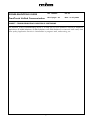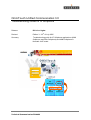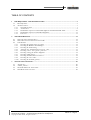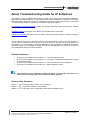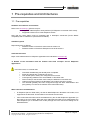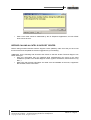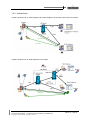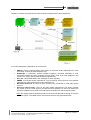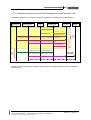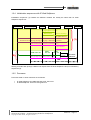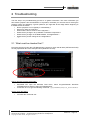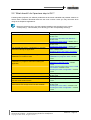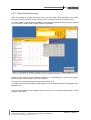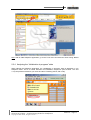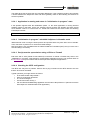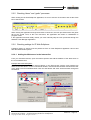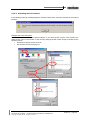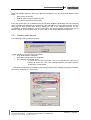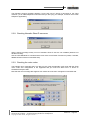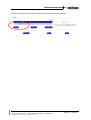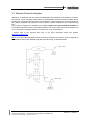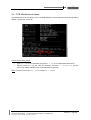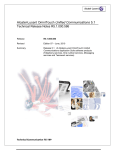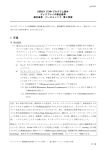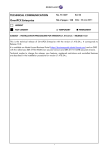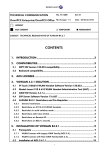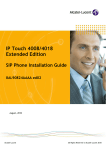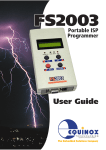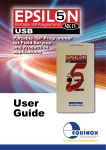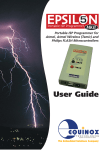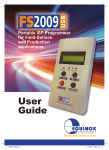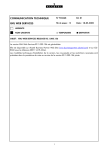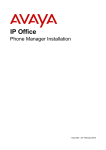Download eutectics IPP 5000 Troubleshooting guide
Transcript
TROUBLESHOOTING GUIDE No. TG0024 Ed. 03 OmniTouch Unified Communication Nb of pages : 30 Date : 25 July 2005 SUBJECT : TROUBLESHOOTING GUIDE FOR IP SOFTPHONE The objective of this Troubleshooting Guide is to help you to solve problems around IP Softphone applications (IP 4980 Softphone, IP Web Softphone and 4980 Softphone in Nomadic VoIP mode): bad voice quality, application remains in "Initialization in progress" state, audio tuning, etc. 1 OmniTouch Unified Communication 3.0 Troubleshooting Guide for IP Softphone Release R3.0.0 or higher Revised th Edition 3 – 25 of July 2005 Summary Troubleshooting guide for IP Softphone applications (4980 Softphone and Web Softphone) and 4980 Softphone in Nomadic VoIP mode. Technical Communication TG0024 My Messaging My Phone My Assistant My Teamwork Disclaimer This documentation is provided for reference purposes only. While efforts were made to verify the completeness and accuracy of the information contained in this documentation, this documentation is provided “as is” without any warranty whatsoever and to the maximum extent permitted. In the interest of continued product development, Alcatel reserves the right to make improvements to this manual and the products it describes at any time without notice or obligation. Copyright Copyright ® 2005 by Alcatel. Distribution of substantively modified versions of this document is prohibited without the explicit permission of the copyright holder. Distribution of the work or derivative of the work in any standard (paper) book form for commercial purposes is prohibited unless prior permission is obtained from the copyright holder. List of Trademarks Microsoft and Windows are registered trademarks of Microsoft Corporation in the United States and other countries. Linux is a registered trademark of Linus Torvalds. Red Hat is a registered trademark of Red Hat, Inc. in the United States and other countries. All other trademarks and copyrights referred to are the property of their respective owners. OmniTouch UC R3.0 – Troubleshooting Guide for IP Softphone Copyright © 2005 Alcatel, All rights reserved Edition 3 – Page 2 TABLE OF CONTENTS 1 PRE-REQUISITES AND ARCHITECTURES.................................................................................... 5 1.1 PRE-REQUISITES ................................................................................................................................. 5 1.2 ARCHITECTURES ................................................................................................................................ 7 1.2.1 Two kinds of client .................................................................................................................... 7 1.2.2 Architectures ............................................................................................................................. 8 1.2.3 Initialization sequences with IP 4980 Softphone and 4980 Nomadic VoIP............................ 10 1.2.4 Initialization sequences with IP Web Softphone ..................................................................... 11 1.2.5 Processes................................................................................................................................. 11 2 TROUBLESHOOTING ....................................................................................................................... 12 2.1 WHAT MUST BE CHECKED FIRST ?.................................................................................................... 12 2.2 WHAT SHOULD I DO IF PREVIOUS STEP IS OK ? ................................................................................ 13 2.3 CHECKPOINTS .................................................................................................................................. 14 2.3.1 Checking the Quality of Service (QoS) ................................................................................... 14 2.3.2 Checking the Windows Task Manager .................................................................................... 15 2.3.3 Checking the Audio tuning...................................................................................................... 16 2.3.4 Analysing the “Initialisation in progress” state ..................................................................... 17 2.3.5 Checking “abers” and “gaelic” processes............................................................................. 19 2.3.6 Checking settings for IP Web Softphone................................................................................. 19 2.3.7 Checking audio devices........................................................................................................... 22 2.3.8 Checking Nomadic Ghost Z resources .................................................................................... 23 2.3.9 Checking the voice codec........................................................................................................ 23 2.3.10 Checking the Nomadic gateway.............................................................................................. 24 3 TRACES AND LOG FILES ................................................................................................................ 26 3.1 3.2 3.3 3.4 “PCMM.CFG”.................................................................................................................................... 26 “ABERS_ONLINE” ............................................................................................................................ 26 NETWORK PROTOCOL ANALYZERS .................................................................................................. 27 OTS MAINTENANCE TRACES ........................................................................................................... 28 OmniTouch UC R3.0 – Troubleshooting Guide for IP Softphone Copyright © 2005 Alcatel, All rights reserved Edition 3 – Page 3 About Troubleshooting Guide for IP Softphone The objective of this Troubleshooting Guide is to help you to solve problems around IP Softphone applications (IP 4980 Softphone, IP Web Softphone and 4980 Softphone in Nomadic VoIP mode): bad voice quality, application remains in “Initialization in progress” state, audio tuning, etc. Document “Troubleshooting Guide for IP Softphone“ contains the following chapters: Pre-requisites and Architectures provides you general information about the protocols, features and concepts used in this document. Troubleshooting should allow you to identify your troubles and to solve them. Traces and Log Files indicates how to set debug traces and retrieve log files in order to locate the issues. You can edit this document in the online version to suit the particular needs of your site. However, if you do edit the contents of this document, it must be strictly for the sole use of users within your organization. You cannot resell or otherwise distribute this documentation, modified or unmodified, to anyone outside your organization. Alcatel assumes no responsibility for the technical accuracy of any modifications made to this documentation. Related documents • • • • [1] OmniTouch Unified Communication 3.0 – Technical Release Notes [2] OmniTouch Unified Communication 3.0 – My Phone: Installation & Administration Guide in a Windows context [3] OmniTouch Unified Communication 3.0 – VoIP Characteristics for IP Softphone [4] OmniTouch Unified Communication 3.0 – Major Application Flows This document is not intended to explain the Voice over IP (VoIP) concepts nor to explain how to manage OmniTouch UC and OmniPCX systems. History of the document th Edition 1 - 24 of February 2005: creation of the document. th Edition 2 - 18 of April 2005: addition of new troubles. th Edition 3 - 25 of July 2005: minor modifications with respect to Release 3.0.6. OmniTouch UC R3.0 – Troubleshooting Guide for IP Softphone Copyright © 2005 Alcatel, All rights reserved Edition 3 – Page 4 1 Pre-requisites and Architectures 1.1 Pre-requisites Hardware and software environments Refer to the document [1] (Feature List) for: • Supported 4980 Softphone client platforms (IP Softphone or Nomadic VoIP mode). • Supported browsers for IP Web Softphone clients. Note that the client station must be equipped with a full-duplex soundcard (Sound Blaster compatible) and an USB device (IP handset or headset). OmniPCX system Requirements are as follows: • Software release of OmniPCX 4400 must be at least 4.2. • Software release of OmniPCX Enterprise must be at least 5.0. VoIP characteristics Major VoIP characteristics for Softphone applications are indicated in document [3]. " Reader of this document must be familiar with VoIP concepts and IP Softphone applications. In this document, we consider that: • • • • • • • OmniPCX IP addressing has already been completed. Racks and boards are created and in service. VoIP boards (GD or INTIP) are configured and in service. Corresponding software locks are available on OmniPCX side. Ghost Z sets (for the Nomadic VoIP mode) are defined on OmniPCX side. H323 trunk groups (used for the Nomadic VoIP mode) have been created. The Nomadic gateway has been configured through the Web Administration tool (this gateway is in fact the IP address of the INTIP/GD board). Main restrictions and limitations • IP Softphone (thick or Web client), as well as 4980 Softphone in Nomadic VoIP mode, is not supported in the Microsoft Terminal Server and Citrix® environments. • Voice mails 4635 and 4645 cannot be addressed by the IP Web Softphone application (no direct link to the voice mails). Note that voice mails 4635 and 4645 can be addressed by the 4980 Softphone (IP or Nomadic VoIP mode) through the voice mail service dialog box as illustrated below: OmniTouch UC R3.0 – Troubleshooting Guide for IP Softphone Copyright © 2005 Alcatel, All rights reserved Edition 3 – Page 5 • Other voice mails cannot be addressed by the IP Softphone applications, as local DTMF tones cannot be sent. BEFORE CALLING ALCATEL’S SUPPORT CENTER Before calling Alcatel’s Business Partner Support Center (ABPSC), make sure that you have read this document and completed the actions suggested for your trouble(s). Additionally, do the following and document the results so that the Alcatel Technical Support can better assist you: • Have any information that you gathered while troubleshooting the issue to this point available to provide to the Alcatel Support Centre (system architecture, Ethereal traces, log files...). • Make sure that relevant information are listed such as bandwidth of the links, equipments like firewalls, PSTN connections... OmniTouch UC R3.0 – Troubleshooting Guide for IP Softphone Copyright © 2005 Alcatel, All rights reserved Edition 3 – Page 6 1.2 Architectures 1.2.1 Two kinds of client We can distinguish here two kinds of client stations according to the protocol used: • • UA (Alcatel proprietary protocol) client: IP 4980 Softphone IP Web Softphone H323 client: 4980 Softphone in Nomadic VoIP mode " Above clients are only available on Microsoft Windows stations as the IP module for the Web Softphone application is designed for Windows only (and therefore cannot be used on other operating systems). IP 4980 Softphone IP Web Softphone 4980 Softphone in Nomadic VoIP mode UA clients H323 clients IP 4980 Softphone and IP Web Softphone These clients are named “IP Softphone” and users are declared as “Multi-Media PC2” on OmniPCX side. The signalization used is the proprietary UA (Universal Alcatel) protocol, like for IP Phone sets. These clients use the RTP ABERS stack (ABERS stands for “Alcatel Brest Evolutive RTP Stack”). " Refer to the section 1.2.2 for architecture aspects. 4980 Softphone in Nomadic VoIP mode This client is also named 4980 Nomadic VoIP and needs to declare: • A virtual phone set on OmniPCX side (Ghost Z with Nomadic feature). • An IP trunk on OmniPCX side. • A Nomadic gateway on OmniTouch UC side. This kind of client uses the standardized H323 protocol, and like IP Softphone, it uses the RTP ABERS stack. OmniTouch UC R3.0 – Troubleshooting Guide for IP Softphone Copyright © 2005 Alcatel, All rights reserved Edition 3 – Page 7 1.2.2 Architectures Typical architecture for IP 4980 Softphone and 4980 Softphone in Nomadic VoIP mode is as follows: Typical architecture for IP Web Softphone is as follows: OmniTouch UC R3.0 – Troubleshooting Guide for IP Softphone Copyright © 2005 Alcatel, All rights reserved Edition 3 – Page 8 Details for modules and protocols used are as follows (example with IP Web Softphone): IP module of Softphone applications is composed of: • • • • • • GAELIC: Generic ATAPI Evolutive LIght Client, an executive binary dedicated to the VoIP processing. Used by IP Web Softphone only. ATAPI-light: a proprietary protocol (Alcatel Telephony API-light) dedicated to VoIP messages towards the Open Telephony Server (OTS). Used by IP Web Softphone only (versus “full” ATAPI used by 4980 Softphone applications). DLL_UA: a binary dedicated to UA messages for VoIP signaling. ABERS: an executive binary dedicated to voice processing, which performs voice packets management, audio sampling and coding management. Microsoft Audio API: an API that gives access to the soundcard or USB audio device services. Sound_PC (Sound card): a DLL for the audio media management. This binary provides the control of the line level signal of microphones and speakers, as well as an audio tune Wizard to calibrate the line level of microphones and speakers for the best audio quality. Note: the ringing signal is generated locally on the client machine either through a wave file or a beep system. The callback tone and intrusion beep are also generated locally. OmniTouch UC R3.0 – Troubleshooting Guide for IP Softphone Copyright © 2005 Alcatel, All rights reserved Edition 3 – Page 9 1.2.3 Initialization sequences with IP 4980 Softphone and 4980 Nomadic VoIP Initialization sequences (1) between the different modules are indicated in the following figure: OmniPCX VoIP Gateway OTS ATAPI 4980 DLL UA ABERS Login (phone number) MAC address Connect message TFTP (MAC address) Download of lanpbx.cfg, bintscip, start_tscip = UA listening recover (1) UA establishment link (lots of UA messages ) Init. finished CSTA make call (2) ATAPI make call Start of the audio flow Start_rtp (rtp src/rtp dest /codec / vad...) RTP Starting an audio flow (through a Make Call request from the 4980 Softphone client) is indicated by sequences (2). OmniTouch UC R3.0 – Troubleshooting Guide for IP Softphone Copyright © 2005 Alcatel, All rights reserved Edition 3 – Page 10 1.2.4 Initialization sequences with IP Web Softphone Initialization sequences (1) between the different modules are exactly the same than for 4980 Softphone sequences: OmniPCX VoIP Gateway OTS ATAPI GAELIC DLL UA ABERS Login (phone number) MAC address Connect message TFTP (MAC address) (1) Download of lanpbx.cfg, bintscip, start_tscip = UA listening recover UA establishment link (lots of UA messages ) Init. finished CSTA make call (2) SOAP make call HTTP make call Start_rtp (rtp src/rtp dest /codec / vad...) Web browser Start of the audio flow RTP Starting an audio flow (through a Make Call request from the Web Softphone client) is indicated by sequences (2). 1.2.5 Processes Processes used on client machines are as follows: • • IP 4980 Softphone and 4980 Nomadic VoIP: abers.exe IP Web Softphone: abers.exe and gaelic.exe OmniTouch UC R3.0 – Troubleshooting Guide for IP Softphone Copyright © 2005 Alcatel, All rights reserved Edition 3 – Page 11 2 Troubleshooting The first step in any troubleshooting process is to gather information. The more information you have about symptoms and characteristics of a problem, the better your chances are for solving the problem quickly and efficiently. Typical questions you might ask at this stage before beginning to troubleshoot are as follows: • Do the symptoms occur regularly or intermittently ? • How many users are involved ? • When was the first occurrence of the symptom ? • Was there any change in any hardware or software components ? • Was there any change on the Data Network, new applications ? • Was there any recent change in the configuration ? .../... 2.1 What must be checked first ? First step consists of using the OTS Maintenance console to check that all links (CSTA and ACAPI) are fully operational like in the example below (Windows console): How to open this console server side: • • Windows® OS: open the Windows Start menu, select Programs/Alcatel OmniPCX OTS/Maintenance and then select OTS Maintenance. Linux® OS: as root, type the following command: /opt/ALCHTS/OTS/tsa_maintenance How to check the status: • Just enter the command 300. OmniTouch UC R3.0 – Troubleshooting Guide for IP Softphone Copyright © 2005 Alcatel, All rights reserved Edition 3 – Page 12 2.2 What should I do if previous step is OK ? Following table proposes you different problems that have been identified and possible solutions to resolve them. Problems described below are the most common cases you may encounter when using the IP Softphone applications. Electronic document only: once the problem identified, click the link(s) in the column “Checkpoint(s)”. This will allow you to directly go to the corresponding section(s). PROBLEM MET The voice quality is bad. There are short cuts in the voice (gap). The IP Softphone stays in “Initialisation in progress” state when starting the application. The IP Softphone application is running and enters in “Initialisation in progress” state. The 4980 Softphone in Nomadic VoIP mode stays in “Initialisation in progress” state when starting the application. Impossible to start the IP Web Softphone application Audio device warning Calls cannot be launched and 4980 Softphone in Nomadic VoIP mode is frozen The 4980 Softphone in Nomadic VoIP mode doesn’t start because not enough resources are available. CHECKPOINT(S) Checking the Quality of Service (QoS) – section 2.3.1 Checking the Windows Task Manager – section 2.3.2 Checking the Audio tuning – section 2.3.3 Checking the Windows Task Manager – section 2.3.2 Checking the Audio tuning – section 2.3.3 Analysing the “Initialisation in progress” state – section 2.3.4 Checking “abers” and “gaelic” processes – section 2.3.5 Application is running and enters in “Initialisation in progress” state – section 2.3.4.1 “Initialisation in progress” with 4980 Softphone in Nomadic mode – section 2.3.4.2 Port(s) must be opened when using a VPN or a Firewall – section 2.3.4.3 Checking the INTIP configuration – section 2.3.4.4 Checking settings for IP Web Softphone – section 2.3.6 Checking audio devices – section 2.3.7 Checking the Nomadic gateway – section 2.3.10 Checking Nomadic Ghost Z resources – section 2.3.8 Checking the voice codec – section 2.3.9 Checking the INTIP configuration – section 2.3.4.4 OmniTouch UC R3.0 – Troubleshooting Guide for IP Softphone Copyright © 2005 Alcatel, All rights reserved Edition 3 – Page 13 2.3 Checkpoints 2.3.1 Checking the Quality of Service (QoS) Layer 2 Ethernet (802.1P/Q) is not supported by IP Softphone applications. Only TOS/DiffServ for Layer 3 IP is available. The TOS (Type Of Service) can be managed on the client machine (Windows 2000 or Windows XP) through the Windows registry (use the regedit tool for example): [HKEY_LOCAL_MACHINE\SYSTEM\CurrentControlSet\Services\Tcpip\Parameters] "DisableUserTOSSetting" REG_DWORD 0 or 1 Field DisableUserTOSSetting sets to 0 means that the TOS is not managed by the computer but by the application. So, set this value to 0 so that the IP Softphone application will be able to use their own TOS/DiffServ. " If value “DisableUserTOSSetting” does not exist in “Parameters” key, you must create it. To do so through the regedit tool, go to the Edition menu, select New / DWORD value and enter the new value “DisableUserTOSSetting”. If TOS/DiffServ is managed by the application (value 0 in above key), you must activate the TOS/DiffServ on OmniPCX side to allow flows on the data network to assign a priority. To do so (through mgr system tool for example), go to the IP section, select Go down hierarchy, and modify IP Quality of service Category as illustrated below: Consult/Modify: IP Quality of service Category Node Number (reserved) : 20 Instance (reserved) : 1 IP Quality of service Category Id : 2 802.1p used + False or True 802.1p priority : 7 VLAN ID : 0 TOS/diffServ : 46 UDP Lost : 15 UDP Lost Reinit : 7 UDP Keep Alive : 3 " Recommended value for the TOS/DiffServ field is 46 (refer also to the Alcatel OmniPCX Enterprise documentation). Note that other parameters must be checked for the voice quality: • Delay in packets (refer to the standard ITU G114): Between 0 and 150 ms: normal conversation Between 150 and 300 ms: acceptable quality Between 300 and 700 ms: bad quality • Loss of packets Limit of 20%. Beyond, the audio signal is no more audible. More: no communication possible, very bad quality OmniTouch UC R3.0 – Troubleshooting Guide for IP Softphone Copyright © 2005 Alcatel, All rights reserved Edition 3 – Page 14 " Use external tools like Aviso (VoIP Assessment Tool) to check above parameters. For more details, please consult the Alcatel Business Partner Web site at the following URL: http://www.businesspartner.alcatel.com/. Go to the section e-Support and expand the following links: Technical Support/Communication Server/Technical Communication. Then select the section Voice over IP Engineering/Tools and have a look to the document “VoIP Assessment Tool Presentation & Benefits”. 2.3.2 Checking the Windows Task Manager If gaps appear in the conversation, check the load of the processor(s) on your computer and check that a task does not take all the CPU time. To do so, launch either the Windows Task Manager or the System Information window (command msinfo32 through the Execute menu of the Windows Start menu). Example on a Windows XP station by using System Information application: Note: to provide system information to the Alcatel Technical Support, when required, export all the information through a text file. To do so, simply select the Export item from the File menu. Since Release 2.0.6.5b of OmniTouch UC, an enhancement for the voice quality has been implemented if the load of the CPU becomes too high (80% to 100%). Alcatel has referenced this improvement with the following Fault Report number: XTSce26550 - 4980 2.0.6.2/R3.113.24//Bad voice quality (echo, cuts) when using 4980 Softphone (MMPC2) OmniTouch UC R3.0 – Troubleshooting Guide for IP Softphone Copyright © 2005 Alcatel, All rights reserved Edition 3 – Page 15 2.3.3 Checking the Audio tuning When voice quality is too bad, the problem may come from audio tuning parameters. The volume level, the microphone settings and the volume control of receivers must not be tuned too high. The audio medial control window is available on the Softphone application when the user is engaged in a conversation. Example with IP Web Softphone application: Alcatel strongly recommend using USB IP handsets (*) or USB headsets (**) if the voice quality is bad due to the soundcard used on the client computer. (*) Eutectics IPP 200 handsets fully certified from Release 3.0.6. (**) Support of GN 8120 and GN 8110 USB adapters from our Application Partner GN Netcom (from Release 3.0.6). The Audio tune Wizard is only available when the phone set is in idle state. Example with IP Web Softphone application: OmniTouch UC R3.0 – Troubleshooting Guide for IP Softphone Copyright © 2005 Alcatel, All rights reserved Edition 3 – Page 16 Note: with IP 4980 Softphone application, go to the Tools menu and select the Audio tuning Wizard item. 2.3.4 Analysing the “Initialisation in progress” state When starting the Softphone application, the “Initialisation in progress” state is displayed on you Softphone client. This is a normal behaviour as initialisation sequences (see sections 1.2.3 and 1.2.4) are performed between your client and the IP Gateway (INTIP, GD or GA): OmniTouch UC R3.0 – Troubleshooting Guide for IP Softphone Copyright © 2005 Alcatel, All rights reserved Edition 3 – Page 17 This state takes few seconds then the message disappears. If the message remains, this indicates a trouble between the Softphone client and the IP gateway. Refer to the following sub-sections to solve this problem. 2.3.4.1 Application is running and enters in “Initialisation in progress” state If this problem appears after the initialisation phase, i.e. the client application is running well but suddenly enters in this state, check your software version because this problem has been solved since Release 2.0.6.5.b of OmniTouch UC. Alcatel has referenced this issue under the following Fault Report number: XTSce35831 – 4980 Softphone (MMPC2) stays in state "Initialization in progress 2.3.4.2 “Initialisation in progress” with 4980 Softphone in Nomadic mode 4980 Nomadic VoIP is using the H323 protocol and specific filters may have been set on firewalls. Thus, first action to perform is to check the firewall settings. Note that H323 is not compatible with the Network Address Translation (NAT) and you must use a VPN tunnelling if necessary. 2.3.4.3 Port(s) must be opened when using a VPN or a Firewall End-users with a VPN (Virtual Private Network) connection or behind a Firewall may enter in the “Initialisation in progress” state because corresponding application ports are not opened. Refer to the document [4] for port numbers that must be opened for Softphone applications. 2.3.4.4 Checking the INTIP configuration The INTIP link may have a problem. Perform first a ping command to the INTIP board to be sure that the IP board is reachable. Typical questions you might ask are as follows: • Is the INTIP board really started ? • Have IP trunks been declared ? • Is a VLAN managed ? • Are IP Phone sets running ? • Can the Microsoft NetMeeting application be used and calls performed ? (this will check the H323 aspect for 4980 Nomadic VoIP application) OmniTouch UC R3.0 – Troubleshooting Guide for IP Softphone Copyright © 2005 Alcatel, All rights reserved Edition 3 – Page 18 2.3.5 Checking “abers” and “gaelic” processes When closing the IP Web Softphone application, be sure to use the Close button and not the Close box of the browser: When closing the application through the browser’s Close box, the VoIP processes abers and gaelic will not be closed. Thus, at the next connection, the application will remain in “Initialisation in progress” state. If the application has been badly closed, you must manually stop the VoIP processes through the Windows Task Manager application. 2.3.6 Checking settings for IP Web Softphone Following checks or actions must be performed if the IP Web Softphone application cannot start after the authentication phase: 2.3.6.1 Adding the Web server in the Intranet list From your favourite browser, open the Internet options and add the address of the Web server in the Local Intranet area. Example with Internet Explorer: Go to the Tools menu and select Internet Options. In the Security tab, click the Local intranet icon and then the Sites button. In the Local intranet window, click the Advanced button and enter the URL of the Web server as illustrated below. Click the Add button and close all the windows through the OK buttons. OmniTouch UC R3.0 – Troubleshooting Guide for IP Softphone Copyright © 2005 Alcatel, All rights reserved Edition 3 – Page 19 2.3.6.2 Activating ActiveX controls If the following warning message appears, ActiveX controls have not been activated in the Internet browser: Example with Internet Explorer: Go to the Tools menu and select Internet Options. In the Security tab, click the Local intranet icon and then the Custom Level button. In the Security Settings window, select Prompt or Enable for the following entries: • Download unsigned ActiveX controls • Run ActiveX controls and plug-ins OmniTouch UC R3.0 – Troubleshooting Guide for IP Softphone Copyright © 2005 Alcatel, All rights reserved Edition 3 – Page 20 2.3.6.3 Enabling Pop-ups The (IP) Web Softphone application is considered as a pop-up window for Internet browsers: Today, lots of tools exist (like the Google bar) to block most unwanted pop-up windows from appearing. Microsoft Windows XP Service Pack 2 (SP2 fully supported from Release 3.0.6) introduces a native “Pop-up Blocker” tool in Internet Explorer. " Refer to the documentation of these various tools to enable the (IP) Web Softphone application running. Windows XP SP 2 specifics You can enable/disable Pop-up Blocker following three different methods: • Prompt at first occurrence. A prompt appears before the first pop-up window appears that asks the user to enable Pop-up Blocker. • The Tools menu. In Internet Explorer, Tools menu, click Pop-up Blocker, and then click Turn Off/On Pop-up Blocker Windows. • Internet Options. In Internet Explorer, Tools menu, click Internet Options, click the Privacy tab, and then click Block pop-up windows. You can then click Settings to configure Pop-up Blocker settings. OmniTouch UC R3.0 – Troubleshooting Guide for IP Softphone Copyright © 2005 Alcatel, All rights reserved Edition 3 – Page 21 When the settings window of the Pop-up Blocker is displayed, you can select three different Filter levels: • High: blocks all pop-ups. • Medium: blocks most automatic pop-ups. • Low: allow pop-ups from secure sites. If the user selects the Low or Medium level, the (IP) Web Softphone application will not be affected by this new Microsoft Windows XP mechanism. If the user wants to use the High level filter, he must allow pop-ups from specific Web sites by adding the URL to the "Allowed sites" list. For this configuration, in Internet Explorer, go to the Tools menu, click Pop-up Blocker and then click Pop-up Blocker settings. In the exception zone, enter the URL for the IP Web Softphone application. 2.3.7 Checking audio devices If the following warning message appears: Typical questions you might ask are as follows: • Is the audio device configured ? • What kind of audio device is configured ? • Is a full-duplex soundcard used ? To check that, launch 2 recorders: one is recording and the other one is listening an audio file. If an error message appears, this means that the soundcard is not full duplex. " Sounds and audio devices properties (see screenshot below) are available through the Windows Start menu, Parameters, Control Panel: OmniTouch UC R3.0 – Troubleshooting Guide for IP Softphone Copyright © 2005 Alcatel, All rights reserved Edition 3 – Page 22 The following warning message appears if more than one IP device is launched on the client machine (i.e. IP 4980 Softphone is launched and you are trying, for example, to launch the IP Web Softphone application): 2.3.8 Checking Nomadic Ghost Z resources Above warning message mainly occurs if Nomadic Ghost Z sets are not available (because not declared or busy). Use the OTS Maintenance console and the menu 20 to check Ghost Z resources (create, if needed, additional Ghost Z sets on OmniPCX side). 2.3.9 Checking the voice codec The following error message warns you that you are using the Nomadic VoIP mode with the G729 voice codec: this configuration is not supported and you must use either G711 or G723 on OmniPCX Enterprise side. Note that this error message also appears if IP trunks have not been managed on OmniPCX side. OmniTouch UC R3.0 – Troubleshooting Guide for IP Softphone Copyright © 2005 Alcatel, All rights reserved Edition 3 – Page 23 2.3.10 Checking the Nomadic gateway In above screenshot, a call has been launched from the 4980 in Nomadic VoIP mode. After a few seconds, the 4980 is frozen and the only way to exit from this state is to kill the 4980 binary through the Task Manager. This trouble appears because the Nomadic gateway has not been configured on OmniTouch UC side. To solve this problem, use the Web Administration tool and indicate the IP address of the INTIP/GD board, as indicated below: OmniTouch UC R3.0 – Troubleshooting Guide for IP Softphone Copyright © 2005 Alcatel, All rights reserved Edition 3 – Page 24 Click the Configure button, then the Next button to manage the Nomadic gateway: OmniTouch UC R3.0 – Troubleshooting Guide for IP Softphone Copyright © 2005 Alcatel, All rights reserved Edition 3 – Page 25 3 Traces and Log files This chapter indicates how to set debug traces and how to retrieve log files when advanced investigation is needed. These traces, if required, must be sent to the Alcatel Technical Support (through the Alcatel Business Partner Support Centre) for analysis. 3.1 “Pcmm.cfg” “pcmm.cfg” is a file to create and to copy under the “...\A4980\Alcatel 4980” directory. To generate Multi-Media PC 2 traces, include the following directives in pcmm.cfg file: output=traces.log pcmm=3 ua=3 tftp=3 nomadic=3 output specifies the log file that will be created under the “...\A4980\Alcatel 4980” directory. To generate ABERS traces, include the following directives in pcmm.cfg file: abers=3 Results will be logged in the file abers.log. 3.2 “Abers_online” Use abers_online tool to retrieve ABERS traces and statistics. In a DOS command prompt, run abers_online.exe with the following parameters: • Port of abers_online.exe (6100) • IP address of the computer where abers.exe is running • Port of RTP process abers.exe (5000) Example: u:\voip\util> abers_online.exe 6100 155.123.56.12 5000 You can thus set additional parameters to debug the IP stack. Type "?" to get help and "exit" to quit this program. Available traces and statistics are as follows: • jitter_buff • rtcp_stats • rtp_info • trace (abers | pcmm) (on | off | level) • trace infile (on | off) • version Example: to get traces on ABERS process, type the following command: trace abers on 3 Results file abers_online_6100.log records all information appearing in the DOS console. OmniTouch UC R3.0 – Troubleshooting Guide for IP Softphone Copyright © 2005 Alcatel, All rights reserved Edition 3 – Page 26 3.3 Network Protocol Analyzers Additionally, a diagnostic tool may be used for displaying and analyzing communications protocols. With this tool, a user can test the performance of network data to make sure that the network and its hardware are operating within the network's specifications. LAN managers use protocol analyzers to plan network upgrades and expansions, and to perform network maintenance and troubleshooting tests. Lots of Protocol Analyzers are available on the market. Alcatel uses the free Ethereal software for VoIP troubles. Ethereal has all of the standard features you would expect in a protocol analyzer, and runs on all popular computing platforms, including Unix, Linux, and Windows. " Please refer to the Ethereal Web site to get more information about this product: http://www.ethereal.com/ Note: in case of troubles and if Ethernet traces must be retrieved, put a network protocol analyzer on both Softphone side and IP Gateway side (GD or INTIP board), as illustrated below: OmniTouch UC R3.0 – Troubleshooting Guide for IP Softphone Copyright © 2005 Alcatel, All rights reserved Edition 3 – Page 27 3.4 OTS Maintenance traces OTS Maintenance console allows you to set Multi-Media PC 2 and Nomadic traces through debug options –tpcmm and –tnomadic: How to launch debug traces: • • Type 0 p –tnomad for Nomadic traces and 0 p –tpcmm for Multi-Media PC2 traces. Capture traces to a log file with the following command: >> traces.log (log file “traces.log” will be available in the OTS Maintenance directory). Note: to remove traces, type 0 r –tnomad and/or 0 r –tpcmm. OmniTouch UC R3.0 – Troubleshooting Guide for IP Softphone Copyright © 2005 Alcatel, All rights reserved Edition 3 – Page 28