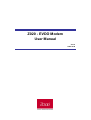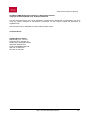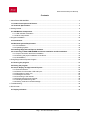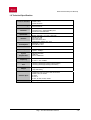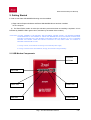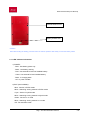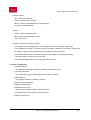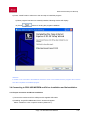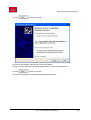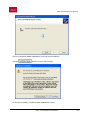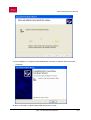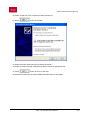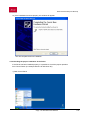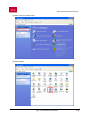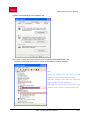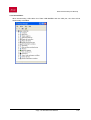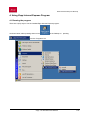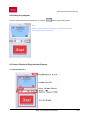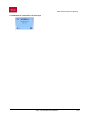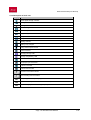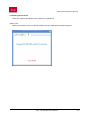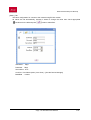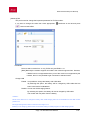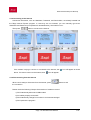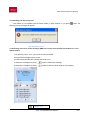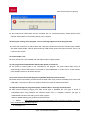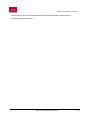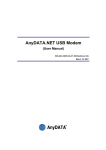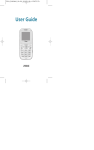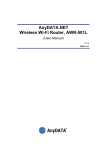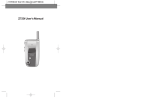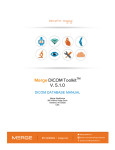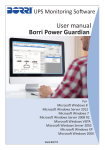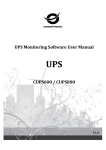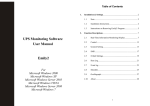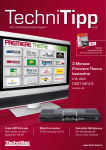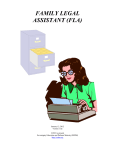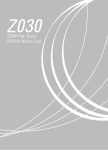Download Zapp Z020 User manual
Transcript
Z020 - EVDO Modem User Manual V5.7.0 2005.12.28 Z020 EVDO Modem (User Manual) AnyDATA CDMA Module Series Reference Design Specification Copyright © 2005 AnyDATA Corp. All Rights Reserved. Any part of this document may not be distributed, communicated, reproduced or transmitted in any form or by any means, electronic or mechanical or otherwise, for any purpose, without the permission of AnyDATA Corp. This document can be subjected to revision without further notice. Contact Address AnyData.Net Inc.(Korea) DaeGo Bldg, 8 th., 1591-10 Kwanyang-dong, Dongan_gu, Anyang City, Kyunggi-do Korea. http://www.anydata.co.kr e-mail: [email protected] Rep:+82-31-380-7100 Fax:+82-31-476-6021 Zapp – The Next Generation Network 2/36 Z020 EVDO Modem (User Manual) Contents 1. About Z020 USB MODEM.........................................................................................................................4 1.1 Product Description and Feature .....................................................................................................4 1.2 Technical Specification .....................................................................................................................5 2. Getting Started...........................................................................................................................................6 2.1 USB Modem Components.................................................................................................................6 2.1.1 LED indicator Information .............................................................................................................8 2.1.2 Other Components........................................................................................................................9 3. Program Installation.................................................................................................................................10 3.1 Introduction ......................................................................................................................................10 3.2 Minimum System Requirement ......................................................................................................10 3.2.1 PC Hardware...............................................................................................................................10 3.2.2 Operating System .......................................................................................................................10 3.3 Installing Zapp Internet Express Software. ...................................................................................10 3.4 Connecting to Z020 USB MODEM and Driver Installation and Uninstallation...........................13 3.4.1 Proper connection and Driver Installation ...................................................................................13 3.4.2 Checking the proper installation of the Driver .............................................................................19 3.4.3 Uninstallation...............................................................................................................................22 4. Using Zapp Internet Express Program....................................................................................................23 4.1 Running the program ......................................................................................................................23 4.2 Exiting the program.........................................................................................................................24 4.3 Screen Display of Zapp Internet Express......................................................................................24 4.3.1 Executed Screen.........................................................................................................................24 4.3.2 Window for information LCD and input .......................................................................................25 4.3.3 Description of each icon..............................................................................................................26 4.3.4 Setting Environment....................................................................................................................27 4.3.5 Connecting to the Internet...........................................................................................................30 4.3.6 Disconnecting from the Internet ..................................................................................................30 4.3.7 Sending and Receiving calls.......................................................................................................31 4.3.8 Viewing received or saved message ..........................................................................................31 5. Troubleshooting .......................................................................................................................................32 6. Quick Guide.............................................................................................................................................35 6.1 Display Indicators............................................................................................................................35 Zapp – The Next Generation Network 3/36 Z020 EVDO Modem (User Manual) 1. About Z020 USB MODEM 1.1 Product Description and Feature In today’s fast-moving economy, the need to remain connected is essential. The world’s most compact Z020 EVDO USB modem, offers the appropriate solution to home and mobile connectivity using antenna diversity that enables better connectivity and data speed in poor signal environment and internal antenna technology. It provides extensive and reliable wireless data communication at speed up to 2.4Mbps downlink and 153kbps uplink. The Z020 EVDO USB modem connects to USB port and application software effortlessly integrates into a Windows based PC as well as notebook computer. - EVDO technology based on Qualcomm MSM6500 chipset - Support CDMA EVDO and 1xRTT - High speed wireless data up to 2.4Mbps downlink and 153kpbs uplink (in EVDO connection mode) - Receive SMS during DATA operation - Internal antenna supporting diversity - 4 multi-color LEDs - Support USB 2.0 interface with PC - Battery (optional accessory), about 1600mAh Zapp – The Next Generation Network 4/36 Z020 EVDO Modem (User Manual) 1.2 Technical Specification Technical Standard RF Technology Electrical Input Power Interface Current Consumption Antenna Data Speed System Requirement Frequency Size Weight - CDMA EVDO - CDMA 1xRTT - TCP/IP and PPP - Antenna Diversity - Internal Antenna - Sensitivity : Lower than –104dBm - Transmit Power : 320mW(25dBm) max. - 4 Multi-color LED indicators - External Power : DC 4,5V to 5V - Battery (optional) : 5 V Li-Ion, 1660 mAh - Mini-B type USB - DC Power Jack - External Antenna Port - Traffic Mode : 800mA max. at 5V - Idle Mode : 110mA - Sleep Mode : 9mA - Two WIFA antenna - Download : 2.4Mbps max. - Upload : 153kbps - Windows 2000/XP - USB Port - Above 64MB RAM -Rx :462.5 ~ 467.470MHz -Tx :452.5 ~ 457.475MHz - 100mm(L)*56mm(W)*14mm(H) without battery - 100mm(L)*56mm(W)*25mm(H) with battery - 61g without battery - 124g with battery Software Spec - CDMA2000 High rate packet data air interface - CDMA 1xRTT, IS-95A/B - IS-637A - IS-707-A - IS-837, IS-856, IS-866, IS-890- Environmental - Operating Temperature : -20℃ ~ 50℃ Zapp – The Next Generation Network 5/36 Z020 EVDO Modem (User Manual) 2. Getting Started In order to use Z020 USB MODEM following must be satisfied: 1) Zapp Internet Express Software and Z020 USB MODEM Driver has been installed on the computer. 2) The Z020 EVDO modem is active (the activation process has been successfully completed – this is indicated by POWER LED in green colour, and then by the restart of the modem). <CAUTION> PLEASE CONNECT THE BATTERY AND EXTERNAL POWER SUPPLY TO INSURE MAXIMUM PERFORMANCE OF THE MODEM. IF USING THE MODEM WHILE ON-THE-ROAD, PLEASE KEEP BATTERY INTACTED WITH THE MODEM. AND MAKE SURE THE BATTEY IS FULLY CHARGED BEFORE THE USAGE. WHEN THE BATTEY CAPACITY IS LOW, MAKE SURE TO CHARGE IT BEFORE CONTINUING TO USE. 1. If using at home, recommends connecting to the external power supply. 2. If using at remote areas with Notebook, strongly recommends using the battery. 2.1 USB Modem Components INTERNAL ANTENNA IDLE LED BUSY LED POWER KEY SMS LED POWER LED Zapp – The Next Generation Network 6/36 Z020 EVDO Modem (User Manual) EAR JACK +5V DC Mini POWER JACK USB Port Battery (optional) Zapp – The Next Generation Network 7/36 Z020 EVDO Modem (User Manual) External Antenna Port Battery Contact Pins <Caution> When dismounting the battery, push the bottom of modem upward to slide easily out from the battery cradle. 2.1.1 LED indicator Information 1) POWER : - Blue : Use battery power only - Blink : Low battery warning - Red : Use external DC and not installed battery. - Violet : Use external DC and installed battery - Blink : In charging state - Off : In power off state 2) IDLE (Service/Mode) : - Blue : Service in EVDO mode - Blink : Searching serving network in EVDO mode - Cyan : Service in hybrid mode - Blink : Searching serving network in hybrid mode - Green : Service in 1x mode - Blink : Searching serving network in 1x mode - Off : Forced offline mode Zapp – The Next Generation Network 8/36 Z020 EVDO Modem (User Manual) 3) BUSY (Traffic) : - Blue : Data call connected - Green : General call connected., - Blink : Incoming call initiated and not answered yet. - Off : Not in connected state 4) SMS : - Yellow : Exists message in inbox - Blink : New message arrived in inbox - Off : Empty inbox 5) LEDs colors during activation process: - The POWER LED is blinking BLUE : The activation process is in progress. Please wait. - The POWER LED is RED : Activation process has failed. Please turn the modem off and then turn it back on after 10 minutes and wait for the activation process to restart. - The POWER LED is BLUE : Activation process has succeeded. The modem will restart. Now the modem is active and it can be used. - The IDLE/BUSY/SMS LEDs are off during activation process. 2.1.2 Other Components 1) Internal Antenna Two antenna for diversity reception are already installed in the case 2) +5V DC Power Jack +5V main power supply to USB modem and is used for charging 3) Mini USB Port Connected to desktop or notebook computer 4) Ear Jack (Not Supported) 5) Battery Contact Switch 6) External Antenna Port Used to improve signal reception and transmission 7) UIM Card Socket (not available in Zapp network) 8) Battery Contact Pins Zapp – The Next Generation Network 9/36 Z020 EVDO Modem (User Manual) 3. Program Installation 3.1 Introduction This section describes step-by-step method to install Z020 USB MODEM and Zapp Internet Express Software. Note : Must install the software before connecting Z020 USB MODEM to PC/Notebook. 3.2 Minimum System Requirement 3.2.1 PC Hardware Recommend to use PC/Notebook at speed of 300 MHz or higher. Minimum 233 MHz speed required, * Intel Pentium/Celeron products, AMD K6/Athlon/Duron products or compatible processors Recommend to use 128MB RAM or higher Minimum 64MB of memory must be used, but in this case the performance will be degraded and certain features will be limited. At least 100 MB of free hard disk space is required. Motherboard or PCI card that supports USB. Video adaptor with Super VGA (800 x 600) or higher resolution and Monitor CD-ROM or DVD Optical Drive Keyboard and Mouse 3.2.2 Operating System Windows XP Home or Professional ( with Service Pack 2 ) Windows 2000 (with Service Pack 3 for optimal performances) < Recommended parameters > Windows Update : Keep your computer up to date 3.3 Installing Zapp Internet Express Software. 1) Double click “setup.exe” from the supplied CD. 2) Select the desired language as shown below. 3) Press button to proceed. By pressing button, the installation of Zapp Internet Express Program will stop. Zapp – The Next Generation Network 10/36 Z020 EVDO Modem (User Manual) 4) Welcoming message for using Zapp Internet Express Program window will appear. 5) Press button to proceed. 6) Next window is related to License Agreement. Please read carefully. Zapp – The Next Generation Network 11/36 Z020 EVDO Modem (User Manual) 7) Next window displays asking proper path for installing the program. Default path is "C:\Program Files\Zapp Internet Express". Zapp – The Next Generation Network 12/36 Z020 EVDO Modem (User Manual) 8) Press “Install” button to advance to the next step to install the program. 9) When program has been successfully installed, following window will display. 10) Press button for ending the program installation. <Remark> If modem is not connected to PC/Notebook and device driver is not installed, then the program will not launch even after completion of installation program. 3.4 Connecting to Z020 USB MODEM and Driver Installation and Uninstallation. 3.4.1 Proper connection and Driver Installation 1) Connect the modem and PC’s USB port with supplied USB cable. 2) Installing “AnyDATA USB Modem Driver” window will appear. Select “Install from a list or specific location (Advanced )”. Zapp – The Next Generation Network 13/36 Z020 EVDO Modem (User Manual) 3) Press button to proceed. 4) A window that displays a proper path of Driver will appear. 5) Select from the CD’s path “[YourCDRomDirve]:\Driver\” folder for appropriate OS. 6) Press button to proceed. 7) A window that searches “AnyDATA CDMA USB Modem Device.” Zapp – The Next Generation Network 14/36 Z020 EVDO Modem (User Manual) 8) If found “AnyDATA CDMA USB Modem” it will ask for the installation. 9) Press button to move to the next step. 10) Process of installing “AnyDATA CDMA USB Modem” Driver. Zapp – The Next Generation Network 15/36 Z020 EVDO Modem (User Manual) 11) If the installation of “AnyDATA CDMA USB Modem” has been completed, following window will appear. 12) Next, it will install “AnyDATA CDMA USB Serial Device” Driver. Zapp – The Next Generation Network 16/36 Z020 EVDO Modem (User Manual) 13) Select “Install from a list or specific location (Advanced )”. 14) Press button to proceed. 15) Select the proper path from the CD window will appear. 16) Select from the CD’s path “CDRomDirve:\Driver\” folder for appropriate OS. 17) Press button to move to next step. 18) Window that searches “AnyDATA CDMA USB Serial Device” will appear. Zapp – The Next Generation Network 17/36 Z020 EVDO Modem (User Manual) 19) When “AnyDATA CDMA USB Serial Device” has been found, it asks for the installation. 20) Press button to proceed. Zapp – The Next Generation Network 18/36 Z020 EVDO Modem (User Manual) 21) If the installation has done properly, this window will appear. This will complete the driver installation. 3.4.2 Checking the proper installation of the Driver If the Driver has been installed properly, it is possible to check the proper operation from Control Panel. (the example below is for Windows XP) 1) Start Control Panel. Zapp – The Next Generation Network 19/36 Z020 EVDO Modem (User Manual) 2) Select “Switch to Classic View.” 3) Select System. Zapp – The Next Generation Network 20/36 Z020 EVDO Modem (User Manual) 4) Select “Device Manager” from Hardware Tab. 5) As shown in below with red boxed that shows “AnyDATA CDMA USB Modem” and “AnyDATA CDMA USB Serial Device,” the Driver has been successfully installed. Note: Please pay attention and write down the COM number in “AnyDATA CDMA USB Serial Device (PID 6501) “(COM8)”. In this case it was COM8, but it might be different for other installations. This COM port number will be used in the “Zapp Internet Express” program for selecting proper port. Zapp – The Next Generation Network 21/36 Z020 EVDO Modem (User Manual) 3.4.3 Uninstallation When disconnecting USB cable from Z020 USB MODEM and the USB port, the diver will be automatically uninstalled. Zapp – The Next Generation Network 22/36 Z020 EVDO Modem (User Manual) 4. Using Zapp Internet Express Program 4.1 Running the program There are 2 (two) ways to run the installed Zapp Internet Express program. As shown below, either pressing shortcut icon on the Desktop or pressing from the “Programs” list. Zapp – The Next Generation Network 23/36 Z020 EVDO Modem (User Manual) 4.2 Exiting the program From the Zapp Internet Express program, by pressing button will quit the program. Note: If DUN is running or SMS is transferring, the program will end after the completion of these commands. 4.3 Screen Display of Zapp Internet Express 4.3.1 Executed Screen Zapp – The Next Generation Network 24/36 Z020 EVDO Modem (User Manual) 4.3.2 Window for information LCD and input Zapp – The Next Generation Network 25/36 Z020 EVDO Modem (User Manual) 4.3.3 Description of each icon Display Function RSSI Signal Strength Indicator Calling Possible Calling not Possible New message arrived. Rx Diversity Mode. Supports Hybrid mode Only 1X mode available Only EVDO mode available Battery Indicator Battery Fully charged Using external power source USB connected Charging through USB Charge completed by USB Connected to the Modem Either the cable is disconnected to the modem or improper port connection. Internet connected Internet disconnected Connect to the Internet button. Disconnecting from the Internet Setup Zapp Internet Express program Voice call menu. (Not available with Z020 modem) SMS menu (only received messages option) Zapp – The Next Generation Network 26/36 Z020 EVDO Modem (User Manual) 4.3.4 Setting Environment There are 3 options and please refer to below for explanations. [ About ] Tab Display the software version for EV-DO modem S/W and Zapp Internet Express program. Zapp – The Next Generation Network 27/36 Z020 EVDO Modem (User Manual) [ Basic ] Tab The basic configuration for connect to the network using EV-DO modem. All values are set automatically, however if wants to change the value then check appropriate box/boxes in the left and press button to take effect. UserName : Zapp Password : Zapp ServiceNum : #777 ComPort : Port Select Option ( Auto Scan) – [See the Device Manager] BaudRate : 115200 Zapp – The Next Generation Network 28/36 Z020 EVDO Modem (User Manual) [ Advance] Tab This part is used to change the important parameter for EV-DO modem. If you want to change the value then check appropriate box/boxes in the left and press button to take effect. Pref Mode: Place to select a mode from 1x only, EVDO only and EVDO + 1x. [Note] Basically the modem supports all modes if the network supports them. However, if RUIM Card is not supported and any one of the mode is not supported by the network, then it is not possible to get connected in selected mode. Charge USB Enable : It is possible to charge the battery with USB cable. By selecting this option, the battery will be charged by USB cable that has been connected to PC/Notebook. Disable : Do not use USB charging feature. By selecting this option, the battery will not be charged by USB cable. The modem will use power from the battery. <Caution> Please never dismount or change the battery when USB charging status is set at Disable and the USB modem power is On. This might damage the modem or disconnection might occur. If battery is not charging, please check environment settings in dialer program for USB charging mode. Zapp – The Next Generation Network 29/36 Z020 EVDO Modem (User Manual) 4.3.5 Connecting to the Internet Connection information, such as UserName, Password, and ServiceNum, are already inserted into the Zapp Internet Express program. In case they are not inserted, you can manually type them: UserName and Password (not important for authentification), ServiceNum: #777. Then press button to connect to the internet. If the modem is trying to connect or connected to the Internet, this above. If it cannot connect to the Internet, then icon will appear as shown icon will appear. 4.3.6 Disconnecting from the Internet When user is ready to disconnect from the Internet, press button to end the connection. Please check the following if abrupt disconnection of modem occurred: 1) Did I intentionally disconnect USB modem? 2) Are cables properly connected? 3) Did I intentionally change Port number in environment settings? 4) Did I quit/exit the program? Zapp – The Next Generation Network 30/36 Z020 EVDO Modem (User Manual) 4.3.7 Sending and Receiving calls This feature is not available with the Z020 modem in Zapp network. If you press button, the following pop-up message will appear: Note: Description of icons. 4.3.8 Viewing received or saved message (SMS can only be received when the modem is in 1x or Hybrid mode !) 1) By pressing “Inbox” icon, you will see a screen as below. 2) All received messages will be shown. 3) It will indicate whether the message was read or not. 4) Select the message then press button to delete this message. 5) Select the message then press button to view the whole contents in the display. Message read. Zapp – The Next Generation Network 31/36 Z020 EVDO Modem (User Manual) Unread message. Sent message. Note : Description of icons. 5. Troubleshooting Q: I cannot connect to the Internet? A: Please check “environment setting” of program for correct ID, password and Service number. For proper ID, password and Service number, please contact service provider for more information. Q: The Internet connection speed is too slow. A: Please check whether the modem is set at 1X mode. If USB modem is set at 1X mode, then the Internet is not connected as EVDO mode. EVDO icon must be appeared in the display to assure that it has been connected as an EVDO mode. Q: The Internet connection is poor and frequently it gets disconnected. A: The CDMA frequency is at unstable state. Try to move to a different place then use it again. Also, if you touch or block the USB modem with hand/body contact, the modem connection speed degrades. Please be careful not to touch the modem with your hand or any part of the body. Q: Can I leave the external power adapter in the electric socket even after the battery is fully charged? A: Yes, it is safe to leave the adapter in the electric socket even after the battery is fully charged if you are using genuine battery and adapter from the manufacturer. Q: No matter how long I pressed the power button, the power does not get turned off. A: Please check whether the external power is connected or not. If external power adapter is connected then the power will not be turned off. Q: All of the display on the program’s screen shows as prohibited icons. A: Please check whether the port is properly set for communicating between computer and the modem in the “environment setting” category. Q: After the installation of the program, the program does not run and displays following message Zapp – The Next Generation Network 32/36 Z020 EVDO Modem (User Manual) A: This means that USB modem and the computer are not connected properly. Please double check whether USB modem is connected properly to the computer. Q: During the running of the program, an error message appears and the program halts. A: The actual connection of USB modem and computer has been disconnected. Please check whether the cable is dismounted, cable is disconnected or USB modem power has been turned off. Then try to reconnect the modem. Q: Cannot make a call A: Voice call service is not available with the Z020 modem in Zapp network. Q: The program has ended but the USB modem power is turned off. A: The power of USB modem is not controlled by the program. The point USB modem turns on automatically is when USB cable is connected to the PC/Notebook. In order to turn off the modem, press ON/OFF button for at least 5 seconds. Q: I tried to turn-on the modem by pressing ON/OFF button but unsuccessful. A: Please dismount the battery and disconnect the USB cable, then remount the battery and connect the USB cable. If the power is still not on, please contact A/S center for further information. Q: Zapp Internet Express program displays “DB xxxx Error” message and terminates. A: Zapp Internet Express program uses mdb format type of database file. This type of format is preinstalled when using Windows XP, Windows 2000 OS in a computer. However, this type of database file has been removed by some other program. Need to update following two (2) files from Microsoft site: 1. MDAC : <http://www.microsoft.com/downloads/details.aspx?FamilyID=6c050fe3-c795-4b7d- b037-185d0506396c&DisplayLang=en> 2. Jet Engine 4.0: Zapp – The Next Generation Network 33/36 Z020 EVDO Modem (User Manual) <http://www.microsoft.com/downloads/details.aspx?FamilyID=2deddec4-350e-4cd0-a12ad7f70a153156&DisplayLang=en> Zapp – The Next Generation Network 34/36 Z020 EVDO Modem (User Manual) 6. Quick Guide 6.1 Display Indicators. The display may show the following icons to indicate the USB modem’s status or function. Display Function RSSI Signal Strength Indicator Calling Possible Calling not Possible New message arrived. Rx Diversity Mode. Supports Hybrid mode Only 1X mode available Only EVDO mode available Battery Indicator Battery Fully charged Using external power source USB connected Charging through USB Charge completed by USB Connected to the Modem Either the cable is disconnected to the modem or improper port connection. Internet connected Internet disconnected Connect to the Internet Disconnect from the Internet Setup Zapp Internet Express program Voice call menu. SMS menu Zapp – The Next Generation Network 35/36 Z020 EVDO Modem (User Manual) DECLARATION OF CONFORMITY We, SC TELEMOBIL SA, Romania, Baloteşti, j. Ilfov, Bucharest Way no 2B bis, registration number at the Registry of Commerce no: 1596697, assure, guarantee and declare at ours own risk, in conformity with the 5th article from the Government Resolution nr 1022 / 2002 regarding the guidance of products and services which could risk the life, health or the work and environment security that the following product: Mobile Modem CMDA450, model Z020 (ADU-100A), made in Korea by Anydata, Inc., DaeGo Bldg. 8th Fl., 1591-10, Kwanyang-dong, Dongan-gu, Anyang City Kyunggi-do, Korea, with AC/DC Adaptor, at which this Declaration is regarding to, will not put in danger the life, the health or the safety of the work, also will not have a negative impact on the environment and it is in conformity with the following: - SR EN 60065:2001, - SR EN 60950+A1: 1995/A2: 1996/A3: 1997, - SR EN 60950:2001, - Directives 99/5/EEC, 89/336/EEC, 73/23/EEC, (as in Bay Area Compliance Laboratory Corporation Report 2005, marked 1313) - Declaration Of Conformity of the producer - The modem is CE 1313 marked - The adaptor is CE marked - The Trial Report no 18265/25.01.2006, by Laborex 2000 SRL, Bucharest - This Declaration is written down in conformity with the express stipulations of SR EN 45014:2000, HG 457/18.04.2003 and HG 1022/10.09.2002. 30.01.2006 Baloteşti, Ilfov Zapp – The Next Generation Network 1/36