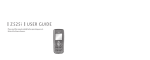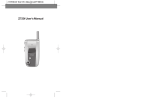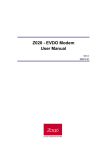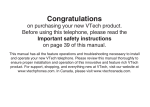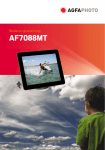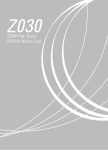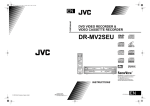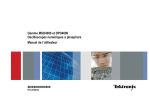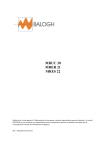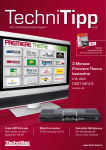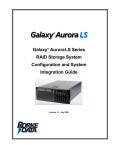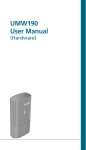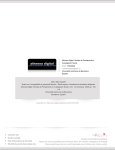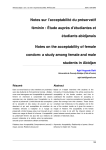Download Pantech Z530i User's Manual
Transcript
User Guide Z530i WELCOME T hank you for choosing the up-to-date Z530i, our new model, developed by top researchers to support the CDMA2000 1X system through Qualcomm-manufactured MSM6025 chips and CDMA technologies. This product allows for high speed communication services, such as WEB browsing, data & fax services, and a GUI animation menu. T9 input mode makes it much easier to enter text, while VS (Voice Service) makes the Z530i more user friendly. Other proven technologies include: • Full graphic display of 4 text input line and 1 icon line. • Easy to enter letters through the T9 text input mode. • Enhanced for WEB browsing & data services (i.e.; wireless internet access, wireless fax send/receive, browser) • GUI & Animation display compliant with CDMA2000 1X. • CSTN 65K Color LCD. • Mobile camera (310K pixels) • Navigation Key and 21 keys aligned for more convenience. • Sophisticated features of speaker phone and Answering machine. • Additional services of text messaging and WEB browsing on top of authentication, call forwarding, call transfer, call waiting. IMPORTANT INFORMATION This Z530i user guide contains very important information about how to handle and use the product. Please read this manual thoroughly, pay attention to the warranty on the back page and be alert to the exclusions and limitations of your warranty, which are related with the unauthorized use of components. 2 TABLE OF CONTENTS CHAPTER 1. BEFORE USING YOUR PHONE .....................9 INSIDE THE PACKAGE ................................................10 HANDSET DESCRIPTION ............................................11 FRONT VIEW ....................................................................11 SIDE VIEW ........................................................................11 THE FUNCTION KEYS .......................................................12 DISPLAY INDICATORS.................................................13 DISPLAY INDICATORS......................................................13 BATTERY USAGE .........................................................14 BATTERY INSTALLATION.................................................14 BATTERY CHARGING .......................................................15 POWER CONNECTION ..................................................15 BATTERY TIMES ............................................................16 BATTERY HANDLING INFORMATION .........................17 DO’s .................................................................................17 DON’Ts .............................................................................18 CHAPTER 2. BASIC OPERATION.....................................19 TURNING THE PHONE ON / OFF ..................................20 TURNING THE PHONE ON ...............................................20 TURNING THE PHONE OFF ..............................................20 ACCESSING THE MENU...............................................21 MENU SUMMARY .......................................................22 BASIC FUNCTIONS ......................................................25 MAKING A CALL ..............................................................25 PAUSE FEATURE...............................................................26 ANSWERING A CALL........................................................26 CALLER ID FUNCTION ......................................................27 CALL WAITING FUNCTION ..............................................27 AVAILABLE FUNCTION IN IDLE MODE ...........................28 STORE............................................................................28 BY NUMBER ..................................................................28 PAUSE SYMBOL ............................................................28 ADD HYPHEN................................................................28 ETIQUETTE .......................................................................29 3 TABLE OF CONTENTS KEYPAD LOCK..................................................................29 VOLUME...........................................................................30 DURING A CALL..........................................................31 MENU ON CALLING .........................................................31 FIND...............................................................................31 SEND PHONE#...............................................................31 DTMF MUTE..................................................................31 MUTE.............................................................................31 MY OWN NUMBER.......................................................32 VOICE PRIVACY ............................................................32 MAKING AN EMERGENCY CALL ................................33 EMERGENCY NUMBER IN LOCK MODE..........................33 EMERGENCY NUMBER USING ANY AVAILABLE SYSTEM................................................34 CHAPTER 3. MEMORY FUNCTION .................................35 STORING A PHONE NUMBER......................................36 ENTERING LETTERS, NUMBERS & SYMBOLS..............37 STANDARD INPUT MODE IN RUMANIAN.......................38 T9 INPUT MODE...............................................................40 NUMERIC MODE ..............................................................41 SYMBOL MODE................................................................41 MAKING A CALL THROUGH THE PHONE BOOK .........42 SPEED DIAL ......................................................................42 CHAPTER 4. MENU FUNCTION.......................................43 PHONE BOOK .............................................................44 FIND..................................................................................44 FIND NAME ...................................................................44 ADD NEW.........................................................................45 GROUP..............................................................................46 ADD GROUP..................................................................46 RENAME........................................................................46 ERASE ............................................................................47 SPEED DIAL ......................................................................48 RECENT CALL ...................................................................49 MISSED CALLS...............................................................49 4 TABLE OF CONTENTS RECEIVED CALLS ...........................................................50 DIALED CALLS...............................................................51 CALL TIMERS.................................................................52 MY PHONE # ....................................................................54 ENTERTAINMENT ........................................................55 ZAPPME............................................................................55 CAMERA...........................................................................56 TAKE PICTURE...............................................................56 FUN FRAME...................................................................56 ALBUM ..........................................................................57 CAMERA SETTING.........................................................57 HELP ..............................................................................58 GAME ...............................................................................59 GAME MENU ................................................................59 GAME CONTROL KEY...................................................60 DOWNLOADS...................................................................61 IMAGE ...........................................................................61 MELODY........................................................................61 MUTIMEDIA ..................................................................61 MEMORY STATUS.........................................................61 MESSAGE....................................................................62 WHEN A NEW MESSAGE ARRIVES..................................62 NEW MSG.........................................................................62 INBOX...............................................................................63 REPLY ............................................................................63 FORWARD.....................................................................64 ERASE ............................................................................64 SAVE TO DRAFT............................................................64 SAVE TO CONTACT.......................................................64 OUTBOX ...........................................................................65 RESEND .........................................................................65 FORWARD.....................................................................66 ERASE ............................................................................66 DRAFT MSG......................................................................67 EDIT CANNED...................................................................68 ERASE ALL ........................................................................69 5 TABLE OF CONTENTS SETTINGS ..........................................................................70 ALERT ............................................................................70 REMINDER.....................................................................70 DIRECT VIEW.................................................................71 SAVE SENT MSG............................................................71 ACKNOWLEDGE ...........................................................71 SETTINGS ....................................................................72 SOUND .............................................................................72 RINGER TYPE.................................................................72 RING TONE....................................................................72 VOLUME........................................................................73 EFFECT SOUND .............................................................73 GROUP RINGER.............................................................74 DISPLAY............................................................................75 GRAPHIC .......................................................................75 CLOCK ...........................................................................75 GREETING......................................................................76 BRIGHTNESS..................................................................76 BACKLIGHT ...................................................................76 CALL SETTING ..................................................................77 AUTO ANSWER.............................................................77 ANSWERING MACHINE ................................................77 VOICE PRIVACY ............................................................79 CALL WAITING..............................................................79 CALL FORWARD ...........................................................80 PHONE SETTING...............................................................82 CHANGE CODE .............................................................82 LANGUAGE ...................................................................82 KEYPAD LOCK ..............................................................83 DATA SERVICE ..............................................................83 TIME FORMAT ..............................................................83 RESTRICT ..........................................................................84 LOCK PHONE ................................................................84 PRIVACY........................................................................84 INCOMING CALLS .........................................................85 OUTCOMING CALLS .....................................................85 6 TABLE OF CONTENTS RESET................................................................................86 MEMORY RESET ...........................................................86 SETTING VALUE RESET .................................................86 RESET ALL .....................................................................86 PHONE INFO.....................................................................87 UTILITIES .....................................................................88 SCHEDULE ........................................................................88 ADD NEW......................................................................88 VIEW ALL PLAN ............................................................89 ALARM .............................................................................90 MEMO ..............................................................................92 TEXT MEMO..................................................................92 VOICE MEMO................................................................93 BIORHYTHM.....................................................................94 CALCULATOR ...................................................................95 STOPWATCH ....................................................................96 WORLD CLOCK ................................................................97 MY MENU ...................................................................98 ADD ..................................................................................98 VIEW.................................................................................98 CHAPTER 5. USER GUIDELINES .....................................99 WHEN YOU COME ACROSS ANY OF THESE PROBLEMS....100 EXPOSURE TO RADIO FREQUENCY SIGNALS...........101 DRIVING SAFETY ......................................................102 OTHER SAFETY GUIDELINES.....................................103 HANDLING GUIDELINES ...........................................104 BATTERY HANDLING INFORMATION .......................105 RF SPEC.....................................................................107 7 CHAPTER 1 MEMO BEFORE USING YOUR PHONE This chapter provides important information about using the Z530i including: INSIDE THE PACKAGE HANDSET DESCRIPTION BATTERY USAGE BATTERY HANDLING INFORMATION 8 BEFORE USING YOUR PHONE CHAPTER 1 BEFORE USING INSIDE THE PACKAGE This package should include all items pictured below. If any are missing or different, immediately contact the retailer where you purchased the cellular telephone. HANDSET DESCRIPTION BEFORE USING This cellular telephone is a single mode (450 MHz) CDMA2000 1X digital cellular telephone with camera and WEB browsing capabilities. The Z530i weighs 3.7oz. And the dimensions are 4.5" X 1.8" X 0.9". H FRONT VIEW Earpiece LCD Screen Send Key Handstrap Handset Function Keys END / Power Key Camera Key Microphone H SIDE VIEW AC Charger Camera Flash Earjack User Manual 10 Standard Battery Camera Key 11 BEFORE USING HANDSET DESCRIPTION H THE FUNCTION KEYS Text & Graphic area Soft Key Indications Shows the functions currently assigned to each soft key and displays some icons. Clear & Back(SMS) (Right Soft Key) Press to clear a digit from the display or to return to the previous page. Function displayed on bottom line. THE FUNCTION KEYS In Idle Mode Press Up for ZappMe, Down for My Menu, Left for Phone book and Right for Ringtone Press to make or receive a call. Short Press Quick launching Camera Menu Inside Menu To select an option. Inside the menu Within a menu, use to scroll through menu options, or to select a function displayed on the screen. Press and hold to enter etiquette mode. Press and hold to enter key lock mode. Press to turn the phone on/off, to terminate a call or to return to the initial page. 12 BEFORE USING H DISPLAY INDICATORS Display Indicators See page 13 for a list of icons. Menu (Left Soft Key) Press to access the menu or function displayed on bottom line. DISPLAY INDICATORS Short press Quick launching Camera Menu in idle Mode Long press Flash lantern on in idle mode Signal Strength Current signal strength: the more lines, the stronger the signal. Alarm Appears when either an event or an alarm is set. Roaming Phone is out of home area. Ring Mode Appears when a ringer is set as a ringer mode. Service Indicator Indicates call is in progress, indicates the phone cannot receive a signal from the system. Dormant Mode Phone is operating in dormant mode. Message New text or voice message. Etiquette Phone will vibrate when call is received. Battery Battery charging level– the more blocks, the stronger the charge. Data call Phone is operating in data call. Answering Machine Phone is in answering machine mode. 13 BEFORE USING BATTERY USAGE BATTERY USAGE BEFORE USING H BATTERY INSTALLATION H BATTERY CHARGING As shown in the picture below, put the metal locators of the battery into the holes located in the bottom of the unit. POWER CONNECTION Insert the metal locators of the battery into the hole Plug the AC Charger into a standard outlet. located in the bottom of the unit. Plug the other end of the AC Charger into the bottom of your phone. The battery must be installed on to the phone. Press the Upper part of the battery until the sound of a “Click” is heard. If the battery is not correctly placed in the compartment, the handset will not turn on and / or the battery may detach during use. 14 15 BEFORE USING BATTERY USAGE BATTERY HANDLING INFORMATION BEFORE USING H DO’s • When you charge the battery with the phone power off, you will see a charging status screen. You cannot operate the phone until it is powered on. • The battery is not charged at the time of purchase. • Fully charge the battery before use. • It is more efficient to charge the battery with the handset powered off. • The battery must be connected to the phone in order to charge it. • Battery operating time gradually decreases over time. • If the battery fails to perform normally, you may need to replace the battery. BATTERY TIMES The operating time is subject to your handset usage and configuration. Battery Capacity Talk time Standby Time STD 950 mAh 150 min. 120 Hours (@Slot cycle index=1) • Only use the battery and charger approved by the manufacturer. • Only use the battery for its original purpose. • Try to keep batteries in a temperature between 41ºF (5ºC ) and 95ºF (35ºC). • If the battery is stored in temperatures above or below the recommended range, give it time to warm up or cool down before using. • Completely drain the battery before recharging. It may take one to four days to completely drain. • Store the discharged battery in a cool, dark and dry place. • Purchase a new battery when its operating time gradually decreases after fully charging. • Properly dispose of the battery according to local laws. These times are for a new battery. Talking and Standby time may decrease over time. 16 17 CHAPTER 2 BEFORE USING BATTERY HANDLING INFORMATION H DON’Ts RISK OF EXPLOSION IF A BATTERY IS REPLACED BY AN INCORRECT TYPE. DISPOSE USED BATTERIES ACCORDING TO THE INSTRUCTIONS. CHAPTER 2 BASIC OPERATION This chapter addresses and explains the basic features of your cellular telephone including: TURNING THE PHONE ON / OFF ACCESSING THE MENU MENU SUMMARY BASIC FUNCTIONS DURING A CALL MAKING AN EMERGENCY CALL 18 BASIC OPERATION • Don’t attempt to disassemble the battery – it is a sealed unit with no serviceable parts. • Don’t accidentally short circuit the battery by carrying it in your pocket or purse with other metallic objects such as coins, clips and pens. This may critically damage the battery. • Don’t leave the battery in hot or cold temps. Otherwise, it could significantly reduce the capacity and lifetime of the battery. • Don’t dispose of the battery into a fire. BASIC OPERATION TURNING THE PHONE ON / OFF H TURNING THE PHONE ON ACCESSING THE MENU BASIC OPERATION Your phone can be customized via the menu. Each function can be accessed by scrolling with the Navigation key or by pressing the number that corresponds with the menu item. To access the menu in the idle mode, press Press and hold , until “Power On” Logo and animation appears and the tone sounds. • To select a “Animation”, refer to page 75 for more details. (Settings > Display > Graphic) for more detail. • If your cellular telephone is locked when “Password” appears on the display, enter your 4-digit password to unlock your cellular phone. • The default password is the “0000”. H TURNING THE PHONE OFF Press and hold , until your “Power Off” Logo and animation appears. • Immediately change or recharge the battery when “Low Battery Warning Power Off” appears on the display. Memory may possibly be damaged if the phone turns off due to the battery completely draining. • Turn the phone off before removing or replacing the battery. If the phone is on, unsaved data may be lost. 20 [MENU]. Use the Navigation key to scroll through the menu. To return to the previous page, press . To exit the current menu and return to the idle mode, press . Press the Navigation key to enter a function when its main page is displayed or press its assigned number to have direct access to the function. Hotkey In idle mode, move the Navigation Key as follows to access these functions: • Upward movement : ZappMe • Downward movement : My Menu • Rightward movement : Ring Tone • Leftward movement : Phonebook 21 BASIC OPERATION MAIN MENU 1.Phone book 2ND DEPTH 1.1 Find 1.2 Add New 1.3 Group 1.4 Speed Dial 1.5 Recent Call MENU SUMMARY 3RD DEPTH 4TH DEPTH 2.3 Game 2.4 Downloads 3. Message 22 3.1 New Msg 3.2 Inbox 3.3 Outbox 3.4 Draft Msg 3.5 Edit Canned 3.6 Erase All 3.7 Settings MAIN MENU 4. Settings Family (000) Friend (000) Office (000) Etc (000) 4.1 Sound 4.2 Display 4.3 Call Setting 2.2.1 Take Picture 2.2.2 Funframe 2.2.3 Album 2.2.4 Camera Setting 2.2.4.1 Resolution 2.2.4.2 Qulity 2.2.4.3 Shuteer Sound 2.2.4.4 Auto Saving 2.2.4.5 Sensor 2.2.5 Help 3RD DEPTH 4TH DEPTH 4.1.1 Ringer Type 4.1.2 Ring Tone 4.1.3 Volume 4.1.4 Effect Sound 4.1.5 Group Ringer 4.2.1 Graphic 4.2.2 Clock 4.2.3 Greeting set 4.2.4 Brightness 4.2.5 Backlight 4.3.1 Auto Answer 4.3.2 Answering Machine 4.3.3 Voice Privacy 4.3.4 Call Waiting 4.3.5 Call Forward 4.4 Phone Setting 2.4.1 Image 2.4.2 Melody 2.4.3 Mutimedia 2.4.4 Memory Status 4.5 Restrict 4.6 Reset 3.7.1 Alert 3.7.2 Reminder 3.7.3 Direct View 3.7.4 Save Sent Msg 3.7.5 Acknowledge BASIC OPERATION 2ND DEPTH 1.5.1 Missed Calls 1.5.2 Received Calls 1.5.3 Dialed Calls 1.5.4.1 Last Calls 1.5.4 Call Timers 1.5.4.2 Sent Calls 1.5.4.3 Received Calls 1.5.4.4 All Calls 1.6 My Phone # 2. Entertainment 2.1 ZappMe 2.2 Camera MENU SUMMARY 4.4.1 Change Code 4.4.2 Language 4.4.3 Keypad Lock 4.4.4 Data Service 4.2.1.1 Standly 4.2.1.2 Power On 4.2.1.3 Power Off 4.2.1.4 Incoming Call 4.3.2.1 Setting 4.3.2.2 Inbox 4.3.2.3 Answering Recor 4.3.5.1 Uncondition 4.3.5.2 No Answer 4.3.5.3 Busy 4.3.5.4 Busy /No Answer 4.4.4.1 Received Mode 4.4.4.2 RM Speed 4.4.4.3 Data Port 4.4.5 Time Format 4.5.1 Lock Phone 4.5.3 Privacy 4.5.4 Incoming Calls 4.5.5 Outgoing Calls 4.5.6 Oversaes Calls 4.6.1 Memory Reset 4.6.2 Setting value Reset 4.6.3 Reset All 4.7 Phone Info 23 BASIC OPERATION MAIN MENU 5. Utilities 2ND DEPTH 5.1 Schedule 5.2 Alarm 5.3 Memo 5.4 Biorhythm 5.5 Calculator 5.6 Stop Watch 5.7 World Clock MENU SUMMARY 3RD DEPTH 4TH DEPTH 5.2.1 Alarm1 5.2.2 Alarm2 5.2.3 Alarm3 5.2.4 Alarm4 5.2.5 Alarm5 5.3.1 Text memo 5.3.2 Voice Memo BASIC OPERATION BASIC FUNCTIONS H MAKING A CALL NUMBER Enter a phone number. To modify the phone number you have entered : • To erase one digit at a time press . • To erase the entire number, press and hold Press . The indicator, . appears on the display. • If “CALL FAILED” appears on the display or the line is busy, press or . • When you place or receive a call from stored phone numbers, both the name and phone number will be displayed. To end a call, press . Your phone has a built-in antenna. Do not touch the antenna unnecessarily when the phone is switched on. Contact with the antenna affects call quality and may cause the phone to operate at a higher power level than otherwise needed. 24 25 BASIC OPERATION BASIC FUNCTIONS BASIC FUNCTIONS BASIC OPERATION H PAUSE FEATURE H CALLER ID FUNCTION Pauses are used for automated systems (i.e., voice mail, calling cards). Insert a pause after a phone number then enter another group of numbers. The second set of numbers is dialed automatically after the pause. This feature is useful for dialing into systems that require a code. Identifies caller by displaying their phone number. If the caller’s name and number are already stored in your phone book, they both will appear. NUMBER P H CALL WAITING FUNCTION To insert a pause, enter a phone number then press [OPTION]. Select either a Pause Symbol. Press to dial or [OPTION] and select “Store” to save phone number. Please refer to page 36 for more details about storing a phone number. Notifies you of an incoming call when you are already on a call by sounding a beep tone and displaying the caller’s phone number. To answer another call while on the phone, press This places the first call on hold. To switch back to the first caller, press again. . Call Waiting is a system dependent feature. Please contact your service provider for details. H ANSWERING A CALL To answer a call, press any key except To end the call, press The caller ID is stored in the call history. or . . In Auto Answer Mode a call is automatically answered after a preset number of ring tones. See page 77 for more details. 26 27 BASIC OPERATION BASIC FUNCTIONS H AVAILABLE FUNCTION IN IDLE MODE BASIC FUNCTIONS BASIC OPERATION H ETIQUETTE Mutes key tones and activates the vibration mode to alert you of an incoming call or message. Enter Phone Number STORE Press to store the number. BY NUMBER Press . You can find saved phone number. Enables you to search for phone number on phonebook, and press . PAUSE SYMBOL Press . You can dial or save a phone number with pause for use in the automated systems where you need to enter a credit card number, and so on. This feature will be convenient when you are linked to ars (Advanced Record System). ADD HYPHEN Press enter number and enter the rest number. Inserts hypen among numbers for better and easier recognition of the numbers. To turn etiquette mode on/off, press and hold . will be displayed to indicate etiquette mode is active. H KEYPAD LOCK The Keypad lock feature of your cellular telephone locks the keypad to protect against accidental key presses when the phone is turned on and no call is in progress. You can still answer or silence an incoming call. To lock the phone, press and hold . To unlock the phone, press any key then input the password. Press 1, 2, 3 to unlock the key guard. 28 29 BASIC OPERATION BASIC FUNCTIONS H VOLUME BASIC OPERATION DURING A CALL H MENU ON CALLING Adjust the volume of the ringer, key beep and speaker. FIND You can find saved phone number. Press Press [MENU] the following. , , then select one of . SEND PHONE# Automatically transmits your phone number to the other party during a call without manually entering the number. • Ringer : Controls the ringer volume. • Key Tone : Controls the key pad tone. • Voice Call : Controls the earpiece volume. Adjust volume then press and to save it. To adjust earpiece volume during a call move the Navigation Key up or down. To transmit your phone number during a call, press and . DTMF MUTE Enables you to store or search for the phone number with no the key tone being heard during a call. Press and To deactivate . , . MUTE Keeps caller from hearing your voice and any sound on your side. Press and To deactivate 30 . , . 31 BASIC OPERATION DURING A CALL MY OWN NUMBER You can see your phone number. Press and . VOICE PRIVACY You can select voice privacy mode. Press , To change and up, down select. MAKING AN EMERGENCY CALL BASIC OPERATION The Emergency Call feature puts your phone in the Emergency Call Mode when you dial the preprogrammed emergency numbers, 955, 981, 961, 921. It also operates in the lock mode and out of the service area. Emergency Number H EMERGENCY NUMBER IN LOCK MODE The Emergency number call service is available even in the lock mode. , and up, down select. Enter Emergency number and press . The call connects. • When the call ends, the phone returns to the Lock Mode. 32 33 CHAPTER 3 BASIC OPERATION MAKING AN EMERGENCY CALL H EMERGENCY NUMBER USING ANY AVAILABLE SYSTEM Emergency call service is available even in the lock mode. Enter Emergency number and press . • The phone returns to the Lock Mode. CHAPTER 3 MEMORY FUNCTION This chapter addresses memory functions including: STORING A PHONE NUMBER ENTERING LETTERS, NUMBERS & SYMBOLS MAKING A CALL THROUGH THE PHONE BOOK 34 MEMORY FUNCTION The call connects. MEMORY FUNCTION STORING A PHONE NUMBER The phone book stores up to 500 entries. New or Existing NUMBER Enter phone number and press ans select “Store”. or press [OPTION] The Phone # will appear next to a list of icons. The name of the icon is displayed above the list. Use the Navigation key to choose the type of # you’re adding, as indicated by the icon. Press to select. Enter a name. Please refer to page 37 for more details on entering letters, numbers & symbols. To change the input mode, press [Rom]. Press the navigation key down to select the group. Press the navigation key down to select other options (secret, email). • Group : Family, Friends, Office, Etc. • Ringer. • Set Secret : Lock, Unlock. • E-mail ENTERING LETTERS, NUMBERS & SYMBOLS The input mode (Alpha editor) will be automatically activated when necessary to enter letters and numbers. As shown below, there are 4 available modes ; Standard input mode (Rom/Eng), T9 input mode (T9Rom/T9Eng), Numeric mode (123), and Symbol mode (Symbols). The input mode indicator appears on the upper left of the display when letters and numbers are entered. To select the desired input mode among the 5 modes below, press [MODE], then enter letters and numbers. The following illustrates the function assigned to each key in the Alpha Editor. KEY Space Press to accept a word and add a space. Long Press Caps Lock Press and hold to select a letter case of the standard text input or T9 text input mode. [Rom/Eng], [ROM/ENG], and [rom/eng] indicate the standard text input. [T9Rom/T9Eng], [T9ROM/T9ENG], and [T9rom/T9eng] indicate the predictive text input. Clear Press to delete a character to the left of the cursor. . “Saved !” will be displayed. Long Press 36 FUNCTION Mode Press to change mode. [T9Eng][Eng][T9Rom][Rom][123] • The other fields are set to Numeric mode as a default. To store the entry, press MEMORY FUNCTION Symbol Press and hold to change symbol mode 37 MEMORY FUNCTION ENTERING LETTERS, NUMBERS & SYMBOLS H STANDARD INPUT MODE IN RUMANIAN MEMORY FUNCTION Select Abc mode, by pressing Use the digit keys to enter letters, numbers and characters. Enter letters using the key pad as follows: To change the input mode, press ENTERING LETTERS, NUMBERS & SYMBOLS [Rom]. When you select this mode, the Abc icon appears as a visual confirmation. • Find the key that corresponds to the letter you want to enter. • Press it as many times as needed for the letter to appear on the screen. • To enter the name “John”: Press [ ] J Press [ ] o , , Press [ ] h , Press [ ] n , [Rom]. To enter a space, press . The cursor will automatically move to the next column. Repeat until letters are entered. To delete one digit, press . To delete the entire entry, press and hold . To change from lowercase to uppercase, press and hold . 38 39 MEMORY FUNCTION ENTERING LETTERS, ENTERING LETTERS, MEMORY FUNCTION NUMBERS & SYMBOLS NUMBERS & SYMBOLS H T9 INPUT MODE H NUMERIC MODE The T9 input mode incorporates a built-in-dictionary to determine a word based on the entered characters. A word can be entered more quickly by pressing a key once per character. Allows you to enter numbers. Select the T9Eng mode by pressing [Eng]. To enter a number, press a digit key. Press a digit key once to enter the character you want and enter all the characters to input the word you want. To view the next matching word, press To enter a compound word. • Enter the first part of the word and press it. • Enter the last part of the word and press the word. H SYMBOL MODE Allows you to enter symbols. . To accept matching word and enter a space, press to accept to enter Press [Rom] until the current input mode changes to the “123 (Numeric mode)”. . Long press [Rom] until the “Symbols (Symbol mode)” appears. Select the symbol you want to enter with the Navigation Key. • Use the Navigation Key to view a different line of symbols. Press [ , ]. To enter “phone book” in the T9 input mode. • Press [Eng] to select the T9 input mode and to choose the small letter case (T9Eng). • Press , , , , and you will see “phone” highlighted. Press to select it. • Press , , , and you will see “book” highlighted. Press to select the compound word and enter a space. 40 41 MAKING A CALL THROUGH THE PHONE BOOK CHAPTER 4 MEMORY FUNCTION H SPEED DIAL [MENU] , . To assign a phone number to a location, select the location then press [SET]. CHAPTER 4 MENU FUNCTION • If a phone number is already assigned to the location, press [ERASE] and to delete. Select the entry with the Navigation Key and press . • If the entry is set to secret, you will be asked for your password. • “Unassigned” appears if the location is available. • If a phone number is set as Secret, you will have to enter the password. • To call an assigned number, press & hold the last digit of the speed dial #. 42 This chapter addresses accessing the menu and using its functions and features to customize your phone.v PHONE BOOK ENTERTAINMENT MESSAGE SETTINGS UTILITIES MY MENU MENU FUNCTION Press MENU FUNCTION PHONE BOOK Stores up to 500 entries, each of which can be assigned to a group. Entries can be retrieved by name or group. PHONE BOOK MENU FUNCTION H ADD NEW Adds a new entry. H FIND Retrieves an entry by name and calls by simply pressing . You can review all the entries stored in your phone book list or find an entry quickly by entering a name or its character string. To add a new entry to the phone book, . press [MENU] , To enter a name or number, use the Navigation Key to select the phone book field. FIND NAME Press [MENU] , or press . The list of names in your phone book is displayed alphabetically. Use Navigation key to select the name. Enter a name or its character string or scroll through the list with the Navigation Key. Please refer to page 37 for more detatils on entering letters, numbers & symbols. • PHONE BOOK FIELD : Name/Group/Mobile/Home/Office/Fax/E-Mail/Ringer/Set Secret/Caller picture. Please refer to page 37 for more detatils on entering letters, numbers & symbols. 3.1 To save the entry, press . 3.2 To return to the previous page, press [BACK]. All matching entries will be displayed. Highlight an entry. Press to edit the entry. Press [OPTION] to 1. Send Msg., 2. Erase. • If the entry is set to secret, you will be asked for your password.(Refer to page 82 for password information.) To call the selected name, press 44 . 45 MENU FUNCTION PHONE BOOK PHONE BOOK ERASE H GROUP Allows you to classify phone entries into groups. Existing groups include Family, Friend, Office, Etc. Use the Navigation Key to select, then delete the group. ADD GROUP To add a new group, press [MENU] A maximum of twenty groups is allowed. Press MENU FUNCTION , . Press [OPTION] to select “Erase”. Press to erase it. The default group names (Family, Friend, Office, Etc) cannot be changed. [OPTION] to select “Add Group”. Input a new group name. Press to save it. RENAME Select an existing group name with the Navigation Key. Press [OPTION] to select “Rename”. Input a new group name. Press to save it. The default group names (Family, Friend, Office, Etc) cannot be changed. 46 47 MENU FUNCTION PHONE BOOK PHONE BOOK H SPEED DIAL MENU FUNCTION H RECENT CALL In idle mode, calls can be placed to numbers stored in speed dial by pressing & holding the location number on the key pad. For a 2-digit location number, press the first number, then press and hold the second number. MISSED CALLS displays information of the 30 most recently missed calls. place a call to a received number by simply pressing . To assign a phone number to a location, select the location then press [SET]. • If a phone number is already assigned to the location, press [ERASE] and to delete. Select the entry with the Navigation Key and press • If the entry is set to secret, you will be asked for your password. . To see a list of the 30 most recent missed calls, press [MENU] , , . If the number is already stored in your phone book, only thename appears. If the number is not stored, only the phone number appears. To view missed call details, press . Press [OPTION]. Select “Save” to save it or select "Erase" to erase it. • Send Msg : allows you to send an SMS message to the number. • SAVE : allows you to save the number in your Phonebook. • Erase : erase the number. • Erase all : allows you to erase all calls. 48 49 MENU FUNCTION PHONE BOOK PHONE BOOK MENU FUNCTION RECEIVED CALLS DIALED CALLS Displays information of the 30 most recently received calls. place a call to a received number by simply pressing . Displays information of the 30 most recently outgoing calls. place a To see a list of the 30 most recent received calls, press [MENU] , , . If the number is already stored in your phone book, only the name appears. If the number is not stored, only the phone number appears. To view received call details, press . Press [OPTION]. Select "Save" to save it or select "Erase" to erase it. • Send Msg : allows you to send an SMS message to the number. • SAVE : allows you to save the number in your Phonebook. • Erase : erase the number. • Erase all : allows you to erase all calls. 50 call to a received number by simply pressing . To see a list of the 30 most recent outgoing calls, press [MENU] , , . If the number is already stored in your phone book, only the name appears. If the number is not stored, only the phone number appears. To view dialed call details, press . call details include date, time, duration and phone number. Press [OPTION]. Select "Save" to save it or select "Erase" to erase it. • Send Msg : allows you to send an SMS message to the number. • SAVE : allows you to save the number in your Phonebook. • Erase : erase the number. • Erase all : allows you to erase all calls. 51 MENU FUNCTION PHONE BOOK PHONE BOOK MENU FUNCTION CALL TIMERS ALL CALLS Check the talk time and manages your calls within the limit you set. The four timers include. Press [MENU] , , , . To Erase the timer, press [OPTION] and select “Erase”, then press . To return to the previous page, press or press [BACK]. LAST CALL Press [MENU] , , , . To Erase the timer, press [OPTION] and select “Erase”, then press . To return to the previous page, press or press [BACK]. SENT CALLS Press [MENU] , , , . To Erase the timer, press [OPTION] and select “Erase”, then press . To return to the previous page, press or press [BACK]. RECEIVED CALLS Press [MENU] , , , . To Erase the timer, press [OPTION] and select “Erase”, then press . To return to the previous page, press or press [BACK]. 52 53 MENU FUNCTION PHONE BOOK ENTERTAINMENT MENU FUNCTION H MY PHONE # H ZAPPME To display your phone number and service provider: This feature allows you to connect to internet. OR To return to the previous page, press [BACK]. To access the “ZappMe”, press . Scroll through the menus by using the navigation key. Press the key to go into the selected item. • To return to the previous page, press • To exit the , press . 54 . 55 MENU FUNCTION ENTERTAINMENT MENU FUNCTION ENTERTAINMENT H CAMERA ALBUM Access the Take a photo menu, or you can also press and hold the Camera key on the right side of the phone in Idle mode. Press [MENU] , , . Press navigation key to scroll through all stored pictures. • You can enlarge the selected picture by pressing the ok key. • You can also select other pictures by pressing the navigation key. TAKE PICTURE Press [MENU] , , . • By pressing [OPTION], the user can choose from the following: Resolution : 640X480/320X240/160X120/128X96 Flash : Auto/Always On/Off Effect : Gray/Sepia/Negative/Emboss/Sketch/Off Self Timer : 5/10/30 Seconds/Off Mutishot : 3/5/10/Off(10 photos not availlabe at 640*480 resolution mode) Sutter Sound : Tick/Smile/Say Cheese/Ready 123/Off Auto Save : Auto Save/Auto Save Off Qulaty : High/Medium/Low Press the name. key to save picture after enter the picture Press Right-side Camera key for Rotating preview. FUN FRAME Press Press for rotate view picture when enlarge view mode. CAMERA SETTING RESOLUTION Press [MENU] , , , . Select picture size (640*480, 320*240, 176*144, 160*120, 128*128). To save it, press . QUALITY [MENU] , , . • You can select “Fun Frame” by Pressing the 56 Pressing the [OPTION] key allows you to delete, delete all, assign (Idle Screen, Caller ID, Incoming Call, Power On, Power Off), rename or lock the selected picture. , . Press [MENU] , , , Select “High”, “Medium” or “Low”. To save it, press . . 57 MENU FUNCTION ENTERTAINMENT SUTTER SOUND ENTERTAINMENT MENU FUNCTION H GAME Press [MENU] , , , . Select sutter sound (Tick, Smile, Ready 123, Say Cheese, Sound off). To save it, press . GAME MENU AUTO SAVING Press [MENU] , Select “On” or “Off”. To save it, press . , , . NEW GANE To start a new game. CONTINUE SENSOR To start a saved game. Press [MENU] , , Select “Auto”, “Day” or “Night” To save it, press . , . INSTRUCTIONS To display a how to play a game. HELP SOUND Allows you to check the details of camera function keys. To setting a sound “On” or “Off”. Press [MENU] , , . EXIT To exit game. 58 59 MENU FUNCTION ENTERTAINMENT GAME CONTROL KEY MENU FUNCTION ENTERTAINMENT H DOWNLOADS MOVE Left Move : Press or Left Navigation Key. Right Move : Press or Right Navigation Key. Up Move : Press or Up Navigation Key. Down Move : Press or Down Navigation Key. Press FIRE Press . AUTO FIRE Press . . PAUSE Press . OPTIONS Press 60 [MENU] , , . [MENU] , , . , , . MELODY Press MUTIMEDIA BOMB Press IMAGE . Press [MENU] MEMORY STATUS Press [MENU] , , . In this menu, you can view the memory status for Download. 61 MENU FUNCTION MESSAGE H WHEN A NEW MESSAGE ARRIVES MESSAGE MENU FUNCTION H INBOX The Inbox manages received text messages. To access: OR The following display appears when a new message arrives. H NEW MSG Input a new text message, press . • By pressing [OPTION], the user can choose from the following: Canned MSG : Inserts canned text into a Text Msg. Save : Saves the written sentences into Draft. Input the phone number. 62 : Urgent New Msg (not read) • : Urgent Read Msg • : New Msg (not read) • : Old Msg (already read) Select a message and press The message is displayed. Press . [OPTION]. REPLY To reply to the text message. • By pressing [OPTION], the user can choose from the following: Find : Allows the user to search the phone number which is stored in the phone book. Save : Stores the phone number to phonebook. To send the text message, press • Type your reply and press . . 63 MENU FUNCTION MESSAGE FORWARD MESSAGE MENU FUNCTION H OUTBOX Manages sent text messages or messages waiting to be sent. To forward the text message, select “Forward”. Input the phone number of the person you are sending the message, then press . Input any text message to go along with the forwarded message,then press . To send the text message, press Select a message and press The message is displayed. Press . [OPTION]. . RESEND ERASE To erase this message, select “Erase”. “Erase ?” will be displayed. SAVE TO DRAFT To save text message to draft. To forward the text message, select “Resend”. Input the phone number of the person you are sending the message, then press . Input any text message to go along with the forwarded message, then press . To send the text message, press . SAVE TO CONTACT To save number to contact. 64 65 MENU FUNCTION MESSAGE FORWARD MESSAGE BASIC OPERATION H DRAFT MSG To forward the text message, select “Forward”. Manages saved messages from the Inbox/Outbox. Input the phone number of the person you are sending the message, then press . Input any text message to go along with the forwarded message, then press . Select a text message then press The text message is displayed. To send the text message, press Press . ERASE To erase this message, select “Erase”. . [OPTION]. • Resend : allows you to resend the message. • Edit : allows you to edit the message. • Erase : allows you to erase the message. • Erase All : allows you to erase all of the message. “Erase ?” will be displayed. 66 67 MENU FUNCTION MESSAGE MESSAGE MENU FUNCTION H EDIT CANNED H ERASE ALL To edit the Canned Text message you have saved: To erase all the message. Select a message from the list. Press [OPTION]. To edit the Canned Text message you have selected, select “Edit”. To add a new Canned Text message, select “Add”. To erase the saved Canned Text message, select “Erase”. 1. To erase all the Inbox messages, press 2. To erase all the Outbox messages, press 3. To erase all the Draft messages, press 4. To erase all the Canned messages, press 68 . . . . 69 MENU FUNCTION MESSAGE MENU FUNCTION MESSAGE H SETTINGS DIRECT VIEW Manages messaging features through various features. If the Direct View is set to on, the user will be able to view the message When the message is arrived. If the Direct View is set to off, the user can view the message by entering SMS Menu-> Inbox. Press ALERT [MENU] , , . Select one of the available alerts and press it. , , . Select “On” or “Off” with the Navigation key and press to save it. Enables phone to alert you of an incoming message. Press [MENU] SAVE SENT MSG to save Press [MENU] , , . Select one from “Prompt”, “Yes” or “No” with the Navigation Key and press to save it. • Bell • Vibrator • Mute ACKNOWLEDGE REMINDER Press Press [MENU] , , . Select “On” or “Off” with the Navigation key and press to save it. 70 [MENU] , , . Select one from “Activate” or “Deactivate” with the Navigation Key and press to save it. 71 MENU FUNCTION SETTINGS MENU FUNCTION SETTINGS H SOUND VOLUME Sets Ringer Type, Ringtone, Volume, Effact Sound and Group Ringer. Controls the Ringer, Keytone and Voice call volume. Press Controls the Ringer volume and alerts you to incoming calls in the following modes. [MENU] , , . Select one of the following options by pressing the Navigation Key and press . • Bell/Slide Bell/Vibrator/Mute/Bell Aft. Vib/Bell And Vib [MENU] , , . Select "Melody" with the navigation key and press . • Melody : 30 melodies , . • Ringer : Off and 1~6 levels • Key Tone : Off and 1~6 levels • Voice Call : 1~6 levels Using the navigation key and select levels. EFFECT SOUND Press RING TONE Press , Select "Ringer", "Key Tone" or "Voice Call" with the navigation key and press . RINGER TYPE Press [MENU] [MENU] , , . CONNECT Press [MENU] , , , . Select "On" or "Off" with the navigation key and press . RELEASE Press [MENU] , , , . Select "On" or "Off" with the navigation key and press . 72 73 MENU FUNCTION SETTINGS MENU FUNCTION SETTINGS FADE H DISPLAY Press [MENU] , , , . Select "On" or "Off" with the navigation key and press . Allows you to customize display. 1 MINUTE Press [MENU] , , , . Select "On" or "Off" with the navigation key and press . GRAPHIC POWER Select “Standby”, “Power On”, “Power Off”, “Incoming Call”. Press [MENU] , , , . Select "On" or "Off" with the navigation key and press . ROAMING Press [MENU] , , , . Select "On" or "Off" with the navigation key and press . To select an LCD display: Press [MENU] , , . Select Default to choose a standby display, or Downloads or Saved to Phone to choose a display you have downloaded to your phone. To save it, press . CLOCK To change the clock’s appearance on the standby screen: GROUP RINGER Press Press [MENU] Press to select one Group. , , . [MENU] , , . Select “Small Clock” ,“Big Clock”,“Diary with Small Clock”, “No Clock” and press to save it. Select one melody by using Navigation key and press to store. 74 75 MENU FUNCTION SETTINGS GREETING MENU FUNCTION SETTINGS H CALL SETTING To input a personal greetings: Press [MENU] , , . Select “Entry Message”, “Setting” or “Font Color” to personalize your greeting. Press . • Entry Message: Enter message (Default-Zapp). • Setting: On/Off. • Font Color: Black, Dark Blue, Blue, Green, Yellow, Magenta, White. BRIGHTNESS [MENU] , , . Use left and right navigation key to select a brightness level and press to save it. • Level 1 ~ Level 5 Backlights the display for easy viewing in dark places. [MENU] Press [MENU] , , . Select one of the Auto Answer options: To save it, press , , . Select “Backlight” then select the duration with the Navigation Key and press . . ANSWERING MACHINE A unique feature of Pantech mobile is the answering machine function, which allows a user to record up to message. the user can also overhear the recording and can choose to accept or reject the call. Press BACKLIGHT Press Automatically answers a call after a preset number of rings. An ideal setting for the hands-free car kit. • Not Use / 3 Seconds / 6 Seconds / 9 Seconds To adjust the display contrast: Press AUTO ANSWER [MENU] , , . SETTING Press [MENU] , , Select one of the setting options: , . • Off / On • 5 Seconds / 15 Seconds / 30 Seconds / 60 Seconds / Always On 76 77 MENU FUNCTION SETTINGS INBOX VOICE PRIVACY Press [MENU] , , Select one of the setting options: , . Press , , . • Standard Mode • Enhanced Mode To save it, press ANSWERING RECORD [MENU] , , , . . CALL WAITING This network service informs you when someone is trying to reach you during another call. RECORD Press [MENU] Select one of the Voice Privacy options: • DetaIl • Erase • Erase all Press MENU FUNCTION SETTINGS [MENU] , , , , . Press [MENU] , , . • The time of recording is 30 seconds If you want finish recording, press • Active : If you select enable, you can accept a waiting (receiving) call. • Cancel : If you select disable, you cannot recognize the waiting (receiving) call. . PLAY Press [MENU] , , , , . Press [MENU] , , , Select one of the setting options : , . PERSONAL GREETING • Off : Use default greeting message. • On : Use your personal greeting message. 78 79 MENU FUNCTION SETTINGS SETTINGS MENU FUNCTION CALL FORWARD BUSY Call forwarding send your phone’s received calls, fax, message, and/or data calls to another specified phone number or forwards each call type different specified numbers. Press [MENU] , , Select one of the Busy options: Press [MENU] , , UNCONDITION . BUSY / NO ANSWER • Active : If you select enable, you can accept a forwarding (Uncondition) call. • Cancel : If you select disable, you cannot recognize the forwarding (Uncondition) call. NO ANSWER Press [MENU] , , , Select one of the No Answer options: . • Active : If you select enable, you can accept a forwarding (Busy) call. • Cancel : If you select disable, you cannot recognize the forwarding (Busy) call. . Press [MENU] , , , Select one of the Uncondition options: , Press [MENU] , , Select one of the Busy options: , . • Active : If you select enable, you can accept a forwarding (Busy/No Answer) call. • Cancel : If you select disable, you cannot recognize the forwarding (Busy/No Answer) call. . • Active : If you select enable, you can accept a forwarding (No answer) call. • Cancel : If you select disable, you cannot recognize the forwarding (No answer) call. 80 81 MENU FUNCTION SETTINGS MENU FUNCTION SETTINGS KEYPAD LOCK H PHONE SETTING Prevents the phone from being used without entering the password first. Press [MENU] , , . Select “On” or “Off” with the Navigation Key and press CHANGE CODE Changes your 4-digits password. Press [MENU] “Password”. , , and enter Press 1,2,3 to unlock your keypad. • To select a keypad Lock, Press long ‘#’ key. Enter a new password and press . DATA SERVICE Enter the new password again and press . LANGUAGE Allows you to transfer data when your cellular telephone is connected to a PC. Selects the language in which letters are displayed on screen. Press Press Select one of the following item. [MENU] , , . Select “English”, “Romanian” or “Hungarian” with the Navigation Key and press . [MENU] , , . • Receive Mode : Inactive Mode / Data Mode / Fax Mode • RM Speed : 230400 bps / 115200 bps / 19200 bps • Data Port : UART(RS-232) / USB TIME FORMAT Press [MENU] , , . Select “12” or “24” with the Navigation Key and press . 82 83 MENU FUNCTION SETTINGS MENU FUNCTION SETTINGS INCOMING CALLS H RESTRICT Press [MENU] , , “Password” and . Press and select “On” or “Off” with the navigation key. LOCK PHONE Prevents others from using your phone without permission. When locked, calls cannot be made and the menu cannot be accessed without a password. Press [MENU] , , “Password” and . Press and select “After Pwr On”, “Lock Now” or “Off” with the navigation key. To save it, press To save it, press . OUTCOMING CALLS Press [MENU] , , “Password” and . Press and select “On” or “Off” with the navigation key. To save it, press . . PRIVACY Press [MENU] , , “Password” and . Select one of the following connection privacy with the navigation key, press [CHK]. • Phonebook • Call log • Message • Schedule • Photo To save it, press 84 . 85 MENU FUNCTION SETTINGS SETTINGS MENU FUNCTION H RESET H PHONE INFO Resets phone to default settings. To display your phone Information. To display S/W version or your phone’s model name. MEMORY RESET Press [MENU] , , “Password” and . Select one of the following connection privacy with the navigation key. • Phonebook • Schedule • Call log To save it, press . SETTING VALUE RESET Resets phone to default settings. Press [MENU] , , “Password” and . RESET ALL Resets phone to default settings and clear memory. Press 86 [MENU] , , “Password” and . 87 MENU FUNCTION UTILITIES UTILITIES Sets schedule and reminds you of that event. Press to save it or calendar. H SCHEDULE MENU FUNCTION [BACK] to return to the The date of the event will be marked on your calendar. VIEW ALL PLAN ADD NEW To view all plans, press [OPTION], then select "View All Plan" using navigation key. Move the Navigation Key left, right, up or down to choose a date in the calendar then press . PLAN SETTING Use the keypad to input a plan message then press . To erase, press [OPTION], then select "Erase" for selected one plan, "Erase Passed" for all passed plans, "Erase All" for plans. DATE SETTING Use the keypad to change or enter the date then press . TIME SETTING Use the keypad to set a time and “PM” then press . to select “AM” or AM/PM will appear on 12-hour basis, but not on 24-hour basis. ALERT SETTING Select an alert time interval option (On Time, 10 Min Before, 30 Min Before,1 Hour Before, No Alarm) using the Navigation Key. RINGER SETTING To set a Ringer, press left, right navigation key, then select a ringer. 88 89 MENU FUNCTION UTILITIES UTILITIES MENU FUNCTION H ALARM SNOOZE SETTING You can set up to 5 alarms Use the Navigation Key to select a Snooze setting (1 time, 2 times, 3 times, 4 times). RINGER SETTING To set a “Ringer”, press left, right navigation key, then select a Select one of the entries using the Navigation Key. To set a new alarm, choose alarm 1, 2, 3, 4 or 5. To edit an existing alarm, select that alarm. Press . Press the Navigation Key down to select alarm options. ringer. MESSAGE SETTING Using the keypad, input an alarm message then press To save an alarm setting press . . SETTING Use the Navigation Key to select a setting for the alarm (Off/Once/Daily/Weekly/Monthly). • Off • Once : To enter the date filed. • Daily : Don’t editing filed • Weekly : To select “Monday”, “Tuesday”, “Wednesday”, “Thursday”, “Friday”, “Saturday”, “Sunday”. • Monthly: To select 1~31. DATE SETTING Use the keypad to change or enter the date for the alarm then press . TIME SETTING Use the keypad to set a time for the event and the to select “AM” or “PM” then press . AM/PM will appear on 12-hour basis, but not on 24-hour basis. 90 91 MENU FUNCTION UTILITIES MENU FUNCTION UTILITIES H MEMO VOICE MEMO Your cellular telephone includes an internal memo pad that can be used to compose and store reminders and notes. By selecting this key, one can record messages of their choice to be played on the voice memo. Press [MENU] , , . RECORD Press [OPTION], and [ADD NEW]. If you want finish recording, press [STOP]. TEXT MEMO To compose a memo : Press • The maximum time of recording is 10 minutes. [MENU] , , . Press [MENU], and [Add New]. (Please refer to page 37 for more details on entering letters, numbers & symbols.) Press to save memo. VIEW MEMO The list of all memos, in saved order, is displayed. Select a memo then press . To add a new memo, press [OPTION], and select “Add New”. To erase a memos, press [OPTION], and select “Erase” or “Erase All”. The selected memo will appear. To edit it, press [EDIT] and input a new text memo, then press to save it. 92 PLAY LIST Press [MENU] , , . Select a voice memo with the navigation key. Press key to play the voice memo. VOICE MEMO OPTION The list of all memos, in saved order, is displayed. Select a memo then press . To add a new voice memo, press [OPTION], and select “Add New”. To voice memo information, press [OPTION], and select “Detail”. To erase a memos, press [OPTION], and select “Erase” or “Erase All”. 93 MENU FUNCTION UTILITIES UTILITIES H BIORHYTHM H CALCULATOR This function identifies the bio-rhythms of today or a specific day using solar calendar. To access the calculator: MENU FUNCTION Follow the instructions below to calculate 8*6-2.5. Select a ”My Birthday” or ”Ok”, usiug the left-right navigation key. Input a Birthday using the key pad. Then input the day using you want to know biorhythms. Create biorhythms usiug press 94 . • Input 8. • Move the Navigation Key rightward. • Input 6 then press the Navigation Key. • Move it downward. • Input 2 then press the to input (.). • Press 5, . To reset, press [AC]. 95 MENU FUNCTION UTILITIES UTILITIES MENU FUNCTION H STOPWATCH H WORLD CLOCK Simultaneously times up to six different events. To operate the stopwatch: To display the time and date in pre-programmed cities: To measure a time period. 1. To start the stop watch, press [START]. 2. To pause it, press [STOP]. 3. To resume it, press [RESET] to return to the previous page. Select a city. The world map appears with the city, its date and time. • Use the Navigation Key to select another city. To time up to FIVE events at once: 1. To start, press [START]. 2. To stop a time period and continue measuring another one, press [COUNT]. 3. To stop the second and continue measuring a third one, press [COUNT]. 4. To measure up to five time periods, repeat the above steps. 5. To stop the stop watch, press [STOP]. 6. To review the results, press [VIEW]. 7. To reset it, press [RESET]. 96 97 MY MENU CHAPTER 5 MENU FUNCTION H ADD You can conveniently use this by selecting and registering the functions to be frequently used.(up to 6) Press in IDLE MODE, you will see MY Menu. Select to “Add My Menu” Add. CHAPTER 5 USER GUIDELINES Select Icon by press [1~6] after searching with Navigation key. Then select Menu is added to My Menu. H VIEW This chapter addresses the safety guidelines and precautions to Press in IDLE MODE, you will see MY Menu. Press to execute the selected menu. cellular telephone, please be aware of all the safety details. Press [OPTION] to “Erase” or “Erase All” the selected menu. 98 follow when operating your cellular telephone. Before operating your This chapter contains the terms and conditions of services and the warranty for your cellular telephone. Please review them thoroughly. WHEN YOU COME ACROSS ANY OF THESE PROBLEMS EXPOSURE TO RADIO FREQUENCY SIGNALS DRIVING SAFETY OTHER SAFETY GUIDELINES HANDLING GUIDELINES BATTERY HANDLING INFOMATION RF SPEC USER GUIDELINES In some menu state, you can add a menu to My menu by pressing [OPTION]. USER GUIDELINES Any Troubles? WHEN YOU COME ACROSS ANY OF THESE PROBLEMS Try it out. Please check if battery discharges completely. 1. No display appears Try this; Turn off phone, take out battery pack and put it back in. Then, turn it on again. Please wait if you just now turned it on. If you 2. No Signal Strength still have low signal strength, please move to other place. 3. Abnormal function Please disconnect battery pack, connect it & no power supply 4. Shorter talk time again, and then turn it on. USER GUIDELINES Our wireless portable hand-held phone is a low power radio transmitter and receiver. When the phone is on, it receives and also sends out radio frequency (RF) signals. The ministry of information and communication adopted RF exposure guidelines with safety levels for handhold wireless phones. The design of your phone complies with the safety guidelines. Should you need any other information regarding Exposure to RF signal, please log onto the Curitel homepage(www.curitel.com) The charge and discharge of battery shortens its lifetime since it is expendable. Please don’t store it in extremely high or lowtemperature, which will result in short lifetime. The operating time of battery varies since power consumption influenced by area, signal and so on. 5. Voice echoes Please control volume and move to other place. 6. Heat occurs while in use. A lot of current is in use during a call. Longtime call or use of game and Internet can generate heat. 100 EXPOSURE TO RADIO FREQUENCY SIGNALS 101 USER GUIDELINES DRIVING SAFETY OTHER SAFETY GUIDELINES USER GUIDELINES Check the laws and regulations on the use of phones in the areas where you drive Always obey them. Some electronic appliances are shielded from RF signals, but others not. Talking on the phone while driving is extremely dangerous, it is recommended that do not use the wireless hand-held phone while driving, if possible Please take cautions not to cause any trouble to electronic appliances. If using your phone while driving,please use hands free operation or ear-microphone and make the call short. Recent research proves that placing or receiving a call definitely distracts attention of driver and poses a serious danger to the safety of driver. Please: - Give full at tension to driving. Driving safely is your first responsibility. - Use hands-free operation, if available. - Pull off the road and park before making or answering a call, if driving conditions so require. - Position your phone within easy reach (An airbag inflates with great force.) (DO NOT place objects, including both installed or portable wireless equipment, in the area over the airbag or in the air bag deployment area. If in-vehicle wireless equipment is improperly installed and the air bag inflates, serious injury could result.) If you are in difficulty to receive the call, please use one-touch, speed dialing, and auto answer modes. Let the person you are speaking to know you are driving : if necessary, suspend the call in heavy traffic or hazardous weather conditions. Do not takes notes or look up phone numbers while driving. Do not engage in stressful or emotional conversations that may divert your attention from the road. 102 Please avoid use of hand-held phones around pacemakers Always keep 6 inch distance between phone and pacemaker. Use wireless phone onto your ear distant from pacemaker Keep wireless phone off. Don t use wireless phone near medical devices. Consult manufacturer to check if the medical devices are shielded against RF signal. Hearing aid could not work properly when wireless phone is on. Make sure to turn off your phone in blasting area or explosive environment. Please obey any regulation and instruction posted in blasting area. Turn off wireless phone when boarding an aircraft. 103 USER GUIDELINES HANDLING GUIDELINES Only use battery and charger approved by manufacturer. Only use battery and handset for its original purpose. Try to keep phone in a temperature between –20OC and +50OC. If wireless phone is stored in temperature above or below the recommended range, give it time to warm up or cool down before use. Don’t use any toxic chemical or detergent to clean phone. Store phone in a cool, dark and dry place. Completely drain battery before recharging. It may take one to four days to drain completely. Purchase new battery when its operating time gradually decreases. BATTERY HANDLING INFOMATION USER GUIDELINES DO's Only use the battery and charger approved by the manufacturer. Only use the battery for its original purpose. Try to keep batteries in a temperature between 5 and 35 degrees Celsius. DON'Ts Don't attempt to disassemble the battery - it is a sealed unit with no serviceable parts. Don't leave the battery in hot or cold temps. otherwise, it could significantly reduce the capacity and lifetime of the battery. Don't dispose of the battery into a fire. Properly dispose of battery according to local laws. Don t attempt to disassemble phone – for repairs, go to one of the authorized service centers. Read This Information Before Using Your Handset This information keep the safety and protect the user from possible property damage. 104 105 USER GUIDELINES BATTERY HANDLING INFOMATION Do not connect the travel charger to the bottom of the phone by force. Avoid handling the plug roughly and do not put heavy things on the power code. The phone can be broken and discharged. That has a potentially fire. While charging your handset, do not make a call or receive a call or touch the phone with wet hand. Avoid any shock and do not drop the battery and charger. It can make a fire. RF SPEC ITEM RF Freq. Range USER GUIDELINES SPECIFICATION TX : 453 ~ 457.5 MHz (CDMA) Rx : 463 ~ 467.5 MHz (CDMA) Preferred Set Channel Number 160, 210, 260 Bandwidth 1.25MHz Channel Separation 25KHz TX maximum output power -50dBm below TX minimum output power 50dBm below RX Sensitivity -104dBm below (at FER = 0.5%), Typical It can make a fire or electric shock. Only use the battery and charger approved by the manufacturer. It can make a fire. Do not pull the electric wire urgently and do not touch the plug with wet hand. Do not charge the unauthorized batteries. There is dangerous for fire & electric shock. It can make a fire or electric shock. Never use a damaged or loosed plug It can make a fire or electric shock. SAR max: 0,214 W/kg (messured for the entire body, also for head and members) SAR max value accepted in Romania by MCTI rules: 2 W/kg Do not connect external units between charger and battery There is dangerous for fire & electric shock. 106 107 DECLARATION OF CONFORMITY We, SC TELEMOBIL SA, Romania, j. Ilfov, Bucharest Way no 2B bis, registration number at the Registry of Commerce no: 1596697, assure, guarantee and declare at ours own risk, in conformity with the 5th article from the Government Resolution nr 1022 / 2002 regarding the guidance of products and services which could risk the life, health or the work and environment security that the following product: MOBILE PHONE CMDA450 PANTECH -CURITEL, model Z530i (HX-570B), made in Korea by Pantech&Curitel Communications, Inc., Peungwha Seocho Bldg., 1451-34, Seocho-dong, Seocho-Gu, Seoul, 137-070, with AC/DC Adaptor, at which this Declaration is regarding to, will not put in danger the life, the health or the safety of the work, also will not have a negative impact on the environment and it is in conformity with the following: - SR EN 60065: 2001, - SR EN 60950+A1: 1995/A2: 1996/A3: 1997, - SR EN 60950:2001, - Directives 99/5/EEC, 89/336/EEC, 73/23/EEC, (as in BABT Labs Report - 2005) - Declaration Of Conformity of the producer - The phone is CE 0168 marked - The adaptor is CE marked - The Trial Report no 18057 / 11.10.2005, by Laborex 2000 SRL, Bucharest This Declaration is written down in conformity with the express stipulations of SR EN 45014-2000, HG 567/2002, HG1022/2002 and HG 1032/2001 and further updates. 23.10.2005 Balotesti, Ilfov Victor Stan Vicepresendinte Tehnic