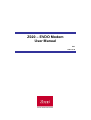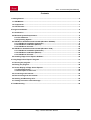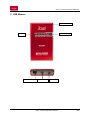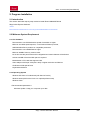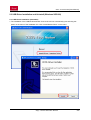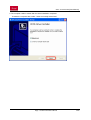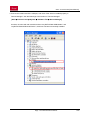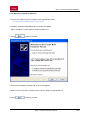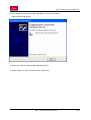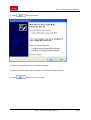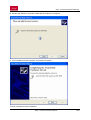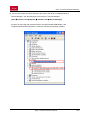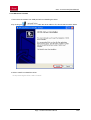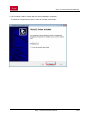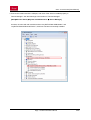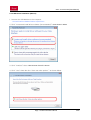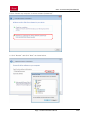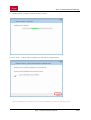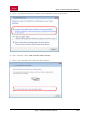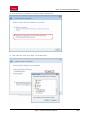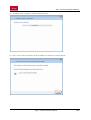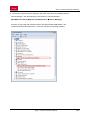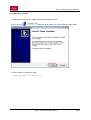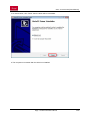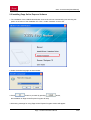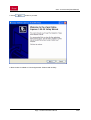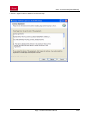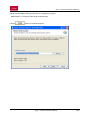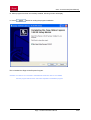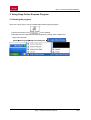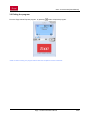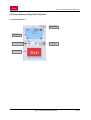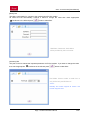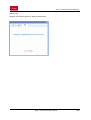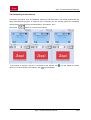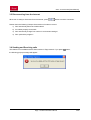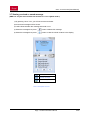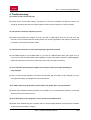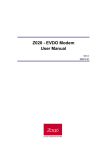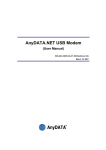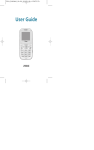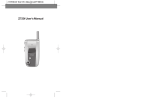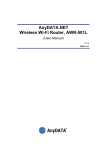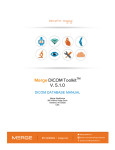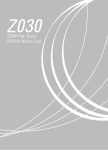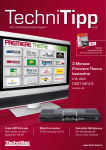Download Zapp Z020 User manual
Transcript
Z020 – EVDO Modem User Manual V6.1 2007.07.30 Z020 – EVDO Modem(User Manual) AnyDATA CDMA Module Series Reference Design Specification Copyright © 2000~2007 AnyDATA Corp. All Rights Reserved. Any part of this document may not be distributed, communicated, reproduced or transmitted in any form or by any means, electronic or mechanical or otherwise, for any purpose, without the permission of AnyDATA Corp. This document can be subjected to revision without further notice. Contact Address AnyData.Net Inc.(Korea) DaeGo Bldg, 8 th., 1591-10 Kwanyang-dong, Dongan_gu, Anyang City, Kyunggi-do Korea. http://www.anydata.co.kr e-mail: [email protected] Rep:+82-31-380-7100 Fax:+82-31-476-6021 Zapp – The Next Generation Network 2/48 Z020 – EVDO Modem(User Manual) Contents 1. Getting Started .....................................................................................................................................4 1.1 USB Modem .....................................................................................................................................5 1.2 Components ....................................................................................................................................7 1.3 LED indicator ...................................................................................................................................7 2. Program Installation ............................................................................................................................8 2.1 Introduction .....................................................................................................................................8 2.2 Minimum System Requirement......................................................................................................8 2.2.1 PC Hardware...........................................................................................................................8 2.2.2 Operating System ..................................................................................................................8 2.3 USB Driver Installation and Uninstall (Windows XP/2000)..........................................................9 2.3.1 USB Driver Installation (Automatic) .....................................................................................9 2.3.2 USB Driver Installation (Manual) ........................................................................................12 2.3.3 USB Driver Uninstall ............................................................................................................18 2.4 USB Driver Installation and Uninstall (Windows Vista) .............................................................20 2.4.1 USB Driver Installation (Automatic) ...................................................................................20 2.4.2 USB Driver Installation (Manual) ........................................................................................23 2.4.3 USB Driver Uninstall ............................................................................................................30 2.5 Installing Zapp Online Express Software ...................................................................................32 3. Using Zapp Online Express Program ..............................................................................................37 3.1 Running the program....................................................................................................................37 3.2 Exiting the program ......................................................................................................................38 3.3 Screen Display of Zapp Online Express .....................................................................................39 3.3.1 Executed Screen ..................................................................................................................39 3.3.2 Description of each icon .....................................................................................................40 3.4 Connecting to the Internet ...........................................................................................................43 3.5 Disconnecting from the Internet..................................................................................................44 3.6 Sending and Receiving calls........................................................................................................44 3.7 Viewing received or saved message...........................................................................................45 4. Troubleshooting.................................................................................................................................46 Zapp – The Next Generation Network 3/48 Z020 – EVDO Modem(User Manual) 1. Getting Started In order to use Z020 USB MODEM following must be satisfied: 1) Zapp Online Software and Z020 USB MODEM Driver has been installed on the computer. 2) The Z020 EVDO modem is active (the activation process has been successfully completed – this is indicated by POWER LED in green colour, and then by the restart of the modem). <CAUTION> PLEASE CONNECT THE BATTERY AND EXTERNAL POWER SUPPLY TO INSURE MAXIMUM PERFORMANCE OF THE MODEM. IF USING THE MODEM WHILE ON-THE-ROAD, PLEASE KEEP BATTERY INTACTED WITH THE MODEM. AND MAKE SURE THE BATTEY IS FULLY CHARGED BEFORE THE USAGE. WHEN THE BATTEY CAPACITY IS LOW, MAKE SURE TO CHARGE IT BEFORE CONTINUING TO USE. Zapp – The Next Generation Network 4/48 Z020 – EVDO Modem(User Manual) 1.1 USB Modem INTERNAL ANTENNA LED POWER KEY +5V DC POWER JACK Mini USB Port EAR JACK Zapp – The Next Generation Network 5/48 Z020 – EVDO Modem(User Manual) Battery (optional) Contact Switch External Antenna Port Battery Contact Pins <Caution> When dismounting the battery, push the bottom of modem upward to slide easily out from the battery cradle. Zapp – The Next Generation Network 6/48 Z020 – EVDO Modem(User Manual) 1.2 Components 5V DC Power Adaptor Standard USB Cable 1.3 LED indicator POWER Mode Descriptions BLUE Battery power is used BLUE BLINK Low battery warning RED External DC power is used and fully charged VIOLET External DC power is used and under charging OFF Power off IDLE Mode Descriptions BLUE Working in EVDO network BLUE BLINK Searching EVDO network OFF Service is not available BUSY Mode Descriptions BLUE - EVDO : Data throughput exceed to 1,200Kbps CYAN - EVDO : Data throughput between 600Kbps to 1,200Kbps GREEN - EVDO : Data throughput under 600Kbps GREEN BLINK - EVDO : Outgoing call initiated but still attempt OFF - EVDO : Not in connected state Zapp – The Next Generation Network 7/48 Z020 – EVDO Modem(User Manual) 2. Program Installation 2.1 Introduction This section describes step-by-step method to install Z020 USB MODEM and Zapp Online Express Software. <Note> Must install the software before connecting Z020 USB MODEM to PC/Notebook. 2.2 Minimum System Requirement 2.2.1 PC Hardware Recommend to use PC/Notebook at speed of 300 MHz or higher. Minimum 233 MHz speed required, * Intel Pentium/Celeron products, AMD K6/Athlon/Duron products or compatible processors Recommend to use 128MB RAM or higher Minimum 64MB of memory must be used, but in this case the performance will be degraded and certain features will be limited. At least 100 MB of free hard disk space is required. Motherboard or PCI card that supports USB. Video adaptor with Super VGA (800 x 600) or higher resolution and Monitor CD-ROM or DVD Optical Drive Keyboard and Mouse 2.2.2 Operating System Windows XP Home or Professional (with Service Pack 2) Windows 2000 (with Service Pack 4 for optimal performances) Windows Vista < Recommended parameters > Windows Update : Keep your computer up to date Zapp – The Next Generation Network 8/48 Z020 – EVDO Modem(User Manual) 2.3 USB Driver Installation and Uninstall (Windows XP/2000) 2.3.1 USB Driver Installation (Automatic) 1. The installation of the USB Wireless Modem Connect should run automatically upon selecting this option on the menu of the Installation CD. Click ”Install Modem Driver” on the menu. Zapp – The Next Generation Network 9/48 Z020 – EVDO Modem(User Manual) 2. The computer needs to restart after the driver installation completed. To restart the computer later, select “I want to manually reboot later”. Zapp – The Next Generation Network 10/48 Z020 – EVDO Modem(User Manual) 3. Connect the modem and PC’s USB port, and check if the driver is installed properly in “Device Manager”. See the followings to the location of “Device Manager” [Start ▶ Control Panel ▶ System ▶ Hardware Tab ▶ Devise Manager] As shown in below with red boxed that shows “AnyDATA CDMA USB Modem” and “AnyDATA CDMA USB Serial Device”, the driver has been successfully installed. Zapp – The Next Generation Network 11/48 Z020 – EVDO Modem(User Manual) 2.3.2 USB Driver Installation (Manual) 1. Connect the modem and PC’s USB port with supplied USB cable. ※ The manual driver installation shall be required twice. 2. Installing “AnyDATA USB Modem Driver” window will appear. Select “Install from a list or specific location (Advanced )”. 3. Press button to proceed. 4. A window that displays a proper path of Driver will appear. 5. Select from the CD’s path “CD Rom Driver: \Driver\” folder for appropriate OS. 6. Press button to proceed. Zapp – The Next Generation Network 12/48 Z020 – EVDO Modem(User Manual) 7. A window that searches “AnyDATA CDMA USB Modem” will appear. 8. Process of installing “AnyDATA CDMA USB Modem”. Zapp – The Next Generation Network 13/48 Z020 – EVDO Modem(User Manual) 9. If the installation of “AnyDATA CDMA USB Modem” has been completed, following window will appear. 10. Next, it will install “AnyDATA CDMA USB Serial Device”. 11. Select “Install from a list or specific location (Advanced)”. Zapp – The Next Generation Network 14/48 Z020 – EVDO Modem(User Manual) 12. Press button to proceed. 13. Select the proper path from the CD window will appear. 14. Select from the CD’s path “CD Rom Driver: \Driver\” folder for appropriate OS. 15. Press button to move to next step. Zapp – The Next Generation Network 15/48 Z020 – EVDO Modem(User Manual) 16. Window that searches “AnyDATA CDMA USB Serial Device” will appear. 17. If the installation has done properly, this window will appear. This will complete the driver installation. Zapp – The Next Generation Network 16/48 Z020 – EVDO Modem(User Manual) 18. Connect the modem and PC’s USB port, and check if the driver is installed properly in “Device Manager”. See the followings to the location of “Device Manager” [Start ▶ Control Panel ▶ System ▶ Hardware Tab ▶ Devise Manager] As shown in below with red boxed that shows “AnyDATA CDMA USB Modem” and “AnyDATA CDMA USB Serial Device”, the driver has been successfully installed. Zapp – The Next Generation Network 17/48 Z020 – EVDO Modem(User Manual) 2.3.3 USB Driver Uninstall 1. Disconnect the modem from USB port before uninstalling the driver. under the driver folder in CD, this will start as shown below. 2. By clicking on 3. Select “Install” to uninstall the driver. To stop removing the driver, select “Cancel”. Zapp – The Next Generation Network 18/48 Z020 – EVDO Modem(User Manual) 4. As shown below, click “Finish” then the driver will be uninstalled. 5. The computer must restart after the driver is uninstalled. Zapp – The Next Generation Network 19/48 Z020 – EVDO Modem(User Manual) 2.4 USB Driver Installation and Uninstall (Windows Vista) ※ The same will apply to Windows Vista 64bit. 2.4.1 USB Driver Installation (Automatic) 1. The installation of the USB Wireless Modem Connect should run automatically upon selecting this option on the menu of the Installation CD. Click ”Install Modem Driver” on the menu. Zapp – The Next Generation Network 20/48 Z020 – EVDO Modem(User Manual) 2. The computer needs to restart after the driver installation completed. To restart the computer later, select “I want to manually reboot later”. Zapp – The Next Generation Network 21/48 Z020 – EVDO Modem(User Manual) 3. Connect the modem and PC’s USB port, and check if the driver is installed properly in “Device Manager”. See the followings to the location of “Device Manager” [Start ▶ Control Panel ▶ System and Maintenance ▶ Devise Manager] As shown in below with red boxed that shows “AnyDATA CDMA USB Modem” and “AnyDATA CDMA USB Serial Device”, the driver has been successfully installed. Zapp – The Next Generation Network 22/48 Z020 – EVDO Modem(User Manual) 2.4.2 USB Driver Installation (Manual) 1. Connect the USB Modem to the computer. ※ The manual driver installation shall be required twice. 2. Click “Locate and install driver software (recommended)” when shown in below. ㅁ a 3. Click “Continue” when “User Account Control” is shown. 4. Click “I don’t have the disc. Show me other options.” as shown below. Zapp – The Next Generation Network 23/48 Z020 – EVDO Modem(User Manual) 5 Click “Brower my computer for driver software (advanced)”. 6. Click “Browse” and click “Next” as shown below. Zapp – The Next Generation Network 24/48 Z020 – EVDO Modem(User Manual) 7. “Installing driver software” will be shown as below. 8. Click “close” if driver will be installed successfully as shown below. ※ After the Windows shown above, the driver installation is required one more time. Zapp – The Next Generation Network 25/48 Z020 – EVDO Modem(User Manual) 9. Click “Locate and install driver software (recommended)” when shown below. 10. Click “Continue” when “User Account Control” is shown. 11. Click “I don’t have the disc. Show me other options.” Zapp – The Next Generation Network 26/48 Z020 – EVDO Modem(User Manual) 12 Click “Brower my computer for driver software (advanced)”. 13. Click “Browse” and click “Next” as shown below. Zapp – The Next Generation Network 27/48 Z020 – EVDO Modem(User Manual) 14. “Installing driver software” will be shown as below. 15. Click “close” when the driver will be installed successfully as shown below. Zapp – The Next Generation Network 28/48 Z020 – EVDO Modem(User Manual) 16. Connect the modem and PC’s USB port, and check if the driver is installed properly in “Device Manager”. See the followings to the location of “Device Manager” [Start ▶ Control Panel ▶ System and Maintenance ▶ Devise Manager] As shown in below with red boxed that shows “AnyDATA CDMA USB Modem” and “AnyDATA CDMA USB Serial Device”, the driver has been successfully installed. Zapp – The Next Generation Network 29/48 Z020 – EVDO Modem(User Manual) 2.4.3 USB Driver Uninstall 1. Disconnect the modem from USB port before uninstalling the driver. under the driver folder in CD, this will start as shown below. 2. By clicking on 3. Select “Install” to uninstall the driver. To stop removing the driver, select “Cancel”. Zapp – The Next Generation Network 30/48 Z020 – EVDO Modem(User Manual) 4. As shown below, click “Finish” then the driver will be uninstalled. 5. The computer must restart after the driver is uninstalled. Zapp – The Next Generation Network 31/48 Z020 – EVDO Modem(User Manual) 2.5 Installing Zapp Online Express Software 1. The installation of the USB Wireless Modem Connect should run automatically upon selecting this option on the menu of the Installation CD. Click ” Install / Instalare” on the menu. 2. Select the desire language as shown below. 3. Press button to proceed. By pressing button, the installation of Zapp Online Express Program will stop. 4. Welcoming message for using Zapp Online Express Program window will appear. Zapp – The Next Generation Network 32/48 Z020 – EVDO Modem(User Manual) 5. Press button to proceed. 6. Next window is related to License Agreement. Please read carefully. Zapp – The Next Generation Network 33/48 Z020 – EVDO Modem(User Manual) 7. Press “I Agree” button to advance to the next step. Zapp – The Next Generation Network 34/48 Z020 – EVDO Modem(User Manual) 8. Next window displays asking proper path for installing the program. Default path is “C:\Program Files\ Zapp Online Express”. 9. Press button to install the program. Zapp – The Next Generation Network 35/48 Z020 – EVDO Modem(User Manual) 10. When program has been successfully installed, following window will display. 11. Press button for ending the program installation. This is installed the Zapp Online Express Program. <Remark> If modem is not connected to PC/Notebook and device driver is not installed, then the program will not launch even after completion of installation program. Zapp – The Next Generation Network 36/48 Z020 – EVDO Modem(User Manual) 3. Using Zapp Online Express Program 3.1 Running the program There are 2 (two) ways to run the installed Zapp Online Express program. 1) Double-click shortcut icon on the desktop. 2) Navigate and run Zapp Online Express program by clicking, start, program and Zapp Online Express. [Start ▶ All Program ▶ Zapp Online Express ▶ Zapp – The Next Generation Network ] 37/48 Z020 – EVDO Modem(User Manual) 3.2 Exiting the program From the Zapp Online Express program, by pressing button will quit the program. <Note> If DUN is running, the program will end after the completion of these commands. Zapp – The Next Generation Network 38/48 Z020 – EVDO Modem(User Manual) 3.3 Screen Display of Zapp Online Express 3.3.1 Executed Screen End & Minimize Information Voice,SMS,Config Internet Action Window Zapp – The Next Generation Network 39/48 Z020 – EVDO Modem(User Manual) 3.3.2 Description of each icon Display Function RSSI Signal Strength Indicator No signal Rx Diversity available. EVDO mode available Battery Indicator Battery Fully charged Low Battery or Battery nil USB connected Charging USB External Power Connected to the Modem Either the cable is disconnected to the modem or improper port connection. Internet connected Internet disconnected Connect to the Internet button. Disconnecting from the Internet Setup Zapp Online Express Voice call menu (Not available with Z020 modem) SMS menu (only received messages option) Zapp – The Next Generation Network 40/48 Z020 – EVDO Modem(User Manual) [Basic] Tab The basic configuration for connect to the network using EV-DO modem. All values are set automatically, however if wants to change the value then check appropriate box/boxes in the left and press button to take effect. UserName, Password, ServiceNum will be provided by the local carrier. [Advance] Tab This part is used to change the important parameter for EV-DO modem. If you want to change the value then check appropriate box/boxes in the left and press button to take effect. Pref Mode: Place to select a mode from 1x only, EVDO only and EVDO+1X. <Note> Basically the modem supports all modes if the network supports them. Zapp – The Next Generation Network 41/48 Z020 – EVDO Modem(User Manual) [ About ] Tab Displays the software version for Zapp Online Express. Zapp – The Next Generation Network 42/48 Z020 – EVDO Modem(User Manual) 3.4 Connecting to the Internet Connection information, such as UserName, Password, and ServiceNum, are already inserted into the Zapp Online Express program. In case they are not inserted, you can manually type them: UserName and Password (not important for authentification), ServiceNum: #777. Then press button, to connect to the internet. If the modem is trying to connect or connected to the Internet, this above. If it cannot connect to the Internet, then icon will appear as shown icon will appear. Zapp – The Next Generation Network 43/48 Z020 – EVDO Modem(User Manual) 3.5 Disconnecting from the Internet When user is ready to disconnect from the Internet, press button to end the connection. Please check the following if abrupt disconnection of modem occurred: 1) Did I intentionally disconnect USB modem? 2) Are cables properly connected? 3) Did I intentionally change Port number in environment settings? 4) Did I quit/exit the program? 3.6 Sending and Receiving calls This feature is not available with the Z020 modem in Zapp network. If you press button, the following pop-up message will appear: Zapp – The Next Generation Network 44/48 Z020 – EVDO Modem(User Manual) 3.7 Viewing received or saved message (SMS can only be received when the modem is in 1x or Hybrid mode !) 1) By pressing “Inbox” icon, you will see a screen as below. 2) All received messages will be shown. 3) It will indicate whether the message was read or not. 4) Select the message then press button to delete this message. 5) Select the message then press button to view the whole contents in the display. Message read. Unread message. Sent message. Note : Description of icons Zapp – The Next Generation Network 45/48 Z020 – EVDO Modem(User Manual) 4. Troubleshooting Q: I cannot connect to the Internet? A: Please check “environment setting” of program for correct ID, password and Service number. For proper ID, password and Service number, please contact service provider for more information. Q: The Internet connection speed is too slow. A: Please check whether the modem is set at 1X mode. If USB modem is set at 1X mode, then the Internet is not connected as EVDO mode. EVDO icon must be appeared in the display to assure that it has been connected as an EVDO mode. Q: The Internet connection is poor and frequently it gets disconnected. A: The CDMA frequency is at unstable state. Try to move to a different place then use it again. Also, if you touch or block the USB modem with hand/body contact, the modem connection speed degrades. Please be careful not to touch the modem with your hand or any part of the body. Q: Can I leave the external power adopter in the electric socket even after the battery is fully charged? A: Yes, it is safe to leave adopter in the electric socket even after the battery is fully charged if you are using genuine battery and adopter from the manufacturer. Q: No matter how long I pressed the power button, the power does not get turned off. A: Please check whether the external power is connected or not. If external power adopter is connected then the power will not be tuned off. Q: All of the display on the program’s screen shows as prohibited icons. A: Please check whether the port is properly set for communicating between computer and the modem in the “environment setting” category. Zapp – The Next Generation Network 46/48 Z020 – EVDO Modem(User Manual) Q: After the installation of the program, the program does not run and displays following message A: This means that USB modem and the compute are not connected properly. Please double check whether USB modem is connected properly to the computer. Q: During the running of the program, an error message appears and the program halts. A: The actual connection of USB modem and computer has been disconnected. Please check whether the cable is dismounted, cable is disconnected or USB modem power has been turned off. Then try to reconnect the modem. Q: Cannot make a call A: Voice call service is not available with the Z020 modem in Zapp network Q: The program has ended but the USB modem power is turned off. A: The power of USB modem is not controlled by the program. The point USB modem turns on automatically is when USB cable is connected to the PC/Notebook. In order to turn off the modem, press ON/OFF button for at least 5 seconds. Q: I tried to turn-on the modem by pressing ON/OFF button but unsuccessful. A: Please dismount the battery and disconnect the USB cable, then remount the battery and connect the USB cable. If the power is still not on, please contact A/S center for further information. Zapp – The Next Generation Network 47/48 Z020 – EVDO Modem(User Manual) DECLARATION OF CONFORMITY We, SC TELEMOBIL SA, Romania, Baloteşti, j. Ilfov, Bucharest Way no 2B bis, registration number at the Registry of Commerce no: 1596697, assure, guarantee and declare at ours own risk, in conformity with the 5th article from the Government Resolution nr 1022 / 2002 regarding the guidance of products and services which could risk the life, health or the work and environment security that the following product: Mobile Modem CMDA450, model Z020 (ADU-100A), made in Korea by Anydata, Inc., DaeGo Bldg. 8th Fl., 1591-10, Kwanyang-dong, Dongan-gu, Anyang City Kyunggi-do, Korea, with AC/DC Adaptor, at which this Declaration is regarding to, will not put in danger the life, the health or the safety of the work, also will not have a negative impact on the environment and it is in conformity with the following: - SR EN 60065:2001, - SR EN 60950+A1: 1995/A2: 1996/A3: 1997, - SR EN 60950:2001, - Directives 99/5/EEC, 89/336/EEC, 73/23/EEC, (as in Bay Area Compliance Laboratory Corporation Report 2005, marked 1313) - Declaration Of Conformity of the producer - The modem is CE 1313 marked - The adaptor is CE marked - The Trial Report no 18265/25.01.2006, by Laborex 2000 SRL, Bucharest - This Declaration is written down in conformity with the express stipulations of SR EN 45014:2000, HG 457/18.04.2003 and HG 1022/10.09.2002. 30.01.2006 Baloteşti, Ilfov Zapp – The Next Generation Network 48/48