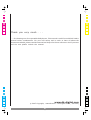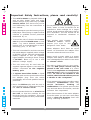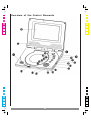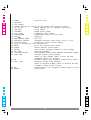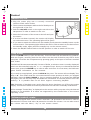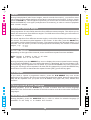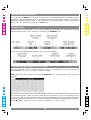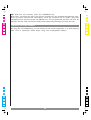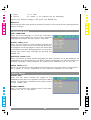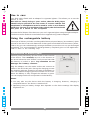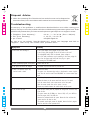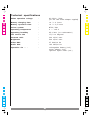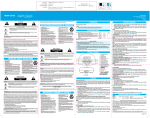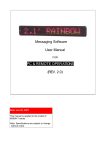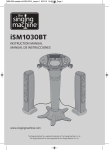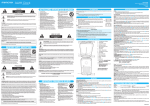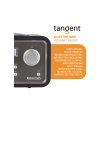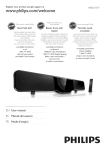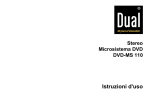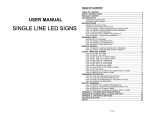Download DK Digital DVP-198 Specifications
Transcript
100 100 95 95 75 75 25 25 5 5 0 0 100 100 95 95 75 75 25 25 5 5 0 0 3 1 100 100 95 95 75 75 25 25 5 5 0 Thank you very much . . . 0 . . . for choosing one of our portable DVD players. This manual is valid for model DVP-198 in several colour combinations. For your own safety and in order to learn all about the functions available, please read this manual and keep it for future reference. And if you once sell the unit please include the manual. 100 100 95 95 75 75 25 25 www.dk-digital.com 5 5 © 2007 Copyright, manufacturer: DK digital GmbH, Germany 0 0 2 2 100 95 75 25 5 0 Important Safety Instructions, please read carefully! • This unit is meant to playback DVDs as 100 95 well as other digital video and audio media. Using it in any other way you risk electric shock. This device may not be used differently from the instructions in • Do not place the unit near strong magnetic this manual. fields, water or heat. It should not be exposed to direct sunlight for a longer • Never attempt to open the housing of your period. Avoid positions with heavy dust or DVD player. All servicing or repair must be poor ventilation. The unit should not be referred to qualified service personnel exposed to mechanical vibrations or authorised by us. shock. 75 25 5 0 • To avoid the risk of electric shock never • This product uses invisible use the product in humid areas or near water - e.g. near a bathtub, washbowl, kitchen sink, in a wet basement or near a swimming pool, or the like. “Class-1- Laser”. Never expose your eyes to this dangerous laser beam. • Mains adaptors don’t have an on/off • This unit is intended for exclusive use with switch. So disconnect the adaptor from the mains adaptor supplied, mains voltage the mains when the unit is not in use. of AC230V~/50 Hz, with the rechargeable battery supplied or the car cigarette • Never touch a power cable or a power lighter adapter providing a direct voltage adaptor with damp or wet hands! Never of DC12V=. Never try to use it with use a damaged power cable! It can cause different voltage supply. an electric shock. • The unit must only be used with the • We wish to clearly bring to your notice, supplied cigarette lighter in cars with the chassis connected to the negative battery pole. that the DVD player should only be placed in the rear seats of a motor vehicle and earphones or headphones must be used in order to not distract the driver. In case of an accident of the vehicle, the device should not pose as a threat to the occupants! • If objects have fallen inside or liquid 100 95 75 25 has been spilt onto the product disconnect the adaptor plug from the mains immediately and consult qualified service personnel. • If you transport the unit from cold to warm conditions, condensation inside may • Never let children play with the unit or ca u s e m o i s tu r e l e a di n g to stick anything into it. Otherwise they face malfunctions. If so please open the disc the risk of electric shock. tray and wait about 30 minutes, until the moisture has evaporated. • Do not operate the device on a bed or on the sofa, so that the cushions do not • After disconnection of the mains adaptor block the vents for ventilation. This could from the mains you can use a soft damp overheat and ignite the easily combustible cloth to clean the housing. Don’t use materials. strong cleansing products! 100 95 75 25 5 5 0 0 3 3 100 95 75 25 5 0 100 95 75 25 5 0 Table of contents 100 Important Safety Instructions, please read carefully! About this Manual . . . . . . . . . . . . Many Disc Formats are supported . . . . . . Important Information . . . . . . . . . . Comments on the copyright . . . . . . . . Region Management Information . . . . . . . Before You Switch ON . . . . . . . . . . . . Place of Use . . . . . . . . . . . . . Condensing Moisture . . . . . . . . . . Handling Disc’s . . . . . . . . . . . . Cleaning a Disc . . . . . . . . . . . . Using the Remote Control Handset . . . . . . Overview of the Control Elements . . . . . . . . The remote control (R/C) . . . . . . . . . . Hook up . . . . . . . . . . . . . . Memory card slot / USB memory device . . . . . . Control . . . . . . . . . . . . . . Switch On/Off . . . . . . . . . . . . Play DVDs . . . . . . . . . . . . . Volume control, mute. . . . . . . . . . Direct chapter access . . . . . . . . . . Skip chapters, search run . . . . . . . . Search run . . . . . . . . . . . . . Zoom . . . . . . . . . . . . . . Different camera angles . . . . . . . . . Repeat function . . . . . . . . . . . A-B repeat . . . . . . . . . . . . . Change sound track language . . . . . . . Show subtitles . . . . . . . . . . . . Access the DVD menu . . . . . . . . . Display key . . . . . . . . . . . . . Programming chapters/CD titles . . . . . . . Switch off the screen. . . . . . . . . . The Setup Menu . . . . . . . . . . . . . System Setup . . . . . . . . . . Language Setup . . . . . . . . . Audio Setup . . . . . . . . . . Video Setup . . . . . . . . . . Speaker Setup . . . . . . . . . . Digital Setup . . . . . . . . . . Use in cars . . . . . . . . . . . . . . Using the rechargeable battery . . . . . . . . . Installation of battery pack . . . . . . . . Deinstallation of the battery pack . . . . . . Important advice when dealing with lithium polymer Specifications for CD playback . . . . . . . . . Specifications for VCD playback (only VCD 2.0) . . . . Specifications for MP3-CD playback . . . . . . . . Data carriers with jpeg pictures . . . . . . . . Disposal Advice. . . . . . . . . . . . . . Troubleshooting . . . . . . . . . . . . . . Technical specifications . . . . . . . . . . . 4 4 . . . . . . . . . . . . . . . . . . . . . . . . . . . . . . . . . . . . . . . . . . . . . . . . . . . . . . . . . . . . . . . . . . . . . . . . . . . . . . . . . . . . . . . . . . . . . . . . . . . . . . . . . . . . . . . . . . . . . . . . . . . . . . . . . . . . batteries . . . . . . . . . . . . . . . . . . . . . . . . . . . . . . . . . . . . . . . . . . . . . . . . . . . . . . . . . . . . . . . . . . . . . . . . . . . . . . . . . . . . . . . . . . . . . . . . . . . . . . . . . . . . . . . . . . . . . . . . . . . . . 3 5 5 5 5 5 6 6 6 6 6 7 8 10 12 12 13 13 13 13 14 14 14 15 15 15 15 15 15 16 16 16 17 18 18 19 19 20 20 20 21 21 21 22 22 22 22 23 24 25 25 27 95 75 25 5 0 100 95 75 25 5 0 100 95 75 About this Manual 100 The operation described here mainly refers to the use of the remote control handset (R/C). Buttons with same or similar marking at the main unit have the same function like those of the R/C. If the message “Invalid Key” is displayed on the monitor while you press a key, that function requested is not supported by the media type inserted. 25 5 0 95 75 25 Many Disc Formats are supported DVD-Video SVCD HDCD R R R CD/DVD±R(W) CD Audio CDG R R R 5 VCD MP3 / WMA JPEG Foto CD R R R 0 Important Information Ø Usually the unit plays CD-R, CD-RW, MP3 discs as well as “burned” DVDs. But due to the variety of blank disc types, recording computers, operating systems and burning software we cannot guarantee that every “burned disc” is playable. The unit does not play DVD-ROM, CD-ROM etc. and does not support playback of files which are subject to the Digital Rights Managements (DRM). Ø The types of functions and operations that can be used for a particular disc vary depending on the features of that disc. In some cases, these functions and operations may differ from the descriptions given in this Operations Manual. In this event, follow the instructions given on the screen and on the sleeve of the disc. Ø The built-in display uses a vast number of pixels. Brighter or darker pixels are common and no defects. Comments on the copyright This product incorporates copyright protection technology that is protected by method claims of certain US patents and other intellectual property rights owned by Macrovision Corporation and other rights owners. Use of this copyright protection technology must be authorized by Macrovision Corporation, and is intended for home and other limited viewing uses only unless otherwise authorized by Macrovision Corporation. Reverse engineering or disassembly is prohibited. Region Management Information 100 95 This DVD player is designed and manufactured to respond to the region management information that is recorded on a DVD disc. If the region number described on the DVD disc does not correspond to the Region number of this DVD player, this DVD player cannot play this disc. The region number for this DVD player is “2”. 75 25 5 100 95 75 Please note for a better understanding of this manual that the program of a DVD may be divided into several “titles” (e.g. main movie, bonus material, interviews etc.). Each of these titles can be divided into “chapters”. The program of audio CD’s is divided into “tracks”. 0 25 5 0 5 5 100 95 75 Before You Switch ON 100 Place of Use 95 Ø For operating the unit please always choose a location with sufficient air circulation 75 around. That prevents overheating. Don’t expose the unit to direct sunlight or other heat sources. 25 5 0 Ø The product must be positioned horizontally only. Don’t put any heavy objects on its housing. 25 5 Ø To protect the laser unit avoid dusty surroundings. If necessary, please use a cleansing 0 disc carefully following its operating instructions. Condensing Moisture In these cases water may be condensing on the laser lens causing malfunction: Ø The unit is suddenly brought from a cold to a warm surrounding. => Please take out the disc and wait for about an hour, until the unit has warmed. Ø The unit is operated in a very humid surrounding. => Please choose a location with lower humidity. Handling Disc’s Ø In order to keep the disc clean please never touch its shiny surface. Ø Never put any sticker or adhesive label on the disc. Imbalance would occur and cause malfunction. Ø Dont expose discs to direct sunlight or other heat sources. Ø Please store the discs only in their sleeves. Cleaning a Disc To clean a disc use a soft cloth without any cleaning agent, liquid or solvent. Only wipe from the centre hole towards the outer edge, never in circular movement. 100 100 95 95 75 75 25 25 5 5 0 0 6 6 100 95 75 25 Using the Remote Control Handset 1. The remote control uses a pre-installed NiMH type battery. To prevent an anticipated discharge of the battery, we’ve inserted an insulating strip. Please pull it out prior to first operation. Should the r/c start to work unreliably replace the battery with a new one of the same type (Cr2025). Open the battery compartment. Push the retention clip in the direction of arrow and pull out the battery mounting. 5 0 100 95 75 25 5 2. Before you take out the empty battery, please memorise its position. The “+” marking must show upwards, otherwise the r/c will not work and may be damaged. 0 3. Please point the r/c towards the main unit when operating its buttons. The r/c works properly in a distance below 6m and in an angle of up to 30° of the front of the unit. No obstacles may stand in the way between r/c and infrared sensor. Ø Batteries should not be disposed by ordinary refuse disposal. Please lead empty batteries towards appropriate collecting points. Never throw batteries into fire. Ø If you won’t use the r/c for some time, please remove the battery from the compartment, to prevent damage by leakage. 100 100 95 95 75 75 25 25 5 5 0 0 7 7 100 Overview of the Control Elements 100 95 95 75 75 25 25 5 5 0 0 100 100 95 95 75 75 25 25 5 5 0 0 8 8 100 100 95 95 75 25 5 0 1. 2. 3. 4. 5. 6. 7. 8. 9. 10. 11. 12. 13. 14. 15. 16. 17. 18. 19. 20. 21. 22. 23. 24. OPEN - open disc tray Speakers TFT display Switch allowing for turning off the screen when device is closed DC IN 9V - mains adapter port or cigarette lighter port ON / OFF - on/off switch COAXIAL - digital audio output A / V OUT - Composite video output EARPHONES - headphones output (3.5 mm jack) USB - USB port MMC/SD/MS CARD - card slot Operating indicator - operating indicator, green when unit is in use Infrared Sensor - receiver for remote control signals Lock for opening the disc compartment MENU - go to the inserted disc’s menu AUDIO - access different sound tracks SETUP - open monitor dialogue window for unit settings < STOP - interrupt playback 4; PLAY/PAUSE - start playback and/or pause playback and freeze images VOL+ / : - increase volume (hold pressed) switch to next chapter (DVD) to next CD title, navigation button “up” in menu 7 - backward search run / navigation button “left” in menu VOL— / 9 - decrease volume (hold pressed) switch to previous chapter (DVD) to previous CD title, navigation button “down” in menu 8 - forward search run / navigation button “right” in menu ENTER - input button 75 25 5 0 100 100 95 95 75 75 25 25 5 5 0 0 9 9 100 The remote control (R/C) 100 95 95 75 75 25 25 5 5 0 0 100 100 95 95 75 75 25 25 5 5 0 0 10 10 100 100 95 95 75 25 5 0 1. 2. 3. 4. 5. 6. 7. 8. 9. 10. 11. 12. 13. 14. 15. 16. 17. 18. 19. 20. 21. STANDBY TITLE DISPLAY MENU TFT POWER 0 - 9 PROGRAM P/N CANCEL SEARCH ZOOM REPEAT SETUP ENTER A-B REPEAT SLOW AUDIO SUBTITLE STEP ; ANGLE - 22. STOP < 23. PLAY/PAUSE 4 - 24. 25. 26. 27. 7 8 : 9 - 28. 29. 30. 31. VOL — VOL + PBC MUTE - 3456 on/off switch go to title menu if available display time information for each programme go to the menu of the inserted disc switch monitor on/off number keys starts programming mode toggle the colour system: NTSC - PAL - Auto deletes all data entered in the menus starts search mode enables 3-stage zoom starts repeat mode open monitor dialog window for unit settings navigation keys confirm/got to individual menu items repeat programme section enables slow motion function access different sound tracks display available subtitles pauses playback / frame by frame playback change the camera angle (if supported with DVD inserted) interrupt playback start playback and/or pause playback and freeze images start backward search run start forward search run switch to next DVD chapter, or to next CD title switch to previous DVD chapter, or to previous CD title decrease volume increase volume PlayBackControl (VCD 2.0 only) switch between mute and volume 75 25 5 0 100 100 95 95 75 75 25 25 5 5 0 0 11 11 100 95 75 25 Hook up 100 Important information:- All cables shown or mentioned here are not supplied with your DVD player (unless expressly stated). You’ll find them at your TV shop. - Please switch off all equipment involved before making any connections. This will protect your speakers from possible damage. 5 0 95 75 25 5 1. You can connect headphones to the EARPHONES port on the right side of the unit (3.5mm jack). This will switch off the built-in speakers. Please make sure not to damage your hearing. Be careful with regard to your hearing. A too high volume may lastingly impair the hearing ability of your ears. 0 2. Despite the player has a screen, you can connect it with an external TV device. In doing so, use the enclosed special cable for connecting the A/V out to the video and audio ins of the TV set: The yellow plug transmits the video signal, the other two the audio signal (red = right stereo channel, white = left stereo channel). You can alternatively play the sound via a stereo amplifier. 3. Connect the cable of the supplied mains adapter or the cigarette lighter to the 9V DC IN port. Memory card slot / USB memory device Your DVP-198 can also playback suitable multi-media files on memory cards which you can insert in the slot on the right side of the device. This is suitable only for the following types of memory cards: SD card (Secure Digital Card) Multimedia card (MMC), MS card (Sony memory stick) To the right, next to the card slot, there is a USB connection where you can connect USB storage devices of the type “USB Mass Storage Devices”. External hard disks or USB hubs cannot be connected. Ø Never try to insert cards different from those mentioned in here into the slot! Ø Make sure that you insert the cards in the correct manner. Never use force. Ø Media files of MP3, WMA, JPEG and MPEG formats can be played by inserting cards. 100 95 75 25 5 If required, remove the disc, close the disc tray and connect the desired memory device with the suitable slot or connection. The device automatically looks for suitable media files. A main menu appears in which files or directories are listed on the left. You can navigate this menu using the 3456 buttons. In case image, video and sound files are on the medium, the files of one file type are listed only. You can chose the desired category by selecting the buttons of the desired category with the navigation keys and activate it with the ENTER button. Tip: If the unit recognises both memory card and USB device after switching on it will play back the USB medium. To select the other memory device just disconnect the unwanted medium from the unit. 0 100 95 75 25 5 0 12 12 100 95 75 Control 100 Switch On/Off 95 Ø Plug the mains plug into a correctly connected 75 common 230V mains socket. 25 5 0 Ø Then connect the adapter cable to the DC IN 9V port on the right side of the unit. Ø Push the ON/OFF switch on the right unit side to the ON position in order to switch on the unit. 25 5 0 Ø Move the lock button of the screen to the left and open the screen. Ø If no disc has been inserted, the monitor will display our welcome screen. The operating light will be green. Ø If you want to switch the device into the standby mode press the standby button on the remote control. The operating light will then be red. In order to switch on the device from the standby mode, again press the standby key on the remote control. Ø Move the ON/OFF switch back to the OFF position in order to switch off the unit. Play DVDs Press the OPEN button to open the disc tray. Insert the disc with the label facing upwards. With two fingers, carefully push the disc centre into the stud of the disc tray until it clicks into place. Close the disc compartment by pressing gently on the spot of lid that is marked with PUSH. The DVD will be start automatically. In case of DVDs, a selection menu is usually displayed which can be controlled using the 3456 navigation keys. Once you selected the desired menu item, press the ENTER key in order to start such item. In most cases, the DVD case gives further information on the contents. If you wish to stop playback, press the STOP < key once. The screen will now display “Pre Stop 4<”. This means that the unit memorised the exact position at which you stopped playback. Press the PLAY/PAUSE 4 key to continue playback. If you press the STOP < key again, the unit will fully stop and delete all information on the last position from the memory. It is possible that not all discs support continuing playback. Tip: Resuming of playback even works after the device has been cut off from the mains supply. This function makes it necessary that the device has been in standby mode before. 100 95 100 If the message “Invalid Key” is displayed on the monitor while you press a key the desired function is not available. It is either not supported by the inserted disc or the current operating mode. 75 95 75 Volume control, mute 25 5 Our unit is equipped with volume control. Hold VOL—/9 pressed on the device in order to decrease the volume. Hold VOL+/: pressed to increase the volume. You can also control the volume with the VOL+/- key on the remote control. 0 25 5 0 13 13 100 Pressing the MUTE key will switch off the sound. The screen will display “Mute”. Press this key again in order to switch the sound back on. 95 75 25 95 Direct chapter access 75 During playback, you may skip to specific chapters. Simply enter the desired chapter number using the RC number keys. For double-digit numbers, press the +10 key accordingly. For chapter 22, press the +10 key twice and once the key 2. Playback will be continued from this chapter. 5 0 100 25 5 If you have stopped the disc completely, namely if you have pressed the STOP key twice, select the respective chapter in the title played last by using the digit keys. 0 Skip chapters, search run Press the 9 or : keys in order to skip to the previous or next chapter (DVD) and/or CD title. Repeatedly press the SLOW key in order to first start forward slow-motion at 1/2, 1/3, 1/4, 1/5, 1/6 or 1/7 speed. Pressing this key again or pressing the PLAY/PAUSE4 button to return to normal playback. During slow-motion, the sound will be off. If you wish to freeze an image, press the STEP ; key. If you press the key again, the next image will be shown (frame to frame mode). Press the PLAY/PAUSE 4 button, to resume normal playback. 78: These keys allow for fast backward or forward search run during playback. Depending on how often you press the key, the images will be shown at 2, 4, 8, or 20x speed. In this case, the sound will always be off. Press the 7 or 8 keys once again or the PLAY/PAUSE4 key to return to playback at normal speed. Search run During playback or when the disc is completely stoped you can skip to a specific title and/or chapter to be played. To do so, press the SEARCH key once. The following entry bar is now displayed, for example: 100 100 95 95 75 75 25 5 Move the selection field using the 34 navigation keys to the parameter for which you want to make settings. Enter the desired title or chapter number or select a specific time by using the digit keys. Then press the ENTER button and playback will begin from there. 0 25 5 0 14 14 100 95 75 Zoom 100 During DVD playback (also frozen images, search run and slow motion), you can first zoom out images in three stages and then zoom back in using the zoom function. To do so, simply press the ZOOM key. The navigation keys allow you to move the zoomed out image section. Press the ZOOM key once again (multiple times if necessary) in order to continue playback with normal images. 25 5 0 95 75 25 Different camera angles 5 The programme of some DVDs was shot from different camera angles. This allows you to watch the same scene from different angles. The DVD case will normally give information if such function is available. 0 If a scene was shot from different camera angles, such will be displayed simultaneously on the screen. The camera symbol appears on the screen. In this case, press the ANGLE key repeatedly until the desired angle is shown. The images will then be adjusted within 1 to 2 seconds. The unit shows you the current perspective followed by the number of available angles, e.g.: . Repeat function Depending on the type of disc inserted, there are different repeat functions available: DVD: Repeat a chapter, a title or all titles. CD: Repeat one or all CD titles. During playback press the REPEAT key once to display the current repeat function setting. If you press the REPEAT key once when this setting is displayed, the current chapter (CD: current song) will be repeated once it ended. If you press the REPEAT key twice, the entire song (CD: all songs) will be repeated. All titles will be repeated if you press the REPEAT key three times. In order to deactivate the repeat function [OFF], press the key again. A-B repeat If you wish to repeat a programme section, press the A-B REPEAT key once at the beginning of this section and once more when the section has ended. Sections marked this way will be repeated until you press the A-B REPEAT key again and, thus, disable this function. Change sound track language 100 95 During playback, press the AUDIO key in order to switch from the current language selected for the sound track to another if the DVD contains several sound tracks of different languages. 75 100 95 75 Show subtitles 25 During playback, press the SUBTITLE key in order to select the subtitle language (if available on the DVD) or to disable this function. 25 5 5 0 0 15 15 100 95 75 25 5 Access the DVD menu 100 If you press the MENU key, the DVD contents menu will be displayed (if available). Here, you can access the different titles or programme sections of the DVD. In order to continue playback, simple press the PLAY 4 key once again. Some DVDs also contain a title menu which can be accessed using the TITLE key. Display key 95 75 25 During DVD or CD playback, you can access different information as regards the elapsed and remaining time on the screen by pressing the DISPLAY key: 0 5 0 If you press the DISPLAY button again, the next chart appears: Programming chapters/CD titles You can playback up to 16 DVD chapters and/or 16 CD titles in the order previously programmed. To do so, follow the below steps: DVD: With the disc inserted, press the PROGRAM key. The following entry mask will appear: 100 100 95 95 75 25 Now enter, one after the other, the desired title numbers for the programme slots and then the chapter number. Once you have entered this information, move the selection bar to “PLAY” using the navigation keys and then press the ENTER key. The programmed chapters will now be played in the set order. In order to delete the programming settings, press the STOP < button while the entry mask is displayed on the screen. 75 25 5 5 0 0 16 16 100 95 75 25 5 CD: With the CD inserted, press the PROGRAM key. Now enter, one after the other, the CD title numbers for the available programme slots. Once you have entered this information, move the selection bar to “PLAY” using the navigation keys and then press the ENTER key. The programmed CD titles will now be played in the set order. In order to delete the programming settings, open the disc tray. Switch off the screen 100 95 75 25 By using the TFT POWER key you can switch off the screen separately, e.g. when playing CDs. This is especially useful when using the rechargeable battery. 5 0 0 100 100 95 95 75 75 25 25 5 5 0 0 17 17 100 95 75 The Setup Menu 100 In this menu, you can set all key parameters for the DVD player. The menus described in this section can be accessed via the SETUP key. Such can be intuitively controlled using the navigation keys. Items individually selected are confirmed/enabled by pressing the ENTER key. If you have completed setting or if you wish to exit the menu, press the SETUP key again to continue playback. 25 5 0 95 75 25 System Setup 5 TV SYSTEM Here, you can choose the colour system of the video device connected to the AV port. NTSC is the American TV norm, in Germany, you should usually choose PAL. 0 SCREEN SAVER If this function is enabled, a moving DVD symbol will be displayed before a black screen after approximately one minute with no input or playback. This protects the monitor from frozen images burn-in. Select “Off” if you, however, wish to disable this function. TV TYPE The respective image format (e.g. 4:3 – normal TV, 16:9 – wide screen TV) is defined by the DVD itself. Please note that the screen format does not necessarily match the format of the built-in or connected monitor. Such can be optimised by proceeding as follows: — 4:3 PS: Choose this mode if a normal-format TV set is connected. The images will be displayed as full screen, however, parts of the images to the left and right will not be visible. — 4:3 LB: Choose this mode if TV sets other than normal sets are connected. The images will be shown in their full width, however, black bars will appear on the top and the bottom of the screen. — 16:9: Choose this mode if you are using the built-in screen or if a wide screen TV set (16:9 format) is connected. PASSWORD Here, you can enter the password needed for modifying the child safety lock. Otherwise you can not select the right column of the child safety lock menu. Mark “ ” and enter the password 8888 with the digit keys. Press the ENTER key. Now, the lock is displayed open at the right side and the child safety lock is deactivated. 100 95 75 25 5 0 RATING With this function, you can prevent playback of DVDs not suitable for children. This, however, requires the DVD to be accordingly encoded. After having carried out the steps described under “PASSWORD”, you can chose from 8 ways of classification: 1. KID SAF: safe for children 2. G: for all age groups 3. PG: parental guidance recommended 4. PG13: parental guidance recommended under 13 years of age 5. PGR: parental guidance recommended under 17 years of age 6. R: parental guidance urgently recommended under 17 years of age 18 18 100 95 75 25 5 0 100 7. NC17 8. ADULT 17 or older for adults (= all contents will be displayed) 95 100 95 Choose the desired category and press the ENTER key. 75 25 75 DEFAULT Choosing this menu item and then enabling “Restore” will reset all and any settings back to factory settings. 5 25 5 Language Setup 0 0 OSD LANGUAGE Here, chose the language in which the information displayed on the monitor are to be shown. Available languages are English, German, Dutch, and Polish. AUDIO LANG(UAGE) Here, you can define in which default language the sound tracks of the DVD are to be played. Of course, this depends on the languages in which the audio data is available on the DVD. During playback, you may also change the sound track language by pressing the AUDIO key. SUBTITLE LANG(UAGE) Here, you choose in which default language the DVD’s subtitles are to be displayed. As stated above, this also depends on the DVD’s subtitles languages. You may also change the subtitles language during playback by pressing the SUBTITLE key on the RC. MENU LANG(UAGE) Here, you can choose in which language the DVD menu stored on the disc is to be played – as a matter of course, depending on the material contained on the DVD. Audio Setup AUDIO OUT Here, you can chose whether the signals at the COAXIAL output are to be supplied in the PCM or RAW format. If you wish to deactivate this output, please choose “SPDIF Off”. 100 DOWN SAMPLE Here, you can define the sampling rate for the audio output, 48, 96 or 192 kbit/s. 100 95 95 75 75 25 25 5 5 0 0 19 19 100 95 75 Video Setup 100 When selecting the brightness, contrast, hue or saturation and then pressing the ENTER key, you can set the desired intensity for each function using the 56 navigation keys. Then press the ENTER key to return to parameter selection. 95 75 25 25 5 5 0 0 Speaker Setup DOWNMIX stands for the reduction of the sound signal to dual-channel. Choosing LT/RT will enable cinema-sound for the two speakers provided that the DVD was encoded in Pro Logic Dolby Digital Format. Chose “Stereo” for normal stereo playback. Digital Setup Dynamic Range Here, you can adjust the sound’s dynamics. “Dynamics”, in this case, is the difference of volume during sections with very high and low volume, e.g. between explosions and whispering. If you have sensitive neighbours or if you like watching action movies at night, pull down the controller in order to reduce dynamics. Dual Mono The following audio options can be enabled under this menu item: — STEREO: normal stereo images, recommended — MONO L: left stereo signal supplied left and right — MONO R: right stereo signal supplied left and right 100 — MIX MONO: both channels supply the same mono signal 100 95 95 75 75 25 25 5 5 0 0 20 20 100 95 75 25 5 0 Use in cars 100 Your DVP-198 is fitted with an adapter for cigarette lighters. This allows you to use the device in cars. We wish to clearly bring to your notice, that the DVD player should only be placed in the rear seats of a motor vehicle and earphones or headphones must be used in order to not distract the driver. In case of an accident of the vehicle, the device should not pose as a threat to the occupants! Connect the DC IN port of the device to your car’s cigarette lighter using the lighter adapter. The device can be used and controlled as when supplied using a mains adapter. 95 75 25 5 0 Using the rechargeable battery The scope of delivery includes a rechargeable lithium polymer battery (accumulator) which is fixed to the device rear side. Batteries of this type are excluded from the memory effect. That is why you can unhesitatingly recharge the battery even when it is not yet discharged completely. It is recommended to discharge battery completely prior to first application. That is done in the following way: Installation of battery pack Carefully insert the battery into the recess on the rear side of the device. Then carefully move it in the direction of the arrow below the word “Attach” until you can hear that the battery is locked in place. Pay attention to not damage the battery contacts. Plug the adaptor into the mains socket and connect its cable to the DC IN 9V jack. During the charging process the charging indicator located on the side of the battery is red. The complete charging process will take 3 to 4 hours. When the battery is fully charged the indicator is green. You can unplug the device and operate it via the battery. Notes: Ø You may also use the device while the battery is charging. However, charging is completed faster if the device is switched off. Ø Operating time per battery charge also depends on the device settings like display 100 brightness etc. 100 95 95 75 75 25 25 5 5 0 0 21 21 100 95 75 Deinstallation of the battery pack 100 Sideways of the battery you can find a lock button. Carefully move it in the direction “DETACH”, cautiously move the battery sideward and then pull away from the device. 95 75 25 25 5 5 0 0 Important advice when dealing with lithium polymer batteries 1. Never heat up the battery, never expose to direct sunlight. 2. Never try to open the battery. 3. Never try to charge the battery otherwise than described here. 4. Admissible ambient temperature is within 0~ +45°C, admissible air moisture is within 65% ±20%. 5. Do not continue charging when battery is already charged. Either separate battery from the device or switch to battery operation mode. Specifications for CD playback While playing a CD (or MP3), you can select different audio modes using the AUDIO button. These modes vary depending on the disc inserted, however regularly include: — STEREO: normal stereo image, recommended — MONO L: left stereo signal lies on left and right — MONO R: right stereo signal lies on left and right 100 Specifications for VCD playback 100 (only VCD 2.0) 95 95 — When you are playing a VCD (video CD) with PBC functions, you can recall the simple 75 75 functions. — During the playback, you can select the functions such as title selection, stop, previous 25 /next scene, forward, rewind and play / pause. 25 — With the PBC button you can select whether an existing main menu should be displayed 5 5 (PBC: [ON]), or not (PBC: [OFF]). 0 0 22 22 100 95 75 Specifications for MP3-CD playback If you have inserted an MP3 disc, playback will start automatically and a menu will be opened showing on the left side the different folders on the disc. The files contained in the selected folder are listed on the right side. 100 95 75 25 25 5 5 0 0 — By using the navigation keys 3456, select the desired folder and press ENTER. Playback starts with the first file in the folder and will be continued with the subsequent files. The name of the file which is currently played is indicated in the display above. — With the navigation key 4 you jump into the right column. Select files with the keys 56 and start playback by pressing the ENTER button. By pressing the 3 key, you jump back to the left column. — Press the STOP< key to terminate playback. — Press the REPEAT key once during playback in order to display the current repeat function setting. If you press the REPEAT key once when this setting is displayed, the currently played song will be repeated once it ended. If you press the REPEAT key again, all songs in the current folder will be repeated. All songs on the disc will be repeated if you press the REPEAT key again. In order to deactivate the repeat function, press the key again. — During playback you can activate the fast rewind or forward search function by using the 100 95 75 78 keys. Depending on how often you press the keys, the sound will be rendered in 2-fold, 4-fold, 8-fold or 20-fold speed. Press 7 or 8 key several times if required or the PLAY/PAUSE 4 key in order to continue playback in normal speed. The sound is mute. — Press the 9 or : key to jump to the previous/next mp3 file. 100 95 75 We recommend switching off the screen by using the TFT POWER key when playing a disc or an mp3 file. This is especially useful when using the rechargeable battery. 25 25 5 5 0 0 23 23 100 95 75 25 5 0 Data carriers with jpeg pictures The DVD player can also display your pictures or computer graphics on the TV screen, which you have burned on a CD. However, the unit will only recognise graphics files with the file extension “jpeg”. 100 95 75 Once you have inserted a CD containing jpg files, the menu listing the different folders on the disc will be displayed. With the navigation keys 3456 you can select the desired folder and then press the ENTER key. Now, the various files in the folder are displayed. 25 — With the navigation keys 56, select the desired file and then press ENTER. The file will 0 5 be shown. — Start the “modern slide show” because the device shows the following image after several seconds as long as all images have been displayed. — Press the STEP ; key to freeze the image currently shown. Continue the automatic image sequence by using the PLAY/PAUSE 4 key. — Press the 9 or : key to jump to the previous/next image. — Press the < key to terminate the slide show and go back to the selection menu. — During the slide show press the REPEAT key once in order to display the current repeat function setting. If you press the REPEAT key once when this setting is displayed, the currently shown image will be shown again. If you press the REPEAT key again, all images in the current folder will be shown again. All images on the disc will be displayed again if you press the REPEAT key once more. In order to deactivate the repeat function, press this key again. Note: If you have activated “REP 1” only the selected image will be shown permanently. You can not jump to the next image even when pressing the 9 or : keys. — While the images are displayed you can turn them by 90° clockwise or anticlockwise by pressing the 34 keys. — If you press the 5 key, the image currently shown will be mirrored vertically. By pressing the 6 key, the image will be mirrored horizontally. — In order to make the transition from image to image more attractive, you can press the PROGRAM key to select one of the shown transition methods. By selecting the “random” function, the player constantly varies the way of transition. — TIP: 100 95 75 If the medium contains image, video and sound files, the files of one file type will be shown exclusively. You can select the desired category by operating the button of the desired category with the navigation keys and activate it with ENTER. The symbols will only be shown as buttons if the device has found corresponding files on the medium just activated. 100 95 75 25 25 5 5 0 0 24 24 100 95 Disposal Advice 100 Ø When the operating life of this device has ended it must not be disposed as 95 domestic waste, but in accordance with national environmental guidelines. 75 75 Troubleshooting 25 5 25 In case any of the problems or malfunctions described below occur while running your device, first try to solve the problem with the troubleshooting instructions given here. If the problem still persists then you have several options to get help from our support-centre: 0 5 0 • Telephone (from Germany): • Fax (from Germany): • per E-mail: 09 00 / 1 39 36 84 (Euro 1.89/min) 0 18 05 / 00 82 38 [email protected] Or visit us on our website (www.dk-digital.com), choose your language and click on “Support”. Then fill-up the contact form provided there. Symptom Remedy • Dark screen after switching on • • • • Is the mains adaptor firmly plugged into the power outlet? Is the DC plug firmly plugged into the DC IN socket an the unit? The rechargeable battery could be exhausted, please recharge it. One of the safety mechanisms may be operating. In this event, unplug the player from the power outlet briefly and then plug it in again. • Try pressing the TFT POWER button. • Noise (interference) appears in the picture • Please clean the disc. 100 95 75 25 5 • The aspect ratio cannot be changed • The format may have been fixed on your DVD disc. • There is no sound or only a very low-level sound is heard • Increase the volume. • The system is in slow-motion play mode, or fast forward or reverse is performed. Then the sound is muted. Press PLAY/PAUSE 4 to resume normal playback. • The remote does not work • • • • • • The disc does not play • • • • • Check the polarity +/— of the battery. Replace the battery in the remote control with new one if it's weak. Point the remote control at the remote sensor on the front panel. Move the remote control closer to the system, 6 m max. Remove any obstacles between the remote control and the system. Insert the disc correctly with the playback side facing down on the disc tray. Clean the disc. The system cannot play CD-ROMs, etc.. Insert a DVD, a CD, or a MP3 disc. Check the region code of the DVD disc. Moisture has condensed inside the system. Remove the disc and leave the system turned on for about an hour. • The parental control might prevent the playback, because the disc’s program does not match the current protection level. 0 100 95 75 25 5 0 25 25 100 • Playback starts automatically • The DVD features the auto playback function. 95 • Playback stops automatically • Depending on the disc, an auto pause signal is recorded. While playing such a disc, the system stops playback at the signal. • Stopping playback, Search, Slow-motion play, repeat play or Program play, etc., cannot be done • Depending on the disc, some of the above operations may not be available. • The language for the sound cannot be changed when you play a DVD • Multilingual sound is not recorded on the DVD. • Changing the language for the sound is prohibited on the DVD. • Try to call up the title menu using the TITLE button. 75 25 5 100 95 75 0 25 • The language for the subtitles cannot be changed when you play a DVD • Multilingual subtitles are not recorded on the DVD. • Changing the language for the subtitles is prohibited on the DVD. • Try to call up the title menu using the TITLE button. • The subtitles cannot be turned off when you play a DVD • Depending on the DVD, you may not be able to turn the subtitles off. • The angles cannot be changed when you play a DVD • Multi-angles are not recorded on some DVDs. • Change the angles when the angle mark appears on the TV screen. • The system does not operate properly • Static electricity, etc., may affect the system’s operation. Unplug the player from the power outlet briefly and then plug it in again. 5 0 100 100 95 95 75 75 25 25 5 5 0 0 26 26 100 95 Technical specifications 100 Mains operation voltage : AC 230V~, 50Hz (for use with mains adaptor supplied) Battery charging time : ca. 3 - 4 hours 75 95 75 Battery operation time : ca. 2 - 2,5 hours 25 Colour system : NTSC / PAL 25 5 Operating temperature : 0 ~ +45° C 5 0 Operating humidity : 65 ± 20% (no condensation) 0 TFT screen size : 17,5 cm diagonal Contrast ratio : 300 cd/m² max. Brightness : 500 cd/m² max. Video DAC : 27 MHz/10 bit Audio DAC : 192 kHz/24 bit Operation via . . . : rechargeable battery (incl.) mains adaptor (incl.) cigarette lighter cable (incl.) 100 100 95 95 75 75 25 25 5 5 0 0 27 27 100 100 95 95 75 75 25 25 5 5 0 0 100 100 95 75 25 5 © 2007 Copyright We reserve the right to correct errors and make technical alterations. This manual is copyrighted. All rights reserved. Neither the manual as a whole nor excerpts may be reproduced without our prior written permission. DK digital GmbH 40878 Ratingen Germany www.dk-digital.com 0 95 75 25 5 0 28