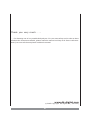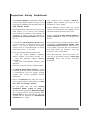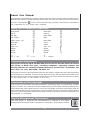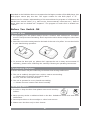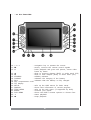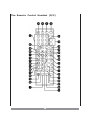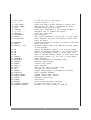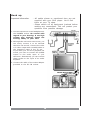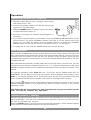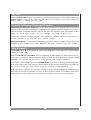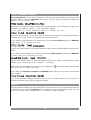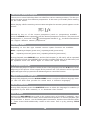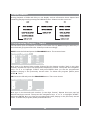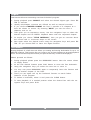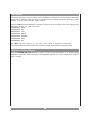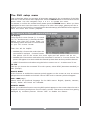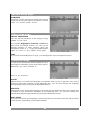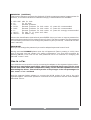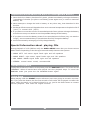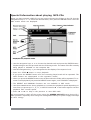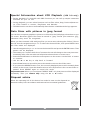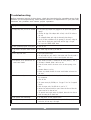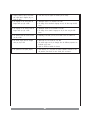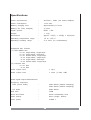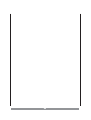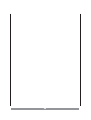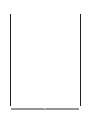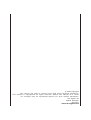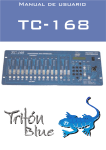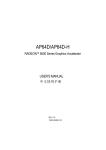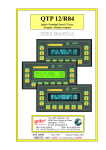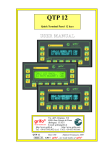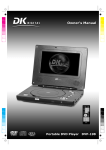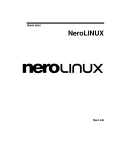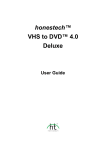Download DK Digital DVP-800 Specifications
Transcript
3 Thank you very much . . . . . . for choosing one of our portable DVD players. For your own safety and in order to learn all about the functions available, please read this manual and keep it for future reference. And if you once sell the unit please include the manual. www.dk-digital.com © 2005 Copyright DK digital AG, Germany 2 Important Safety Guidelines! • This unit is meant to playback DVDs as • This product uses invisible “Class-1well as other digital media. Using it in any other way invalidates the warranty and you risk electric shock. • Never attempt to open the housing of your Laser”. Never expose your eyes to this dangerous laser beam. • Mains adapters don’t have an on/off switch. So disconnect the adapter from the mains when the unit is not in use. DVD player or to service the product beyond that described in this manual. All servicing or repair must be referred to • If you should use this device inside a qualified service personnel authorised motor vehicle it must not distract the by us. driver. • To avoid the risk of electric shock never • If you transport the unit from cold to warm use the product in humid areas or near water - e.g. near a bathtub, washbowl, kitchen sink, in a wet basement or near a swimming pool, or the like. • This unit is intended for exclusive use conditions, condensation inside may cause moisture leading to malfunctions. If so please open the disc compartment and wait about 30 minutes, until the moisture has evaporated. - with the mains adaptor supplied, • After disconnection from the mains you mains voltage of AC230V~/50 Hz, or can use a soft damp cloth to clean the - with the cigarette lighter adapter housing. Don’t use strong cleansing supplied, products. - with the rechargeable battery pack supplied. Never try to use any other voltage supply. • IF objects have fallen inside or liquid has been spilt onto the product disconnect it immediately from its actual voltage supply and consult qualified service personnel. • Never let children play with the unit or stick anything into it. Otherwise you face the risk of electric shock. • Do not place the unit near strong magnetic fields, water or heat. It should not be exposed to direct sunlight for a longer period. Avoid positions with heavy dust or poor ventilation. The unit should not be exposed to mechanical vibrations or shock. 3 Table of contents Important Safety Guidelines! . . . . . . . . . . About this Manual . . . . . . . . . . . . . . Many Disc Formats are supported . . . . . . . Important Information . . . . . . . . . . . Comments on the copyright . . . . . . . . . Region Management Information . . . . . . . . Before You Switch ON . . . . . . . . . . . . . Place of Use . . . . . . . . . . . . . . Condensing Moisture . . . . . . . . . . . Handling Disc’s . . . . . . . . . . . . . Cleaning a Disc . . . . . . . . . . . . . Using the Remote Control Handset . . . . . . . Overview of the control elements . . . . . . . . . The Remote Control Handset (R/C) . . . . . . . . Hook up . . . . . . . . . . . . . . . Operation . . . . . . . . . . . . . . . Switching On and Off, Stand-by . . . . . . . DVD Playback . . . . . . . . . . . . . Volume Control / Muting . . . . . . . . . . Key Lock . . . . . . . . . . . . . . Directly calling up Titles and Chapter . . . . . . Skip & Search . . . . . . . . . . . . . Titel / Chapter Search . . . . . . . . . . Zoom . . . . . . . . . . . . . . . Various Camera Angles . . . . . . . . . . Repeat Modes . . . . . . . . . . . . . A-B Repeat Mode . . . . . . . . . . . . Toggle Audio Language . . . . . . . . . . Show Subtitles . . . . . . . . . . . . . DVD Menu . . . . . . . . . . . . . . Display button . . . . . . . . . . . . . Programming Chapter / Tracks . . . . . . . . Digest . . . . . . . . . . . . . . . Bookmark . . . . . . . . . . . . . . 3D Sound . . . . . . . . . . . . . . Switch off the screen. . . . . . . . . . . The DVD Setup Menu . . . . . . . . . . . . General Setup Page . . . . . . . . . . . Speaker Setup Page . . . . . . . . . . . Video Setup Page . . . . . . . . . . . . Preference Page . . . . . . . . . . . . Use in a car . . . . . . . . . . . . . . . Important Notes about the built-in rechargeable Battery Special Information about playing CDs . . . . . . . Random Playback . . . . . . . . . . . . Intro Scan . . . . . . . . . . . . . . Special Information about playing MP3-CDs . . . . . . Special Information about about VCD Playback . . . . . Data Discs with Pictures in JPEG format . . . . . . . Disposal advice . . . . . . . . . . . . . . . Troubleshooting . . . . . . . . . . . . . . . Specifications . . . . . . . . . . . . . . . 4 . . . . . . . . . . . . . . . . . . . . . . . . . . . . . . . . . . . . . . . . . . . . . . . . . . . . . . . . . . . . . . . . . . . . . . . . . . . . . . . . . . . . . . . . . . . . . . . . . . . . . . . . . . . . . . . . . . . . . . . . . . . . . . . . . . . . . . . . . . . . . . . . . . . . . . . . . . . . . . . . . . . . . . . . . . . . . . . . . . . . . . . . . . . . . . . . . . . . . . . . . . . . . . . . 3 5 5 5 5 5 6 6 6 6 7 7 8 10 12 13 13 13 13 14 14 14 15 15 16 16 16 16 16 16 17 17 18 18 19 19 20 20 21 21 21 22 23 23 23 23 24 25 25 25 26 28 About this Manual The operation described here mainly refers to the use of the remote control handset (R/C). Buttons with same or similar marking at the main unit have the same function like those of the R/C. If this symbol occurs on the screen during operation, that function requested is not supported by the media type inserted. Many Disc Formats are supported R R R R R R R R £ ^ ^ DVD-Video CD-R CD-RW CD Audio JPEG Photo CD DVD-RW DVD-R VCD 1.0 MVCD SVCD DVCD R = yes, £ = no DVD+RW DVD+R DVD-ROM MP3 DVD-RAM CD-G SACD VCD 2.0 XVCD XSVCD HDCD ^ R R £ R £ R £ R ^ ^ £ = maybe Important Information Usually the unit plays CD-R, CD-RW, MP3 discs as well as “burned” DVDs. But due to the variety of blank disc types, recording computers, operating systems and burning software we cannot guarantee that every “burned disc” is playable. The unit does not play DVD-ROM, CD-ROM etc. The types of functions and operations that can be used for a particular disc vary depending on the features of that disc. In some cases, these functions and operations may differ from the descriptions given in this Operations Manual. In this event, follow the instructions given on the screen and on the sleeve of the disc. Comments on the copyright This product incorporates copyright protection technology that is protected by method claims of certain U.S. patents and other intellectual property rights owned by Macrovision Corporation and other rights owners. Use of this copyright protection technology must be authorized by Macrovision Corporation, and is intended for home and other limited viewing uses only unless otherwise authorized by Macrovision Corporation. Reverse engineering or disassembly is prohibited. Region Management Information This DVD player is designed and manufactured to respond to the region management information that is recorded on a DVD disc. If the region number 5 described on the DVD disc does not correspond to the Region number of this DVD player, this DVD player cannot play this disc. The region number for this DVD player is “2”. Please note for a better understanding of this manual that the program of a DVD may be divided into several “titles” (e.g. main movie, bonus material, interviews etc.). Each of these titles can be divided into “chapters”. The program of audio CD’s is divided into “tracks”. Before You Switch ON Place of Use Ø For operating the unit please always choose a location with sufficient air circulation around. That prevents overheating. Don’t expose the unit to direct sunlight or other heat sources. Ø Stand the unit on the casing stand on the back of the unit or lay it flat. You can also hold it in your hand during operation. Ø To protext the laser pick up, please don’t operate the unit in dusty environments. If necessary, please use a cleansing disc carefully following its operating instructions. Condensing Moisture In these cases water may be condensing on the laser lens causing malfunction: Ø The unit is suddenly brought from a cold to a warm surrounding. => Please take out the disc and wait for about an hour, until the unit has warmed. Ø The unit is operated in a very humid surrounding. => Please choose a location with lower humidity. Handling Disc’s Ø In order to keep the disc clean please never touch its shiny surface. Ø Never put any sticker or adhesive label on the disc. Imbalance would occur and cause malfunction. Ø Dont expose discs to direct sunlight or other heat sources. Ø Please store the discs only in their sleeves. 6 Cleaning a Disc To clean a disc use a soft cloth without any cleaning agent, liquid or solvent. Only wipe from the center hole towards the outer edge, never in circular movement. Using the Remote Control Handset 1. The remote control uses a pre-installed NiMH type battery (CR2025 3V). To prevent an anticipated discharge of the battery, we’ve inserted an insulating strip. Please pull it out prior to first operation. Should the r/c start to work unreliably replace the battery with a new one of the same type. Open the battery compartment. Push the retention clip in the direction of arrow and pull out the battery mounting. 2. Before you take out the empty battery, please memorise its position. The “+” marking must show upwards, otherwise the r/c will not work and may be damaged. 3. Please point the r/c towards the main unit when operating its buttons. The r/c works properly in a distance below 6m and in an angle of up to 30° of the front of the unit. No obstacles may stand in the way between r/c and infrared sensor. Ø Batteries should not be disposed by ordinary refuse disposal. Please lead empty batteries towards appropriate collecting points. Never throw batteries into fire. Ø If you won’t use the r/c for some time, please remove the battery from the compartment, to prevent damage by leakage. 7 Overview of the Control Elements . . . on top: 1 3. 4. 5. 6. 7. 8. & 2. PHONES VOLUME S-VIDEO VIDEO AUDIO POWER DC IN - headphones sockets volume control S-video output video line socket audio line socket on / off switch connect the mains adaptor cable or the cigarette lighter cable here . . . on the bottom and rear side: 8 . . . on the front-side: 10. 3456 11. IR 12. ; 13. 14. 15. 16. 17. 18. 19. 20. 21. 22. 23. 24. 25. 26. - navigation key to operate the menus - sensor, receives the remote control signals - holds playback and gives still picture, shows video frame by frame 9 - skips to previous chapter (DVD) or audio track (CD) : - skips to next chapter (DVD) or audio track (CD) STANDBY - standby indicator CHARGE - indicates the charging of the battery FULL - indicates that the battery is fully charged Disc compartment cover TFT display SETUP - calls up the OSD menus for basic setup DISPLAY - shows time information of current program TITLE MENU - calls up the title menu (if supported by DVD) ENTER - confirms your inputs DVD MENU - shows the DVD’s content options to choose from 4 - starts playback < - stops playback 9 The Remote Control Handset (R/C) 10 1. 2. 3. 4. 5. 6. 7. 8. 9. 10. 11. KEY LOCK 0 - 9 DVD MENU TITLE MENU PBC DISPLAY 3456 RETURN BOOKMARK SLOW/R PAUSE/STEP 12. RANDOM 13. MUTE 14. REPEAT / A-B 15. 16. 17. 18. 19. 20. 21. 22. 23. 24. 25. 26. 27. 28. 29. 30. 31. 32. 33. 34. 35. 8 7 : 9 SLOW/F STOP < PROGRAM SEARCH ENTER PLAY 4 SETUP 3D ANGLE SUBTITLE AUDIO MENU AUDIO MODE ZOOM CLEAR DIGEST STANDBY ON/OFF SCREEN ON/OFF - to lock the keys of the device numeric buttons 0 - 9 shows the DVD’s content options to choose from calls up the title menu (if supported by DVD) PlayBackControl (VCD 2.0 only) shows time information of the current program navigation key to operate the menus return-key (VCD only) sets bookmarks slow motion backward, 1/2, 1/4, 1/8, or 1/16 speed holds playback and gives still picture, shows video frame by frame plays the CD tracks at random, no function with DVD mutes the sound activates repeat mode, A/B repeats a certain portion of the program speeds up playback forward, 2-, 4-, 8- up to 16fold speeds up playback backward, 2-, 4-, 8- up to 16fold skips to next chapter (DVD) or audio track (CD) skips to previous chapter (DVD) or audio track (CD) slow motion ahead, 1/2, 1/4, 1/8, or 1/16 speed stops playback allows the playback in individual order activates search mode confirms your inputs starts playback calls up the menus for basic setup activates 3D sound settings toggles camera angles (if provided by the DVD) shows subtitles available toggles certain audio options toggles certain audio options activates 3-step zoom clear button shows various program overviews to switch the unit on and off switches the built-in screen on and off 11 Hook up Important information: - All cables shown or mentioned here are not supplied with your DVD player. You’ll find them at your TV shop. - Please switch off all equipment involved before making any connections. This will protect your speakers from possible damage. 1. You can connect one or two headphones to the PHONES socket. Be careful with regard to your hearing. A too high volume may lastingly impair the hearing ability of your ears. 2. Although this unit has its own screen, you can surely connect it to an external television set as well. Connect the video or S-video output with a suitable cable to the respective input of the TV set. If you want your TV set to playback the sound, you have to connect the AUDIO output to the audio input of your television. Alternatively you can connect these socket to the input of an audio amplifier. 3. Connect the cable of the mains adaptor provided to the DC IN socket. 12 Operation Switching On and Off, Stand-by Ø Plug the mains adapter into a properly wired mains wall outlet (230V~ AC). Ø Connect the adapter cable to the DC IN input at the right side of the DVD player. Ø Slide the POWER switch on the top right of the player to ON to switch the player on. Ø If no disc is inserted, our welcome image appears on the screen. Ø If you wish to put the player onto standby, press the STANDBY ON/OFF button on the remote control. The green STANDBY indicator will light up on the bottom left of the player. You can wake the player up from standby mode by pressing the STANDBY ON/OFF button on the remote control or the PLAY button 4 on the player. Ø To switch the unit off, slide the POWER switch into the OFF position. DVD playback Press the disc compartment opener to open the front of the casing, which is the lid of the disc compartment at the same time. Insert a CD with the label side up. Use two fingers to carefully press the middle of the CD onto the spindle of the CD plate. Close the disc compartment by gently pressing down on the area marked PRESS TO CLOSE on the disc compartment lid. Play back starts automatically. Usually DVD discs now show a menu to choose from. You can control this menu with the navigation buttons 3445. Mark the desired option and press ENTER to activate. Mostly you find additional information about the DVD’s content on its sleeve. To interrupt playback press STOP < once. The screen shows “PRESS PLAY KEY TO CONTINUE”. So the player memorizes the location where playback was stopped. Press PLAY 4 to resume playback there. Press STOP twice and the unit completely stops and won’t remember the last position. Maybe resume play is not supported by all discs. If this symbol appears on the screen while pressing a button the unit can’t carry out the desired function, 'cause it’s not supported by either the DVD inserted or the current operating mode. TIP: When the disc has stopped the unit automatically changes to stand-by mode after 30 minutes without any operation. Volume control / Muting We have equipped the player with a volume control. The VOLUME control is found on the top panel of the player. Turn the control rightwards to increase the volume. Turn the control to the left to decrease the volume. Press the MUTE button if you wish to turn the sound off completely. “Mute” will then appear on the screen. Press the button again to turn the sound back on. 13 Key lock Press the KEY LOCK button if you want to deactivate all buttons on the player except the POWER button. If you do so, “Key lock ON” will remain visible on the screen. Press the button again to release the key lock. Directly Calling up Titles and Chapters When the disc has been stopped, you can call a title directly for playback by pressing any number button and then entering the respective title number using the number keys on the remote control. Playback will then start at this title. All numbers must be entered as two digits, so if you wish to play “3”, for example, you need to enter “03”. If this title contains multiple chapters, the select bar remains visible on the screen for several seconds to let you call up a specific chapter. During playback, you can make the playback jump to a specific chapter. Simply enter the number of the chapter you want. Playback will then continue from this chapter Skip & Search Press SKIP 9 or : to let playback jump to the beginning of the previous / next chapter (DVD) or track (CD). Press the SLOW/R or SLOW/F button repeatedly to start playing in slow motion at 1/2, 1/4, 1/8 or 1/16 speed. Press this button again or press the PLAY button to resume normal playback. The sound will be set to mute during slow motion playback. If you want a freeze frame, press the PAUSE/STEP ; button. A moving DVD logo appears as a screen saver after one minute of freeze frame to prevent the image being burned onto the screen. Press the PLAY button twice to resume normal playback. 78 With these buttons, you can fast forward or reverse during playback. Depending on how often you press, the images run at 2, 4, 8 or 16 times speed. The sound will be set to mute. Press the 7 or 8 button or the PLAY button again to resume normal playback. 14 Title / Chapter Search During playback you can use this feature to directly go to the beginning of a specific title and/or chapter. Press the SEARCH button once. Then for about 5 seconds the following appears on the screen, e.g.: Now type in the desired chapter number as two-digit number. So for chapter 8 you type: 08. Playback immediately jumps to the requested chapter. If you press one of the navigation keys 34 instead, you see: Now you can call up one of the DVD’s title (beside the main title most DVDs contain bonus material and extra features representing individual titles). If you want to skip playback to a certain point in time of the title please press SEARCH twice. Now for 5 seconds you see: Type in the desired point in time (HH:MM:SS) within the title and playback jumps exactly there. If you want to skip playback to a certain point in time of the chapter please press SEARCH 3 times. Now for 5 seconds you see: Type in the desired point in time (HH:MM:SS) within the chapter and playback jumps exactly there (beginning of the chapter = 0:00:00). Should the requested data be incorrect or not available the and you have to repeat the input. symbol appears on the screen If the DVD is completely stopped the SEARCH button lets you only type in the desired title number: If this title contains multiple chapters, the select bar remains visible on the screen for several seconds to let you call up a specific chapter. Zoom During playback of DVDs (as well as still picture and slow motion) the zoom feature offers a 3-step zoom. Just press the ZOOM button repeatedly. Using the navigation keys you can move the detail. Press ZOOM again to resume normal playback. 15 Various Camera Angles The movies on some DVDs have been recorded from various camera positions. This lets you enjoy the same scene from different perspectives. In this case you’ll usually find a marking on the DVD sleeve. When playing a DVD containing various camera angles the camera symbol appears on the screen: followed by the no. of the current perspective / total no. perspectives available. Press the ANGLE button repeatedly until the desired perspective is shown. The picture will be adjusted in 1 - 2 seconds. If the symbol appears instead of , the DVD inserted does not support different camera perspectives. Repeat Mode Depending on the disc type inserted various repeat functions are available: DVD: repeating a chapter (press once), repeating a title (press twice). CD: repeating one track (press once), repeating all tracks (press twice). During playback press REPEAT once, and the DVD chapter (or CD track) will be repeated after reaching its end. Press REPEAT twice and the complete DVD title (or all CD tracks) will be repeated. Press the button again to cancel the repeat function. A-B Repeat Mode If you want the player to repeat a certain portion of the program press the A-B button at the beginning of this portion. Press it again at the portion’s end. This selection will be repeated again and again until you press the A-B button again to cancel the function. Toggle Audio Language During DVD playback press the AUDIO MENU button to select a different language track (in case the DVD does provide the sound track in different languages). Show Subtitles During DVD playback press the SUBTITLE button to select the language for subtitles (if supported by the DVD inserted) or to deactivate that function. DVD Menu Pressing the DVD MENU button calls up the content menu of the DVD (if available). Here you can often activate various titles, bonus material and specials. To resume playback just press the PLAY 4 button. Um die Wiedergabe fortzusetzen, drücken Sie einfach die PLAY 4 -Taste. Some DVDs additionally contain a title menu. Call it up by pressing TITLE MENU. 16 Display Button During playback of DVDs and CDs you can display various information about elapsed and remaining playing time by pressing the DISPLAY button. Please note this overview: Programming Chapter / Tracks You can store up to 20 chapters of a DVD (or 20 tracks of a CD, not working for MP3 CDs) in an individually programmed order. Please proceed accordingly: DVD: Insert the DVD and press the PROGRAM button. The screen shows: Now type in the desired title number followed by the chapter number (both in two-digit format). Repeat this input until all desired chapters are stored. Then press the navigation keys 3456 to highlight “START” and press ENTER. Now you see the programmed chapters playing in the previously stored order. To delete the program please press STOP < twice. CD: Insert the CD and press the PROGRAM button. The screen shows: Now type in the desired track number (in two-digit format). Repeat this input until all desired tracks are stored. Then press the navigation keys 3456 to highlight “START” and press ENTER. Now you hear the programmed tracks playing in the previously stored order. To delete the program please press STOP twice. 17 Digest This function allows an interesting overview of the disc’s program. 1. 2. During playback press DIGEST and select the desired digest type. Press ENTER to activate. Usually title/chapter overview are offered as well as interval overview. 3. If you choose CHAPTER DIGEST the first 3 seconds of 6 chapters at a time are shown on screen. By choosing “NEXT” you see the next 6 chapters, and so on. 4. That gives you an impressive survey. Use the navigation keys to select the desired chapter and hit ENTER. Playback starts with the requested chapter. 5. Or maybe you choose “TITLE INTERVAL”, then you get an overview about the current title in 10-minute steps on the screen. 6. Now again select the desired scene using the navigation keys and press ENTER. Or you choose EXIT to leave the digest function. Bookmark During playback of a DVD this unit allows you setting and storing bookmarks for up to 12 different locations. This function lets you jump to one of these locations to proceed playback there. The bookmarks keep stored until you open the disc tray or switch off the player. Please proceed as follows: 1. 2. During playback please press the BOOKMARK button. Now the screen shows 12 empty boxes. At the first desired location press PLAY button to store the first bookmark. 3. Using the navigation keys you select the next box to store in. 4. You may now press BOOKMARK again to temporarily leave the function and call up another chapter of the DVD. 5. There you can again call up the bookmark function to mark further locations of the program. 6. To delete a bookmark, select it and press the CLEAR button. 7. To start playback of a marked position select the desired box with the navigation keys and press PLAY. 18 3D Sound 3D Sound produces a sound effect that simulates a multichannel sound system although using only 2 speakers. But this only works with discs encoded with Dolby ProLogic, Dolby Digital or DTS multi-channel audio tracks. Press the 3D button repeatedly to activate your favorite sound effect. On screen appear the following effects for your selection: SURROUND ROCK SURROUND POP SURROUND LIVE SURROUND DANCE SURROUND TECHNO SURROUND CLASSIC SURROUND SOFT SURROUND OFF Do NOT use this feature if you have more than 2 speakers connected. Turn off the TV surround sound or any other surround effects when using 3D sound. Switch off the Screen Use the SCREEN ON/OFF button to switch off the screen separately, e. g. when halting playback. Especially when using the rechargeable battery for power supply this helps to save energy. 19 The DVD setup menu This is the place where you arrange all important settings for the cooperation of the DVD with the TV set and other audio equipment. Press the SETUP button to access those menus shown below. Use the navigation keys 3456 to operate the menu. To activate or confirm the marked items please press the ENTER button. When you have highlighted a menu item but want to change to an other menu page, please press the 3 button (once or twice) before. Having done all desired settings press SETUP button again to leave the menu and resume playback. The menu’s in detail - general setup page TV-Display The program’s screen format (4 : 3 normal TV / 16 : 9 wide screen) is fixed by the DVD. Please note that this format might not necessarily match the built-in screen format or your TV’s screen format. Then this will be helpful: — NORMAL/PS: Choose this mode when the connected TV set has 4 : 3 screen format. The picture will fill the screen but some right and left portion will be cut. — NORMAL/LB: Choose this mode when the connected TV set has 4 : 3 screen format. The picture will appear in its entire width but framed by black bars at the top and the bottom. — WIDE: Choose this mode when using the built-in screen or a 16 : 9 wide scrren TV set. TV-TYP This lets you choose the connected TV’s color system, either NTSC (American standard) or PAL (Europe). ANGLE MARK If this function is enabled the camera symbol appears on the screen as soon as various perspectives are available on the DVD. Choose “OFF” and no camera symbol will appear. OSD LANG(uage) Please select the preferred language for the OSD menus. English, Spanish, German, French, Italian and Dutch are available. SCREEN SAVER When you enable this function a moving DVD symbol appears on the screen when ths unit is stopped or showing a still picture for more than 1 minute. This saves to screen from getting damaged by constant pictures. Choose “OFF” to disable the feature. 20 Speaker setup page DOWNMIX Choosing “LT/RT” activates a theatrical downmix mode for the left and right front speaker. Choose “STR” for normal stereo sound. Video setup page IMAGE SHARPNESS You can set the sharpness of the image to high, middle or low here. If you select Brightness, Contrast or Color and then press the ENTER button, you can set the desired intensity of each function using the navigation button 34. Press the ENTER button again to return to the VIDEO setup page. TINT If you have selected NTSC as TV type, you can adjust the colors using this function. Preference page To call up the Preference SETUP playback has to be stopped completely (press stop button twice). Otherwise you can’t activate it. Here is its structure: AUDIO Please select your preferred language to playback DVD movies in general. Sure this is subject to the audio material on the particular disc. You can also change the language during playback by pressing the AUDIO MENU button. SUBTITLE Please select your preferred language to generally show subtitles on the screen. Again this is subject to the information available on the particular disc. You can also change the subtitle language during playback by pressing the SUBTITLE button. DISC-MENU Here you can choose the language in which the DVD menu stored on the disc will be shown on the screen - depending on the DVD’s material. 21 PARENTAL (CONTROL) This function allows to prevent the playback of DVDs containing material inappropriate for children, on condition the DVD is coded accordingly. 8 classifications are available: 1. 2. 3. 4. 5. 6. 7. 8. KID SAF: G: PG: PG13: PGR: R: NC17: ADULT: safe for kids for all ages parental guidance parental guidance for parental guidance for parental guidance for for kids of 17 years for adults only kids under 13 years old recommended kids under 17 years old recommended kids under 13 years old strongly recommended and older Choose the classification desired and press ENTER. Now you have to input a password to authorise the amended of the parental control’s level. The factory setting for this password is 1234. Next you’ll learn how to change the password (and you should, `cause kids can also read manuals). PASSWORD Here you can change the password you need to adapt the parental control level. Having activated CHANGE please enter the old password (factory setting is 1234). Now type in the new one and repeat it for safety confirmation. You close this procedure by pressing ENTER. From now on the new password has to be entered for changing the parental control level. Use in a Car Your DVP-800 can be used in a car by connecting the adapter to the cigarette lighter socket. We want to emphasize particularly, that in cars the DVD player may only be used on the back seats and with headphones cutting out the internal speakers to avoid distracting the driver. The unit may not be of any danger to the car passengers in the event of an accident! Use the cigarette lighter adapter to connect the DC IN socket of the unit to the car’s cigarette lighter. The further operation is identical to the operation with the mains adapter described above. 22 Important Notes about the built-in rechargeable Battery 1. Once the built-in battery has been fully spent, please immediately recharge the battery (regardless of whether you plan to use battery power again soon) in order to maximize battery life. 2. Never attempt to charge the built-in battery in any other way, than described in this booklet. 3. Recharge effectiveness will degrade when environmental temperatures drop below 50°F (10°C) or exceed 95°F (35°C). 4. If you plan to not use the unit for an extended period of time, please recharge the battery at least once every two weeks to avoid irreparable damage to the battery. 5. If you plan to not use the battery power for an extended period of time (say, one week or longer), we recommend that you nevertheless first fully charge the battery. 6. Avoid unnecessarily recharging of a fully charged battery. Special Information about playing CDs During playback of a CD (MP3 as well) the AUDIO MENU button lets you choose various audio modes. Depending on the disc type inserted usually these are the options: — MONO LEFT: left stereo signal feeds right and left speakers — MONO RIGHT: right stereo signal feeds right and left speakers — MIX MONO: MONO signal feeds right and left speakers — STEREO: normal stereo sound, recommended Random Playback To play the CD tracks in random order please press the RANDOM button. The screen shows “RANDOM”. When all tracks have been played once the playback stops. To cancel the RANDOM mode just press the the RANDOM button again. Intro Scan When playing a CD the DIGEST function allows an intro scan giving an acoustic overview. So if you press the button the first few seconds of all tracks will be played one after the other. When the track you’ve been looking for is on, just hit the PLAY button to resume normal playback. That ends the Digest function. 23 Special Information about playing MP3-CDs When you have inserted a MP3 CD you see a menu showing the folders on the CD. Use the navigations keys 56 to select the desired folder, then press the ENTER button. Now the MP3 tracks inside are displayed. — Use the navigation keys 56 to choose the desired track and press the ENTER button. Playback begins and will proceed with the following tracks. The name of the file currently being played is indicated on the turquoise bar. — With this navigation key 3 you change back to the display of the superior level. — Press the STOP < button to stop playback. — If you press the REPEAT button once the currently played track will be repeated. The SKIP buttons are deactivated in this operation mode! — When you press the REPEAT button twice all files within the folder will be repeated. To resume normal playback just press the REPEAT button again, until “FOLDER” is displayed. — The REPEAT and RANDOM functions are not available in MP3 mode. — Use these 78 buttons during playback to increase the playback speed depending on how often you press up to 2-, 4-, 8-, or 16fold. Press the 7 or 8 button again to resume playback with normal speed. — Press 9 or : to skip to the previous or next MP3 track. We recommend to switch off the screen using the SCREEN ON/OFF button during CD / MP3 operation. Especially when using the rechargeable battery for power supply this helps to save energy. 24 Special Information about VCD Playback (VCD 2.0 only) — During playback of a VideoCD with PBC functions you can call up simple interactive functions at your TV set. — During playback, you can select functions such as Title select, Stop, Previous/Next scene, Fast forward or reverse, Play/Pause and Karaoke. — The PBC function can be run automatically after the disc is loaded and the logo appears. Data Discs with pictures in jpeg format You can burn computer graphics or pictures on CD and let the DVD player show them on you TV screen. But these grphic files must be stored in “jpeg” format (file extension .jpg), otherwise they won’t be recognized. When you have inserted a CD with jpeg-files you see a menu showing the folders / files on the CD. Use the navigations keys 56 to select the desired folder, then press ENTER. Now the files inside are displayed. — Use the navigation keys 56 to choose the desired file and press the ENTER button. That picture will be displayed. — This starts your “modern slide show” because the unit will change to the next picture automatically after a few seconds until all pics have been shown on screen once. — Press the PAUSE button to hold the current picture on the screen. Use the PLAY 4 button to continue. — Use the 9 or : key to skip back or forward. — Press the < button to cancel the picture show and to return to the folder menu. — If you press the REPEAT button once, the currently displayed picture will constantly been shown on the screen. Press this button twice to have all pictures in the current folder repeated. Press REPEAT again to cancel this mode. Important note: When you’ve selected “REPEAT ONE” only that picture will be displayed constantly. Then you cannot skip using the 9 or : button. Disposal advice When the operating life of this device has ended it must not be disposed as domestic waste, but in accordance with national environmental guidelines. 25 Troubleshooting Before requesting service for this player, check the chart below for a possible cause of the problem you are experiencing. Some simple checks or an adjustment on your part may eliminate the problem and restore proper operation. Symptom Remedy • Display keeps dark, unit can’t be activated. • Is the mains (car) adapter firmly plugged into the power outlet (cigarette lighter)? • And does the plug of the adapter cable sit firmly in the DC IN socket on the unit? • The rechargable battery pack might be exhausted, please charge it. • One of the safety mechanisms may be operating. In this event, unplug the player from the actual power source briefly and then plug it in again. • Try to press the SCREEN ON/OFF button. • Noise (interference) appears in the picture. • Clean the disc.. • The format of the picture cannot be changed. • The format might be fixed by your DVD disc. • No or only weak sound. • Turn up the volume control. • The unit might be in still, search, or slow motion mode. Then the sound is muted. Press the PLAY key to resume normal playback with sound. • No operations can be performed with the remote control handset. • Check whether the battery is installed with the correct polarity (+ and -). • The battery is exhausted: replace it with a new one. • Point the remote control at the sensor on the unit when pressing r/c buttons. • Operation distance is too big. • Remove any obstacles between the remote control handset and remote control sensor. • The disc does not play. • Insert the disc correctly with the shiny playback side facing down in the disc compartment. • Clean the disc. • The system cannot play CD-ROMs, etc.. See page 5 for a list of supported formats. • Check the region code of the DVD disc. It must be “2” • Moisture has condensed inside the system. Remove the disc and leave the system turned on for about an hour. • The parental control might prevent the playback, because the disc does not match the setting for the control level • DVD playback starts automatically. • The DVD features the auto playback function. • DVD playback stops automatically. • Some DVDs may be recorded with an “auto pause”. When you playback such a disc, the unit stops a the signal. 26 • Stopping playback, Search, Slow-motion play, repeat play or Program play, etc., cannot be done. • Some discs may not support this function (due to format). • The language for the sound cannot be changed when you play a DVD. • Multilingual sound is not recorded on the DVD. • The change of the soundtrack’s language can only be done using the DVD menu. • The language for the subtitles cannot be changed when you play a DVD. • Multilingual subtitles are not recorded on the DVD. • The change of the subtitle’s language can only be done using the DVD menu. • The subtitles cannot be turned off when you play a DVD. • Depending on the DVD, you may not be able to turn the subtitles off. • The camera angles cannot be changed when you play a DVD. • Multi-angles are not recorded on every DVD. • The camera angle can only be changed, when the different perspectives are displayed on the screen. • Open the SETUP and enable this function. • The system does not operate properly. • Static electricity, etc., may affect the system’s operation. Disconnect it from the particular power source for some seconds, then re-connect it. 27 Specifications Power requirements : AC 230V~, 50Hz (via mains adaptor) Power consumption : 11 W max. Battery charging time : approximately 8 hours Battery life (fully charged) : 2 hours Signal system : NTSC / PAL Weight : < 1 Kg Dimensions : approx. 155(T) x 257(B) x 42(H)mm Operating temperature range : +5 to +35° C Operating humidity range : 5 to 90% (no condensation) Supported disc formats (1) DVD-VIDEO disc 12 cm single-sided, single-layer 12 cm single-sided, dual-layer 12 cm double-sided, single-layer 8 cm single-sided, single-layer 8 cm single-sided, dual-layer 8 cm double-sided, single-layer (2) Compact disc 12 cm Disc 8 cm Disc Video output level : 1 Vp-p Audio output level : 1 Vrms (1 KHz, 0dB) · DVD (linear audio) : 20Hz-20KHz (48KHz sampling) 20Hz-20KHz (96KHz sampling) · CD audio : 20Hz-20KHz S/N ratio : 70dB Wow and flutter : below measurable level Laser pickup : Wave length: 655nm Laser power : CLASS 1 Audio signal output characteristics: Frequency responses: 28 29 30 31 © 2005 Copyright We reserve the right to correct errors and make technical alterations. This manual is copyrighted. All rights reserved. Neither the manual as a whole nor excerpts may be reproduced without our prior written permission. DK digital AG 40878 Ratingen Germany www.dk-digital.com