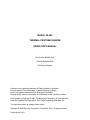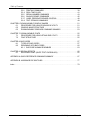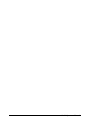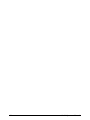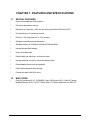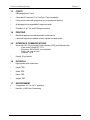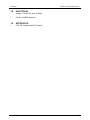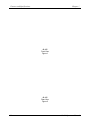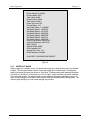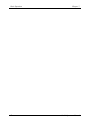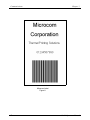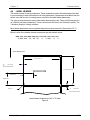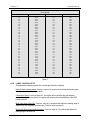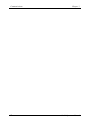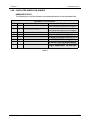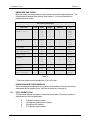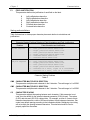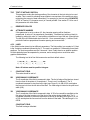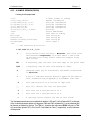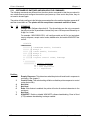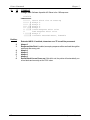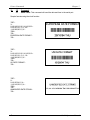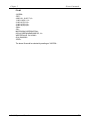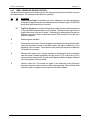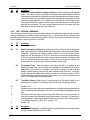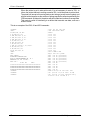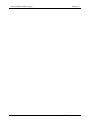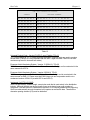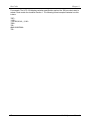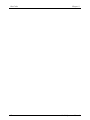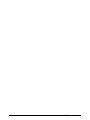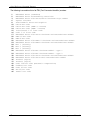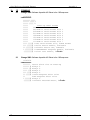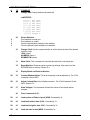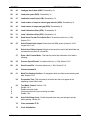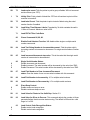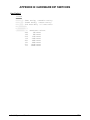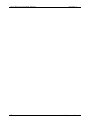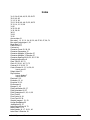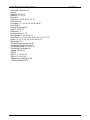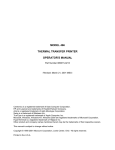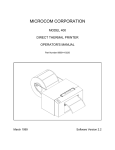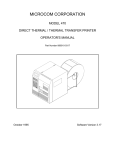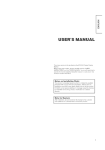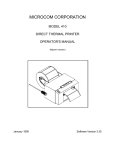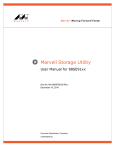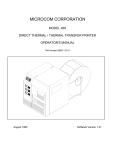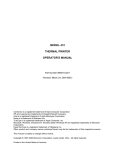Download Microcom 48-466 Operator`s manual
Transcript
MODEL 48-466 THERMAL PRINT MECHANISM OPERATOR'S MANUAL Part Number 8800XX-0100 - Revised 02/04/98 MSG Preliminary Release Centronics is a registered trademark of Data Computer Corporation. HP and LaserJet II are trademarks of Hewlett-Packard Company. Arial is a registered trademark of The Monotype Corporation. Other products, names, and brands are trademarks of their respective holders. Arial Typeface is Copyright © 1991 The Monotype Corporation. All rights reserved. FastFont Typefaces are Copyright © 1993, Page Technology Marketing, Inc. This manual is subject to change without notice. Copyright © 1998 Microcom Corporation, Westerville, Ohio - All rights reserved. Printed in the U.S.A. Table of Contents List of Tables . . . . . . . . . . . . . . . . . . . . . . . . . . . . . . . . . . . . . . . . . . . . . . . . . . . . . . . . . . . . . . . . . v List of Figures . . . . . . . . . . . . . . . . . . . . . . . . . . . . . . . . . . . . . . . . . . . . . . . . . . . . . . . . . . . . . . . . . v Introduction . . . . . . . . . . . . . . . . . . . . . . . . . . . . . . . . . . . . . . . . . . . . . . . . . . . . . . . . . . . . . . . . . . . 1 CHAPTER 1: FEATURES AND SPECIFICATIONS . . . . . . . . . . . . . . . . . . . . . . . . . . . . . . . . . . . 3 1.1 SPECIAL FEATURES . . . . . . . . . . . . . . . . . . . . . . . . . . . . . . . . . . . . . . . . . . . . . . 3 1.2 BAR CODES . . . . . . . . . . . . . . . . . . . . . . . . . . . . . . . . . . . . . . . . . . . . . . . . . . . . . 3 1.3 FONTS . . . . . . . . . . . . . . . . . . . . . . . . . . . . . . . . . . . . . . . . . . . . . . . . . . . . . . . . . . 4 1.4 PRINTING . . . . . . . . . . . . . . . . . . . . . . . . . . . . . . . . . . . . . . . . . . . . . . . . . . . . . . . . 4 1.5 INTERFACE COMMUNICATIONS . . . . . . . . . . . . . . . . . . . . . . . . . . . . . . . . . . . . . 4 1.6 PHYSICAL . . . . . . . . . . . . . . . . . . . . . . . . . . . . . . . . . . . . . . . . . . . . . . . . . . . . . . . 4 1.7 ENVIRONMENT . . . . . . . . . . . . . . . . . . . . . . . . . . . . . . . . . . . . . . . . . . . . . . . . . . . 4 1.8 ELECTRICAL . . . . . . . . . . . . . . . . . . . . . . . . . . . . . . . . . . . . . . . . . . . . . . . . . . . . . 5 1.9 APPROVALS . . . . . . . . . . . . . . . . . . . . . . . . . . . . . . . . . . . . . . . . . . . . . . . . . . . . . 5 CHAPTER 2: BASIC OPERATION . . . . . . . . . . . . . . . . . . . . . . . . . . . . . . . . . . . . . . . . . . . . . . . . 7 2.1 FRONT PANEL SWITCHES AND STATUS LIGHTS . . . . . . . . . . . . . . . . . . . . . . 7 2.1.1 NORMAL MODE . . . . . . . . . . . . . . . . . . . . . . . . . . . . . . . . . . . . . . . . . . . . 7 2.1.2 STATUS LABEL MODE . . . . . . . . . . . . . . . . . . . . . . . . . . . . . . . . . . . . . . . 7 2.1.3 PAPER-OUT MODE . . . . . . . . . . . . . . . . . . . . . . . . . . . . . . . . . . . . . . . . . 8 2.2 THE STATUS LIGHTS AND SOUNDS . . . . . . . . . . . . . . . . . . . . . . . . . . . . . . . . . 9 2.3 LOADING PAPER . . . . . . . . . . . . . . . . . . . . . . . . . . . . . . . . . . . . . . . . . . . . . . . . . 9 2.4 CLEANING INSTRUCTIONS . . . . . . . . . . . . . . . . . . . . . . . . . . . . . . . . . . . . . . . . . 9 CHAPTER 3: COMMUNICATIONS . . . . . . . . . . . . . . . . . . . . . . . . . . . . . . . . . . . . . . . . . . . . . . . 11 3.1 CABLE PINOUT . . . . . . . . . . . . . . . . . . . . . . . . . . . . . . . . . . . . . . . . . . . . . . . . . . 11 3.2 PRINTER CABLES . . . . . . . . . . . . . . . . . . . . . . . . . . . . . . . . . . . . . . . . . . . . . . . 12 CHAPTER 4: DESIGNING LABELS USING LDS . . . . . . . . . . . . . . . . . . . . . . . . . . . . . . . . . . . . 13 4.1 CONTROL CHARACTERS . . . . . . . . . . . . . . . . . . . . . . . . . . . . . . . . . . . . . . . . . 13 4.2 GETTING STARTED . . . . . . . . . . . . . . . . . . . . . . . . . . . . . . . . . . . . . . . . . . . . . . 13 4.2.1 PC CONNECTION (SERIAL) . . . . . . . . . . . . . . . . . . . . . . . . . . . . . . . . . . 13 4.2.2 PC CONNECTION (PARALLEL) . . . . . . . . . . . . . . . . . . . . . . . . . . . . . . . 14 4.2.3 LEARNING LDS . . . . . . . . . . . . . . . . . . . . . . . . . . . . . . . . . . . . . . . . . . . . 14 4.3 FORMATTING LABELS: AN OVERVIEW . . . . . . . . . . . . . . . . . . . . . . . . . . . . . . 15 4.4 LABEL HEADER . . . . . . . . . . . . . . . . . . . . . . . . . . . . . . . . . . . . . . . . . . . . . . . . . 17 4.4.1 A SAMPLE SESSION (HEADER) . . . . . . . . . . . . . . . . . . . . . . . . . . . . . . 21 4.5 LABEL FIELDS . . . . . . . . . . . . . . . . . . . . . . . . . . . . . . . . . . . . . . . . . . . . . . . . . . . 21 4.5.1 BIT MAPPED TEXT, BAR CODE, AND DOWNLOADED FONT/GRAPHIC FIELDS . . . . . . . . . . . . . . . . . . . . . . . . . . . . . . . . . . . . . . . . . . . . . . . . . . . 21 4.5.2 LINES . . . . . . . . . . . . . . . . . . . . . . . . . . . . . . . . . . . . . . . . . . . . . . . . . . . . 28 4.5.3 A SAMPLE SESSION (FIELDS) . . . . . . . . . . . . . . . . . . . . . . . . . . . . . . . 30 CHAPTER 5: PRINTER COMMANDS . . . . . . . . . . . . . . . . . . . . . . . . . . . . . . . . . . . . . . . . . . . . . 31 5.1 SPECIAL PRINTER CONTROL CODES . . . . . . . . . . . . . . . . . . . . . . . . . . . . . . 31 5.2 PRINTER ENQUIRIES . . . . . . . . . . . . . . . . . . . . . . . . . . . . . . . . . . . . . . . . . . . . . 32 5.3 SENDING ^D PRINTER COMMANDS . . . . . . . . . . . . . . . . . . . . . . . . . . . . . . . . . 33 5.3.1 SOFTWARE DIP SWITCHES AND NON-VOLATILE COMMANDS . . . . 34 48-466 Operators Manual Table of Contents 5.3.2 5.3.4 5.3.5 5.3.6 5.3.7 5.3.8 PRINTING COMMANDS . . . . . . . . . . . . . . . . . . . . . . . . . . . . . . . . . . . . . . 39 REAL-TIME CLOCK . . . . . . . . . . . . . . . . . . . . . . . . . . . . . . . . . . . . . . . . . 41 SERIAL NUMBER COMMANDS . . . . . . . . . . . . . . . . . . . . . . . . . . . . . . . 43 SAVING FORMAT COMMANDS . . . . . . . . . . . . . . . . . . . . . . . . . . . . . . . 45 LABEL PRESENCE SENSOR CONTROL . . . . . . . . . . . . . . . . . . . . . . . 48 TEXT STRINGS COMMANDS . . . . . . . . . . . . . . . . . . . . . . . . . . . . . . . . . 49 CHAPTER 6: DOWNLOADABLE GRAPHIC IMAGES . . . . . . . . . . . . . . . . . . . . . . . . . . . . . . . . 51 6.1 PROCEDURE FOR USING PCX2466.EXE UTILITY . . . . . . . . . . . . . . . . . . . . . 51 6.2 GRAPHIC IMAGE STRUCTURE . . . . . . . . . . . . . . . . . . . . . . . . . . . . . . . . . . . . . 51 6.3 DOWNLOADABLE GRAPHICS COMMAND SUMMARY . . . . . . . . . . . . . . . . . . 53 CHAPTER 7: DOWNLOADABLE FONTS . . . . . . . . . . . . . . . . . . . . . . . . . . . . . . . . . . . . . . . . . 55 7.1 PROCEDURE FOR USING JET2466.EXE UTILITY . . . . . . . . . . . . . . . . . . . . . . 55 7.2 FONT STRUCTURE . . . . . . . . . . . . . . . . . . . . . . . . . . . . . . . . . . . . . . . . . . . . . . 55 CHAPTER 8: BAR CODES . . . . . . . . . . . . . . . . . . . . . . . . . . . . . . . . . . . . . . . . . . . . . . . . . . . . . 57 8.1 TYPES OF BAR CODES . . . . . . . . . . . . . . . . . . . . . . . . . . . . . . . . . . . . . . . . . . 57 8.2 DESIGNING WITH BAR CODES . . . . . . . . . . . . . . . . . . . . . . . . . . . . . . . . . . . . . 62 8.2.1 BAR CODE HUMAN READABLES . . . . . . . . . . . . . . . . . . . . . . . . . . . . . 63 CHAPTER 9: SPECIAL EFFECTS . . . . . . . . . . . . . . . . . . . . . . . . . . . . . . . . . . . . . . . . . . . . . . . 65 9.1 REVERSED PRINT (WHITE TEXT OVER BLACK) . . . . . . . . . . . . . . . . . . . . . . 65 APPENDIX A: QUICK REFERENCE COMMAND SUMMARY . . . . . . . . . . . . . . . . . . . . . . . . . . 67 APPENDIX B: HARDWARE DIP SWITCHES . . . . . . . . . . . . . . . . . . . . . . . . . . . . . . . . . . . . . . . 77 Index . . . . . . . . . . . . . . . . . . . . . . . . . . . . . . . . . . . . . . . . . . . . . . . . . . . . . . . . . . . . . . . . . . . . . . . 79 48-466 Operators Manual List of Tables Status Light . . . . . . . . . . . . . . . . . . . . . . . . . . . . . . . . . . . . . . . . . . . . . . . . . . . . . . . . . . . . . . . . . . 9 Serial Port Configuration . . . . . . . . . . . . . . . . . . . . . . . . . . . . . . . . . . . . . . . . . . . . . . . . . . . . . . . 11 Print Speed . . . . . . . . . . . . . . . . . . . . . . . . . . . . . . . . . . . . . . . . . . . . . . . . . . . . . . . . . . . . . . . . . . 19 Bitmapped Font Descriptions . . . . . . . . . . . . . . . . . . . . . . . . . . . . . . . . . . . . . . . . . . . . . . . . . . . 25 Bar Code Symbologies . . . . . . . . . . . . . . . . . . . . . . . . . . . . . . . . . . . . . . . . . . . . . . . . . . . . . . . . 26 Character Starting Positions . . . . . . . . . . . . . . . . . . . . . . . . . . . . . . . . . . . . . . . . . . . . . . . . . . . . 27 Enquiry Responses . . . . . . . . . . . . . . . . . . . . . . . . . . . . . . . . . . . . . . . . . . . . . . . . . . . . . . . . . . . 33 Clock Field Parameters . . . . . . . . . . . . . . . . . . . . . . . . . . . . . . . . . . . . . . . . . . . . . . . . . . . . . . . . 41 UPC Zero Reduction Format . . . . . . . . . . . . . . . . . . . . . . . . . . . . . . . . . . . . . . . . . . . . . . . . . . . . 58 Code 128 Special Function Access . . . . . . . . . . . . . . . . . . . . . . . . . . . . . . . . . . . . . . . . . . . . . . . 59 List of Figures Front View . . . . . . . . . . . . . . . . . . . . . . . . . . . . . . . . . . . . . . . . . . . . . . . . . . . . . . . . . . . . . . . . . . . 6 Rear View . . . . . . . . . . . . . . . . . . . . . . . . . . . . . . . . . . . . . . . . . . . . . . . . . . . . . . . . . . . . . . . . . . . . 6 Status Label . . . . . . . . . . . . . . . . . . . . . . . . . . . . . . . . . . . . . . . . . . . . . . . . . . . . . . . . . . . . . . . . . . 8 Printer Feed Mechanism . . . . . . . . . . . . . . . . . . . . . . . . . . . . . . . . . . . . . . . . . . . . . . . . . . . . . . . . 9 Microcom Label . . . . . . . . . . . . . . . . . . . . . . . . . . . . . . . . . . . . . . . . . . . . . . . . . . . . . . . . . . . . . . 16 Label Header Parameters of a 4" X 3" Label . . . . . . . . . . . . . . . . . . . . . . . . . . . . . . . . . . . . . . . . 17 Lines . . . . . . . . . . . . . . . . . . . . . . . . . . . . . . . . . . . . . . . . . . . . . . . . . . . . . . . . . . . . . . . . . . . . . . . 29 Bar Code Rotations . . . . . . . . . . . . . . . . . . . . . . . . . . . . . . . . . . . . . . . . . . . . . . . . . . . . . . . . . . . 62 UPC-A Bar Code . . . . . . . . . . . . . . . . . . . . . . . . . . . . . . . . . . . . . . . . . . . . . . . . . . . . . . . . . . . . . 63 Bar Code Human Readables . . . . . . . . . . . . . . . . . . . . . . . . . . . . . . . . . . . . . . . . . . . . . . . . . . . . 63 48-466 Operators Manual 48-466 Operators Manual Introduction The Model 48-466 is a Direct Thermal Print Mechanism with a high resolution (832 dots or 8 dots/mm), 4.09 inch wide print head. Through the use of dual processors, the printer has the ability to handle a wide variety of labeling tasks. The resident Label Design Software (LDS) is a powerful and easy-to-use package that allows you to create personalized label formats. It can be driven from a PC, mini-computer, mainframe, and most special purpose computers. Among many other features, LDS supports downloadable graphics and fonts, multiple serial numbering, and flexible character kerning. It offers many font sizes and all popular bar code symbologies. Graphic images can be printed or stored in the printer's memory for future use. Bitmapped Fonts, bar codes, and graphic images can be multiplied in size and printed in 0,90,180,270 degree rotations. Once the labels are designed, they can be stored in the printer for high speed access. 48-466 Operators Manual 2 48-466 Operators Manual CHAPTER 1: FEATURES AND SPECIFICATIONS 1.1 SPECIAL FEATURES ! Direct thermal tag/ticket feed operation ! Dot history temperature control ! Resolution of 8 dots/mm (.0049" per dot) and a print width of 832 dots (4.09") ! Print speed up to 6.0 inches per second ! Prints on 7.5 mil tag stock with +/-10% variation. ! Software-controlled contrast adjustment ! Standard memory of 512Kbytes ROM and 512Kbytes RAM ! Internal date and time keeping ! Easy to load label path ! Detects label gap, black line, or blow-hole stock ! Internal statistical counter for inches and labels printed ! Downloadable bitmap fonts and graphics ! Field incrementing and decrementing ! Cooling fan rated at 80,000+ hours. 1.2 BAR CODES ! Code 39, Interleaved 2 of 5, CODABAR, Code 128 (Subset A,B,C), Code 93, Plessey, Modified Plessey, UPC-A, UPC-E, EAN-8, EAN-13, Postnet, MaxiCode, and PDF-417 48-466 Operators Manual 3 Features and Specifications Chapter 1 1.3 FONTS ! 8 Bitmapped Arial™ fonts. ! Converted HP LaserJet II™ or TrueType™ font compatibility ! Fonts can be printed with proportional or non-proportional spacing ! All bitmapped fonts expandable in height and width ! Printable in 0, 90, 180, and 270 degree rotations 1.4 PRINTING ! Batch and tag/tear mode advances label to the tear bar ! Label back-up prevents wasted media in tag/tear and peel modes 1.5 INTERFACE COMMUNICATIONS ! Serial: RS-232C, 25-pin female D-Sub connector (DCE) and 2Kbytes buffer -Flow control: XON/XOFF, CTS -Baud rate: 300 to 38400, user-selectable -Parity: odd, even or none -Data bits: 7 or 8 ! Parallel: 36 pin female 1.6 PHYSICAL ! Rigid painted steel construction ! Height: TBD ! Width: TBD ! Depth: TBD ! Weight: TBD 1.7 ENVIRONMENT ! Temperature: 40" F to 104" F operating ! Humidity: 10-85% Non-Condensing 4 48-466 Operators Manual Chapter 1 1.8 ELECTRICAL ! Voltage: 117/220 VAC nom.,50-60Hz ! Current: 3 AMPS maximum 1.9 APPROVALS ! CUL, CE, complies with FCC class A 48-466 Operators Manual Features and Specifications 5 Features and Specifications Chapter 1 48-466 Front View Figure 1 48-466 Rear View Figure 2 6 48-466 Operators Manual CHAPTER 2: BASIC OPERATION 2.1 FRONT PANEL SWITCHES AND STATUS LIGHTS The front panel button perform several different functions depending on the printer mode: 2.1.1 NORMAL MODE Pressing and holding the button will cause the printer to “Line Feed”. Pressing and quickly releasing the button will cause a "Label Print". If the button is pressed while a label is printing, the printer will enter pause mode. 2.1.2 STATUS LABEL MODE To print a status label, hold the button down while turning on the printer. Release the button and a test pattern with statistical information will be printed (see figure 4). When a status label is created, the software dip switches are temporarily set to defaults. The printer will return to the old settings, if different, after power down or a soft reset. The printed labels and total labels represent the number of labels printed to date. The printed labels and printed inches fields can be reset by the user while the total labels and total inches cannot. Printed inches and printed labels are reset using the ^D29 command (see section 5.3). Other useful information on the power-up label is the unit serial number, power-on hours, previous serial parameters (not the default parameters caused by executing creating a status label), and the revision number of the Label Design Software (LDS). The switch bank settings reflect the contents of the four software dip switches that configure the operation of the printer. See section 5.3, specifically ^D21, ^D22, ^D23, ^D24, ^D25, and ^D26, for more information on software dip switch settings. 48-466 Operators Manual 7 Basic Operation Chapter 2 Printer Serial #: 0-123456 Printed Labels: 8432 Total Labels: 8498 Printed Inches: 25296 Total Inches: 25494 Power On Hours: 897 Contrast Base: 115 Hard Switch Bank 1: 10100000 Soft Switch Bank 1: 10000001 Soft Switch Bank 2: 01010001 Soft Switch Bank 3: 00000000 Soft Switch Bank 4: 00000000 Soft Switch Bank 5: 10001011 Soft Switch Bank 6: 00000000 Comm1 Parameters: 9600-N-8-1 Comm2 Parameters: INACTIVE RAM: 262144 Optional ROM: NONE Cutter Installed: NO Second Proc. Rev: 1.23 RAM Checksum: Enabled 48-466 REV 2.00 000000-0200 08/05/97 Status Label Figure 4 2.1.3 PAPER-OUT MODE When a paper out condition occurs, the printer will continuously beep and the red error indicator will light. The front panel switch serves to load and realign the new label stock. Pressing and holding the button will cause the printer to “Line Feed”. Pressing and quickly releasing the button will cause a "Label Print". If the printer is in “Out of Paper” mode, the button will print a duplicate of the last label printed. The previous label can be repeated until proper registration occurs. To return to the pre-paper out condition, tap the button while the duplicate label is being printed. The red error light should go out and normal printing may resume. 8 48-466 Operators Manual Chapter 2 2.2 Basic Operation THE STATUS LIGHTS AND SOUNDS The status lights have different functions depending upon the mode of the printer. The following table explains the meanings. Status Light Color Sound Mode Meaning Solid Green None All Power is on. Solid Green Long Error All Memory operation unsuccessful. Solid Green 3 Short Beeps All Memory operation successful. Solid Red Continuous Pulsed Beep All Printer error: Caused by a paper-out, or hardware failure. If an unexplained condition persists, contact your service representative. Flashing Red Continuous Pulsed Beep All Spike or low voltage on the AC line. The unit will remain in this mode until the condition is removed and the printer is powered off. Solid Yellow N/A All Printer is On-Line. Table 1 2.3 LOADING PAPER (TBD) Printer Feed Mechanism Figure 5 2.4 CLEANING INSTRUCTIONS (TBD) 48-466 Operators Manual 9 Basic Operation 10 Chapter 2 48-466 Operators Manual CHAPTER 3: COMMUNICATIONS The 48-466 can be interfaced to PC's, mini-computers, main frames, and special purpose machines. It is capable of serial RS-232-C or Centronics® parallel communication. The following sections explain the communication interfaces. Out of the box, unless otherwise requested, the 48-466 communicates using either parallel or serial RS-232-C at 9600 baud, 8 data bits, 1 stop bit and no parity with both hardware and software handshaking. This configuration may be changed as shown in Appendix B. 3.1 CABLE PINOUT Table 1 shows the signals of the 25-pin RS-232 serial port and table 2 shows the parallel port configuration. If serial RS-232-C communication is selected and XON/XOFF hand shaking is used, the only signals the 48-466 requires are the RXD, TXD, and GND signals. If hardware (CTS/RTS) hand shaking is used a RTS signal is provided. XON/XOFF may be disabled through software dip switch #1 (see chapter 5). The other signals are offered in the event the host computer requires these signals. Serial Port Configuration 25 TO 9 PIN State 466 Direction PC HI 8 DCD ---->---- DCD 1 XX 3 TXD ---->---- RXD 2 XX 2 RXD ----<---- TXD 3 HI 6 DSR ----<---- DTR 4 LO 7 GND ---<->--- GND 5 HI 20 DTR ---->---- DSR 6 DC 4 CTS ----<---- RTS 7 XX 5 RTS ---->---- CTS 8 HI 18 +5V DB-25 DE-9 25 TO 25 PIN State 466 Direction PC HI 8 DCD ---->---- DCD 8 XX 3 TXD ---->---- RXD 3 XX 2 RXD ----<---- TXD 2 HI 6 DSR ----<---- DTR 20 LO 7 GND ---<->--- GND 7 HI 20 DTR ---->---- DSR 6 DC 4 CTS ----<---- RTS 4 XX 5 RTS ---->---- CTS 5 HI 18 +5V DB-25 DC = Do Not Care XX = Indeterminate DB-25 DC = Do Not Care XX = Indeterminate Table 1 48-466 Operators Manual 11 Communications 3.2 Chapter 3 PRINTER CABLES Warning: Connecting a serial port to a parallel port may result in damage to the printer and/or computer. The 48-466 uses standard communications port cables which may be purchased through Microcom Corporation or a local computer supply company. You will not need a NULL-modem cable because the printer is DCE equipment. For parallel connection, use a standard 25 pin to 36 pin Centronics® printer cable, connected from the desired parallel port of the host computer to the 36 pin connector on the 48-466 parallel board. For serial connection, 25 pin serial com port - Use a standard 25 pin female to 25 pin male serial cable. 9 pin serial com port - Use a 9 pin female to 25 pin male cable. Note: Serial NULL modem cable adapters are not necessary since the printer is DCE equipment. 12 48-466 Operators Manual CHAPTER 4: DESIGNING LABELS USING LDS Label Design Software (LDS) refers to the software resident in the printer used to decipher label formats sent by the host computer. All fonts, character sets and bar codes symbologies are resident in the printer. A label format is produced by a series of 5 steps: 1: Control commands to define printer operation 2: A header to define label height, width, print speed, etc.. 3: Field data to define placement of text, bar code, graphic or line 4: Actual text data to place in the above text or bar code fields 5: Control commands to initiate printing 4.1 CONTROL CHARACTERS Throughout this manual there are references to control characters. In order to print them in this manual, they have been written using standard characters and icons. Escape characters are represented by <ESC> and a carriage return is represented by the 5 symbol. It is important to note that all printer functions, unless otherwise noted, must be followed with a carriage return5. 4.2 GETTING STARTED There are many different machines that can send information to the 48-466. For example, main frames, mini-computers, special purpose computers and PC's. However, the easiest way to start is with a PC and a terminal emulation software program. This will method of connection will allow two-way, serial communication with the printer. 4.2.1 PC CONNECTION (SERIAL) Items required: A computer with at least one unused serial communications port. (COM1,COM2...) A serial interface cable. (See section 3.2 for cable information) A terminal emulation program. Set the terminal communication parameters to 9600 baud, no parity, 8 data bits and 1 stop bit. Unless modified by the user, this is the printers' communication configuration out of the box. Depress ^C (ASCII or control code) on the PC keyboard. If the printer prints a label, proper PC to printer communications have been confirmed. Depress ^E to verify printer to PC communication. A text response should be returned from the printer. If a terminal program is not available, it is possible to send files to the printer using the DOS COPY command. To do this, create a text file containing the information to be sent (i.e. ^C or ^D35 ). Note: Use an editor that does not add its own formatting characters. Use the following DOS MODE command to set up the appropriate PC port. (COM1 may be any available communications port on your PC.) C:>MODE COM1:9600,N,8,1,P Send the file to the printer using the following DOS command. C:>COPY FILENAME COM1 48-466 Operators Manual 13 Communications Chapter 3 4.2.2 PC CONNECTION (PARALLEL) Items required: - A computer with at least one unused parallel communications port. (LPT1, LPT2...) - A parallel interface cable. (See section 3.2 for cable information) Create a text file containing the information to be sent. (^D35 is the print command.) ^D3 Note: Use an editor that does not add its own formatting characters. Send the file to the printer using the following DOS command. (LPT1 may be any available printer port on your PC.) C:>COPY FILENAME LPT1 4.2.3 LEARNING LDS Small control code functions (see section 5.1) or label formats files can be entered directly through the keyboard. Large label files should be entered in an ASCII text editor and then uploaded to the printer using a terminal emulation program or the DOS copy command. (To use the DOS copy command, first use the DOS mode instruction to configure the PC. For example, MODE COM1:9600,N,8,1,P). There are some special features offered by the 48-466 that will aid in label design. For example, the auto-size command (^A2^D395) will provide most of the header format information needed to define the different properties of label stock. The state of the machine is accessed through the enquiry command (^D55 or ^E). The statistical printer information is made available through the ^A0^D295 command. The following sections of this chapter are designed to give an overview of a label format, define the label header, and list the different types of field information available. Chapter 5 explains the special functions of the control codes. Once some understanding of these basic concepts are achieved, use the quick reference guide in Appendix A for expedient label design. 14 48-466 Operators Manual Chapter 3 4.3 Communications FORMATTING LABELS: AN OVERVIEW A label format consists of a header record and field records, followed by the text data to be printed. The records describe how the label is to be printed. The header contains information about the label itself such as label height, width, print speed, etc. The field records refer to the data section and contain information about positioning coordinates, the type of character generators or bar codes to use, etc. The number of fields is limited only by the amount of free memory. Below is a sample label format. (This file is referenced throughout this chapter.) (See Figure 8) ^D575 5,812,1218,,20,35 1,190,1068,8,1,8,,,2,25 2,139,900,11,1,8,,,2,25 3,117,760,26,1,85 4,265,560,11,1,85 4,123,50,11,16,3,,,3,4065 ^D565 ^D25 Microcom5 Corporation5 Thermal Printing Solutions5 012345678905 ^D35 A label format is coming Header information Field #1 information Field #2 information Field #3 information Field #4 information Field #5 Select RAM Format Text Data is Coming Text String #1 Text String #2 Text String #3 Text String #4 Print Label 1 The sequence ^D575 puts the printer in format entry mode. The next line is the header information: sizing the label (812 dots wide 1218 dots high). The next five lines are layout information for each data field in the format. The sequence ^D565 selects the user layout. The sequence ^D25 tells the printer to start accepting data for each defined field. (Field #1 defines where Data #1 should be positioned.) (Note: The label prints from bottom to top.) The next three lines are data for each field. Text string #4 is accessed twice. The format will print '01234567890' and then the bar code equivalent. The sequence ^D35 starts the print cycle. (Default is one copy. See section 5.3.2) 48-466 Operators Manual 15 Communications Chapter 3 Microcom Label Figure 8 16 48-466 Operators Manual Chapter 3 4.4 Communications LABEL HEADER The header consist of eleven parameters. These parameters contain information about the label. It is not necessary to enter information for all of the parameters: If a parameter is left blank, then the default value will be used. A carriage return must follow the label header parameters. The value of measurement for many of the header elements is the dot. There are 203 dots per inch on a 48-466 print head (8 dots/mm). There is a maximum 832 dots in the X direction (width). The Y direction (length) is virtually unlimited. Most header parameters can be supplied using the auto-size command. (See section 5.3.3.) Below is a list of the header element mnemonics and their default values: HFM,LSX,LSY,WEB,GAP,DPS,LCB,AGD,SPG,OFX,OFY 0,832,614, 13, 24, 35, 0, 1,490, 0, 0 FEED DIRECTION 4.0 OR 800 DOTS LSX 0625 OR 12 DOTS THIS IS THE WEB VALUE 3.0 OR 600 DOTS LSY MICROCOM X BEGINNING Y BEGINNING THIS IS 0,0 .125 OR 25 DOTS THIS IS THE GAP VALUE Label Header Parameters of a 4" X 3" Label Figure 9 48-466 Operators Manual 17 Communications Chapter 3 Refer to Figure 9 for a visual representation of most header parameters. The following is a description of each header element: HFM NUMBER OF FIELDS IN LAYOUT This parameter is used to specify the number of fields in the layout. If more fields are defined than what is specified for HFM, the extras will be ignored. To prevent software confusion, do not set the HFM parameter to a number higher than the number of fields defined. LSX LABEL SIZE X DIRECTION Specifies the width of the label in dots. For example: A 3" wide label would have an LSX of 3 x 203 = 609 dots. (203 dots = 1 inch) LSY LABEL SIZE Y DIRECTION Specifies the height of the label in dots. WEB WEB SIZE The width, measured in dots, of the webbing that is found on the left side of the label. GAP GAP SIZE The height, measured in dots, of the gap between labels. Auto-sizing (See section 5.3.3) will define this value. DPS PRINT SPEED The speed the printer prints a label. Generally, better print quality is obtained at lower print speeds. The labels per minute a particular format will print can be calculated by the equation below: IPS x 60 seconds Labels per Minute = --------------------------Label Height The printer's default print speed is 3.2 inches per second (DPS value = 48). To speed it up or slow it down, the following DPS parameters can be inserted into the label header. Note that a higher value slows the printer down and a smaller value speeds it up. See Table 3 for a list of print speeds, DPS values, and inches per second. 18 48-466 Operators Manual Chapter 3 Communications Print Speed DPS VALUE MM PER SECOND INCHES PER SECOND INCHES PER MINUTE 20 21 22 23 24 25 26 27 28 29 30 31 32 33 34 35 36 37 38 39 40 41 42 43 44 45 46 47 48 49 50 51 52 53 54 55 152.4 149.9 147.3 144.8 142.2 139.7 137.2 134.6 132.1 129.5 127.0 124.5 121.9 119.4 116.8 114.3 111.8 109.2 106.7 104.1 101.6 99.1 96.5 94.0 91.4 88.9 86.4 83.8 81.3 78.7 76.2 73.7 71.7 68.6 66.0 63.5 6.0 5.9 5.8 5.7 5.6 5.5 5.4 5.3 5.2 5.1 5.0 4.9 4.8 4.7 4.6 4.5 4.4 4.3 4.2 4.1 4.0 3.9 3.8 3.7 3.6 3.5 3.4 3.3 3.2 3.1 3.0 2.9 2.8 2.7 2.6 2.5 360 354 348 342 336 330 324 318 312 306 300 294 288 282 276 270 264 258 252 246 240 234 228 222 216 204 204 198 192 186 180 174 168 162 156 150 Table 3 LCB LABEL CONTROL BYTE This parameter selects between the various gap detection methods. Normal Stock (leading edge): If set to a value of 0, the printer will detect the leading edge of the label (the start of the next label). Continuous Stock: If set to a value of 2, the printer will not activate the gap detector circuit. After all fields are printed, the printer will advance the extra distance in the SPG header element. Blow Hole Stock (Slot-Cut): If set to a value of 0, the printer will detect the leading edge of a blow hole (see software dip switch #4 (^D24) for blow hole stock). Black Line Stock (transmissive sensor): If set to a value of 1, the printer will detect the leading edge of a black line. 48-466 Operators Manual 19 Communications Chapter 3 AGD NUMBER OF STEPS TO ACTIVATE GAP DETECTOR This parameter selects the number of steps (dots) that the printer should skip before gap sensing is activated. This value is usually defaulted. It is not defaulted when using stock that contains pre-print or gaps that may cause the gap detector to trigger incorrectly. SPG NUMBER OF STEPS PAST GAP The number of steps to advance the label after detection of a label gap. It may also be necessary to adjust this value if using material with a sense position not located at the end of the stock. The 48-466 uses the following formula to determine the SPG setting: If label height is greater than or equal to 305 then SPG=305 If label height is less than 305, subtract (LSY+GAP) from 305 until the answer is negative, then add (LSY+GAP) back to become positive again. Subtract the AGD value (usually 1) and the result will be the correct SPG. OFX X DIRECTION OFFSET This parameter moves all the fields in the X direction without changing the fields themselves. OFY Y DIRECTION OFFSET This parameter moves all the fields in the Y direction without changing the fields themselves. . 20 48-466 Operators Manual Chapter 3 4.4.1 Communications A SAMPLE SESSION (HEADER) This is the label header from the sample label in section 4.3. 5,812,1218,,20,355 5 5 812 1218 20 35 - 5 - 5 fields following the header Label width (LSX) of 812 (812/203 = 4 inches). Label length (LSY) of 406 (1218/203 = 6 inches). The WEB parameter can be defaulted. A GAP between labels of 20 (20/203 = 0.10 inch). Label print speed (DPS) of 35 = 4.5 inches per second (from Table 3) No entry for the LCB parameter defaults to 0, normal stock on backing paper. AGD is defaulted. SPG is defaulted (the label is larger than 305 dots). A carriage return must follow the label header. There were some parameters left that were not entered into the header LCB, AGD,SPG, OFX, OFY, and FMT. Because they were not entered, the printer assumes the default values. Note: Defaulted fields must be separated by commas and ending commas may be omitted. 4.5 LABEL FIELDS A field is broken down into many different parameters. These parameters contain the information necessary to position data (text, bar codes, graphics, etc.) on the label. It is not necessary to enter values for all of the field parameters; the default values will be used if left blank. The fields to be defaulted must be separated by commas. A carriage return must follow each label field. 4.5.1 BIT MAPPED TEXT, BAR CODE, AND DOWNLOADED FONT/GRAPHIC FIELDS The following is a list of bit mapped (ROM stored and Downloaded) field element mnemonics and their default values: TSN,XB,YB,CC,TCI,CGN,FO,FJ,CMX,CMY,CS,TSP,,,,,AN 1, 0, 0, *, 1, **, 0, 0, 1, 1, *, 1,,,,, 0 * ** The default depends on the character generator (CGN) used. The default depends on the TCI used. Note: All values must be positive integers. TSN TEXT STRING NUMBER Determines from which text string the field obtains the data. This allows for more than one field to use the same text string. A TSN of 0 accesses the clock chip text string (see section 5.3.4). A TSN of 1 accesses the first line of data. A TSN of 2 accesses the second line of data, and so forth. Data is the text that follows a ^D25 command in a label layout. A graphic image field must point to a valid text string that contains at least 1 character. Maximum value is 65536. 48-466 Operators Manual 21 Communications 22 Chapter 3 48-466 Operators Manual Chapter 3 Communications XB X BEGINNING COORDINATE The X coordinate of the field is measured in dots. The far left edge of the label as viewed from the front of the printer is X coordinate 1. There is no X coordinate 0. The X coordinate increases in size from left to right (See Figure 9). An XB of 203 would place the text one inch from the left side of the label. YB Y BEGINNING COORDINATE The Y coordinate of the field is measured in dots. A YB of 1 would be specified as the first edge of the label coming out of the front of the printer during a label print. The Y coordinate increases in size from the bottom to the top of the label (See Figure 9). A YB of 203 would place text one inch from the bottom of the label. CC CHARACTER COUNT This parameter determines the number of characters that will be used in a field. If the number of characters in the selected text string is more than the quantity specified by CC, then the remainder of the text string is ignored. If the text string has less than the number of characters specified by this parameter, then only those characters defined by the text string are printed. For example, the text string - MICROCOM - would be 8 characters long. This parameter should be set to a value of 1 if the field is a graphic image. 48-466 Operators Manual 23 Communications TCI Chapter 3 TEXT CONVERSION IDENTIFIER This parameter determines what form the text string will be printed in. The following values define which text conversion method is used: 1 Embedded Fonts (standard) 2 Embedded Fonts Surrounded by Asterisks 3 Embedded Fonts with UPC-A/UPC-E Checksum Digit Added 8 Downloadable Fonts and Graphics 12 UPC-A Bar Code 13 UPC-E Bar Code (SEND 11 DIGITS) 14 UPC-E Bar Code (SEND 7 DIGITS) 15 Interleaved 2 of 5 Bar Code 16 Code 3 of 9 Bar Code *17 Embedded Fonts with UPC-E Checksum and Extended Bars Added 20 EAN-13 Bar Code 21 EAN-8 Bar Code *22 Embedded Fonts with EAN-13 Checksum and Extended Bars Added *23 Embedded Fonts with EAN-8 Checksum and Extended Bars Added 24 MSI 1 (Plessey) 25 MSI 2 (Plessey) 26 MSI 3 (Plessey) *28 Embedded Fonts with MSI Checksum Added - Type 1 *29 Embedded Fonts with MSI Checksum Added - Type 2 *32 Embedded Fonts with UPC-A Checksum and Extended Bars Added *33 Embedded Fonts with UPC-A With Extended Bars Added 36 Postnet (Zip+4) 37 Postnet (Zip+6) 40 Code 128 bar code (Automatic Compression) 42 Codabar bar code 43 Code 93 bar code 44 AS-10 bar code 46 PDF417 bar code * Refer to Section 7.1.1 on how to use these TCI's. Example: For the string - 1234567 A TCI of 1 would normally be used when printing regular text . A TCI of 42 would print a Codabar bar code. 24 48-466 Operators Manual Chapter 3 Communications CGN CHARACTER GENERATOR NUMBER EMBEDDED FONTS The following is a list of the character sets and specifications for the embedded fonts. CGN 1 Bitmapped Font Descriptions Point Font Type 8pt 8 Arial Narrow Normal Sample ABCDEFG1234567890abcdefghijklmnopqrstuvwxyz!@#$%^& 2 8 3 4 5 6 7 10 10 10 12 12 Arial Arial Arial Arial Arial 8 20 Arial Bold 8pt ABCDEFG1234567890abcdefghijklmnopqrstuvwxyz!@#$% Arial Narrow Bold Narrow Narrow Narrow Narrow Narrow Normal 10pt ABCDEFG1234567890abcdefghijklmnopqrstuv Bold 10pt ABCDEFG1234567890abcdefghijklmnopqrstuv Bold Italics 10pt ABCDEFG1234567890abcdefghijklmnopqrstuv Normal 12pt ABCDEF123456789abcdefgghijklmnopq Bold 12pt ABCDEF1234567abcdefghijklmnopqr 20pt ABCDE1234567 Table 4 48-466 Operators Manual 25 Communications Chapter 3 EMBEDDED BAR CODES Many bar codes can be printed with various ratios and character spacing options. The following table illustrates these options. See Section 7.1 for more information on designing with bar codes. Bar Code Symbologies Bar Code CGN Ratio Height Spacing FO Code 3 of 9 2 3 5 8 2:1 3:1 5:2 8:3 1 1 1 1 2 2 2 3 0123 0123 0123 0123 I 2 of 5 2 3 5 2:1 3:1 5:2 1 1 1 - 0123 0123 0123 UPC/EAN* - 40% 1 - 0123 UPC Readable* - 40% 1 - 0123 Code 128* - 40% 1 - 0123 Codabar 2 3 5 2:1 3:1 5:2 1 1 1 - 0123 0123 0123 Code 93 - 2:1 1 - 0123 AS-10 - 2:1 1 - 0123 1:1 1 - 0123 MSI (Plessy) - Table 5 * These bar codes must be multiplied by 2 for a 80% ratio. DOWNLOADABLE FONTS/GRAPHICS When accessing downloaded fonts or graphics, this position is used to select which downloaded font or graphic to use. Valid slot numbers are 1 through 20. FO FIELD ORIENTATION This parameter defines the rotation of each field on the label. The point of rotation is determined from the field justification. 0 1 2 3 26 0 degrees (normal rotation). 180 degrees (upside-down rotation). 90 degrees (left rotation). 270 degrees (right rotation). 48-466 Operators Manual Chapter 3 FJ Communications FIELD JUSTIFICATION This parameter defines the justification of each field on the label. 0 1 2 3 4 5 Left justified above base-line. Right justified above base-line. Left justified below base-line. Right justified below base-line. Centered above base-line. Centered below base-line. Starting position definitions: Table 6 shows how to obtain proper character placement relative to orientations and justifications. Character Starting Positions Relative to Field Orientations and Field Justifications Rotation Field Orientation and Justification 0,180 Degrees 0 1 2 3 4 5 - Left justified above base-line Right justified above base-line Left justified below base-line Right justified below base-line Centered above base-line Centered below base-line 90,270 Degrees 0 1 2 3 4 5 - Left justified above base-line Right justified above base-line Left justified below base-line Right justified below base-line Centered on Y axis, right of X coordinate Centered on Y axis, left of X coordinate Character Starting Positions Table 6 CMX CHARACTER MULTIPLIER X DIRECTION This parameter multiplies each character in the X direction. The valid range is 1 to 65536. CMY CHARACTER MULTIPLIER Y DIRECTION This parameter multiplies each character in the Y direction. The valid range is 1 to 65536. CS CHARACTER SPACING This parameter adjusts the spacing between each character. If this parameter is not used, then the default for the selected character generator (CGN) is used. The values (0-255) add dots and (256-512) subtract dots. For example, a value of 4 inserts 4 dots between characters and a value of 259 would subtract 4 dots between characters. Bar codes have default spacing according to the indicated multiplier. Multiplying a text string will not multiply the spacing between characters. This element should be used to properly space the characters. 48-466 Operators Manual 27 Communications Chapter 3 TSP TEXT STARTING POSITION This parameter marks the starting position of the character in the text string to be used as data. This is useful for allowing several fields to use sections of the same text string, minimizing the amount of data transmitted. For example, for the text string 0123456789, A TSP of 5 and a CC (character count) of 2 would print 45. See section 5.3.4 for use of this parameter with clock fields. ,,,,, RESERVED SPACES AN ATTRIBUTE NUMBER If this parameter is set to a value of 2, the character spacing will be fixed/nonproportional. A value of 0 is proportional (if available). Reversed text (white on black) is created by setting this value to 1 and printing a black box on top of the text. (Special note: The AN of the line field should also be set to a 1 for a reversed image.) A value of 3 will print both fixed/non-proportional character spacing and reversed text. 4.5.2 LINES A line field is broken down into ten different parameters. The first position is a constant of 1. Next is the X starting coordinate followed by the Y. The next is a constant of 6 followed by three blank positions. The next two positions are the X size and Y size. Finally there is an attribute position. All fields defaulted must be separated by commas, and a carriage return must follow each graphics field definition. The following is a list of line field mnemonics and their default values: 1,XB,YB,,6,,,,XS,YS,,,,,,,AN 1, 1, 1,,6,,,, 1, 1,,,,,,, 0 Note: All values must be positive integers. 1 CONSTANT FIELD This value should be set to 1. XB X BEGINNING COORDINATE The X coordinate of the field is measured in dots. The far left edge of the label as viewed from the front of the printer is X coordinate 1. There is no X coordinate 0. The X coordinate increases in size from left to right (see Figure 9). An XB of 203 would place the line one inch from the left side of the label. The valid range is limited to the print head width (832). YB Y BEGINNING COORDINATE The Y coordinate of the field is measured in dots. A YB of one would be specified as the first edge of the label coming out of the front of the printer during a label print. The Y coordinate increases in size from the bottom to the top of the label (see Figure 9). A YB of 203 would place the line one inch from the bottom of the label. The valid range is 1 to 65536. CONSTANT FIELD This field is always defaulted. 28 48-466 Operators Manual Chapter 3 Communications CONSTANT FIELD This field should be set to a value of 6. CONSTANT FIELDS The next 3 fields are always defaulted. XS X SIZE The X size of the line. Valid range is 1 to 832. YS Y SIZE The Y size of the line. Valid range is 1 to 65536. ,,,,,,, RESERVED SPACES AN ATTRIBUTE NUMBER A reversed image (white on black) is created by setting this value to 1 and printing an on top of or under the line (The AN of the other image field should also be set to a 1 for a reversed image). A value of 0 will print black on black. Please note that white on black or black on black printing cannot be predicted when overlapping fields have different AN settings. MAKING LINES Program sample: Lines ^D575 45 1,50,500,,6,,,,150,105 1,100,50,,6,,,,10,5005 1,250,50,,6,,,,10,5005 1,250,250,,6,,,,150,105 ^D565 ^D25 .5 ^D35 Lines Figure 10 48-466 Operators Manual 29 Communications 4.5.3 Chapter 3 A SAMPLE SESSION (FIELDS) Looking at the sample label... ^D575 5,812,1218,,20,355 1,190,1068,8,1,8,,,2,25 2,139,900,11,1,8,,,2,25 3,117,760,26,1,85 4,265,560,11,1,85 4,123,50,11,16,3,,,3,4065 ^D565 ^D25 Microcom5 Corporation5 Thermal Printing Solutions5 012345678905 ^D35 ... and referring to Field #1. A label format is coming Header information Field #1 information Field #2 information Field #3 information Field #4 information Field #5 Select RAM Format Text Data is Coming Text String #1 Text String #2 Text String #3 Print Label 1 1,190,1068,11,1,8,,,2,25 5 1 - Field refers to text string #1 - Microcom. This field could have referred to Corporation, if it had a TSN of 2. The fields do not have to be in any kind of order with respect to the data fields. 190 - X beginning (XB) 190 dots from left edge of the print head. 1068 - Y beginning (YB) 40 dots from bottom of label. 8 - Character Count (CC) of 8 characters, the amount of characters in Microcom. 1 - A TCI of 1 indicates that the data will appear on the label as text, an ASCII string, as opposed to, for example, a bar code. 8 - This CGN selection of 8 selects an 18pt font. ,,, - This will default the next two positions. 2 - This sets the X multiplication to 2. 2 - This sets the Y multiplication to 2. 5 - A carriage return signals the end of this field. The field parameters that were not defined will default. A FO and FJ of 0 will place EASY to the right of the X coordinate with a rotation of 0 degrees. CMX and CMY will default to 1, so the character will be the size as defined by the font. The TSN is 1, therefore the entire word EASY will print (a TSN of 2 would have printed ASY). CLX and CLY will default to 5 and 7, respectively, so a full character will be printed. 30 48-466 Operators Manual CHAPTER 5: PRINTER COMMANDS The 48-466 printer has a large and versatile collection of control codes to meet the special needs of labeling applications. Most of the commands use a ^D control sequence, however the printer also recognizes a selected number of other control sequences. For all the commands listed in this manual, the 48-466 will recognize either the one-character control character or the two-character caret and alpha character sequence. In other words, for a PC key board, the same command can be generated either by holding down the control key and pressing the letter or by entering two characters - the ^ (a caret, the character generated if you press the Shift key and the 6) and an alpha character (upper or lower case). To protect against errors, in situations where two-character caret-alpha sequences are used exclusively as printer commands, control character recognition can be disabled. This is done either through software dip switch #1 (^D21) or command ^D93. Some main-frame and mini-computers cannot use the ASCII '^' character. In these cases substitute the ASCII pipe symbol '|' or use the one character control-code representation. The caret and pipe characters can be used in text or bar codes by entering them twice. 5.1 SPECIAL PRINTER CONTROL CODES The following control characters perform special functions. All other control characters are ignored. Some of these instructions are also accessible through a ^D sequence. ^A Accumulator Mode: Used to supply parameters for ^D commands. These parameters must be positive integers and are generally decimal numbers but they can however be binary if preceded by an ASCII B. (^AB00000001^D215 equals ^A1^D215> ^B Text entry mode: Instructs the printer to enter printable text entry mode. This command (or the preferred ^D25) must be sent before the text information. This command is equivalent to ^D25 but does not require a 5 after it (^Btext data string). Because control B is shorter it is easier to use in direct terminal mode. In general it is better to use ^D2 inside a file or program. ^C Print a label: Starts the print cycle or batch. This command is equivalent to ^D35 but does not require a 5 after it. Because control C is shorter than ^D35 it is easier to use in direct terminal mode. In general it is better to use ^D35 inside a file or program. ^D Command Mode: Used to issue commands to the printer. This command is normally preceded by a ^A sequence (see above). ^D commands must be terminated with a 5 or another control sequence (^A9^D73^D35 equals ^A9^D735 and ^D35. ^E Printer enquiry: See section 5.2 for more details (equivalent to ^D55 but does not require a 5 after it). Because control E is shorter than ^D55 it is easier to use in direct terminal mode. In general it is better to use ^D55 inside a file or program. ^M Terminate text or data string: Must be used to terminate a text or data string. (Same as a carriage return or enter key on a PC keyboard.) 48-466 Operators Manual 31 Printer Commands Chapter 5 ^H (DEL) Deletes the last printable character entered: This is usually only used when communicating to the printer through the keyboard. (Same as the backspace key on a PC keyboard.) ^K Print test label: A test label consists of a series of diagonal lines. It is useful in determining the condition of the dots on the print head (equivalent to ^D115). ^L Form Feed. (Equivalent to ^D12) ^Q XON: Instructs the printer to continue sending data. ^S XOFF: Instructs the printer to stop sending data. 5.2 PRINTER ENQUIRIES It is important for the host computer to know the status of the printer as labels are produced. This facilitates security in the system and flags electrical and mechanical errors. Enquiries also aid the system designer in adjusting the pace of the printer with that of the operator. The 466 printer is capable of returning serial port responses to enquiries in three different ways depending on how the machine is programmed (see software dip switch #1, ^D21, section 5.3. The text equivalent response returns a defining word, giving the state of the machine. The ^ equivalent returns an ASCII '^' response followed by the defining alpha character. The control-code equivalent returns an actual control code. The printer will send to the host one of the following responses in response to a ^E or ^D5: 32 48-466 Operators Manual Chapter 5 Printer Commands Enquiry Responses TEXT >RESTARTED< >READY< >DATA ERROR< >LOW STOCK< >LOW TEMP< >OVER TEMP< >OVER VDD< ^ALPHA or CONTROL CODE ^Z ^F ^U ^Y ^^ ^[ ^\ DEFINITION Printer has been reset Normal condition Communication error Out of labels Head temperature is low Head temperature is high VDD voltage is high Table 9 5.3 SENDING ^D PRINTER COMMANDS Unless other-wise specified, these commands are entered by sending a ^DXX where XX is the command number. It is followed by a carriage return or another control code. Some commands load data or control numbers and are preceded by a ^AXX, where XX represents the data or control number. Unless otherwise specified, command codes should precede or follow the actual format layout. They should be placed before the ^D57 or just before the print command ^D3. All commands not listed in 5.3.1 (the dip switches and non-volatile commands section) are not retained when the printer is turned off and if desired, must be sent again upon power-up. When possible, the following commands are grouped by function. See the quick reference command summary in Appendix A for a listing by number. Some commands can be substituted with equivalent control-codes. If this is the case, there will be an equivalence statement in the description. Example of Command usage: ^A3^D75^D35 (This sequence will print a batch of three labels). 48-466 Operators Manual 33 Printer Commands Chapter 5 5.3.1 SOFTWARE DIP SWITCHES AND NON-VOLATILE COMMANDS The following commands are different from the other printer commands in that they are stored in non-volatile memory and configure the machine upon power-up. Once sent to the printer, they do not need to be sent again. The printer will only configure to the following commands after a the machine has been powered off and then turned back on. The printer will not accept these commands until this is done. ^A ^D 21 COMMAND Change SW1: Software dip switch #1. The dip switches are the only commands that do not use the ^A parameters. Instead, they use a ^AB sequence followed by an 8 digit 0 or 1 code. For example: ^AB10100001^D215 will configure serial port #1 for text equivalent enquiry response, accept control codes, disable echo, and enable XON/XOFF flow control. 12345678 ^ABxxxxxxxx *******.Q 1=XON/XOFF Enable, 0=Disable ******.)Q Always 0 *****.))Q 1=Echo Enable, 0=Disable ****.)))Q Always 0 ***.))))Q Always 0 **.)))))Q 1=Ignore Control Codes, 0=Accept ** *.)))))))))), .)))))))))),* Enquiry Response 00 = Control Codes 10 = Text Equivalent 11 = ^ Equivalent Position: 1,2 3 4 5 6 7 8 34 Enquiry Response: This determines what the printer will send back in response to an enquiry. See chapter 5. Control Codes: This switch setting will allow or disallow printer response to control codes (below 20h). Not Used Not Used Echo: If this feature is enabled, the printer will echo all received characters to the serial port. Not Used XON/XOFF: Enable or disable XON/XOFF software handshaking. Clear to Send (CTS) hardware handshaking is always enabled. 48-466 Operators Manual Chapter 5 ^A ^D 22 Printer Commands COMMAND Change SW2: Software dip switch #2. Below is the ^AB sequence: 12345678 ^Abxxxxxxxx *******.)))), ******.)))),* *****.)))),** ***** RRR Power-up Label Format ***** 000=ALWAYS EPROM Format 1 ***** 001=ROM or Saved Format File 1 ***** 010=ROM or Saved Format File 2 ***** 011=ROM or Saved Format File 3 ***** 100=ROM or Saved Format File 4 ***** 101=ROM or Saved Format File 5 ***** 110=ROM or Saved Format File 6 ***** 111=ROM or Saved Format File 7 ****.))))Q 1=Use Saved Format File, 0=Rom Format ***.)))))Q 1=Print Button Enable, 0=Disable **.))))))Q 1=Disable Button Use, 0=Enable *.)))))))Q 1=>RESTARTED< Response Enable, 0=Disable .))))))))Q 1=Clear Text Enable, 0=Disable Position: 1 2 3 4 5 6,7,8 Clear Text Function: If enabled, all variable text strings will be erased when a ^D25 is processed. >RESTARTED< Response: If the printer has been reset and this switch has been enabled, the printer will respond with to the first poll by sending the >RESTARTED< message. If additional enquiries are made the printer will respond normally. The >RESTARTED< message is only sent once after reset. Button Use: Set to 1, the printer will not allow button use, even for paper feed. Print Button: If this is 0, the button can be used for paper feed, but cannot be used to initiate label printing. Power-up Format Type: Defines the power-up label format. This parameter determines whether to use a saved format file for the power-up label, or a ROM format (defined by positions 6, 7, and 8). The saved format file must be battery backed to use the saved format file feature. Please consult your service organization if changes or additions to the fixed ROM formats are required. Power-up Label Format: These switches decide which format to use at power-up. 48-466 Operators Manual 35 Printer Commands ^A ^D 23 Chapter 5 COMMAND Change SW3: Software dip switch #3. Below is the ^AB sequence: 12345678 ^ABxxxxxxxx *******. ******.Q *****.)Q ****.))Q ***.)))Q **.))))Q ** *.)))))Q .))))))Q Position: 1 2 3 4 5 6 7 8 36 Detect Black Line On Power-up Always 0 Always 0 Always 0 Always 0 1=Send Response After Print 0=No Response After Print Always 0 1=Disable Extended ASCII, 0=Enable Extended ASCII: If enabled, characters over 7F hex will be processed. Always 0 Response After Print: If enabled, an enquiry response will be sent back through the serial port after every print. Always 0 Always 0 Always 0 Always 0 Detect Black Line on Power-up: If this bit is set, the printer will automatically run a few labels and correctly set the ^D91 value. 48-466 Operators Manual Chapter 5 ^A ^D 24 Printer Commands COMMAND Change SW4: Change software dip switch #4. Below is the ^AB sequence. 12345678 ^ABxxxxxxxx *******.)))))), ******.)))))),* *****.)))))),** ****.)))))),*** **** 0000 = Not decoded (8 bit) **** 0001 = Danish (7 bit) **** 0010 = 860 (8 bit) **** 0011 = Spanish (7 bit) **** 0100 = 850 (8 bit) **** 0101 = German (7 bit) **** 0110 = 865 (8 bit) **** 0111 = Swiss (7 bit) **** 1000 = 852 (8 bit) **** 1001 = French (7 bit) **** 1010 = 863 (8 bit) **** 1011 = Italian (7 bit) **** 1100 = 437 (8 bit) **** 1101 = Swedish (7 bit) **** 1110 = British (7 bit) **** 1111 = US English (7 bit) **** ***.)))))Q Always 0 **.))))))Q 1=Blow-hole Sensing Enable, 0=Disable *.)))))))Q Always 0 .))))))))Q Always 0 Position: 1 2 3 4 5 6 7 8 Always 0 Always 0 Blow-hole Stock: Enable this position when using blow-hole or cut-slot stock: Stock that uses a hole instead of a gap to separate labels. Always 0 Code Page Selection Code Page Selection Code Page Selection Code Page Selection 48-466 Operators Manual 37 Printer Commands ^A ^D 25 Chapter 5 COMMAND Change SW5: Change software dip switch #5. 12345678 ^ABxxxxxxxx *******.Q ******.)Q *****.))Q ****.)))Q ***.))))Q **.)))))Q *.))))))) .)))))))) Position: 1-8 26 Always Always Always Always Always Always Always Always 0 0 0 0 0 0 0 0 Always 0. Change SW6: Change software dip switch #6. 12345678 ^ABxxxxxxxx *******. ******.) *****.)) ****.))) ***.)))) **.))))) *.)))))) .))))))) Position: 1 2 3 4 5 6 7 8 XX 38 36 Not Used Not Used Not Used Not Used Not Used Not Used Not Used Always 0 Always 0 Not Used Not Used Not Used Not Used Not Used Not Used Not Used Adjust Contrast Base: Used to adjust the contrast base point for such things as high-speed paper and print head wear. This command is stored in the non-volatile memory and skews the entire contrast window (^D35). This command has a ^A range of 10 to 200%. 48-466 Operators Manual Chapter 5 5.3.2 Printer Commands PRINTING COMMANDS The following commands initiate label printing or define the number of labels to be printed. ^A ^D 3 Command Print Command: Prints a single label or starts the printing of a batch of labels. This is usually the last command in a format file. 11 Print Test: Prints a label with diagonal lines that is useful in determining the condition of wear of the print head. (Equivalent to ^K) 12 Form Feed: (Equivalent to ^L) Prints a blank label. 70 Clear commands 72-76. 72 Enable Copies Function: Allows a batch of labels to be produced. Used to restore conditions after a ^D71 has been executed. (Note: if copies function was disabled with the ^D71 command, then this function will restore copies function using previously entered copies count^D73.) XX 73 Load copies count: Tells the printer to print multiple copies without incrementing serial numbers. This command can be used in conjunction with the ^D75 (load print count) to allow duplicate copies to be made inside a batch. For example, the following command string will print a total of 150 labels; three copies of each serial number and 50 different numbers (^A3^D73^A50^D75^D35). 1 74 Infinity Print: Prints a batch of labels but will continue to print until the printer is turned off. This command is most useful in tag/tear or peel-and-dispense modes. ^A1 activates this mode. Can be used with serial numbers. Example usage: ^A1^D74^D35 - Prints until printer turned off or paused, using the front panel button. XX 75 Load Label Count: Tells the printer to print a batch of labels using the serial number function if enabled. Can be used in conjunction with load copies count (^D73). The batch of labels will be printed when a ^D3 is executed. Therefore, this must precede a ^D3 command. The only difference between this command and ^D73 is in the ability of this command to increment and decrement sequential numbers in the batch. See section 5.3 for more information. Example usage: ^A20^D74^D35 - Prints 20 serial number labels. XXX 76 Load Delay Time Between Printed Labels: Delays the printing between labels in a batch. Preceded by ^A which contains the wait in 1/10ths of a second increments. The maximum value is 650. Example usage: ^A10^D765 - introduces a one second delay between printed labels. 48-466 Operators Manual 39 Printer Commands ^A ^D 39 Chapter 5 Command Auto-Size Label: 0 Clears the use of auto-size values set by ^A1^D39. 1 Uses the values obtained for the variables above instead of what the user supplies in the header of the file format. This will not display the variables on the screen. 2 Automatically sizes the label and displays on the screen the values for the size variables. These values should be placed in the label header for that stock. 3 Same as ^A2^D39, but prints the values on a label, instead of on the screen. (Note: The LCB should be set to 1 before auto-sizing black line stock. ^A1^D475) XX 91 40 Load Value for Printer to See Valid Gap. Obtained from the auto-size (^D39) command. This value states the translucent properties of stock to the gap detector. This ^AXX^D91 command should be at the beginning of all format files if suggested ^D91 value returned from auto-size is not between 50 and 70 or the default value creates skipping over the label gap. Skipping over the label gap is defined as the printing of one label and then the printing of a blank label. This condition occurs because the default ^D91 value cannot adjust for stock that has unusual translucent properties (old stock, thick tag stock, unusual backing paper, etc.). This problem can be easily rectified by auto-sizing the stock. 48-466 Operators Manual Chapter 5 Printer Commands 5.3.4 REAL-TIME CLOCK ^A ^D 30 Command Change Clock: Use the sequence below to set the time and date of the optional realtime socket: ^D305 HH:MM:SS5 DD/MM/YY/W5 HH = hours (24 hour format)MM = month MM = minutes DD = day of month SS = seconds YY = last 2 digits of year W = day of the week 1 = SUN 2 = MON 3 = TUE 4 = WED 5 = THR 6 = FRI 7 = SAT The optional clock produces a string of text that is accessed through use of a TSN of 0 (See Table 10 for definitions of field parameters). The text string is shown below... HH:MM:SS MM/DD/YY XXX DD/MM/YY XXX ...where xxx is the day of the week. These values should be inserted into the Field parameters for proper clock text access: Clock Field Parameters TSN TSP CC TEXT 0 1 8 HH:MM:SS 0 10 8 MM/DD/YY 0 19 3 Day of Week 0 23 8 DD/MM/YY 0 32 3 Day of Week Table 10 48-466 Operators Manual 41 Printer Commands ^A ^D 31 Chapter 5 Command Show Clock: This command will send the date and time to the serial port. Sample formats using the clock function: ^D575 35 0,410,100,12,16,2,,4,2,60,2,235 0,410,25,12,1,5,,4,,,,235 1,410,200,20,1,5,,45 ^D565 ^D25 EUROPEAN DATE FORMAT5 ^D35 ^D575 35 0,410,100,12,16,2,,4,2,60,2,105 0,410,25,12,1,5,,4,,,,105 1,410,200,20,1,5,,45 ^D565 ^D25 US DATE FORMAT5 ^D35 ^D575 25 0,410,25,34,1,5,,45 1,410,100,22,1,5,,45 ^D565 ^D25 UNMODIFIED DATE STRING5 ^D35 42 48-466 Operators Manual Chapter 5 5.3.5 Printer Commands SERIAL NUMBER COMMANDS The following commands, ^D80 through ^D89, refer to the serial number function of the 466 printer. The 466 can increment or decrement any single serial number on the label by any amount. However, if there is more than one serial number on the label, then all serial number fields can only increment or decrement by one. Single and multiple serial commands cannot be implemented on the same label. Please note that the ^D57 command will clear most of the serial number commands. Therefore, all serial number commands should be placed either after the ^D56 command, or just before the print command ^D3. The following two commands are valid for both serial number functions: ^A ^D Command 80 Clears Commands 86, 88, 89. 81 Disable Serial Number Function: Will disable either single or multiple serial number commands. The next three commands deal with single serial number functions: XX 84 Load Text String Number to increment/decrement: Tells the printer which text string number to increment or decrement. See section 4.4 on text string numbers. The ^A value states which string is adjusted. XX 85 Load increment/decrement step value: This is the value that the single serial number is incremented or decremented. ^A specifies the step value. 86 Single Serial Number Status: Disable increment and decrement. Enable increment. The serial number will be incremented by the value from ^D85. Enable Decrement. The serial number will be decremented by the value from ^D85. 0 1 2 The next three commands determine the status of multiple serial numbers: XX 87 Load Field Number to Clear Increment/Decrement status: Clear the status of one or more serial numbers with this command. Example: ^A1^D87 will command the printer not to increment/decrement field number one anymore. XX 88 Load Field Number to Increment by 1: ^A specifies which field. XX 89 Load Field Number to Decrement by 1: ^A specifies which field. 48-466 Operators Manual 43 Printer Commands ^A XX ^D 75 Chapter 5 Command Load Label Count: Tells the printer to print a batch of labels using the serial number function if enabled. Can be used in conjunction with load copies count (^D73, see section 5.3). The batch of labels will be printed when a ^D3 is executed. Therefore, this must precede a ^D3 command. The only difference between this command and ^D73 is in the ability of this command to increment and decrement serial numbers in the batch. A sample program using the single serial number feature: ^D575 15 1,416,25,2,1,65 ^D565 ^A2^D865 ^A1^D845 ^A5^D855 ^A3^D755 ^D25 205 ^D35 A sample program using the multiple serial number feature: ^D575 35 1,400,25,4,1,65 2,100,75,4,1,65 3,100,125,4,1,65 ^D565 ^A2^D885 ^A1^D885 ^A3^D895 ^A3^D755 ^D25 1005 2005 3005 ^D35 44 48-466 Operators Manual Chapter 5 Printer Commands 5.3.6 SAVING FORMAT COMMANDS The printer has the capability to store up to 128 format files in RAM without processing them. Later, these files can be accessed repeatedly at very high speeds, because access is now a direct memory fetch. With the use of battery backed RAM socket, the printer will retain these format files after the removal of power. The printer can be configured through software dip switch 2 (see section 5.3), to automatically process the file at power up. The printer treats these files exactly as if they were sent through the communication port. The maximum number of stored files depends on the size of the files and the amount of memory installed in the printer. The standard 512K RAM configuration offers 320K of format storage area . ^A XX ^D 54 Command Send Saved Format File to Serial Port: ^A selects which one (1-128). XX 58 Process Saved Format: ^A selects which user entered format (1-128) is to be printed. XX 59 Save Format File: ^A selects which slot (1-128) in which the user entered format is to be placed. The format file must be terminated by an ESC (1B hex) character. 100 Clear User RAM: This command will clear all downloaded fonts, graphics, and stored label formats. This command must be issued before saving format files or when saved format files need to be changed. There is no way to erase or change a single slot. USAGE: Before sending the first downloadable format file, graphic, or font, the RAM must be initiated by sending ^D1005. When this command is issued, all previously saved files will be erased. Therefore, it also works as a memory clear operation. Only use this command before sending the first file or when a total RAM clear is needed. Next send the ^A1^D595 command sequence. This indicates to the printer that file #1 of a possible 128 is being sent to the printer. After this command, follows the format file. The format file must be terminated with an escape character (1B hex) so that the printer knows that the complete file has been sent down. The printer will not accept an ASCII representation of the escape character (^[). To access the stored file, serially send ^A1^D585, where ^A1 indicates the number of the file that is accessed. The printer will now process the stored file. All proceeding files sent to the printer to be saved also receive the ^AX^D59 command, where X denotes the number of the file. Be sure that the ^D100 command is not sent again. This will erase all stored files. It is important to note that the saved format file mode works very well with variable text. Configure the format file with all the positioning data, header information and fixed text. Terminate the file with an escape character. Select the saved format and send the variable data as normal. It may be the difference between sending a few lines of data versus the entire format! Access is very fast. 48-466 Operators Manual 45 Printer Commands Chapter 5 To list a file that has previously been sent to the printer, use the ^AX^D54 command, where ^AX denotes the file to be read. The printer will send the file to the serial port. Sample files: File #1 initiates the save format file memory and downloads saved format file #1. File #1 includes all the fixed data on the label. File #2 is the file that initiates processing of file #1 and includes all variable data for the format. File #2 also prints the label. File #3 shows how a second saved format would look if the entire format was in one file. NOTE: <ESC> = 1B hex or ESC character File #1 ^D1005 ;Remember, send this string first time. ^A1^D595 ^D575 4,288,193,5,19,30,0,1,1485 1,100,20,10,1,10,0,2,1,1,,15 1,210,20,7,1,10,0,2,2,2,,115 1,152,154,12,12,,0,2,2,100,,185 1,130,54,12,32,,0,2,2,2,,185 ^D565 ^D25 <ESC> File #2 ^A1^D585 24 PRINTS $ 3.79 204963403795 ^D35 46 48-466 Operators Manual Chapter 5 Printer Commands File #3 ^A2^D595 ^D575 4,620,161,,18,35,,73,35 1,120,110,50,1,115 2,120, 80,70,1,105 3,120, 60,70,1,105 4,120, 40,70,1,105 ^D565 ^D25 MICROCOM CORPORATION5 8333-A GREEN MEADOWS DR., N.5 WESTERVILLE, OH 430815 (614) 548-62625 <ESC> The above file would be selected by sending an ^A2^D585. 48-466 Operators Manual 47 Printer Commands Chapter 5 5.3.7 LABEL PRESENCE SENSOR CONTROL The label presence sensor that is standard on the 466 printer gives the printer the ability to print at the operators pace. The following modes define its operation. ^A XX ^D 96 Command Load Advance Delay: ^A specifies how many milliseconds to delay repositioning of the label in tag/tear and peel-and-dispense modes. Example usage: ^A1000^D96 would delay label advance by one second. 97 Tag/Tear Operation: A method of dispensing a label where the label is advanced so the perforation between labels is on the tear bar. This allows heavy tag stock and regular label stock to be torn off easier. The distance of advancement may also be defined by the user, if used in conjunction with the ^D95 command. There are three modes of operation: 0 Disable tag/tear operation. 1 Advance after every label: Causes the paper to be advanced to the perforation after every label is printed. As soon as the label is taken, the paper is backed up to the beginning of the next label. This mode forces the printer and computer to operate at the speed of the operator. 2 Advance after copies count: Causes the paper to be advanced to the perforation after the number of labels specified by the copy count (^D73) or label count (^D75) commands have been printed. As soon as the labels are taken, the paper is backed up to the beginning of the next label. 3 Advance when idle: This causes the paper to be advanced to the perforation whenever the printer does not have a label request pending. When another label request is made, the paper backs up and the next label is printed. 48 48-466 Operators Manual Chapter 5 ^A XX ^D 95 Printer Commands Command Load User Defined Steps for Label to Advance: Used in conjunction with tag/tear mode. This value, after print, will advance the label a user defined distance instead of defaulting to the measure specified by the peel-and-dispense and tag/tear modes. This printer feature accommodates special stock and special circumstances (very small labels, label applicator, etc.). While the user may specify 64,000 steps, it is not recommended that the number of steps create a situation where the entire label is back fed into the printer. This may create labels jamming in the printer when the back edge of the label meets the print head unit. 5.3.8 TEXT STRINGS COMMANDS The following commands support special editing features that allows the positioning of new text, protects existing text, and enters text without using the ^D25 or ^B delimiter. These commands are generally used when there is a format already loaded in RAM. They are used to edit that file in order to print variations, often only the text in one field. ^A ^D 60 Command Clears command 61 XX 61 Mark Text Starting Position: ^A designates which text field to start entering new data. This is useful for creating variable data fields after a string of fixed data fields. ^AXX^D615 marks the text starting position, where XX is the text string number where the new text will begin. If XX is a 2, the first line of new text entered following a ^D25 will overwrite text line two. If two new text strings are entered, the existing text lines two and three will be over-written. If three new text strings are entered, the existing lines two, three and four will be overwritten, and so forth. 62 Pre-padded Text: This command is sent after text that is to appear at the beginning of each field. Text sent after this command will be appended to the prepadded text. This is useful, for example, if the first two numbers of a bar code are always constant and only the new bar code numbers need to be sent. The printer would automatically update the new bar code with the two fixed numbers. A ^D62 prevents existing text lines from being over-written. Any new text entered after a ^D625 will be appended to the existing lines. 63 Text Mode Control: Allows entry of new text without a ^D2 and/or clears all text when new text is added. The following ^AXX values have the following effects: 0 1 Disable 1 & 2. Enable auto-print mode: New text entered after this command are recognized as text lines and will overwrite existing text. The ^D25 is not needed at the beginning of new text. Clear all previous text upon receiving new data. When one or more characters of new text is entered, the existing text area will be erased in its entirety. The printer can be programmed to enter this mode automatically upon power-up by setting position 7 of software dip switch 2 (See ^D21, section 5.3.1). Enable 1 & 2. 2 3 ^A XX ^D 64 Command Auto Print String Count: ^A tells the printer how many text strings to accept before printing. Used in conjunction with ^A1^D63. 48-466 Operators Manual 49 Printer Commands Chapter 5 When the printer is put in auto-print mode, it is not necessary to send a ^D25 to inform the printer that text is coming or send a ^D35 to tell the printer to print a label. The printer will accept all incoming data as text strings (except control codes) and will print a label as soon as the number of strings equals the amount specified by the ^D64 command. At this point, the printer will print a label and continue to accept data. This mode is useful for interfacing to a device that transmits raw data, such as a scale or meter. This is an example of the D63, 64 and 65 Commands... ^A0^D645 ^D575 11,832,640,,20,365 1,47,463,10,1,25 2,416,439,20,1,3,,45 3,416,412,25,1,3,,45 4,416,385,25,1,3,,45 5,47,350,10,1,25 6,307,503,30,1,35 7,60,207,29,1,55 7,416,277,20,16,2,,4,2,50,25 8,60,149,29,1,55 9,60,090,29,1,55 10,60,031,29,1,55 ^D565 ^D25 SHIP FROM:5 MICROCOM CORPORATION5 8333-A GREEN MEADOWS DR., N.5 WESTERVILLE, OH 430815 SHIP TO:5 Order No: XXX5 777777777777777777777777777777777777775 888888888888888888888888888888888888885 999999999999999999999999999999999999995 AAAAAAAAAAAAAAAAAAAAAAAAAAAAAAAAAAAAAA5 ^A3^D635 ^A5^D645 ^A6^D615 50 ;clear any old settings ;load new format mode ;header ;field info ;field info ;field info ;field info ;field info ;field info ;field info ;field info ;field info ;field info ;field info ;select RAM format ;begin text entry mode ;data line 01 (protected) ;data line 02 (protected) ;data line 03 (protected) ;data line 04 (protected) ;data line 05 (protected) ;data line 06 ;data line 07 ;data line 08 ;data line 09 ;data line 10 ;enable auto print and clear text ;tell printer to print after 6 (CR) ;tell printer to start new data entry at data line 6 instead of 1 48-466 Operators Manual CHAPTER 6: DOWNLOADABLE GRAPHIC IMAGES The 466 printer is capable of storing up to 20 graphic images. You may either use the Microcom "PCX2466.EXE" software utility to convert a PCX or PCC file, or use your own software to convert a graphics file into a format that the printer can accept. 6.1 PROCEDURE FOR USING PCX2466.EXE UTILITY A) Type at DOS prompt - PCX2466 filename.ext B) Follow the on screen instructions and note the slot # the image was placed in. C) Download resulting file (filename.N66 or .R66) file to printer D) Section 4.5.3 explains how to access loaded images. 6.2 GRAPHIC IMAGE STRUCTURE The following graphics file structure is offered to programmers who with to use their own programs to convert graphic images. Note: The 48-466 does not differentiate between graphics and fonts. They are both accessed by using a TCI of 8. Therefore a font and a graphic cannot have the same CGN number. A graphic is simply a font with only one character and all characters point to the same character. The 48-466 font structure consists of Microcom LDS commands, a header, a look-up table, a character descriptor, and character data. All words are in Intel format: low byte, high byte. The graphic image structure is the same as the font structure. Since a graphic does not need to include offsets and is generally one 'character' in a 0 degree rotation, the structure can be condensed to the following... ^AXX^D1065 ;tells printer that a font is coming, XX is the CGN number; dw dw ? db 0 db 20h db 20h db 20h dd 4 dw ? dw ? dw 0 dw 0 dw 0 dw 0 dw 0 dw 0 dw ? db ?... ;character orientation ;number of pixels high ;number of pixels high ;number of pixels wide ;bytes wide = (pixels_wide + 7) / 8 ;logo data 48-466 Operators Manual 51 Downloadable Graphic Images Chapter 6 Program Sample: ^A1^D106 00B20000001E0000202020040000001E00280000000000000000000000000005006060606060F 0F0F0F0F0F0F0F0F0F0F0F0F0F0F0F0F0F0F0F0F0F0F0F0F0F0F0F0F0F0F0F0F0F0F0F0F0 F0F0F0F0F0F0F0F0F0F0F0F0F0F0F0F0F0F0F0F0F0F0F0F0F0F0F0F0F0F0F0F0F0F0F0F0F 0F0F0F0F0F0F0F0F0F0F0F0F0F0F0F0F0F0F0F0F0F0F0F0F0F0F0F000F000F0F000F000F0 F000F000F0F000F000F0FFFFFFFFF0FFFFFFFFF0FFFF9FFFF0FFFF0FFFF07FFE07FFE01B ^A1^D1065 00 B2000000 1E00 0020 20 20 04000000 1E00 2800 0000 0000 0000 0000 0000 0000 0500 6060606060 F0F0F0F0F0 F0F0F0F0F0 F0F0F0F0F0 F0F0F0F0F0 F0F0F0F0F0 F0F0F0F0F0 F0F0F0F0F0 F0F0F0F0F0 F0F0F0F0F0 F0F0F0F0F0 F0F0F0F0F0 F0F0F0F0F0 F0F0F0F0F0 F0F0F0F0F0 F0F0F0F0F0 F0F0F0F0F0 52 ;tells printer that a font/graphic is coming, 1 is the CGN ;character orientation ;maximum cell width if 90/270 or cell height if 0/180 ;default character spacing ;first character ;last character ;default character ;character offset ;character height ;character width ;offset from top of character to MCS ;offset from bottom of character to MCS ;signed right offset for non-proportional fonts ;signed left offset for non-proportional fonts ;signed right offset for proportional fonts ;signed left offset for proportional fonts ;bytes wide of character data (pixels wide+7)/8 ;character data (rows are separated for clarity only) 48-466 Operators Manual Chapter 5 Printer Commands F0F0F0F0F0 F0F0F0F0F0 F0F0F0F0F0 F0F0F0F0F0 F000F000F0 F000F000F0 F000F000F0 F000F000F0 FFFFFFFFF0 FFFFFFFFF0 FFFF9FFFF0 FFFF0FFFF0 7FFE07FFE0 1B 6.3 DOWNLOADABLE GRAPHICS COMMAND SUMMARY The following commands refer to the use of downloadable fonts and graphic images: ^A XX ^D 100 Command Clear User RAM: This command will clear all downloaded fonts, graphics, and stored label formats. 101 List Memory Bytes Available: The printer will send a < character followed by the amount of bytes and finally a > character. (ie. >192680<) 106 Load Graphic Image or Font into User Memory: ^A select which slot to place the image/font in (1-20). 48-466 Operators Manual 53 Downloadable Graphic Images 54 Chapter 6 48-466 Operators Manual CHAPTER 7: DOWNLOADABLE FONTS The 48-466 is capable of storing up to 20 downloadable fonts. The printer treats downloadable fonts just like the standard bit mapped fonts mentioned in chapter 4. You may either purchase downloadable fonts from Microcom (see section 11.3) or use the Microcom "JET2466.EXE" software utility to create an 466 file from your own collection of LaserJet II™ compatible fonts. (Note: The "JET2466.EXE" program uses the Portrait or 0 degree source rotation for both normal and rotated fonts.) Downloadable Font fields use the same structure as bit mapped fields. The only difference is that the TCI must be 8 for downloadable fonts. The CGN refers to the actual downloaded font to be used. The following is a list of commands referring to downloadable font functions. ^A ^D Command 100 Clear User RAM: This command will clear all downloaded fonts, graphics, and stored label formats. XX 101 List Memory Bytes Available: The printer will send a < character followed by the amount of bytes and finally a > character. (ie. >192680<) 106 Load Font/Graphic Image into User Memory: ^A select which slot to place the font/image in (1-20). The following section details the process required to convert and load user defined fonts. The conversion utility "JET2466.EXE" is available on request. This DOS utility converts fonts from the popular .SFP format in to a format suitable for downloading to the 466 printer. 7.1 PROCEDURE FOR USING JET2466.EXE UTILITY A) Type at DOS prompt - JET2466 filename.ext B) Follow the on screen instructions and note the slot # the image was placed in. C) Down-load resulting file (filename.N66 or .R66) file to printer D) Section 4.5.3 explains how to access loaded images. 7.2 FONT STRUCTURE The following font structure is offered to programmers who with to use their own programs to convert fonts. Note: The 48-466 does not differentiate between graphics and fonts. They both are accessed by using a TCI of 8. Therefore a font and a graphic cannot have the same CGN number. A graphic is simply a font with only one character and all characters point to the same character. The 48-466 font structure consists of Microcom LDS commands, a header, a look-up table, a character descriptor, and character data. All words are in Intel format: low byte, high byte. The font structure... ^AXX^D1065 ;Font descriptor dw MCS dw DCS 48-466 Operators Manual ;tells printer that a font is coming, XX is the CGN number; ;maximum cell width in font if 90 or 270 deg ;maximum cell height in font if 0 or 180 deg ;(signed) default character spacing 55 Downloadable Fonts dw db db FAC LAC DAC Chapter 7 ; 0 -> 255 = positive spacing ; 256 -> 511 = -1 -> - 255 kerning or negative spacing ;first decodable ASCII character ;last decodable ASCII character ;default ASCII character, if user requests character not decodable ; between FAC and LAC ;Jump table -> An offset between the current position in the jump ; table and the character descriptor of the decoded character... dd CHAR1-$,CHAR2-$,... ;Character descriptor -> defines the character attributes ; (unlike DCS above, the signed quantities use the normal 'C' ; conventions) CHAR1 label word dw HGT ;height of character cell data dw WID ;width of character cell data dw TOP ;offset from top of character to MCS dw BOT ;offset from bottom of char to MCS ; note: these are the same for all rotations dw ROFFP ;signed - right offset for mono-spaced character dw LOFFP ;signed - left offset for mono-spaced character dw ROFFN ;signed - right offset for non-proportional character dw LOFFN ;signed - left offset for non-proportional character dw BWID ;bytes wide of character data (pixels_wide + 7)/8 CHAR_DATA label word db ?.... ;character data 56 48-466 Operators Manual CHAPTER 8: BAR CODES Although bar codes are accessed in the same manner as text fields, bar codes often limit or expand the type of data that can be used. The purpose of this chapter is to explain and eliminate many of the questions that surface when dealing with bar codes for the first time. 8.1 TYPES OF BAR CODES Universal Product Code - Version A (UPC-A), TCI=12 The UPC-A bar code is primarily used in the supermarket industry. It contains 11 numeric data characters and a single numeric check digit. The 48-466 must be provided 11 digits in order to print a scanable bar code. The first 6 digits are supplied by the UCC council and are the Manufacture's ID number. The next 5 digits uniquely identify each of the Manufacture's products and are assigned by the Manufacturer. The 12th digit is the checksum and should be omitted because the printer will automatically insert the correct value if a checksum is not sent (Caution: The printer will accept and print an invalid check digit if an incorrect check digit is provided). UPC-A bar codes do not use inter character spacing and therefore the character spacing element CS must be defaulted. Universal Product Code - Version E (UPC-E, send 11 digits), TCI=13 The UPC-E bar code is primarily used in the supermarket industry to label small packages. The bar code algorithm uses a zero suppression routine to reduce certain 11 digit UPC-A bar codes to only 6 numeric digits and a conversion type numeric digit. The following chart illustrates how 11 digits are reduced to only 6. (Note: When using TCI 13, the printer requires the unconverted 11 digits.) UPC-E bar codes do not use inter character spacing and therefore the character spacing element CS must be defaulted. Note: The Manufacturer's ID number must begin with 0 in order to use UPCE. 48-466 Operators Manual 57 Bar Codes Chapter 8 UPC Zero Reduction Format SYMBOL DECODED NUMBER X1 X2 X3 X4 X5 0 NS X1 X2 0 0 0 0 0 X3 X4 X5 X1 X2 X3 X4 X5 1 NS X1 X2 1 0 0 0 0 X3 X4 X5 X1 X2 X3 X4 X5 2 NS X1 X2 2 0 0 0 0 X3 X4 X5 X1 X2 X3 X4 X5 3 NS X1 X2 X3 0 0 0 0 0 X4 X5 X1 X2 X3 X4 X5 4 NS X1 X2 X3 X4 0 0 0 0 0 X5 X1 X2 X3 X4 X5 5 NS X1 X2 X3 X4 X5 0 0 0 0 5 X1 X2 X3 X4 X5 6 NS X1 X2 X3 X4 X5 0 0 0 0 6 X1 X2 X3 X4 X5 7 NS X1 X2 X3 X4 X5 0 0 0 0 7 X1 X2 X3 X4 X5 8 NS X1 X2 X3 X4 X5 0 0 0 0 8 X1 X2 X3 X4 X5 9 NS X1 X2 X3 X4 X5 0 0 0 0 9 Table 12 Universal Product Code - Version E (UPC-E, send 7 digits), TCI=13 TCI 13 is the same as TCI 12 except that only the actual 7 numeric digits are used to produce the bar code. (Caution: It is very important that the valid 7 digits are used. Failure to use valid numbers may result in incorrect bar codes.) European Article Numbering System - Version 13 (EAN-13), TCI=20 EAN-13 is not generally used in the United States. It contains 13 digits and is constructed in the same manner as UPC-A. European Article Numbering System - Version 8 (EAN-8), TCI=21 EAN-8 is not generally used in the United States. It contains 8 digits and is constructed in the same manner as EAN-13. Please note that EAN-8 does not use compression and is not a condensed version of EAN-13 (as with UPC-A and UPC-E). Interleaved 2 of 5 TCI=15 (I2of5) I2of5 is a high density, variable length, numeric bar code that is used mainly in the distribution industry. Although the data can be any length, there must always be an even number of characters. If an odd amount of characters is required, a 0 is normally padded at the beginning. I2of5 bar codes actually encode characters in the spaces as well as the bars. Therefore the character spacing element (CS) must be defaulted. 58 48-466 Operators Manual Chapter 8 Bar Codes Code 3 of 9 (Code 39), TCI=16 Code 39 is one of the more popular variable length, alphanumeric, bar code in use today. It can encode numeric characters 0 through 9, all upper case letters, and the characters -.*$/+% and space. Although most specifications require a specific inter character spacing, Code 39 will allow custom inter character spacing as long as the maximum does not exceed the timeout zone of the intended scanning equipment. Modified Plessey (MSI 1), TCI=24 MSI is primarily used on retail self labels. It is a low density and numeric only bar code due to the amount of space that each character consumes. MSI 2 and MSI 3 are variations which contain 1 or 2 check digits respectively. Postnet, TCI=36 Postnet is a numeric only bar code that is used in postal applications to sort mail. Code 128 (Automatic Compression), TCI=40 Code 128 is a very high density, variable length, full alphanumeric bar code. It contains 3 separate character sets (A, B, and C) and separate shift characters to access them in the same bar code. Subset C contains 99 matched numeric pairs, each encoded as a single character. The pairing of numeric characters allows numeric portions of the bar code to consume half as much space as they would using Subsets A or B. If TCI 40 is selected, the printer will automatically decide which subset is most efficient and insert the appropriate shift character. It is also possible to manually change the subset. This would be necessary if function character access was required. Please note that the printer will still try to find the most efficient subset after the temporary switch has been made. Code 128 Special Function Access # Value CODE A CODE B CODE C #0 96 FNC3 FNC3 ----- #1 97 FNC2 FNC2 ----- #2 98 SHIFT SHIFT ----- #3 99 CODE C CODE C ----- #4 100 CODE B FNC4 CODE B #5 101 FNC4 CODE A CODE A #6 102 FNC1 FNC1 FNC1 #7 103 START ----- ----- #8 104 ----- START ----- #9 105 ----- ----- START ## 3 # # ----- Table 13 48-466 Operators Manual 59 Bar Codes Chapter 8 For example: The UCC-128 shipping container specification requires the 128 bar code to start in subset C and contain the character function 1. The following format example illustrates how this is done. ^D575 1,8325 1,100,200,30,40,,,,2,1005 ^D565 ^D25 #9#612345678905 ^D35 60 48-466 Operators Manual Chapter 8 Bar Codes Codabar (Rationalized Codabar), TCI=42 The Codabar bar code is typically used to identify air shipping containers, library items and blood information. It can encode the characters 0 through 9, -$:.+ABCD and four different start/stop characters. Code 93, TCI=43 Code 93 is a high density, full alphanumeric, variable length, bar code. Through the use of reserved shift characters, it can encode all of the first 128 ASCII characters. AS-10, TCI=44 AS-10 is not widely used. It is variable length and encodes the numeric values 1234567890 only. 48-466 Operators Manual 61 Bar Codes 8.2 Chapter 8 DESIGNING WITH BAR CODES When 0 and 180 degree bar codes are X multiplied (CMX), the space between characters is also multiplied to maintain the correct ratios. The printer will do this internally. Therefore, when multiplying bar codes, use the default value for the spacing element (SP) in the field parameters. On some bar codes (CODE 39 ...) you may choose a larger spacing than the printer default, but you may not use a smaller spacing. If the Y multiplier (CMY) is not multiplied, a bar code with a vertical length of one dot is produced. Of course, this will not be picked up by scanners. Multiply the Y co-ordinate to the proper height. For example: Multiply the Y co-ordinate (CMY) by 203 to create a one inch tall bar code. If the bar code is in a ladder (or vertical) orientation (90 and 270 degrees), multiply CMY for width, and CMX for bar code length. It may be necessary to slightly adjust the contrast window and/or adjust the print speed due to the "bleeding" effect caused by heat build up in the print head. Program sample: Bar codes in four rotations (See Figure 11) ^D575 9,814,6095 1,410,30,11,1,4,,45 2,410,100,11,1,2,,45 2,410,137,3,16,2,,4,3,405 3,680,300,11,1,2,3,45 3,640,300,3,16,2,3,4,40,35 4,410,500,11,1,2,1,45 4,410,465,3,16,2,1,4,3,405 5,140,300,11,1,2,2,45 5,180,300,3,16,2,2,4,40,35 ^D565 ^D25 ROTATIONS5 000 DEGREES5 090 DEGREES5 180 DEGREES5 270 DEGREES5 ^D35 Bar Code Rotations Figure 11 62 48-466 Operators Manual Chapter 8 Bar Codes 8.2.1 BAR CODE HUMAN READABLES Text conversion identifiers (TCI position in field description) 32 and 33 refer to the human readable portion of UPC-A bar codes. They are designed to be used in conjunction with UPC-A bar codes, They only create the text equivalent of the UPC-A bar code and optionally add the extended portions of the bar code lines. This lower portion must them be lined up with the upper to create a correct UPC-A bar code. (See Figure 12) <---------------- UPC-A BAR CODE <---------------- Human Readable UPC-A Bar Code Figure 12 Text conversion identifiers 28 and 29 are MSI human readables that do not border themselves with bar lines like 32 and 33. Their purpose is only to add the calculated check digit(s) to text lines. To design with these TCI's, select a text character generator number and multiply as with any other text field. Place this field underneath the MSI bar code. TCI 3 works in this same way but for UPC-A bar codes. All other bar code human readables only require a text TCI of 1, a user selectable text character generator, and text positioning under the desired bar code. This field must refer to the bar code number. ^D575 16,814,6095 1,100,20,17,1,15 3,60,37,11,32,,,,2,25 3,82,55,11,12,,,,2,605 2,375,20,19,1,15 3,350,37,11,33,,,,2,25 3,372,55,11,12,,,,2,605 4,80,150,19,1,15 4,65,167,12,20,,,,2,60,,85 5,408,150,14,1,15 5,395,167,7,21,,,,2,60,,7 6,110,270,5,1,15 6,120,287,12,13,,,,2,60,,85 9,180,270,8,3,15 7,400,270,5,1,15 7,470,287,12,13,,,,2,60,,85 8,460,270,8,3,15 ^D56^D25 UPC-A HR W/CHKSUM5 UPC-A HR W/O CHKSUM5 012345678905 EAN13 0123456789015 EAN8 01234565 UPC-E 001234000055 UPC-E 101234000055 ^D35 48-466 Operators Manual Bar Code Human Readables Figure 13 63 Bar Codes 64 Chapter 8 48-466 Operators Manual CHAPTER 9: SPECIAL EFFECTS 9.1 REVERSED PRINT (WHITE TEXT OVER BLACK) The 48-466 has the ability to print a white image on a user definable black background. Reversed imaging can be produced by manually placing a black box on top of or under an existing image by using the line command and setting the attribute numbers (AN) to a value of 1. It should be noted that the above method produces a fixed background that will not automatically adjust to the image size printed on top of or under it. 48-466 Operators Manual 65 66 48-466 Operators Manual APPENDIX A: QUICK REFERENCE COMMAND SUMMARY The following is a list of HEADER element mnemonics and the default values: HFM,LSX,LSY,WEB,GAP,DPS,LCB,AGD,SPG,OFX,OFY 0,832,443, 10, 10, 48, 0, 1,479, 0, 0 The following is a list of FONT, BAR CODE, AND GRAPHIC IMAGE field mnemonics: TSN,XB,YB,CC,TCI,CGN,FO,FJ,CMX,CMY,CS,TSP,,,,,AN The following is a list of SQUARE LINE field mnemonics and the default values: 1,XB,YB,,6,,,,XS,YS,,,,,,,AN 1, 1, 1,,6,,,, 1, 1,,,,,,, 0 48-466 Operators Manual 67 Quick Reference Command Summary Appendix A The following is a combined list of all TCI (Text Conversion Identifier) numbers: 1 2 3 6 8 12 13 14 15 16 17 20 21 22 23 24 25 26 28 29 32 33 36 37 40 42 43 44 46 68 Embedded Fonts (standard) Embedded Fonts Surrounded by Asterisks Embedded Fonts with UPC-A/UPC-E Checksum Digit Added Square Line/Box Downloadable Fonts and Graphics UPC-A Bar Code UPC-E Bar Code (SEND 11 DIGITS) UPC-E Bar Code (SEND 7 DIGITS) Interleaved 2 of 5 Bar Code Code 3 of 9 bar code Embedded Fonts with UPC-E Checksum and Extended Bars Added EAN-13 Bar Code EAN-8 Bar Code Embedded Fonts with EAN-13 Checksum and Extended Bars Added Embedded Fonts with EAN-8 Checksum and Extended Bars Added MSI 1 (Plessey) MSI 2 (Plessey) MSI 3 (Plessey) Embedded Fonts with MSI Checksum Added - Type 1 Embedded Fonts with MSI Checksum Added - Type 2 Embedded Fonts with UPC-A Checksum and Extended Bars Added Embedded Fonts with UPC-A With Extended Bars Added Postnet (Zip+4) Postnet (Zip+6) Code 128 bar code (Automatic Compression) Codabar bar code Code 93 bar code AS-10 bar code PDF417 bar code 48-466 Operators Manual Appendix A ^A Quick Reference Command Summary ^D 2 Command Text string entry mode: Precedes the text strings that are supplied to the various fields in the label (Equivalent to ^B). 3 Print Command: Prints a single label or starts the batch of labels. (Equivalent to ^C) 5 Send Printer Status: (Equivalent to ^E) 11 Print a Test Label: (Equivalent to ^K) 12 Print a Blank Label: (Equivalent to ^L) 21 Change SW1: Software dip switch #1. An EEPROM command. Below is the ^AB sequence: printing of a 12345678 ^ABxxxxxxxx *******.Q 1=XON/XOFF Enable, 0=Disable ******.)Q Always 0 *****.))Q 1=Echo Enable, 0=Disable ****.)))Q Always 0 ***.))))Q Always 0 **.)))))Q 1=Ignore Control Codes, 0=Accept ** *.)))))))))), .)))))))))),* Enquiry Response 00 = Control Codes 10 = Text Equivalent 11 = ^ Equivalent 48-466 Operators Manual 69 Quick Reference Command Summary ^A ^D 22 Appendix A COMMAND Change SW2: Software dip switch #2. Below is the ^AB sequence: 12345678 ^ABxxxxxxxx *******.)))), ******.)))),* *****.)))),** ***** Power-up Label Format ***** 000=ALWAYS EPROM Format 1 ***** 001=ROM or Saved Format File 1 ***** 010=ROM or Saved Format File 2 ***** 011=ROM or Saved Format File 3 ***** 100=ROM or Saved Format File 4 ***** 101=ROM or Saved Format File 5 ***** 110=ROM or Saved Format File 6 ***** 111=ROM or Saved Format File 7 ****.))))Q 1=Use Saved Format File, 0=Rom Format ***.)))))Q 1=Print Button Enable, 0=Disable **.))))))Q 1=Disable Button Use, 0=Enable *.)))))))Q 1=>RESTARTED< Response Enable, 0=Disable .))))))))Q 1=Clear Text Enable, 0=Disable 23 Change SW3: Software dip switch #3. Below is the ^AB sequence: 12345678 ^ABxxxxxxxx *******. ******.Q *****.)Q ****.))Q ***.)))Q **.))))Q ** *.)))))Q .))))))Q 70 Detect Black Line On Power-up Always 0 Always 0 Always 0 Always 0 1=Send Response After Print 0=No Response After Print Always 0 1=Disable Extended ASCII, 0=Enable 48-466 Operators Manual Appendix A ^A ^D 24 Quick Reference Command Summary COMMAND Change SW4: Change software dip switch #4. Below is the ^AB sequence. 12345678 ^ABxxxxxxxx *******.)))))), ******.)))))),* *****.)))))),** ****.)))))),*** **** 0000 = Not decoded (default) **** 0001 = Danish **** 0010 = 860 **** 0011 = Spanish **** 0100 = 850 **** 0101 = German **** 0110 = 865 **** 0111 = Swiss **** 1000 = 852 **** 1001 = French **** 1010 = 863 **** 1011 = Italian **** 1100 = 437 **** 1101 = Swedish **** 1110 = British **** 1111 = US English **** ***.)))))Q Always 0 **.))))))Q 1=Blow-hole Sensing Enable, 0=Disable *.)))))))Q Always 0 .))))))))Q Always 0 ^A ^D 25 COMMAND Change SW5: Change software dip switch #5. 12345678 ^ABxxxxxxxx *******.Q ******.)Q *****.))Q ****.)))Q ***.))))Q **.)))))Q *.))))))) .)))))))) 48-466 Operators Manual Always Always Always Always Always Always Always Always 0 0 0 0 0 0 0 0 71 Quick Reference Command Summary A ^D 26 Appendix A COMMAND Change SW6: Change software dip switch #6. 12345678 ^ABxxxxxxxx *******. ******.) *****.)) ****.))) ***.)))) **.))))) *.)))))) .))))))) Not Used Not Used Not Used Not Used Not Used Not Used Not Used Always 0 29 Printer Statistics: Print statistics to serial port Print statistics on a label Clear the printed labels variable in the statistics Clear the printed inches variable in the statistics 30 Change Clock: Use the sequence below to set the time and date of the optional real-time clock: ^D30 (return) HH:MM:SS (return) DD/MM/YY/W (return) 31 Show Clock: This command will send the date and time to the serial port. 32 Reset Machine: Restores printer to power-up settings. Also used to set the EEPROM fields in memory. Section 5.3. 33 Display Model and Revision Number. XX 35 Contrast Window Adjust: This is the temporary contrast adjustment. The ^AXX is between 10 and 200% XX 36 Adjust Contrast Base: Non-Volatile command. The ^AXX is between 10 and 200%. Section 5.3. XX 37 Show Voltages: This command will send the values of the internal printer voltages. 40 Clear Commands 41-51. XX 41 Load number of fields in layout (HFM): Preceded by ^A. XX 42 Load label width in dots (LXS): Preceded by ^A. XX 43 Load label height in dots (LSY): Preceded by ^A. XX 44 Load web size in dots (WEB): Preceded by ^A. 0 1 2 3 72 48-466 Operators Manual Appendix A Quick Reference Command Summary XX 45 Load gap size in dots (GAP): Preceded by ^A. XX 46 Load print speed (DPS): Preceded by ^A. XX 47 Load label control byte (LCB): Preceded by ^A. XX 48 Load number of steps to activate gap detector (AGD): Preceded by ^A. XX 49 Load number of steps past gap (SPG): Preceded by ^A. XX 50 Load X direction offset (OFX): Preceded by ^A. XX 51 Load Y direction offset (OFY): Preceded by ^A. XX 54 Send Saved Format File to Serial Port: ^A selection which one (1-128). Section 5.3.6. XX 55 Select Default Label Layout: Select from the ROM power-up layouts. ^AXX ranges from 1 to 8. 56 Select User Defined Layout: Signals to the printer the end of the label fields and precedes the text fields in a format file. 57 Enter Label Format Mode: This tells the printer that information for a label is following. XX 58 Process Saved Format: ^A selects which one (1-128). Section 5.3.6. XX 59 Save Format File: ^A selects which one (1-128). Section 5.3.6. 60 Clears command 61 61 Mark Text Starting Position: ^A designates which text field to start entering new data. Section 5.3.8. 62 Pre-padded Text: This command is sent after text that is to appear at the beginning of each field is sent. 63 Text Mode Control: Section 5.3.8. Disable 1 & 2. Enable auto-print mode Clear all previous text upon receiving new data. Enable 1 & 2. 64 Auto Print String Count: ^A tells the printer how many text strings to accept before printing. Section 5.3. 70 Clear commands 73-76. 72 Clock Initialization: XX 0 1 2 3 XX 48-466 Operators Manual 73 Quick Reference Command Summary Appendix A XX 73 Load copies count: Tells the printer to print a group of labels. Will not increment serial numbers (use ^D75). 1 74 Infinity Print: Prints a batch of labels like ^D75 but will continue to print until the machine is turned off. XX 75 Load Label Count: Tells the printer to print a batch of labels using the serial number function if enabled. XX 76 Load Delay Time Between Labels: Preceded by ^A which contains the wait in 1/10ths of a second. Maximum value is 650. 71 Load PDF-417 Bar Code Data: 80 Clears Commands 86, 88, 89. 81 Disable Serial Number Function: Will disable either single or multiple serial number commands. XX 84 Load Text String Number to increment/decrement: Tells the printer which text string number to increment or decrement. For single serial numbers. Section 5.3.8. XX 85 Load increment/decrement step value: This is the value that the single serial number is incremented or decremented. 86 Single Serial Number Status: Disable increment and decrement. Enable increment. The serial number will be decreased by the value from ^D85. Enable Decrement. The serial number will be decreased by the value from ^D85. XX 87 Load Field Number to Clear Increment/Decrement status: Clear the status of one or more serial numbers with this command. XX 88 Load Field Number to Increment by 1: For multiple serial numbers. XX 89 Load Field Number to Decrement by 1: For multiple serial numbers. 90 Piezo Beep Control: Enable continuous beep on error. Disable continuous beep on error XX 91 Load Value for Printer to See Valid Gap. Section 5.3. XX 92 Load Value for Slices to Process: This command adjusts the number of slices generated before the drive motor starts moving. The default is 256 and the valid range is 1 to 366. 93 Load Control Code Recognition Status: Enable control code recognition. Disable control code recognition. 0 1 2 0 1 0 1 74 48-466 Operators Manual Appendix A Quick Reference Command Summary 94 Piezo On/Off: Enable piezo. Disable piezo. XX 95 Load User Defined Steps for Label to Advance: XX 96 Load Advance Delay: ^A specifies how many milliseconds to delay repositioning of the label in tag/tear and peel-and-dispense modes. 97 Tag/Tear Operation: Turns off tag/tear operation. Advance after every label. Advance after copies count. Advance when idle. 98 Peel-and-Dispense Mode: Section 2.1.2. Turn off peel-and-dispense mode. Turn on peel-and dispense mode. (Custom Applicator Mode - peel and dispense with no delay.) 100 Clear User RAM: This command will clear all downloaded fonts, graphics, and stored label formats. See Section 5.3.8. 101 Send User RAM Available: The printer will send the number of free bytes to the serial port (IE. >192480<). 102 Allocate XX amount of blocks for PDF Memory: The remaining blocks will be allocated to user memory. (256K) 1 block (512K) 5 blocks (1024K) 13 blocks (2048K) 29 blocks 0 1 0 1 2 3 0 1 2 1 2 3 4 48-466 Operators Manual 75 Quick Reference Command Summary XX 0 1 0 1 76 Appendix A 103 User memory configuration: Send the size (in bytes) of PDF Memory to serial port 1. Send the size (in bytes) of total User Memory to serial port 1. Note: This is the total size of user memory, not the size of unused User Memory, which can still be obtained by the ^D101 command. 106 Load font or graphic: 161 RAM checksum control: If enabled, this command will cause the printer to verify the integrity of internal user RAM. The RAM checksum is updated each time that a file is stored in user RAM. This command should only be enabled if the printer is equipped with the battery backed RAM option. Disable RAM checksumming Enable RAM checksumming 48-466 Operators Manual APPENDIX B: HARDWARE DIP SWITCHES Hard Switch 1 123456 xxxxxx *****.)) 0=No Parity, 1=Enable Parity ****.))) 0=Odd Parity, 1=Even Parity ***.)))) 0=8 Data Bits, 1=7 Data Bits **.)))))))), *.)))))))),* .)))))))),** Baud Rate Select 000 100 010 110 001 101 011 111 48-466 Operators Manual 300 600 1200 2400 4800 9600 19200 38400 Baud Baud Baud Baud Baud Baud Baud Baud 77 Quick Reference Command Summary 78 Appendix A 48-466 Operators Manual Index ^A 31, 34-45, 48, 49, 53, 55, 69-75 ^B 31, 49, 69 ^C 13, 31, 69 ^D 31, 33-45, 48, 49, 53, 55, 69-72 ^E 13, 14, 31, 32, 69 ^H 32 ^K 32, 39, 69 ^L 32, 39, 69 ^M 31 ^Q 32 ^S 32 Accumulator 31 Bar code 1, 13, 15, 21, 24, 26, 30, 49, 57-63, 67, 68, 74 Bar code Symbologies 1, 26 Baud Rate 4, 77 Cable Pinout 11 Centronics i Character Count 23, 28, 30 Character Generators 15 Character Multiplier X Direction 27 Character Multiplier Y Direction 27 Character Spacing 26-28, 52, 55, 57-59 Cleaning Instructions 9 Clear Text 35, 50, 70 Clock 21, 28, 41, 42, 72, 73 Contrast 3, 8, 38, 62, 72 Control Codes 14, 31, 34, 50, 69 how to use 31 Default Label 73 Dip Switches how to display 7 how to set 34 Electrical 5, 32 Emulation 13, 14 Enquiries 32, 35 Environment 4 Escape 13, 45 Field Justification 26, 27 Field Orientation 26, 27 Field Parameters 21, 30, 41, 62 Fixed Text 45 Flow Control 4, 34 Form Feed 32, 39 Graphic Images 1, 51, 53 Human Readables 63 Justification 26, 27 Label Control Byte 19, 73 Label Fields 21, 73 Label Header 14, 17, 18, 21, 40 Label Size X Direction 18 48-466 Operators Manual 79 Quick Reference Command Summary Appendix A Label Size Y Direction 18 Logo 51 Offset 20, 52, 56, 73 Parallel 4, 11, 12, 14 Physical 4 Power-Up 7, 33-36, 49, 70, 72, 73 Print Count 39 Print Head 1, 17, 28, 30, 32, 38, 39, 49, 62 Print Width 3 Printing Commands 39 Reset 7, 33, 35, 72 Resolution 1, 3 Revision Number 7, 72 Serial Number 7, 39, 43, 44, 74 Serial Port 11, 12, 32, 34, 36, 42, 45, 46, 72, 73, 75, 76 Speed 1, 3, 13, 15, 18, 19, 21, 38, 48, 62, 73 Status Label 7, 8 Text Conversion Identifier 24, 68 Text Starting Position 28, 49, 73 Text String Number 21, 43, 49, 74 Text Strings Commands 49 Variable Text 35, 45 VDD 33 XOFF 4, 11, 32, 34, 69 XON 4, 11, 32, 34, 69 Y Beginning Coordinate 23, 28 Y Direction Offset 20, 73 80 48-466 Operators Manual Notes ____________________________ ____________________________ ____________________________ ____________________________ ____________________________ ____________________________ ____________________________ ____________________________ ____________________________ ____________________________ ____________________________ ____________________________ ____________________________ ____________________________ ____________________________ ____________________________ ____________________________ ____________________________ ____________________________ 48-466 Operators Manual 81 ____________________________ ____________________________ ____________________________ ____________________________ ____________________________ ____________________________ ____________________________ ____________________________ ____________________________ ____________________________ ____________________________ ____________________________ ____________________________ ____________________________ ____________________________ ____________________________ ____________________________ ____________________________ ____________________________ ____________________________ 82 48-466 Operators Manual