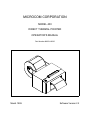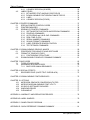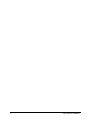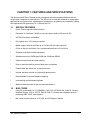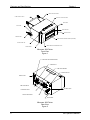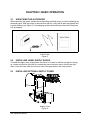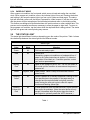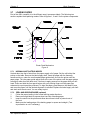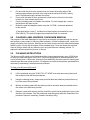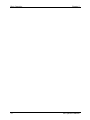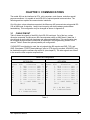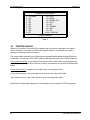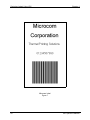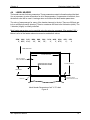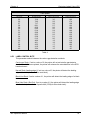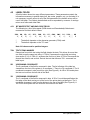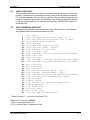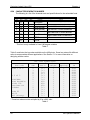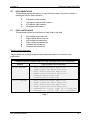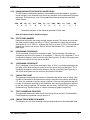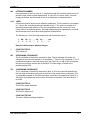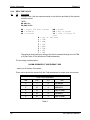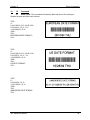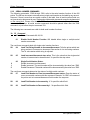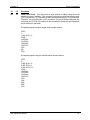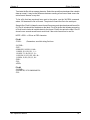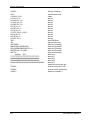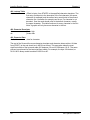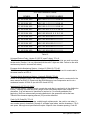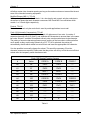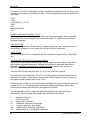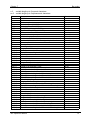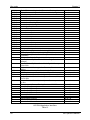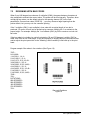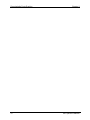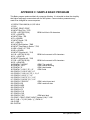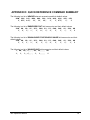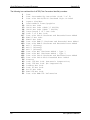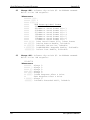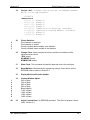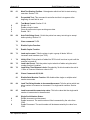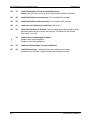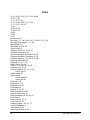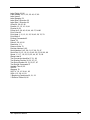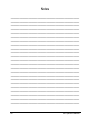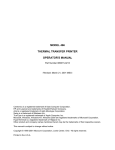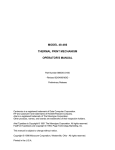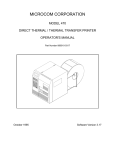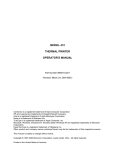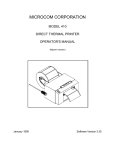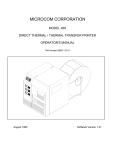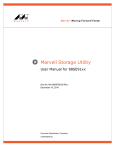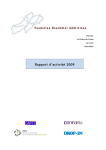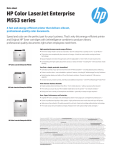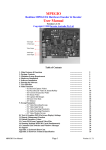Download Microcom 400 Operator`s manual
Transcript
MICROCOM CORPORATION MODEL 400 DIRECT THERMAL PRINTER OPERATOR'S MANUAL Part Number 880014-0220 March 1999 Software Version 2.2 Operator's Manual 400 Direct Thermal Printer - Revised March 23, 1999 MSG - HP and LaserJet II are trademarks of Hewlett-Packard Company. FastFont is a trademark of Page Technology Marketing, Inc. Microsoft, Windows, Windows NT are registered trademarks of Microsoft Corporation Other products, names, and brands are trademarks of their respective holders. FastFont Typefaces are Copyright © 1993, Page Technology Marketing, Inc. This manual is subject to change without notice. Copyright © 1994-1999 Microcom Corporation, Westerville, Ohio - All rights reserved. Printed in the United States of America Table of Contents List of Tables . . . . . . . . . . . . . . . . . . . . . . . . . . . . . . . . . . . . . . . . . . . . . . . . . . . . . . . . . . . . . vii List of Figures . . . . . . . . . . . . . . . . . . . . . . . . . . . . . . . . . . . . . . . . . . . . . . . . . . . . . . . . . . . . . vii Introduction . . . . . . . . . . . . . . . . . . . . . . . . . . . . . . . . . . . . . . . . . . . . . . . . . . . . . . . . . . . . . . . . 1 CHAPTER 1: FEATURES AND SPECIFICATIONS . . . . . . . . . . . . . . . . . . . . . . . . . . . . . . . . . 3 1.1 SPECIAL FEATURES . . . . . . . . . . . . . . . . . . . . . . . . . . . . . . . . . . . . . . . . . . . . 3 1.2 BAR CODES . . . . . . . . . . . . . . . . . . . . . . . . . . . . . . . . . . . . . . . . . . . . . . . . . . . 3 1.3 FONTS . . . . . . . . . . . . . . . . . . . . . . . . . . . . . . . . . . . . . . . . . . . . . . . . . . . . . . . 4 1.4 PRINTING . . . . . . . . . . . . . . . . . . . . . . . . . . . . . . . . . . . . . . . . . . . . . . . . . . . . . 4 1.5 INTERFACE COMMUNICATIONS . . . . . . . . . . . . . . . . . . . . . . . . . . . . . . . . . . . 4 1.6 PHYSICAL . . . . . . . . . . . . . . . . . . . . . . . . . . . . . . . . . . . . . . . . . . . . . . . . . . . . . 4 1.7 ENVIRONMENT . . . . . . . . . . . . . . . . . . . . . . . . . . . . . . . . . . . . . . . . . . . . . . . . 4 1.8 ELECTRICAL . . . . . . . . . . . . . . . . . . . . . . . . . . . . . . . . . . . . . . . . . . . . . . . . . . . 5 1.9 OPTIONS . . . . . . . . . . . . . . . . . . . . . . . . . . . . . . . . . . . . . . . . . . . . . . . . . . . . . . 5 1.10 PRINTER VARIATIONS . . . . . . . . . . . . . . . . . . . . . . . . . . . . . . . . . . . . . . . . . . . 5 1.11 APPROVALS . . . . . . . . . . . . . . . . . . . . . . . . . . . . . . . . . . . . . . . . . . . . . . . . . . . 5 CHAPTER 2: BASIC OPERATION . . . . . . . . . . . . . . . . . . . . . . . . . . . . . . . . . . . . . . . . . . . . . . 7 2.1 UNPACKING THE 400 PRINTER . . . . . . . . . . . . . . . . . . . . . . . . . . . . . . . . . . . 7 2.2 INSTALLING LABEL SUPPLY RACKS . . . . . . . . . . . . . . . . . . . . . . . . . . . . . . . 7 2.3 INSTALLING OPTIONAL SUPPLY COVER . . . . . . . . . . . . . . . . . . . . . . . . . . . 7 2.4 INITIAL POWER UP . . . . . . . . . . . . . . . . . . . . . . . . . . . . . . . . . . . . . . . . . . . . . 8 2.5 FRONT PANEL SWITCH AND STATUS LIGHTS . . . . . . . . . . . . . . . . . . . . . . . 8 2.5.1 NORMAL MODE . . . . . . . . . . . . . . . . . . . . . . . . . . . . . . . . . . . . . . . . . . 8 2.5.2 BATCH MODE . . . . . . . . . . . . . . . . . . . . . . . . . . . . . . . . . . . . . . . . . . . . 8 2.5.3 STATUS LABEL MODE . . . . . . . . . . . . . . . . . . . . . . . . . . . . . . . . . . . . . 9 2.5.4 PAPER-OUT MODE . . . . . . . . . . . . . . . . . . . . . . . . . . . . . . . . . . . . . . 10 2.6 THE STATUS LIGHT . . . . . . . . . . . . . . . . . . . . . . . . . . . . . . . . . . . . . . . . . . . . 10 2.7 LOADING PAPER . . . . . . . . . . . . . . . . . . . . . . . . . . . . . . . . . . . . . . . . . . . . . . 11 2.7.1 NORMAL AND TAG/TEAR MODES . . . . . . . . . . . . . . . . . . . . . . . . . . 11 2.7.2 PEEL-AND-DISPENSE MODE . . . . . . . . . . . . . . . . . . . . . . . . . . . . . . 11 2.8 CLEARING LABEL MISFEEDS: DIAPHRAGM REMOVAL . . . . . . . . . . . . . . . 12 2.9 CLEANING INSTRUCTIONS . . . . . . . . . . . . . . . . . . . . . . . . . . . . . . . . . . . . . . 12 CHAPTER 3: COMMUNICATIONS . . . . . . . . . . . . . . . . . . . . . . . . . . . . . . . . . . . . . . . . . . . . . 15 3.1 CABLE PINOUT . . . . . . . . . . . . . . . . . . . . . . . . . . . . . . . . . . . . . . . . . . . . . . . 15 3.2 PRINTER CABLES . . . . . . . . . . . . . . . . . . . . . . . . . . . . . . . . . . . . . . . . . . . . . 16 CHAPTER 4: DESIGNING LABELS USING LDS . . . . . . . . . . . . . . . . . . . . . . . . . . . . . . . . . . 17 4.1 CONTROL CHARACTERS . . . . . . . . . . . . . . . . . . . . . . . . . . . . . . . . . . . . . . . 17 4.2 GETTING STARTED . . . . . . . . . . . . . . . . . . . . . . . . . . . . . . . . . . . . . . . . . . . . 17 4.2.1 PC CONNECTION (SERIAL) . . . . . . . . . . . . . . . . . . . . . . . . . . . . . . . . 17 4.2.2 PC CONNECTION (PARALLEL) . . . . . . . . . . . . . . . . . . . . . . . . . . . . . 18 4.2.3 LEARNING LDS . . . . . . . . . . . . . . . . . . . . . . . . . . . . . . . . . . . . . . . . . 18 4.3 FORMATTING LABELS: AN OVERVIEW . . . . . . . . . . . . . . . . . . . . . . . . . . . . 19 4.4 LABEL HEADER . . . . . . . . . . . . . . . . . . . . . . . . . . . . . . . . . . . . . . . . . . . . . . . 21 400 Operators Manual Table of Contents 4.5 4.4.1 A SAMPLE SESSION (HEADER) . . . . . . . . . . . . . . . . . . . . . . . . . . . . 25 LABEL FIELDS . . . . . . . . . . . . . . . . . . . . . . . . . . . . . . . . . . . . . . . . . . . . . . . . 26 4.5.1 BIT MAPPED TEXT AND BAR CODE FIELDS . . . . . . . . . . . . . . . . . . 26 4.5.2 DOWNLOADABLE FONT/GRAPHIC IMAGE FIELDS . . . . . . . . . . . . . 31 4.5.3 LINES . . . . . . . . . . . . . . . . . . . . . . . . . . . . . . . . . . . . . . . . . . . . . . . . . 33 4.5.4 A SAMPLE SESSION (FIELDS) . . . . . . . . . . . . . . . . . . . . . . . . . . . . . 35 CHAPTER 5: PRINTER COMMANDS . . . . . . . . . . . . . . . . . . . . . . . . . . . . . . . . . . . . . . . . . . 37 5.1 SPECIAL PRINTER CONTROL CODES . . . . . . . . . . . . . . . . . . . . . . . . . . . . . 37 5.2 PRINTER ENQUIRIES . . . . . . . . . . . . . . . . . . . . . . . . . . . . . . . . . . . . . . . . . . . 38 5.3 SENDING ^D PRINTER COMMANDS . . . . . . . . . . . . . . . . . . . . . . . . . . . . . . . 39 5.3.1 SOFTWARE DIP SWITCHES AND EEPROM COMMANDS . . . . . . . . 40 5.3.2 PRINTING COMMANDS . . . . . . . . . . . . . . . . . . . . . . . . . . . . . . . . . . . 45 5.3.3 AUTO-SIZING and VALID GAP COMMANDS . . . . . . . . . . . . . . . . . . . 46 5.3.4 REAL-TIME CLOCK . . . . . . . . . . . . . . . . . . . . . . . . . . . . . . . . . . . . . . 48 5.3.5 SERIAL NUMBER COMMANDS . . . . . . . . . . . . . . . . . . . . . . . . . . . . . 50 5.3.6 SAVING FORMAT COMMANDS . . . . . . . . . . . . . . . . . . . . . . . . . . . . . 52 5.3.7 LABEL PRESENCE SENSOR CONTROL . . . . . . . . . . . . . . . . . . . . . 55 5.3.8 TEXT STRINGS COMMANDS . . . . . . . . . . . . . . . . . . . . . . . . . . . . . . . 57 CHAPTER 6: DOWNLOADABLE GRAPHIC IMAGES . . . . . . . . . . . . . . . . . . . . . . . . . . . . . . 59 6.1 PROCEDURE FOR USING PCX2400 SOFTWARE . . . . . . . . . . . . . . . . . . . . 59 6.2 FORMAT OF GRAPHICS FILES . . . . . . . . . . . . . . . . . . . . . . . . . . . . . . . . . . . 59 6.2.1 FONT/GRAPHIC STRUCTURE . . . . . . . . . . . . . . . . . . . . . . . . . . . . . . 59 6.3 DOWNLOADABLE GRAPHICS COMMAND SUMMARY . . . . . . . . . . . . . . . . 61 CHAPTER 7: BAR CODES . . . . . . . . . . . . . . . . . . . . . . . . . . . . . . . . . . . . . . . . . . . . . . . . . . . 63 7.1 TYPES OF BAR CODES . . . . . . . . . . . . . . . . . . . . . . . . . . . . . . . . . . . . . . . . . 63 7.2 DESIGNING WITH BAR CODES . . . . . . . . . . . . . . . . . . . . . . . . . . . . . . . . . . . 70 7.2.1 BAR CODE HUMAN READABLES . . . . . . . . . . . . . . . . . . . . . . . . . . . 71 CHAPTER 8: SPECIAL EFFECTS . . . . . . . . . . . . . . . . . . . . . . . . . . . . . . . . . . . . . . . . . . . . . 73 8.1 REVERSED PRINT (WHITE TEXT OVER BLACK) . . . . . . . . . . . . . . . . . . . . . 73 CHAPTER 9: DOWNLOADABLE FONTS/GRAPHICS . . . . . . . . . . . . . . . . . . . . . . . . . . . . . . 75 CHAPTER 10: OPTIONS . . . . . . . . . . . . . . . . . . . . . . . . . . . . . . . . . . . . . . . . . . . . . . . . . . . . 77 10.1 MICROCOM GRAPHICS CONVERSION UTILITIES . . . . . . . . . . . . . . . . . . . . 77 10.2 MICROCOM DOWNLOADABLE FONT UTILITY . . . . . . . . . . . . . . . . . . . . . . . 77 10.3 WYSIWYG SOFTWARE PACKAGES . . . . . . . . . . . . . . . . . . . . . . . . . . . . . . . 77 10.4 WINDOWS DRIVER . . . . . . . . . . . . . . . . . . . . . . . . . . . . . . . . . . . . . . . . . . . . 77 10.5 CLEANING KIT . . . . . . . . . . . . . . . . . . . . . . . . . . . . . . . . . . . . . . . . . . . . . . . . 77 APPENDIX A: WARRANTY AND REPAIR PROCEDURES . . . . . . . . . . . . . . . . . . . . . . . . . . 78 APPENDIX B: LABEL SAMPLES . . . . . . . . . . . . . . . . . . . . . . . . . . . . . . . . . . . . . . . . . . . . . . 79 APPENDIX C: SAMPLE BASIC PROGRAM . . . . . . . . . . . . . . . . . . . . . . . . . . . . . . . . . . . . . . 80 APPENDIX D: QUICK REFERENCE COMMAND SUMMARY . . . . . . . . . . . . . . . . . . . . . . . . 81 400 Operators Manual Table of Contents ))))))))))))))))))))))))))))))))))))))))))))))))))))))))))))))))))))))))))))))))))))))))))))))))) Index . . . . . . . . . . . . . . . . . . . . . . . . . . . . . . . . . . . . . . . . . . . . . . . . . . . . . . . . . . . . . . . . . . . . 90 400 Operators Manual 400 Operators Manual List of Tables Status Light . . . . . . . . . . . . . . . . . . . . . . . . . . . . . . . . . . . . . . . . . . . . . . . . . . . . . . . . . . . . . . . 10 Serial Port Configuration . . . . . . . . . . . . . . . . . . . . . . . . . . . . . . . . . . . . . . . . . . . . . . . . . . . . . 15 Parallel Port Configuration . . . . . . . . . . . . . . . . . . . . . . . . . . . . . . . . . . . . . . . . . . . . . . . . . . . 16 Print Speed . . . . . . . . . . . . . . . . . . . . . . . . . . . . . . . . . . . . . . . . . . . . . . . . . . . . . . . . . . . . . . . 23 Bitmapped Font Descriptions . . . . . . . . . . . . . . . . . . . . . . . . . . . . . . . . . . . . . . . . . . . . . . . . . 28 Bar Code Symbologies . . . . . . . . . . . . . . . . . . . . . . . . . . . . . . . . . . . . . . . . . . . . . . . . . . . . . . 28 Character Starting Positions . . . . . . . . . . . . . . . . . . . . . . . . . . . . . . . . . . . . . . . . . . . . . . . . . . 29 Enquiry Responses . . . . . . . . . . . . . . . . . . . . . . . . . . . . . . . . . . . . . . . . . . . . . . . . . . . . . . . . . 39 Clock Field Parameters . . . . . . . . . . . . . . . . . . . . . . . . . . . . . . . . . . . . . . . . . . . . . . . . . . . . . . 48 UPC Zero Reduction Format . . . . . . . . . . . . . . . . . . . . . . . . . . . . . . . . . . . . . . . . . . . . . . . . . 64 Code 128 Special Function Access . . . . . . . . . . . . . . . . . . . . . . . . . . . . . . . . . . . . . . . . . . . . 65 UCC/EAN Application Identifiers . . . . . . . . . . . . . . . . . . . . . . . . . . . . . . . . . . . . . . . . . . . . . . . 68 List of Figures Front View . . . . . . . . . . . . . . . . . . . . . . . . . . . . . . . . . . . . . . . . . . . . . . . . . . . . . . . . . . . . . . . . . 6 Rear View . . . . . . . . . . . . . . . . . . . . . . . . . . . . . . . . . . . . . . . . . . . . . . . . . . . . . . . . . . . . . . . . . 6 Printer Parts . . . . . . . . . . . . . . . . . . . . . . . . . . . . . . . . . . . . . . . . . . . . . . . . . . . . . . . . . . . . . . . 7 Supply Cover . . . . . . . . . . . . . . . . . . . . . . . . . . . . . . . . . . . . . . . . . . . . . . . . . . . . . . . . . . . . . . 7 Status Label . . . . . . . . . . . . . . . . . . . . . . . . . . . . . . . . . . . . . . . . . . . . . . . . . . . . . . . . . . . . . . . 9 Printer Feed Mechanism . . . . . . . . . . . . . . . . . . . . . . . . . . . . . . . . . . . . . . . . . . . . . . . . . . . . . 11 Microcom Label . . . . . . . . . . . . . . . . . . . . . . . . . . . . . . . . . . . . . . . . . . . . . . . . . . . . . . . . . . . . 20 Label Header Parameters of a 4" X 3" Label . . . . . . . . . . . . . . . . . . . . . . . . . . . . . . . . . . . . . 21 Lines . . . . . . . . . . . . . . . . . . . . . . . . . . . . . . . . . . . . . . . . . . . . . . . . . . . . . . . . . . . . . . . . . . . . 34 Bar code Rotations . . . . . . . . . . . . . . . . . . . . . . . . . . . . . . . . . . . . . . . . . . . . . . . . . . . . . . . . . 70 UPC-A BAR CODE . . . . . . . . . . . . . . . . . . . . . . . . . . . . . . . . . . . . . . . . . . . . . . . . . . . . . . . . . 71 Bar code Human Readables . . . . . . . . . . . . . . . . . . . . . . . . . . . . . . . . . . . . . . . . . . . . . . . . . . 71 Reverse Imaging . . . . . . . . . . . . . . . . . . . . . . . . . . . . . . . . . . . . . . . . . . . . . . . . . . . . . . . . . . . 73 400 Operators Manual 400 Operators Manual Introduction The Microcom 400 is a Direct Thermal label printer with a high resolution (832 dots or 8 dots/mm), 4.09 inch wide print head. The economic size and price have no effect on the printer's ability to handle a wide variety of labeling tasks - even the most demanding applications. The resident Label Design Software (LDS) is a powerful and easy-to-use package that allows you to create personalized label formats. It can be driven from a PC, mini-computer, mainframe, and other special purpose devices. Among many other features, LDS supports downloadable graphics and fonts, multiple serial numbering, and flexible character spacing. It offers virtually unlimited text font sizes and all popular bar code symbologies. Graphic images can be printed or optionally stored in the printer's memory for future use. Bitmapped Fonts, bar codes, and graphic images can be multiplied in size and printed in 0,90,180,270 degree rotations. Once the labels are designed, they can be stored in the 400's memory for high speed printer access. The 400 is capable of printing on most types of label stock or fax paper. It offers operation in a tag/tear, peel-and-dispense, batch, and user-defined advance mode. It can handle blow-hole, black-line, label gap, and continuous stock. Many printer applications use the same label format, but change the data on every label. This is not a problem for the Microcom 400 printer. Data may be changed without down-loading the same fixed format, or fixed data fields, time after time. This, along with a greatly increased through-put, increases data access time and productivity. Microcom Corporation also offers Windows™ drivers and WYSIWYG (What You See Is What You Get) software packages which allow quick and easy on-screen label designing, along with database capabilities. 400 Operators Manual 2 400 Operators Manual CHAPTER 1: FEATURES AND SPECIFICATIONS The Microcom 400 Direct Thermal printer is designed with many standard features that are unique when compared to other printers. The 400 is built to meet the demands of complicated applications and rigorous use. A guarantee of excellence in engineering is provided by fulfilling the requirements for approval by UL, CSA and the FCC. 1.1 SPECIAL FEATURES ! Direct Thermal tag/ticket feed operation ! Resolution of 8 dots/mm (.0049" per dot) and a print width of 832 dots (4.09") ! WYSIWYG software compatible ! Print speed up to 3.0 inches per second ! Media supply racks for roll sizes up to 5 inches OD (8 inches optional) ! Prints on die-cut, continuous, fax, or preprinted labels up to 6.0 mil thick ! Software-controlled contrast adjustment ! Standard memory of 256Kbytes ROM and 128Kbytes SRAM ! Optional Internal date and time keeping ! Easy to load label path to prevent label jams or misfeeds ! Detects label gap, black line, or blow-hole stock ! Internal statistical counter for inches and labels printed ! Downloadable Fonts and Graphics capability ! Incrementing and decrementing fields ! Machine state enquiries for security and maintenance 1.2 BAR CODES ! Code 39, Interleaved 2 of 5, CODABAR, Code 128, UCC/EAN-128, Code 93, Plessey, Modified Plessey, UPC-A, UPC-E, EAN-8, EAN-13, Postnet and selectable ratios for producing HIBC, AIAG, and Logmars ! Bar codes may be printed in 0, 90, 180, and 270 degree rotations 400 Operators Manual 3 Features and Specifications Chapter 1 1.3 FONTS ! Converted HP LaserJet II™ font compatibility and 8 resident bit mapped fonts, including OCR-A and OCR-B. ! All Bit Mapped fonts expandable in height and width ! Bit Mapped fonts and bar codes in 0, 90, 180, and 270 degree rotations 1.4 PRINTING ! Optional peel function with label taken sensor and release lever ! Tag/tear mode advances label to the tear bar ! Batch mode printing ! User defined label advancement for special stock or application ! Label back-up in tag/tear and peel modes 1.5 INTERFACE COMMUNICATIONS ! Serial: RS-232C, 9-pin female D-Sub connector (DCE) and 2Kbytes buffer -Flow control: XON/XOFF, CTS/RTS -Baud rate: 110 to 19200, user-selectable -Parity: odd, even or none -Data bits: 7 or 8 ! Parallel (optional): 25-pin female 1.6 PHYSICAL ! Rigid painted steel construction ! Height: 5" (127mm) ! Width: 8.5" (216mm) ! Depth: 10.5" (267mm) ! Weight: 12 LBS (5.44 Kg) 1.7 ENVIRONMENT ! Temperature: 0" C to 40" C operating ! Humidity: 10-90% non-condensing 4 400 Operators Manual Chapter 1 1.8 ELECTRICAL ! Voltage: 117 VAC nom.,60Hz ! Current: 3 AMPS maximum 1.9 OPTIONS ! Label supply covers ! Assorted printer cables ! 8 inch OD media supply racks ! Real-time clock with battery back-up ! On-screen label design PC software packages ! PCX to printer graphics conversion PC software ! On-demand label support rack ! Windows® 95/98 driver Features and Specifications 1.10 PRINTER VARIATIONS ! 230V European power supply ! Peel and dispense pinch roller with label taken sensor and release lever ! Parallel interface 1.11 APPROVALS ! UL, CSA, CE, Complies with FCC, Class A 400 Operators Manual 5 Features and Specifications Chapter 1 LABEL SUPPORT RACKS LABEL SUPPLY SHAFT PUSH TO LIFT HEAD LEVER PEEL EDGE TOP COVER DRIVE ROLLER PINCH ROLLER POWER CORD PINCH ROLLER RELEASE LEVER (OPTIONAL) FRONT PANEL LED FRONT PANEL LABEL FEED AND LINE FEED BUTTON Microcom 400 Printer Front View Figure 1 LINE GUIDE ADJUSTMENT KNOB THUMB NUTS LABEL DIAPHRAGMS POWER SWITCH SERIAL PORT LINE GUIDE IDLER POWER CORD LINE GUIDE SHAFT PAPER LINE GUIDES REAR PANEL Microcom 400 Printer Rear View Figure 2 6 400 Operators Manual CHAPTER 2: BASIC OPERATION 2.1 UNPACKING THE 400 PRINTER While unpacking the printer, please check all packing materials closely to avoid misplacing any necessary parts. After the printer is removed from the box, verify that all parts are present and in good condition (see Figure 3). All packaging material should be kept and used if the printer is to be shipped. Printer Parts Figure 3 2.2 INSTALLING LABEL SUPPLY RACKS To install the supply racks, simply place the printer on its face so that the rear panel is facing up. Locate and remove the lower two screws and mount the lower side of the left and right racks. Once the lower sides are secured, mount the upper sides in the same manner. 2.3 INSTALLING OPTIONAL SUPPLY COVER Supply Cover Figure 4 400 Operators Manual 7 Basic Operation 2.4 Chapter 2 INITIAL POWER UP Before connecting the printer to a power source, verify that the voltage printed on the rear panel correctly matches the supply. Plug the printer in and turn the power switch on. The front panel LED should turn green. If this does not occur, check the power source and if necessary call your service organization. 2.5 FRONT PANEL SWITCH AND STATUS LIGHTS The front panel switch performs several different functions depending on the printer mode: 2.5.1 NORMAL MODE The front panel switch (see figure 1) acts as both a paper feed button and a label request button. If the button is pressed and then released within a half second, the unit will print a label using the current label format. If the button is held for more than the half second, the unit will start to feed paper until the button is released. 2.5.2 BATCH MODE If the printer is in the process of printing a predetermined quantity of labels (see ^D73, section 5.3), pressing the button after the printer has started to print these labels will cause the unit to pause. Pressing the button again will allow the printer to continue the batch. 8 400 Operators Manual Chapter 2 Basic Operation 2.5.3 STATUS LABEL MODE When status label mode is accessed, the printer creates a status label and temporarily defaults all serial communication settings. To print a status label, hold the button while turning on the printer until the status light turns orange. Release the button and a test pattern with statistical information will be printed (see figure 5). When a status label is created, the communication settings will be temporarily set to 9600 baud rate, no parity, 8 data bits, and 1 stop bit. The printer will return to the old settings, if different, after power down or a soft reset. The printed labels and total labels represent the number of labels printed to date. The printed labels and printed inches fields are user resetable while the total labels and total inches are not. Printed inches and printed labels are reset using the ^D29 command (see section 5.3). Other useful information on the power-up label is the unit serial number, the non-resetable power-on hours, the previous serial parameters (not the default parameters caused by executing creating a status label), and the revision number of the Label Design Software (LDS). The switch bank settings reflect the contents of the four software dip switches that configure the operation of the printer. See section 5.3, specifically ^D21, ^D22, ^D23 and ^D24, for more information on software dip switch settings. PRINTER SERIAL #: 0-123456 PRINTED LABELS: 8432 TOTAL LABELS: 8498 PRINTED INCHES: 25296 TOTAL INCHES: 25494 POWER ON HOURS: 897 SWITCH BANK 1: 10001011 SWITCH BANK 2: 01010001 SWITCH BANK 3: 00000000 SWITCH BANK 4: 00000000 SERIAL PARAMETERS: 9600-N-8-1 EXTRA RAM: YES 400 REV 2.2 070163-0220 Status Label Figure 5 400 Operators Manual 9 Basic Operation Chapter 2 2.5.4 PAPER-OUT MODE After a paper-out condition, the front panel switch serves to load and realign the new label stock. When a paper out condition occurs, the indicator light will turn red. Pressing the button and holding it will cause the status light to go from red to yellow and feed paper. The status light will then flash yellow until the button is pressed for a label request. It will then turn yellow and the printer will print a duplicate of the last label printed and return to the blinking mode. This feature was designed to facilitate batches with serial numbers or other variable data. This process can be repeated as often as necessary to allow the paper to align itself. To return to the pre-paper out condition, tap the button while the duplicate label is being printed. The status light will turn green and normal printing may resume. 2.6 THE STATUS LIGHT The status light has different functions depending upon the mode of the printer. Table 1 shows the relationship between the status light and the different modes. Status Light Color Mode Meaning Green All On-Line and ready to print Red All Printer error: Caused by a paper-out condition or a hardware failure. If paper is out, follow instructions in section 2.3, otherwise turn printer off and back on. If condition persists, contact your service representative. Flashing Red All Spike or low voltage on the AC line. The unit will remain in this mode until the condition is removed and the printer is powered off. Yellow Tag/tear, Peel Flashing Yellow All Printer is paused or in standby mode and is waiting for the front panel button to be pressed. If the paper was just changed and the reprinted label look good, press the button during the next print cycle to clear the repeat function and flashing yellow light. Flashing Yellow and Red All A serial port buffer over flow has occurred. Check the host flow control for problems. (Note: the serial buffer will only accept 9 characters after the printer drops the clear to send signal or optionally sends the XOFF character.) Label present. Label is ready to be removed from the printer mouth Table 1 10 400 Operators Manual Chapter 2 2.7 Basic Operation LOADING PAPER Part of the 400's versatility is in the different ways it processes labels. The following two sections explain the dispensing modes. Refer to figures 1, 2 and 6 for the printer components. Printer Feed Mechanism Figure 6 2.7.1 NORMAL AND TAG/TEAR MODES Unwind about two feet of stock from the paper supply roll of paper. Set the roll behind the printer on the table. Remove the label supply shaft. Insert the paper with the thermally sensitive side up, under the rear threaded paper guide shaft, and into the printer until the paper stops. Turn the paper guide adjust knob at the rear of the printer until the paper guides are slightly wider than the label stock. Continue to apply pressure on the paper with your left hand. Press and hold the front panel button with your pointing finger until the paper has advanced to a point past the printhead. To align the paper, press down on the head lift lever and move the paper until the desired alignment is reached. Replace the label supply roll shaft and stock onto the wire rack. You are ready to print. 2.7.2 1. 2. 3. 4. PEEL-AND-DISPENSE MODE (optional) Follow the paper loading in the normal and tag mode directions. Remove enough labels to expose about two feet of backing paper. Insert the stock into the printer and allow about three inches to protrude out of the front. Make sure the leading edge of the backing paper is square and straight. (Tear at perforation or cut if necessary) 400 Operators Manual 11 Basic Operation 5. 6. 7. 8. Chapter 2 Pull and hold the pinch roller release lever and insert the leading edge of the backing paper between the black drive roller and the white pinch roller, making sure it is positioned evenly between the rollers. Firmly push the head lift lever and press the feed button until most of the slack is taken out, then release the lift lever. Continue feeding paper until labels are reached. To avoid a paper jam, remove the labels as they start to peel. Enable the peel-and-dispense mode using the ^A1^D985 command described in this manual. *If the label height is over 2", the Microcom Label support rack should be used. (P/N 040010). This rack will support the peeled label until it is removed. 2.8 CLEARING LABEL MISFEEDS: DIAPHRAGM REMOVAL The purpose of the label diaphragm is to provide a smooth path for labels through the printer and provide an easy means of removing label misfeeds. If a label misfeed occurs, remove the supply roll shaft at rear of printer. Remove the four black thumb nuts which hold the diaphragm sheets in place. Gently slip the sheets off the threaded studs. Once the sheets are removed clean all foreign matter and any adhesive gum using the Microcom cleaning solution. To replace the sheets repeat this process in reverse. 2.9 CLEANING INSTRUCTIONS The Microcom 400 printer and printhead should be cleaned approximately every 5,000 labels or every two weeks whichever occurs first. The printer should also be cleaned whenever you run out of label stock. A Microcom cleaning kit (part #040005) should be used for cleaning and maintaining a Microcom printer product. It is important to note that the optimum printhead life is achieved by maintaining a clean printer and printhead. To clean your Microcom 400 printer: 1) Turn the printer off. 2) Lift the printhead using the "PUSH TO LIFT HEAD" lever and remove any label stock that remains inside the head mechanism. 3) Using the cleaning brush, sweep away all small label and adhesive particles that may be in the area of the printhead. 4) Moisten a cleaning swab with the cleaning solution and wipe away any adhesive from the rollers or the aluminum peel bar. 5) Dampen a swab with cleaning solution and lift the print head by pushing the lever in the direction of the arrows. Take the moistened swab and gently wipe the underside of the printhead. Repeat if necessary (if swab is extremely dirty). 12 400 Operators Manual Chapter 2 Basic Operation 6) Moisten the felt side of a cleaning card with the cleaning solution. Insert card with felt side facing up into the rear of the printer as you would insert label stock. Hold down on the print button to feed the card through the printer (see section 2.3). Do not lift the print head for this operation. Allow the printhead to ride on the cleaning card. Repeat the process if needed. The cleaning card may be used once at each end. 7) Remove the label diaphragm (see section 2.4). WARNING: DO NOT TOUCH THE PRINTHEAD WITH ANY METAL OR SHARP OBJECTS 400 Operators Manual 13 Basic Operation 14 Chapter 2 400 Operators Manual CHAPTER 3: COMMUNICATIONS The model 400 can be interfaced to PC's, mini-computers, main frames, and other special purpose machines. It is capable of serial RS-232 or optional parallel communication. The following sections explain the communication interfaces. Out of the box, unless otherwise requested, the Microcom 400 communicates using serial RS232 at 9600 baud, 8 data bits, 1 stop bit and no parity with both hardware and software handshaking. This configuration may be changed as shown in Appendix E. 3.1 CABLE PINOUT Table 2 shows the signals of the 400's 9-pin RS-232 serial port. Out of the box, unless otherwise requested, the Microcom 400 communicates serially at 9600 baud, 8 data bits, 1 stop bit and no parity with both hardware and software handshaking. This configuration may be changed through software commands as explained in the programming section of this manual. Table 3 shows the optional parallel port configuration. If XON/XOFF hand shaking is used, the only signals the 400 requires are RXD, TXD, and GND. If hardware CTS/RTS hand shaking is used, a RTS signal is provided. XON/XOFF may be disabled through the software dip switch #1 (see chapter 5). The other signals are offered in the event the host computer requires them. Serial Port Configuration 25 TO 9 PIN State HI X X HI LO HI DC X DC 9 TO 9 PIN 400 Direction PC 1 DCD --->---- DCD 8 2 TXD --->---- RXD 3 3 RXD ---<---- TXD 2 4 DSR ---<---- DTR 20 5 GND --<->--- GND 7 6 DTR --->---- DSR 6 7 CTS ---<---- RTS 4 8 RTS --->---- CTS 5 9 ----NOT USED---DE-9 DB-25 State HI X X HI LO HI DC X 400 Direction PC 1 DCD --->---- DCD 1 2 TXD --->---- RXD 2 3 RXD ---<---- TXD 3 4 DSR ---<---- DTR 4 5 GND --<->--- GND 5 6 DTR --->---- DSR 6 7 CTS ---<---- RTS 7 8 RTS --->---- CTS 8 9 ----NOT USED---- 9 DE-9 DE-9 DC = Do Not Care X = Indeterminate DC = Do Not Care X = Indeterminate Table 2 400 Operators Manual 15 Communications Chapter 3 Parallel Port Configuration 1 = /STROBE 2 = D0 3 = D1 4 = D2 5 = D3 6 = D4 7 = D5 8 = D6 9 = D7 10 = /ACK 11 = BUSY 12 = PAPER OUT 13 = SLCT 14 = NC 15 = /ERROR 16 = /INIT 17 = NC 18-25 = GROUND (25 PIN FEMALE) Table 3 3.2 PRINTER CABLES Warning: Connection of a serial 400 to a parallel port may result in damage to the printer and/or computer. Connection of a 400 with a parallel board to a serial port may result in damage to the printer and/or computer. The printer cables needed for the 400 printer are standard and available through Microcom Corporation. You will not need a NULL-modem cable because the printer is DCE equipment. For parallel connection, use a straight 25 pin male to 25 pin male cable, connected from the desired parallel port of the host computer to the 25 pin connector on the optional 400 parallel board. For serial connection, (standard on the 400) if your host computer has a... 25 pin serial com port - Use a standard 25 pin male to 9 pin male serial cable. 9 pin serial com port - Use a 9 pin female to 9 pin male extension cable. Note: NULL modem cable adapters are not necessary since the printer is DCE equipment. 16 400 Operators Manual CHAPTER 4: DESIGNING LABELS USING LDS Label Design Software (LDS) refers to the software resident in the printer used to decipher label formats sent by the host computer. All fonts, character sets and bar code symbologies are resident in the printer. A label format is produced by a series of 5 steps: 1: Control commands to define printer operation 2: A header to define label height, width, print speed, etc.. 3: Field data to define placement of text, bar code, graphic or line 4: Actual text data to place in the above text or bar code fields 5: Control commands to initiate printing 4.1 CONTROL CHARACTERS Throughout this manual there are references to control characters. In order to print them in this manual, they have been written using standard characters and icons. Escape characters are represented by <ESC> and a carriage return is represented by the 5 symbol. It is important to note that all printer functions, unless otherwise noted, must be followed with a carriage return5. 4.2 GETTING STARTED There are many different machines that can send information to the 400 printer. However, if you are using the printer for the first time, the easiest way to start is with a PC and a terminal emulation software program. This will allow two-way, serial communication with the printer. You will be able to quickly upload files and access label-sizing and other features that will help considerably in formatting your first labels. 4.2.1 PC CONNECTION (SERIAL) Items required: A computer with at least one unused serial communications port. (COM1,COM2...) A serial interface cable. (See section 3.2 for cable information) A terminal emulation program. Note: This communications test assumes that you have a standard serial 400 printer. Set the communication parameters in the PC terminal software program to 9600 baud, no parity, 8 data bits and 1 stop bit. Unless modified by the user, this is the printers' communication configuration out of the box. Depress ^C (ASCII or control code) on the PC keyboard. If the printer prints a label, proper PC to printer communications have been confirmed. Depress ^E to verify printer to PC communication. You will receive a text response from the printer. If a terminal program is not available, it is possible to send files to the printer using the DOS COPY command. To do this you must first create a text file containing the information to be sent (i.e. ^C ). You may use any text editor that does not add its own formatting characters. Use the following DOS command to set up the appropriate PC port. 400 Operators Manual 17 Designing Labels Using LDS Chapter 4 Note: COM1 may be any available communications port on your PC. C:>MODE COM1:9600,N,8,1,P You must then send the file to the printer using the following DOS command. C:>COPY FILENAME COM1 4.2.2 PC CONNECTION (PARALLEL) Items required: A computer with at least one unused parallel communications port. (LPT1,LPT2...) A parallel interface cable. (See section 3.2 for cable information) Create a text file containing the information to be sent. (^C is the print command.) ^C You may use any text editor that does not add its own formatting characters. Send the file to the printer using the following DOS command. Note: LPT1 may be any available printer port on your PC. C:>COPY FILENAME LPT1 4.2.3 LEARNING LDS You can test some of the control code functions (see section 5.1) directly through the keyboard. Large label files, such as some of those illustrated in Appendix B, may be entered in a straight ASCII text word editor and then up-loaded to the printer using a terminal emulation program or the DOS copy command. (To use the DOS copy command, first use the DOS mode instruction to configure the PC. For example, MODE COM1:9600,N,8,1,P). There are some special features offered by the 400 printer that will aid in label design. For example, the auto-size command (^A2^D395) will provide most of the header format information needed to define the different properties of label stock. The state of the machine is accessed through the enquiry command (^D55 or ^E). The statistical printer information is made available through the ^A0^D295 command. The following sections of this chapter are designed to give an overview of a label format, define the label header, and list the different types of field information available. Chapter 5 explains the special functions of the control codes. Once some understanding of these basic concepts are achieved, use the quick reference guide in Appendix D for expedient command descriptions. 18 400 Operators Manual Chapter 4 4.3 Designing Labels Using LDS FORMATTING LABELS: AN OVERVIEW A label format consists of a header record and field records, followed by the text data to be printed. The records describe how the label is to be printed. The header contains information about the label itself such as label height, width, print speed, etc. The field records refer to the data section and contain information about positioning coordinates, the type of character generators or bar codes to use, etc.. There can be up to 200 fields in each label format. Below is a sample label format. We will refer to this format as we break down the components of its structure. (See Figure 7) ^D575 5,812,1218,,20,35 1,190,1068,8,1,6,,,2,25 2,139,900,11,1,6,,,2,25 3,117,760,26,1,65 4,265,560,11,1,65 4,123,50,11,16,3,,,3,4065 ^D565 ^D25 Microcom5 Corporation5 Thermal Printing Solutions5 012345678905 ^D35 A label format is coming Header information Field #1 information Field #2 information Field #3 information Field #4 information Field #5 Select RAM Format Text Data is Coming Text String #1 Text String #2 Text String #3 Print Label 1 The sequence ^D575 puts the printer in format entry mode. The next line is the header information: sizing the label (812 dots wide 1218 dots high). The next five lines are layout information for each data field in the format. The sequence ^D565 selects the user layout. The sequence ^D25 tells the printer to start accepting data for each defined field. (Field #1 defines where Data #1 should be positioned.) (Note: The label prints from bottom to top.) The next three lines are data for each field. Text string #4 is accessed twice. The format will print '01234567890' and then the bar code equivalent. The sequence ^D35 starts the print cycle. (Default is one copy. See section 5.3.2) 400 Operators Manual 19 Designing Labels Using LDS Chapter 4 Microcom Label Figure 7 20 400 Operators Manual Chapter 4 4.4 Designing Labels Using LDS LABEL HEADER The header consist of eleven parameters. These parameters contain information about the label. It is not necessary to enter information for all of the parameters: If a parameter is left blank, then the default value will be used. A carriage return must follow the label header parameters. The value of measurement for many of the header elements is the dot. There are 203 dots per inch on a 400 print head (8 dots/mm). There is a maximum 832 dots in the X direction (width). The Y direction (length) is virtually unlimited. Most header parameters can be supplied using the auto-size command. (See section 5.3.3.) Below is a list of the header element mnemonics and default values: HFM, LSX, LSY, WEB, GAP, DPS, LCB, AGD, SPG, OFX, OFY 0, 832, 614, 13, 24, 35, 0, 1, 479, 0, 0 FEED DIRECTION 4" OR 800 DOTS LSX .0625" OR 12 DOTS THIS IS THE WEB VALUE MICROCOM 3" OR 600 DOTS LSY X BEGINNING Y BEGINNING .125" OR 25 DOTS THIS IS THE GAP VALUE THIS IS 0,0 Label Header Parameters of a 4" X 3" Label Figure 8 400 Operators Manual 21 Designing Labels Using LDS Chapter 4 Refer to Figure 8 for a visual representation of most header parameters. The following is a description of each header element: HFM NUMBER OF FIELDS IN LAYOUT This parameter is used to specify the number of fields in the layout. If more fields are defined than what is specified for HFM, the extras will be ignored. To prevent errors, do not set the HFM parameter to a number higher than the number of fields defined. LSX LABEL SIZE X DIRECTION Specifies the width of the label in dots. For example: A 3" wide label would have an LSX of 3 x 203 = 609 dots. (203 dots = 1 inch) LSY LABEL SIZE Y DIRECTION Specifies the height of the label in dots. WEB WEB SIZE The width, measured in dots, of the webbing that is found on the left side of the label. GAP GAP SIZE The height, measured in dots, of the gap between labels. Auto-sizing (See section 5.3.3) will define this value. DPS PRINT SPEED The speed the printer prints a label. Generally, better print quality is obtained at lower print speeds. The printer's default print speed is 2.0 inches per second (DPS value = 48). To speed it up or slow it down, the following DPS parameters can be inserted into the label header. Note that a higher value slows the printer down and a smaller value speeds it up. See Table 3 for a list of print speeds, DPS values, and inches per second. 22 400 Operators Manual Chapter 4 Designing Labels Using LDS Print Speed DPS VALUE MM PER SECOND INCHES PER SECOND INCHES PER MINUTE 25 26 27 28 29 30 31 32 33 34 35 36 37 38 39 40 76.8 74.2 71.7 69.1 66.6 64.0 61.4 58.9 56.3 53.8 51.2 48.6 46.1 43.5 41.0 38.4 3.0 2.9 2.8 2.7 2.6 2.5 2.4 2.3 2.2 2.1 2.0 1.9 1.8 1.7 1.6 1.5 180 174 168 162 156 150 144 138 132 126 120 114 108 102 96 90 Table 4 LCB LABEL CONTROL BYTE This parameter selects between the various gap detection methods. Continuous Stock: If set to a value of 2, the printer will not activate the gap detector circuit. After all fields are printed, the printer will advance the extra distance in the SPG header element. Normal Stock (leading edge): If set to a value of 0, the printer will detect the leading edge of the label (the start of the next label). Black Line Stock: If set to a value of 1, the printer will detect the leading edge of a black line. Blow Hole Stock (Slot-Cut): If set to a value of 0, the printer will detect the leading edge of a blow hole (see software dip switch #4 (^D24) for blow hole stock). 400 Operators Manual 23 Designing Labels Using LDS Chapter 4 AGD NUMBER OF STEPS TO ACTIVATE GAP DETECTOR This parameter selects the number of steps (dots) that the printer should skip before gap sensing is activated. This value is usually defaulted. It is not defaulted when using stock that contains pre-print or gaps that may cause the gap detector to trigger incorrectly. SPG NUMBER OF STEPS PAST GAP The number of steps to advance the label after detection of a label gap. Use autosizing (See section 5.3.3) to quickly evaluate this parameter for small stock. It may also be necessary to adjust this value if using material with a sense position not located at the end of the stock. The 400 uses the following formula to determine the SPG setting: If label height is greater than or equal to 479, then SPG=479 If label height is less than 479, subtract (LSY+GAP) from 479 until the answer is negative, then add (LSY+GAP) back to become positive again. Subtract the AGD value (usually 1) and the result will be the correct SPG. OFX X DIRECTION OFFSET This parameter moves all the fields in the X direction without changing the fields themselves. OFY Y DIRECTION OFFSET This parameter moves all the fields in the Y direction without changing the fields themselves. 24 400 Operators Manual Chapter 4 Designing Labels Using LDS 4.4.1 A SAMPLE SESSION (HEADER) This is the label header from the sample label in section 4.3. 5,812,1218,,20,355 5 5 5 - 5 fields following the header 812 - Label width (LSX) of 812 (812/203 = 4 inches). 1218 - Label length (LSY) of 406 (1218/203 = 6 inches). - The WEB parameter can be defaulted. 20 - A GAP between labels of 20 35 - Label print speed (DPS) of 35 = 2.0 inches per second (from Table 3) - (20/203 = 0.10 inch). - No entry for the LCB parameter means default value of 0, normal stock on backing paper. - The AGD could be defaulted. This value was confirmed using the auto-size command. - SPG could be defaulted. This value was confirmed using the auto-size function. A carriage return must follow the label header. There were two parameters left that were not entered into the header - OFX and OFY. Because they were not entered, the printer assumes the default values, 0 in their cases. Likewise, since the AGD and SPG were defaulted, the carriage return could have followed the DPS. Note: Defaulted fields must be separated by commas and ending commas may be omitted. 400 Operators Manual 25 Designing Labels Using LDS 4.5 Chapter 4 LABEL FIELDS A field is broken down into many different parameters. These parameters contain the information necessary to position data (text, bar codes, graphics, etc.) on the label. It is not necessary to enter values for all of the field parameters; the default values will be used if left blank. The fields to be defaulted must be separated by commas. A carriage return must follow each label field. 4.5.1 BIT MAPPED TEXT AND BAR CODE FIELDS The following is a list of bit mapped (ROM stored and Downloaded) field element mnemonics and their default values: TSN, XB, YB, CC, TCI, CGN, FO, FJ, CMX, CMY, CS, TSP,,, AN 1, 0, 0, *, 1, **, 0, 0, 1, 1, *, 1,,, 0 * ** The default depends on the character generator (CGN) used. The default depends on the TCI used. Note: All values must be positive integers. TSN TEXT STRING NUMBER Determines from which text string the field obtains the data. This allows for more than one field to use the same text string. A TSN of 0 accesses the clock chip text string (see section 5.3.4). A TSN of 1 accesses the first line of data. A TSN of 2 accesses the second line of data, and so forth. Data is the text that follows a ^D25 command in a label layout. XB X BEGINNING COORDINATE The X coordinate of the field is measured in dots. The far left edge of the label as viewed from the front of the printer is X coordinate 1. There is no X coordinate 0. The X coordinate increases in size from left to right (See Figure 8). An XB of 203 would place the text one inch from the left side of the label. YB Y BEGINNING COORDINATE The Y coordinate of the field is measured in dots. A YB of 1 would be specified as the first edge of the label coming out of the front of the printer during a label print. The Y coordinate increases in size from the bottom to the top of the label (See Figure 8). A YB of 203 would place text one inch from the bottom of the label. 26 400 Operators Manual Chapter 4 Designing Labels Using LDS CC CHARACTER COUNT This parameter determines the number of characters that will be used in a field. If the number of characters in the selected text string is more than the quantity specified by CC, then the remainder of the text string is ignored. If the text string has less than the number of characters specified by this parameter, then only those characters defined by the text string are printed. For example, the text string - MICROCOM - would be 8 characters long. TCI TEXT CONVERSION IDENTIFIER This parameter determines what form the text string will be printed in. The following values define which text conversion method is used: 1 2 3 8 12 13 14 15 16 *17 20 21 *22 *23 24 25 26 *28 *29 *32 *33 36 37 40 42 43 44 50 51 Text (ASCII) Text Surrounded by Asterisks (Code 3 of 9) Text with UPC-A/UPC-E Checksum Digit Printed Downloadable Fonts/Graphics UPC-A Bar Code UPC-E Bar Code (SEND 11 DIGITS) UPC-E Bar Code (SEND 7 DIGITS) Interleaved 2 of 5 Bar Code Code 3 of 9 Bar Code Text with UPC-E Checksum and Extended Bars Added EAN-13 Bar Code EAN-8 Bar Code Text with EAN-13 Checksum and Extended Bars Added Text with EAN-8 Checksum and Extended Bars Added MSI 1 (Plessey) MSI 2 (Plessey) MSI 3 (Plessey) Text with MSI Checksum Added - Type 1 Text with MSI Checksum Added - Type 2 Text with UPC-A Checksum and Extended Bars Added Text with UPC-A With Extended Bars Added Postnet (Zip+4) Postnet (Zip+6) Code 128 Bar Code (Automatic Compression) Codabar Bar Code Code 93 Bar Code AS-10 Bar Code EAN-128 Bar Code Text with EAN-128 Information * Refer to Section 7.1.1 on how to use these TCI's. Example: For the string - 1234567 A TCI of 1 would print ASCII text. A TCI of 42 would print a Codabar bar code. 400 Operators Manual 27 Designing Labels Using LDS CGN Chapter 4 CHARACTER GENERATOR NUMBER The following is a list of the character sets and specifications for the embedded fonts. Bitmapped Font Descriptions CGN Point Height Width Font Type 1 2 3 4 5 *6 6 8 10 12 14 18 Dixon Bold Dixon Normal Dixon Normal Dixon Normal Dixon Normal Dixon Normal 7 8 8 8 OCR-A OCR-B Sample 6pt ABCDEFG1234567890abcdefghijklmnopqrstuvwxyz!@#$%^&*( 8pt ABCDEFG1234567890abcdefg 10pt ABCDEFG1234567890abcdefg 12pt ABCDEF123456789abcdef 14pt ABCDE1234567abcde 18pt ABCDE1234567 * This font is only available in 0 and 180 degree rotations Table 5 Table 5 constitutes the bar codes available on the 400 printer. Some bar codes offer different ratios to accommodate different applications. See Section 7.1 for more information on designing with bar codes. Bar Code Symbologies Bar code Code 3 of 9 I 2 of 5 *UPC/EAN *UPC Readable *Code 128 *UCC/EAN-128 Codabar Code 93 AS-10 MSI (Plessy) CGN Ratio Height Spacing FO 2 3 5 8 2 3 5 2 3 - 2:1 3:1 5:2 8:3 2:1 3:1 5:2 40% 40% 40% 2:1 3:1 2:1 2:1 1:1 1 1 1 1 1 1 1 1 1 1 1 1 1 1 1 2 2 2 3 - 0123 0123 0123 0123 0123 0123 0123 0123 0123 0123 0123 0123 0123 0123 0123 * These bar codes must be multiplied by 2 for a 80% ratio. Table 6 28 400 Operators Manual Chapter 4 FO Designing Labels Using LDS FIELD ORIENTATION This parameter defines the rotation of each field on the label. The point of rotation is determined from the field justification. 0 1 2 3 FJ 0 degrees (normal rotation). 180 degrees (upside-down rotation). 270 degrees (right rotation). 90 degrees (left rotation). FIELD JUSTIFICATION This parameter defines the justification of each field on the label. 0 1 2 3 4 5 Left justified above base-line. Right justified above base-line. Left justified below base-line. Right justified below base-line. Centered above base-line. Centered below base-line. Starting position definitions: Table 6 shows how to obtain proper character placement relative to orientations and justifications. Character Starting Positions Relative to Field Orientations and Field Justifications Rotation Field Orientation and Justification 0,180 Degrees 0 1 2 3 4 5 - Left justified above base-line Right justified above base-line Left justified below base-line Right justified below base-line Centered above base-line Centered below base-line 90,270 Degrees 0 1 2 3 4 5 - Left justified above base-line Right justified above base-line Left justified below base-line Right justified below base-line Centered on Y axis, right of X coordinate Centered on Y axis, left of X coordinate Table 7 400 Operators Manual 29 Designing Labels Using LDS Chapter 4 CMX CHARACTER MULTIPLIER X DIRECTION This parameter multiplies each character in the X direction. The valid range is 1 to 8. (Values above 8 are possible but produce poor quality and are slower to process.) CMY CHARACTER MULTIPLIER Y DIRECTION This parameter multiplies each character in the Y direction. The valid range is 1 to 65536. (Values above 8 produce poor print quality and are not recommended. CS CHARACTER SPACING This parameter adjusts the spacing between each character. If this parameter is not used, then the default for the selected character generator (CGN) is used. Bar codes have default spacing according to the indicated multiplier. Multiplying a text string will not multiply the spacing between characters. This element should be used to properly space the characters. TSP TEXT STARTING POSITION This parameter marks the starting position of the character in the text string to be used as data. This is useful for allowing several fields to use sections of the same text string, minimizing the amount of data transmitted. For example, for the text string 0123456789, A TSP of 5 and a CC (character count) of 2 would print 45. See section 5.3.4 for use of this parameter with clock fields. CONSTANT FIELD This field is always defaulted. CONSTANT FIELD This field is always defaulted. AN 30 ATTRIBUTE NUMBER If this parameter is set to a value of 1, the printed image will reverse if placed on top of another image (white on black background). A value of 0 is normal. (Note: If reverse imaging is desired, the AN should be set on all fields that overlap each other.) 400 Operators Manual Chapter 4 4.5.2 Designing Labels Using LDS DOWNLOADABLE FONT/GRAPHIC IMAGE FIELDS The 400 does not differentiate between downloadable fonts and graphics. A graphic image is simply a one character font where any character can be referenced to access the image. The following is a list of font/graphic field element mnemonics and their default values: TSN, XB, YB, CC, TCI, CGN, FO, FJ, CMX, CMY, CS, TSP,,, AN 1, 0, 0, 1, 8, 1, 0, 0, 1, 1, *, 1,,, 0 * The default depends on the character generator (CGN) used. Note: All values must be positive integers. TSN TEXT STRING NUMBER Determines from which text string the field obtains the data. This allows for more than one field to use the same text string. A TSN of 0 accesses the clock chip text string (see section 5.3.4). A TSN of 1 accesses the first line of data. A TSN of 2 accesses the second line of data, and so forth. Data is the text that follows a ^D25 command in a label layout. XB X BEGINNING COORDINATE The X coordinate of the field is measured in dots. The far left edge of the label as viewed from the front of the printer is X coordinate 1. There is no X coordinate 0. The X coordinate increases in size from left to right (See Figure 8). An XB of 203 would place the text one inch from the left side of the label. YB Y BEGINNING COORDINATE The Y coordinate of the field is measured in dots. A YB of 1 would be specified as the first edge of the label coming out of the front of the printer during a label print. The Y coordinate increases in size from the bottom to the top of the label (See Figure 8). A YB of 203 would place text one inch from the bottom of the label. CC CHARACTER COUNT This parameter determines the number of characters that will be used in a field. If the number of characters in the selected text string is more than the quantity specified by CC, then the remainder of the text string is ignored. If the text string has less than the number of characters specified by this parameter, then only those characters defined by the text string are printed. For example, the text string - MICROCOM - would be 8 characters long. Set this position to 1 when accessing a graphic image field. TCI TEXT CONVERSION IDENTIFIER This parameter determines what form the text string will be printed in. Downloadable Fonts/Graphics are selected using a value of 8. CGN CHARACTER GENERATOR NUMBER The following is a list of the character sets and specifications for the embedded fonts. 400 Operators Manual 31 Designing Labels Using LDS FO FIELD ORIENTATION This parameter defines the rotation of each field on the label. The point of rotation is determined from the field justification. 0 1 2 3 FJ Chapter 4 0 degrees (normal rotation). 180 degrees (upside-down rotation). 270 degrees (right rotation). 90 degrees (left rotation). FIELD JUSTIFICATION This parameter defines the justification of each field on the label. See Table 6. 0 1 2 3 4 5 Left justified above base-line. Right justified above base-line. Left justified below base-line. Right justified below base-line. Centered above base-line. Centered below base-line. CMX CHARACTER MULTIPLIER X DIRECTION This parameter multiplies each character in the X direction. The valid range is 1 to 8. (Values above 8 are possible but produce poor quality and are slower to process.) CMY CHARACTER MULTIPLIER Y DIRECTION This parameter multiplies each character in the Y direction. The valid range is 1 to 65536. (Values above 8 produce poor print quality and are not recommended. CS CHARACTER SPACING This parameter adjusts the spacing between each character. If this parameter is not used, then the default for the selected character generator (CGN) is used. Multiplying a text string will not multiply the spacing between characters. This element should be used to properly space the characters. TSP TEXT STARTING POSITION This parameter marks the starting position of the character in the text string to be used as data. This is useful for allowing several fields to use sections of the same text string, minimizing the amount of data transmitted. For example, for the text string 0123456789, A TSP of 5 and a CC (character count) of 2 would print 45. See section 5.3.4 for use of this parameter with clock fields. CONSTANT FIELD This field is always defaulted. CONSTANT FIELD This field is always defaulted. 32 400 Operators Manual Chapter 4 Designing Labels Using LDS AN ATTRIBUTE NUMBER If this parameter is set to a value of 1, the printed image will reverse if placed on top of another image (white on black background). A value of 0 is normal. (Note: If reverse imaging is desired, the AN should be set on all fields that overlap each other.) 4.5.3 LINES A line field is broken down into ten different parameters. The first position is a constant of 1. Next is the X starting coordinate followed by the Y. The next is a constant of 6 followed by three blank positions. The next two positions are the X size and Y size. Finally there is an attribute position. All fields defaulted must be separated by commas, and a carriage return must follow each graphics field definition. The following is a list of line field mnemonics and their default values: 1, XB, YB,,6,,,, XS, YS,,,,, AN 1, 1, 1,,6,,,, 1, 1,,,,, 0 Note: All values must be positive integers. 1 CONSTANT FIELD This is always 1 XB X BEGINNING COORDINATE The X coordinate of the field is measured in dots. The far left edge of the label as viewed from the front of the printer is X coordinate 1. There is no X coordinate 0. The X coordinate increases in size from left to right (see Figure 8). An XB of 203 would place the text one inch from the left side of the label. The valid range is limited to the printhead width (832). YB Y BEGINNING COORDINATE The Y coordinate of the field is measured in dots. A YB of one would be specified as the first edge of the label coming out of the front of the printer during a label print. The Y coordinate increases in size from the bottom to the top of the label (see Figure 8). A YB of 203 would place text one inch from the bottom of the label. The valid range is 1 to 65536. CONSTANT FIELD This field is always defaulted. CONSTANT FIELD This field is always an 6. CONSTANT FIELDS The next 3 fields are always defaulted. 400 Operators Manual 33 Designing Labels Using LDS Chapter 4 XS X SIZE The X size of the line. Valid range is 1 to 832. YS Y SIZE The Y size of the line. Valid range is 1 to 65536. CONSTANT FIELDS The next 4 fields are always defaulted. AN ATTRIBUTE NUMBER A value of 1 will reverse the image when printed over a black image. A value of 0 is normal. (Note: If a reverse image is desired, all overlapping fields must have the AN set to 1.) MAKING LINES Program sample: Lines ^D575 45 1,50,500,,6,,,,150,105 1,100,50,,6,,,,10,5005 1,250,50,,6,,,,10,5005 1,250,250,,6,,,,150,105 ^D565 ^D25 .5 ^D35 Lines Figure 9 34 400 Operators Manual Chapter 4 4.5.4 Designing Labels Using LDS A SAMPLE SESSION (FIELDS) Looking at the sample label... ^D575 5,812,1218,,20,355 1,190,1068,8,1,6,,,2,25 2,139,900,11,1,6,,,2,25 3,117,760,26,1,65 4,265,560,11,1,65 4,123,50,11,16,3,,,3,4065 ^D565 ^D25 Microcom5 Corporation5 Thermal Printing Solutions5 012345678905 ^D35 A label format is coming Header information Field #1 information Field #2 information Field #3 information Field #4 information Field #5 Select RAM Format Text Data is Coming Text String #1 Text String #2 Text String #3 Print Label 1 1,190,1068,11,1,6,,,2,25 5 1 - Field refers to text string #1 - Microcom. This field could have referred to Corporation, if it had a TSN of 2. The fields do not have to be in any kind of order with respect to the data fields. 190 - X beginning (XB) 190 dots from left edge of the print head. 1068 - Y beginning (YB) 40 dots from bottom of label. 8 - Character Count (CC) of 8 characters, the amount of characters in Microcom. 1 - A TCI of 1 indicates that the data will appear on the label as text, an ASCII string, as opposed to, for example, a bar code. 6 - This CGN selection of 6 selects an 18pt font. ,,, - This will default the next two positions. 2 - This sets the X multiplication to 2. 2 - This sets the Y multiplication to 2. - A carriage return signals the end of this field. 5 400 Operators Manual 35 Designing Labels Using LDS Chapter 4 The field parameters that were not defined will default. A FO and FJ of 0 will place EASY to the right of the X coordinate with a rotation of 0 degrees. CMX and CMY will default to 1, so the character will be the size as defined by the font. The TSN is 1, therefore the entire word EASY will print (a TSN of 2 would have printed ASY). CLX and CLY will default to 5 and 7, respectively, so a full character will be printed. 36 400 Operators Manual CHAPTER 5: PRINTER COMMANDS The 400 printer has a large and versatile collection of control codes to meet the special needs of labeling applications. Most of the commands use a ^D control sequence, however the printer also recognizes a selected number of other control sequences. For all the commands listed in this manual, the 400 will recognize either the one-character control character or the two-character caret and alpha character sequence. In other words, for a PC key board, the same command can be generated either by holding down the control key and pressing the letter or by entering two characters - the ^ (a caret, the character generated if you press the Shift key and the 6) and an alpha character (upper or lower case). To protect against errors, in situations where two-character caret-alpha sequences are used exclusively as printer commands, control character recognition can be disabled. This is done either through software dip switch #1 (^D21) or command ^D93. Some main-frame and mini-computers cannot use the ASCII '^' character. In these cases substitute the ASCII pipe symbol '|' or use the one character control-code representation. The caret symbol can be used in text or bar codes by preceding it with another caret. 5.1 SPECIAL PRINTER CONTROL CODES The following control characters perform special functions. All other control characters are ignored. Some of these instructions are also accessible through a ^D sequence. ^A Accumulator Mode: Used to supply parameters for ^D commands. These parameters must be positive integers and are generally decimal numbers but they can however be binary if preceded by an ASCII B. (^AB00000001^D215 equals ^A1^D215> ^B Text entry mode: Instructs the printer to enter printable text entry mode. This command (or the preferred ^D25) must be sent before the text information. This command is equivalent to ^D25 but does not require a 5 after it (^Btext data string). Because control B is shorter it is easier to use in direct terminal mode. In general it is better to use ^D2 inside a file or program. ^C Print a label: Starts the print cycle or batch. This command is equivalent to ^D35 but does not require a 5 after it. Because control C is shorter than ^D35 it is easier to use in direct terminal mode. In general it is better to use ^D35 inside a file or program. ^D Command Mode: Used to issue commands to the printer. This command is normally preceded by a ^A sequence (see above). ^D commands must be terminated with a 5 or another control sequence (^A9^D73^D35 equals ^A9^D735 and ^D35. ^E Printer enquiry: See section 5.2 for more details (equivalent to ^D55 but does not require a 5 after it). Because control E is shorter than ^D55 it is easier to use in direct terminal mode. In general it is better to use ^D55 inside a file or program. 400 Operators Manual 37 Printer Commands Chapter 5 ^M Terminate text or data string: Must be used to terminate a text or data string. (Same as a carriage return or enter key on a PC keyboard.) ^H (or DEL) Deletes the last printable character entered: This is usually only used when communicating to the printer through the keyboard. (Same as the backspace key on a PC keyboard.) ^K Print test label: A test label consists of a series of diagonal lines. It is useful in determining the condition of the dots on the print head (equivalent to ^D115). ^L Form Feed. (Equivalent to ^D12) ^Q XON: Instructs the printer to continue sending data. ^S XOFF: Instructs the printer to stop sending data. 5.2 PRINTER ENQUIRIES It is important for the host computer to know the status of the printer as labels are produced. This facilitates security in the system and flags electrical and mechanical errors. Enquiries also aid the system designer in adjusting the pace of the printer with that of the operator. The 400 printer is capable of returning responses to enquiries in three different ways depending on how the machine is programmed (see software dip switch #1, ^D21, section 5.3. The text equivalent response returns a defining word, giving the state of the machine. The ^ equivalent returns an ASCII '^' response followed by the defining alpha character. The control-code equivalent returns an actual control code. The printer will send to the host one of the following responses in response to a ^E or ^D5: 38 400 Operators Manual Chapter 5 Printer Commands Enquiry Responses TEXT >RESTARTED< >READY< >DATA ERROR< >LOW STOCK< >LOW TEMP< >OVER TEMP< >OVER VDD< >TAKE LABEL< ^ALPHA or CONTROL CODE ^Z ^F ^U ^Y ^^ ^[ ^\ ^V DEFINITION Printer has been reset Normal condition Communication error Out of labels Head temperature is low Head temperature is high VDD voltage is high Printer is waiting for a label to be taken Table 8 5.3 SENDING ^D PRINTER COMMANDS Unless other-wise specified, these commands are entered by sending a ^DXX where XX is the command number. It is followed by a carriage return or another control code. Some commands load data or control numbers and are preceded by a ^AXX, where XX represents the data or control number. Unless otherwise specified, command codes should precede or follow the actual format layout. They should be placed before the ^D57 or just before the print command ^D3. All commands not listed in 5.3.1 (the EEPROM and dip switch section) are not retained when the printer is turned off and if desired, must be sent again upon power-up. When possible, the following commands are grouped by function. See the quick reference command summary in Appendix G for a listing by number. Some commands can be substituted with equivalent control-codes. If this is the case, there will be an equivalence statement in the description. Example of Command usage: ^A3^D75^D35 (This sequence will print a batch of three labels). 400 Operators Manual 39 Printer Commands Chapter 5 5.3.1 SOFTWARE DIP SWITCHES AND EEPROM COMMANDS The following commands are different from the other printer commands in that they are stored in EEPROM, are non-volatile and configure the machine upon power-up. Once sent to the printer, they do not need to be sent again. The printer will only configure to the following commands after a the machine has been powered off and then turned back on. The printer will not accept these commands until this is done. ^A ^D 20 0 1 2 3 4 5 6 7 8 110 Baud 150 Baud 300 Baud 600 Baud 1200 Baud 2400 Baud 4800 Baud 9600 Baud 19200 Baud 40 COMMAND Change baud rate: Unless otherwise requested by the customer, the baud rate of a 400 printer, out of the box, is 9600. (i.e. to change baud to 19200 use ^A8^D205) 400 Operators Manual Chapter 5 ^A ^D 21 Printer Commands COMMAND Change SW1: Software dip switch #1. The dip switches are the only commands that do not use the ^A parameters. Instead, they use a ^AB sequence followed by an 8 digit 0 or 1 code. For example: ^AB10101011^D215 will configure the printer for a text equivalent enquiry response, accept control codes, even parity, disable parity, disable echo, 8 data bits and enable XON/XOFF flow control. 12345678 ^ABxxxxxxxx *******.) 1=XON/XOFF Enable, 0=Disable ******.)) 1=8 Data Bits, 0=7 Data Bits *****.))) 1=Echo Enable, 0=Disable ****.)))) 1=No Parity, 0=Enable Parity ***.))))) 1=Odd Parity, 0=Even Parity **.)))))) 1=Ignore Control Codes, 0=Accept *.)))))))))), .)))))))))),* Enquiry Response 00 = Control Codes 10 = Text Equivalent 11 = ^ Equivalent Position: 1,2 3 4 5 6 7 8 Enquiry Response: This determines what the printer will send back in response to an enquiry. See chapter 5. Control Codes: This switch setting will allow or disallow printer response to control codes (below 20h). Special Note: When using parallel communications, this switch will be automatically set to 0 and control codes can only be disabled by JP1 on the parallel board. Parity: Selects either even or odd parity error checking. Enable Parity: Enables or disables parity error checking. Echo: If this feature is enabled, the printer will echo all received characters to the serial port. Data Bits: Choose 7 or 8 bit data. XON/XOFF: Enable or disable XON/XOFF software handshaking. CTS/RTS hardware handshaking is always enabled. 400 Operators Manual 41 Printer Commands ^A ^D 22 Chapter 5 COMMAND Change SW2: Software dip switch #2. Below is the ^AB sequence: 12345678 ^ABxxxxxxxx *******.)))), ******.)))),* *****.)))),** ***** RRR Power-up Label Format ***** 000=ALWAYS EPROM Format 1 ***** 001=ROM or Saved Format File 1 ***** 010=ROM or Saved Format File 2 ***** 011=ROM or Saved Format File 3 ***** 100=ROM or Saved Format File 4 ***** 101=ROM or Saved Format File 5 ***** 110=ROM or Saved Format File 6 ***** 111=ROM or Saved Format File 7 ****.)))) 1=Use Saved Format File, 0=Rom Format ***.))))) 1=Print Button Enable, 0=Disable **.)))))) 1=Disable Button Use, 0=Enable *.))))))) 1=>RESTARTED< Response Enable, 0=Disable .)))))))) 1=Clear Text Enable, 0=Disable Position: 1 2 3 4 5 6,7,8 42 Clear Text Function: If enabled, all variable text strings will be erased when a ^D25 is processed. >RESTARTED< Response: If the printer has been reset and this switch has been enabled, the printer will respond with to the first poll by sending the >RESTARTED< message. If additional enquiries are made the printer will respond normally. The >RESTARTED< message is only sent once after reset. Button Use: Set to 1, the printer will not allow button use, even for paper feed. Print Button: If this is 0, the button can be used for paper feed, but cannot be used to initiate label printing. Power-up Format Type: Defines the power-up label format. This parameter determines whether to use a saved format file for the power-up label, or a ROM format (defined by positions 6, 7, and 8). The saved format file must be battery backed to use the saved format file feature. See Appendix C for configuration instructions and section 5.3.7 for saved format file information. Please consult your service organization if changes or additions to the fixed ROM formats are required. Power-up Label Format: These switches decide which format to use at power-up. 400 Operators Manual Chapter 5 ^A ^D 23 Printer Commands COMMAND Change SW3: Software dip switch #3. Below is the ^AB sequence: 12345678 ^ABxxxxxxxx *******. ******.) *****.)) ****.))) ***.)))) **.))))) ** *.)))))) .))))))) Position: 1 2 3 4 5 6 7 8 Always 0 Always 0 Always 0 Always 0 Always 0 1=Send Response After Print 0=No Response After Print Always 0 1=Disable Extended ASCII, 0=Enable Extended ASCII: If enabled, characters over 7F hex will be processed. Always 0 Response After Print: If enabled, an enquiry response will be sent back through the serial port after every print. Always 0 Always 0 Always 0 Always 0 Always 0 400 Operators Manual 43 Printer Commands ^A ^D 24 Chapter 5 COMMAND Change SW4: Change software dip switch #4. Below is the ^AB sequence. 12345678 ^ABxxxxxxxx *******.) ******.)) *****.))) ****.)))) ***.))))) **.)))))) *.))))))) .)))))))) Position: 1 2 3 4 5 6 7 8 ^A XX 44 ^D 36 Always 0 Always 0 Always 0 Always 0 1=Auto-size on Power-up, 0=Disable 1=Blow-hole Sensing Enable, 0=Disable Always 0 Always 0 Always 0 Always 0 Blow-hole Stock: Enable this position when using blow-hole or cut-slot stock: Stock that uses a hole instead of a gap to separate labels. Auto-size on power-up: When enabled, the printer automatically sizes the label stock when turned on. The printer then uses these header values for all subsequent label formats. See the ^D39 command in section 5.3 for more information on auto-sizing. Always 0 Always 0 Always 0 Always 0 COMMAND Adjust Contrast Base: Used to adjust the contrast base point for such things as high-speed paper and printhead wear. This command is stored in the EEprom and skews the entire contrast window (^D35). This command has a ^A range of 10 to 200%. 400 Operators Manual Chapter 5 Printer Commands 5.3.2 PRINTING COMMANDS The following commands initiate label printing or define the number of labels to be printed. ^A ^D 3 Command Print Command: Prints a single label or starts the printing of a batch of labels. This is usually the last command in a format file. 11 Print Test: Prints a label with diagonal lines that is useful in determining the condition of wear of the print head. (Equivalent to ^K) 12 Form Feed: (Equivalent to ^L) Prints a blank label. 70 Clear commands 71-76. 71 Disable Copies Function: Suspends multiple copies function and returns printer to single copy mode. 72 Enable Copies Function: Allows a batch of labels to be produced. Used to restore conditions after a ^D71 has been executed. (Note: if copies function was disabled with the ^D71 command, then this function will restore copies function using previously entered copies count^D73.) XX 73 Load copies count: Tells the printer to print multiple copies without incrementing serial numbers. This command can be used in conjunction with the ^D75 (load print count) to allow duplicate copies to be made inside a batch. For example, the following command string will print a total of 150 labels; three copies of each serial number and 50 different numbers (^A3^D73^A50^D75^D35). 1 74 Infinity Print: Prints a batch of labels but will continue to print until the printer is turned off. This command is most useful in tag/tear or peel-and-dispense modes. ^A1 activates this mode. Can be used with serial numbers. Example usage: ^A1^D74^D35 - Prints until printer turned off or paused, using the front panel button. XX 75 Load Label Count: Tells the printer to print a batch of labels using the serial number function if enabled. Can be used in conjunction with load copies count (^D73). The batch of labels will be printed when a ^D3 is executed. Therefore, this must precede a ^D3 command. The only difference between this command and ^D73 is in the ability of this command to increment and decrement sequential numbers in the batch. See section 5.3 for more information. Example usage: ^A20^D74^D35 - Prints 20 serial number labels. 400 Operators Manual 45 Printer Commands ^A XXX ^D 76 Chapter 5 COMMAND Load Delay Time Between Printed Labels: Delays the printing between labels in a batch. Preceded by ^A which contains the wait in 1/10ths of a second increments. The maximum value is 650. Example usage: ^A10^D765 - introduces a one second delay between printed labels. 5.3.3 AUTO-SIZING and VALID GAP COMMANDS The auto-size feature gives important format file values for the label header. These values are: LSY GAP AGD SPG ^D91Value - Label height Distance between labels Steps until activating gap detector Steps past gap States transmissive properties of stock to the gap detector. See ^D91 definition later in this section. This value is obtained from auto-sizing and should be inserted as the ^A value associated with the ^D91 command. This must be done whenever stock is changed. When autosize is executed, a sample of approximately 10 labels will run through the printer. The printer averages the values it receives from these labels. To auto-size labels that use a black line instead of a gap, first execute a ^A1^D475 to put the unit in black line mode. To autosize blow-hole stock, set software dip switch 4 for blow-hole stock (see section 5.3.1) and then auto-size. There is also a power-up auto-size feature as defined in section 5.3.3, ^D24. 46 400 Operators Manual Chapter 5 ^A ^D 39 Printer Commands Command Auto-Size Label: 0 Clears the use of auto-size values set by ^A1^D39. 1 Uses the values obtained for the variables above instead of what the user supplies in the header of the file format. This will not display the variables on the screen. 2 Automatically sizes the label and displays on the screen the values for the size variables. These values should be placed in the label header for that stock. 3 Same as ^A2^D39, but prints the values on a label, instead of on the screen. (Note: The LCB should be set to 1 before autosizing black line stock. ^A1^D475) XX 91 Load Value for Printer to See Valid Gap. Obtained from the auto-size (^D39) command. This value states the translucent properties of stock to the gap detector. This ^AXX^D91 command should be at the beginning of all format files if suggested ^D91 value returned from autosize is not between 50 and 70 or the default value creates skipping over the label gap. Skipping over the label gap is defined as the printing of one label and then the printing of a blank label. This condition occurs because the default ^D91 value cannot adjust for stock that has unusual translucent properties (old stock, thick tag stock, unusual backing paper, etc.). This problem can be easily rectified by auto-sizing the stock. 400 Operators Manual 47 Printer Commands 5.3.4 ^A Chapter 5 REAL-TIME CLOCK ^D Command 30 Change Clock: Use the sequence below to set the time and date of the optional real-time socket: ^D305 HH:MM:SS5 DD/MM/YY/W5 HH = hours (24 hour format) MM = minutes SS = seconds W 1 2 3 4 5 6 7 = = = = = = = = MM = month DD = day of month YY = last 2 digits of year day of the week SUN MON TUE WED THR FRI SAT The optional clock produces a string of text that is accessed through use of a TSN of 0 (See Table 10 for definitions of field parameters). The text string is shown below... HH:MM:SS MM/DD/YY XXX DD/MM/YY XXX ...where xxx is the day of the week. These values should be inserted into the Field parameters for proper clock text access: Clock Field Parameters TSN TSP CC TEXT 0 1 8 HH:MM:SS 0 10 8 MM/DD/YY 0 19 3 Day of Week 0 23 8 DD/MM/YY 0 32 3 Day of Week Table 9 48 400 Operators Manual Chapter 5 Printer Commands ^A ^D Command 31 Show Clock: This command will send the date and time to the serial port. Sample formats using the clock function: ^D575 35 0,410,100,12,16,2,,4,2,60,2,235 0,410,25,12,1,5,,4,,,,235 1,410,200,20,1,5,,45 ^D565 ^D25 EUROPEAN DATE FORMAT5 ^D35 ^D575 35 0,410,100,12,16,2,,4,2,60,2,105 0,410,25,12,1,5,,4,,,,105 1,410,200,20,1,5,,45 ^D565 ^D25 US DATE FORMAT5 ^D35 ^D575 25 0,410,25,34,1,5,,45 1,410,100,22,1,5,,45 ^D565 ^D25 UNMODIFIED DATE STRING5 ^D35 400 Operators Manual 49 Printer Commands Chapter 5 5.3.5 SERIAL NUMBER COMMANDS The following commands, ^D80 through ^D89, refer to the serial number function of the 400 printer. The 400 can increment or decrement any single serial number on the label by any amount. However, if there is more than one serial number on the label, then all serial number fields can only increment or decrement by one. Single and multiple serial commands cannot be implemented on the same label. Please note that the ^D57 command will clear most of the serial number commands. Therefore, all serial number commands should be placed either after the ^D56 command, or just before the print command ^D3. The following two commands are valid for both serial number functions: ^A ^D Command 80 Clears Commands 86, 88, 89. 81 Disable Serial Number Function: Will disable either single or multiple serial number commands. The next three commands deal with single serial number functions: XX 84 Load Text String Number to increment/decrement: Tells the printer which text string number to increment or decrement. See section 4.4 on text string numbers. The ^A value states which string is adjusted. XX 85 Load increment/decrement step value: This is the value that the single serial number is incremented or decremented. ^A specifies the step value. 86 Single Serial Number Status: Disable increment and decrement. Enable increment. The serial number will be incremented by the value from ^D85. Enable Decrement. The serial number will be decremented by the value from ^D85. 0 1 2 The next three commands determine the status of multiple serial numbers: XX 87 Load Field Number to Clear Increment/Decrement status: Clear the status of one or more serial numbers with this command. Example: ^A1^D87 will command the printer not to increment/decrement field number one anymore. XX 88 Load Field Number to Increment by 1: ^A specifies which field. XX 89 Load Field Number to Decrement by 1: ^A specifies which field. 50 400 Operators Manual Chapter 5 ^A XX ^D 75 Printer Commands Command Load Label Count: Tells the printer to print a batch of labels using the serial number function if enabled. Can be used in conjunction with load copies count (^D73, see section 5.3). The batch of labels will be printed when a ^D3 is executed. Therefore, this must precede a ^D3 command. The only difference between this command and ^D73 is in the ability of this command to increment and decrement serial numbers in the batch. A sample program using the single serial number feature: ^D575 15 1,416,25,2,1,65 ^D565 ^A2^D865 ^A1^D845 ^A5^D855 ^A3^D755 ^D25 205 ^D35 A sample program using the multiple serial number feature: ^D575 35 1,400,25,4,1,65 2,100,75,4,1,65 3,100,125,4,1,65 ^D565 ^A2^D885 ^A1^D885 ^A3^D895 ^A3^D755 ^D25 1005 2005 3005 ^D35 400 Operators Manual 51 Printer Commands 5.3.6 Chapter 5 SAVING FORMAT COMMANDS The printer has the capability to store up to 128 format files in RAM without processing them. Later, these files can be accessed repeatedly at very high speeds, because access is now a direct memory fetch. With the use of battery backed RAM socket, the printer will retain these format files after the removal of power. The printer can be configured through software dip switch 2 (see section 5.3), to automatically process the file at power up. The printer treats these files exactly as if they were sent through the communication port. The maximum number of stored files depends on the size of the files and the amount of memory installed in the printer. The standard 128K RAM configuration offers 64K of format storage area and the 256K configuration offers 192K. Please note that 64K is used for system memory. ^A XX ^D 54 Command Send Saved Format File to Serial Port: ^A selects which one (1-128). XX 58 Process Saved Format: ^A selects which user entered format (1-128) is to be printed. XX 59 Save Format File: ^A selects which slot (1-128) in which the user entered format is to be placed. The format file must be terminated by an ESC (1B hex) character. 100 Clear User RAM: This command will clear all downloaded fonts, graphics, and stored label formats. This command must be issued before saving format files or when saved format files need to be changed. There is no way to erase or change a single slot. USAGE: Before sending the first downloadable format file, graphic, or font, the RAM must be initiated by sending ^D1005. When this command is issued, all previously saved files will be erased. Therefore, it also works as a memory clear operation. Only use this command before sending the first file or when a total RAM clear is needed. Next send the ^A1^D595 command sequence. This indicates to the printer that file #1 of a possible 128 is being sent to the printer. After this command, follows the format file. The format file must be terminated with an escape character (1B hex) so that the printer knows that the complete file has been sent down. The printer will not accept an ASCII representation of the escape character (^[). To access the stored file, serially send ^A1^D585, where ^A1 indicates the number of the file that is accessed. The printer will now process the stored file. All proceeding files sent to the printer to be saved also receive the ^AX^D59 command, where X denotes the number of the file. Be sure that the ^D100 command is not sent again. This will erase all stored files. It is important to note that the saved format file mode works very well with variable text. Configure the format file with all the positioning data, header information and fixed text. 52 400 Operators Manual Chapter 5 Printer Commands Terminate the file with an escape character. Select the saved format and send the variable data as normal. It may be the difference between sending a few lines of data versus the entire format! Access is very fast. To list a file that has previously been sent to the printer, use the ^AX^D54 command, where ^AX denotes the file to be read. The printer will send the file to the serial port. Sample files: File #1 initiates the save format file memory and downloads saved format file #1. File #1 includes all the fixed data on the label. File #2 is the file that initiates processing of file #1 and includes all variable data for the format. File #2 also prints the label. File #3 shows how a second saved format would look if the entire format was in one file. NOTE: <ESC> = 1B hex or ESC character File #1 ^D1005 ;Remember, send this string first time. ^A1^D595 ^D575 4,288,193,5,19,30,0,1,1485 1,100,20,10,1,10,0,2,1,1,,15 1,210,20,7,1,10,0,2,2,2,,115 1,152,154,12,12,,0,2,2,100,,185 1,130,54,12,32,,0,2,2,2,,185 ^D565 ^D25 <ESC> File #2 ^A1^D585 24 PRINTS $ 3.79 204963403795 ^D35 400 Operators Manual 53 Printer Commands Chapter 5 File #3 ^A2^D595 ^D575 4,620,161,,18,35,,73,35 1,120,110,50,1,115 2,120, 80,70,1,105 3,120, 60,70,1,105 4,120, 40,70,1,105 ^D565 ^D25 MICROCOM CORPORATION5 8333-A GREEN MEADOWS DR., N.5 WESTERVILLE, OH 430815 (740) 548-62625 <ESC> The above file would be selected by sending an ^A2^D585. 54 400 Operators Manual Chapter 5 Printer Commands 5.3.7 LABEL PRESENCE SENSOR CONTROL The label presence sensor that is standard on the 400 printer gives the printer the ability to print at the operators pace. The following modes define its operation. ^A XX 0 1 2 3 ^D 96 Command Load Advance Delay: ^A specifies how many milliseconds to delay repositioning of the label in tag/tear and peel-and-dispense modes. Example usage: ^A1000^D96 would delay label advance by one second. 97 Tag/Tear Operation: A method of dispensing a label where the label is advanced so the perforation between labels is on the tear bar. This allows heavy tag stock and regular label stock to be torn off easier. The distance of advancement may also be defined by the user, if used in conjunction with the ^D95 command. There are three modes of operation: Disable tag/tear operation. Advance after every label: Causes the paper to be advanced to the perforation after every label is printed. As soon as the label is taken, the paper is backed up to the beginning of the next label. This mode forces the printer and computer to operate at the speed of the operator. Advance after copies count: Causes the paper to be advanced to the perforation after the number of labels specified by the copy count (^D73) or label count (^D75) commands have been printed. As soon as the labels are taken, the paper is backed up to the beginning of the next label. Advance when idle: This causes the paper to be advanced to the perforation whenever the printer does not have a label request pending. When another label request is made, the paper backs up and the next label is printed. 400 Operators Manual 55 Printer Commands ^A ^D 98 0 1 XX 56 Chapter 5 Command Peel-and-Dispense Mode: A method of dispensing a label, where the backing paper is automatically peeled away from the label. It allows the operator to take the label and apply it to an object without having to peel the label off the backing paper. The printer will advance the label so that it is still hanging off the tear bar. This will make it easier for the operator to take the label. Once the label is taken, the printer will back the paper into the printer so as not to waste label stock. Larger labels may require the use of the front label support rack (see section 8.1). This will prevent the label from falling off and sticking to the front of the printer. The distance of advancement can also be user defined by the ^D95 command. Turn off peel-and-dispense mode with ^D98. Turn on peel-and dispense mode. 95 Load User Defined Steps for Label to Advance: Used in conjunction with tag/tear and peel-and-dispense mode. This value, after print, will advance the label a user defined distance instead of defaulting to the measure specified by the peel-anddispense and tag/tear modes. This printer feature accommodates special stock and special circumstances (very small labels, label applicator, etc.). While the user may specify 64,000 steps, it is not recommended that the number of steps create a situation where the entire label is back fed into the printer. This may create labels jamming in the printer when the back edge of the label meets the print head unit. 400 Operators Manual Chapter 5 Printer Commands 5.3.8 TEXT STRINGS COMMANDS The following commands support special editing features that allows the positioning of new text, protects existing text, and enters text without using the ^D25 or ^B delimiter. These commands are generally used when there is a format already loaded in RAM. They are used to edit that file in order to print variations, often only the text in one field. ^A ^D 60 Command Clears command 61 XX 61 Mark Text Starting Position: ^A designates which text field to start entering new data. This is useful for creating variable data fields after a string of fixed data fields. ^AXX^D615 marks the text starting position, where XX is the text string number where the new text will begin. If XX is a 2, the first line of new text entered following a ^D25 will overwrite text line two. If two new text strings are entered, the existing text lines two and three will be over-written. If three new text strings are entered, the existing lines two, three and four will be overwritten, and so forth. 62 Pre-padded Text: This command is sent after text that is to appear at the beginning of each field. Text sent after this command will be appended to the prepadded text. This is useful, for example, if the first two numbers of a bar code are always constant and only the new bar code numbers need to be sent. The printer would automatically update the new bar code with the two fixed numbers. A ^D62 prevents existing text lines from being over-written. Any new text entered after a ^D625 will be appended to the existing lines. 63 Text Mode Control: Allows entry of new text without a ^D2 and/or clears all text when new text is added. The following ^AXX values have the following effects: 0 1 Disable 1 & 2. Enable auto-print mode: New text entered after this command are recognized as text lines and will overwrite existing text. The ^D25 is not needed at the beginning of new text. Clear all previous text upon receiving new data. When one or more characters of new text is entered, the existing text area will be erased in its entirety. The printer can be programmed to enter this mode automatically upon power-up by setting position 7 of software dip switch 2 (See ^D21, section 5.3.1). Enable 1 & 2. 2 3 XX 64 Auto-Print String Count: ^A tells the printer how many text strings to accept before printing. Used in conjunction with ^A1^D63. When the printer is put in auto-print mode, it is not necessary to send a ^D25 to inform the printer that text is coming or send a ^D35 to tell the printer to print a label. The printer will accept all incoming data as text strings (except control codes) and will print a label as soon as the number of strings equals the amount specified by the ^D64 command. At this point, the printer will print a label and continue to accept data. This mode is useful for interfacing to a device that transmits raw data, such as a scale or meter. This is an example of the D63, 64 and 65 Commands... 400 Operators Manual 57 Printer Commands ^A0^D645 ^D575 11,832,640,,20,365 1,47,463,10,1,25 2,416,439,20,1,3,,45 3,416,412,25,1,3,,45 4,416,385,25,1,3,,45 5,47,350,10,1,25 6,307,503,30,1,35 7,60,207,29,1,55 7,416,277,20,16,2,,4,2,50,25 8,60,149,29,1,55 9,60,090,29,1,55 10,60,031,29,1,55 ^D565 ^D25 SHIP FROM:5 MICROCOM CORPORATION5 8333-A GREEN MEADOWS DR., N.5 WESTERVILLE, OH 430815 SHIP TO:5 Order No: XXX5 777777777777777777777777777777777777775 888888888888888888888888888888888888885 999999999999999999999999999999999999995 AAAAAAAAAAAAAAAAAAAAAAAAAAAAAAAAAAAAAA 5 ^A3^D635 ^A5^D645 ^A6^D615 58 Chapter 5 ;clear any old settings ;load new format mode ;header ;field info ;field info ;field info ;field info ;field info ;field info ;field info ;field info ;field info ;field info ;field info ;select RAM format ;begin text entry mode ;data line 01 (protected) ;data line 02 (protected) ;data line 03 (protected) ;data line 04 (protected) ;data line 05 (protected) ;data line 06 ;data line 07 ;data line 08 ;data line 09 ;data line 10 ;enable auto print and clear text ;tell printer to print after 6 (CR) ;tell printer to start new data entry at data line 6 instead of 1 400 Operators Manual CHAPTER 6: DOWNLOADABLE GRAPHIC IMAGES The Microcom 400 printer is capable of storing multiple fonts/graphic images. You may either use the Microcom "PCX2400" software utility to convert a PCX or PCC file, or use your own software to format a graphics file into a form that the printer can understand. METHOD #1: Create your own software to manipulate graphic files into the 400 format. METHOD #2: Use the "PCX2400" software to turn your PCX file into the 400 format. METHOD #3: Use a WYSIWYG on-screen label design package to convert the PCX file. 6.1 PROCEDURE FOR USING PCX2400 SOFTWARE To Create Graphic Images Using the "PCX2400" Software. A) Type at DOS prompt - PCX2400 filename.ext B) Follow the on screen instructions and note the slot # the image was placed in. C) Down-load resulting file (filename.N400 or .R400) file to printer D) Section 4.5.3 explains how to access loaded images. 6.2 FORMAT OF GRAPHICS FILES The following graphics file structure is offered to programmers who with to use their own programs to convert graphic images. The 400 does not differentiate between graphics and fonts. They both are accessed by using a TCI of 8. Therefore a font and a graphic cannot have the same CGN number. A graphic is simply a font with only one character and all imputed characters point to the same character. 6.2.1 FONT/GRAPHIC STRUCTURE The 400 font structure consists of Microcom LDS commands, a header, a look-up table, a character descriptor, and character data. All words are in Intel format: low byte, high byte. ^AXX^D1065 START1 label dw dw 400 Font Header START2 label dw dw dw db db db db db ;tells printer that an font/graphic is coming, XX is the CGN number ;This is marking a position in the file that will be described later ;0 = normal rotation ;1 = right rotation ;number of words of data following ;This is marking a position in the file that will be described later. ;offset to look-up table ;number of pixels high ;number of pixels wide ;default character spacing ;number of bytes wide ;first character in font (always 32 for graphics) ;last character in font (always 32 for graphics) ;default character (if the character selected is not valid, this character ;will be substituted 400 Operators Manual 59 Loading Graphic Images Chapter 6 400 Look-up Table dw,dw,dw,dw... ;Offset in bytes, from START2 to the specified character descriptor. The first entry would point to the descriptor of the first character (the space character for example) and the second entry would point to the second character (the ! character for example) and so on. If a character is not decoded , then the word should point to the default character, usually the space character. This table continues for every character in the font. Note: A graphic will only have one character in the font. 400 Character Descriptor dw ;pixels high dw ;pixels wide 400 Character Data db,db,db... ;data for character The rest of the file would be more character descriptor and character data modules. All data from START1 to the end should ne in ASCII-hex format. This encryption takes the most significant nibble of the byte and adds 48 if between 0-9 and 55 if between 10-15. The same process is preformed for the least significant nibble. For example, the byte 108 decimal, or 01101100 in binary would translate to ASCII hex 6C. 60 400 Operators Manual Chapter 6 6.3 Loading Graphic Images DOWNLOADABLE GRAPHICS COMMAND SUMMARY The following commands refer to the use of downloadable fonts and graphic images: ^A XX ^D 100 Command Clear User RAM: This command will clear all downloaded fonts, graphics, and stored label formats. 101 List Memory Bytes Available: The printer will send a < character followed by the amount of bytes and finally a > character. (ie. >192680<) 106 Load Graphic Image or Font into User Memory: ^A select which slot to place the image/font in (1-20). 400 Operators Manual 61 Loading Graphic Images 62 Chapter 6 400 Operators Manual CHAPTER 7: BAR CODES Although bar codes are accessed in the same manner as text fields, bar codes often limit or expand the type of data that can be used. The purpose of this chapter is to explain and eliminate many of the questions that surface when dealing with bar codes for the first time. 7.1 TYPES OF BAR CODES Universal Product Code - Version A (UPC-A), TCI=12 The UPC-A bar code is primarily used in the supermarket industry. It contains 11 numeric data characters and a single numeric check digit. The 400 must be provided 11 digits in order to print a scanable bar code. The first 6 digits are supplied by the UCC council and are the Manufacture's ID number. The next 5 digits uniquely identify each of the Manufacture's products and are assigned by the Manufacturer. The 12th digit is the checksum and should be omitted because the printer will automatically insert the correct value if a checksum is not sent (Caution: The printer will accept and print an invalid check digit if an incorrect check digit is provided). UPC-A bar codes do not use inter character spacing and therefore the character spacing element CS must be defaulted. Universal Product Code - Version E (UPC-E, send 11 digits), TCI=13 The UPC-E bar code is primarily used in the supermarket industry to label small packages. The bar code algorithm uses a zero suppression routine to reduce certain 11 digit UPC-A bar codes to only 6 numeric digits and a conversion type numeric digit. The following chart illustrates how 11 digits are reduced to only 6. (Note: When using TCI 13, the printer requires the unconverted 11 digits.) UPC-E bar codes do not use inter character spacing and therefore the character spacing element CS must be defaulted. Note: The Manufacturer's ID number must begin with 0 in order to use UPC-E. 400 Operators Manual 63 Bar codes Chapter 7 UPC Zero Reduction Format SYMBOL DECODED NUMBER X1 X2 X3 X4 X5 0 NS X1 X2 0 0 0 0 0 X3 X4 X5 X1 X2 X3 X4 X5 1 NS X1 X2 1 0 0 0 0 X3 X4 X5 X1 X2 X3 X4 X5 2 NS X1 X2 2 0 0 0 0 X3 X4 X5 X1 X2 X3 X4 X5 3 NS X1 X2 X3 0 0 0 0 0 X4 X5 X1 X2 X3 X4 X5 4 NS X1 X2 X3 X4 0 0 0 0 0 X5 X1 X2 X3 X4 X5 5 NS X1 X2 X3 X4 X5 0 0 0 0 5 X1 X2 X3 X4 X5 6 NS X1 X2 X3 X4 X5 0 0 0 0 6 X1 X2 X3 X4 X5 7 NS X1 X2 X3 X4 X5 0 0 0 0 7 X1 X2 X3 X4 X5 8 NS X1 X2 X3 X4 X5 0 0 0 0 8 X1 X2 X3 X4 X5 9 NS X1 X2 X3 X4 X5 0 0 0 0 9 Table 10 Universal Product Code - Version E (UPC-E, send 7 digits), TCI=13 TCI 13 is the same as TCI 12 except that only the actual 7 numeric digits are used to produce the bar code. (Caution: It is very important that the valid 7 digits are used. Failure to use valid numbers may result in incorrect bar codes.) European Article Numbering System - Version 13 (EAN-13), TCI=20 EAN-13 is not generally used in the United States. It contains 13 digits and is constructed in the same manner as UPC-A. European Article Numbering System - Version 8 (EAN-8), TCI=21 EAN-8 is not generally used in the United States. It contains 8 digits and is constructed in the same manner as EAN-13. Please note that EAN-8 does not use compression and is not a condensed version of EAN-13 (as with UPC-A and UPC-E). Interleaved 2 of 5 TCI=15 (I2of5) I2of5 is a high density, variable length, numeric bar code that is used mainly in the distribution industry. Although the data can be any length, there must always be an even number of characters. If an odd amount of characters is required, a 0 is normally padded at the beginning. I2of5 bar codes actually encode characters in the spaces as well as the bars. Therefore the character spacing element (CS) must be defaulted. Code 3 of 9 (Code 39), TCI=16 Code 39 is one of the more popular variable length, alphanumeric, bar code in use today. It can encode numeric characters 0 through 9, all upper case letters, and the characters -.*$/+% and space. Although most specifications require a specific inter character spacing, Code 39 64 400 Operators Manual Chapter 7 Bar codes will allow custom inter character spacing as long as the maximum does not exceed the timeout zone of the intended scanning equipment. Modified Plessey (MSI 1), TCI=24 MSI is primarily used on retail self labels. It is a low density and numeric only bar code due to the amount of space that each character consumes. MSI 2 and MSI 3 are variations which contain 1 or 2 check digits respectively. Postnet, TCI=36 Postnet is a numeric only bar code that is used in postal applications to sort mail. Code 128 (Automatic Compression), TCI=40 Code 128 is a very high density, variable length, full alphanumeric bar code. It contains 3 separate character sets (A,B, and C) and separate shift characters to access them in the same bar code. Subset C contains 99 matched numeric pairs, each encoded as a single character. The pairing of numeric characters allows numeric portions of the bar code to consume half as much space as they would using Subsets A or B. If TCI 40 is selected, the printer will automatically decide which subset is most efficient and insert the appropriate shift character. It is also possible to manually change the subset. This would be necessary if function character access was required. Please note that the printer will still try to find the most efficient subset after the temporary switch has been made. Code 128 Special Function Access # Value CODE A CODE B CODE C #0 96 FNC3 FNC3 ----- #1 97 FNC2 FNC2 ----- #2 98 SHIFT SHIFT ----- #3 99 CODE C CODE C ----- #4 100 CODE B FNC4 CODE B #5 101 FNC4 CODE A CODE A #6 102 FNC1 FNC1 FNC1 #7 103 ----- ----- ----- #8 104 ----- ----- ----- #9 105 ----- ----- ----- ## 3 # # ----- Table 11 400 Operators Manual 65 Bar codes Chapter 7 For example: The UCC-128 shipping container specification requires the 128 bar code to start in subset C and contain the character function 1. The following format example illustrates how this is done. ^D575 1,8325 1,100,200,30,40,,,,2,1005 ^D565 ^D25 #9#612345678905 ^D35 Codabar (Rationalized Codabar), TCI=42 The Codabar bar code is typically used to identify air shipping containers, library items and blood information. It can encode the characters 0 through 9, -$:.+ABCD and four different start/stop characters. Code 93, TCI=43 Code 93 is a high density, full alphanumeric, variable length, bar code. Through the use of reserved shift characters, it can encode all of the first 128 ASCII characters. AS-10, TCI=44 AS-10 is not widely used. It is variable length and encodes the numeric values 1234567890 only. UCC/EAN-128, TCI=50 (TCI=51 is the text version) UCC/EAN-128 bar codes are actually Code 128 bar codes that have a specific data format that contains multiple data subfields. Subfields are identified by application identifiers as specified in UCC/EAN-128 Application Identifier Standard (January 1993, revised and reprinted July 1995). The UCC/EAN-128 bar code field has a TCI of 50. The CGN field is ignored. The UCC/EAN-128 text field has a TCI of 51. The CGN selects the desired resident font for printing the text string. In other words, use the same CGN that would be used if printing the string with a regular resident font using a TCI of 1. Data strings can contain one or more substrings appended onto one line. Each substring can consists of a 2-, 3-, or 4-digit Application Identifier immediately followed by a data string meeting the formatting requirements for that Application Identifier. The following table is a list of supported Application Identifiers and their data format requirements. Use this legend when reading the data format requirements: a n an a3 n3 an3 a..3 66 alphabetic character numeric character alphanumeric character 3 alphabetic characters, fixed length 3 numeric characters, fixed length 3 alphanumeric characters, fixed length variable length up to 3 alphabetic characters 400 Operators Manual Chapter 7 n..3 an..3 Bar codes variable length up to 3 numeric characters variable length up to 3 alphanumeric characters AI 00 01 10 11(*) 13(*) 15(*) 17(*) 20 21 22 23(**) 240 250 30 310(***) 311(***) 312(***) 313(***) 314(***) 315(***) 316(***) 320(***) 321(***) 322(***) 323(***) 324(***) 325(***) 326(***) 327(***) 328(***) 329(***) 330(***) 331(***) 332(***) 333(***) 334(***) 335(***) 336(***) 340(***) 341(***) 342(***) 343(***) 344(***) 345(***) 346(***) 347(***) Content SSCC-18 SCC-14 Batch or Lot Number Production Date (YYMMDD) Packaging Date (YYMMDD) Sell By Date (Quality) (YYMMDD) Expiration Date (Safety) (YYMMDD) Product Variant Serial Number HIBCC - Quantity, Date, Batch and Link Lot Number (Transitional Use) Additional Product Identification assigned by the Manufacturer Secondary Serial Number Quantity Net Weight, Kilograms Length or 1st Dimension, Meters Width, Diameter or 2nd Dimension, Meters Depth, Thickness, Height or 3rd Dimension, Meters Area, Square Meters Volume, Liters Volume, Cubic Meters Net Weight, Pounds Length or 1st Dimension, Inches Length or 1st Dimension, Feet Length or 1st Dimension, Yards Width, Diameter, or 2nd Dimension, Inches Width, Diameter, or 2nd Dimension, Feet Width, Diameter, or 2nd Dimension, Yards Depth, Thickness, Height or 3rd Dimension, Inches Depth, Thickness, Height or 3rd Dimension, Feet Depth, Thickness, Height or 3rd Dimension, Yards Gross Weight, Kilograms Length or 1st Dimension, Meters, Logistics Width, Diameter or 2nd Dimension, Meters, Logistics Depth, Thickness, Height or 3rd Dimension, Meters, Logistics Area, Square Meters, Logistics Gross Volume, Liters Gross Volume, Cubic Meters Gross Weight, Pounds Length or 1st Dimension, Inches, Logistics Length or 1st Dimension, Feet, Logistics Length or 1st Dimension, Yards, Logistics Width, Diameter or 2nd Dimension, Inches, Logistics Width, Diameter or 2nd Dimension, Feet, Logistics Width, Diameter or 2nd Dimension, Yards, Logistics Depth, Thickness, Height or 3rd Dimension, Inches, Logistics 400 Operators Manual Format n2+n18 n2+n14 n2+an..20 n2+n6 n2+n6 n2+n6 n2+n6 n2+n2 n2+an..20 n2+an..29 n3+n..19 n3+an..30 n3+an..30 n2+n..8 n4+n6 n4+n6 n4+n6 n4+n6 n4+n6 n4+n6 n4+n6 n4+n6 n4+n6 n4+n6 n4+n6 n4+n6 n4+n6 n4+n6 n4+n6 n4+n6 n4+n6 n4+n6 n4+n6 n4+n6 n4+n6 n4+n6 n4+n6 n4+n6 n4+n6 n4+n6 n4+n6 n4+n6 n4+n6 n4+n6 n4+n6 n4+n6 67 Bar codes 348(***) 349(***) 350(***) 351(***) 352(***) 353(***) 354(***) 355(***) 356(***) 360(***) 361(***) 362(***) 363(***) 364(***) 365(***) 366(***) 367(***) 368(***) 369(***) 400 410 411 412 414 420 421 8001 8002 8003 8100 8101 8102 90 91 92 93 94 95 96 97 98 99 Chapter 7 Depth, Thickness, Height or 3rd Dimension, Feet, Logistics Depth, Thickness, Height or 3rd Dimension, Yards, Logistics Area, Square Inches Area, Square Feet Area, Square Yards Area, Square Inches, Logistics Area, Square Feet, Logistics Area, Square Yards, Logistics Net Weight, Troy Ounce Volume, Quarts Volume, Gallons Gross Volume, Quarts Gross Volume, Gallons Volume, Cubic Inches Volume, Cubic Feet Volume, Cubic Yards Gross Volume, Cubic Inches Gross Volume, Cubic Feet Gross Volume, Cubic Yards Customer’s Purchase Order Number Ship To (Deliver To) Location Code Using EAN-13 Bill To (Invoice To) Location Code Using EAN-13 Purchase From (Location Code of Party from Whom Goods are Purchased) EAN Location Code for Physical Identification Ship To (Deliver To) Postal Code Within a Single Postal Authority Ship To (Deliver To) Postal Code With 3-Digit ISO Country Code Prefix Roll products - Width, Length, Core Diameter, Direction and Splices Electronic Serial Number for Cellular Mobile Telephones UPC/EAN Number and Serial Number of Returnable Asset Coupon Extended Code - Number System Character and Offer Coupon Extended Code - Number System Character, Offer, and End of Offer Coupon Extended Code - Number System Character preceded by zero Mutually Agreed, Between Trading Partners or FACT DIs Intra-Company (Internal) Intra-Company (Internal) Intra-Company (Internal) Intra-Company (Internal) Internal-Carriers Internal-Carriers Intra-Company (Internal) Intra-Company (Internal) Internal n4+n6 n4+n6 n4+n6 n4+n6 n4+n6 n4+n6 n4+n6 n4+n6 n4+n6 n4+n6 n4+n6 n4+n6 n4+n6 n4+n6 n4+n6 n4+n6 n4+n6 n4+n6 n4+n6 n3+an..30 n3+n13 n3+n13 n3+n13 n3+n13 n3+an..9 n3+n3+an..9 n4+n14 n4+an..20 n4+n14+an..16 n4+n1+n5 n4+n1+n5+n4 n4+n1+n1 n2+an..30 n2+an..30 n2+an..30 n2+an..30 n2+an..30 n2+an..30 n2+an..30 n2+an..30 n2+an..30 n2+an..30 UCC/EAN Application Identifiers Table 12 68 400 Operators Manual Chapter 7 Bar codes (*) : To indicate only year and month, DD must be filled with “00” (**) : Plus one digit for length indication (***) : Plus one digit for decimal point indication Each subfield's format is expressed as the format of the Application Identifier number + the format of the associated data. Each subfield must adhere to the format specified or else the printer will be unable to locate following subfields, causing errors in printing. Any variable length subfield (unless it is the last subfield in a field) must be terminated by the characters "#6" (without quotes). These characters are translated to the Code 128 "FNC1" character, which is specified by UCC/EAN-128 as the variable-length field terminator. The "#6" is not printed. When printing a UCC/EAN-128 text field, the printer automatically surrounds each application identifier number with parentheses, and follows the right parenthesis with a space character. Do not use parentheses or spaces when specifying an application identifier string. Several application identifiers (00, 01, 22, 8003) specify fields that will have a check digit as part of their data. A character must be included in the check digit place (although it need not be the correct check digit.) This character is used only as a placeholder and will not be printed. The printer will calculate the correct check digit and replace the character already there. ^A3^D97^D575 6,832,600,,,305 1,50,100,80,40,,0,,2,1005 1,50,300,80,50,,0,,2,1005 1,50,500,80,51,5,05 2,50,60,30,1,35 3,50,260,30,1,35 4,50,460,30,1,35 ^D56^D25 011234567890123-420abcde#631011234565 code1285 EAN1285 EAN128 Human Readable5 ^D35 400 Operators Manual 69 Bar codes 7.2 Chapter 7 DESIGNING WITH BAR CODES When 0 and 180 degree bar codes are X multiplied (CMX), the space between characters is also multiplied to maintain the correct ratios. The printer will do this internally. Therefore, when multiplying bar codes, use the default value for the spacing element (SP) in the field parameters. On some bar codes (CODE 39 ...) you may choose a larger spacing than the printer default, but you may not use a smaller spacing. If the Y multiplier (CMY) is not multiplied, a bar code with a vertical length of one dot is produced. Of course, this will not be picked up by scanners. Multiply the Y co-ordinate to the proper height. For example: Multiply the Y co-ordinate (CMY) by 203 to create a one inch tall bar code. If the bar code is in a ladder (or vertical) orientation (90 and 270 degrees), multiply CMY for width, and CMX for bar code length. It may be necessary to slightly adjust the contrast window and/or adjust the print speed due to the "bleeding" effect caused by heat build up in the print head. Program sample: Bar codes in four rotations (See Figure 10) ^D575 9,814,6095 1,410,30,11,1,4,,45 2,410,100,11,1,2,,45 2,410,137,3,16,2,,4,3,405 3,680,300,11,1,2,3,45 3,640,300,3,16,2,3,4,40,35 4,410,500,11,1,2,1,45 4,410,465,3,16,2,1,4,3,405 5,140,300,11,1,2,2,45 5,180,300,3,16,2,2,4,40,35 ^D565 ^D25 ROTATIONS5 000 DEGREES5 090 DEGREES5 180 DEGREES5 270 DEGREES5 ^D35 Bar code Rotations Figure 10 70 400 Operators Manual Chapter 7 Bar codes 7.2.1 BAR CODE HUMAN READABLES Text conversion identifiers (TCI position in field description) 32 and 33 refer to the human readable portion of UPC-A bar codes. They are designed to be used in conjunction with UPCA bar codes, They only create the text equivalent of the UPC-A bar code and optionally add the extended portions of the bar code lines. This lower portion must them be lined up with the upper to create a correct UPC-A bar code. (See Figure 11) <---------------- UPC-A Bar Code <---------------- Human Readable UPC-A BAR CODE Figure 11 Text conversion identifiers 28 and 29 are MSI human readables that do not border themselves with bar lines like 32 and 33. Their purpose is only to add the calculated check digit(s) to text lines. To design with these TCI's, select a text character generator number and multiply as with any other text field. Place this field underneath the MSI bar code. TCI 3 works in this same way but for UPC-A bar codes. All other bar code human readables only require a text TCI of 1, a user selectable text character generator, and text positioning under the desired bar code. This field must refer to the bar code number. Format sample: Bar codes with human readables (See Figure 12) ^D575 16,814,6095 1,100,20,17,1,105 3,60,37,11,32,,,,2,25 3,82,55,11,12,,,,2,605 2,375,20,19,1,105 3,350,37,11,33,,,,2,25 3,372,55,11,12,,,,2,605 4,80,150,19,1,105 4,65,167,12,20,,,,2,60,,85 5,408,150,14,1,105 5,395,167,7,21,,,,2,60,,7 6,110,270,5,1,105 6,120,287,12,13,,,,2,60,,85 9,180,270,8,3,105 7,400,270,5,1,105 7,470,287,12,13,,,,2,60,,85 8,460,270,8,3,105 ^D565 ^D25 UPC-A HR W/CHKSUM5 UPC-A HR W/O CHKSUM5 400 Operators Manual Bar code Human Readables Figure 12 71 Bar codes Chapter 7 012345678905 EAN13 0123456789015 EAN8 01234565 UPC-E 001234000055 UPC-E 101234000055 ^D35 72 400 Operators Manual CHAPTER 8: SPECIAL EFFECTS 8.1 REVERSED PRINT (WHITE TEXT OVER BLACK) The 400 has the ability to print white text on a user definable black background. Reverse video text can be produced by manually placing a black box under the text field by using the line, or any other image. If text is printed on top of the black background, and the white on black option in the text field descriptor is set, the text placed within the black area will be reversed. It should be noted that the above method produces a fixed background that will not automatically adjust to the amount of text printed on top. ^D57 2,812,609,,,30 1,200,300,1,6,1,0,,400,100,,,,,1 1,400,375,20,1,6,0,5,1,1,0,1,0 ^D56^D2 Reverse Video ^D3 Reverse Imaging Figure 13 400 Operators Manual 73 Special Effects 74 Chapter 9 400 Operators Manual CHAPTER 9: DOWNLOADABLE FONTS/GRAPHICS The 400 is capable of storing up to 20 downloadable fonts/graphics. The printer treats downloadable fonts/graphics just like the standard bit mapped fonts mentioned in chapter 4. You may either purchase downloadable fonts from Microcom (see section 11.3) or use the Microcom "JET2400" software utility to create an 400 file from your own collection of LaserJet II™ compatible fonts. (Note: The "JET2400" program uses the Portrait or 0 degree source rotation for both normal and rotated fonts.) Downloadable font/graphic fields use the same structure as bit mapped fields. The only difference is that the TCI must be 8 for downloadable fonts/graphics. The CGN refers to the actual downloaded font/graphic to be used. (Note: Please refer to chapter 8 for a detailed description of the file structure.) The following is a list of commands referring to downloadable font/graphic functions. ^D Command ^A 100 Clear User RAM: This command will clear all downloaded fonts, graphics, and stored label formats. XX 101 List Memory Bytes Available: The printer will send a < character followed by the amount of bytes and finally a > character. (ie. >192680<) 106 Load Font/Graphic Image into User Memory: ^A select which slot to place the font/image in (1-20). 400 Operators Manual 75 Downloadable Fonts/Graphics 76 Chapter 9 400 Operators Manual CHAPTER 10: OPTIONS The 400 printer has many options available to enhance the performance of the printer. Contact your sales representative for more information on these features. 10.1 MICROCOM GRAPHICS CONVERSION UTILITIES PCX2400.EXE This PC software program decodes PCX files and converts them to the Microcom 400 format which can be stored in the 400 printer. It supports all 400 graphics features. See chapter 4.5.3 and 6 for more information about printing graphic images. 10.2 MICROCOM DOWNLOADABLE FONT UTILITY JET2400.EXE This PC software program converts LaserJet II™ compatible fonts to the Microcom format. Converted fonts may be stored in user RAM for future use. See chapter 9 for more information on downloadable fonts. Please note that the battery backup option is necessary to permanently store downloaded fonts. 10.3 WYSIWYG SOFTWARE PACKAGES WYSIWYG Software packages offer a user friendly "What You See Is What You Get" method of label design. 10.4 WINDOWS DRIVER Printer drivers are available for Windows 95/98. Please contact Microcom Corporation for more information. 10.5 CLEANING KIT An approved cleaning kit is offered for the 400 printer. The printer should be cleaned every two weeks, every 5,000 labels, or whenever label stock is replaced. 400 Operators Manual 77 APPENDIX A: WARRANTY AND REPAIR PROCEDURES LIMITED WARRANTY A Microcom cleaning kit must be purchased with each printer to validate warranty. For a period of 12 months Microcom warrants its products against defects in materials and workmanship. The thermal print head is warranted for a period of three months or 500,000 linear inches to be free from defects in material of workmanship. Determination of such print head failure shall be determined by the print head manufacturer or Microcom. Warranty will not apply to malfunctions arising from connection or interfacing to any other equipment or to failures or malfunctions caused by operation in hostile environments or the use of supplies, such as non-approved label stock and cleaning solutions. Except for the express warranties stated above, seller disclaims all warranties on products including all implied warranties of merchantability and fitness for a particular purpose. The stated warranties and remedies are in lieu of all other warranties, obligations or liabilities on the part of the seller for Any damages, including, but not limited to special, indirect or consequential damages arising out of or in connection with the sale, use, or performance of the products. PRINTER REPAIR In the event that your printer needs repaired, upgraded or reconfigured, please contact your service provider. If Microcom Corporation is you service center, you will be issued an RMA number. You will need to give a statement of the needed service. Please have the model number, serial number, and printer firmware revision ready. Do not return the printer to Microcom without first receiving an RMA number. The RMA number should appear on the shipping carton. Once an RMA number is secured, return the printer, freight and insurance prepaid. To insure proper warranty coverage, please return the printer in it’s original shipping carton or other protective packaging . 78 400 Operators Manual APPENDIX B: LABEL SAMPLES 400 Operators Manual 79 APPENDIX C: SAMPLE BASIC PROGRAM This Basic program produces labels for computer diskettes. It is intended to show the simplicity that higher languages communicate with the 400 printer. Communication parameters may need to be changed for some computers. 10 OPEN "COM1:9600,N,8,1,RS" AS #1 15 CLS 20 PRINT: PRINT: PRINT 30 INPUT"Disk Title: ",DT$ 32 DT$ = LEFT$(DT$,30) :REM Limit title to 30 characters 35 DT = LEN(DT$) 40 INPUT"Date: ",D$ 45 D = LEN(D$) 47 INPUT"format: ",F$ 48 F = LEN(F$) 50 INPUT"Disk Number: ",DN$ 60 INPUT"Total Disks In Series: ",TD$ 61 ND$ = DN$+" OF "TD$ 62 ND = LEN(D$) 63 INPUT"Comment #1: ",C1$ 64 C1$ = LEFT$(C1$,50) :REM Limit comment to 50 characters 68 C1 = LEN(C1$) 66 INPUT"Comment #2: ",C2$ 67 C2$ = LEFT$(C2$,50) :REM Limit comment to 50 characters 68 C2 = LEN(C2$) 84 PRINT#1,"^A3^D97" : REM Tag mode #3 85 PRINT#1,"^D57" : REM format following 90 PRINT#1,"6" : REM label header 95 PRINT#1,"1,150,5,";D;",1,6" : REM fields 100 PRINT#1,"2,530,5,";ND;",1,6" 110 PRINT#1,"3,320,110,";DT;,1,13,,4" 115 PRINT#1,"4,50,5,";F;",1,6" 116 PRINT#1,"5,80,75,";C1;",1,10" 117 PRINT#1,"6,80,50,";C2;",1,10" 120 PRINT#1,"^D56^D2" : REM select layout and 130 PRINT#1,D$ : REM send text data 140 PRINT#1,ND$ 150 PRINT#1,DT$ 155 PRINT#1,F$ 156 PRINT#1,C1$ 157 PRINT#1,C2$ 160 PRINT#1,"^D3" : REM print label 170 PRINT: PRINT: PRINT: INPUT"Another (Y/N)? ",YN$ 180 IF (YN$ = "Y") OR (YN$ = "y") THEN 15 190 CLOSE 200 SYSTEM 80 400 Operators Manual APPENDIX D: QUICK REFERENCE COMMAND SUMMARY The following is a list of HEADER element mnemonics and their default values: HFM, LSX, LSY, WEB, GAP, DPS, LCB, AGD, SPG, OFX, OFY 0, 832, 443, 10, 10, 48, 0, 1, 479, 0, 0 The following is a list of EMBEDDED FONT field mnemonics and their default values: TSN, XB, YB, CC, TCI, CGN, FO, FJ, CMX, CMY, CS, TSP, AN 1, 0, 0, *, 1, **, 0, 0, 1, 1, *, 1, 0 The following is a list of DOWNLOADED FONT/GRAPHIC IMAGE field mnemonics and their default values: TSN, XB, YB, CC, TCI, CGN, FO, FJ, CMX, CMY, CS, TSP, AN 1, 1, 1, 1, 8, 1, 0, 0, 1, 1, 0, 1, 0 The following is a list of SQUARE LINE field mnemonics and their default values: 1, XB, YB,,6,,,, XS, YS,,,,, AN 1, 1, 1,,6,,,, 1, 1,,,,, 0 400 Operators Manual 81 Quick Reference Command Summary Appendix D The following is a combined list of all TCI (Text Conversion Identifier) numbers: 1 2 3 6 8 12 13 14 15 16 *17 20 21 *22 *23 24 25 26 *28 *29 *32 *33 36 40 41 42 43 44 50 51 82 Text Text Surrounded by Asterisks (Code 3 of 9) Text with UPC-A/UPC-E Checksum Digit Printed Square Line/Box Downloadable fonts/graphics UPC-A Bar Code UPC-E Bar Code (SEND 11 DIGITS) UPC-E Bar Code (SEND 7 DIGITS) Interleaved 2 of 5 Bar Code Code 3 of 9 Bar Code Text with UPC-E Checksum and Extended Bars Added EAN-13 Bar Code EAN-8 Bar Code Text with EAN-13 Checksum and Extended Bars Added Text with EAN-8 Checksum and Extended Bars Added MSI 1 (Plessey) MSI 2 (Plessey) MSI 3 (Plessey) Text with MSI Checksum Added - Type 1 Text with MSI Checksum Added - Type 2 Text with UPC-A Checksum and Extended Bars Added Text with UPC-A With Extended Bars Added Postnet Code 128 Bar Code (Automatic Compression) Code 128 Bar Code (No Compression) Codabar Bar Code Code 93 Bar Code AS-10 Bar Code EAN-128 Bar Code Text with EAN-128 Information 400 Operators Manual Appendix D ^A Quick Reference Command Summary ^D 2 Command Text string entry mode: Precedes the text strings that are supplied to the various fields in the label (Equivalent to ^B). 3 Print Command: Prints a single label or starts the printing of a batch of labels. (Equivalent to ^C) 5 Send Printer Status: (Equivalent to ^E) 11 Print a Test Label: (Equivalent to ^K) 12 Print a Blank Label: (Equivalent to ^L) 20 Change baud rate: An EEPROM command 110 Baud 50 Baud 300 Baud 600 Baud 1200 Baud 2400 Baud 4800 Baud 9600 Baud 19200 Baud 21 Change SW1: Software dip switch #1. An EEPROM command. Below is the ^AB sequence: 0 1 2 3 4 5 6 7 8 12345678 ^ABxxxxxxxx *******.) 1=XON/XOFF Enable, 0=Disable ******.)) 1=8 Data Bits, 0=7 Data Bits *****.))) 1=Echo Enable, 0=Disable ****.)))) 1=No Parity, 0=Enable Parity ***.))))) 1=Odd Parity, 0=Even Parity **.)))))) 1=Ignore Control Codes, 0=Accept *.)))))))))), .)))))))))),* Enquiry Response 00 = Control Codes 10 = Text Equivalent 11 = ^ Equivalent 400 Operators Manual 83 Quick Reference Command Summary 22 Appendix D Change SW2: Software dip switch #2. An EEPROM command. Below is the ^AB sequence: ^ABxxxxxxxx *******.)))), ******.)))),* *****.)))),** ***** RRR Power-up Label Format ***** 000=ALWAYS EPROM Format 1 ***** 001=ROM or Saved Format File 1 ***** 010=ROM or Saved Format File 2 ***** 011=ROM or Saved Format File 3 ***** 100=ROM or Saved Format File 4 ***** 101=ROM or Saved Format File 5 ***** 110=ROM or Saved Format File 6 ***** 111=ROM or Saved Format File 7 ****.))))) 1=Use Saved Format File, 0=Rom Format ***.)))))) 1=Print Button Enable, 0=Disable **.))))))) 1=Disable Button Use, 0=Enable *.)))))))) 1=>RESTARTED< Response Enable, 0=Disable .))))))))) 1=Clear Text Enable, 0=Disable 23 Change SW3: Software dip switch #3. An EEPROM command. Below is the ^AB sequence: 12345678 ^ABxxxxxxxx *******. ******.) *****.)) ****.))) ***.)))) **.))))) ** *.)))))) .))))))) 84 Always 0 Always 0 Always 0 Always 0 Always 0 1=Send Response After a Print 0=No Response After a Print Always 0 1=Disable Extended ASCII, 0=Enable 400 Operators Manual Appendix D 24 Quick Reference Command Summary Change SW4: Software dip switch #4. An EEPROM command. Below is the ^AB sequence. 12345678 ^ABxxxxxxxx *******.)) ******.))) *****.)))) ****.))))) ***.)))))) **.))))))) *.)))))))) .))))))))) 29 Printer Statistics: Print statistics to serial port Print statistics on a label Clear the printed labels variable in the statistics Clear the printed inches variable in the statistics 30 Change Clock: Use the sequence below to set the time and date of the optional real-time clock: ^D30 (return) HH:MM:SS (return) DD/MM/YY/W (return) 31 Show Clock: This command will send the date and time to the serial port. 32 Reset Machine: Restores printer to power-up settings. Also used to set the EEPROM fields in memory. Section 5.3. 33 Display Model and Revision Number. 35 Contrast Window Adjust: 60% of Base 70% of Base 80% of Base 90% of Base Base (default) 110% of Base 120% of Base 130% of Base 140% of Base 36 Adjust Contrast Base: An EEPROM command. The ^AXX is between 10 and 200%. Section 5.3. 0 1 2 3 1 2 3 4 5 6 7 8 9 XX Always 0 Always 0 Always 0 Always 0 1=Auto-size on Power-up, 0=Disable 1=Blow-hole Sensing Enable, 0=Disable Always 0 Always 0 400 Operators Manual 85 Quick Reference Command Summary Appendix D 39 Auto-Size Label: Section 5.3.3. Clears the use of auto-size values set by ^A1^D39. Uses the values obtained for the variables instead of what the user supplies in the header of the format file. Automatically sizes the label and displays on the screen the values for the size variables. Same as ^A2^D39, but prints the values on a label, instead of on the screen. 40 Clear Commands 41-51. XX 41 Load number of fields in layout (HFM): Preceded by ^A. XX 42 Load label width in dots (LXS): Preceded by ^A. XX 43 Load label height in dots (LSY): Preceded by ^A. XX 44 Load web size in dots (WEB): Preceded by ^A. XX 45 Load gap size in dots (GAP): Preceded by ^A. XX 46 Load print speed (DPS): Preceded by ^A. XX 47 Load label control byte (LCB): Preceded by ^A. XX 48 Load number of steps to activate gap detector (AGD): Preceded by ^A. XX 49 Load number of steps past gap (SPG): Preceded by ^A. XX 50 Load X direction offset (OFX): Preceded by ^A. XX 51 Load Y direction offset (OFY): Preceded by ^A. XX 54 Send Saved Format File to Serial Port: ^A selection which one (1-128). Section 5.3.6. XX 55 Select Default Label Layout: Select from the ROM power-up layouts. ^AXX ranges from 1 to 8. 56 Select User Defined Layout: Signals to the printer the end of the label fields and precedes the text fields in a format file. 57 Enter Label Format Mode: This tells the printer that information for a label is following. XX 58 Process Saved Format: ^A selects which one (1-128). Section 5.3.6. XX 59 Save Format File: ^A selects which one (1-128). Section 5.3.6. 60 Clears command 61 0 1 2 3 86 400 Operators Manual Appendix D XX Quick Reference Command Summary 61 Mark Text Starting Position: ^A designates which text field to start entering new data. Section 5.3.8. 62 Pre-padded Text: This command is sent after text that is to appear at the beginning of each field is sent. 63 Text Mode Control: Section 5.3.8. Disable 1 & 2. Enable auto-print mode Clear all previous text upon receiving new data. Enable 1 & 2. 64 Auto Print String Count: ^A tells the printer how many text strings to accept before printing. Section 5.3. 70 Clear commands 71-76. 71 Disable Copies Function. 72 Enable Copies Function. XX 73 Load copies count: Tells the printer to print a group of labels. Will not increment serial numbers (use ^D75). 1 74 XX 75 XX 76 Infinity Print: Prints a batch of labels like ^D75 but will continue to print until the machine is turned off. Load Label Count: Tells the printer to print a batch of labels using the serial number function if enabled. Load Delay Time Between Labels: Preceded by ^A which contains the wait in 1/10ths of a second. Maximum value is 650. 0 1 2 3 XX 80 Clears Commands 86, 88, 89. 81 Disable Serial Number Function: Will disable either single or multiple serial number commands. XX 84 Load Text String Number to increment/decrement: Tells the printer which text string number to increment or decrement. For single serial numbers. Section 5.3.8. XX 85 Load increment/decrement step value: This is the value that the single serial number is incremented or decremented. 86 Single Serial Number Status: Disable increment and decrement. Enable increment. The serial number will be incremented by the value from ^D85. Enable Decrement. The serial number will be decremented by the value from ^D85. 0 1 2 400 Operators Manual 87 Quick Reference Command Summary Appendix D XX 87 Load Field Number to Clear Increment/Decrement status: Clear the status of one or more serial numbers with this command. XX 88 Load Field Number to Increment by 1: For multiple serial numbers. XX 89 Load Field Number to Decrement by 1: For multiple serial numbers. XX 91 Load Value for Printer to See Valid Gap. Section 5.3. XX 92 Load Value for Slices to Process: This command adjusts the number of slices generated before the drive motor starts moving. The default is 256 and the valid range is 1 to 366. 93 Load Control Code Recognition Status: Enable control code recognition. Disable control code recognition. XX 95 Load User Defined Steps for Label to Advance: XX 96 Load Advance Delay: ^A specifies how many milliseconds to delay repositioning of the label in tag/tear and peel-and-dispense modes. 0 1 88 400 Operators Manual Appendix D Quick Reference Command Summary 97 Tag/Tear Operation: Turns off tag/tear operation. Advance after every label. Advance after copies count. Advance when idle. 98 Peel-and-Dispense Mode: Section 2.1.2. Turn off peel-and-dispense mode. Turn on peel-and dispense mode. 100 Clear User RAM: This command will clear all downloaded fonts, graphics, and stored label formats. See Section 5.3.8. 101 Send User RAM Available: The printer will send the number of free bytes to the serial port (ie. >192480<). 0 1 2 3 0 1 400 Operators Manual 89 Index ^A 37, 40-52, 55-57, 61, 75, 83, 86-88 ^B 37, 57, 83 ^C 17, 18, 37, 83 ^D 37, 39-52, 55-57, 61, 75, 83 ^E 17, 18, 37, 38, 83 ^H 38 ^K 38, 45, 83 ^L 38, 45, 83 ^M 38 ^Q 38 ^S 38 Accumulator 37 Bar code 1, 17, 19, 26-28, 35, 57, 63-66, 70, 71, 82 Bar code Symbologies 1, 17, 28 Batch Mode 4, 8 Baud Rate 4, 9, 40, 83 Cable Pinout 15 Character Count 27, 30-32, 35 Character Generators 19 Character Multiplier X Direction 30, 32 Character Multiplier Y Direction 30, 32 Character Spacing 1, 30, 32, 59, 63-65 Cleaning Instructions 12 Cleaning Kit 12, 77, 78 Clear Text 42, 58, 84 Clock 5, 26, 30-32, 48, 49, 85 Contrast 3, 44, 70, 85 Control Codes 18, 37, 41, 57, 83 how to use 37 Default Label 86 Dip Switches how to display 9 how to set 40 Electrical 5, 38 Emulation 17, 18 Enquiries 3, 38, 42 Environment 4 Escape 17, 52, 53 Field Justification 29, 32 Field Orientation 29, 32 Field Parameters 26, 36, 48, 70 Fixed Text 52 Flow Control 4, 10, 41 Form Feed 38, 45 Graphic Images 1, 59, 61, 77 Human Readables 71 Justification 29, 32 Label Control Byte 23, 86 90 400 Operators Manual Index Label Fields 26, 86 Label Header 18, 21, 22, 25, 46, 47, 80 Label Jams 3 Label Samples 79 Label Size X Direction 22 Label Size Y Direction 22 Offset 24, 59, 60, 86 Parallel 4, 5, 15, 16, 18, 41 Physical 4, 68 Power-Up 9, 39, 40, 42, 44, 46, 57, 84-86 Print Count 45 Print Head 1, 12, 13, 21, 35, 38, 45, 56, 70, 78 Print Width 3 Printing Commands 45 Repair 78 Reset 9, 39, 42, 85 Resolution 1, 3 Reverse Video 73 Revision Number 9, 85 Serial Number 9, 45, 50, 51, 67, 68, 78, 87 Serial Port 10, 15, 16, 41, 43, 49, 52, 53, 85, 86, 89 Speed 1, 3, 17, 19, 22, 23, 25, 44, 55, 70, 86 Status Label 9 Text Conversion Identifier 27, 31, 82 Text Starting Position 30, 32, 57, 87 Text String Number 26, 31, 50, 57, 87 Text Strings Commands 57 Variable Text 42, 52 VDD 39 Warranty 78 XOFF 4, 10, 15, 38, 41, 83 XON 4, 15, 38, 41, 83 Y Beginning Coordinate 26, 31, 33 Y Direction Offset 24, 86 400 Operators Manual 91 Notes ______________________________________ ______________________________________ ______________________________________ ______________________________________ ______________________________________ ______________________________________ ______________________________________ ______________________________________ ______________________________________ ______________________________________ ______________________________________ ______________________________________ ______________________________________ ______________________________________ ______________________________________ ______________________________________ ______________________________________ ______________________________________ ______________________________________ ______________________________________ ______________________________________ ______________________________________ ______________________________________ 92 400 Operators Manual