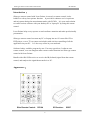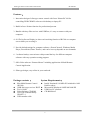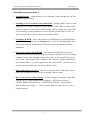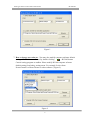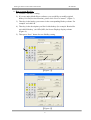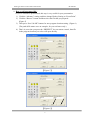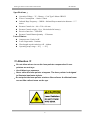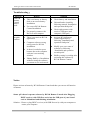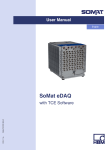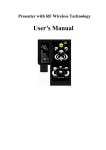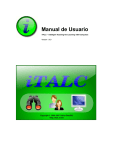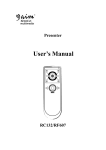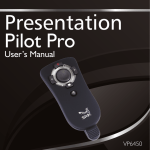Download Qstarz RC104 User guide
Transcript
Slim type remote control with Laser Pointer RC104/IR507 USER GUIDE BM-RC104507 Slim type remote control with Laser Pointer RC104/507 INDEX 1. 2. 3. 4. 5. 6. 7. 8. Introduction…………………………………………………………………………2 Appearance…………………….……………………………………………………2 Features…………..…………………………………………………………………3 Package contents……………………………………………………………………3 System Requirements.....……………………………………………………………3 Installation and Operation……..…...…………………………………………….…4 Specifications………………….……………………………………………………7 Troubleshooting………………..……………………………………………………8 Caution! No part of manual may be reproduced or modified without our express written permission; otherwise the right of using the device will be cancelled. Trademarks Microsoft®, Windows®, and Windows NT® are U.S. registered trademarks of Microsoft Corporation. IBM, DOS, and PC are registered trademarks of IBM Corporation. All brands, products and companies are trademarks of registered trademarks of their respective companies. Notice The information contained in this document is subject to change without notice. All rights are reserved. No part of document may be photocopied, reproduced, or translated to another language, for any purpose, without our express written permission. 1 Slim type remote control with Laser Pointer RC104/507 Introduction: Slim type remote control with Laser Pointer is not only a remote control, it also builds in a red-ray laser pointer function. It provides to enhance user’s experience and enjoyment during the entertainment mode with PC/NB. It is your total solution to control various software with your desktop PC or Laptop PC by using this remote control. Laser Pointer helps every reporter to catch audience attention and make professionally presentation. Slim type remote control can turn any PC or Laptop into an AV center like CD or DVD player, even a TV set (tuner not include) with wireless controlling of all the application on your PC. It’s also easy collect in your notebook. Software hotkey could be program by user. User may open/close 3 software on a remote control, even can integrate other remote control function in a Slim type remote control with Laser Pointer. Bundle with eDio USB receiver to receive the IR (Infrared) signal from the remote control, and analyzes the signal then transfer it to PC. Appearance: Slim Remote Control: RC104 IR Receiver : 2 IR507 Slim type remote control with Laser Pointer RC104/507 Features: 1. Innovation design of slim type remote control with Laser Pointer RC104 for controlling DVD/CD/MP3 software with desktop or laptop PC. 2. Build-in Laser Pointer function for professional present. 3. Bundle with tiny eDio receiver with USB Port, it’s easy to connect with your computer. 4. O.S.D.(On Screen Display) to show each working function of RC104 on computer screen while you are using it. 5. Provide default settings for computer software ( PowerCinema3, Windows Media Player, PowerPoint, Home Theater ) and can be reset-up depends on user demands. 6. 3 software hotkeys convenient to edit personal hot key for different computer software with easy operation setting program. 7. Offer Value software “Remote Master” including application of Multi Remote Control Application. 8. Slim type design, easy collect in your notebook. Package contents: System Requirements: z z z z z z z Slim Multi Remote Control (RC104) (USB Port) type receiver IR507 User’s Guide Value Software CD-ROM Coin Type Lithium battery CR2032 x 1 USB extender cable z z z Intel® Pentium® 100 MHz PC included in 16M RAM or above Microsoft® Windows® 98SE/Me/2000/XP USB Port; PC platform CD-ROM drive 3 Slim type remote control with Laser Pointer RC104/507 Installation and operation: 1. Installing battery -- Open the back cover of Remote Control and put in Coin Type CR2032 Lithium battery. 2. Installing receiver of remote control kit RC104 -- Plugging IR507 receiver (with USB Port on it) into the USB port of your computer. If the USB port in the back of desktop or laptop, recommend use USB extender cable to connect with your USB port of desktop or laptop and IR507 receiver and then put the IR507 receiver in front of you in order to get the signal from remote Control. 3. Installing CD-ROM -- Place Value Software CD-ROM into your CD-ROM drive or DVD-ROM drive and execute Setup.exe file on CD. The installing application will be start after you double-click it. Please follow the instructions to finalize installation. 4. Start to use remote control RC104 -- The application of RC104 will execute automatically every time you power up your computer. Then RC104 is on working condition; If you close automatic execute file, while you are using RC104, please press “Start” and “Program Files”, and then click “Remote Control Administrator” and “Remote Master” to execute application and activate IR507. (You also can set up short cut on the table screen to activate IR507 easily.) 5. Aim at infrared rays receiver -- Before you start to use RC104 Remote Control, please aim at infrared rays RC104 receiver under effective range. 6. How to use current setting software -- If your computer is under RC104 default settings, there are three default software hotkeys: “DVD-PowerCinema3”, “MUSIC-Windows Media Player”, “PRESENT-PowerPoint“. You can check Remote Master AP (figure 1). Click “Default” button is help you to re-cover to original settings. 4 Slim type remote control with Laser Pointer RC104/507 Figure 1 7. How to change new software --You may also modify computer software default setting of RC104 Remote Control by double-clicking 「 」--RC104 Remote Control setting program on taskbar. Please modify RC104 computer software default setting from hotkey setting menu. For example if select from PowerCinema3 to Home Theater or other software. (Figure 2). Figure 2 5 Slim type remote control with Laser Pointer RC104/507 8. How to set up Hot Key – 1) Click the “Advance” setting. 2) If you are under Media Player software, you would like to modify original hotkey Ctrl+B (Previous function), please click “Pre/Ch- button”. (Figure 3) 3) Then key in the hotkey you want to in the corresponding Hotkey column. For example: ctrl+shift+B. 4) Then key in the description you like for this hotkey (for example: Rewind for ctrl+shift+B hotkey ) in OSD (OSD, On Screen Display) display column. (Figure 4). 5) Then press “Save” button for new HotKey setting 【Figure 3】 【Figure 4】 6 Slim type remote control with Laser Pointer RC104/507 9. How to call a prepared file – *If you’re a business professional, this step is very useful for your presentation. 1) Click the “Advance” setting, and then change Hotkey Setting to “PowerPoint”. 2) Click the “Browse” button and then select the file that you prepared. (Figure 5) 3) Then press “Save”&“OK” buttons for new program location setting. (Figure 6) (The path & file name were an example, for your reference only.) 4) That’s it, next time you press the “PRESENT” key on remote control, then file in the program location you select will open directly. 【Figure 5】 【Figure 6】 7 Slim type remote control with Laser Pointer RC104/507 Specifications: z z z Operation Voltage:3V;Battery:Coin Type Lithium CR2032 Power Consumption:10mA~150mA Infrared Rays Frequency:38KHz;Infrared Rays transmission distance:5~7 z z z z meter Remote Control size:86 x 53.8 x 4.9 mm Remote Control weight:10 g ( Not included in battery) Receiver Inter face:USB Port Remote Control Button Quantity:23 buttons Laser Pointer: z z z z Output power: Under 1mW Laser output mode: Continue Wavelength at peak emission: 645 ~ 660nm Operating temp. range: +10℃ ~ +30℃ !!! Attention !!! ‧ Do not allow minors to use the laser pointer unsupervised. Laser pointers are not toys. ‧ Avoid direct eye exposure. ‧ Never shine the laser pointer at anyone. The laser pointer is designed to illustrate inanimate objects. ‧ Do not point the laser pointer at mirror-like surfaces. A reflected beam can act like a direct beam on the eye. 8 Slim type remote control with Laser Pointer RC104/507 Troubleshooting: Question If RC104 z Remote Control doesn’t work. z RC104 irregular reaction Reason Solution This is no battery or battery died or un-correct battery installation Un-correct RC104 Remote Control installation z Check battery and installation z Uninstall and re-install by following manual “Installation and operation third point”. z Check right connect with receiver (USB port) and computer (USB port) z Activate RC104 Remote Control application by following “Installation and operation forth point”. z Un-properly connect with Receiver and computer. z There is not activate RC104 application z Computer software wrong saving route for RC104 installation. z It doesn’t work after press buttons due to the computer software is not working window. Modify your save route of software by following “Installation and operation seventh point”. z HotKey setting is working after activating this software by RC104 Remote Control. z z Editing HotKey of installation without closing the software you wants to use in advanced. Notice: Please activate software by RC104 Remote Control and then you can use all function of buttons Status:It’s doesn’t operate software by RC104 Remote Control after Plugging IR507 receiver (with USB Port on it) into the USB port of your Sound card or Mainboard and finishing installation. Solution:Please re-plug IR507 receiver (with USB Port on it) with your computer or restart your computer. 9