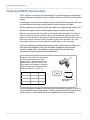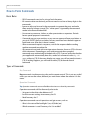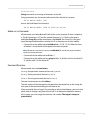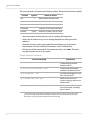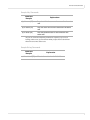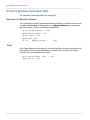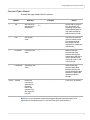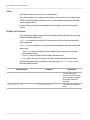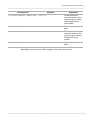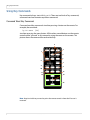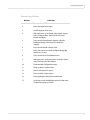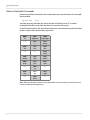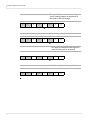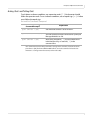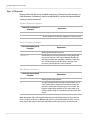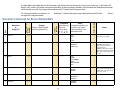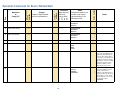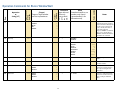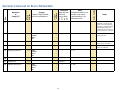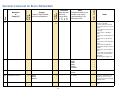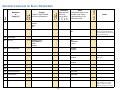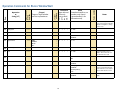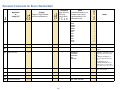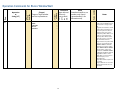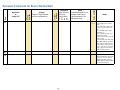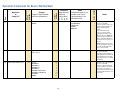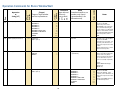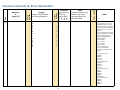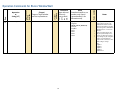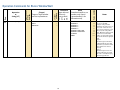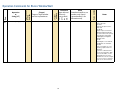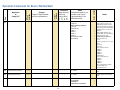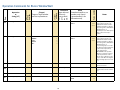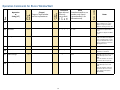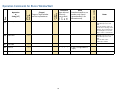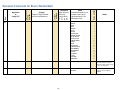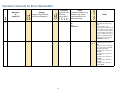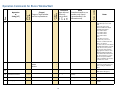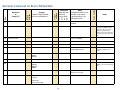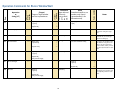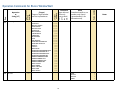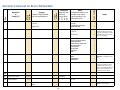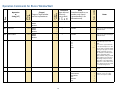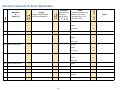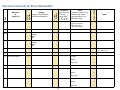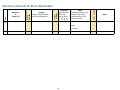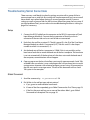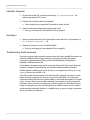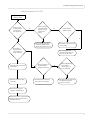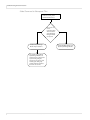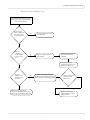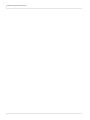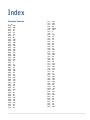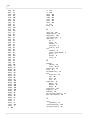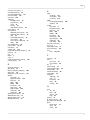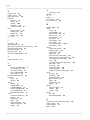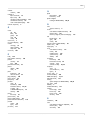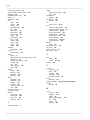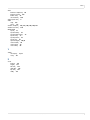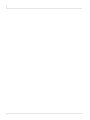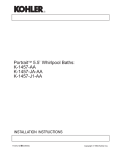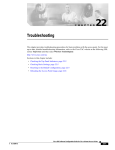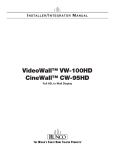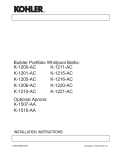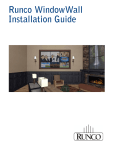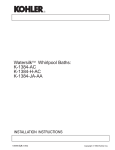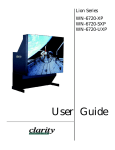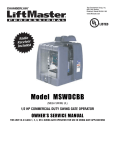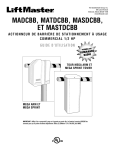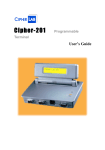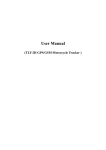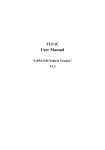Download Runco RS232 Installation guide
Transcript
RS232 Control for Runco WindowWall The ascii protocol for RS232 in the Runco WindowWallTM lets you use English words with a minimum of mysterious code. What’s in this document: Connecting RS232 Communication .....................................................2 Using the Operation Commands Table ...............................................8 Using Key Commands............................................................................. 12 Examples of Operation Commands................................................... 15 Operation Commands for Runco WindowWall ............................. 19 Troubleshooting Serial Connections................................................. 51 Index ............................................................................................................. 57 You should already know how to operate the Runco WindowWall with the remote control and how to read the menus. See the Runco WindowWall Installation Guide for more information. 020-1050-00A 16 April 2010 1 Connecting RS232 Communication Connecting RS232 Communication RS232 control is not necessary for operation, but is a convenient way to control tiles from a computer at a distance. If your installation will not use RS232 control, skip this section. Everything you can do with the remote, you can do with RS232 commands. Plus, you can send inquiries to the tiles and find out the current settings and values. RS232 connections are made with cables like Ethernet straight-through cables. This is the common type of LAN connection cable sometimes called a Cat 5 cable. Note: It is important that the RJ-45 cable has “straight through” connections. To see if your cable is correct, hold the two connectors side by side with the ends pointing in the same direction. Look at the sides of the connectors that do not have the locking tab. If the colors of the wires inside the connectors are the same left to right for both connectors, this is the correct cable. If the colors are mirror reflections of each other, it is the wrong type. You need an adapter to go from the computer’s 9-pin serial output connector to an RJ-45 connector. Adapters of this type are readily available at computer and electronic supply stores. The adapter is not pre-wired. You will make three connections inside the adapter, as described below. Wiring the adapter To go from 9-pin D-sub serial connector on the back of the computer to an RJ45 connector, use a standard RJ45-to-9-pin adapter. Wire it internally as shown. The wiring shown for this adapter is correct for straight-through cables. Straight-through cables are wired 1-to-1, 2-to-2, etc. 1 RJ45 9-pin Yellow wire 6 3 Black wire 3 2 Green wire 5 5 5 4 9 3 8 2 7 8 1 6 RJ45 looking into the socket You will only need one adapter; all the rest of the connections will be RJ-45 to RJ-45 using the RS485 In and Out connectors. RS485 is used after the first tile because the signal it carries is more reliable and less disturbed by electrical interference. 2 RS232 Control Connecting RS232 Communication Connecting RS232 Cables 1 Connect the 9-pin adapter to the serial output connector of the controlling computer. (This computer does not have to be the same one as the computer used as a picture source.) The serial output is sometimes called the Comm Port, and sometimes there is more than one. Note: Some computers have an RS485 output. You can connect this directly into the nearest tile’s RS485 In connector. 2 Connect this first tile’s RS485 Out connector to the next tile’s RS485 In connector. For more information about configuring RS232 communications, see the WindowWall Installation Manual. Connect this to Quad Input Manager Module A only make sure you don’t connect to other Quad Input Manager Modules RS232 Control 3 How to Form Commands How to Form Commands Basic Rules • RS232 commands consist of a string of ascii characters. • All numeric values are decimal; you do not need to use hex or binary digits in the commands. • Spaces or tabs may be used in the commands to separate the parts and make them easier for humans to read. This “white space” is ignored by the command reader in the Runco WindowWall. • You cannot use commas, slashes, or other punctuation as separators. Periods have a special purpose in commands. • Commands are not case sensitive, so you can use upper and lower case letters as you wish, EXCEPT the first two letters of every command must be both upper or both lower case. After that, it doesn’t matter. • When a command requires a response, wait for the response before sending another command to another tile. • All commands must end with a carriage return character, shown as [CR] in the rest of this document. Depending on your serial communications program, commands may automatically be ended with a [CR]. If you are uncertain whether your application automatically does this, send a test command such as ky 00 menu without a [CR]. If the menu displays on screen, you will not need to insert a [CR]. If nothing happens, you will need to add a [CR] at the end of each command. Types of Commands Key Commands Key commands simulate pressing a key on the remote control. This is not very useful unless you can see the screen, because you won’t know where the selector is in the menu. Operation Commands Tip: Operation commands are more flexible and easier to use than Key commands Operation commands tell the tile exactly what to do. • Set green in the white color balance to 27 • Save the current settings into memory slot 23 • Recall memory slot 7 Operation commands can ask questions and get answers, such as: • What is the state of the backlights? (on, off, failed, etc.) • Which connector is used if memory slot 3 is recalled? 4 RS232 Control How to Form Commands String Commands String commands send strings of characters to the tile. String commands can also retrieve information from the tile. For instance, ST A1 BUILD.DATE? [CR] returns the build date of the firmware: ST A1 BUILD.DATE= "JUN 15 2009 08:48:24" Addresses in Commands All commands must be addressed. Each tile has a two-character ID that is unique to it. The first character is A-P and the second character is 1-4. The first character is called the Group ID, and the second one is the Unit ID. The Group ID is the Quad Input Manager Module address and the Unit ID is the processor on that module. • Commands can be addressed to individual tiles: A1, B2, C3, D4. When this form of address is used, the tile will respond to the host computer. Note: Whenever a command is sent to an individual ID, wait for the response before sending a second command. • Commands can be addressed to all tiles: ** • Commands can be addressed to a group of tiles: *4 (all tiles with 4 as the Unit ID), A* (all tiles with A as the Group ID). Command Structure All commands start with two letters: OP or op for operations commands (but not Op or oP) KY or ky for key commands (but not Ky or kY) ST or st for string commands (but not St or sT) The next two characters are the address. The next section of the command is the operation, the remote key, or the string, the main part of the command telling the tile what to do. A few commands have a ‘target.’ For example, to adjust white balance, you must state which color to change: red, green, blue, or all. Or to determine whether a memory slot is empty, you must target the memory slot number. The target is always in (parentheses). RS232 Control 5 How to Form Commands The next character is the command function symbol. There are five function symbols: Function Symbol Action on the tile Set = Makes the tile take that value Get ? Asks what the value is Increment + Adds 1 to the current value Decrement – Subtracts 1 from the current value [none] Performs an action, such as a reset Execute • Some commands are Execute only, such as resetting the lamp hours. • Others are Set and Get only, such as setting the pattern or asking what the pattern is. • Some are Get only, such as getting the horizontal frequency of the source. • And some are Set, Get, Increment, Decrement, such as color balance. • The last part of the command, for Set commands only, is the value. The value may be a number or one or two words. Sample Operation Commands Command Example1 Explanation op A3 auto.position.disable = DISABLED [CR] Disable the auto position feature in tile A3 op G4 auto.position.disable ? [CR] Is the auto position feature enabled or disabled in tile G4? op A* brightness + [CR] Increment the brightness in all tiles with Group ID A op ** window.reset.size [CR] Makes all the Zoom and Viewport settings return to the default values. op A1 center.point (red) ? [CR] What is the value for the red pixel at the center (sampling) point in tile A1? 1 The command line must always end with a carriage return character, noted in the examples above as [CR]. The Runco WindowWall will not act on the command unless the last character is a carriage return character (ascii hex value: 0D). 6 RS232 Control How to Form Commands Sample Key Commands Command Example Explanation1 ky A1 menu [CR] Press the MENU button on the remote for the entire wall ky A1 down [CR] Press the down arrow on the remote for the entire wall ky A1 enter [CR] Press the ENTER button on the remote for the entire wall 1As you can see from Sample Key Commands sequence, if you are not looking at the screen, you won’t know what you just did. You don’t know where the cursor was at the start. Sample String Commands Command Example st A1 revision ?[CR] Explanation What is the revision level of tile A1? RS232 Control 7 Using the Operation Commands Table Using the Operation Commands Table The Operation Commands table starts on page 19. Operations and Operation Numbers The commands are listed in alphabetical order by Operation. In a command, you may use either the ascii text of the operation or its Operation Number. For instance, to get the tile power, all these commands are equivalent: op A3 display.power ? [CR] opA3display.power? [CR] op A3 1094 ? [CR] opA31094? [CR] OP A3 dIsplAy.Power ? [CR] Target If the Target column has anything in it, the command must use one (and only one) of the targets, and it must be in parentheses. Use either the ascii text or the Target Number. These are equivalent commands: opa2 center.point (red) ? [CR] opa21110(0)? [CR] 8 RS232 Control Using the Operation Commands Table Command Types Allowed Use only the types listed in the first column. Symbol Meaning Example Result = Set tells the tile to take the value that follows op A* white.balance (all) = 100 [CR] All tiles with a Group ID of A (and Unit ID of anything) will set their white balance levels for red, green and blue to their maximum of 100 ? Get asks for the value op A1 contrast ? [CR] Tells tile A1to send the value of contrast to the host computer. Note that the tile will only respond if it is addressed individually. + Increment increments the value op ** gray.balance(red) + [CR] Makes all the tiles increase their Gray Balance value by one. Note that any tile whose value is already at the top (in this case 15) will not increase it. – Decrement decrements the value op ** white.balance(green) – [CR] Makes all the tiles decrease their White Balance value by one. Any tile that had a white balance of 1 before the decrement will not change. [none] Execute means the command is executed. No character follows the command (or the Target, if it has one) op ** slot.save (0) – [CR] Saves slot 1 to memory. Note: Any word or character or phrase that appears between [square brackets] is for information or clarification only. It is not sent to the tile or received from it. RS232 Control 9 Using the Operation Commands Table Values The Value may be sent as text or as a value number. Text values can be sent in upper or lower case or with mixed case. They are listed in UPPER CASE in the table to make it easier to see the difference between the value and any [explanation]. [varies] means the range of acceptable values and replies varies with the type of source. Reading the Response Two commands establish the features of the replies. (Remember the tiles only reply when individually addressed.) ascii.eol determines the End Of Line character the tile will send at the end of every command. ascii.response determines how you want the replies to look when they come back to you. • Symbolic means the replies will come back as ascii characters, if the value column allows them. • Numeric means that the Value Number will come back • Data means that only the value is returned, not the preceding information The following table shows examples of each setting for ascii.response and three possible responses: Command Sent Response Explanation op A1 ascii.response = symbolic [CR] OPA1ASCII.RESPONSE=SYMBOLIC The tile received the command and has set the response type to symbolic and replies will be ascii characters op A1 pattern ? [CR] OPA1PATTERN=BLACK The current test pattern is black. 10 RS232 Control Using the Operation Commands Table Command Sent Response Explanation op A1 ascii.response = numeric [CR] OPA11137=1 The tile received the command and has set the response type to numeric and will reply with the value number op A1 pattern ? [CR] OPA11036=6 The current test pattern is black. op A1 ascii.response = data [CR] ACK The tile received the command and has set the response type to data and will reply with only a number op A1 pattern ? [CR] 6 The current test pattern is black. Note: Replies are always in ALL CAPS, regardless of how the query was sent. RS232 Control 11 Using Key Commands Using Key Commands Key commands always start with ky or KY. There are two kinds of key commands, command word and numeric equivalent commands. Command Word Key Commands Command word key commands simulates pressing a button on the remote. For example, the command: ky A1 menu [CR] simulates pressing the menu button. All the other named buttons on the remote control can be “pressed” in this manner by using the name on the remote. This picture shows the command for each named key: 2 3 1 4 5 6 7 9 8 10 11 12 13 14 15 Note: Keep in mind that you need to point the remote towards where the IR sensor is mounted. 12 RS232 Control Using Key Commands Remote Control Buttons Number Definition 1 Turn the tile ON/OFF. 2 Move the target left or right. 3 Set the target to all at once. 4 With each press, go to Picture, Input Levels, Aspect Ratio, Picture Position, Zoom Top & Left, Zoom Bottom and Right. 5 Press once for Miscellaneous Options, twice for Backlight Settings, three times for Serial Port Settings. 6 Press once for Recall, twice for Save. 7 Takes you to the next Quick Configure setting (Big Picture, A1, A2, etc.) 8 Press once for the Color Balance menu. 9 With each press, go to Unit Status, Serial Port Status, Setup Summary and Test Patterns. 10 Open the Wall Configuration menu. 11 Bring up the on-screen menus. 12 Return to the previous menu. 13 Press to select a menu option. 14 Move highlight to the top line of the menu. 15 Arrow keys move the highlight around on the menu to select the option you want. RS232 Control 13 Using Key Commands Numeric Equivalent Commands Numeric equivalent commands also simulate pressing a remote button. For example, the command: ky A1 r43 [CR] simulates pressing the MENU key on the remote. All the keys have “R” numbers associated with them, even keys that don’t exist on the real remote. In the illustration below, the white buttons don’t exist on the remote, and the shaded buttons contain the command key equivalent: RØØ RØ1 RØ2 on target.left target.right R1Ø R11 R12 ** picture R20 R21 R22 off save misc R3Ø R31 R32 source R40 R41 R42 monitor wall balance R50 R51 R52 menu prev enter R6Ø R61 R62 up R70 R71 R72 left top right R81 R82 R8Ø down Note: Although they don’t exist on the remote, there are two more key commands that can be used: target.up and target.down. 14 RS232 Control Examples of Operation Commands Examples of Operation Commands Recalling Memories Remember: The slot target number used in the command is one less than the memory slot number as seen in the menus. For example, to recall memory slot #40, in commands you’d specify slot.target = 39. Likewise, to recall the first slot, you’d specify slot.target = 0. Recalling Memories Directly Use slot.recall ( ). Put the memory number (minus 1) in the parentheses. What is the difference between slot.recall.target and slot.target? Assume that memory slots #1, #2, and #6 are used (full). Memory slots #3, #4, and #5 all the others are empty, as shown in the illustration below: 1 2 3 4 5 6 7 8 The following series of example commands show the difference between slot.target and slot.recall.target and which memory slot the command is pointing to. This sets the memory slot to #4 in tile A1. Any further commands that need a memory slot will use this one until it is changed. op A1 slot.target = 3 [CR] 1 2 3 4 5 6 7 8 ▲ This saves all the current settings into memory slot #4 with the default memory name. op A1 slot.action (save) [CR] 1 2 3 4 5 6 7 8 ▲ This sets the memory slot to #5, which is empty. op A1 slot.target = 4 [CR] 1 2 3 4 5 6 7 8 ▲ RS232 Control 15 Examples of Operation Commands op A1 slot.action (recall) [CR] 1 2 3 4 5 This action fails, because there is nothing in slot #5. Nothing happens to the picture on the screen; it does not change. 6 7 8 ▲ Sets the memory slot to #6. op A1 slot.recall.target = 5 [CR] 1 2 3 4 5 6 7 8 ▲ This recalls slot #6 because the target was set to #6 in the previous command. op A1 slot.action (recall) [CR] 1 2 3 4 5 6 7 8 ▲ Recalls settings from memory slot #1. op A1 slot.action (recall) [CR] 1 2 3 4 5 ▲ 16 RS232 Control 6 7 8 Examples of Operation Commands Asking (Get) and Telling (Set) To ask about a value or condition, use a question mark [ ? ]. No character should follow the question mark. To set a value or condition, use an equal sign [ = ]. A value must follow the equal sign. Get and Set Commands Compared Command Example1 Explanation op A1 contrast ? [CR] Asks what the contrast is set to on tile A1. op A* contrast = 128 [CR] Sets the contrast on all tiles connected to Quad Input Manager Module A to 128. op A* contrast ? [CR] Won’t work. All queries [ ? ] must be addressed to individual tiles only; no asterisks [ * ] in the command line. 1The command line must always end with a carriage return character, noted in the exam- ples above as [CR]. The Runco WindowWall will not act on the command unless the last character is a carriage return character (ascii hex value: 0D). RS232 Control 17 Examples of Operation Commands Types of Responses Response from the tile can be Symbolic (mostly text), Numeric (mostly numbers), or Data.Whenever a command is sent to an individual ID, wait for the response before sending a second command. Symbolic Response Examples Command and Response Examples Explanation opA1 auto.lamp ? [CR] Would get the Symbolic response OPA1AUTO.LAMP=DISABLE Text in responses are all caps, regardless of what you sent. Numeric Response Examples Command and Response Examples Explanation op A1 auto.lamp ? [CR] Would get the Numeric response OPA11037=0 Notice that you can send commands as text and get the response as numeric. 1037 is the Operation Number for auto.lamp, and 0 means Disabled. It works the other way, too. Ask the question with all numbers and get a text response, if ascii.response is set to Symbolic. Data Response Examples Command and Respond Examples Explanation op A1 auto.lamp ? [CR] Would get the Data response 0 You get only the answer and only in numeric form. This is used mainly when a sequence of commands is sent and the data is acted upon by the program. For instance, the program might query each tile as to its lamp state, on or off, then send a Lamp On command to just those tiles that are off. Note: Remember: tiles only respond when they are individually addressed. If you want to know a status or a value in six different tiles, you must ask the question six times, and you must wait for the response from each tile before sending the question to the next one. 18 RS232 Control An index follows the table that lists all the entries, plus other names for the entries. For instance, “memory” in the index will lead to “slot,” which is the name used in the commands to refer to memory numbers. All commands are Operation commands which should start with “op”, except those marked with [ST] which are String commands. For String commands, use the form “ST -- build.date ?” without the quotes, and substitute the unit ID for the -- . There is no target for string commands. Value number Value If numbers listed first, use numbers only. Data in [square brackets] is for information only. Notes 1 ascii.eol 1138 = ? CR CRLF LF LFCR 0 Determines the End Of Line 1 character used in replies. 2 3 2 ascii.response 1137 = ? SYMBOLIC NUMERIC DATA [only] 0 Determines the style of the reply: 1 SYMBOLIC replies with the 2 Value [except for what is in ? FILL CROP LETTERBOX 16X9 ONE.TO.ONE 4X3 0 1 2 3 4 5 ? EQUAL TALLER WIDER 0 TALLER and WIDER refer to the 1 source picture being taller than 2 or wider than the aspect ratio of 3 aspect 1054 4 aspect.status 1092 5 auto.frequency.disable 6 auto.lamp = inc get dec Command types allowed (Use only one symbol) set (Target) Target or Target number must be in parentheses. (Target number) Row Operation or String [ST ] Operation or String number Operation Commands for Runco WindowWall square brackets] NUMERIC replies with the Operation number and Value number DATA replies with the Value number only the screen or wall. 17421 = ? NOT.DISABLED DISABLED TOGGLE 0 1 2 1037 = ? DISABLE ENABLE 0 1 19 Value number Value If numbers listed first, use numbers only. Data in [square brackets] is for information only. 7 auto.phase.disable 17420 = ? NOT.DISABLED DISABLED TOGGLE 0 1 2 8 auto.position.disable 17422 = ? NOT.DISABLED DISABLED TOGGLE 0 1 2 9 auto.resync.disable 17438 = ? NOT.DISABLED DISABLED TOGGLE 0 1 2 = ? 10 backlight.intensity 1085 11 baud 1143 12 bl.offset 1367 = 13 bl.status 1287 ? inc get dec Command types allowed (Use only one symbol) set (Target) Target or Target number must be in parentheses. (Target number) Row Operation or String [ST ] Operation or String number Operation Commands for Runco WindowWall + – ? 20 ? + – Notes 1-10 10 is maximum intensity. 2400 4800 9600 19200 Baud rate 78-128 Individual offset for the backlight of the connected LCD. This is a signed byte with allowable values from -50 to 0. (The byte is converted to an unsigned word resulting in the values 78-128.) This value is stored on the LCD interface board and a copy is kept in the LCD. If no tile is attached, the copy is used. ERROR FAILED NORMAL UNKNOWN 0 Status of the backlight for the 1 connected LCD. If the LCD is 2 turned off, the status is 3 unknown. If the LCD reports a good status while it is turned off, there must be a sensor failure and the status is error. If no tile is connected result is UNKNOWN. dec = ? + – 1057 = ? DISABLE ENABLE 1151 = ? RED GREEN BLUE DKBLUE DKGREEN DKRED BLACK WHITE 16387 = ? Value number inc Value If numbers listed first, use numbers only. Data in [square brackets] is for information only. get Command types allowed (Use only one symbol) set (Target) Target or Target number must be in parentheses. (Target number) Operation or String [ST ] Operation or String number Row Operation Commands for Runco WindowWall Notes 14 black.balance 1402 15 blue.only 16 border.color 17 brightness 18 build.date [ST] 1 19 bytes.received 1140 RS232 RS485 AUX232 0 1 2 ? 0 – 32767 Used only to indicate that bytes have been received. Resets to zero upon reaching its maximum value. 20 bytes.sent 1141 RS232 RS485 AUX232 0 1 2 ? 0 – 32767 Used only to indicate that bytes have been sent. Resets to zero upon reaching its maximum value. RED GREEN BLUE ALL RESET 0 1 2 3 4 + – A target of “ALL” can only be used with increment and decrement commands. It will adjust all 3 of the colors; however if any color is already at its limit, no color will be adjusted. A target of “RESET” used will set all 3 colors to 0. The data for RESET is irrelevant but must be included in the command. 0 – 255 ? 21 0 1 63488 2016 31 8 1024 32768 0 65535 Used when digital source is YPbPr. Retrieves text: firmware compilation date and time. Value that varies with the length and quality of the Cat 6 cable used to connect the LCD video. This value is stored in the Quad Input Manager Module and communicated to the LCD interface board when it is connected. ? 0 – 255 The center point is the one pixel used by auto level. 1368 22 center.point 1110 23 clear.input.memory 24 clipboard.bl.offset 1397 25 clipboard.gray.balance 1163 26 clipboard.recall 1161 [execute] 27 clipboard.save 1162 [execute] 28 clipboard.white.balance 1164 0 1 2 3 [execute] 16902 Makes the tile “forget” any sources it has seen before. ? RED GREEN BLUE ALL Value number 0-7 inc ? cable.equalization RED GREEN BLUE ALL Notes get Value If numbers listed first, use numbers only. Data in [square brackets] is for information only. = 21 RED GREEN BLUE ALL dec Command types allowed (Use only one symbol) set (Target) Target or Target number must be in parentheses. (Target number) Operation or String [ST ] Operation or String number Row Operation Commands for Runco WindowWall ? 0 1 2 3 ? 0 1 2 3 22 Backlight offset value that is currently in the clipboard. 0 – 15 0 – 100 29 clone.setting 1391 30 color.temp 1268 31 colorspace 1180 32 commands.received 1107 33 contrast = 0 1 2 = 16388 23 Value If numbers listed first, use numbers only. Data in [square brackets] is for information only. Value number dec inc = 0-8 255 RS232 RS485 AUX232 get Command types allowed (Use only one symbol) set (Target) Target or Target number must be in parentheses. (Target number) Operation or String [ST ] Operation or String number Row Operation Commands for Runco WindowWall <operation> Notes Applicable only to tile A1. Other processors will NAK. Force the settings from tile A1 onto all other tiles in the system. Targets: 0: Clone only the operation given in the data 1: Clone items on Backlight Menu 2: Clone items on Miscellaneous menu 3: Clone items on Input Setup Menu 4: Clone items on Size & Position menus 5: Clone items on Big Picture Setup menu (except for row and column) 6:Clone items on Color Balance Menu 7: Clone items on Scaling Menu 8: Clone items on Factory Settings Menu 255: All items from targets 1-8 ? 3200K 5500K 6500K 8500K NATIVE CUSTOM 0 1 2 3 4 5 ? RGB YPBPR 0 1 ? 0 – 32767 Used only to indicate that commands have been received. Resets to zero upon reaching its maximum value. 0 – 255 Used when digital source is YPbPr. ? + – display.power 1094 = ? + – = ? 0 1 2 3 Value If numbers listed first, use numbers only. Data in [square brackets] is for information only. Value number dec 35 RED GREEN BLUE ALL inc 1237 get custom.pattern Command types allowed (Use only one symbol) set 34 (Target) Target or Target number must be in parentheses. (Target number) Operation or String [ST ] Operation or String number Row Operation Commands for Runco WindowWall Notes 0 – 255 OFF ON 0 This turns on/off backlights.For 1 queries, system.state provides more information. Power should only be sent to tile A1. 36 edid.mailbox 1261 37 fan.state 1096 38 frame.compensation 1284 = ? 39 frame.height 1283 = ? 40 frame.lock.enable 1292 = 41 frame.locked 1275 42 frame.width 1282 = ? + – 43 frequency 16404 = ? + – 44 frequency.horizontal 1070 ? [KHz*100] 45 frequency.pixel 1069 ? [MHz*100] 46 frequency.vertical 16403 ? [Hz] 47 gain.all 1033 ? ? POWER.SUPPLY QUAD.MODULE LAMP INTAKE ON UNKNOWN FAILED 0 1 2 DISABLE ENABLE 0 1 ? DISABLE ENABLE 0 When disabled, tile will not try to 1 frame lock. ? DISABLE ENABLE 0 1 0 6 1 6 24 + + – – [varies] 0 – 255 For ?, returns the average of red, green, and blue. For + and –, adjusts red, green and blue. Applies to analog sources only. dec 48 gain.blue 16394 = ? + – 0 – 255 49 gain.green 16392 = ? + – 0 – 255 50 gain.red 16390 = ? + – 0 – 255 51 gamma 1086 = ? 52 gray.balance 1031 = ? 53 horizontal.period 1264 54 hue 55 interlaced 1065 56 ir.remote 1095 57 justify 58 lamp.saver RED GREEN BLUE ALL 0 1 2 3 DISABLE ENABLE + – 0 – 15 + – 0 – 180 Value number inc Value If numbers listed first, use numbers only. Data in [square brackets] is for information only. get Command types allowed (Use only one symbol) set (Target) Target or Target number must be in parentheses. (Target number) Row Operation or String [ST ] Operation or String number Operation Commands for Runco WindowWall Notes gain.whatever adjusts the White Level; offset.whatever adjust the Black Level. Applies to analog sources only. 0 1 ? = 16395 ? Used when digital source is YPbPr. This controls the color hue. Default value is 90. ? OFF ON 0 1 = ? DISABLE ENABLE 0 1 1053 = ? LEFT [top] CENTER RIGHT [bottom] FILL 0 The values LEFT and RIGHT are 1 used for top and bottom justifi2 cation when the source aspect 3 ratio is wider than the screen. 1105 = ? DISABLE ENABLE 0 This enables/disables DPMS 1 delay. 25 Value If numbers listed first, use numbers only. Data in [square brackets] is for information only. Value number 0MIN 5MIN 10MIN 15MIN 30MIN 45MIN 1HR 2HR 4HR 6HR 8HR 12HR 24HR 0 1 2 3 4 5 6 7 8 9 10 11 12 Notes 59 lamp.saver.delay.discrete 1286 = ? 60 lamp.saver.delay.hours 1145 = ? + – 0 – 23 This is DPMS delay. 61 lamp.saver.delay.minutes 1144 = ? + – 0 – 59 This is DPMS delay with fine control. 62 lamp.saver.state 1146 ? inc get dec Command types allowed (Use only one symbol) set (Target) Target or Target number must be in parentheses. (Target number) Operation or String [ST ] Operation or String number Row Operation Commands for Runco WindowWall DISABLED USER.OFF AUTO.OFF ON WAIT.ON 63 last.fault.hours 1149 ? 0 – 32767 64 last.fault.minutes 1148 ? 0 – 59 65 lcd.horizontal.resolution 1125 ? 1024, 1600, 1280, 1920 66 lcd.vertical.resolution 1126 ? 768, 1200, 720, 1080 26 0 USER.OFF = Backlight is turned 1 off because the user turned it 2 off. 3 AUTO.OFF = Backlight is off because lamp saver turned it 4 off. ON = Backlights are on WAIT.ON = Backlights are off, waiting for the cool-down timeout to end so they can come on. Elapsed system time, not real time, since last fault. 67 lcd.position 1369 CURRENT ROW COLUMN ALERT STORED ? 0 1 2 3 4 27 Value If numbers listed first, use numbers only. Data in [square brackets] is for information only. Value number dec inc get Command types allowed (Use only one symbol) set (Target) Target or Target number must be in parentheses. (Target number) Operation or String [ST ] Operation or String number Row Operation Commands for Runco WindowWall Notes Returns the row/column position of the connected LCD. The position starts at 1 and goes up to 64. Targets 0,1 & 2 return the current position discovered at the sensors. If the panel is removed from the array (as in service mode) this position will be 1,1. If no tile is connected, the last known position will be used. If there was never a connected tile, 254 will be returned. Target 4 returns the position that has been stored after the last MATRIX.LAYOUT command and is the one used for subsequent MATRIX.ROUTE.QCONFIG operations. If there has never been a MATRIX.LAYOUT command, 254 will be returned. Target 0&4: Column is in the upper byte of a word, row is in the lower byte (i.e. Column*256+row). Target 1&3: Returns only the row or column. Target 3: Returns non zero if the stored value matches the current value. 68 lcd.status Value If numbers listed first, use numbers only. Data in [square brackets] is for information only. ? 1374 Value number dec inc get Command types allowed (Use only one symbol) set (Target) Target or Target number must be in parentheses. (Target number) Operation or String [ST ] Operation or String number Row Operation Commands for Runco WindowWall Notes bit Returns the status of the confield nected LCD, all in one 16-bit word. bit 0 = video status: High if sync is detected on the video interface. bit 1 = backlight status: High if backlight is on. bit 2-7 = Column position currently being sensed. bit 8-13 = Row position currently being sensed. bit 14 = Voltage under limit: High if the ADC reading is outside the limits set in the chip. Limits are set at startup to alert below 22v. bit 15 = 1 if the tile is connected. If tile is disconnected, all other fields should be ignored. 69 lcd.vertial resolution 1126 70 lcd.voltage 1396 ? 28 0-2600 Returns the voltage read by the attached LCD. Values below 22v is cause for concern. Value is multiplied by 100 to give hundredths precision. Returns NAK if no LCD is connected. 71 matrix.layout 1377 AUTO RESET 72 matrix.layout.module.at 1380 (column-1) 256 + (row-1) 73 matrix.layout.module.exists 1381 A1-P4 SUBWALL.1 SUBWALL.2 SUBWALL.3 SUBWALL.4 SUBWALL.DUAL.LINK SUBWALL.TWO.INPUT CUSTOM NONE = 0 2 Value If numbers listed first, use numbers only. Data in [square brackets] is for information only. NOT.STARTED IN.PROGRESS COMPLETE ERROR WONT.FIT ? 0-15, 255 Value number dec inc get Command types allowed (Use only one symbol) set (Target) Target or Target number must be in parentheses. (Target number) Operation or String [ST ] Operation or String number Row Operation Commands for Runco WindowWall Notes 0 Applicable only to tile A1. Other 1 processors will NAK. 2 Force the system to re-discover 3 the layout by polling all possible tiles for their position. 4 Targets: 0 or 1: Perform Discovery 2: Re set system to default A get returns the status of the discovery process. WONT.FIT means the discovered layout is wider or taller than 9x9 and so won’t fit on the GUI. This is not an error. ERROR means that more than one tile reported the same position. This usually happens if a tile is in service mode. Applicable only to tile A1. Other processors will NAK. Returns the module (A=0,B=1…) of the LCD which is currently at the requested row and column Returns 255 if there is no LCD at that location. Applicable only to tile A1. Other processors will NAK. Returns non 0 if the requested processor exists in the system even if there is no LCD connected. This command is useful for knowing what inputs exist in the system. 0-63 64 65 66 67 68 69 254 255 29 74 matrix.layout.position 1398 A1-P4 SUBWALL.1 SUBWALL.2 SUBWALL.3 SUBWALL.4 SUBWALL.DUAL.LINK SUBWALL.TWO.INPUT CUSTOM NONE 75 matrix.layout.processor.at 1382 (column-1) 256 + (row-1) 76 matrix.layout.size 1386 HEIGHT WIDTH Value If numbers listed first, use numbers only. Data in [square brackets] is for information only. Value number dec inc get Command types allowed (Use only one symbol) set (Target) Target or Target number must be in parentheses. (Target number) Operation or String [ST ] Operation or String number Row Operation Commands for Runco WindowWall Notes Applicable only to tile A1. Other processors will NAK. Returns the position in the WindowWall for the requested tile as determined during discovery. If there is no LCD in that position, returns 0xfefe. If there is no Quad Input Manager Module in that position, returns 0xffff. 0-63 64 65 66 67 68 69 254 255 ? 0 1 2 0-3, 255 Applicable only to tile A1. Other processors will NAK. Returns the processor (0=1, 1=2, 2=3,3=4) of the tile that is currently at the requested row and column. Returns 255 if there is no LCD attached at that position. height and width information (see Notes) Returns the physical size of the array as determined during discovery. If discovery failed, returns the last known wall size (or else 255 if discovery has never successfully completed). Targets: 0 Return Width*256+Height 1 Height only 2 Width only 77 matrix.layout.unit.at 1385 (column-1) 256 + (row-1) A1-P4 SUBWALL.1 SUBWALL.2 SUBWALL.3 SUBWALL.4 SUBWALL.DUAL.LINK SUBWALL.TWO.INPUT CUSTOM NONE 30 0-63 Applicable only to tile A1. Other 64 processors will NAK. 65 Returns the ID (0=A1, 1=A2, 66 …63=P4) of the LCD that is currently at the requested row and 67 column. 68 Returns 255 (NONE) if there is 69 no LCD at that position. 254 255 78 A B C D E F G H I J K L M N O P ? 0 4 8 12 16 20 24 28 32 36 40 44 48 52 56 60 Value If numbers listed first, use numbers only. Data in [square brackets] is for information only. bit field (see description) Value number dec inc get 1384 Command types allowed (Use only one symbol) set matrix.route.module (Target) Target or Target number must be in parentheses. (Target number) Operation or String [ST ] Operation or String number Row Operation Commands for Runco WindowWall Notes Use only on tile A1. Other processors will accept the command but the master needs to have the information for all tiles. So it must get the command first and then pass it on to the relevant tile. Returns a bit field that represents the current FPGA route settings for the tile requested. To set each switch individually, use op_TOP_ROUTE bit 0-1 = switch 1 bit 2-3 = switch 2 bit 4-5 = switch 3 bit 6-7 = switch 4 bit 8-10 = external loop bit 11-12 = internal loop bit 13 = 0 if the external loop is enabled Values for switch 1 & 2: 0= Digital 1 1=Digital 2 2=use loop 3=use loop Values for switch 3 &4: 0= Digital 3 1=Digital 4 2=use loop 3=use loop Values for external loop 0=digital 1 1=digital 2 2=digital 3 3=digital 4 4=Dual Link In Values for internal loop 0=digital 1 1=digital 2 2=digital 3 3=digital 4 31 79 matrix.route.output ? 1399 32 Value If numbers listed first, use numbers only. Data in [square brackets] is for information only. high byte = tile to route (see target for TOPO_ROUTE_MODULE) Low byte: Loop Out LCD 1 LCD 2 LCD 3 LCD 4 Value number dec inc get Command types allowed (Use only one symbol) set (Target) Target or Target number must be in parentheses. (Target number) Operation or String [ST ] Operation or String number Row Operation Commands for Runco WindowWall 0 1 2 3 4 Notes Use only on tile A1. Other processors will accept the command but the master needs to have the information for all tiles. So it must get the command first and then pass it on to the relevant tile. Set the specified output to display the specified input. If necessary, the external or internal loop settings may be changed in order to accommodate the request. This could cause other LCD routing to change. Data 0=digital 1 1=digital 2 2=digital 3 3=digital 4 4=Dual Link In 80 NEXT REFRESH ? 0 1 2 Value If numbers listed first, use numbers only. Data in [square brackets] is for information only. A1-P4 SUBWALL.1 SUBWALL.2 SUBWALL.3 SUBWALL.4 SUBWALL.DUAL.LINK SUBWALL.TWO.INPUT CUSTOM NONE Value number dec inc get 1379 Command types allowed (Use only one symbol) set matrix.route.qconfig (Target) Target or Target number must be in parentheses. (Target number) Operation or String [ST ] Operation or String number Row Operation Commands for Runco WindowWall Notes 0-63 Applicable only to tile A1. Other 64 processors will NAK. 65 Configure routing and wall 66 parameters for all processors in the system. If auto discovery 67 has not been performed, or has 68 failed, only the routing will be 69 done. Otherwise wall mode will 254 be turned on and the width, 255 height, row and column settings for each tile will be set appropriately. Target 2: Data field is ignored. Redo the command with the same data as last time (used after new tiles were added or tiles moved around). Target 1: Data field is ignored. Uses the next possible input. For example, if A1 is currently being big pictured, big picture A2. 33 81 matrix.route.qconfig (cont.) Value If numbers listed first, use numbers only. Data in [square brackets] is for information only. Value number dec inc get Command types allowed (Use only one symbol) set (Target) Target or Target number must be in parentheses. (Target number) Operation or String [ST ] Operation or String number Row Operation Commands for Runco WindowWall Notes Target 0: Use the data field: Data 0-63: Big picture the input over the entire wall. Data 64-68: Spread 1 input over the whole Quad Input Manager Module (for each module in the system). 64=use Digital 1, 65= Digital 2,66=Digital 3, 67=Digital 4, 68=Dual Link In Data 69: Spread Digital 1 onto LCD 1&2 and Digital 3 onto LCD 3&4. Data 255 Route each input to its corresponding output and turn off wall mode. A get of this command returns the current configuration. Only the route information, not the wall parameters are used to determine the current configuration. If none of these configurations are set, 254 is returned. 1379 34 82 matrix.route.switch ? 1383 Value If numbers listed first, use numbers only. Data in [square brackets] is for information only. high byte = tile to route (see target for TOPO_ROUTE_MODULE Low byte: external loop switch 1 switch 2 switch 3 switch 4 internal loop enable internal loop Value number dec inc get Command types allowed (Use only one symbol) set (Target) Target or Target number must be in parentheses. (Target number) Operation or String [ST ] Operation or String number Row Operation Commands for Runco WindowWall 0 1 2 3 4 5 6 Notes Use only on tile A1. Other processors will accept the command but the master needs to have the information for all tiles. So it must get the command first and then pass it on to the relevant tile. Set the FPGA switch for the specified tile. To set all switches in the tile at once, use MATRIX.ROUTE.MODULE Values for switch 1-4: 0= self 1=other in pair (if 1,2; if 2,1; if3,4 if 4,3) 2=use loop 3=use loop Values for external loop 0=digital 1 1=digital 2 2=digital 3 3=digital 4 4=Dual Link In Values for internal loop 0=digital 1 1=digital 2 2=digital 3 3=digital 4 Value for internal loop enable 0=Use external loop 1=Use internal loop 83 menu.position.horizontal 12341 = ? + – 0 – 32767 Horizontal offset from the default side. 84 menu.position.vertical 12342 = ? + – 0 – 32767 Vertical offset from the default side. 85 menu.rotate 1038 = ? 35 NONE CLOCKWISE INVERTED COUNTER-CLOCKWISE 0 1 2 3 86 menu.target = 1393 Value If numbers listed first, use numbers only. Data in [square brackets] is for information only. ALL A0-P3 Value number dec inc get Command types allowed (Use only one symbol) set (Target) Target or Target number must be in parentheses. (Target number) Operation or String [ST ] Operation or String number Row Operation Commands for Runco WindowWall Notes 65535 Use only on tile A1. Other pro2560 cessors will accept the com-6659 mand but the master needs to send the information to all tiles. So it must get the command first and then pass it on. Set which processor will respond when a slave menu is presented. 87 menu.target.move 1392 UP DOWN LEFT RIGHT ALL = 0 1 2 3 4 ALL A0-P3 65535 Use only on tile A1. Other pro2560 cessors will accept the com-6659 mand but the master needs to send the information to all tiles. So it must get the command first and then pass it on. Moves the target processor (the one that responds to input when a slave menu is presented) to the next tile in the WindowWall in the specified direction. If auto discovery has not been performed or there was an error, it will move in processor order. When the target is “ALL” the target processor is set to **. 88 menu.timeout 8194 = 89 menu.top 1189 [execute] 90 mode.id 91 native.frequency ? ? 16436 + – 0 – 60 Used with Key commands to be sure the menu selector is at the top. 0 – 999 60HZ 50HZ 1351 36 Seconds menu will remain on screen; 0 = forever 60 50 Value number Notes ? + – 0 – 127 For ?, returns the average of red, green, and blue. For + and –, adjusts red, green and blue. Applies to analog sources only. = ? + – 0 – 127 offset.whatever adjusts Black Level. gain.whatever adjusts the White Level. 16391 = ? + – 0 – 127 When colorspace = YPBPR, this controls the black level (Brightness) of whole picture, not just the green. Default value varies and is set at factory. Not used with digital sources. 16389 = ? + – 0 – 127 set dec Value If numbers listed first, use numbers only. Data in [square brackets] is for information only. inc Command types allowed (Use only one symbol) get (Target) Target or Target number must be in parentheses. (Target number) Operation or String [ST ] Operation or String number Row Operation Commands for Runco WindowWall 92 offset.all 93 offset.blue 16393 94 offset.green 95 offset.red 96 offset.reset 1177 [execute] 97 ontime.average 1387 ? 98 ontime.days.overlimit 1389 ? 1032 37 Sets offset.red, offset.green and offset.blue to mid levels. 0-24 Applicable only to processor 1 of a tile. Other processors will NAK. Return the number of hours the system has been on per day. Applicable only to processor 1 of a tile. Other processors will NAK. Return the number of days the system has been on for more hours than the limit (20 for WindowWall). 99 Value If numbers listed first, use numbers only. Data in [square brackets] is for information only. Value number dec inc get Command types allowed (Use only one symbol) set (Target) Target or Target number must be in parentheses. (Target number) Operation or String [ST ] Operation or String number Row Operation Commands for Runco WindowWall Notes ontime.days.total 1388 Applicable only to processor 1 of a tile. Other processors will NAK. Return the number of days system has been collecting on time statistics. The system must be on at midnight for consecutive days in order to count statistics. 100 ontime.limit 1390 Applicable only to processor 1 of a tile. Other processors will NAK. Return the limit used in ontime.days.overlimit 101 osd.enable 1360 102 overscan 1184 103 part [ST] 2 = ? ? 38 + – 0 – 20 [% of image hidden at edges] Retrieves firmware part number phase 106 plug.and.play ? 16400 = ? 1152 = ? + dec = inc 1028 – Value If numbers listed first, use numbers only. Data in [square brackets] is for information only. Value number 105 get pattern Command types allowed (Use only one symbol) set 104 (Target) Target or Target number must be in parentheses. (Target number) Row Operation or String [ST ] Operation or String number Operation Commands for Runco WindowWall NONE WHITE GRAY RED GREEN BLUE BLACK RED.SCALE GREEN.SCALE BLUE.SCALE GRAY.SCALE COLOR.BARS LOGO GRID CHECK4X4 COLORSCALE UNIFORMITY ALIGNMENT FOCUS CUSTOM CYAN YELLOW MAGENTA 0 1 2 3 4 5 6 7 8 9 10 11 12 18 20 21 22 24 25 26 28 29 30 [Range 0–31] DISABLE ENABLE Notes Value for = or ? commands is 0 – 31. In the menu, the value is shown in degrees. Each step (0 – 31) is 11.25 degrees. 0 Enables/Disables DDC (EDID) 1 response; factory default is enabled. 39 107 poll.pause 108 Value If numbers listed first, use numbers only. Data in [square brackets] is for information only. 1400 = position.horizontal 16398 = ? + – [varies] 109 position.vertical 16399 = ? + – [varies] 110 preferred. source.detection 1288 = ? 111 product [ST] 3 ? 112 product.type 1171 ? 40 Value number dec inc get Command types allowed (Use only one symbol) set (Target) Target or Target number must be in parentheses. (Target number) Operation or String [ST ] Operation or String number Row Operation Commands for Runco WindowWall 0-65535 5x4 4x3 15x9 16x9 Notes Applicable only to tile A1. Other processors will NAK. Turn off system polling for the number of seconds specified. 0 = Turns the polling on. 65535 = Turns the polling off forever (until the next AC power cycle). When polling is turned off, the “LCD” LEDs on the front panel of the Quad Input Manager Modules will not be updated. This takes away all periodic communications on the RS485 bus and makes troubleshooting of the communication bus easier. 12 13 16 17 Retrieves text: display product name. 113 114 ps.status quad.input.status 1176 Value If numbers listed first, use numbers only. Data in [square brackets] is for information only. FAULT OK OFF UNKNOWN 1-5 ? 1375 Value number dec inc get Command types allowed (Use only one symbol) set (Target) Target or Target number must be in parentheses. (Target number) Operation or String [ST ] Operation or String number Row Operation Commands for Runco WindowWall Notes 0 Applicable only to processor 1 of 1 a tile. Other processors will 2 NAK. 3 Return the status of the requested power supply. Not all power supplies may be stuffed in a system. If a power supply is not stuffed, OFF is returned. If the sense cable from the power supply to the Quad Input Manager Module is disconnected, UNKNOWN is returned. bit Applicable only to processor 1 of field a tile. Other processors will NAK. Returns the status of the inputs for the five inputs in the Quad Input Manager Module. bit 0: High if sync detected on DIGITAL 1 bit 1: High if sync detected on DIGITAL 2 bit 2: High if sync detected on DIGITAL 3 bit 3: High if sync detected on DIGITAL 4 bit 4: High if sync detected on DUAL LINK IN 41 Value If numbers listed first, use numbers only. Data in [square brackets] is for information only. 115 quad.lcd.status 1372 116 replies.sent 1139 117 reset.balance 1034 118 resolution.horizontal 16401 = ? [varies] 119 resolution.vertical 16402 = ? [varies] 120 revision [ST] ? RS232 RS485 AUX232 ? 0 1 2 ? 42 Notes Applicable only to processor 1 of a tile. Other processors will NAK. Returns the status of the attached LCDS in the Quad Input Manager Module. bit 0-1: LCD 1 status bit 2-3: LCD 2 status bit 4-5: LCD 3 status bit 6-7: LCD 4 status status 0 = No tileis connected. 3 = Tile is fully connected. 2=Tile has communication but video is not present. This status is known to the Quad Input Manager Module only indirectly. Processor A1 polls all tiles for their status and then aggregates the status for each Quad Input Manager Module and communicates it back to the tile. This information is used to light the front panel LEDs. If polling is disabled, this information will not be current. 0 – 32767 [execute] 4 Value number dec inc get Command types allowed (Use only one symbol) set (Target) Target or Target number must be in parentheses. (Target number) Operation or String [ST ] Operation or String number Row Operation Commands for Runco WindowWall Used only to indicate that replies have been sent. Resets to zero upon reaching its maximum value. Resets color balance values to 100/7 (white 100; gray 7). Retrieves text: firmware revision number. Value If numbers listed first, use numbers only. Data in [square brackets] is for information only. 121 rs485.termination 1259 122 runtime.hours.high 1113 = ? [hours / 10000] 123 runtime.hours.low 4100 = ? [hours mod 10000] 124 runtime.hours.reset 4613 [execute] 125 runtime.minutes 4101 = ? 126 saturation 16396 = ? 127 serial.diagnostics.clear 128 sharpness 16397 129 slot.action 1082 130 slot.current 1150 131 slot.delete 1174 1188 DISABLE ENABLE RS232 RS485 AUX232 Notes 0 1 Do not set backlight, runtime or system hours/minutes unless actual time was lost, such as when the control board is replaced. Note: Product warranties are not based on these timers. 0 – 59 + – 0 – 255 (source into VIM) 0-1024 (digital YPbPr) + – 0-15 This controls color saturation. Used when digital source is YPbPr. [execute] 0 1 2 = SAVE RECALL DELETE NONE Value number dec inc get Command types allowed (Use only one symbol) set (Target) Target or Target number must be in parentheses. (Target number) Operation or String [ST ] Operation or String number Row Operation Commands for Runco WindowWall ? [execute] 0 1 2 3 ? 0 [slot 1] 1 [slot 2] : 39 [slot 40] 255 [current target] [execute] 43 Performs the action (save, recall, delete) on the currently targeted slot. 0 – 39 [slot # – 1] 255 [none now used] 132 slot.full 133 slot.name. [ST] 5 134 slot.name.clear 1081 135 slot.name.letter 1080 0 [1st char] 1 [2nd char] : 23 [last char] 136 slot.recall 1173 0 [slot 1] 1 [slot 2] : 39 [slot 40] 255 [current target] 137 slot.recall.target 1077 138 slot.save 1172 1114 0 [slot 1] 1 [slot 2] : 39 [slot 40] ? 0 1 : 39 Value If numbers listed first, use numbers only. Data in [square brackets] is for information only. Value number dec inc get Command types allowed (Use only one symbol) set (Target) Target or Target number must be in parentheses. (Target number) Row Operation or String [ST ] Operation or String number Operation Commands for Runco WindowWall Notes 0 [empty] 1 [full] Returns the name that will be used when saving the target slot. [execute] = 0 1 : 23 ? Operates on the currently selected slot (see slot.target and slot.recall.target) [one ascii character value] The target is the nth letter of the 24-character string: 0–23. The value is the ascii character to send: numbers, letters, punctuation. Not all punctuation is available. [execute] = 0 [slot 1] 1 [slot 2] : 39 [slot 40] 255 [current target] [execute] 44 0 [slot 1] 1 [slot 2] : 39 [slot 40] 0 1 : 39 Slot.save, slot.recall and slot.delete are more direct ways accomplishing what slot.action does. 139 slot.setting 1078 140 slot.state 1316 OFFSET.RED GAIN.RED OFFSET.GREEN GAIN.GREEN OFFSET.BLUE GAIN.BLUE BRIGHTNESS COLORSPACE CONTRAST SHARPNESS HUE SATURATION POSITION.HORIZONTAL POSITION.VERTICAL ASPECT JUSTIFY OVERSCAN VIEWPORT.WINDOW.BOTTOM VIEWPORT.WINDOW.LEFT VIEWPORT.WINDOW.RIGHT VIEWPORT.WINDOW.TOP ZOOM.WINDOW.BOTTOM ZOOM.WINDOW.LEFT ZOOM.WINDOW.RIGHT ZOOM.WINDOW.TOP WALL.HEIGHT WALL.MODE WALL.COLUMN WALL.ROW WALL.WIDTH Value If numbers listed first, use numbers only. Data in [square brackets] is for information only. Value number dec inc get Command types allowed (Use only one symbol) set (Target) Target or Target number must be in parentheses. (Target number) Operation or String [ST ] Operation or String number Row Operation Commands for Runco WindowWall 16389 16390 16391 16392 16393 16394 16389 1169 16388 16397 16395 16396 16398 16399 1054 1053 1184 1042 1039 1040 1041 1047 1044 1045 1046 1049 1052 1051 1050 1048 SAVE RECALL DELETE NONE 45 0 1 2 3 Notes 141 slot.status 1083 142 slot.target 1068 0 [slot 1] 1 [slot 2] : 39 [slot 40] 0 1 : 39 = Value If numbers listed first, use numbers only. Data in [square brackets] is for information only. ? EMPTY FILLED FILLED.AND.CURRENT NAME.EDITED ? 0 [slot 1] 1 [slot 2] : 39 [slot 40] Value number dec inc get Command types allowed (Use only one symbol) set (Target) Target or Target number must be in parentheses. (Target number) Operation or String [ST ] Operation or String number Row Operation Commands for Runco WindowWall Notes 0 1 2 3 0 Sets (or recalls) the target slot 1 number for other actions. The : target slot is used by slot.action, 39 slot.name.clear, slot.name.letter, and slot.setting.) 143 source.search.status 1133 ? VIDEO.DISPLAYED GRAPHICS.DISPLAYED AUTO.RUNNING AUTO.SETUP.COMPLETE OUT.OF.RANGE SEARCHING DETECTED HOLDING IDLE 0 1 2 3 4 5 6 7 8 144 sync.type 1064 ? UNKNOWN SOG COMPOSITE SEPARATE 0 SOG = sync on green 1 SEPARATE = separate H and V 2 sync 3 145 system.hours.high 1112 = ? [hours / 10000] 146 system.hours.low 4098 = ? [hours mod 10000] 147 system.hours.reset 4612 [execute] 148 system.minutes 4099 = 149 temperature.c 1153 BOARD LCD 0 1 46 ? 0 – 59 ? 0 – 125 Do not set backlight, runtime or system hours/minutes unless actual time was lost, such as when control board is replaced. Note: Product warranties are not based on these timers. Temperature, in Celsius. BOARD = control board Value If numbers listed first, use numbers only. Data in [square brackets] is for information only. Value number dec inc get Command types allowed (Use only one symbol) set (Target) Target or Target number must be in parentheses. (Target number) Row Operation or String [ST ] Operation or String number Operation Commands for Runco WindowWall Notes 150 uart.clear 1187 RS232 RS485 AUX232 0 1 2 [execute] 151 uart.errors 1186 RS232 RS485 AUX232 0 1 2 ? 0 -32767 Resets to zero upon reaching its maximum value. 152 uart.overflows 1185 RS232 RS485 AUX232 0 1 2 ? 0 -32767 Resets to zero upon reaching its maximum value. 153 update 1394 154 vertical.lines 155 video.standard = ALL P2 P3 P4 IDLE 1263 ? 0 – 65535 17426 ? NTSC NTSC.60.443 PAL.50.358 PAL SECAM N/A 47 0 Applicable only to processor 1 of 1 a tile. Other processors will 2 NAK. 3 Force a tile to copy its firmware to the specified processor. This 255 process takes a long time. While cloning is in progress, no further RS232 commands are possible. All input to that tile (including IR commands) will be ignored. While cloning, the LCD status lights on the front panel will change slowly from red to green. One of the lights will be opposite in color from the other three. That is the processor that is currently being cloned. Raw number of lines detected by the tile. 1 If the format is completely 3 unknown, or it is not a video 4 source, the response is N/A. 6 8 22 inc dec = ? + – Value If numbers listed first, use numbers only. Data in [square brackets] is for information only. Value number get Command types allowed (Use only one symbol) set (Target) Target or Target number must be in parentheses. (Target number) Operation or String [ST ] Operation or String number Row Operation Commands for Runco WindowWall 156 viewport.window.bottom 1042 157 viewport.window.height 1100 158 viewport.window.left 1039 = ? + – 0 [–100] : 100 [0] : 200 [+100] 0 : 100 : 200 159 viewport.window.right 1040 = ? + – 0 [–100] : 100 [0] : 200 [+100] 0 : 100 : 200 160 viewport.window.top 1041 = ? + – 0 [–100] : 100 [0] : 200 [+100] 0 : 100 : 200 161 viewport.window.width 1099 162 wall.column 1051 = ? + – 1 – 32 163 wall.height 1049 = ? + – 1 – 32 164 wall.mode 1052 = ? + – DISABLE ENABLE 165 wall.row 1050 = ? + – 1 – 32 ? 0 : 100 : 200 [pixels] ? 48 0 [–100] : 100 [0] : 200 [+100] [pixels] 0 1 Notes Value If numbers listed first, use numbers only. Data in [square brackets] is for information only. Value number dec inc get Command types allowed (Use only one symbol) set (Target) Target or Target number must be in parentheses. (Target number) Operation or String [ST ] Operation or String number Row Operation Commands for Runco WindowWall 166 wall.status 1066 167 wall.width 1048 168 white.balance 1285 RED GREEN BLUE ALL 0 1 2 3 169 white.balance.percent 1285 RED GREEN BLUE ALL 0 1 2 3 170 window.reset.size 1091 [execute] 171 ypbpr.reset 1181 [execute] 172 zoom.window.bottom 1047 = 173 zoom.window.height 1098 174 zoom.window.left 1044 = ? + – 0 [–100] : 100 [0] : 200 [+100] 0 : 100 : 200 175 zoom.window.right 1045 = ? + – 0 [–100] : 100 [0] : 200 [+100] 0 : 100 : 200 ? 0 [ok] 1 [error horizontally] 2 [error vertically] 3 [this cube is blank] = ? + – 1 – 32 = ? + – 0 – 100 ? Sets zoom and viewport windows back to default values. [to factory calibration] + – ? 49 Notes 0 [–100] : 100 [0] : 200 [+100] 0 : 100 : 200 [pixels] zoom.window.width 1097 = ? + – ? 50 Value If numbers listed first, use numbers only. Data in [square brackets] is for information only. 0 [–100] : 100 [0] : 200 [+100] [pixels] Value number dec 177 inc 1046 get zoom.window.top Command types allowed (Use only one symbol) set 176 (Target) Target or Target number must be in parentheses. (Target number) Operation or String [ST ] Operation or String number Row Operation Commands for Runco WindowWall 0 : 100 : 200 Notes Troubleshooting Serial Connections Troubleshooting Serial Connections There are many small details involved in getting an entire wall or group of tiles to communicate over a serial link. By starting with simple commands you can ensure all these details are in place before moving on to more complex control. If you are setting up a wall or group of tiles for the first time, follow these steps for easy setup. If you have problems later, you can refer to the troubleshooting flowcharts starting on page 53 as necessary. Setup 1 Connect the RS232 cable from the computer to the RS232 In connector of Quad Input Manager Module A. Connect the out connector of that tile, to the In connector of the next tile and so on until all tiles are connected. 2 Each tile in the wall has a unique ID. The tile’s group ID is the ID of the Quad Input Manager Module to which it’s connected (A-P). The tile’s unit ID is the output number to which it is connected (1-4). 3 Set the baud rate of the host computer to 19200. If this is not possible, set the baud rate of each tile to match the baud rate of the host computer. The baud rate is not set automatically. If the baud rate of a tile does not match the baud rate of the computer, communication will not happen. 4 Open a program on the host that allows you to easily type commands. Serial Talk, available from our website, is one such program. Be sure you know how to send a carriage return character with whatever program you are using. All commands to the tiles must end in a carriage return. The rest of this document will use Serial Talk syntax in the examples. Global Command 1 Send the command op ** pattern=red ^M 2 Did all tiles in the wall put up a red test pattern? a If yes, go on to send individual commands. b If none of the tiles responded, go to Global Command to First Tile on page 53. c If the first tile went red, but one or more of the others didn’t, go to Global Command to Subsequent Tiles on page 54. RS232 Control 51 Troubleshooting Serial Connections Individual Command 1 For each tile in the wall, send the command op A1 pattern=blue ^M, substituting each tile’s ID in turn. 2 Did each tile turn blue when commanded? a If not, check that you typed the ID correctly to match the tile. 3 Did you receive an echoed response back each time? a If not, go to Response From Individual Tiles on page 55. Data Query 1 Send a command which asks for information to each tile in turn. For example, op A3 lcd.position(row)? ^M 2 Did each tile return its row in the WindowWall? a If not, go to Response From Individual Tiles on page 55. Troubleshooting Useful Commands If you are trying to send a particular command and are having trouble, first make sure you have established the wiring and settings are correct by using the simple commands suggested above. After you have established that, the problem is probably in the command itself. If a tile doesn't respond to a particular command, look at the “Commands Received” number. If it doesn't increase by one, the tile didn't understand the command. Double check the spelling and syntax. Be sure to start operations with op or OP, not oP or Op. Be sure to end with a ^M. If the Commands Received increases but the tile didn't respond, it may be in a state where it cannot respond at this time, or it may have invalid data. Try sending the command with an individual (not global) address, and watch the response. If it sends a NAK, it wasn't able to carry out the command. For example, you can't change the brightness unless you have a valid source. It will also send a NAK if the data is out of range. For example, you can't set the brightness to 1000. If it sends an ERR, it didn't understand the command. Perhaps it is spelled wrong, or you are trying a command that is not valid on this product. 52 RS232 Control Troubleshooting Serial Connections Global Command to First Tile Open the Serial Port Status menu on all tiles. Do you see your command echoed on the bottom line of menu A1? Is there a 13 at the end of the decimal display (second to last line of the menu)? Yes Yes Is the command spelled correctly? Yes No No No Send a carriage return. Then resend the command with a carriage return at the end of it. Resend the command with the correct spelling. Does the bytes received number increase when you send a command? Check that the first two characters are the same case (OP or op) not (Op or oP) No Check the wiring of connectors and adapters. Yes Does the baud rate of the tile match the baud rate of the host? No Check the connection of the serial cable. Set the baud rate on either the host or the tile so they match. Yes Do the UART framing errors number increase when you send a command? Yes Check the wiring of connectors and adapters. Be sure the ground is connected. Check that the program is using the correct serial port. Check that the cable is connected to the RS232 In connection on tile A (not on the RS485 connector). RS232 Control 53 Troubleshooting Serial Connections Global Command to Subsequent Tiles Open the Serial Port Status menu on all tiles. Send a global command from the host. Do you see one tile not responding when other tiles on the same Quad Input Manager Module do respond? Your Quad Input Manager Module may be defective. Try a smaller group of Quad Input Manager Modules. If a module is bad, it could prevent any tiles from getting the message. If you suspect a bad module, get a small group working and then add tiles to the chain one at a time. 54 RS232 Control Check the RS485 cabling to the Quad Input Manager Module. Troubleshooting Serial Connections Response From Individual Tiles Open the RS232 Serial Port Status menu on all tiles. Send a query command from the host to an individual tile. Do you see your query on the bottom line of the menu of the tile in question? No Go to troubleshooting a global command chart. No Check for a carriage return on the command. Yes Does the commands received number increase on the tile? Check that the first two characters are the same case (OP or op) not (Op or oP). Yes Does the commands sent number increase on the tile? Check the spelling of the command. No Check that each Quad Input Manager Module is set to a unique ID. If two tiles try to respond, the message will be garbled. Does the Last Packet Address say “This Cube Alone”? No Yes Check the wiring of the RS232 connectors and adapters. The Tx line to the host may not be making connection. Check the address. Only addresses with no * in them will be answered. RS232 Control 55 Troubleshooting Serial Connections 56 RS232 Control Index 1112, 1113, 1114, 1125, 1126, 1133, 1137, 1138, 1139, 1140, 1141, 1143, 1144, 1145, 1146, 1148, 1149, 1150, 1151, 1152, 1153, 1161, 1162, 1163, 1164, 1171, 1172, 1173, 1174, 1176, 1177, 1180, 1182, 1184, 1185, 1186, 1187, 1188, 1189, 12341, 12342, 1237, 1259, 1261, 1263, 1264, 1268, 1275, 1282, 1283, 1284, 1285, Operation Numbers 1, 18 1028, 104 1030, 168 1031, 52 1032, 92 1033, 47 1034, 117 1037, 6 1038, 85 1039, 158 1040, 159 1041, 160 1042, 156 1044, 174 1045, 175 1046, 176 1047, 172 1048, 167 1049, 163 1050, 165 1051, 162 1052, 164 1053, 57 1054, 3 1057, 15 1064, 144 1065, 55 1066, 166 1068, 142 1069, 45 1070, 44 1077, 137 1078, 139 1080, 135 1081, 134 1082, 129 1083, 141 1085, 10 1086, 51 1091, 170 1092, 4 1094, 35 1095, 56 1096, 37 1097, 177 1098, 173 1099, 161 1100, 157 1105, 58 1107, 32 1110, 22 RS232 Control 145 122 132 65 66, 69 143 2 1 116 19 20 11 61 60 62 64 63 130 16 106 149 26 27 25 28 112 138 136 131 113 96 31 171 102 152 151 150 127 89 83 84 34 121 36 154 53 30 41 42 39 38 169 57 Index 1286, 59 1287, 13 1288, 110 1292, 40 1316, 140 1351, 91 1360, 101 1367, 12 1368, 21 1369, 67 1372, 115 1374, 68 1375, 114 1377, 71 1379, 80 1380, 72 1381, 73 1383, 82 1384, 78 1385, 77 1386, 76 1387, 97 1388, 99 1389, 98 1391, 29 1392, 87 1393, 86 1394, 153 1396, 70 1397, 24 1398, 74 1399, 79 1400, 107 16387, 17 16388, 33 16389, 95 16390, 50 16391, 94 16392, 49 16393, 93 16394, 48 16395, 54 16396, 126 16397, 128 16398, 108 16399, 109 16400, 105 16401, 118 16402, 119 16403, 46 16404, 43 16436, 90 16902, 23 17420, 7 17421, 5 17422, 8 17426, 155 17438, 9 2, 103 58 3, 111 4, 120 4098, 146 4099, 148 4100, 123 4101, 125 4612, 147 4613, 124 6, 133 8194, 88 A action, slot, 129 adjust frequency, 43 adjust phase, 105 ascii response type, 2 aspect ratio, 3 fill, 3 justify, 57 letterbox, 3 one-to-one, 3 status of, 4, 4 auto frequency, 5 lamp on, enable/disable, phase, 7 position, 8 resync, 9 6 B backlight intensity, 10 status, 12, 13 balance, gray, 52 baud, 11 black border color, 16 blue border color, 16 gain, 48 offset, 93 only, 15 border color, 16 dkblue, 16 dkgreen, 16 dkred, 16 bottom zoom, 172 brightness, 17 build date, 18 bytes received, number of, 19 bytes sent, number of, 20 C cable equalization, 21 Celsius temperature, 149 center pixel, value of, 22 RS232 Control Index character, end of line, 1 clear input memory, 23 clear serial diagnostics, 127 clear slot name, 134 clear uart, 150 clipboard blacklight offset, 24 gray balance, 25 recall, 26 save to, 27 white balance values, 28 clone setting, 29 color balance clipboard, gray value in, 25 clipboard, white value in, 28 gray, 52 recall clipboard values, 26 reset values, 117 save values to clipboard, 27 white, 168 color temperature, 30 color, border, 16, 16 colorspace, 31 column, wall, 162 commands received, number of, 32 contrast, 33 CR, 1 CRLF, 1 crop, 3 current memory (slot.current), 130 custom pattern, 34 E edge zoom left, 174 zoom right, 175 zoom top, 176 EDID control (plug.and.play), 106 mailbox, 36 enable auto lamp, 6 big picture mode, 164 blue only, 15 DDC, 106 EDID, 106 IR remote, 56 lamp saver, 58 plug and play, 106 remote IR, 56 wall mode, 164 end of line character, 1 eol, ascii, 1 equal aspect ratio, 4 erase slot name, 134 error uart, 151, 152 F fan.state, 37 fault last, hours, 63 last, minutes, 64 fill, 3 frame locked, 41 frame.compensation, 38 frame.height, 39 frame.lock.enable, 40 frame.width, 42 frequency adjusting, 43 auto, 5 horizontal, 44 pixel, 45 vertical, 46 D data only response, 2 date, build, 18 DDC control (plug.and.play), delete slot, 131 diagnostics, serial, clear the, disable auto lamp, 6 big picture mode, 164 blue only, 15 DDC, 106 EDID, 106 IR remote, 56 lamp saver, 58 plug and play, 106 remote IR, 56 wall mode, 164 display power, on/off, 35 dkblue border color, 16 dkgreen border color, 16 dkred border color, 16 106 127 G gain all, 47 blue, 48 green, 49 red, 50 gamma, 51 go to top of menu, 89 gray balance in clipboard, green border color, 16 gain, 49 offset, 94 RS232 Control 25 59 Index H left side zoom, 174 letterbox, 3 LF, 1 LFCR, 1 lines, vertical, 154 low system hours, 146 height of wall, 163 height of zoom, 173 high system hours, 145 horizontal frequency, 44 period, 53 position, 108 resolution, 118 resolution of LCD, 65 hours lamp saver delay, 60 runtime, high, 122 runtime, low, 123 runtime, reset, 124 hue, 54 M mailbox, EDID, 36 matrix layout, 71 layout module, 72 layout module exists, 73 layout of unit, 77 layout position, 74 layout size, 76 route module, 78 route output, 79 route quick configure, 80, 81 route switch, 82 memory current (slot.current), 130 empty (slot.full), 132 full (slot.full), 132 input, clear, 23 name letter (slot.name.letter), 135 name, clear/erase (slot.name.clear), 134 recall target (slot.recall.target), 137 save, 138 save/recall/delete action (slot.action), 129 slot delete, 131 slot recall, 136 status (slot.status), 141 target (slot.target), 142 target for recall (slot.recall.target), 137 menu go to top, 89 orientation, 85 position horizontal, 83 position vertical, 84 target, 86 target move, 87 timeout, 88 minutes lamp saver delay, 61 runtime, 125 system, 148 mode ID, 90 wall, enable/disable, 164 I ID, mode, 90 input memory, clear, 23 input search status (source.search.status), input status of the quad, 114 intensity, backlight, 10 interlace, on/off, 55 IR remote, enable/disable, 56 143 J justify aspect ratio, 57 L lamp on, auto, enable/disable, 6 saver delay hours, 60 saver delay minutes, 61 saver, enable/disable, 58 saver, state of, 62 lamp.saver.delay.discrete, 59 last fault hours, 63 minutes, 64 layout module, 72 of WindowWall, 71 of WindowWall tile, 77 position of WindowWall, 74 size of WindowWall, 76 WindowWall tile exists, 73 LCD horizontal resolution of, 65 position, 67 quad status, 115 status, 68 vertical resolution, 69 vertical resolution of, 66 voltage, 70 60 N name letter, memory (slot.name.letter), name, product, 111 native frequency, 91 NTSC, 155 RS232 Control 135 Index Q number revision, 120 number of bytes received, 19 bytes sent, 20 columns in wall (wall.width), 167 commands received, 32 rows in wall (wall.height), 163 numeric response, 2 quad input status, 114 lcd status, 115 quick configure routing for WindowWall, 80, 81 R ratio O aspect, status of, 4 recall color balance clipboard values, 26 memory slot, 136 memory, target of (slot.recall.target), 137 red border color, 16 gain, 50 offset, 95 remote control, enable/disable, 56 replies sent, 116 reply types, 2 reset color balance values, 117 offset, 96 runtime hours, 124 system hours, 147 YPbPr, 171 resolution horizontal, 118 horizontal, of LCD, 65 vertical, 119 vertical, of LCD, 66, 69 response ascii, 2 sent, number of, 116 types, 2 resync, auto, 9 revision number, 120 RGB colorspace, 31, 31 right side zoom, 175 routing quick configure for WindowWall, 80, 81 row, wall, 165 RS485, 2 rs485.termination, 121 runtime hours, high, 122 hours, low, 123 hours, reset, 124 minutes, 125 offset all, 92 blue, 93 green, 94 red, 95 reset, 96 one.to.one, 3 on-screen display, 101 ontime average, 97 days overlimit, 98 days total, 99 overscan, 102 P PAL, 155 part number, software, 103 pattern custom, 34 test, 104 period of horizontal, 53 phase adjust, 105 auto, 7 pixel frequency, 45 value of center, 22 plug and play, 106 point, center, 22 poll pause, 107 position auto, 8 horizontal, 108 horizontal, menu, 83, 84 of LCD, 67 of WindowWall layout, 74 vertical, 109 power tile on/off, 35 power on/off, 35 power supply status, 113 preferred.source.detection, 110 product name, 111 type, 112 ps status, 113 S saturation, 126 save color balance values to clipboard, memory slot, 138 slot name, 133 RS232 Control 27 61 Index saver, lamp, status of, 62 search, status of source search, 143 SECAM, 155 serial diagnostics, clear, 127 shape, 3 sharpness, 128 slot action, 129 current, 130 delete, 131 empty (slot.full), 132 full, 132 name letter, 135 name save, 133 name, clear, 134 recall, 136 recall target, 137 save, 138 setting, 139 state, 140 status, 141 target, 142 software part number, 103 source search status, 143 status aspect, 4 input search (source.search.status), lamp saver, 62 memory (slot.status), 141 of LCD, 68 slot, 141 source search, 143 wall, 166 stretch bottom, 172 left side, 174 right side, 175 top side, 176 string build date, 18 build.date, 18 product, 111 revision, 120 slot.name.save, 133 uart, 103 symbolic response, 2 sync type, 144 system hours reset, 147 hours, high, 145 hours, low, 146 minutes, 148 target memory (slot.target), 142 slot, 142 temperature Celsius, 149 test pattern, 104 custom, 34 tile power on/off, 35, 35 time lamp saver delay hours, 60 lamp saver delay minutes, 61 last fault hours, 63, 64 reset system hours, 147 runtime hours, 122, 123 runtime hours, reset, 124 runtime minutes, 125 system hours, 145, 146 system minutes, 148 timeout menu, 88 top of menu, go to, 89 top zoom, 176 type of product, 112 type, sync, 144 U uart 143 clear, 150 errors, 151, 152 update, 153 V vertical frequency, 46 lines, 154 position, 109 resolution, 119 resolution of LCD, 66 video standard, 155 viewport window, 156, 157, 158, 159, 160, 161 voltage of LCD, 70 W wall column, 162 height of, 163 justify, 57 mode, enable/disable, row, 165 status, 166 width of, 167 T taller aspect ratio, 62 4 RS232 Control 164 Index white balance in clipboard, 28 balance percent, 169 border color, 16 color balance, 168 wider aspect ratio, 4 width wall, 167 zoom, 177 window, viewport, 156, 157, 158, 159, 160, 161 window.reset.size, 170 WindowWall layout, 71 layout module, 72 layout module exists, 73 layout of tile, 77 layout position, 74 layout size, 76 quick configure, 80, 81 route module, 78 route output, 79 route switch, 82 Y YPbPr colorspace, 31, 31 reset, 171 Z zoom bottom, 172 height, 173 left side, 174 right side, 175 top side, 176 width, 177 RS232 Control 63 64 RS232 Control