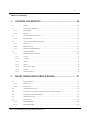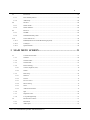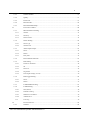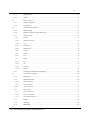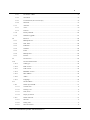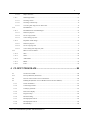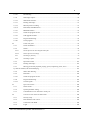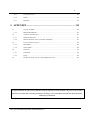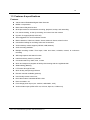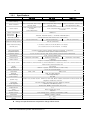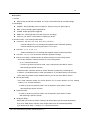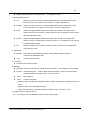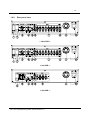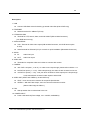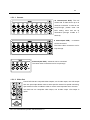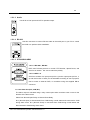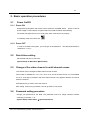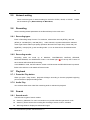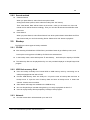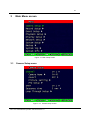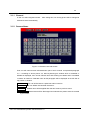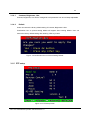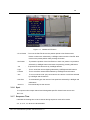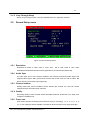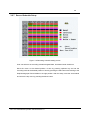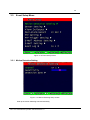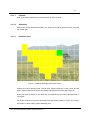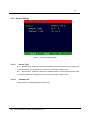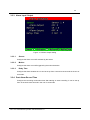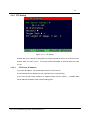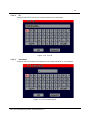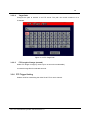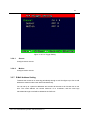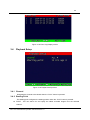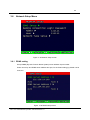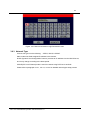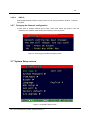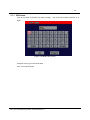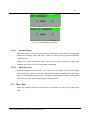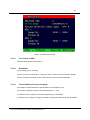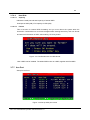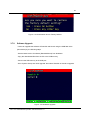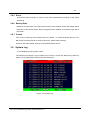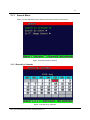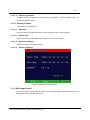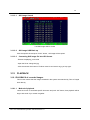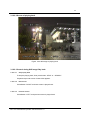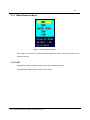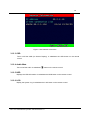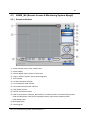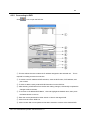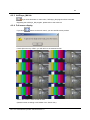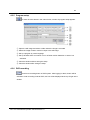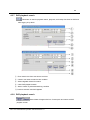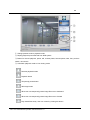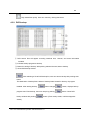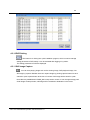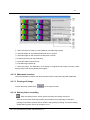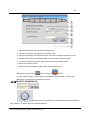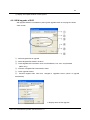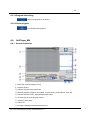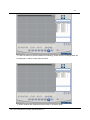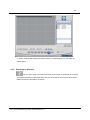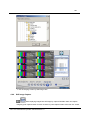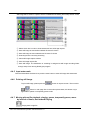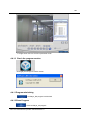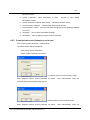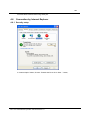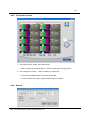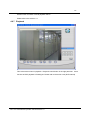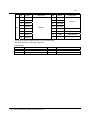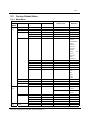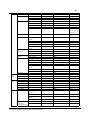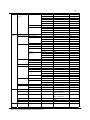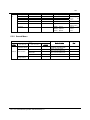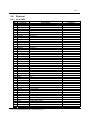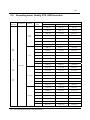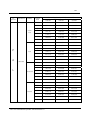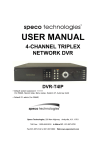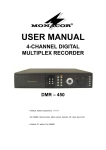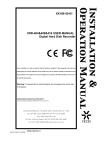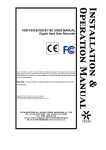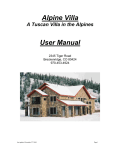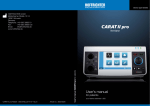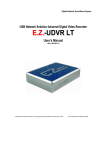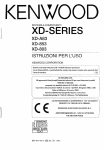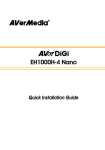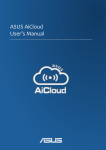Download Monacor DMR404 User manual
Transcript
USER MANUAL Digital Hard Disk Recorder (4/8/16 Channel, MPEG-4) * Default system password: 111111 (for RAMS, Record stop, Menu setup, System off, Auto key lock) * Default ID: admin (for RAMS) 2 Table of contents 1. SYSTEM OVERVIEWS ..........................................................10 1.1 SAFETY ................................................................................................................................ 10 1.2 COMPONENTS & OPTION ...................................................................................................... 12 1.2.1 Components......................................................................................................................... 12 1.2.2 Options ................................................................................................................................ 12 1.3 FEATURES & SPECIFICATIONS ............................................................................................... 13 1.3.1 1.4 Specifications ...................................................................................................................... 14 NAME, FUNCTION & CONNECTIONS ...................................................................................... 15 1.4.1 Front view ........................................................................................................................... 15 1.4.2 Rear panel view................................................................................................................... 19 1.4.3 Remote controller function.................................................................................................. 21 1.5 INSTALLATION................................................................................................................. 23 1.5.1 2. Installation and connection.................................................................................................. 23 1.5.1.1 Camera................................................................................................................................................ 24 1.5.1.2 Video Out............................................................................................................................................ 24 1.5.1.3 Audio .................................................................................................................................................. 25 1.5.1.4 RS-232 ................................................................................................................................................ 25 1.5.1.5 PTZ/AUX/ALARM ............................................................................................................................ 25 1.5.1.6 Network .............................................................................................................................................. 26 1.5.1.7 USB flash memory.............................................................................................................................. 26 BASIC OPERATION PROCEDURES ...................................27 2.1 POWER ON/OFF .................................................................................................................... 27 2.1.1 Power ON............................................................................................................................ 27 2.1.2 Power OFF .......................................................................................................................... 27 2.2 DATE & TIME SETTING.......................................................................................................... 27 2.3 CHANGE OF LIVE VIDEO CHANNEL IN MULTI CHANNEL SCREEN ............................................ 27 2.4 PASSWORD SETTING PROCEDURE.......................................................................................... 27 2.5 NETWORK SETTING .............................................................................................................. 28 2.6 RECORDING.......................................................................................................................... 28 2.6.1 Recording types................................................................................................................... 28 2.6.2 Recording modes................................................................................................................. 28 4 & 8 & 16 Channel DVR Operation manual Revision 1.0 3 2.7 PLAYBACK ........................................................................................................................... 28 2.7.1 Press the Play button ........................................................................................................... 28 2.7.2 Audio Play........................................................................................................................... 28 2.8 SEARCH ................................................................................................................................ 28 2.8.1 Search mode ........................................................................................................................ 28 2.8.2 Search method ..................................................................................................................... 29 2.9 BACKUP ............................................................................................................................... 29 2.9.1 CD-RW................................................................................................................................ 29 2.9.2 USB flash memory Stick ..................................................................................................... 29 2.10 CLIENT PROGRAM ................................................................................................................ 30 2.10.1 RAMS (Remote Access & Monitoring System).................................................................. 30 2.10.2 UniPlayer............................................................................................................................. 30 2.10.3 Quick Installer ..................................................................................................................... 30 3 MAIN MENU SCREEN..............................................................31 3.1 CAMERA SETUP MENU .......................................................................................................... 31 3.1.1 Channel ............................................................................................................................... 32 3.1.2 Camera Name...................................................................................................................... 32 3.1.3 Camera hide ........................................................................................................................ 33 3.1.4 Picture Setting ..................................................................................................................... 33 3.1.4.1 Contrast, Brightness, Hue, .................................................................................................................. 34 3.1.4.2 Default ................................................................................................................................................ 34 3.1.5 PTZ setup ............................................................................................................................ 34 3.1.5.1 Model No ............................................................................................................................................ 35 3.1.5.2 PTZ ID ................................................................................................................................................ 35 3.1.5.3 Reverse Control .................................................................................................................................. 35 3.1.5.4 RS-485 Setting.................................................................................................................................... 35 3.1.5.5 TEST................................................................................................................................................... 35 3.1.5.6 Additional PTZ Menus........................................................................................................................ 35 3.1.6 Spot ..................................................................................................................................... 36 3.1.7 Sequence Time .................................................................................................................... 36 3.1.8 Loop Through Setup............................................................................................................ 37 3.2 RECORD SETUP MENU .......................................................................................................... 37 3.2.1 Resolution ........................................................................................................................... 37 3.2.2 Audio Sync.......................................................................................................................... 37 4 & 8 & 16 Channel DVR Operation manual Revision 1.0 4 3.2.3 Channel number .................................................................................................................. 37 3.2.4 Quality................................................................................................................................. 37 3.2.5 Frame rate............................................................................................................................ 37 3.2.6 Record mode ....................................................................................................................... 38 3.2.7 Record Schedule Setup........................................................................................................ 39 3.3 EVENT SETUP MENU ............................................................................................................ 40 3.3.1 Motion Detection Setting .................................................................................................... 40 3.3.1.1 Channel ............................................................................................................................................... 41 3.3.1.2 Sensitivity ........................................................................................................................................... 41 3.3.1.3 Detection Zone.................................................................................................................................... 41 3.3.2 Sensor Setting...................................................................................................................... 42 3.3.2.1 Sensor Type......................................................................................................................................... 42 3.3.2.2 Channel Link....................................................................................................................................... 42 3.3.3 Alarm input/ Output ............................................................................................................ 43 3.3.3.1 Sensor ................................................................................................................................................. 43 3.3.3.2 Motion ................................................................................................................................................ 43 3.3.3.3 Relay Time.......................................................................................................................................... 43 3.3.4 Post Alarm Record Time ..................................................................................................... 43 3.3.5 FTP Setting.......................................................................................................................... 44 3.3.5.1 FTP Server IP address ......................................................................................................................... 44 3.3.5.2 ID ........................................................................................................................................................ 45 3.3.5.3 Password ............................................................................................................................................. 45 3.3.5.4 Target Path .......................................................................................................................................... 46 3.3.5.5 FTP Length of Image (second)............................................................................................................ 46 3.3.6 FTP Trigger Setting ............................................................................................................. 46 3.3.6.1 Sensor ................................................................................................................................................. 47 3.3.6.2 Motion ................................................................................................................................................ 47 3.3.7 E-Mail Address Setting ....................................................................................................... 47 3.3.8 E-Mail Setting ..................................................................................................................... 48 3.3.8.1 Send (Period) ...................................................................................................................................... 48 3.3.8.2 Prohibition setting............................................................................................................................... 49 3.3.8.3 SMTP Server IP address ..................................................................................................................... 49 3.3.8.4 Authentication..................................................................................................................................... 49 3.3.9 Event Log............................................................................................................................................ 49 3.4 3.4.1 PLAYBACK SETUP ................................................................................................................ 50 Channel ............................................................................................................................... 50 4 & 8 & 16 Channel DVR Operation manual Revision 1.0 5 3.4.2 Starting Point....................................................................................................................... 50 3.4.3 Audio................................................................................................................................... 51 3.5 DISPLAY SETUP .................................................................................................................... 51 3.5.1 Menu Transparency ............................................................................................................. 51 3.5.2 VGA Set up ......................................................................................................................... 51 3.6 NETWORK SETUP MENU....................................................................................................... 52 3.6.1 DDNS setting ...................................................................................................................... 52 3.6.2 Remote Connection Login Password .................................................................................. 53 3.6.3 Network Type ...................................................................................................................... 54 3.6.4 STATIC ............................................................................................................................................... 55 3.6.4.1 DDNS Link On/off ............................................................................................................................. 55 3.6.4.2 Port...................................................................................................................................................... 55 3.6.4.3 IP Address ........................................................................................................................................... 55 3.6.4.4 Subnet Mask ....................................................................................................................................... 55 3.6.4.5 Gateway .............................................................................................................................................. 55 3.6.5 DHCP.................................................................................................................................................. 56 3.6.5.1 Port...................................................................................................................................................... 56 3.6.6 PPPoE ................................................................................................................................................. 56 3.6.6.1 Port...................................................................................................................................................... 57 3.6.6.2 ID ........................................................................................................................................................ 57 3.6.6.3 Password ............................................................................................................................................. 57 3.6.6.4 DNS IP................................................................................................................................................ 58 3.6.7 3.7 Changing the Network configuration .................................................................................. 58 SYSTEM SETUP SCREEN ........................................................................................................ 58 3.7.1 DVR Name.......................................................................................................................... 59 3.7.2 System Password................................................................................................................. 60 3.7.2.1 Password Setting................................................................................................................................. 60 3.7.2.2 Password Apply .................................................................................................................................. 61 3.7.2.3 Auto Key Lock .................................................................................................................... 61 3.7.3 Time / Date.......................................................................................................................... 61 3.7.3.1 Set up Time / Date............................................................................................................................... 62 3.7.3.2 Time / Date Format ............................................................................................................................. 62 3.7.3.3 Day Light Saving Time ....................................................................................................................... 62 3.7.4 Buzzer ................................................................................................................................. 63 3.7.5 Language ............................................................................................................................. 63 3.7.6 HDD Setup .......................................................................................................................... 63 4 & 8 & 16 Channel DVR Operation manual Revision 1.0 6 3.7.6.1 The number of HDD ........................................................................................................................... 64 3.7.6.2 Write Mode ......................................................................................................................................... 64 3.7.6.3 Forced Deletion( Previous few days) .................................................................................................. 64 3.7.6.4 Hard Disk............................................................................................................................................ 65 3.7.7 Aux Port .............................................................................................................................. 65 3.7.7.1 Active.................................................................................................................................................. 66 3.7.7.2 Function .............................................................................................................................................. 66 3.7.8 Factory Default.................................................................................................................... 66 3.7.9 Software Upgrade................................................................................................................ 67 3.8 BACKUP ............................................................................................................................... 68 3.8.1 Backup Device .................................................................................................................... 68 3.8.2 Start Time ............................................................................................................................ 68 3.8.3 End Time ............................................................................................................................. 68 3.8.4 Channel ............................................................................................................................... 68 3.8.5 Event ................................................................................................................................... 69 3.8.6 Backup Start ........................................................................................................................ 69 3.8.7 Format ................................................................................................................................. 69 3.9 SYSTEM LOG ........................................................................................................................ 69 3.10 SYSTEM INFORMATION ......................................................................................................... 70 3.10.1 Video type ........................................................................................................................... 70 3.10.2 H/W version ........................................................................................................................ 70 3.10.3 S/W version ......................................................................................................................... 70 3.10.4 KERNEL version ................................................................................................................ 70 3.10.5 Mac Address........................................................................................................................ 70 3.10.6 Audio................................................................................................................................... 70 3.10.7 Language ............................................................................................................................. 70 3.11 SEARCH MENU ..................................................................................................................... 71 3.11.1 Search by Calendar.............................................................................................................. 71 3.11.1.1 Calendar View..................................................................................................................................... 72 3.11.1.2 Drawing Color .................................................................................................................................... 72 3.11.1.3 Hour( Time) ........................................................................................................................................ 72 3.11.1.4 Display by minutes ............................................................................................................................. 73 3.11.2 Search of Event ................................................................................................................... 73 3.11.2.1 Start time............................................................................................................................................. 73 3.11.2.2 Ending Time........................................................................................................................................ 73 3.11.2.3 Select the channel ............................................................................................................................... 73 4 & 8 & 16 Channel DVR Operation manual Revision 1.0 7 3.11.2.4 3.11.3 Sample of Search ................................................................................................................................ 73 Still Image Search ............................................................................................................... 73 3.11.3.1 Still Image Search ............................................................................................................................... 74 3.11.3.2 Still Image USB Back up .................................................................................................................... 74 3.11.3.3 Converting Still image file into JPG format........................................................................................ 74 3.12 PLAYBACK........................................................................................................................ 74 3.12.1 PLAYBACK of recorded Images ........................................................................................ 74 3.12.1.1 Method of playback ............................................................................................................................ 74 3.12.1.2 Screen of played back. ........................................................................................................................ 75 3.12.1.3 Control during play back..................................................................................................................... 75 3.12.2 Playback of still image ........................................................................................................ 76 3.12.2.1 Method of playback ............................................................................................................................ 76 3.12.2.2 Screen of playing back........................................................................................................................ 77 3.12.2.3 Control during Still Image Play back .................................................................................................. 77 3.13 MISCELLANEOUS MENU ....................................................................................................... 78 3.13.2 NET..................................................................................................................................... 78 3.13.3 OSD..................................................................................................................................... 79 3.13.4 Audio Mute ......................................................................................................................... 79 3.13.5 HDD .................................................................................................................................... 79 3.13.6 LOG .................................................................................................................................... 79 4 CLIENT PROGRAM..................................................................80 4.1 OVERVIEW OF DVR ............................................................................................................. 80 4.1.1 PC REQUIREMENT (MINIMUM).............................................................................................. 80 4.2 INSTALLATION & EXECUTION OF PROGRAM .......................................................................... 80 4.3 RAMS_M4 (REMOTE ACCESS & MONITORING SYSTEM MPEG4)........................................ 81 4.3.1 Screen and button ................................................................................................................ 81 4.3.2 Connecting to DVR............................................................................................................. 82 4.3.3 UniPlayer_M4 link.............................................................................................................. 83 4.3.4 Full-screen display .............................................................................................................. 83 4.3.5 Program setup...................................................................................................................... 84 4.3.6 DVR recording .................................................................................................................... 84 4.3.7 DVR playback search.......................................................................................................... 86 4.3.8 DVR playback search.......................................................................................................... 86 4.3.9 DVR backup........................................................................................................................ 89 4 & 8 & 16 Channel DVR Operation manual Revision 1.0 8 4.3.10 DVR Setting ........................................................................................................................ 90 4.3.11 Still image Capture.............................................................................................................. 90 4.3.12 Watermark insertion ............................................................................................................ 91 4.3.13 Printing still image .............................................................................................................. 91 4.3.14 Motion picture recording..................................................................................................... 91 4.3.15 PAN/TILT, ZOOM/FOCUS. ............................................................................................... 92 4.3.16 HDD Information ................................................................................................................ 93 4.3.17 Check the program version.................................................................................................. 93 4.3.18 S/W upgrade of DVR .......................................................................................................... 94 4.3.19 Program minimizing............................................................................................................ 95 4.3.20 Close program ..................................................................................................................... 95 4.4 UNIPLAYER_M4 .................................................................................................................. 95 4.4.1 Screen and button ................................................................................................................ 95 4.4.2 Search.................................................................................................................................. 96 4.4.2.1 Search option from video image & backup file................................................................................... 96 4.4.2.2 Search option for still image ............................................................................................................... 98 4.4.3 Searching by directory ........................................................................................................................ 99 4.4.4 Still Image Capture ........................................................................................................................... 100 4.4.5 Input water mark ............................................................................................................... 101 4.4.6 Printing still image ............................................................................................................ 101 4.4.7 Moving picture file playback, playing, pause, temporarily pause, move .......................... 101 by interval of frame, fast forward Playing .................................................................................................. 101 4.4.8 Water mark drawing .......................................................................................................... 102 4.4.9 Panorama........................................................................................................................... 104 4.4.10 Check the program version................................................................................................ 105 4.4.11 Program minimizing.......................................................................................................... 105 4.4.12 Close Program................................................................................................................... 105 4.5 QUICK INSTALLER .............................................................................................................. 106 4.5.1 Select model ...................................................................................................................... 106 4.5.2 System parameter setting................................................................................................... 106 4.5.3 Communication over Network or serial port..................................................................... 107 4.6 CONNECTION BY INTERNET EXPLORER .............................................................................. 108 4.6.1 Security setup .................................................................................................................... 108 4.6.2 Download ActiveX control................................................................................................ 109 4.6.3 Connection with DVR....................................................................................................... 109 4.6.4 Login ................................................................................................................................. 109 4 & 8 & 16 Channel DVR Operation manual Revision 1.0 9 4.6.5 Connected screen................................................................................................................110 4.6.6 Search.................................................................................................................................110 4.6.7 Playback .............................................................................................................................111 5 APPENDIX ................................................................................ 112 5.1 5.1.1 5.2 INSTALLING HDD ...............................................................................................................112 HDD Install Methods .........................................................................................................112 TERMINAL INFORMATION ....................................................................................................117 5.2.1 DSUB-9P (RS-232)............................................................................................................117 5.2.2 DSUB-15P (PTZ / AUX / ALARM / SENSOR) ................................................................117 5.3 FACTORY DEFAULT VALUE ..................................................................................................119 5.3.1 Main Menu .........................................................................................................................119 5.3.2 Search Menu...................................................................................................................... 122 5.4 PROTOCOL ......................................................................................................................... 123 5.4.1 Code table.......................................................................................................................... 123 5.4.2 Usage................................................................................................................................. 124 5.5 RECORDING MODE, QUALITY, FPS, HDD TIME TABLE ....................................................... 125 All rights reserved. No part of this publication may be reproduced or transmitted in any form or any means, electronic or mechanical, including photocopy, recording, or any information storage and retrieval system, without prior permission. 4 & 8 & 16 Channel DVR Operation manual Revision 1.0 10 1. SYSTEM OVERVIEWS 1.1 Safety Please follow this . WARNING Please follow instruction to prevent any kind of damage or loss If you do not follow this instruction, it might bring severe damage or loss. The symbol is intended to alert the user to the presence of important operating and maintenance (servicing) instructions in the literature accompanying the unit. The symbol is intended to alert the user to the presence of uninsulated "dangerous voltage" within the product's enclosure that may be of sufficient magnitude to constitute a risk of electric shock to persons. Warning -- This equipment has been tested and found to comply with the limits for a Class A digital device, pursuant to part 15 of the FCC Rules. These limits are designed to provide reasonable protection against harmful interference when the equipment is operated in a commercial environment. This equipment generates, uses, and can radiate radio frequency energy and, if not installed and used in accordance with the instruction manual, may cause harmful interference to radio communications. Operation of this equipment in a residential area is likely to cause harmful interference in which case the user will be required to correct the interference at its own expense. Warning – If TIMEKEEPER NVRAM IC that is consist of RTC, SRAM, POWER-FAIL CONTROL CIRCUIT and BATTERY is replaced, the replacement is to be done by a trained technician with the same type of component. Caution -- Any changes or modifications in construction of this device which are not expressly 4 & 8 & 16 Channel DVR Operation manual Revision 1.0 11 approved by the party responsible for compliance could void the user's authority to operate the equipment. Warranty will be made void if the product is disassembled or manipulated by the user. Safety Instructions 1) Read these instructions. 2) Keep these instructions. 3) Heed all warnings. 4) Follow all instructions. 5) Do not use this apparatus near water. 6) Clean only with dry cloth. 7) Do not block any ventilation openings. Install in accordance with the manufacturer’s instructions. 8) Do not install near any heat sources such as radiators, heat registers, stoves, or other apparatus (including amplifiers) that produce heat. 9) Do not defeat the safety purpose of the polarized or groundingtype plug. A polarized plug has two blades with one wider than the other. A grounding type plug has two blades and a third grounding prong. The wide blade or the third prong is provided for your safety. If the provided plug does not fit into your outlet, consult an electrician for replacement of the obsolete outlet. 10) Protect the power cord from being walked on or pinched particularly at plugs, convenience receptacles, and the point where they exit from the apparatus. 11) Only use attachments/accessories specified by the manufacturer. 12) Use only with the cart, stand, tripod, bracket, or table specified by the manufacturer, or sold with the apparatus. When a cart is used, use caution when moving the cart/apparatus combination to avoid injury from tip-over. 13) Unplug this apparatus during lightning storms or when unused for long periods of time. 14) Refer all servicing to qualified service personnel. Servicing is required when the apparatus has been damaged in any way, such as power-supply cord or plug is damaged, liquid has been spilled or objects have fallen into the apparatus, the apparatus has been exposed to rain or moisture, does not operate normally, or has been dropped. 4 & 8 & 16 Channel DVR Operation manual Revision 1.0 12 1.2 Components & Option The following items are included with the 4, 8 & 16 Channel DVR. Please be certain that all items are included as soon as you open the box: 1.2.1 Components z DVR (CD-RW is installed as a basic equipment) z Power cable z DSUB-15 connector(2EA) for PTZ /AUX / ALARM (4ch DVR, 1EA) z Quick Manual z Software CD (RAMS, UniPlayer, Quick Installer and Operation Manual) 1.2.2 Options z Remote Control Unit (two batteries included) z RS-232 Serial cross cable 4 & 8 & 16 Channel DVR Operation manual Revision 1.0 13 1.3 Features & specifications Features z 4/8/16 channel Embedded Digital Video Recorder z MPEG-4 compression z Multi channel Playback function z Quad-plex mode for simultaneous recording, playback, backup, and networking z Live remote viewing, on-the-fly recording, and control over the network z Dynamic IP support (DHCP & PPPoE) z Alarm triggered FTP and E-mail alert function z Motion detection, Video loss, Motion, Sensor, Motion & Sensor, alarm function z User defined setting for recording frame rate & resolution z Various backup method support (CD-RW, USB, Network) z Audio recording available z Multiple recording modes: Time lapse, video loss alarm, schedule, manual, & continuous recording z Still image capture and search function z Intuitive and easy search by calendar z Convenient search by alarm, time, or date z Quick and responsive playback & field-by-field viewing with the Jog/Shuttle dial z Watermarking (Backup) z PTZ control through RS-485 z Quick & easy setup through RS-232 z Remote controller available (optional) z User friendly remote control unit z Dual video modes: Selectable NTSC & PAL z Rack mountable : 2U z Free voltage power input (100 - 240VAC, 50Hz/60Hz, 70W) z Various Video output (CVBS 2 EA out, VGA out, Spot out, S-Video out) 4 & 8 & 16 Channel DVR Operation manual Revision 1.0 14 1.3.1 Specifications Model 4ch DVR Image System Multi-tasking Video Channel Video Output Video Compression Recording MUX Resolution Recording Quality Max Display Speed Max Recording Speed 4CH Composite, 4CH Loop through, BNC 1CH Composite BNC, 1CH S-Video, 1CH VGA(Option) 8ch DVR 16ch DVR NTSC, PAL selectable Quadplex 8CH Composite, 8CH Loop through, BNC 16CH Composite, 16CH Loop through(Option), BNC 2CH Composite BNC, 1CH S-Video, 1CH Spot, 1CH VGA MPEG-4 720x240, 360x240 (NTSC) / 720x288, 360x288 (PAL) 120 fps (real time) 4 Levels (Normal, Enhanced, Fine, Super Fine) 240 fps (real time) 480 fps (real time) 120 fps (real time) Time Laps Recording Interval (fps) 1,2,3,4,5,6,7,8,9,10,15,20,30 (NTSC, 13 Steps) 1,2,3,4,5,6,7,8,9,10,15,20,25 (PAL, 13 Steps) Recording Mode Playback Search Playback Speed Slow Motion Sensor Input Alarm Output Schedule, Event (Sensor, Motion Detection), Manual, Continuous Date/Time, Event (Sensor, Motion Detection) x1, x2, x4, x8, x16, x32, x64, x128, Field by Field (Forward, Backward) x1/4, x1/2 (Forward Only) 4 (NO/NC Selectable) 8 (NO/NC Selectable) 16 (NO/NC Selectable) 1 (NO/NC) 2 input / 3 output (Selectable Function Menu) Alarm Reset In, Record Start In, Record ON/OFF In, Alarm Out, Error Out , Record Start Out, Disk Full Out, Record Status Out 1CH, Mono 10Base-T (Static, DHCP, PPPoE, E-mail & FTP) 12x12, 8 Level Sensitivity Max. 1 EA Max. 2 EA USB, CD-RW, Network Still Image Backup RS-485 Video Loss, Power On/Off, HDD Full, HDD Fail, Menu Called, Reset HDD Format, Reset SW Upgrade, Email Fail, FTP Fail Korean, English, Japanese, French, Spanish, German Network, USB Memory Stick Power OFF, MENU, Record OFF, Key Lock x2 Built-in Real time clock Optional Free Voltage (100 – 240VAC, 50Hz/60Hz, 70W) 433(W) x 385(D) x 88(H) 5℃ ~ 40℃ 7Kg (net) Aux Control In/Out Audio Network Motion Detection Hard Disk Backup Watermarking PTZ Control System Log Language S/W Upgrade Password Function Digital Zoom Timer Remote Control Power Source Dimension Operating Temperature Weight z Design and specifications are subjected to change without notice. 4 & 8 & 16 Channel DVR Operation manual Revision 1.0 15 1.4 Name, function & connections 1.4.1 Front view 1/9 2/10 3/11 4/12 POWER LOCK REC UP REC 5/13 6/14 7/15 8/16 MULTI SEQ ZOOM PTZ FRZ SEARCH MENU SH-HD REW FF R.PLAY ALARM HDD FULL LEFT OK STOP RIGHT PLAY PTZ DOWN PAUSE < 16ch DVR > 1 2 3 4 POWER LOCK REC UP REC 5 6 7 8 MULTI SEQ ZOOM PTZ FRZ SEARCH MENU SH-HD REW FF R.PLAY ALARM HDD FULL LEFT OK STOP RIGHT PLAY PTZ DOWN PAUSE < 8ch DVR > LOCK POWER REC UP REC ALARM HDD FULL 1 2 3 4 MULTI SEQ ZOOM PTZ FRZ SEARCH MENU SH-HD REW LEFT OK RIGHT FF R.PLAY STOP PLAY PTZ < 4ch DVR > 4 & 8 & 16 Channel DVR Operation manual Revision 1.0 DOWN PAUSE 16 Description: 1. CD-RW z Easy backup by CD-RW is available. The cover of CD-RW shows an excellent design. 2. LED Display z POWER : During Standby mode, red light on, during running unit, green light on z REC : During recording green light flashes z ALARM: Green light (Alarm triggered) z HDD FULL: Green light (No more disk space for recording) z PTZ: Pan, Tilt, Zoom, Focus status is indicated by Green 3. Numeric button - Live Viewing mode button z 16ch DVR : 1/9, 2/10, 3/11, 4/12, 5/13, 6/14, 7/15, 8/16 - Channel selection for Live Viewing and Playback mode, Password inputting, - Channel selection by pushing the button 1 & 9, 2 &10, … z 8ch DVR : 1, 2, 3, 4, 5, 6, 7, 8 - Channel selection for Live Viewing and Playback mode, Password inputting. z 4ch DVR : 1,2,3,4 : It can be used for channel & password change. z MULTI (16ch DVR) : Selection button for Screen Division for Live Viewing mode * Live mode: Selection of Screen Division for Live Viewing mode (4, 8, 9, 16 screen division) - In order to go back to previous mode, user is required to push “MULTI” button, after selecting a specific channel. * Playback mode : Selection button for Screen Division for playback of recording file. It shows 4,9,16 divided screen in order of precedence. If you select specific one channel and in order to get back to each divided channel, you can just click “MULTI” button. z MULTI (8ch DVR) * Live mode: Selection button for Screen Division for of Screen Division for Live Viewing mode (4, 6, 8, 9 screen divisions) - In order to go back to previous mode, user is required to push “MULTI” button, after selecting a specific channel . z Playback mode: - In order to go back to previous mode, user is required to push “MULTI” button, after selecting a specific channel. z SEQ(16ch DVR) : Sequential view under live mode. Viewing of all active video input channels sequentially. If you click “SEQ” button one time, each single channel can be viewed sequentially. If you double click “SEQ” , it views 4, 8, 9, 16 screen divisions. 4 & 8 & 16 Channel DVR Operation manual Revision 1.0 17 This button also can be used for all motions area release purpose on motion detection set up menu. z SEQ(8ch DVR) : Sequential view under live mode. Viewing of all active video input channels sequentially. If you click “SEQ” button one time, each single channel can be viewed sequentially. If you double click “SEQ” , it views 4, 8, 9 screen divisions. This button also can be used for all motions area release purpose on motion detection set up menu. z SEQ(4ch DVR) : Sequential view under live mode. Viewing of all active video input channels sequentially. If you click “SEQ” button one time, each single channel can be viewed sequentially. If you double click “SEQ” , it views 4 screen divisions. This button also can be used for all motions area release purpose on motion detection set up menu. 4. Function Button z POWER: Press this button to power on/off. - Soft Power method is adapted. Therefore, If Power button is pressed, user is asked to input Password, before Power off. z LOCK: Press this button to lock/unlock the buttons of DVR, in order to prevent the use by Unapproved user. - If the “LOCK” button is pressed, DVR is locked, and it’s unlocked by inputting correct password z ZOOM: Zoom In/Out on the images during Live Viewing. z FRZ : Freeze. - Press button once to freeze the frame at live mode. Press again to return. - To take a still image capture at playback mode. - Exchange of video input type : Press power button with “FRZ” button from NTSC to PAL or PAL to NTSC. z MISC/SH: Miscellaneous functions or Shuttle Hold. - MISC: To substitute for the buttons that are placed on the remote control but that are not placed on the keypad (NET, OSD, Audio Mute, HDD, LOG). (If the button is pressed, windows appear, and user can select lower menu one by one) - SH: Press button while using the Shuttle to hold the speed. z SEARCH : Press once to open the menu to search for recorded files. z PTZ: Pan/Tilt/Zoom. Press once to access the Pan/Tilt/Zoom/Focus control mode. Press again to exit. 4 & 8 & 16 Channel DVR Operation manual Revision 1.0 18 z MENU: Press button to access Main Menu. Press again to return. 5. Direction/select button z UP: Used to move the cursor up; change possible values in the setup menu; under PTZ control sub menu, used to move camera; or used to adjust focus. z DOWN: Used to move the cursor up; change possible values in the setup menu; under PTZ control sub menu, used to move camera; or used to adjust focus. z LEFT: Used to change possible values in the setup menu. Under PTZ control menu, used to move the camera left or used to do Zoom Out; At playback mode, used to decrease playback speed. z RIGHT: Used to change possible values in the setup menu. Under PTZ control menu, used to move the camera left or used to do Zoom In; At playback mode, used to increase playback speed. z OK: Used as a selection key. Under PTZ control menu, used to be interchanged P/T mode with Z/F mode 6. Jog/Shuttle z Shuttle: Multi-speed forward/reverse playback. Under Network Setup sub menu, used to input parameters fast. z Jog: Frame by frame search. 7. IR receiver z Remote control signal receiver 8. Playback z RECORD: Press once to begin recording all active channels. Press again to end recording. z R-PLAY: Reverse Playback. Press to begin reverse playback. Under PTZ control menu, used to decrease the speed of Pan, Tilt, Zoom, Focus. z STOP: Stop playback. z PLAY: Access to playback. - Playback button will activate assigned starting position and Channel at playback setup of menu. - At pause mode, it will release pause mode. - Under PTZ control menu, used to increase the speed of Pan, Tilt, Zoom, Focus. 9. USB connector in the front panel z This connector is for USB Memory stick to back up the image 4 & 8 & 16 Channel DVR Operation manual Revision 1.0 19 1.4.2 Rear panel view CAUTION RISK OF ELECTRIC SHOCK DO NOT OPEN IN OUT < 16ch DVR > CAUTION RISK OF ELECTRIC SHOCK DO NOT OPEN IN OUT < 8ch DVR > CAUTION RISK OF ELECTRIC SHOCK DO NOT OPEN IN OUT < 4ch DVR > 4 & 8 & 16 Channel DVR Operation manual Revision 1.0 20 Description: 1. USB z Connect USB flash drives for backing up stored video files (8/16ch DVR only) 2. ETHERNET z Network terminal for 10Base-T (RJ-45) 3. PTZ/AUX/ALARM z Terminal for PTZ, sensor, alarm, and AUX IN/OUT (DB-15 Male Connector) (4ch DVR has one only.) 4. VGA and SERIAL z VGA : Terminal for VGA video output (DB-15 Male Connector, 4ch DVR has an option on this) z Serial terminal for RS-232C (PC) for console or quick installation (DB-9 Male Connector) 5. AUDIO z IN: Audio line input z OUT: Audio line output 6. VIDEO OUT z Terminals for composite video and s-video to connect with monitor 7. CAMERA z 16ch DVR: 16 Inputs ( 1~16 ch) : In order to use Loop through, please refer to Article 3.1.7. z 8ch DVR: 8 Inputs ( 1 ~ 8 ch) : With 8 loop through, the video of each channel can be out. z 4ch DVR: 4 Inputs( 1~ 4 ch) : One port which is below to Video output port is loop through. It can transmit each channel’s video inputs to other DVR. 8. VIDEO OUT (SPOT and VIDEO 2), 8/16ch DVR only. z SPOT : User can use this connector for a specific Spot Monitor. z VIDEO 2 : With the Extra Output, user can connector with other monitor. (Same video image as Video 1) 9. FAN z Heat protection fan to reduce heat in the unit. 10. POWER INPUT z Power cord terminal (Free voltage, 100 - 240VAC, 50Hz/60Hz) 4 & 8 & 16 Channel DVR Operation manual Revision 1.0 21 1.4.3 Remote controller function ① POWER : button for power on/off. (DVR should be standby or on working status) ② RECORD : button for forced recording (If it’s pressed again, recording stops) ③ INFO BUTTON GROUP : button group for HDD, NET, LOG, INFO. If each button is pressed, the relative information shows and press Menu button for exit ④ LOCK : Remote control lock button. Same function as Lock button in the front panel. To unlock, press any button and input password. ⑤ SEARCH : button to search data in HDD. Press the button to enter, and repress for exit 4 & 8 & 16 Channel DVR Operation manual Revision 1.0 22 ⑥ Up/down, Right/left & OK button Status OK Up/down Right/left Menu Selection, sub menu Menu move x Sub Menu Selection Move Menu Adjust value Play x Channel Coverting Low speed and playback speed ⑦ DVR : Reserved. ⑧ MENU : Button for menu. Various sub menu can be selected - To exit, press again the button ⑨ Functional Key Group : A group for “PTZ”, “FRZ”, “ZOOM” “OSD” from the left. Remote control, Rock button. Same function as Lock button in the front panel. ⑩ Play Group: Playback, Start, Stop, Pause, R.Play. All buttons are the same as front panel. ⑪ AUX : Reserved ⑫ MUTE : - Press one time : Off audio output . - Press 2nd time : on audio output ⑬ Number Keypad : button for specific channel you want to see Ex) If you put the number “7” and “OK” button , it will show channel number 7. ⑭ SEQ : The same function as on the DVR front panel. ⑮ MULTI : The same function as on the DVR front panel. 16 Screen division Group : Similar with “MULTI” Key but these keys play nothing , so makes it ○ possible to move back related divided screen . From the left it provides , 4 divided screen, 8 divided screen , 9 divided screen and 16 divided screen. 4 & 8 & 16 Channel DVR Operation manual Revision 1.0 23 1.5 INSTALLATION 1.5.1 Installation and connection 1/9 2/10 POWER LOCK REC UP 3/11 4/12 5/13 6/14 7/15 8/16 MULTI SEQ REC ZOOM PTZ FRZ SEARCH MENU SH-HD REW FF R.PLAY ALARM HD D FULL LEFT STOP RIGHT PLAY PTZ 1/9 2/10 POWER DOWN PAUSE LOCK REC UP 3/11 4/12 5/13 6/14 7/15 8/16 MULTI SEQ REC ZOOM PTZ FRZ SEARCH MENU SH-HD REW FF R.PLAY ALARM ALAR M HDD FULL LEFT STOP RIGHT PLAY PTZ DOWN PAUSE 1/9 2/10 3/11 4/12 POWER LOCK REC UP REC 5/13 6/14 7/15 8/16 ZOOM PTZ FRZ SEARCH MENU SH-HD REW FF R.PLAY ALARM HDD FULL LEFT RIGHT STOP PLAY MULTI PTZ 4 & 8 & 16 Channel DVR Operation manual Revision 1.0 SEQ DOWN PAUSE 24 1.5.1.1 Camera 16 Channel(16ch DVR): The unit comes with 16 video IN for up to 16 cameras connection. In order to use Loop-Through, please enter into DVR setting menu and set up Termination (through Y-cable or T terminal). 8 Channel(8ch DVR) : 8 cameras can be connected. The below video connectors are for Loop through. 4Channel(4ch DVR) : 4cameras can be connected. The below video connectors are for Loop through 1.5.1.2 Video Out 8/16ch DVR has two composite video outputs, one S-video output, one VGA output. Also one spot output allows users to select specific channel for special monitoring. Spot monitor function is added in order to monitor more important site or channel 4ch DVR has one composite video output, one S-video output. VGA output is option. 4 & 8 & 16 Channel DVR Operation manual Revision 1.0 25 1.5.1.3 Audio Use IN for a Line input and OUT for speaker output. IN OUT 1.5.1.4 RS-232 Use this connector to connect RS-232 cable to the serial port on your PC to control the DVR or to perform Quick Installation. 1.5.1.5 PTZ/AUX/ALARM 1.5.1.5.1 RS-485+, RS-485DVR uses RS-485 protocol to control PTZ Receiver, Speed Dome, and Auto-focus camera. Be sure to match the polarity. 1.5.1.5.2 AUX 1~5 AUX Port consists of 2 input ports (AUX 1,2) and 3 output ports (AUX 3, 4, 5) and the function of each port is selectable according to user’s purpose, user’s access to external DVR, or controllers using the supplied DB-15 connector. 1.5.1.5.3 Alarm Out (NO, COM, NC) The Alarm output is activated using a relay contact point when an alarm event occurs for the duration of the alarm event. Select from Normal Open Relay or Normal Close Relay. N.O. (Normal Open) is disconnected from COM during normal status and connected to COM during alarm event. N.C. (Normal Close) is connected from COM during normal status and disconnected to COM during alarm event. 4 & 8 & 16 Channel DVR Operation manual Revision 1.0 26 1.5.1.5.4 Sensor (16ch DVR :1~16, 8ch DVR:1~8, 4ch DVR:1~4) Users can connect up to four N.O./N.C. type sensors(4 for 4ch DVR, 8 for 8ch DVR, 16 for 16ch DVR) and configure them within Main Menu, Sensor Setting. 1.5.1.6 Network Support 10 base-T Ethernet, and connect Ethernet cable. 1.5.1.7 USB flash memory Perform backup of recorded video files from DVR system to USB flash memory manually. 4 & 8 & 16 Channel DVR Operation manual Revision 1.0 27 2. Basic operation procedures 2.1 Power On/Off 2.1.1 Power ON Using either the keypad or the remote control, press the “POWER” button. (Note: In case of power outage or rare instance of system failure, the DVR will reboot automatically) The Power LED light will turn from red to green when it has turned on properly. In a standby mode, the LED is red. 2.1.2 Power OFF In order to shutdown the system, you must type in the password. The default password for shutdown is “111111”. 2.2 Date & time setting Set the date and time for the DVR. (System Setup in Main Menu Æ Time/Date) 2.3 Change of live video channel in multi channel screen Live channel can be changed in Multi channel screen of DVR. This function is available for 4 ch / 6 ch / 8 ch / 9 ch of multi channel screen. It’s not available for 16 ch. If OK key is pressed in the multi channel screen, box appears. Buttons are used to select the channel. And up/down key is used to move the channel. After setting, if menu key is pressed, user can go back to Live picture. 2.4 Password setting procedure Change your password for the DVR. The password must be a 6-digit combined number consisting of numbers 1 ~ 8. (System Setup in Main Menu Æ System Password) 4 & 8 & 16 Channel DVR Operation manual Revision 1.0 28 2.5 Network setting There are three types of network setting for the DVR: STATIC, DHCP, or PPPoE. Please set the network type. (Network Setup in Main Menu) 2.6 Recording Select recording related parameters in the Record Setup in the main menu. 2.6.1 Recording types Enter in Recording setup of menu. For resolution, select either 720*240 (NTSC), 360*240 (NTSC) or 720*288 (PAL), 360*288 (PAL). Audio channel is synchronized with the selected video signal. Select Video input quality (Enhance/ Normal/ Fine/ Super fine), Frame rate (120 fps(NTSC) / 100 fps (PAL)), and recording mode. 4, 8 or 16 channels can be selected at the same time. 2.6.2 Recording modes Recording mode are made up of MANUAL, CONTINUOUS, MOTION, SENSOR, MOTION+SENSOR, and SCHEDULE mode. A red record light ( ) on the top LEFT corner of each channel will indicate DVR recording. In the MANUAL mode, the DVR starts to record on/off whenever the RECORD button is pressed. Refer to the article 3.2.6 for details of Record mode. 2.7 Playback 2.7.1 Press the Play button When you push " Play" button, playback will begun according to channel, playback beginning point and audio of playback setting mode. 2.7.2 Audio Play You will hear audio when video files containing audio is selected for playback. 2.8 Search 2.8.1 Search mode The DVR has 3 types of search modes: z Search by Calendar: For user’s convenience, we provide calendar type search mode. z Search by Event: Search the recording file according to sensor, motion, schedule. z Still Image Search: Displays recorded still images. 4 & 8 & 16 Channel DVR Operation manual Revision 1.0 29 2.8.2 Search method z Calendar Search When you press Search, select from three options listed: Among these three options, select calendar mode.(Click “OK” button) Then “Year, Month, Date” will be shown on the screen , when you click each one, hour and minute column will be shown accordingly. Then you can view all selected recorded file at the same time. z Event Search When you press Search, select Event Search from three options listed. Select Date and Time and Channel and you can find recording file list. Please click” OK” button to playback. 2.9 Backup The DVR has various types of backup methods: 2.9.1 CD-RW z After inserting CD-ROM into CR-RW Drive, push Menu button & go to Backup menu, and back up the moving picture of HDD by CD-RW for the selected time. z In the backup menu, select backup time Æ start backup, and backup for capacity of CD-RW. z The backed-up files can be play-backed by our own provided Uniplayer or Simple Player S/W program. 2.9.2 USB flash memory Stick z User can backup manually from internal HDD to USB memory stick by connecting one to USB port equipped at rear side of DVR z Connect USB Memory Stick into USB port Æ Input the start of backup date and time at backup menu Æ Input the end of backup date and time at backup menu Æ Select the channel Æ Select event condition. z Video data & still image are available in the USB back up. z Our own Simple Player included during back up, it is easy to playback at other P.C z User can replay backup files at proprietary UniPlayer client program. 2.9.3 Network z from the remote site it will be backed up to user’s P.C 4 & 8 & 16 Channel DVR Operation manual Revision 1.0 30 2.10 Client Program 2.10.1 RAMS (Remote Access & Monitoring System) z Remotely access, monitor, and operate the DVR for real-time live viewing, playback, backup, on-the-fly recording, and control over the LAN/WAN z Upgrade the S/W(Kernel, Ramdisk) of DVR z Install the RAMS program as referred to in section 4.2 of Operation Manual. z Execute RAMS program and register selected DVR’s IP address & Port number from the DVR list by clicking following button z . After selecting the target DVR, enter “admin” for ID and “111111” for default password. This will enable you to access the DVR. 2.10.2 UniPlayer z A viewer program with functions for recording, capturing, & backing up files. 2.10.3 Quick Installer z To setup configuration template for quick & easy, multiple unit setup using RS-232 or network z To upload/download DVR menu setting from/to DVR as file form using pc. 4 & 8 & 16 Channel DVR Operation manual Revision 1.0 31 3 Main Menu screen Figure. 3-1 Main Setup screen 3.1 Camera Setup menu Figure. 3-2 Camera setup screen 4 & 8 & 16 Channel DVR Operation manual Revision 1.0 32 3.1.1 Channel A user can select targeted camera. After setting this, live viewing picture will be changed to selected channel automatically. 3.1.2 Camera Name Figure. 3-3 Camera name edit screen User can edit camera name indicated button part of each channel. as explained paragraph 3.1.1. According to above picture 3-3, after keyboard type’s window which is enterable or editable as displayed, user can set channel name with entering new letters and it is available 12 letters at maximum. Selected name at this paragraph will be displayed at the left side of top portion on window. “CAPS” button: user can shift a letter to capital one and/or inversion. “◀ㅡ” button: user can delete miss-entered characters . “OK” button: entered name will be applied after that and revert to previous menu. “Cancel” button, entered name will be discharged and maintain the present name & reverted to prior menu. 4 & 8 & 16 Channel DVR Operation manual Revision 1.0 33 Key Explanation Direction Key Move the button OK Click selected button 0~9 Figures Input Figures SEQ ‘.’ Input MULTI Capital letter & Small letter(CAPS) PLAY(▶) Input Space R.PLAY(◀) Input back space MENU Move to “OK” Button Meaning of Key 3.1.3 Camera hide User can make the live screen appear or not by channel with this function. If user sets up “ON” in this function, the live screen of the selected channel does not appear. In case of recording, the recording continues, although screen does not appear. 3.1.4 Picture Setting Figure. 3-4 4 Picture setting screen 4 & 8 & 16 Channel DVR Operation manual Revision 1.0 34 3.1.4.1 Contrast, Brightness, Hue, Contrast, Brightness, Hue will be managed & each parameter has 16 level steps adjustable. 3.1.4.2 Default Users can restore the factory default setting of Contrast, Brightness & Hue. Confirmation box on picture setting default will appear after entering default. User can restore the factory default setting after entering ‘YES’ key button. Figure. 3-5 Confirmation box on Picture Setting Default 3.1.5 PTZ setup Figure. 3-6 PTZ setup screen 4 & 8 & 16 Channel DVR Operation manual Revision 1.0 35 It sets PTZ protocol of targeted channel in the Camera Setup. (Please refer to paragraph 3.1.1 for channel selection) 3.1.5.1 Model No Select the PTZ model or choose “NONE”. 3.1.5.2 PTZ ID Set the PTZ ID: 0 ~ 255 The PTZ ID must match the ID number that has been set by the PTZ Controller. Please verify the ID on the Controller first before setting the PTZ ID. 3.1.5.3 Reverse Control Without any further changing of cable connection, user can control PTZ controller by changing reverse direction of PTZ. Each PAN, TILT, ZOOM, FOCUS will be selectable to reverse direction and each parameter will be selectable ON /OFF. 3.1.5.4 RS-485 Setting Choose from the following to set PTZ RS-485 baud rate: 2400, 4800, 9600, 19200, 38400, 57600, 115200 bps. 3.1.5.5 TEST Users can test the PTZ control after setting the parameters. After clicking the TEST button, PTZ control will be available and tested by up/down key. Pan/tilt and Zoom/Focus mode will be controlled after entering OK key button. PTZ control speed will be controlled by PLAY button for higher speed or by R.PLAY button for precision control Users can access prior menu with PTZ key entering after finishing test. 3.1.5.6 Additional PTZ Menus Users can access additional PTZ menu after pressing Menu button in the PTZ mode. 4 & 8 & 16 Channel DVR Operation manual Revision 1.0 36 Figure. 3-7 Additional PTZ Menu - Go to Preset : To move the Pan/Tilt drive to the position preset in Set Preset mode. Preset numbers are selected by Left/Right buttons and the Pan/Tilt drive moves to the preset position after pressing OK button. - Set Preset : To preset the position of the Pan/Tilt drive. Users can preset 1-99 positions selected by Left/Right buttons and save the preset by pressing OK button. - Iris : To open/close the camera lris by Left/Right buttons. - Light : To turn on/off the camera lighting selected by Left/Right and OK buttons. - Camera : To turn on/off the camera itself selected by Left/Right and OK buttons. - Aux : To turn on/off the AUX (six) connected to the camera. On/off are selected by Left/Right and OK buttons. - Auto Pan : To automatically pan the camera. Pan speed are selected by Left/Right and OK buttons. - Auto Iris : To automatically Iris the camera. 3.1.6 Spot It is a spot monitor output channel and it designates specific channel user want to see. Ref.1.4.2. 3.1.7 Sequence Time It decides the viewing time of each channel during sequence mode at live mode. 2, 4, 5, 8, 10, 15, 30 sec are all selectable. 4 & 8 & 16 Channel DVR Operation manual Revision 1.0 37 3.1.8 Loop Through Setup Set up Loop Through function. Set up is available with 75 or high each channel. 3.2 Record Setup menu Figure. 3-8 Record setup screen 3.2.1 Resolution Resolution for NTSC is “360 x 240” or “720 x 240”. PAL is “360 x 288” or “720 x 288” selectable and selected resolution will be applicable to all channels simultaneously. 3.2.2 Audio Sync As audio input port is one channel available, user should synchronize audio signal with targeted video signal. With synchronized channel will record audio as well as video. But others will only record video input signal only. 3.2.3 Channel number Quality, frame rate, record conditions will be selected per channel. So users can choose targeted channel. All means all of channels. 3.2.4 Quality Recording quality of each channel will be selectable & Normal, Enhanced, Fine, Super Fine 4 steps are available now. 3.2.5 Frame rate User select channel’s recording frame rate and none (no recording), 1, 2, 3, 4, 5, 6, 7, 8, 9, 10, 15, 20, 30(25) fps will be available. The total for all the cannels is max 120 fps(100 fps) 4 & 8 & 16 Channel DVR Operation manual Revision 1.0 38 But, with 720 x 240 (NTSC), 720x288 (PAL) resolution, user should not set to exceed 60(NTSC), 50(PAL) frame per second with accumulated total channel recording. 3.2.6 Record mode User will choose recording mode channel by channel and selectable parameters and meaning are below. z Manual: Manual recording function that starts record and/or stop recording manually by pushing REC key on remote controller or on front key. z Continuous: Continuous recording mode that starts to recording automatically after turning on the systems. z Motion: Start to record under motion detection. Under Motion, it starts pre-alarm recording around 2 or 3 second and maintains it until no of motion event. Post-alarm recording will be controlled at Post alarm recording time on Event Setup Menu. (Refer to paragraph 3.3.4) z Sensor: Start to record under sensor input. As same as motion mode, it starts pre alarm recording around 2 or 3 second and maintain it until no of sensor input. Post-alarm recording will be controlled at Post alarm recording time on Event Setup Menu. (Refer to paragraph 3.3.4) z Motion + Sensor: Start to recording under motion detection or Sensor occurrence. The detailed will be referred to previous motion detection & sensor occurrence. z Schedule: This mode supply user defined time and date schedule recording in advance detailed recording schedule will be referred to paragraph 3.2.7 record schedule. 4 & 8 & 16 Channel DVR Operation manual Revision 1.0 39 3.2.7 Record Schedule Setup Figure. 3-9 Recording schedule setting screen User can select to set recording schedule targeted date, time based week & 24Hours. Move the cursor to the desired position of time by pressing up/down key and set the recording mode at the desired position of time by pressing the OK button with referring to the Help Message per Record Mode on the right position. After the setup, store the set schedule and exit to the top menu by pressing the Menu button. 4 & 8 & 16 Channel DVR Operation manual Revision 1.0 40 3.3 Event Setup Menu Figure. 3-10 Event Setup screen 3.3.1 Motion Detection Setting Figure. 3-11 Motion Detecting Setup screen Sets up the motion detecting area and sensitivity. 4 & 8 & 16 Channel DVR Operation manual Revision 1.0 41 3.3.1.1 Channel Sets up the motion detecting area and sensitivity for each channel. 3.3.1.2 Sensitivity Sets up the motion detecting sensitivity. The lower the sensitivity gets the closer to the left the red bar gets. 3.3.1.3 Detection Zone Figure. 3-12 Motion Detecting Area Setup screen Selects the motion detecting area. The sky blue square implies the current cursor and the yellow square implies the area that was already selected as the motion detecting area. When the cursor positions on the area that was selected as the motion detecting area, it turns green. Full screen shall be as the motion detecting areas after entering “MULTI” button. The reverse key button is “SEQ” erasing motion detecting area. 4 & 8 & 16 Channel DVR Operation manual Revision 1.0 42 3.3.2 Sensor Setting Figure. 3-13 Sensor Setting screen 3.3.2.1 Sensor Type N.O.: Normal Open. Operation mode for the installed sensor’s contact point is usually open in normal condition and changed from open to close at sensor’s detect event. N.C.: Normal Close. Operation mode for the installed sensor’s contact point is usually close in normal condition and changed from close to open at sensor’s detect event. 3.3.2.2 Channel Link Assign sensors to designated Camera Channels. 4 & 8 & 16 Channel DVR Operation manual Revision 1.0 43 3.3.3 Alarm input/ Output Figure. 3-14 Alarm Output Setting 3.3.3.1 Sensor Configure the alarm out on/off activated by the sensor. 3.3.3.2 Motion Configure the alarm out on/off triggered by the motion detection. 3.3.3.3 Relay Time Configure the alarm duration time. It can be set up from 0 second to 60 seconds in the unit of 5 seconds. 3.3.4 Post Alarm Record Time Configure the recording continuation time after starting an event recording. It can be set up from 10 seconds to 60 seconds in the unit of 10 seconds. 4 & 8 & 16 Channel DVR Operation manual Revision 1.0 44 3.3.5 FTP Setting Figure. 3-15 FTP Setting Enables the unit to transmit an assigned FTP Length of Motion picture to an FTP Server over network when an event occurs. The event will be transmitted 15 seconds after the event occurs. 3.3.5.1 FTP Server IP address If you click ftp address , key board shaped will turn on the screen. Put the suitable server address (ref.3.6.4.6(STATIC) & 3.6.6.4(PPPoE)) If you want Domain name instead of IP address under PPPoE, STATIC , a suitable DNS server address should be at the network setting menu. 4 & 8 & 16 Channel DVR Operation manual Revision 1.0 45 3.3.5.2 ID Configure the FTP ID. The ID can contain maximum of 31 characters. Figure. 3-16 FTP ID 3.3.5.3 Password Configure the FTP password. The password can contain maximum of 12 characters. Figure. 3-17 FTP Password input 4 & 8 & 16 Channel DVR Operation manual Revision 1.0 46 3.3.5.4 Target Path Configure the path to transmit to an FTP server. The path can contain maximum of 31 characters. Figure. 3-18 FTP Target Path 3.3.5.5 FTP Length of Image (second) Select FTP length of image by second (5 to 10 seconds are selectable) to transmit image files for selected seconds. 3.3.6 FTP Trigger Setting Selects on/off for transmitting the video file to FTP for each channel. 4 & 8 & 16 Channel DVR Operation manual Revision 1.0 47 Figure. 3-19 FTP Trigger Setting 3.3.6.1 Sensor Configure sensor events. 3.3.6.2 Motion Configure motion events. 3.3.7 E-Mail Address Setting Transmits the content of an event log periodically through e-mail. Configure up to four e-mail address to transmit under event status simultaneously. You can set up to 4 person’s addresses and e-mails will be sent to all of these four at one time. The e-mail address can contain maximum of 31 characters, and the event logs transmitted through e-mail will be deleted in the DVR unit. 4 & 8 & 16 Channel DVR Operation manual Revision 1.0 48 Figure. 3-20 E-Mail Address setting 3.3.8 E-Mail Setting Figure. 3-21 E-Mail Setting 3.3.8.1 Send (Period) Configure the e-mail transmitting cycle. It does not transmit when it is set to NO. The setting time can be set up at the units of within 2 minutes after event, 30minutes, 1, 2, 5, 12, 24 hours. 4 & 8 & 16 Channel DVR Operation manual Revision 1.0 49 3.3.8.2 Prohibition setting Set up prohibition time to transmit the e-mail. Users can enter prohibition time from the starting time and the ending time of transmitting the e-mail 3.3.8.3 SMTP Server IP address If you click ftp address , key board shaped will turn on the screen. Put the suitable server address (ref.3.6.4.6(STATIC)& 3.6.6.4(PPPoE)) If you want Domain name instead of IP address under PPPoE, STATIC , a suitable DNS server address should be at the network setting menu. If you do not know your SMTP server IP address then go to Command Prompt in Windows, then use ping and SMTP name address eg smtp.yahoo.com as below to get your SMTP IP address. (Same method also applies to finding FTP server IP address from FTP name address). 3.3.8.4 Authentication Users can select authentication process dependent on SMTP server requirement. Selects on/off for authentication process do authentication process whenever transmitting email messages through SMTP server. 3.3.9 Event Log Shows the event log of the selected channel. It can reset periodically by setting e-mail as described in paragraph 3.3.7. 4 & 8 & 16 Channel DVR Operation manual Revision 1.0 50 Figure. 3-22 Event Log Display screen 3.4 Playback Setup Figure. 3-23 Playback setup screen 3.4.1 Channel Designate the channel to be viewed when the “PLAY” button is pressed. 3.4.2 Starting Point This starting point configures the starting position when the “PLAY” button is pressed. z FIRST: This can search for and replay the oldest recorded images from the selected channel. 4 & 8 & 16 Channel DVR Operation manual Revision 1.0 51 z 30Min/1HOUR/6HOUR/12HOUR/24HOUR AGO: This can search for and replay the previous recorded images from the selected channel. 3.4.3 Audio If the recorded files contain audio, choose whether to turn the sound ON/OFF During playback. 3.5 Display Setup Figure. 3-24 Display setup screen Determine whether to have the following be shown on the monitor: Camera name, Time/Date, HDD status, Borders. Select either ON/OFF for each item. 3.5.1 Menu Transparency OSD MENU Transparency decision. When it goes to right part, it is not transparent. 3.5.2 VGA Set up Providing suitable VGA port which is suitable to user’s P.C 4 & 8 & 16 Channel DVR Operation manual Revision 1.0 52 3.6 Network Setup Menu Figure. 3-25 Network Setup screen 3.6.1 DDNS setting Set up DDNS (Dynamic Domain Name System) server address & port number. Users can set up two DDNS server address and port, for the faster setting jog shuttle can be used, too. Figure. 3-26 DDNS setup screen 4 & 8 & 16 Channel DVR Operation manual Revision 1.0 53 Under DHCP or PPPoE configuration using IP Router, the DVR will receive an IP address periodically, and each time, the IP address can be different. Therefore, in order for users to access the DVR over the network, it must update its IP address to the DDNS Server. Under IP router configuration, IP of DVR must be setup as static IP address and it must update its IP address to the DDNS server. Therefore DDNS Link on NETWORK SETUP menu should be on. (When IP router is connected from static IP, it is no necessary to setup DDNS link on) By indicating the address of a DDNS Server, the DVR will update its IP address and its MAC address periodically. Therefore, when users access the DVR over the network, the same URL can be used. For example, if the DVR has a MAC address of “00:09:F8:12:34:56” and the domain name of the DDNS server is “ns.udrdns.net ”, the users can access the DVR with the URL “u123456.udrdns.net” The DDNS will know which machine to resolve the URL because it would contain an updated IP address and MAC address list. The factory default value of the DDNS server address from UNIMO Technology Co, Ltd. is as follows: DDNS address 1 : 221.139.14.109 DDNS address 2 : 211.104.85.235 DDNS connection port: 7100 If users wish to operate the DDNS server by themselves, please contact us. 3.6.2 Remote Connection Login Password There are two levels of access that can be set up in the RAMS program. - Admin (Highest), User (Normal) - By default, the password is 111111 when the software is first installed. Users can use any numeric number from 1~4, combined 6 units. 4 & 8 & 16 Channel DVR Operation manual Revision 1.0 54 Figure. 3-27 Remote Connection Login Password screen 3.6.3 Network Type Choose one type from the following: STATIC, DHCP, & PPPoE. Static mode uses fixed assigned IP address in the network. DHCP (Dynamic Host Configuration Protocol) receives an IP address from the DHCP Server, and it may change according to the lease period. PPPoE (PPP over Ethernet) mode is used for network using PSTN such as ADSL. Please refer to paragraph 3.6.3.1, 3.6.3.2, 3.6.3.3 for detailed network type setup process 4 & 8 & 16 Channel DVR Operation manual Revision 1.0 55 3.6.4 STATIC Figure. 3-28 STATIC Network setting 3.6.4.1 DDNS Link On/off You can decide if you want to use Dynamic DNS or not under static network type with on/off button. 3.6.4.2 Port Configure the Port number to be used to connect to the DVR system using RAMS (Remote Access & Monitoring System). The default Port number is port 80. Change easily by using Jog/shuttle equipped in front panel. 3.6.4.3 IP Address Assign a fixed IP address to the DVR. Change easily by using Jog/shuttle equipped in front panel. 3.6.4.4 Subnet Mask Assign the Subnet Mask. Change easily by using Jog/shuttle equipped in front panel. 3.6.4.5 Gateway Assign the Gateway address Change easily by using Jog/shuttle equipped in front panel. 4 & 8 & 16 Channel DVR Operation manual Revision 1.0 56 3.6.5 DHCP Figure. 3-29 DHCP setup screen 3.6.5.1 Port Please refer to paragraph 3.6.4.2 for Port setting of STATIC. 3.6.6 PPPoE Figure. 3-30 PPPoE setting 4 & 8 & 16 Channel DVR Operation manual Revision 1.0 57 3.6.6.1 Port Please refer to the port setting in paragraph 3.6.4.2 3.6.6.2 ID Type in your user ID for the ADSL account (PPPoE). The password can contain maximum of 31 characters. Figure. 3-31 ID input screen 3.6.6.3 Password Type in your user Password for the ADSL account (PPPoE), The password can contain maximum of 12 characters. Figure. 3-32 Password input screen 4 & 8 & 16 Channel DVR Operation manual Revision 1.0 58 3.6.6.4 DNS IP Setting DNS address of DVR currently used. You can use jog shuttle or number button at front panel. 3.6.7 Changing the Network configuration If users want to change network type of DVR, users must reboot the system. User can restart the new network mode setting after entering ”YES” key button. Figure. 3-33 Changing the Network setting screen 3.7 System Setup screen Figure. 3-34 System Setup screen 4 & 8 & 16 Channel DVR Operation manual Revision 1.0 59 3.7.1 DVR Name Type in the name of the DVR you wish to assign. The name can contain maximum of 12 digits. Figure. 3-35 DVR name screen Using the arrow, type in the DVR name. Click “OK” when finished. 4 & 8 & 16 Channel DVR Operation manual Revision 1.0 60 3.7.2 System Password Figure. 3-36 System password set up Set up part for system password, related function and application. This is a part of installation, actual system password, related function and password application. 3.7.2.1 Password Setting To change system password: First, type-in the current password, confirm. Then if it is correct, type-in the new password twice. If they match, the password has been changed. Users can use any numeric number from 1~8, combined 6 units. Password input screen (present, new, confirm, if it is wrong -twice, confirm to change) 4 & 8 & 16 Channel DVR Operation manual Revision 1.0 61 Figure. 3-37 Password input screen 3.7.2.2 Password Apply Determine whether the system password has to be applied to power On/Off. The applicable features are recording close, enter menu, system off. Users can set up password ON/OFF for each feature. Setting to On, when each feature starts, users have to confirm password for each step. Setting to Off, users can use any confirmation of password. 3.7.2.3 Auto Key Lock Possible Setting time is every 30sec, 1 min, 3min, 5min, 10 minutes. If users choose setting time among them, auto key lock function will start exactly after the setting time and lock key type icon will be displayed at the bottom of window. Users can access system operation after release from key lock state by entering right current password.. 3.7.3 Time / Date Users can configure the view of time & date on the system, as well as, Day Light Saving Time. 4 & 8 & 16 Channel DVR Operation manual Revision 1.0 62 Figure. 3-38 Set up Time/Date 3.7.3.1 Set up Time / Date Set up date and time on the system 3.7.3.2 Time / Date Format Set up format for date and time. There are two types of time: 24hr circle/ 12hr circle. Date format can be set up as the following: YYYY/MM/DD, MM/DD/YYYY, DD/MM/YYYY. 3.7.3.3 Day Light Saving Time Set up Start Day and End Day in Day Light Saving Time mode For example, if users adopt day light saving time from May 01 to Oct.31, input the dates accordingly. 3.7.3.3.1 Start date (m/d) Set up start day in Day Light Saving Time mode. 3.7.3.3.2 End date (m/d) Set up end date in Day Light Saving Time mode. 3.7.3.3.3 Apply Hour Configure Day Light Saving Time. 4 & 8 & 16 Channel DVR Operation manual Revision 1.0 63 3.7.4 Buzzer Users can turn the buzzer ON/OFF depending on the situations. Usable situation is Sensor, Motion, & Video Loss. When users activate the buzzer, buzzer will make a sound when there any event occurs. There would be no sound if the buzzer is turned Off. Figure. 3-39 Set up buzzer 3.7.5 Language Six Languages (English, Korean, Japanese, Spanish, French, Germany) are available. 3.7.6 HDD Setup Set up for Internal HDD and Removable HDD, See the information. 4 & 8 & 16 Channel DVR Operation manual Revision 1.0 64 Figure. 3-40 HDD Setup image 3.7.6.1 The number of HDD Show the HDD quantity that is built –in. 3.7.6.2 Write Mode Set up writing type in recording. Types are ‘Once’ and ’Overwrite’. If set up by ‘Once’, HDD can record until the Full state. If set by ‘Overwrite’, HDD will record continuously by start overwrite oldest data. 3.7.6.3 Forced Deletion( Previous few days) The images recorded earlier than specific date can be erased by force. The number of dates for erasure can be selected from 1 ~ 100. In case that “OFF” is setup, the recorded images shall not be erased,. In case that “30” is setup, the images recorded 30 days earlier than today shall be erased. 4 & 8 & 16 Channel DVR Operation manual Revision 1.0 65 3.7.6.4 Hard Disk 3.7.6.4.1 Capacity Indicate the used part and total capacity of Internal HDD. Used part of HDD (GB) / Full capacity of HDD (GB) 3.7.6.4.2 Format This is function for internal HDD formatting and you must reboot the system after this instruction. Confirmation box on format will appear after entering format key. User can format and erase all information of HDD, after entering “YES” key button. Figure. 3-41 Confirmation box for HDD format Max 2 HDD can be installed. The added HDD works as a HDD, together with first HDD 3.7.7 Aux Port Set up for Aux Port Figure. 3-42 Set up AUX port screen 4 & 8 & 16 Channel DVR Operation manual Revision 1.0 66 3.7.7.1 Active Set up Active state. Low/High will be different depend on machine.. 3.7.7.2 Function The following list contains a brief description of each function. 3.7.7.2.1 Direction : IN z UNUSED: Do not use the AUX port. z ALARM RESET IN: Pause alarm or buzzer when event occurred z RECORD START IN: Record is on while external signal comes in. z RECORD ON/OFF: Recording start/stop during user push the button & same as pushing remote controller or DVR machine 3.7.7.2.2 Direction : OUT z ALRAM OUT: Notice the assigned port when event occurred z ERROR OUT: Notice the assigned port when system error occurred (Mark system error) z RECORD START OUT: HDD of DVR is full(100%), send signal to DVR which is connect with AUX port. During receiving recording signal through AUX port, it can record it and the mode of DVR AUX in port is RECORD z DISK FULL: If HDD is full, send signal to the AUX port. z RECORD STATUS: Indicate whether it is recording or not 3.7.8 Factory Default All of set-up date of system comes back to Factory default. Confirmation box on picture setting default will appear after entering default. User can restore the factory default setting after entering ‘YES’ key button. Please refer to paragraph 5.3 for factory default. 4 & 8 & 16 Channel DVR Operation manual Revision 1.0 67 Figure. 3-43 Confirmation box for Factory Default 3.7.9 Software Upgrade Users can upgrade the software of Ramdisk and Kernel using the USB flash drive (thumb drive) by the following steps. - Get the latest version of software (Ramdisk/Kernel) from distributor - Copy the downloaded files from the PC to the USB memory. - Connect the USB memory to the USB port. - Go to 'System Setup' then 'S/W Upgrade' then select Ramdisk or Kernel to upgrade. Figure. 3-44 Software Upgrade 4 & 8 & 16 Channel DVR Operation manual Revision 1.0 68 - After the unit recognizes the USB flash drive and upgrading end, the unit will reboot. Figure. 3-45 Ramdisk Upgrade 3.8 Backup Backup recording data to CD-RW or USB Flash Drives Figure. 3-46 Backup screen 3.8.1 Backup Device Set up the device for backup. USB / CD-RW are available 3.8.2 Start Time Input the start of backup date and time. 3.8.3 End Time Input the end of backup date and time. 3.8.4 Channel Choose the channel to backup. 4 & 8 & 16 Channel DVR Operation manual Revision 1.0 69 3.8.5 Event Choose the event to backup. In case of none mode, selected files according to time will be backed-up. 3.8.6 Backup Start Based on the input date, time, channel and event & other condition search the images will be backed-up to the chosen device. Back up progress rate is marked on the bottom right side of the screen. 3.8.7 Format This menu is used only when backup device is CD-RW. In case that backup device is CDRW, format command has to be done by this menu, before starting backup. However, with CD-R media, backup can be started without format. 3.9 System Log It is for displaying major system events. The items that manage by Log are Video Loss, Power On, Power Off, Menu entry, HDD Full, failure of FTP transmission, failure of E-mail transmission Figure. 3-47 System Log 4 & 8 & 16 Channel DVR Operation manual Revision 1.0 70 3.10 System Information Figure. 3-48 System Information 3.10.1 Video type It shows that present Video type of System is NTSC or PAL. 3.10.2 H/W version It shows the H/W Version of system. 3.10.3 S/W version It shows the S/W Version of system. 3.10.4 KERNEL version It shows the S/W Version of KERNEL. 3.10.5 Mac Address It shows Mac Address of system. 3.10.6 Audio Shows audio part availability. 3.10.7 Language Shows supporting language. 4 & 8 & 16 Channel DVR Operation manual Revision 1.0 71 3.11 Search Menu When you click ”SEARCH” button below screen will be shown on the screen. Figure. 3-49 Main Screen of Search 3.11.1 Search by Calendar Figure. 3-50 Search by Calendar 4 & 8 & 16 Channel DVR Operation manual Revision 1.0 72 3.11.1.1 Calendar View When you click specific date and time , it will be showing recorded data as drawing. 3.11.1.2 Drawing Color Figure. 3-51 Calendar Search Screen z Red : Enforced Recording z Green: Motion Event Recording z Purple: Sensor Event Recording z White : No Recording 3.11.1.3 Hour( Time) It is composed of 24hours. Recording status can be distinguished by color. Even though Your recording mode is Motion plus Sensor mode, but if motion recording is bigger than Sensor , then the color will be green. 4 & 8 & 16 Channel DVR Operation manual Revision 1.0 73 3.11.1.4 Display by minutes If there are some recording on a specific time and channel , it shows suitable color on a specific minute time zone. 3.11.2 Search of Event It shows event occurring time. 3.11.2.1 Start time Key in the time you would search from 1970 to 2037(No more or less than that) 3.11.2.2 Ending Time Key in the time you would search from 1970 to no more 1970 to 2037. 3.11.2.3 Select the channel Select the channel you want to look at. 3.11.2.4 Sample of Search Figure. 3-52 Search Screen of Event 3.11.3 Still Image Search You do not need to put any channel number, from the oldest data images will be shown. Up to 999 images can be recorded and saved. 4 & 8 & 16 Channel DVR Operation manual Revision 1.0 74 3.11.3.1 Still Image Search 3-53 Still Image search Screen 3.11.3.2 Still Image USB Back up Click the specific file and push “PLAY” button , still image will be copied. 3.11.3.3 Converting Still image file into JPG format. - Execute simpleplay_m4.exe.file - Open the file to change into jpg - Click the second disc button of Toolbar menu #2 and save it as jpg or bmp type. 3.12 PLAYBACK 3.12.1 PLAYBACK of recorded Images This function means that the images recorded in the system are searched by Time or Played back directly. 3.12.1.1 Method of playback Move the cursor on searched specific time zone and push “OK” button, then playback will be begun with audio if you record it together. 4 & 8 & 16 Channel DVR Operation manual Revision 1.0 75 3.12.1.2 Screen of played back. Figure. 3-51 Screen of playback 3.12.1.3 Control during play back 3.12.1.3.1 Stop of Play back If user needs to stop playback, user should press button “STOP” in the remote controller of in the system, and play back stops and live screen is coming back. In case of calendar search , “SEARCH“ button let it turn to previous search screen. 3.12.1.3.2 Temporary Stop during Playback In order to stop temporarily playback, press button “PAUSE”. If users press the button “PAUSE” again, play back continues. 3.12.1.3.3 Speed level of Play back There is 7 Speed levels for playback (Normal, Fast mode) in the forward and backward direction as well. There is 2 speed levels for slow playback mode in the forward and backward. If user needs faster speed of playback, users press button “RIGHT” and speed is controlled. If user needs slower speed of playback, users press button “LEFT” and speed is controlled. 4 & 8 & 16 Channel DVR Operation manual Revision 1.0 76 3.12.1.3.4 Change of Direction of Playback There’s forward and Backward directions. In order to change direction from Forward to Backward, user press the button “REVERSE PLAY” and backward playback starts with normal speed. On the contrary, to change direction from Backward to Forward, user press the button “PLAY” and Forward playback starts with normal speed. 3.12.1.3.5 Select of channel of Playback This function is to change the other channels during the same time .You can use remote control to change the other channel. In case of channel # 1 , You can put the channel # 1 button for about 3 seconds or push “OK” button. 3.12.1.3.6 Audio ON / OFF In case of recorded image with Audio, user can on or off by using the button “AUDIO MUTE”. The Icon in the top of screen shows the status (ON / OFF) of AUDIO. 3.12.2 Playback of still image 3.12.2.1 Method of playback As the paragraph 3.11.2, users put the curser to contents. In the searched still Image Lists, and press Button “OK”. The screen of search list disappears and still image is played back as the paragraph 3.11.2. 4 & 8 & 16 Channel DVR Operation manual Revision 1.0 77 3.12.2.2 Screen of playing back Figure. 3-52 Still Image of playing back 3.12.2.3 Control during Still Image Play back 3.12.2.3.1 Stop of play back To stop the playing back, User press button “STOP” or “ SEARCH”. Playback stops and screen of search list appears. 3.12.2.3.2 Next screen Press Button “RIGHT” and next screen is played back. 3.12.2.3.3 Previous screen Press Button “LEFT” and previous screen is played back. 4 & 8 & 16 Channel DVR Operation manual Revision 1.0 78 3.13 Miscellaneous Menu Figure. 3-53 Miscellaneous Menu This menu is to use the five functions that are placed only on the remote control but on the keypad of the unit. 3.13.2 NET Displays the current network IP and the user connected to the network. (It substitutes the NET button on the remote control). 4 & 8 & 16 Channel DVR Operation manual Revision 1.0 79 Figure. 3-547 Network Information 3.13.3 OSD Turns on/off the OSD (On Screen Display). It substitutes the OSD button on the remote control. 3.13.4 Audio Mute Turns on/off the audio. It substitutes button on the remote control. 3.13.5 HDD Displays the HDD information. It substitutes the HDD button on the remote control. 3.13.6 LOG Display the System Log. It substitutes the LOG button on the remote control. 4 & 8 & 16 Channel DVR Operation manual Revision 1.0 80 4 Client program 4.1 Overview of DVR z RAMS_M4 (Remote Access & Monitoring System MPEG4) is used to remotely access, monitor, and operate the DVR for real-time live viewing, playback, backup, on-the-fly recording, and control over the LAN/WAN. z UniPlayer_M4 is a viewer with functions for recording, capturing, & backing up files. z QuickInstaller_M4 is a setup configuration template for quick & easy, multiple unit setup using RS-232 or network. It can used to derive setting parameters of DVR system and to save setting parameters to DVR system. Up to 8 users can access to it at the same time. 4.1.1 PC requirement (minimum) 4.2 z Window 98 z DirectX 8.0 z Explorer 5.0 z VGA Card for over 2 x AGP z Video card memory 64MB memory (the latest graphic cared driver) z Resolution 1024 x 768 Installation & execution of program z Please use DirectX 8.0 or newer. - http://www.microsoft.com/windows/directx/default.aspx - English - http://www.microsoft.com/korea/directx/default.aspx - Korean z To ensure optimal performance, install the latest graphics driver. z Install DVR by clicking on the DVR_MPEG4_Verx.x_Setup.exe file. z Rams_M4.exe, Uniplayer_M4.exe, QuickInstaller_M4.exe icons will be placed on the desktop after a successful installation. 4 & 8 & 16 Channel DVR Operation manual Revision 1.0 81 4.3 RAMS_M4 (Remote Access & Monitoring System Mpeg4) 4.3.1 Screen and button ① Screen capture button, Video record button ② Screen display ③ Channel display button, Sound control button ④ If logo is clicked, program version window appears. ⑤ Time indicator ⑥ PC HDD information indicator ⑦ Live or Playback mode indicator ⑧ Connected DVR information indicator ⑨ PTZF Speed, Preset ⑩ Pan/Tilt, Zoom/Focus button ⑪ DVR Connect button, UniPlayer_M4 link button, Full Screen button, Parameter setting button, DVR recording button, DVR search & playback button, DVR retrieve & backup button, DVR Setting button ⑫ Minimizing button ⑬ Close program 4 & 8 & 16 Channel DVR Operation manual Revision 1.0 82 4.3.2 Connecting to DVR Click icon to open the DVR list. ① This box allows the user to select the IP address assigned to the selected unit. This is required for making a network connection. ② To create a new IP address & DVR selection, enter the DVR name, DVR address, and port number. ③ To Click to add the newly entered DVR information into the DVR list ④ After selecting a DVR Name from the list and making changes, click Modify to update the changes made to the item. ⑤ To remove an IP address/DVR Name , click and highlight the desired name, then press the Delete button to remove. ⑥ Enter the correct password for either Admin or User for the target DVR. ⑦ Click Close to exit the DVR List ⑧ Click Connect after correct password has been entered to connect to the desired DVR. 4 & 8 & 16 Channel DVR Operation manual Revision 1.0 83 4.3.3 UniPlayer_M4 link If you click this button on main menu, UniPlayer_M4 program will be executed. Regarding the UniPlayer_M4 program, please refer to the article 4.3 4.3.4 Full-screen display If you click button on the main menu, you can see full screen pictures. If users press the key of ESC, you will return to the selected screen. OSD in the screen is same as that of DVR (Channel name, recording on/off, Motion icon, Sensor icon) 4 & 8 & 16 Channel DVR Operation manual Revision 1.0 84 4.3.5 Program setup If users click this button in the main window, window of program setup appears. ① Capture a still image and select a folder where the image is recorded ② Select the image of water mark to be input in the still image ③ Set up a program by user’s language ④ Set up whether alarm occurrence is on or off when motion detection or sensor icon activated. ⑤ Close the window without saving the setup ⑥ Close the window after saving the setup 4.3.6 DVR recording It works as recording button of DVR system. After logging in admin, button will be activated. Under recording mode at DVR, red icon will be displayed at the top of right at the window. 4 & 8 & 16 Channel DVR Operation manual Revision 1.0 85 => DVR (live viewing) => DVR (Recording mode) 4 & 8 & 16 Channel DVR Operation manual Revision 1.0 86 4.3.7 DVR playback search This button is used for playback search, playback, and backup functions for DVR and after logging in by admin. ① Enter search time from start time to end time ② Check if user want to search event condition ③ Select targeted channel for search ④ Close DVR playback search ⑤ Start to search by selected searching condition ⑥ Previous research result will appears 4.3.8 DVR playback search Search data will appear list form if users push two buttons at DVR playback screen. 4 & 8 & 16 Channel DVR Operation manual Revision 1.0 87 ① DVR search files will appear recording start/end time, channel, and event information included ② Button for staring of backup. With pushing selected channel, start to playback. Start to playback after pushing selected channel,. If do double click selected files, it starts to playback. ③ Close DVR backup window After selecting a file at list, push play button or do double clicks in order to watch playback pictures. 4 & 8 & 16 Channel DVR Operation manual Revision 1.0 88 ① Change present mode to playback mode ② Display playback picture derived from DVR system ③ Button for reverse playback, pause, still, reverse phase, forward phase, slow, fast, previous search, next search ④ Comeback playback mode to Live viewing mode Reverse playback button Playback button Temporarily pause button Still image button When user use temporarily pause image file move to backward When user use temporarily pause image file move to forward Play stored files slowly. User can control by clicking this button 4 & 8 & 16 Channel DVR Operation manual Revision 1.0 89 Play stored files quickly. User can control by clicking this button 4.3.9 DVR backup ① DVR search files will appear recording start/end time, channel, and event information included ② Indicator backup progress at backup ③ Button for staring of backup. With pushing selected channel, start to backup ④ Close DVR backup window After selecting a file at DVR backup list, user can start to backup with pushing start button The destination of backup files is below of backup folder located in directory of program installed. After starting backup, button changes progress rate. Even backup, users can stop it by pushing backup window with pushing button, displays backup button. Close DVR button. (Even backup mode, it will be stopped & closed.) 4 & 8 & 16 Channel DVR Operation manual Revision 1.0 90 4.3.10 DVR Setting This button is for linking into quick installation program, which is used to manage setting parameter of DVR easily. It can be activated after logging in by admin. The setting parameter of DVR are displayed. 4.3.11 Still image Capture Yon can save playing image such as live viewing image, DVR playback image, into still image by capture. Besides users can capture image by pushing capture button for each channel or push capture button at the foot of a screen. Still image will be saved in a path frame directory established in RAMS_M4’s setup section screen. If user change storage path of still image at setup window, still image will be recorded to destination in the future. 4 & 8 & 16 Channel DVR Operation manual Revision 1.0 91 ① Select check box in order to insert watermark into still image capture ② Save still image as user defined default file name if chosen ③ Save still image as user selected new file name if chosen ④ Insert keyword to user easy searching ⑤ Close still image capture window ⑥ Print still image capture file ⑦ Save still image. The destination of recording is assigned at still image recording, folder through setup menu among RAMS_M4 program 4.3.12 Watermark insertion Click the watermark checkbox then push the save button to save still image with watermark. 4.3.13 Printing still image To print still image, please push icon in capture screen. 4.3.14 Motion picture recording With live viewing picture, motion picture recording and saving at local PC User can record each channel by pushing record button on top right side of channel or pushing record button at below side of window. After pushing recording, record time setting window will be popup. Users can change it or not. 4 & 8 & 16 Channel DVR Operation manual Revision 1.0 92 ① Select the targeted channel changed recording time. ② Continuous recording until clients stop recording mode ③ Continuous recording until targeted minutes. Of course, it stopped manually by users ④ Continuous recording until targeted date & time. It stopped manually by users ⑤ For easy searching by keyword, client will insert keyword at search mode ⑥ Close record option window ⑦ After saving new selected recording option, automatically close it With starting record, button will be changed to button. In order to stop recording, users just push record button again & record. The recording destination is record directory installed in Program. 4.3.15 PAN/TILT, ZOOM/FOCUS. These buttons are for PAN/TILT, ZOOM/FOCUS function of DVR and after logging in by admin and/or one channel selected. 4 & 8 & 16 Channel DVR Operation manual Revision 1.0 93 4.3.16 HDD Information Orange: used parts of HDD, White: remaining par of HDD. Detailed HDD information will be activated on pushing this icon. ① Select hard disk ② It shows total capacity of HDD ③ It shows the used capacity of HDD used ④ It shows the capacity of HDD to be used ⑤ It shows the capacity of HDD used and to be used ⑥ Close the window 4.3.17 Check the program version Click Logo right upper part icon to check program version or do S/W upgrade of DVR system ① Display the name & version of program ② Close the RAMS_M4 information window 4 & 8 & 16 Channel DVR Operation manual Revision 1.0 94 ③ Display S/W update window of DVR system 4.3.18 S/W upgrade of DVR S/W upgrade window is activated on pushing S/W upgrade button in the program version check screen ① : Select targeted files to upgrade ② : Select targeted files saved in local PC ③ : Enter targeted DVR information such as DVR address, Port, user, and password (admin only) ④ : Indicator of targeted file’s transmission status ⑤ : Close upgrade window ⑥ : Transmit targeted files. After that, changed to upgraded cancel (cancel of upgrade transmission) => Display status of SW Upgrade 4 & 8 & 16 Channel DVR Operation manual Revision 1.0 95 4.3.19 Program minimizing Rams_M4 program is minimized 4.3.20 Close program Closed Rams_M4 program 4.4 UniPlayer_M4 4.4.1 Screen and button ① Button per channel (Capture, Print) ② Playback picture ③ Indicator for playback progress rate ④ Reverse playback, playback, still, pause, reverse phase, forward phase, slow, fast ⑤ Channel selection button, Panorama playback button ⑥ Click the logo to check program version ⑦ Uniplayer_M4’s status ⑧ Search list ⑨ File path is displayed if selected at search list 4 & 8 & 16 Channel DVR Operation manual Revision 1.0 96 ⑩ Button for user searching ⑪ Button for directory based searching ⑫ Retrieve button for watermark, printing, Capture ⑬ Button for sound On/Off, volume adjustment ⑭ Button for minimizing ⑮ Button for closing program 4.4.2 Search Users access to search files after push this icon. As files are default mode, without knowing of files, users can access it. 4.4.2.1 Search option from video image & backup file ① Select whether recording files at RAMS_M4 or backup files ② Enter targeted recording date for search ③ Enter targeted DVR name for search ④ Enter targeted channel ⑤ Enter keyword to classification to list ⑥ Start to search accordingly ⑦ Close search option window 4 & 8 & 16 Channel DVR Operation manual Revision 1.0 97 => If there is nothing to special condition for searching, all files saved in recording folder will be displayed on search window after searched. => Search window after selected channel number 1 as search option. 4 & 8 & 16 Channel DVR Operation manual Revision 1.0 98 4.4.2.2 Search option for still image ① Enter targeted recording date for search ② Enter targeted DVR name for search ③ Enter targeted channel ④ Enter keyword to classification to list ⑤ Start to search accordingly ⑥ Close search option window => If there is nothing to special condition for searching, all still images saved in folder will be displayed on search window after searched. 4 & 8 & 16 Channel DVR Operation manual Revision 1.0 99 => Search window after selected channel number 1 & selected date (Jun. 28, 2006) as search option. 4.4.3 Searching by directory You can use it when you know the directory has AVI file or still image file. It will be set up default directory at first. After that users can choose their own directory than see all folder user want to save will be on the list. 4 & 8 & 16 Channel DVR Operation manual Revision 1.0 100 => AVI file Playing screen by searching scene 4.4.4 Still Image Capture Save replaying images into still image by capture. Besides users can capture image by push capture button for each channel or push capture button at the foot of a screen. 4 & 8 & 16 Channel DVR Operation manual Revision 1.0 101 Still image will be saved in a path of which is established in RAMS_M4’s setup section screen ① Select check box in order to insert watermark into still image capture ② Save still image as user defined default file name if chosen ③ Save still image as user selected new file name if chosen ④ Insert keyword to user easy searching ⑤ Close still image capture window ⑥ Print still image capture file ⑦ Save still image. The destination of recording is assigned at still image recording folder through setup menu among RAMS_M4 program 4.4.5 Input water mark Click the Water Mark checkbox then push the save button to save still image with watermark. 4.4.6 Printing still image To print still image, please push the button in capture screen. Then use this button in main page. But In the motion picture state, this button only is applicable to pause or temporarily pause mode. 4.4.7 Moving picture file playback, playing, pause, temporarily pause, move by interval of frame, fast forward Playing Playing-back image file 4 & 8 & 16 Channel DVR Operation manual Revision 1.0 102 Playing image file Temporarily pause image file Pause When user use temporarily pause image file, move to backward When user use temporarily pause image file, move to forward. Play file slowly. Users can control by click this button. Play file quickly. User can control by click this button. 4.4.8 Water mark drawing When still image is display, if push this button watermark will be drawn. If you find other color except black, white, blue color, image file must get damaged. button one more time, reverts to original image state. 4 & 8 & 16 Channel DVR Operation manual Revision 1.0 Push this 103 => Still image Display screen. Push this button , water mark will be drawn. Ö Watermark viewing screen. If you find other color except black, white, blue color, image file must get damaged. 4 & 8 & 16 Channel DVR Operation manual Revision 1.0 104 4.4.9 Panorama You can see the panorama screen when you push this button while file playing. (Button will change into like this button. . And & button can help user to view screen while control screen back and forth. And click the one screen which is one of the 16 channel, you can see 640x480 image. If you want to come out of the panorama mode, click button. Then program will go back to former state. => Screen in panorama mode. 4 & 8 & 16 Channel DVR Operation manual Revision 1.0 105 => Image when click one screen in panorama mode. 4.4.10 Check the program version. Click right part of logo to confirm version. 4.4.11 Program minimizing UniPlayer_M4 program is minimized 4.4.12 Close Program Close UniPlayer_M4 program 4 & 8 & 16 Channel DVR Operation manual Revision 1.0 106 4.5 Quick Installer 4.5.1 Select model Clicks to select DVR model name and video type in order to set system parameters. 4.5.2 System parameter setting * Right parts on System parameter setting window is same form as Main menu used in DVR system. Users can change DVR system parameter by entering each menu. * Main menu description * File ->Open: Read to display saved parameter values from DVR system. 1. File ->Save: Click to save setting parameter values as file. 2. File->Close: Click to close program 3. System parameter-> Read parameters from DVR: 4 & 8 & 16 Channel DVR Operation manual Revision 1.0 Derive to display setting 107 parameter values 4. System parameter-> Write parameters to DVR: Transfer to save setting parameters of DVR. 5. System parameter->Default value setting: Initialize parameters values. 6. Communication->Network: Communicate data through network. 7. Communication->Serial: Communicate data through serial port (Setting preferable Com Port) 8. Language: Click to select preferable language 9. Information: Click to display program version information. 4.5.3 Communication over Network or serial port Click to open system parameter -> Write to DVR The below window will be activated on - After Setting system parameters - Derive system parameters from DVR => Network mode as communication media Enter assigned network access password for Admin. After authenticated, users can communication between DVR using network. =>Serial mode as communication media Enter assigned network access password for Admin. 4 & 8 & 16 Channel DVR Operation manual Revision 1.0 After authenticated, users can 108 communication between DVR using serial port. 4.6 Connection by Internet Explorer 4.6.1 Security setup In “Internet Option” Menu, Choose “Trusted sites” then click “Sites…” button, 4 & 8 & 16 Channel DVR Operation manual Revision 1.0 109 Your DVR address Add your DVR Address.(it possible “IP” or “MAC”). 4.6.2 Download ActiveX control In order to download ActiveX control, press “confirmation” button, when the message Appears, and download in the PC. (If “cancel” button is clicked, program may not be worked) 4.6.3 Connection with DVR Fill the address of DVR Mac address or IP up in the address window of Internet Explorer. 4.6.4 Login Fill network password of DVR and press “OK” button, same as Rams_M4 program. 4 & 8 & 16 Channel DVR Operation manual Revision 1.0 110 4.6.5 Connected screen 1. In the lower part of screen, there are buttons - button to select the screen division & button to search the moving picture.. 2. In the right part of screen, there is a button to control PTZ. - PTZ control is available when one screen is selected, - In order to select one screen, double click the required channel. 4.6.6 Search 4 & 8 & 16 Channel DVR Operation manual Revision 1.0 111 Same function as search of DVR playback search Please refer to the article 4.3.7 4.6.7 Playback This is the screen when it’s playback.. Playback control button in the right parts has same function as DVR playback in RAMS_M4. Please refer to the article 4.3.8 (DVR manual) 4 & 8 & 16 Channel DVR Operation manual Revision 1.0 112 5 Appendix 5.1 Installing HDD 5.1.1 HDD Install Methods 2 HDD can be installed for 8/16ch DVR. In case that 1 HDD is installed, HDD should be set to “MASTER” or “SINGLE” mode. In case that 2 HDD are installed, one HDD should be set to “MASTER” and the other to “SLAVE” mode. CAUTION RISK OF ELECTRIC SHOCK DO NOT OPEN IN OUT z Unlock all those Volts of “ A” with drivers. 4 & 8 & 16 Channel DVR Operation manual Revision 1.0 113 z When You lift up the back part of TOP COVER, DVR unit can be separated into TOP COVER z BOTTOM CASE. z When you look into the inside of case, you can find , assembled HDD BRACKET. z Unlock those volts of ‘B’ part . (BRACKET separation) 4 & 8 & 16 Channel DVR Operation manual Revision 1.0 114 z Assemble HDD with referring to below drawing . This is a picture of ref drawing for assembling each one of two HDD . z Those Volts used here are M3.5 x 5L HDD assembly volts (All are included IN Package when you purchase units or HDD ) 4 & 8 & 16 Channel DVR Operation manual Revision 1.0 115 z You should do HDD JUMPER setting before or after HDD & BRACKET. This setting methods are different according to HDD manufacturer. z Generally you can find some setting information on the top of HDD, you can follows those instructions. z In case of one HDD installation, set HDD to ‘MASTER’ or ‘SINGLE’ . z In case of two HDD, one HDD set to ‘MASTER’, the other HDD set to ‘SLAVE’. z If you finish the installation of HDD& BRACKET, Put those finished HDD into DVR. z You can do it as above drawing. Pay attention to the direction of HDD connector. z Be careful of front panel cable might be stuck in HDD set and DVR. z Volts can be used same ones when you disassembled. 4 & 8 & 16 Channel DVR Operation manual Revision 1.0 116 z A drawing of installation of HDD set in DVR. Pay attention to direction. z It can be connected to connector & HDD set of circled DVR main board. z This is a drawing to show how to connect HDD set and DVR main board. z You can find a red line which is a basic line and it should be matched with triangle shape of DVR main board. 4 & 8 & 16 Channel DVR Operation manual Revision 1.0 117 5.2 Terminal Information 5.2.1 DSUB-9P (RS-232) 1 5 6 9 No Name Description 2 RXD Receive Data 3 TXD Transmit Data 5 GND Signal Ground 5.2.2 DSUB-15P (PTZ / AUX / ALARM / SENSOR) < 4ch DVR > #1 < 8ch DVR > < 16ch DVR > No Name Description No Name Description 1 RS-485+ RS-485 Transmit Data + 9 Alarm Out Alarm Out (NO) 2 RS-485- RS-485 Transmit Data - 10 Alarm Out Alarm Out (COM) 3 AUX1 Auxiliary In Port 11 Alarm Out Alarm Out (NC) 4 AUX2 (RSI, ARI, RONOFFI)* 12 Sensor1 5 AUX3 Auxiliary Out Port 13 Sensor2 6 AUX4 14 Sensor3 7 AUX5 (ARO, RSTO, ERRO, DFO, RSO)* 15 Sensor4 8 GND Signal Ground 4 & 8 & 16 Channel DVR Operation manual Revision 1.0 NO/NC 118 #2 No Name 1 Description No Name Sensor5 9 Sensor13 2 Sensor6 10 Sensor14 3 Sensor7 11 Sensor15 4 Sensor8 12 Sensor16 5 Sensor9 13 GND Signal Ground 6 Sensor10 14 GND Signal Ground 7 Sensor11 15 GND Signal Ground 8 Sensor12 NO/NC Description NO/NC 4ch DVR: 4 sensors( 15pin D-sub is only one of back part) 8ch DVR: 8sensors, 16ch DVR: 16sensors * Abbreviation RSI RI RONOFFI ARO Record Start In Alarm Reset In Record On Off In Alarm Record Out 4 & 8 & 16 Channel DVR Operation manual Revision 1.0 RSTO ERRO DFO RSO Record Start Out Error Out Disk Full Out Record Status Out 119 5.3 Factory Default Value 5.3.1 Main Menu Main Menu Sub Menu1 Menu Sub Menu 2 Default Vale Sub Menu 3 Camera Channel Setup Camera Name Channel No CH-1~CH-16 Covert OFF Picture Setting PTZ setup Remarks CH-1~CH-16 Contrast 9 Level Brightness 9 Level Hue 9 Level Model No NONE Max. 16 Levels URX-500, PELCO-D, SENSORMATIC, VICON, SUNGJIN MRX-1000 SRX-100B, HITRON, SPECO 927PTZ, DMP23-H2, ELMO, LG-MULTIX PTZ ID Reverse Control RS-485 Setting Channel No Pan NO Tilt NO Zoom NO Focus NO Baud Rate 9600 2400, 4800, 9600, 38400, 57600, 115200 SPOT CH 1 Sequence time Loop Through set Record 2 sec Channel ALL Impedance 75 Resolution 360x240(NTSC) Setup 1~16 360x240, 720x240 360x288(PAL) 360x288, 720x288 Audio sync Channel Event Motion Setup Setting Detection NONE Channel No CH 1 Quality FINE Frame rate (FPS) 7 Record mode MANUAL Channel CH-1 Sensitivity 5 Level 4 & 8 & 16 Channel DVR Operation manual Revision 1.0 4 Levels 8 Levels CVC- 120 Detection Zone Sensor Setting Alarm In/Output ALL Sensor No Sensor 1 Sensor Type N.O. N.O. / N.C. Channel Link NONE CH1~CH16 Sensor Sensor 1 Alarm Output Motion OFF CH 1 Alarm Output Relay time OFF 0 sec 0, 5, 10, 15, 20, 25, 30, 35, 40, 45, 50, 55, 60 Post-Alarm Record 10 sec 10, 20, 20, 40, 50, 60 sec FTP Setting FTP Server 0.0.0.0 Address ID anonymous Password Blank Target Path / FTP Length of 5 sec 5, 6, 7, 8, 9, 10 sec Image FTP Trigger Channel Setting CH 1 Sensor OFF Motion OFF E-Mail Address Receiver Address 1~4 Blank Setting Sender Address 1 Blank E-Mail Setting Send (period) NO Prohibition Setting NO Start hour 01 End hour 01 SMTP Server 0.0.0.0 Address Authentication YES / NO NO Password Blank Event Log CH 1 Playback Channel All Setup Starting point 30min ago Audio ON Display Camera name ON Setup Date / Time ON HDD Status ON Borders ON Alpha Blending 5 Level 8 Levels VGA Setting Mode 1 Mode 1, 2, 3 Network DDNS Setup Setup DDNS Server 211.139.14.109 Address 1 Port 7100 DDNS Server 211.104.85.235 Address 2 Port 7100 Remote Admin 111111 Connection User 111111 Logging Password 4 & 8 & 16 Channel DVR Operation manual Revision 1.0 121 Network Type STATIC Setup System DVR name Setup System password OFF Port 80 IP Address 192.168.1.200 Subnet Mask 255.255.255.0 Gateway 192.168.1.1 DNS IP 0.0.0.0 DHCP Port 80 PPPoE Port 80 ID dvr Registered ID Password 111111 Registered PW DNS IP 0.0.0.0 16CH DVR Password setting Password Apply Time / Date DDNS Link ****** Record Stop Menu enter OFF System off ON Auto Key Lock OFF Time Setup (h/m/s) Current Time Date Setup Format Buzzer Current Date Time format 24 Date Format YYYY/MM/DD Day light ON / OFF 0FF saving time Start date (m/d) 01/01 End date (m/d) 01/01 Apply Hour 00 Sensor OFF Motion OFF Video Loss OFF Language HDD setup 111111 OFF ENGLISH Mounted HDD 1 or 2 No of HDD shows Write Mode Overwrite Overwrite/Once Force Deletion OFF 1~100 HDD 1 Capacity Used Cap. / Total Cap. Format HDD 2 Capacity Used Cap. / Total Cap. Format AUX Port Active HIGH / LOW HIGH Function IN UNUSED Out UNUSED Factory default S/W Upgrade Ramdisk Device USB / CD-RW Kernel Backup Start time USB Date : Date of Yesterday Time : Current Time End time Date : Date of Today Time : Current Time Channel CH1 Event NONE Format System Log 4 & 8 & 16 Channel DVR Operation manual Revision 1.0 CD-RW only 122 System Video type Current Type NTSC, PAL info H/W version 0.9.1 Can be changed to S/W version 1.1-2418 Improve Kernel version 2.4.17_2 function Mac Address 00:09:F8:XX:XX:XX Audio Support the Depends on software version Language English French Depends German Japanese software Korean version Spanish 5.3.2 Search Menu Main Menu Sub menu1 Menu Sub menu2 Sub menu3 Calendar Search CURRENT SYSTEM DATE START TIME Search Event Search Default Value END TIME CHANNEL Still Image Search 4 & 8 & 16 Channel DVR Operation manual Revision 1.0 DATE : One day before Time : Current system time Date : Current System date Time : Current system time CH1 Ref. on 123 5.4 Protocol 5.4.1 Code table No 1 2 3 4 5 6 7 8 9 10 11 12 13 14 15 16 17 18 19 20 21 22 23 24 25 26 27 28 29 30 31 32 33 34 35 36 37 38 39 40 41 42 43 44 45 46 47 48 49 Protocol kmute krec khdd knet klog kinfo knum1 knum2 knum3 knum4 knum5 knum6 knum7 knum8 knum9 knum0 kseq kmulti klock kdvr ksearch kmenu kup kdown kleft kright kok krplay kstop kplay kpause kptz kfrz kzoom kosd k4ch k6ch k8ch k16ch kshold ksr8 ksr7 ksr6 ksr5 ksr4 ksr3 ksr2 ksr1 ks0 Description Audio Mute Record HDD Information Network user information Log Display System Information Number 1 Number 2 Number 3 Number 4 Number 5 Number 6 Number 7 Number 8 Number 9 Number 0 Sequence Multi Lock DVR Search Menu Up Down Left Right Ok R.Play Stop Play Pause PTZ Freeze Zoom OSD 4ch Division 6ch Division 8ch Division 16ch Division Shuttle Hold Shuttle Right 8Step Shuttle Right 7Step Shuttle Right 6Step Shuttle Right 5Step Shuttle Right 4Step Shuttle Right 3Step Shuttle Right 2Step Shuttle Right 1Step Shuttle Right 0Step 4 & 8 & 16 Channel DVR Operation manual Revision 1.0 Remarks 124 50 51 52 53 54 55 56 57 58 59 ks1 ks2 ks3 ks4 ks5 ks6 ks7 kjleft kjright kpower Shuttle left 1Step Shuttle left 2Step Shuttle left 3Step Shuttle left 4Step Shuttle left 5Step Shuttle left 6Step Shuttle left 7Step Jog left Jog right Power 5.4.2 Usage - System protocol to control DVR from remote client software installed in PC or remote controller. - It maps button function of remote controller with front key in the front panel of DVR. If user add English letters assigned protocol paragraph and \n(new line and transmit ASCII Code form, DVR will be activated same as for user to push one of pad or remote controller. 4 & 8 & 16 Channel DVR Operation manual Revision 1.0 125 5.5 TV System Recording mode, Quality, FPS, HDD time table Resolution Quality Super Fine N Fine T 360*240 S Enhanced C Normal Recording time by HDD ( 1ch basis) Frame Rate 200GB 300GB 500GB 30 FPS 296.60 444.90 741.49 15 FPS 576.09 864.14 1440.23 8 FPS 809.49 1214.23 2023.72 6 FPS 991.77 1487.65 2479.42 4 FPS 1334.20 2001.30 3335.50 2 FPS 2122.28 3183.42 5305.70 1 FPS 3592.98 5389.47 8982.46 30 FPS 588.14 877.71 1462.86 15 FPS 1058.40 1587.60 2645.99 8 FPS 1412.41 2118.62 3531.03 6 FPS 1735.59 2603.39 4338.98 4 FPS 2238.25 3357.38 5595.63 2 FPS 3385.12 5077.69 8462.81 1 FPS 5389.47 8084.21 13473.68 30 FPS 894.32 1341.48 2235.81 15 FPS 1511.44 2267.16 3778.60 8 FPS 2037.81 3056.72 5094.53 6 FPS 2512.88 3769.33 6282.21 4 FPS 3175.19 4762.79 7937.98 2 FPS 4654.55 6981.82 11636.36 1 FPS 6826.67 10240.00 17066.67 30 FPS 1190.70 1786.05 2976.74 15 FPS 2058.29 3087.44 5145.73 8FPS 2677.12 4015.69 6692.81 6 FPS 3276.80 4915.20 8192.00 4 FPS 4096.00 6144.00 10240.00 2 FPS 5851.43 8777.14 14628.57 1 FPS 8031.37 12047.06 20078.43 4 & 8 & 16 Channel DVR Operation manual Revision 1.0 126 TV System Resolution Quality Super Fine N Fine T 720*240 S Enhanced C Normal Recording time by HDD ( 1ch basis) Frame Rate 200GB 300GB 500GB 30 FPS 250.37 375.55 625.92 15 FPS 470.80 706.21 1177.01 8 FPS 651.19 976.79 1627.98 4 FPS 1047.57 1571.36 2618.93 3 FPS 1374.50 2061.74 3436.24 2 FPS 1612.60 2418.90 4031.50 1 FPS 2608.92 3913.38 6522.29 30 FPS 311.72 467.58 779.30 15 FPS 580.99 871.49 1452.48 8 FPS 787.69 1181.54 1969.23 4 FPS 1272.05 1908.07 3180.12 3 FPS 1638.40 2457.60 4096.00 2 FPS 1950.48 2925.71 4876.19 1 FPS 3079.70 4619.55 7699.25 30 FPS 471.89 707.83 1179.72 15 FPS 839.34 1259.02 2098.36 8 FPS 1147.34 1721.01 2868.35 4 FPS 1757.94 2636.91 4394.85 3 FPS 2262.98 3394.48 5657.46 2 FPS 2608.92 3913.38 6522.29 1 FPS 4055.45 6083.17 10138.61 30 FPS 626.30 939.45 1565.75 15 FPS 1101.08 1651.61 2752.69 8 FPS 1437.19 2155.79 3592.98 4 FPS 2262.98 3394.48 5657.46 3 FPS 2864.34 4296.50 7160.84 2 FPS 3225.20 4837.80 8062.99 1 FPS 4818.82 7228.24 12047.06 4 & 8 & 16 Channel DVR Operation manual Revision 1.0 127 TV System Resolution Quality Super Fine P A L Fine 360*288 Enhanced Normal Recording time by HDD ( 1ch basis) Frame Rate 200GB 300GB 500GB 25 FPS 307.28 460.92 768.19 12 FPS 552.02 828.03 1380.05 8 FPS 706.21 1059.31 1765.52 6 FPS 910.22 1365.33 2275.56 4 FPS 1194.17 1791.25 2985.42 2 FPS 1828.57 2742.86 4571.43 1 FPS 3034.07 4551.11 7585.19 25 FPS 587.66 881.49 1469.15 12 FPS 1029.15 1543.72 2572.86 8 FPS 1244.98 1867.48 3112.46 6 FPS 1593.77 2390.66 3984.44 4 FPS 2017.73 3026.60 5044.33 2 FPS 3225.20 4837.80 8062.99 1 FPS 5184.81 7777.22 12962.03 25 FPS 894.32 1341.48 2235.81 12 FPS 1545.66 2318.49 3864.15 8 FPS 1812.39 2718.58 4530.97 6 FPS 2288.27 3432.40 5720.67 4 FPS 2864.34 4296.50 7160.84 2 FPS 4404.30 6606.45 11010.75 1 FPS 6826.67 10240.00 17066.67 25 FPS 1204.71 1807.06 3011.76 12 FPS 2068.69 3103.03 5171.72 8FPS 2367.63 3551.45 5919.08 6 FPS 2989.78 4484.67 7474.45 4 FPS 3723.64 5585.45 9309.09 2 FPS 5535.14 8302.70 13837.84 1 FPS 8533.33 12800.00 21333.33 4 & 8 & 16 Channel DVR Operation manual Revision 1.0 128 TV System Resolution Quality Super Fine P A L Fine 720*288 Enhanced Normal z Recording time by HDD ( 1ch basis) Frame Rate 200GB 300GB 500GB 25 FPS 264.94 397.41 662.35 12 FPS 465.98 698.98 1164.96 7 FPS 650.16 975.24 1625.40 4 FPS 957.01 1435.51 2392.52 3 FPS 1230.03 1845.05 3075.08 2 FPS 1407.56 2111.34 3518.90 1 FPS 2275.56 3413.33 5688.89 25 FPS 327.68 491.52 819.20 12 FPS 573.67 860.50 1434.17 7 FPS 7898.21 1183.82 1973.03 4 FPS 1157.06 1735.59 2892.66 3 FPS 1484.06 2226.09 3710.14 2 FPS 1853.39 2780.09 4633.48 1 FPS 3079.70 4619.55 7699.25 25 FPS 486.46 729.69 1216.15 12 FPS 841.07 1261.60 2102.67 7 FPS 1122.19 1683.29 2805.48 4 FPS 1600.00 2400.00 4000.00 3 FPS 2037.81 3056.72 5094.53 2 FPS 2512.88 3769.33 6282.21 1 FPS 4015.69 6023.53 10039.22 25 FPS 642.01 963.01 1605.02 12 FPS 1104.04 1656.06 2760.11 7 FPS 1432.17 2148.25 3580.42 4 FPS 2048.00 3072.00 5120.00 3 FPS 2592.41 3888.61 6481.01 2 FPS 3103.03 4654.55 7757.58 1 FPS 4876.19 7314.29 12190.48 Recording hour can be a little bit different according to input size. 4 & 8 & 16 Channel DVR Operation manual Revision 1.0