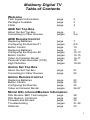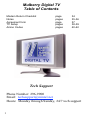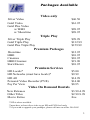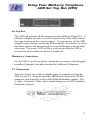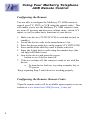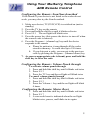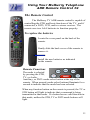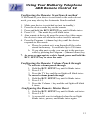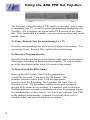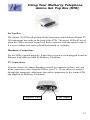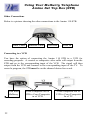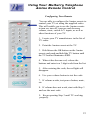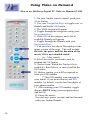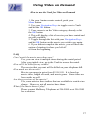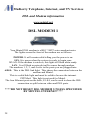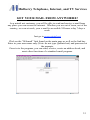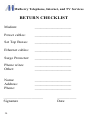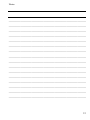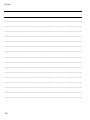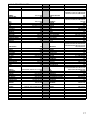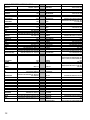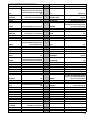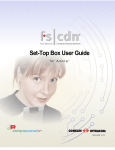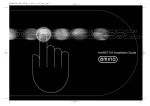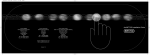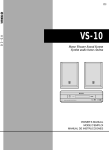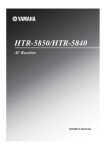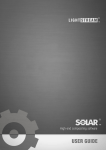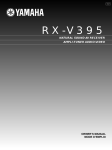Download Installation, Operation and Troubleshooting Guide
Transcript
Mulberry Digital TV Table of Contents Welcome Tech Support Information Packages Available FAQs page page page 2 3 4 page pages 5 5-6 page pages page page pages pages pages page pages 7 8-9 10 11 12-13 14-15 16-17 18 19-20 page page 21 22 page page page pages 23 24 25 26-27 ADB Set Top Box About the Set Top Box Connecting to Other Devices ADB Remote Control Replacing Batteries Configuring the Remote #1 Button Control Replacing Batteries Configuring the Remote #2 Button Control Video on Demand Rental Personal Video Recorder (PVR) High Definition Amino Set Top Box About the Set Top Box Connecting to Other Devices Amino Remote Control Replacing Batteries Button Control Configuring the Remote Video on Demand Rental Mintel DSL Internet/Modem Information DSL Modem: BEC Technologies DSL Modem: Comtrend Firewalls and Routers Troubleshooting Webmail page page page pages page 28 29 30 31-32 33 1 Mulberry Digital TV Table of Contents Modem Return Checklist Notes Agreement form TV Setup Amino Codes page pages page pages pages 34 35-36 37 38-39 40-42 Tech Support Phone Number: 296-9900 Email: [email protected] Hours: Monday through Sunday, 24/7 tech support 2 Packages Available Video only Silver Video Gold Video Gold Plus Video w/ HBO w/ Showtime $46.50 $61.95 $89.95 $89.95 Triple Play Silver Triple Play Gold Triple Play Gold Plus Triple Play $99.99 $132.99 $159.99 Premium Packages Showtime HBO Cinemax HBO/Cinemax Starz/Encore $12.95 $10.95 $10.95 $19.90 $10.95 Premium Services HD Locals* HD Networks (must have locals)* HD All Personal Video Recorder (PVR) Pay Per View $5.00 $9.99 $14.99 $14.00 $8.95 Video On Demand Rentals New Releases Other Titles Movie Extras $3.99-4.99 $2.99-9.99 free **HD is where available **must have at least silver video to get HD and PVR free locals **if you wish to upgrade your packages, please call into our office 296-2885 3 Thank you for choosing Mulberry Digital TV! FAQs What will happen with the removal of analog channels in 2009? As a Mulberry Digital TV customer, you will not be affected. As long as you are connected to our Set Top Box, there is nothing you will need to do. Only those who are receiving analog signals through an antenna will be affected. I see snow on my TV and no picture, what happened? It is very common as you learn to use your new STBs to mistakenly turn the TV channel on the tuner in the TV itself. In other words, if your installer tells you to be on channel 3 of the TV to watch Mulberry TV, and by mistake you have changed the TV to channel 13, this would cause the snow because Mulberry TV is on channel 3. The STB handles all channel changing so the TV will never change its channel. To correct it, hit the TV button on your remote and then 3 for channel 3. Then hit your STB button, and you are ready to go again. How do I turn off the Set Top Box? A common problem with getting used to the STBs is how to know whether or not it is turned off when you are not watching it. The STB will continue to run if you do not turn it off even though the TV itself is turned off. To turn it off, press the STB button on your remote control and then press the red power button. ADB STB: A red LED will illuminate when the STB is off Amino STB: The red LED will continue to illuminate when the STB is off. However, if you press your remote control, the LED will not flash. This confirms it is off. How do I reboot or restart the Set Top Box and/or modem? From time to time because of the digital format, the Set Top Box will need to be rebooted. To do this, simply pull the power cable from the back of the unit and plug it back in. It generally takes around 2 minutes to reboot itself. The DSL modem is located at a central location where all of the cables come together. On the back of the modem, there is an on/off toggle switch. Flip the switch off and then back on. The modem will take approximately 2 minutes to reboot. What may cause a reboot of the STB or modem? Both devices are very sensitive to lightning and if power is lost during a storm, you may need to reboot. When rebooting the entire system, always begin with the modem, and then move to the STBs. General use over time may also constitute a reboot. The devices carry a tremendous load every second of every day, and just like a computer that runs all the time, it can affect the performance of the devices. 4 The Using Your Mulberry Telephone ADB Set Top Box (STB) Set Top Box The STB will perform all the interaction with Mulberry Digital TV. It includes a display for time, as well as function keys that will perform the same function as the remote control. You can power off the STB using the power button, restart the STB using the reset button, or select the Menu and use the navigation keys to scroll through to the desired selections. The power LED will be a solid green when the STB is powered on and a solid red when it is turned off. Mandatory Connections For the STB to operate properly, it must have its power cable plugged in and an Ethernet feed cable provided by Mulberry Telephone. TV Connections You may choose any of the available types of connections from the STB to your TV. Keep in mind that HDMI and Component (YPbPr) connectors are typically used for HD (High Definition) signals. The S-video, Composite Video, and Coaxial outputs are for SD (Standard Definition) signals. 5 Using Your Mulberry Telephone ADB Set Top Box (STB) Audio Connections You may choose one of three types of audio connections. The S/PDIF is available for home theaters and the Hi-Fi stereo output is available for RCA connectors. S/PDIF is used to carry digital audio signals between devices and stereo components. VCR/DVD Recording Connections You have the option of connecting a VCR or DVD recorder to the STB to record programming. You may use the Component (YPbPr), Composite Video, or the S-Video connections for the video connection and the Hi-Fi stereo outputs for the audio connection. 6 Using Your Mulberry Telephone ADB Remote Control #1 The Remote Control The Mulberry TV ADB remote control is capable of controlling the STB, and basic functions of the TV, and if connected, a DVD or VCR. The remote needs two working AAA batteries to function properly. To replace the batteries Locate the cover panel on the back of the remote. Gently slide the back cover of the remote to remove it. Install the new batteries as indicated on the remote. Remote Functions The mode is selected by pressing the STB , TV , mode-select button at the top of the or DVD/VCR remote. When pressed, the STB, TV, or DVD mode-select buttons illuminate for a second to indicate that the mode has been set. When any function button on the remote is pressed, the TV or STB button will light to indicate that a command is being transmitted in that mode. If a button has no valid function in that mode, neither the STB, TV or DVD mode buttons will light. 7 Using Your Mulberry Telephone ADB Remote Control Configuring the Remote You are able to configure the Mulberry TV ADB remote to control your TV, DVD, or VCR using the remote codes. This will enable you to use the Mulberry TV ADB remote to turn on, turn off, increase and decrease volume, mute, switch A/V inputs, as well as other basic functions of your device. 1. Make sure device (TV,DVD,VCR) is switched on (not in standby) 2. Locate the device code in the manufacturer’s list 3. Press the device mode key on the remote (TV,DVD,VCR) 4. Press and hold the shift key until it blinks red twice 5. Enter the 4 digit device code using the number keys (the red light will blink twice) 6. Aim at the device and press the power button to see if device turns off 7. If device switches off, the remote is ready to use with the device. a. To turn device back on, try using a number key or TV/power Keep repeating Step 5 until device is working properly Configuring the Remote: Remote Codes *Specific remote codes will be available upon request or on our website at www.mintel.net/ADB_Remote_Codes.pdf 8 Using Your Mulberry Telephone ADB Remote Control Configuring the Remote: Scan/Search method If the brand of your device is not listed or the codes do not work, you may also try the Search method. 1. Make sure device (TV,DVD,VCR) is switched on (not in standby) 2. Press the TV key on the remote 3. Press and hold the shift key until it blinks red twice 4. Press 9 9 1 The red light will blink twice 5. Press the power key (this causes the device to turn off when the correct code is entered) 6. Press the Program + (channel up) key until the device responds to the remote a. Please be patient as it scan through all the codes stored in memory. It could take up to 150 times. b. If you skip past a code, you can get to the previous code by pressing the Program – (channel down) key 7. As soon as appropriate code is found, press and hold the shift key to store the code. Configuring the Remote: Volume Punch through To activate volume punch through 1. Press and hold the shift key until it blinks red twice 2. Press 9 9 3 3. Press the TV key and the red light will blink twice To cancel volume punch through 1. Press and hold the shift key until it blinks red twice 2. Press 9 9 3 3. Press the Volume + key and the red light will blink 4 times Configuring the Remote: Master Reset 1. Press and hold the shift key until it blinks red twice 2. Press 9 9 7 3. A successful reset is indicated when the red light blinks twice, pauses, and blinks twice again 9 Using Your Mulberry Telephone ADB Button Control 2 1 3 4 5 7 6 8 11 9 15 10 14 12 16 13 18 17 19 20 23 21 22 25 10 24 1. When flashing, TV is responding 2. When flashing, STB is responding 3. When flashing, DVD/VCR is responding 4. Audio/Video: Input source for TV 5. Setup: Not used with Mulberry TV 6. Shift: Used in programming 7. Power key: Turns device(s) on/off 8. Number Keys: for direct key entry 9. Mute Key: Mutes TV Volume 10. Virtual Keyboard: Type Information (if needed) 11. Text key: Closed Caption (if available) 12. Volume Up, Volume Down 13. Menu Key: Mulberry TV EPG Menu 14. Channel Up, Channel Down 15. Action Key: Electronic Program Guide (EPG) 16. Info Key: Program Information 17. Navigation Keys: Up, Down, Left, Right 18. OK Key: Select during Navigation 19. Back Key: Return to Previous Channel 20. Exit Key: Exits out of location 21. VOD/PVR/Controls: Rewind 22. VOD/PVR Controls: Play 23. VOD/PVR Controls: Pause 24. VOD/PVR Controls: Fast Forward 25. VOD/PVR Controls: Stop Using Your Mulberry Telephone ADB Remote Control #2 The Remote Control The Mulberry TV ADB remote control is capable of controlling the STB, and basic functions of the TV, and if connected, a DVD, VCR, and/or a stereo receiver. The remote uses two AAA batteries to function properly. To replace the batteries Locate the cover panel on the back of the remote. Gently slide the back cover of the remote to remove it. Install the new batteries as indicated on the remote. Remote Functions The mode is selected by pressing the STB, TV, or Audio, Auxiliary, or DVD mode-select button at the top of the remote. When pressed, mode-select buttons illuminate for a second to indicate that the mode has been selected. When any function button on the remote is pressed, the TV or STB button will light to indicate that a command is being transmitted in that mode. If a button has no valid function in that mode, neither the STB, TV or DVD mode buttons will light. 11 Using Your Mulberry Telephone ADB Remote Control #2 Configuring the Remote You are able to configure the Mulberry TV ADB remote to control your TV, DVD, VCR, or audio device using the remote control codes. This will enable you to use the Mulberry TV ADB remote to turn on, turn off, increase and decrease volume, mute, switch A/V inputs, as well as other basic functions of your device. To configure the remote, use the following steps: 1. Make sure the device is switched on (not in standby) 2. Locate the device code in the manufacturer’s list 3. Press the device mode key you wish to configure on the top of the remote 4. Press and hold the RCU SETUP key until it blinks twice 5. Enter a device code using the number keys. If the code is correct, the mode key blinks twice. If not, it will emit one long blink. 6. Repeat steps 3-5 until a code is correct 7. When a correct code is entered, press the red POWER button. The device should turn off. If not, keep trying the codes until one works properly. 8. If no provided code works, try using the Automatic Search method. Configuring the Remote: Remote Codes *Specific remote codes will be available upon request or on our website at www.mintel.net/ADB_Remote_Codes.pdf 12 Using Your Mulberry Telephone ADB Remote Control #2 Configuring the Remote: Scan/Search method If the brand of your device is not listed or the codes do not work, you may also try the Automatic Search method. 1. 2. 3. 4. 5. Make sure device is switched on (not in standby) Press the device mode key on the remote Press and hold the RCU SETUP key until it blinks twice Press 9 9 1 The mode key will blink twice Aim remote at device & press the power key (this causes the device to turn off when the correct code is entered) 6. Press the Program + (channel up) key until the device responds to the remote a. Please be patient as it scan through all the codes stored in memory. It could take up to 150 times. b. If you skip past a code, you can get to the previous code by pressing the Program – (channel down) key 7. As soon as appropriate code is found, press and hold the RCU SETUP key to store the code. Configuring the Remote: Volume Punch through To activate volume punch through 1. Hold the RCU SETUP key until it blinks twice 2. Press 9 9 3 3. Press the TV key and the red light will blink twice To cancel volume punch through 1. Hold the RCU SETUP key until it blinks twice 2. Press 9 9 3 3. Press the Volume + key and the red light will blink 4 times Configuring the Remote: Master Reset 1. Hold the RCU SETUP key until it blinks red twice 2. Press 9 8 0 3. A successful reset is indicated when the red light blinks twice, pauses, and blinks twice again 13 Using Your Mulberry Telephone ADB Button Control 2 1 7 6 10 12 15 17 19 21 23 14 3 4 1. When flashing, TV is responding 2. When flashing, Audio device is responding 5 3. When flashing, DVD is responding 4. When flashing, Auxiliary is 8 responding 5. When flashing, STB is responding 9 6. RCU Setup: Used in programming 7. Power Key: Turns device(s) on/off 11 8. View Live TV 9. DVR List 14 10. Return 11. Skip 13 12. VOD/PVR/Controls: Rewind 13. VOD/PVR/Controls: Play/Pause 16 14. VOD/PVR/Controls: Fast Forward 15. VOD/PVR/Controls: Stop 18 16. VOD/PVR/Controls: Record 17. Menu Key: Mulberry TV EPG 20 Menu Screen 18. Info Key: Program Information 19. Navigation Keys: Up, Down, Left, 22 Right 20. OK Key: Select during Navigation 21. Guide Key: Electronic Program Guide (EPG) 24 22. Exit Key: Exits out of location 23. Day+/Day-: Scroll ahead by days in the EPG 24. PG+/PG-: Scroll up/down through the EPG 5 networks at a time Using Your Mulberry Telephone ADB Button Control 25 26 27 28 29 30 31 33 32 34 35 36 37 38 39 40 41 42 43 44 25. Red Macro 26. Green Macro 27. Yellow Macro 28. Blue Macro 29. Volume Up/Volume Down 30. Channel Up/Channel Down 31. VOD 32. Mute: Mutes TV Volume 33. Network 34. Last: Return to Previous Channel 35. Number Keys: For direct key entry 36. Delete Key: Removes entry 37. Virtual Keyboard: Type information if needed 38. PIP 39. Swap 40. Move 41. CC: Closed Captioning 42. Input: Audio/Video Inputs 43. Phone 44. WWW 45. SAP 45 Some remote functions are not currently used by Mulberry TV 15 Using Video on Demand How to use Mulberry Digital TV Video on Demand (VOD) 1. On your ADB remote control, push your Menu button 2. Use your Navigation Keys to toggle over to Rentals and hit the OK button 3. The VOD section will appear 4. Toggle through the categories using your Navigation Keys 5. Click OK on the category and a list of available Rentals will appear 6. Toggle through the Rentals with your Navigation Keys 7. You can view the Movie Description in the upper section of the page. This will include the title, the price, and the duration of the movie, if it is an extended rental. (I.e. 3 day rental) 8. Select the movie you wish to rent by pushing the OK button 9. Choose from: Watch the Trailer (if it is available), Rent Movie, or cancel and hit the OK button 10. Before renting, you will be required to enter you PIN number ***the PIN number was assigned at your install, if you do not know your PIN number, by default, it is the last four digits of your phone number 11. After entering your PIN number, toggle down to RENT using your navigation keys and hit OK 12. Enjoy the movie You can stop, pause, rewind, and fast forward with your ADB Remote 16 Using Video on Demand How to use the Vault for Video on Demand 1. On your ADB remote control, push your Menu button 2. Use your Navigation Keys to toggle over to Vault and hit the OK button 3. Your curser is on the Video category already so hit the OK button 4. This will display a list of movies you have rented and are still available 5. Toggle through the list with your Navigation Keys and hit OK button on the movie you wish to see again 6. If you did not complete the movie, you will have the option of starting it where you left off or from the beginning FAQ Can I watch the movie more than once? Yes, you can view it multiple times during the rental period. After your initial view, go to the Vault to access the rental. How will I be billed for my rentals? The movies that you rent will be billed on your telephone bill. How much are the movies? Movies can range in price from $2.99-9.99. It is based on movie titles, length of rental, and movie genre. Some titles are free rentals as well. Are there previews of the movies? Yes, some movies have trailers that are available to watch at no charge. However, not all movies have them. What if the movie doesn’t play? Please contact Mulberry Telephone at 296-9900 or at 296-2885 for a solution. 17 Using the ADB PVR Set Top Box The Personal Video Recorder (PVR) enables you to play, pause, stop, or rewinding live TV, as well as record programming through the Set Top Box. All recordings are stored in the PVR section of the Menu Bar. If the bandwidth is available, you can watch one show and record another show. To Pause, Rewind, Fast Forward during Live TV Press the corresponding keys at the top or bottom of the remote. You can use the Pause, Rewind, Play, and Fast Forward buttons. To Record a Program directly: Press the Red Record button on the bottom right corner of the remote. This begins recording on that particular program. To stop it, simply press the stop button in the lower left corner of the remote. To Record from the EPG Guide: Open up the EPG Guide. Scroll to the program you would like to record. Then press the OK button. This prompts a menu to select from. Pick the appropriate selection from Set Recording, Set Reminder, Set Auto Tune, or Schedule Event. Set Recording enables you to pick a program playing in the future to be recorded. It is marked with a red button. Set Reminder sets a prompt to be displayed when the program begins. It is marked with a yellow button. Set Auto Tune will tune your STB to the channel automatically. Schedule Event will allow you to schedule a date and time for duplicate recording. 18 High Definition (HD) Information Thank you for choosing High Definition television through Mulberry TV. HD is the present and the future of the television watching experience. We have included some information about using the HD streams and some troubleshooting tips to help you get to know how it all works. 1. The HD signal requires much more bandwidth to make the channel work. Each HD stream is equivalent to more than two streams of standard definition video. This makes it very important to understand your limitations to having multiple Set Top Boxes running while watching HD programming. Most customers will only be able to watch the single HD stream or one HD stream and one SD stream simultaneously. There is a data pipe provided by Mulberry Telephone through the DSL connection that determines how many STBs you can watch. The picture below explains this. Data pipe through DSL Example A: Proper use of 1 HD stream to STB, 1 SD stream to STB -------------------------------------------------------------------------HD stream >>>>>>>>>>> HDTV 12Mb/sec SD stream >>>>>>>>>>> SDTV 4.5Mb/sec -------------------------------------------------------------------------=16.5 Mb/sec through pipe Example B: Improper use of 1 HD to STB, 1 SD stream to STB -------------------------------------------------------------------------HD stream >>>>>>>>>>> HDTV 12Mb/sec SD stream >>>>>>>>>>> SDTV 4.5Mb/sec SD stream >>>>>>>>>>> SDTV 4.5Mb/sec -------------------------------------------------------------------------=21 Mb/sec through pipe Example A has enough bandwidth to watch one HD stream and one SD stream and is working properly. Example B has the same amount of bandwidth, but it has one extra STB running and is causing the pipe to fill up with extra data. The pipe is pushing 21 Mb/sec through a 16.5 Mb/sec pipe. (troubleshooting tip #1) 19 High Definition (HD) Information 2. The HD streams are digitally transcoded to work on our DSL system. There could be occasional pixelization because of this process. If you are seeing more than that, please notify Mulberry Telephone as soon as possible. 3. You should change your output settings on the STB. To do this, click on your MENU button on your remote. Scroll to Settings, enter your password, and move down to hardware settings. Click on display settings and change it to 1920x1080 (bottom option.) This will change your outputs to HDMI and component only. The EPG on the Coax output is then disabled so if you are hooked up through coax, you will need to change cables for HD. You may purchase HD cables from Mulberry Telephone if needed. Troubleshooting Tips 1. If HD stream is pixelizing, the first step is to see if you have too many Set Top Boxes turned on compared to your allocated bandwidth. If you have too many on, the data pipe fills up with too much data and will cause the picture and audio to break up. Simply turn off the other STBs to fix the problem. 2. We are noticing the local stations will sometimes have problems at their source location. To identify if that is the case, flip to another HD channel. If the problem goes away, it is that station. 3. Turning off the TV does not turn off the STB. You must turn off the STB separately. *You must have at least the Silver Video package to take HD. *All HD packages are where available 20 Using Your Mulberry Telephone Amino Set Top Box (STB) The Set Top Box The Amino 110 STB will perform all the interaction with Mulberry Digital TV. All connections are made on the back of the STB. The power LED will be red when the STB is powered on and will flash it interacts with the remote control. It is an oval shape and can be placed horizontally or vertically. Mandatory Connections For the STB to operate properly, it must have its power cable plugged in and an Ethernet feed cable provided by Mulberry Telephone. TV Connections You may choose to connect through a coaxial or composite (yellow, red, and white connectors) video from the STB to your TV. If you choose to connect through the composite video input, the cable is proprietary to the Amino STB and supplied by Mulberry Telephone. Composite Video Coax Output 21 Using Your Mulberry Telephone Amino Set Top Box (STB) Other Connections Below is a picture showing the other connections to the Amino 110 STB. Power Cable Ethernet Cable Not used Coax In Connecting to a VCR You have the option of connecting the Amino 110 STB to a VCR for recording purposes. A coaxial or composite video cable will output from the STB and go to the corresponding input of the VCR. The signal will then output from the VCR and connect to the corresponding input of the TV. To record a program, the STB must be on the channel desired to record. Feed from Mulberry 22 Coax/Composite out of STB to Coax/Composite in of VCR Coax/Composite out of VCR to Coax/Composite In of TV Using Your Mulberry Telephone Amino Remote Control The Remote Control The Amino remote control is universal and is capable of controlling the basic functions of the television as well as the Amino Set top box. To Replace the Batteries The remote takes 3 AAA batteries. The battery cover is removed by gently pushing on the recess and sliding the cover downwards. STB and TV Modes The remote control operates in one of two modes, either STB mode or TV mode. The mode is selected by pressing the TV or STB mode-select button at the top of the remote. When pressed, the TV or STB modeselect buttons illuminate for 1 second to indicate that the mode has been set. When any function on the remote is pressed, the TV or STB button will light to indicate that a command is being transmitted in that mode. If a button has no valid function in that mode, neither the TV nor the STB mode buttons will light. 23 Using Your Mulberry Telephone Amino Remote Control Amino Button Control 1 1 2 1 3 1 4 1 5 1 6 1 8 1 11 1 13 1 14 1 17 1 18 1 21 1 23 1 25 1 24 24 1 26 1 7 1 9 1 10 1 12 1 15 1 16 1 19 1 20 1 22 1 1. Power: Turns devices on/off 2. STB Key: When flashing, STB is responding 3. TV Key: When flashing, TV is responding 4. Number Keys: For direct key entry 5. Last Channel: Return to Previous Channel 6. Mute: Mutes the TV Volume 7. Audio/Video: Input source for TV 8. Volume Up, Volume Down 9. Channel Up, Channel Down 10. Menu: Mulberry TV EPG Menu 11. OK Key: Select during Navigation 12. Navigation Keys: Up, Down, Left, Right 13. Tools: Not used 14. Info: Program Information 15. Guide: Electronic Program Guide (EPG) 16. Exit: Exits out of Current Location 17. VOD/PVR Controls: Rewind 18. VOD/PVR Controls: Play 19. VOD/PVR Controls: Fast Forward 20. VOD/PVR Controls: Pause 21. VOD/PVR Controls: Record 22. VOD/PVR Controls: Stop 23. EPG Controls: Page Up 24. EPG Controls: Page Down 25. EPG Controls: Page Back 26. EPG Controls: Page Forward Using Your Mulberry Telephone Amino Remote Control Configuring Your Remote You are able to configure the Amino remote to control your TV set using the supplied codes. This will enable you to use the Amino remote to turn on, turn off, increase and decrease volume, mute, switch A/V inputs, as well as other functions of your TV. 1. Locate your TV manufacturer in the list of TV codes. 2. Point the Amino remote at the TV. 3. Hold down the OK button on the Amino remote and push and hold the TV button until the TV button illuminates RED. 4. When it has become red, release the buttons and enter in a 3-digit code from the list. 5. After entering the code, the red light will disappear. 6. Use your volume button to test the code. 7. If volume works, test power button, mute, etc. 8. If volume does not work, start with Step 3 and use the next code. 9. Keep repeating Step 3 until TV working properly. 25 Using Video on Demand How to use Mulberry Digital TV Video on Demand (VOD) 1. On your Amino remote control, push your Menu button 2. Use your Navigation Keys to toggle over to Rentals and hit the OK button 3. The VOD section will appear 4. Toggle through the categories using your Navigation Keys 5. Click OK on the category and a list of available Rentals will appear 6. Toggle through the Rentals with your Navigation Keys 7. You can view the Movie Description in the upper section of the page. This will include the title, the price, and the duration of the movie, if it is an extended rental. (i.e. 3 day rental). 8. Select the movie you wish to rent by pushing the OK button 9. Choose from: Watch the Trailer (if it is available), Rent Movie, or cancel and hit the OK button 10. Before renting, you will be required to enter you PIN number ***the PIN number was assigned at your install, if you do not know your PIN number, by default, it is the last four digits of your phone number 11. After entering your PIN number, toggle down to RENT using your navigation keys and hit OK 12. Enjoy the movie You can stop, pause, rewind, and fast forward with your Amino Remote 26 Using Video on Demand How to use the Vault for Video on Demand 1. On your Amino remote control, push your Menu button 2. Use your Navigation Keys to toggle over to Vault and hit the OK button 3. Your curser is on the Video category already so hit the OK button 4. This will display a list of movies you have rented and are still available 5. Toggle through the list with your Navigation Keys and hit OK button on the movie you wish to see again 6. If you did not complete the movie, you will have the option of starting it where you left off or from the beginning FAQ Can I watch the movie more than once? Yes, you can view it multiple times during the rental period. After your initial view, go to the Vault to access the rental. How will I be billed for my rentals? The movies that you rent will be billed on your telephone bill. How much are the movies? Movies can range in price from $2.99-9.99. It is based on movie titles, length of rental, and movie genre. Some titles are free rentals as well. Are there previews of the movies? Yes, some movies have trailers that are available to watch at no charge. However, not all movies have them. What if the movie doesn’t play? Please contact Mulberry Telephone at 296-9900 or at 296-2885 for a solution. 27 Mulberry Telephone, Internet, and TV Services DSL and Modem information www.mintel.net DSL MODEM 1 Your Mintel DSL modem is a BEC 7402T series modem/router. The lights across the front of the modem are as follows: POWER: It will remain solid telling you the power is on. SYS: It is green when the system is ready to begin sync. WLAN: If the modem is wireless, this light will flash when ready. LAN: It will flash as network traffic comes through modem. The numbers 1, 2, 3, and 4 refer to the ports you are plugged into. ADSL: This is the DSL link light. This shows the connection between the modem and Mintel. This is a solid link light and must be solid to browse the internet. PPP/Mail: This light is not used for Mintel. The four Ethernet ports on the back, E1-E4, can be used to share the DSL connection or split between video and DSL ports. ****DO NOT RESET DSL MODEM UNLESS SPECIFIED BY MINTEL INTERNET**** 28 Mulberry Telephone, Internet, and TV Services DSL MODEM 2 Your Mintel DSL modem is a Comtrend 5621T series modem/router. The lights across the front of the modem are as follows: LAN: This is the status or activity light. It will flash as network traffic comes through modem. The numbers 1, 2, 3, and 4 refer to the ports you are plugged into. USB: This option is not used with Mintel Internet ADSL: This is the DSL link light. This shows the connection between the modem and Mintel when it is solid green. Internet: This light illuminates solid when the modem is internet ready Alarm: Some older modems will have an alarm light. This illuminates when there is no ADSL link. The four Ethernet ports on the back, E1-E4, can be used to share the DSL connection or split between video and DSL ports. It is marked on the modem by Mulberry Telephone. The internet port is always port 1 unless otherwise noted. If at anytime the modem does not look as it should, please refer to the troubleshooting portion of this guide to further assist you. ****DO NOT RESET DSL MODEM UNLESS SPECIFIED BY MINTEL INTERNET**** 29 Mulberry Telephone, Internet, and TV Services Firewalls and Routers For your protection, Mintel supplies a firewall/router inside the modem. The real issue is how to make your computer secure when it is connected. Not having protection is like leaving your car running with the doors unlocked and the keys in it which a thief might interpret as "please steal me”. Locking a car, using a "club" or installing a security system makes stealing a car more difficult, as is having your computer behind a Firewall or a Router makes it harder to hack into. What is a Firewall? A system designed to prevent unauthorized access to or from a private network. Firewalls can be implemented in both hardware and software, or a combination of both. Firewalls are frequently used to prevent unauthorized Internet users from accessing private networks connected to the Internet, especially intranets. All messages entering or leaving the intranet pass-through the firewall, which examines each message and blocks those that do not meet the specified security criteria. For connecting two or more computers to the Internet, you should use a hardware router with firewall features along with your personal firewall software. What is a Router? It is a device that forwards data packets along networks. A router is connected to at least two networks, commonly two LANs or WANs or a LAN and its ISP’s network. Routers are located at gateways, the places where two or more networks connect. Routers use headers and forwarding tables to determine the best path for forwarding the packets, and they use protocols such as ICMP to communicate with each other and configure the best route between any two hosts. This page is for reference only….a firewall and a router included with the modem supplied by Mintel. 30 Mulberry Telephone, Internet, and TV Services TROUBLESHOOTING Why isn’t the TV or the Internet working? There can be several different reasons why, but let’s start with the basics. Check your connections. Make sure you are plugged into the phone jack. Check the modem and see if everything is plugged into the back of it as with the computer. Surge protectors can also be turned off by accident, so check all of your connections. Restart your computer, your STB, your modem, and/or your router: Do this one at a time to help identify a cause of trouble. All are sensitive pieces of equipment and will need restarted from time to time. Computer Network card Enabled or disabled: XP and Windows 2000 Users. Make sure your network card is enabled. Go to Start, Click on network connections and look for the local area connection icon. Underneath the icon it should say enabled. If for some reason it says disabled, just right click on the icon and left click on enabled. Loss of Power: If you lose power, it may be necessary to reset your modem, router, STB, or computer. To reset your modem you just simply unplug it and then plug it back in. You will need to keep your directions to your router in order to learn how to reset it. Weather: Even the best grounded facilities are not immune to lightning strikes. Modems, routers, STBs, and surge protectors are all sensitive equipment and just a small surge of electricity can deem them useless. Even UPS systems can not guarantee complete protection. When the threat of weather is looming, the best way to protect you from such a hit is to unplug your modem or router from the phone jack. You may even want to unplug your equipment from the power outlet. By doing both of these steps together is your only guarantee on avoiding such a strike. 31 Mulberry Telephone, Internet, and TV Services TROUBLESHOOTING If for some reason your were not available to do the above and your connection has been lost, there are a few things you can do to verify if the trouble is in the house or on the telephone company’s side. Unplug the modem from the jack and plug in a phone. Even though it is a DSL line, there is still dial tone coming from the jack. Unplug the modem and plug a telephone into the jack, you should have dial tone. Bypass the surge protector. Unplug the line cord from the jack to the surge protector and plug directly into the modem. It may also be necessary to bypass your router using the same method. This would give you a direct connection from the jack to the modem, and then to the computer. After following these steps and you still do not have an internet connection, please call our tech support number 296-9900 for further assistance, or Mulberry Telephone Company at 296-2885. 32 Mulberry Telephone, Internet, and TV Services GET YOUR MAIL FROM ANYWHERE! As a mintel.net customer, you will be able to send and receive e-mail from any place you can access the internet. Whether you are out of town, out of the country, or even at work, your e-mail is accessible 24 hours a day 7 days a week. Just go to www.mintel.net Click on the “Webmail” link found on the main page as well as the link bar. Enter in your user name only (Note: do not type @mintel.net) and password at the prompts. Once in to the program, you can send, receive, create an address book, and most other functions of a standard email program. 33 Mulberry Telephone, Internet, and TV Services RETURN CHECKLIST Modem: ___________________ Power cables: ___________________ Set Top Boxes: ___________________ Ethernet cables: ___________________ Surge Protector: ___________________ Phone wires: Other: ___________________ ___________________ Name: Address: Phone: ___________________ ___________________ ___________________ _______________________________ _______________ Signature Date 34 Notes _______________________________________________________________ _______________________________________________________________ _______________________________________________________________ _______________________________________________________________ _______________________________________________________________ _______________________________________________________________ _______________________________________________________________ _______________________________________________________________ _______________________________________________________________ _______________________________________________________________ _______________________________________________________________ _______________________________________________________________ _______________________________________________________________ _______________________________________________________________ _______________________________________________________________ _______________________________________________________________ 35 Notes _______________________________________________________________ _______________________________________________________________ _______________________________________________________________ _______________________________________________________________ _______________________________________________________________ _______________________________________________________________ _______________________________________________________________ _______________________________________________________________ _______________________________________________________________ _______________________________________________________________ _______________________________________________________________ _______________________________________________________________ _______________________________________________________________ _______________________________________________________________ _______________________________________________________________ _______________________________________________________________ 36 AMINO REMOTE CODES A TANDY ABEX ADMIRA ADVENTURA AIKO AIWA ALARON AKAI ALBA ALLERON AMBASSADOR AMERICA AMPRO AMSTRAD ANAM ANAM NATIONAL AOC ARCHER AUDIOSONIC AUDIOVOX BAUER BAUR BAYSONIC BEIJING BELCOR BELL&HOWELL BEON BRADFORD BROCKWOOD BROKSONIC BUSH 094 115 114,127,200 113 105,112,197 148 109,217 033,110,111,157 043 109 108 105 234 048,108 025,104,105,106,107 104,214 036,041,102,103,111,116 116 100 105,116,197,199 044 100 105 151,155,156 036,103,157 038,098,099 100 105 036,103 083,116,200 100 CROSLEY CROWN CURTIS MATHES CXC DAEWOO DANSAI DAYTRON DENON DECCA DIXI DUMONT DWIN DYNATECH ELECTROBAND ELECTROHOME ELECTRON ELIN ELTA EMERSON ENVISION ERRES ETRON FERGUSON FINLUX FISHER FORMENTI FORMONTI FORTRESS FUJITSU FUNAI FUTURETECH CANDLE CAPEHART CARNIVALE CARVER CATHAY CELEBRITY CENTURION CHANGHONG 035,036,041,096,097,111,113,215 102 041,157 010,163,213 100 095,195,232 041 154,155,156,162 GE GEC GEMINI GENEXXA GIBRALTER GOODMANS/TASHIK0 GRADIENTE GRANADA CINERAL 105,197,199 035,036,041,092,093,094,096,097 105,111,112,113,149,197,215 101 100 035,097,215 175 090,091,101,105 094 025,105 GRUNDIG CITIZEN CLAIRTONE CLARIVOX CONCERTO CONROWA CONTEC CORANDO CRAIG GUNPY H/K HALLMARK HANSEATIC HARLEY DAVIDSON HARMAN/KARDON HARVARD HINARI 163,213 094,105 016,036,038,041,055,069,075,093 094,098,111,114,127,149,163,196 198,212,213,215,219,228,229,231 233 105 029,030,033,036,072,094,100,103 105,112,119,153,157,158,159,160 197,199 100 036,094,103 069 027,100 033,100,107 001,036,089,103 076 088 095,101,195,232 094 094 100 033 000,002,006,007,008,009,011,036 038,041,081,082,083,084,085,086 087,090,092,094,098,101,103,105 , , , 108,109,200,217 036,041,111 100 033 100 100 017,038,080,098 044 100 114 109,217,224 048,105,109,141,150,152,217 105 013,016,020,036,041,075,076,077 078,079,081,086,104,114,127,196 199,212,214,228,229,231,233 027,100 039 043 089,103,111 027,066,100 028,065,157,215 100 178,179,180,181,182,183,184,185 186,187,188 105,109,217 072 036,041,086 100 109,217 163,213 105,106 100,109 37 AMINO REMOTE CODES PAGE 2 HITACHI HYPSON IMA INDIANA INFINITY INFINITY REFERENCE INTERFUNK INTEQ ITT JANEIL JBL JCB JENSEN JINXING JVC KAWASHO KAYPANI KEC KENWOOD KLOSS KONKA KTV LEYCO LG(GOLDSTAR) LIESENK&TTER LLOYTRON LOEWE LOGIK LUXMAN 018,035,067,068,069,070,071,087 094,097,135,215 100 105 MIDLAND M-ELECTRONIC MINUTZ 100 163,213 MITSUBISHI MONTGOMERY 010 100 001,089 061 MOTOROLA MTC MULTITECH NAD 113 010,163,213 095,195,232 031 153,154,155,156,157,162,163,164 165,169,173 NEC NECKERMANN NEI NIKKAI 026,028,064,065,066,084 090 102 105 036,041,103,111 063,072,113 221,222,225,226 041,092,094,101,105,111 041,092,094,101,105,111 100 003,012,035,036,041,073,074,086 094,097,100,103,111,115,215 100 NOSHI NOVABEAM NTC ONWA OPTIMUS OPTONICA ORION OSAKI OTTO VERSAND 094 100 NIKKO PANASONIC PANDA PENNY PEONY 022,041,104,114,127,157,214 035,036,041,088,093,097,101,103 111,149,215 088,105,127 036,055,062,086,105 024,035,036,041,066,097,103,105 111,132,171,215 100 100 027,043,100,115 036,041,086,105,111,112,197 053 072 105,112,157 041,105,157,197 038,055,105 019,054,098,114,198 083,100,127,217 027,115 027,115 100 010,019,025,075,083,104,109,131 137,143,200,212,214 154,172 016,019,036,041,052,053,062,073 075,076,078,079,086,093,094,103 104,111,115,116,212,215,228,231 233 156,162 036,041,058,059,060,061,062,063 069,075,079,096,103,111,149,157 196,213 010,040,069,100,157,163,200,213 MEMOREX 099,177 035,097,215 010,036,038,041,062,076,086,098 163,196,213,228,233 010,034,039,040,041,042,058,059 060,061,063,066,096,111,163,213 217,218,230 099 010,022,036,041,100,111,213 100 019 027,033,100 100 036,041,069,086,116 101 100 022,033,036,038,041,057,086,097 098,099,177,215,217 PULSER 103 METZ 179,183,189,190,191,192,193,194 QUASAR 025,075,089,104,157,212,214 MGA 022,036,041,056,057,086,103,111 QUELLE 100 036,038,041,054,075,094,103,105 112,115,127,157,196,215,228,233 LXI MAGNAVOX MAJESTIC MARANTZ MARK MATSUSHITA MATSUI MEDIATOR MEGATRON MEI M-ELECTRONIC PHILCO PHILIPS 001,019,075,076,089,094,115 200,212,228,233 075,089,196 079 022,032,036,056,057,066,079,086 103,110,114,138 109 PHONOLA PILOT PIONEER PORTLAND PRICECLUB PRINCETON PRISM PROSCAN PROTECH PROTON PULSAR RADIOSHACK 38 100 010,036,041,094,103,111,163 051,055,087,157,223 036,094,103,105,112,198 093 227 075,157,197,212 075,076,228,233 100 036,050,086,094,102,116,196,219 001.036,041,089 AMINO REMOTE CODES PAGE 3 RADIOLA RCA REALISTIC RHAPSODY R-LINE RUNCO SAISHO SAMPO SAMSUNG SAMSUX SANSEI SANSUI SANYO SBR SCHEDIDER SCIMITSU SCOTCH SCOTT SEARS SEMIVOX SEMP SHANGHAI SHARP SHOGUN SIGNATURE SIMPSON SOLAVOX SONOKO SONTEC 100 005,014,015,018,019,036,041,049 053,075,076,077,087,103,114,212 216,223,228,229,231,233,235,236 237 036,038,041,054,086,094,097,098 103,105,111,115,157,196,215 101 100 001,041,089,098,105,111,157,220 033,108 036,041,094,102,105,111,115 033,034,035,036,041,086,093,094 097,100,103,111,115,149,215 094 199 200 017,023,027,038,066,080,091,098 123,125,126,202,203,204,205,206 207,208,209,210,211 100 100 036,103,157 036,041,086 036,041,083,086,094,103,105,109 217 010,016,017,035,036,038,041,048 052,062,076,080,086,097,098,109 141,163,196,213,215,217,228,233 105 062 156,168 046,047,054,066,091,111,114,127 036,103,157 099,177 058,096,218 SONY SOUNDESIGN SOUNDWAVE SPECTRICON SQUAREVIEW SSS STAR-LITE SUPREM SUPRE-MACY SURPA 115 100 100 037,045,066,084,095,128,144,195 232 036,041,086,096,105,109,217 100 116 048,141 036,089,103,105,157 105 095,195,232 113 035,097 SYLVANIA SYMPHONIC SYSLINE TANDY 010,036,041,044,058,059,060,061 063,096,111,157,163,213 048,141 100 , , , 027,043,114,127 TATUNG TCL TECHNOL ACE TECHNICS TECHWOOD TEKNIKA TELEFUNKEN TELETECH TERA THAKRAL THORM TMK 027,088,100,104,116,214 156,163,170 109,217 019,075,212 035,075,097,157,212,215 010,022,035,036,057,093,094,096 097,099,103,105,109,112,113,157 163,177,197,213,215,217 157,215 033 050 167 100 035,036,041,086,097,108,215 TNCI TOSHIBA TOSONIC TOTEVISION TRICAL 001 038.052,062,066,093,098,130,149 101 094 091 UNIVERSAL 078,079 UNIVERSUM VECTOR RESEARCH VESTEL VICTOR VIDEO CONCEPT VIDIKRON VIDTECH VIKING WARDS WATSON WHITE Westinghouse 100 036,041,111 100 028,065 110 010,021,163,213 036,041,086,103 113 010,036,041,045,054,058,059,060 061,077,078,079,086,097,099,103 109,111,177,213,215,217 100 200 XOGEGO YAMAHA YOKO ZENITH ZONDA 161,162,166,174,176 036,041,103,111 100 001,004,089,099,105,177,197,200 116 39