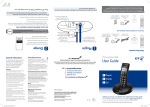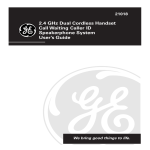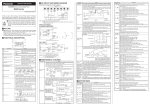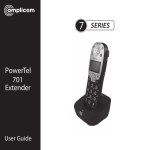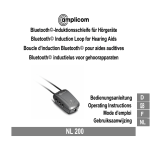Download Amplicomms PowerTel 30 User guide
Transcript
PowerTel 760 Assure PowerTel PowerTel 765 Assure Responder 7 SERIES PowerTel 780 Assure Responder User Guide PowerTel 785 Assure Responder Contents Important Safety Instructions.................................4 Making Calls from a Handset.................................42 Getting Started..........................................................6 Cordless Handset and Charger Base.....................45 Set Up..........................................................................7 Cordless Phone Handset Display Icons................46 Corded Phone Base...................................................8 Menu Options – Cordless Phone...........................47 Corded Phone Base Display Icons...........................9 Changing Menu Settings – Cordless Phone.........49 Phone Menu and Display Guide.............................10 Phone Book – Cordless Phone................................52 Calling Functions..................................................... 11 Incoming Calls – Cordless Phone...........................56 Menu Options – Corded Phone.............................. 17 Wrist Shaker.............................................................58 Changing Menu Settings – Corded Phone...........19 Using the Wrist Shaker...........................................64 Phone Book – Corded Phone..................................22 Help and Support.....................................................68 Incoming Calls – Corded Phone.............................26 Troubleshooting Guide...........................................68 Using the Answering Machine...............................28 Technical Details......................................................71 Use on a Private Branch Exchange........................36 Default Settings ......................................................72 Adding a Handset....................................................40 Maintenance And Warranty...................................74 2 Instructions available in other languages at www.amplicomusa.com. FCC Compliance FCC Compliance The FCC requires that you will be advised of certain requirements involving the use of this telephone. 1. This equipment complies with Part 68 of the FCC rules. A label on the base unit of this equipment contains, among other information, the ACTA Registration Number (US:AAAEQ##TXXXX) and the Ringer Equivalence Number (REN) for this equipment. You must, upon request, provide this information to your telephone company. 2. An applicable certification jacks Universal Service Order Codes (USOC) for the equipment is provided (i.e., RJ11C) in the packaging with each piece of approved terminal equipment. 3. A plug and jack used to connect this equipment to the premises wiring and telephone network must comply with the applicable FCC Part 68 rules and requirements adopted by the ACTA. A compliant telephone cord and modular plug is provided with this product. It is designed to be connected to a compatible modular jack that is also compliant. See installation instructions for details. 4. The REN is useful to determine the quantity of devices you may connect to your telephone line and still have all of those devices ring when your number is called. In most, but not all areas, the sum of the REN of all devices should not exceed five (5.0). To be certain of the number of devices you may connect to your line, as determined by the REN, you should call your local telephone company to determine the maximum REN for your calling area. NOTICE: If your home has specially wired alarm equipment connected to the telephone line, ensure the installation of this equipment does not disable your alarm equipment. If you have questions about what will disable alarm equipment, consult your telephone company or a qualified installer. 5. If your telephone causes harm to the telephone network, the telephone company may discontinue your service temporarily. If possible, they will notify you in advance. But if advance notice is not practical, you will be notified as soon as possible. You will be advised of your right to file a complaint with the FCC. 6. Your telephone company may make changes to its facilities, equipment, operations or procedures that could affect the proper operation of your equipment. If they do, you will be given advance notice so as to give you an opportunity to maintain uninterrupted service. 7. If you experience trouble with the telephone, please contact the Amplicom Service Center at 1-866-AMPLICOM (267-5426) for repair/warranty information. The telephone company may ask you to disconnect this equipment from the network until the problem have been corrected or you are sure that the equipment is not malfunctioning. 8. This equipment may not be used on coin service provided by the telephone company. Connection to party lines is subject to state tariffs. (Contact your state public utility commission or corporation commission for information.) This device complies with Part 15 of the FCC Rules. Operation is subject to the following two conditions: (1) This device may not cause harmful interference, and (2) this device must accept any interference received, including interference that may cause undesired operation. Privacy of communications may not be ensured when using this phone. Changes or modifications not expressly approved in writing by Amplicom may void the user’s authority to operate this equipment. Some cordless phones operate at frequencies that may cause interference to nearby TVs and VCRs; to minimize or prevent such interference, the base of the cordless phone should not be placed near or on top of a TV or VCR; and, if interference is experienced, moving the cordless telephone farther away from the TV or VCR will often reduce or eliminate the interference. 9.This product is equipped with a cordless handset, it is hearing aid compatible. 10. Connection to party line service is subject to state tariffs. Contact the state public utility commission, public service commission or corporation commission for information. FCC RF Radiation Exposure Statement: This equipment complies with FCC RF radiation exposure limits set forth for an uncontrolled environment. for Handset unit it has been tested and meets the FCC RF exposure Guidelines, For base unit it should be installed and operated with a minimum distance of 20 centimeters between the radiator and your body. 3 Safety Important Safety Instructions When using your telephone equipment, basic safety precautions should always be followed to reduce the risk of fire, electric shock and injury to persons, including the following: 1..Do not use this product near water, for example, near a bath tub, wash bowl, kitchen sink or laundry tub, in a wet basement or near a swimming pool. 2..Do not use the telephone to report a gas leak in the vicinity of the leak. 3. Use only the power cord and batteries indicated in this manual. Do not dispose of batteries in a fire. They may explode. Check with local codes for possible special disposal instructions. Save these instructions for future use. SAVE THESE INSTRUCTIONS Avoid using a Telephone(other than a cordless type) during an electrical storm. There may be a remote risk of electrical shock from lightning. Intended use This phone is suitable for use on a public telephone network. Any other use is considered unintended use. Unauthorized modification or reconstruction is not permitted. Do not open the device and attempt any repair work yourself. Phone location Locate the base, corded phone, and wrist-shaker base: • On a dry, flat and stable surface • Where the power cable will not be a trip hazard 4 Service Center Safety • Where it is not obstructed by furniture • At least three feet from other electrical appliances • Away from smoke, dust, vibration, chemicals, moisture, heat or direct sunlight. Power failure – What to do Power failure can affect your phone and equipment. Only the corded phone will work if there is a power failure. Medical equipment Do not use the phone near emergency or intensive care medical equipment, or during an electrical storm. If you have a pacemaker check with a medical expert before using this product. Hearing aid compatibility This phone works with most popular hearing aids. However, given the wide range of hearing aids available, the phone may not function fully with every hearing aid. Telephones identified with this logo have reduced noise and interference when used with most T-coil equipped hearing aids and cochlear implants. The TIA-1083 Compliant Logo is a trademark of the Telecommunications Industry Association. Used under license. Caution: The phone will produce high volume when Boost is switched on. 1-866-AMPLICOM (267-5426) 5 Getting started Getting Started — Included Equipment PowerTel 760 Assure - Amplified Corded Phone with Answering Machine and DECT • 1 corded base and Handset (PT760 has an integrated Answering Machine) • 1 power adapter • 1 telephone cable PowerTel 765 Assure Responder - Amplified Corded Phone with Answering Machine, DECT, and Wrist Shaker As PowerTel 760 and includes: • 1 Wrist Shaker with Strap • 1 Charger unit for Wrist Shaker (with Power Adapter Plug attached) PowerTel 780 Assure - Amplified Corded Phone with Answering Machine, DECT, and Cordless Accessory Handset • 1 corded base and Handset • 1 cordless Handset • 1 Rechargable Battery Pack & 3 AAA 3.6V NiMH • 1 charger base for cordless Handset( with Power Adapter Plug Attached) • 1 power adapter • 1 telephone cable PowerTel 785 Assure Responder - Amplified Corded Phone with Answering Machine, DECT, Cordless Accessory Handset and Wrist Shaker As PowerTel 780 Assure+ and includes: • 1 Wrist Shaker with Strap • 1 Charger unit for Wrist Shaker (with Power Adapter Plug attached) 6 Service Center Getting started Set Up Note: The Amplicom customer service toll free number has been pre-installed in the phone book of every telephone and cannot be edited or removed. 1. Connect the corded phone base i. Plug the power adapter into the base of the corded phone base and the other end into a wall socket. The unit should power on and the display will light up. ii. Plug the telephone cable into the base of the corded phone base and the other end into the phone wall jack. iii. Plug one end of the handset cable into the handset and the other end into the side of the base. AC POWER TEL LINE 2. Connect the cordless phone charger base (Optional if included) Plug the other power adapter that is already attached to charger base into the wall socket and switch the power on. 3. Install the battery pack Insert the rechargeable battery pack into the handset as shown. Dispose of battery pack properly. Do not allow battery pack to come into contact with fire or water. 4. Charge the handset Place the handset on its base to charge for a minimum of 16 hours before use. 5. Connect telephone cable After initial charge, plug the telephone cable into the telephone wall socket. 1-866-AMPLICOM (267-5426) 7 Getting started Corded Phone Base 1 1 Menu/OK 19 18 17 16 15 14 2 Play/Pause 3 Stop/Esc/ Ans on off 2 4 Mute/ 3 MENU PLAY/PAUSE 4 Delete REDIAL/P OGM MEMO STOP 5 13 CID/FLASH 6 Boost DEL MUTE TONE PAGE 6 7 8 5 Equalizer 12 11 VOL SPEAKER PowerTel 7 Series 9 10 (under handset) 7 Volume up 8 Volume down 9 Keypad 10 Handsfree 11 Headset 13 Quick dial memories/ User profiles 14 Phonebook 15 Fast forward/ Memo 16 Up/Redial/ Pause 17 Incoming call light/ New messages received 18 Down/Calls list/Recall 19 Rewind/ OGM 12 Find handset/ Intercom/ Registration 8 Service Center Getting started Corded Phone Base Display Icons The following icons can appear in the handset display: Phone book mode Ringer off Handsfree mode Call in progress Boost receiver volume is on (Icon will flash) Handset microphone is muted You have new calls Internal call in progress 1-866-AMPLICOM (267-5426) 9 Phone Menu and Display Guide Getting started Phone Menu and Display Guide The phone menu display allows access to each phone’s functionality. These REDIAL/P features work from both the corded phone and the cordless handset. Open main menu: Press MENU . OGM REDIAL/P OGM MEMO Browse sub menu: Open the main menu and then press REDIAL/P or Select sub menu item: Scroll using REDIAL/P or is highlighted and press MENU. CID/FLASH highlighted and press MENU. OGM CID/FLASH . REDIAL/P OGM MEMO CID/FLASH OGM MEMO CID/FLASH Browse a function: Open the sub menu and press REDIAL/P or Select a function: Scroll using REDIAL/P or CID/FLASH OGM MEMO until the menu item desired REDIAL/P MEMO OGM MEMO CID/FLASH . OGM MEMO until the required function is CID/FLASH MEMO Enter digits or letters: Use theCID/FLASH keypad. Confirm or save an entry or action: Press MENU. Cancel and return to standby: Press STOP (corded phone) or (cordless handset). Note: After 20 seconds, the phone will go into standby mode unless a button is pressed. 10 Service Center Calling Functions Calling Functions Make a call using the corded phone 1. Enter the phone number. 2.Press DEL to delete a mistaken entry. MUTE 3. Dial the number by picking up the handset or by pressing SPEAKER . Make a call using the cordless phone 1. Enter the phone number. 2. Press A or DEL to delete a mistaken entry. 3. Dial the number by pressing . End a call Return the corded phone to its base, or press on the cordless handset. Answer a call 1. Lift the handset off the base or press 2. For the cordless handset, press 1-866-AMPLICOM (267-5426) SPEAKER on the corded handset. and then speak into the phone. 11 Calling Functions Redial a number using the corded phone base REDIAL/P The phone stores the last 5 numbers dialed. OGM 1. Open the redial list by pressing REDIAL/P . MEMO CID/FLASH 2. Scroll through the redial list using OGM REDIAL/P MEMO or to redial is highlighted. until the desired number OGM MEMO CID/FLASH 3. To dial the number lift the handset CID/FLASH or press SPEAKER to dial in handsfree mode. Note: Each phone number will be announced from the redial list provided the Read Number feature is enabled. Redial a number using the cordless handset The phone stores the last 10 numbers dialed. 1. Open the redial list by pressing REDIAL INT 2. Scroll through the redial list using highlighted and then press . INT REDIAL FLASH or REDIAL FLASH TONE CID until the desired number is TONE to dial the number. INT FLASH CID TONE CID 12 Service Center Calling Functions REDIAL/P Call back a previous caller OGM MEMO REDIAL/P The phone stores the last 30 incoming phone numbers. 1. Open the incoming calls list by pressing CID/FLASH OGM 2. Scroll to find the desired number using REDIAL/P or corded handset or press CID/FLASH , and pick up the on the cordless handset. OGM MEMO Dial a number in the phone book CID/FLASH 1. Open the phone book by pressing . REDIAL/P OGM 2. Scroll to find the desired number using REDIAL/P or handset or press MEMO . MEMO CID/FLASH , pick up the corded on the cordless handset. OGM MEMO Dial a number using the speed dial buttons CID/FLASH 1. Choose a speed dial number by pressing phone or , , or , or on the corded on the cordless handset. 2. Pick up the corded handset or press number. on the cordless handset to dial the Adjust the handset earpiece volume Note: The handset earpiece volume is louder than a standard phone. To adjust the volume during a call, push the button on the side of the handset 1-866-AMPLICOM (267-5426) VOL . 13 Calling Functions Boost the handset earpiece volume To boost the handset earpiece volume during a call, press and boost button will light red (cordless phone) or (corded phone). An image of an ear will flash in the display the red boost indicator will light on the left side of the handset will be lit to show that boost is on. BOOST BOOST P Handsfree feature Use the handsfree feature to talk to the caller without holding the handset or to let other people in the room listen to the conversation. Corded Phone: Switch on handsfree mode by pressing handsfree volume, press VOL SPEAKER . To adjust (there are 5 levels). Cordless Phone: 1. Switch on handsfree mode during a call by pressing the key a second time. 2. Exit handsfree mode by pressing . 3. To adjust the handsfree volume, use the Note: Boost volume using 14 BOOST VOL on right side of handset. is not available during handsfree calling. Service Center Calling Functions Use a headset (not included) with the corded phone Plug a headset into the socket on the back of the base and press . Use a headset (not included) with the cordless phone Plug your headset into the headset socket marked handset. on the right side of the Mute the phone Muting the phone during a call will silence the mouthpiece on the phone so it does not transmit any noise to parties on the other end of the line. Corded Phone: To switch off the mouthpiece, press To switch it on again, press DEL MUTE DEL MUTE . Mute will be displayed. . The display will show Unmute. Cordless Phone: To switch off the mouthpiece, press A or MUTE. Mute On will be displayed. To switch it on again, press A or MUTE . The display will show Off. Switch the cordless handset ringer on and off To switch the ringer on and off, press and hold 1-866-AMPLICOM (267-5426) for five seconds. 15 Calling Functions Lock and unlock the cordless handset keypad Calls can still be answered as usual when the keypad is locked. 1. To lock the keypad, press and hold for 2 seconds. The icon will be displayed. 2. To unlock, press and release A or MENU then immediately, press and hold until unlock confirmed. Find a handset A missing handset can be located from the base. 1.Press PAGE on the base. The handset(s) will beep. 2. Press any button on the handset to stop the handset(s) beeping. Answer call waiting on corded and cordless handsets 1. When incoming call beep is heard, another call is incoming. 2. To answer call waiting Press FLASH. 3. To go back simply repeat step 1 and 2. 16 Service Center Menu Options - Corded Phone Menu Options – Corded Phone User Profiles The phone can store 3 different user profiles with different settings for the Volume, Boost and Equalizer features. Each Profile can be given a personalized REDIAL/P name. Change a profile name OGM REDIAL/P 1. Open the menu by pressing MENU, then scroll using highlight Profile. REDIAL/P OGM MEMO Then press MENU. 2. Scroll using REDIAL/P or DEL MUTE OGM or CID/FLASH to MEMO OGM MEMO CID/FLASH to highlight Profile 1, 2,CID/FLASH or 3. Then, press MENU. 3. Scroll using REDIAL/P OGM MEMOor 4.Press REDIAL/P MEMO CID/FLASH to highlight Name. Then, press MENU . toOGM delete current name. MEMO CID/FLASH REDIAL/P 5. Enter a new CID/FLASH name (up to ten letters). Then, press MENU . OGM MEMO Change a profile’s handset volume, boost or equalizer REDIAL/P 1.Press MENU , then scroll using MENU again. 2. Scroll using REDIAL/P REDIAL/P OGM MEMO OGM or CID/FLASH MEMO OGM MEMO CID/FLASH to highlight REDIAL/P or CID/FLASH 3. Scroll usingOGM or REDIAL/P MEMO CID/FLASH to highlight Profile and press Profile 1,2, or 3. Then, press MENU . until the desired setting (Volume, Boost, or Equalizer) isOGM highlighted. Press MENU . MEMO CID/FLASH 1-866-AMPLICOMCID/FLASH (267-5426) 17 REDIAL/P Menu Options - Corded Phone OGM MEMO 4. The current setting will be displayed. 5.Use REDIAL/P OGM or CID/FLASH to change the setting. Press MENU . MEMO Note: After changing any profile settings, press standby. CID/FLASH to put the base back to STOP Choose a profile for a call A handset is required in order to choose a profile. A profile cannot be chosen using handsfree. Before answering a phone call or before dialing a number to make a call, press , or to select a profile. The display will confirm the choice, and the selected profile settings will be used. Note: The system will return to its default settings if a call is not placed within 30 seconds after a profile has been selected. 18 Service Center Menu Options - Corded phone Changing Menu Settings Handset ringer melody — There are nine ringer melodies. Handset ringer volume — There are five volume levels plus Off. Base key tone — Pressing a button makes a key tone sound if On. Base display contrast — There are five positive and five negative contrast levels. Base display language — There are three languages: English, French, and Spanish. Remember boost — When this feature is set to ON, pressing causes the handset to remember and use the last boost setting for all calls. Read number — With this feature set to On, each number is announced when someone: enters a phone number, presses a quick dial button, scrolls through entries in the phone book redial list, or accesses a call list. Change to upper or lower case — In phone book, press to change the case setting on the display (e.g. abc or ABC). 1-866-AMPLICOM (267-5426) 19 Menu Options - Corded Phone REDIAL/P OGM Change settings 1. Open menu by pressing MENU, then scroll using REDIAL/P or MEMO CID/FLASH to highlight REDIAL/P the desired menu setting (see above) and press . OGMMENU MEMO OGM 2. The current setting will be displayed. 3. Change the setting using REDIAL/P or Change date/time OGM MEMO CID/FLASH CID/FLASH and press MENU. OGM MEMO REDIAL/P MENU 1. Open menu by pressingCID/FLASH , then scroll using REDIAL/P or 2. OGM MEMO TIME and press MENU. CID/FLASH Scroll using REDIAL/P or to REDIAL/P OGM MEMO CID/FLASH to highlight MEMO highlight Date &CID/FLASH Time and press MENU. 3. Enter the day, and year and press MENU. OGM month MEMO 4. Enter the hours (the handset has a 24-hour clock) and press MENU. CID/FLASH 20 Service Center Menu Options REDIAL/P - Corded phone OGM MEMO Change clock hours to 12- or 24-hour format display REDIAL/P 1. Open menu by pressing MENU, then scroll using REDIAL/P or OGM Time. Press MENU again. 2. Scroll using REDIAL/P or CID/FLASH to highlight MEMO CID/FLASH OGM MEMO REDIAL/P until you highlightCID/FLASH Format and press MENU. OGM MEMO 3. The displayOGM will MEMO show the current time format setting (e.g. 24 hour). 4. Change the CID/FLASH time format using REDIAL/P or OGM Reset to default settings CID/FLASH and press MENU. MEMO It is easy to reset your handset toCID/FLASH its default settings. REDIAL/P Note: Doing this will delete the phone book, calls and redial lists and any answering machine messages. OGM MEMO 1. Open the menu by pressing MENU, then scroll using REDIAL/P or highlight Reset. Press MENU again. OGM to MEMO 2. The display will show Base Reset? Press MENU to confirm CID/FLASHor 1-866-AMPLICOM (267-5426) CID/FLASH STOP to cancel. 21 Phone Book - Corded Phone Phone Book – Corded Phone Up to 200 names with phone numbers can be alphabetically stored in the phone book. To quickly find a phone book entry, simply enter the first letter of a stored name. Note: The Amplicom customer service toll free number has been pre installed in the phone book of every telephone and cannot be edited or removed. Note: Each phone book entry allows for up to 16 letters for any name and up to 24 digits for any phone number. Important: Enter the area code for each phone number in the phone book Keypad use for phone book The keypad contains alpha-numeric keys. Pressing one key multiple times will scroll through the available letters and numbers which that key represents. Other useful keys: •Press •Press •Press 22 for a space DEL MUTE to delete a number or letter or for certain special characters Service Center Phone Book - Corded Phone Note: To enter the same letter twice, enter the letter and then pause until the cursor moves to the next space before entering it again. Enter a name and number in the phone book and then MENU. You will be given the option to select one of the 1.Press following: REDIAL Edit, add new, copy, or delete a phone book entry INT 1. Scroll using REDIAL or INT FLASH TONE CID REDIAL/P to find desired option. 1. Add New, 2. Edit, 3. Delete, FLASH 4. Delete All, 5. Copy Entry, 6. Copy Append, 7. Copy All. TONE CID OGM 2. Open options by pressing MENU, then scroll using REDIAL/P or MENU. highlight desired function. Press REDIAL/P REDIAL/P 3. Add or edit the name using letters, and press MENU. or OGMOGM MEMO MEMO 5. Scroll using REDIAL/P or to MEMO to moveCID/FLASH the cursor, enter the new REDIAL/P REDIAL/P 4. Add or edit the phone number using the new digits, and press CID/FLASH CID/FLASH CID/FLASH REDIAL/P OGM OGM MEMO MEMO MENU. CID/FLASH or OGMOGM MEMO MEMO to move the cursor, enter CID/FLASH CID/FLASH to choose a ringer melody and press MENU . The displayOGM will MEMO show Saved with an extended beep. CID/FLASH 1-866-AMPLICOM (267-5426) 23 Phone Book - Corded Phone Delete a phone book entry or delete all entries See EDIT PHONE BOOK and follow the instructions. Using speed dial memory – corded phone A phone can store a name (max. 16 characters) and telephone number (max. 24 digits) under each of its quick dial memory buttons: , and . Store a speed dial name and number 1. Choose the quick dial button under which to store a name and number by pressing either , or . 2.Press MENU. REDIAL/P 3. Enter the name to store and press MENU. OGM MEMO 4. Enter the phone number to store and press MENU. 5.Scroll REDIAL/P or CID/FLASH to choose a ringer melody for this name and number MENU. The display shows Saved. OGM MEMO and press CID/FLASH 24 Service Center Phone Book - Corded Phone Edit or delete a speed dial entry 1. Choose the speed dial entry to edit by pressing either , or . 2.Press MENU . Edit is displayed, press MENU again. REDIAL/P REDIAL/P REDIAL/P or to move the cursor, enter the new letters, and press MENU. or to move the cursor, enter the new digits, and press MENU. 3.Use OGMOGM MEMO MEMO REDIAL/P REDIAL/P 4.Use CID/FLASH CID/FLASH OGMOGM MEMO MEMO OGM CID/FLASH CID/FLASH REDIAL/P or 5. Scroll using MEMO CID/FLASH to choose a ringer melody for this name and MENU. The display will show Saved. OGM MEMO number and press CID/FLASH Delete a speed dial entry See EDIT SPEED DIAL above and follow the instructions. 1-866-AMPLICOM (267-5426) 25 Incoming Calls Incoming Calls – Corded Phone Note: You must subscribe to your phone service provider’s Caller Display/ Caller ID service for this feature to work. Incoming call telephone numbers will appear in the calls list. If the caller’s number is stored in the phone book, the name will be displayed instead. A total of 30 incoming calls can be stored in the calls list (16 letters per name and 24 digits per number). The number of new calls received will be shown in the REDIAL/P display with the flashing icon. If the number does not appear, the caller’s REDIAL/P OGM MEMO identification (Call Line ID) has been withheld by the caller. OGM MEMO Open and view the calls list by pressing press REDIAL/P or CID/FLASH CID/FLASH . To scroll through the calls list, . Other displayed information: OGM MEMO NUMBER – withheld number, or ID information isn’t available • WITHHELD • INTERNATIONAL – call is from another country or using an internet service CID/FLASH • PAYPHONE – caller is calling from a public payphone Store, delete, or delete all numbers from a call list in the REDIAL/P phoneOGM book or speed dial memory (M1, M2, M3) REDIAL/P MEMO To store incoming call numbers to your phone book or speed dial list: 1.Press CID/FLASH OGM 2. Scroll using REDIAL/P or 26 OGM MEMO to open the calls list at the most recent entry. MEMO CID/FLASH to find the entry to store. Service Center MEMO Phone Caller List OGM - Corded 3. Open options by pressing MENU, then scroll using REDIAL/P or CID/FLASH to highlight MEMOSave to M3, and Delete, Delete All, Save to PB, Save to M1, SaveOGM to M2, press MENU. CID/FLASH REDIAL/P 4. Enter a name for this stored number and press MENU. OGM MEMO 5. Edit the number for this name, if necessary, and press MENU. 6. Scroll using REDIAL/P or CID/FLASH to choose a ringer melody and press MENU. OGM MEMO Delete a single call list entry CID/FLASH See the previous procedure to DELETE and follow the instructions. Delete all incoming calls from the call list See the previous procedure to DELETE ALL NUMBERS FROM THE CALL LIST and follow the instructions. 1-866-AMPLICOM (267-5426) 27 Answering Machine Using the Answering Machine After setting up the phone system, use the following steps to set up and use the answering machine. Switch the answering machine on or off Press to turn the answering machine off and on. The current answer mode will be announced. STOP When new messages are received, the message counter on the base and the base indicator light flash. The message counter also indicates the number of messages. Set the language Choose the answering machine voice prompt language: English, Spanish or REDIAL/P French. 1. Press MENU twice. OGM 2. Scroll using REDIAL/P or MEMO CID/FLASH REDIAL/P OGM MEMO using REDIAL/P or 3. Choose theOGM language CID/FLASH MEMO to highlight Language and press MENU. OGM CID/FLASH and press MENU. MEMO CID/FLASH 28 Service Center Answering Machine Set the answer mode Choose the answer mode: Answer & Record or Answer only. With the machine in Answer only mode, callers will not be able to leave a message. 1.Press to switch the answering machine on. 2. To change the mode between Answer & Record, Answer Only or STOP Answer Off, press and hold STOP for two seconds. Check the REDIAL/P outgoing message Press OGM toMEMO hear the current outgoing message. RecordCID/FLASH an outgoing message The outgoing message must be less than two minutes long. To change the default answering message: REDIAL/P 1. Press and hold after the beep. OGM MEMO on the base for two seconds. Record the new message CID/FLASH 2. To stop recording, press REDIAL/P STOP . To listen to the recorded message, press . OGM MEMO CID/FLASH Note: to return to the default message, press and hold ing message is playing. 1-866-AMPLICOM (267-5426) DEL MUTE while the outgo- 29 Answering Machine Set the answer delay Choose the number of times the phone will ring before the answering machine answers an incoming call. Or, choose Time Saver, if no one will be available to answer the phone. Time Saver is useful if someone will be calling in from a different phone to listen to messages: if the machine answers after 2 rings, there are new messages to listen to. If it answers after 5 rings, there are no new messages. This feature gives the option of hanging up after 3 rings (because there are no new messages) to save time and avoid being charged for the call. REDIAL/P 1.Press MENU twice. OGM MEMO 2. Scroll using REDIAL/P or CID/FLASH to highlight Answer Delay. Press MENU. 3. The displayOGM willMEMO show the current answer delay setting (e.g. 5 rings). REDIAL/P CID/FLASH MEMO 4. OGM Choose the number of desired rings (2–15) or Time Saver using REDIAL/P or CID/FLASH , and press MENU. OGM MEMO CID/FLASH Record a memo Memo messages can be played back like normal messages. REDIAL/P OGM 1. Press and hold MEMO for two seconds. CID/FLASH 2. After the beep, record the memo. 3.Press 30 STOP to stop recording. Service Center Answering Machine Listen to messages or memos using the corded phone Messages and memos are played in reverse order, with newer messages played first. The time and date of each message or memo is announced before playback. Use the following buttons to control message playback: • To play or pause, press • To stop, press REDIAL/P STOP • To rewind, press REDIAL/P OGM MEMO OGM MEMO CID/FLASH • To fast forward, press CID/FLASH Delete a single message or memo 1.Press to play a message or memo. 2. To delete it, press DEL MUTE during playback. Delete all messages and memos REDIAL/P 1. Press MENU twice. OGM MEMO 2. Scroll using REDIAL/P or CID/FLASH to highlight Del. All Msgs. Press MENU. 3. The displayOGM willMEMO show Delete All? CID/FLASH 4. To confirm, press DEL MUTE . Or to cancel, press 1-866-AMPLICOM (267-5426) STOP . 31 Answering Machine Memory full When the memory is full, the answering machine announces that fact, automatically stops taking more messages, and switches to Answer Only mode. Some existing messages or memos must be deleted before any new messages can be recorded. Access the answering machine from a remote location Messages on the answering machine can be listened to from other phones, including mobile phones. A PIN (Personal Identification Number) code is required to access the answering machine. The default code is 000. Change the PIN code to keep messages secure. REDIAL/P Change the PIN OGM MEMO 1.Press MENU twice, then scroll using REDIAL/P or CID/FLASH to highlight Remote PIN, and press MENU. 2. Enter the old PIN, and press MENU. OGM MEMO CID/FLASH 3. Enter the new PIN, and press MENU. Display will confirm “Saved”. 32 Service Center Answering Machine Call in to check messages 1. Dial the system’s phone number from a remote phone and wait until the answering machine picks up the call. 2.Press twice, then enter the 3 digit PIN after the voice prompt. 3. Refer to the next section, “Manage messages from another phone” for additional instructions. Note: If the wrong PIN is entered three times, the answering machine will hang up, and it will be necessary to call again and enter the correct PIN. 1-866-AMPLICOM (267-5426) 33 Answering Machine Manage messages using another phone Use these numbers to manage messages from a remote location. Press… 1 to Rewind 2 to Play or Pause your messages 3 to Fast Forward through your messages 4 to Hear the outgoing message 5 to Record outgoing message (6 to stop recording) 6 to Stop messages 7 to Delete current message 8 to Turn OFF answering machine 8 to Turn OFF answering machine 9 to Turn ON answering machine # to Record a memo (6 to stop recording) Use the cordless handset REDIAL 1. Open the answering machine menu by pressing A or MENU. INT FLASH 2.When Ans Machine is displayed, press B or OK. 3. Scroll using REDIAL or TONE CID to display desired function INT On/Off, FLASH Record Memo, Outgoing Msg, Ans Settings, then press Play Msgs, Ans B or OK. 34 TONE CID Service Center Answering Machine If Play msg you will be given further choice to Play New Msgs or Play All Msgs. Ans On/Off turns Answering Machine ON or OFF. Outgoing Msg will give you the option to either Record Message or Play Message. Ans Settings will give you the option to setup your Answering Machine. AnswerMode - Answer Only or Answer and record, Answer Delay - (2-15 rings) or Time Saver, Security Code - option to set a new pin code is for remote access Language - English French or Spanish. 4.Press to return to standby.3. The display will confirm action. REDIAL 5. Using the keypad, enter a name for this stored number and press INT FLASH 6. Edit the number for this name, if needed, and press 7. Scroll using INT REDIAL or TONE CID . . to choose the ringer for this entry and press . FLASH TONE CID 1-866-AMPLICOM (267-5426) 35 Use on a private branch exchange Use on a Private Branch Exchange If the phone is on an exchange (e.g. dial 9 to get an outside line), calls can be transfered or called back by using the FLASH button. Check with the system administrator for system set-up and instructions. Private exchanges are normally used in a business-setting. REDIAL/P Set the recall time using the corded phone OGM MEMO 1. Open your menu by pressing MENU , then scroll using REDIAL/P or CID/FLASH to REDIAL/P MENU . OGM press MEMO highlight Settings and OGM MEMO CID/FLASH 2. Scroll using REDIAL/P or CID/FLASH to highlight Recall and press MENU . REDIAL/P 3. The current recall timing setting (e.g. Short) will be displayed. OGM MEMO OGM MEMO CID/FLASH 4. Choose the desired recall time setting (Short or Long) using REDIAL/P or CID/FLASH and press MENU. OGM MEMO Set the recall time using the cordless handset CID/FLASH 1. Open the menu by pressing A or MENU, then scroll using or REDIAL OGM settings is highlighted and press B or OK. 2. Scroll using REDIAL OGM or FLASH FLASH until Base MEMO TONE CID until Recall is highlighted and press B or OK. MEMO TONE 3. The current recall timing setting (e.g. Short) will be displayed. CID 36 Service Center Use on a private branch exchange 4. Choose the desired recall timing setting (Short or Long) using REDIAL OGM and press B or SAVE. or FLASH MEMO TONE CID Insert a dialing pause Insert a pause before the dial tone if the system requires an outside line which takes awhile to connect. To insert a dialling pause using your corded phone, enter the number to reach the outside line and then press REDIAL/P . A P on your display will show dialling pause is active. OGM MEMO To insert a dialling pause usingCID/FLASH your cordless handset, enter the number to reach the outside line and then press for two seconds. A P on the display will show dialing pause is active. Note: A dialing pause can be used with a phone number in the phone book. Set the dial mode There is a choice of two dialing modes: tone and pulse. The default setting is TONE and this is the correct setting for use within the United States. 1-866-AMPLICOM (267-5426) 37 Use on a private branch exchange REDIAL/P Change dial mode using the corded phone OGM MEMO 1.Press MENU, then scroll using REDIAL/P or CID/FLASH to highlight Settings and press REDIAL/P MENU. OGM MEMO OGM MEMO CID/FLASH 2. Scroll using REDIAL/P or CID/FLASH to highlight Dial Mode and press MENU . REDIAL/P 3. The current dial mode setting (e.g. Tone) will be displayed. OGM MEMO OGM MEMO CID/FLASH 4. Choose the desired dial mode setting (Tone or Pulse) using REDIAL/P or CID/FLASH and press MENU. OGM MEMO REDIAL CID/FLASH INT FLASH Change the dial mode using the cordless handset REDIAL 1. Open the menu by pressing A or MENU, scroll using INT FLASH settings is highlighted and press B or OK. 2. Scroll using INT REDIAL or TONE CID INT REDIAL or TONE CID until Base FLASH TONE CID until Dial Mode is highlighted and press B orREDIAL OK. FLASH INT 3. The current dial mode setting (e.g. Tone) is displayed. TONE CID 4. Choose the dial mode setting required (Tone or Pulse) using press B or Save. 38 INT REDIAL or FLASH TONE CID and FLASH TONE CID Service Center Use on a private branch exchange Reset to default settings Important: Resetting to default will NOT delete phone book entries. REDIAL/P Reset to default settings on the corded phone OGM MEMO 1.Press MENU, then scroll using REDIAL/P or CID/FLASH to highlight Reset. Press MENU. MEMO 2. The display will show BaseOGM Reset? Confirm or cancel the reset to default settings by pressing MENU or CID/FLASH STOP to cancel. REDIAL Reset to default settings on the cordless handset INT 1.Press FLASH for 10 seconds. TONE 2. Confirm or cancel the reset to default settings by pressing B or OK or A or CID NO. 1-866-AMPLICOM (267-5426) 39 Adding a Handset PowerTel 701 Cordless handset and charger base Adding a Handset – Cordless Phone Note: The following features are only available to if an additional handset(s) has been registered to the current phone system. Register a handset Only register a handset if it has become de-registered from the base or if it was purchased separately. Important: make sure any handset is fully charged before registering. At the handset: 1. Press and hold MENU for approx 10 seconds until the display shows Press and hold Page key. At the base: 2. Press and hold PAGE for at least 10 seconds until the display shows Register. De-register a handset REDIAL De-register a handset if too many are currently registered on theFLASH phone system. INT 1. Open the menu by pressing MENU, then scroll using is highlighted and press B or OK. INT REDIAL or TONE CID until Handset FLASH TONE CID 40 Service Center Adding a Handset REDIAL INT 2. Scroll using REDIAL or FLASH until Registration is highlighted and press B. TONE CID INT FLASH REDIAL TONE CID INT FLASH Then scroll to highlight De-register and press B. 3. Enter the PINTONEcode (default PIN 0000) and press B. CID 4. Enter the handset’s internal number (e.g. 1) and press B to confirm. REDIAL Change a handset name INT 1. Open the menu by pressing MENU, then scroll using REDIAL INT is highlighted and INTpress B FLASH . 2. Scroll using REDIAL INT or TONE CID REDIAL or FLASH TONE CID until Handset FLASH TONE CID until Handset name is highlighted and press B. FLASH 3. Edit or deleteTONE current name by pressing A to Delete or pressing INT or Flash CID to move cursor then press B or OK to save. Transfer an external call internally REDIAL FLASH 1. During an external call, press and hold INT until a short beep is heard, then enter the internal call number of the name TONE and number (1, 2, 3, or 4) to CID transfer the call to. 2. To accept the call on the receiving handset, press or simply lift the handset off the base of the unit or press the Talk button on the handset. REDIAL/P Note: If no one picks up the call being transferred, re-answer the call at the OGM MEMO current phone by pressing . CID/FLASH 1-866-AMPLICOM (267-5426) 41 Making Calls from a Handset Making Calls from a Handset Note: One external line conference call can be made with multiple handsets internally by pressing twice or simply lifting the base handset. Make an internal call If two or more handsets are registered to the base internal calls between handsets can be made. Each handset will have been allocated a handset number when registered, e.g. HS1, HS2 etc. These calls are free of charge. 1. Press and hold INT. The display will show Handset? Enter the internal call number of the handset desired. The corded base unit is always 0 2. To accept the call on the receiving handset, press . 3. End the call by pressing . Make a conference call 1. During an external call, press and hold INT until a short beep is heard, then enter the internal call number of the handset to transfer to. 2. To accept the call on the receiving handset, press . 3. Once the call has been received on the other handset , activate the conference call by pressing and releasing the B or Conf. button. 4. Place the external call on hold by pressing INT (if necessary). 5. The conference call will end when is pressed. 42 Service Center Making Calls from a Handset Copy phone book entries to another registered handset Note: Phone books can only be copied to another handset if that handset is registered on the same phone system. • A single entry (Copy entry) • Entries not already on the handset being copying to (Copy append) • All entries (Copy all) Important: When “copy all” is selected, all existing entries on the handset being copied to will be deleted. To prevent this from happening use “Copy append.” REDIAL 1. Open the phone book by pressing B. INT FLASH REDIAL REDIAL or 2. Scroll using INT FLASH 3.Scroll 4.Scroll TONE CID to find the entry or entries to copy and press B. FLASH TONE INT CID REDIAL REDIAL TONE CID to either Copy entry, Copy append, or Copy all and press B. INTINT FLASH orFLASH to highlight the handset number and or base to copy to TONE TONE CIDCID and press B. 5. Pick up the handset where copying entries to and press B or PB . The display will confirm Phone book entry received.. 1-866-AMPLICOM (267-5426) 43 Making Calls from a Handset REDIAL Copy a profile INT 1. Open the menu by pressing MENU, then scroll using REDIAL highlighted and press B. INT FLASH 2. Scroll using REDIAL INT FLASH REDIAL TONE CID INT FLASH 3. Scroll using 4. Scroll using or INT TONE CID INT or TONE CID until Profile is FLASH TONE CID REDIAL TONE CID INT FLASH or REDIAL FLASH until Profile 1, 2, or 3 is highlighted and press B. TONE CID until Copy is highlighted and press B. or FLASH until the handset (e.g. 2, 3 or 4) to copy the profile to is highlighted, and press B. 5. On the copy-to handset, press B to confirm or MENU to cancel. REDIAL Setting or changing the System PIN code 1. Open the menu by pressing MENU, then scroll using REDIAL settings is highlighted and press B. INT FLASH 2. Scroll using REDIAL INT or TONE CID INT INT REDIAL or FLASH TONE CID until Base FLASH TONE CID until System PIN is highlighted and press B. FLASH 3. Enter the old TONE PIN code (default PIN is 0000) and press B. CID 4. The phone will prompt for a new 4 digit PIN code (entered twice), press B. Important: Do not change or reset the PIN code unless instructed by customer service. 44 Service Center Handset and Charger Base PowerTel 701 Cordless Handset and Charger Base 1 M 13 s 2 25 rTel 7 Ser we ie Po M M 11 3 12 22 14 23 4 5 6 15 REDIAL MENU INT FLASH TONE CID 7 8 2 Memory 1 15 Headset socket 3 Boost 4 Display 5 Enter Menu/Mute/ Delete 6 Internal call 17 7 External call/ 18 Handsfree 20 LOCK 10 14 Up/Redial 16 19 9 1 Incoming call 8 /Ringer on/off 9 Pause (long press 0) 10 Microphone 21 11 Memory 3 12 Volume up/down 13 Memory 2 24 1-866-AMPLICOM (267-5426) (Headset not included) 16 Phone book/Save/ OK 17 Recall 18 End call 19 Down/Calls list/ Equalizer 20 Keypad 21 #/Keylock 22 Red Light Boost Indicator 23 Select Profile (P) 24 Charging 25 Transfer call Warning: This Handset has been specially designed for individuals who are hard of hearing and has a normal volume which is louder than a standard phone. Use of the Boost feature can cause hearing damage to individuals who are not experiencing hearing loss. 45 Handset Display Icons Cordless Phone Handset Display Icons The following icons can appear in the LCD display: Play messages fast forward Menu MENU BACK Boost receiver volume is on Previous menu OK (Icon will flash) Confirm / OK Mute handset microphone New calls Phone book mode More information to view up More information to view down Answering machine is on Answering machine is off Battery status Ringer off Keylock is on Handsfree mode Call in progress Play new TAD massages 46 When steady— handset is in range When flashing — handset out of range Internal call in progress (if additional handsets are installed) Service Center Menu Options - Cordless Phone Menu Options – Cordless Phone Priority/Default setting Any changed settings in the menu will be saved as default. The phone also allows for 2 separate user profiles. User profiles The phone can store 2 different user profiles with different settings for the Volume, Boost, and Equalizer features. Each Profile can be given a personalized REDIAL name. OGM Add or edit a profile name REDIAL 1. Open the menu by pressing A or MENU, scroll using REDIAL or OGM OK. REDIAL TONE CID OGM OGM MEMO 3. Scroll using REDIAL or TONE TONE CID until MEMO Profile is highlighted and press B or OK. 2. Scroll using REDIAL or MEMO MEMO until Profile 1 or 2 is highlighted andpress B or TONE MEMO TONE CID OGM CID until Name is highlighted and press B or OK. CID 4. Delete the current name by pressing A or MENU. OGM MEMO 5. Enter a new name (up to ten letters) and press B or OK. TONE CID 1-866-AMPLICOM (267-5426) 47 REDIAL Menu Options - Cordless Phone OGM Change a profile’s handset volume or equalizer 1. Open the menu by pressing MENU, then scroll using REDIAL or REDIAL highlight Profile and press B or OK. OGM MEMO TONE CID until you MEMO 2. Scroll using REDIAL OGM or -untilMEMO Profile 1 or 2 is highlighted, press B or OK. TONE 3. Scroll using REDIAL or TONE MEMO CID OGM OK. CID until the desired setting is highlighted, press B or REDIAL OGM TONEMEMO CID OGM 4. The current setting will be displayed. TONE CID 5. Change the appropriate setting using REDIAL or Note: Press OGM MEMO TONE CID and press B or OK. MEMO to exit the menu and return the handset to standby. Choose a profile to use TONE CID Note: Handset must be used to choose a profile for a call – a profile cannot be chosen using handsfree. 1. Before or after answering an incoming call, press the PROFILE button on the left side of the handset to select either profile M1 or M2 or Profile OFF. 2. The display will confirm your choice. 48 Service Center Menu Options - Cordless Phone Note: Once a profile has been selected to use when making a call, the phone will return to the default settings after 30 seconds. Changing Menu Settings Handset ringer melody — There are ten ringer melodies. Default setting is 7. Handset ringer volume — There are five volume levels plus OFF. Tone (“Equalizer”) setting — There are three tone settings, LOW/MID/ HIGH. Default is MID. REDIAL OGM REDIAL/P MEMO TONE OGM MEMO CID Note: To adjust tone while making a call, press the button to access the equalizer setting, press the REDIAL/P or CID/FLASH button to adjust the OGM on MEMOright side of handset to reach setting. One can also use + VOL or - VOL preferred equalizer / TONE setting. CID/FLASH Switch keypad beep on or off — Turns on or off the keypad beep. Change contrast — There are five normal (BLACK ON AMBER) screen contrast levels and five negative (AMBER ON BLACK). Switch “auto talk” on or off — The phone will automatically answer a call when the handset is removed from its base when Auto Talk is ON. This is the default setting. If Auto talk is OFF, press the button to answer any calls. Change backlight timer — Choose between 10, 20, 30 or 40 seconds until the backlight timer switches off. 1-866-AMPLICOM (267-5426) 49 Menu Options - Cordless Phone Switch confirmation beep on or off — There is a beep confirmation when a setting is changed. This can be switched on or off. Change language — There are three display languages available on the REDIAL handset: English, French, and Spanish. INT 1. Open the menu by pressing MENU, then scroll REDIAL REDIAL INT highlighted INT FLASHand press B or OK. 2.Scroll TONE CID or FLASH TONE CID until Handset is FLASH TONE CID until the desired menu setting (see options above) is highlighted and press B or OK. REDIAL INT FLASH 3. The current setting will be displayed. 4. Change the setting using REDIAL or TONE CID and press B or OK. Changing Clock Settings INT FLASH TONE CID Change date/time — Enter the Date and Time settings. Change clock to 12- or 24-hour format — Choose between a standard 12-hour format clock or a 24-hour format (military time). The default setting is 12 hour clock. 50 Service Center Menu Options - Cordless Phone REDIAL Set alarm — Set an alarm date, time, melody, and reoccurance or off. INT 1. Open the menu by pressing MENU, then scroll REDIAL REDIAL or FLASH TONE CID until TIME, Select INT FLASH SETINTALARM FLASH by pressing B AGAIN is highlighted and press B or OK. 2.Scroll TONE CID TONE CID to set reoccurance (Once, Every Day, Mon to Fri, or OFF) and B or OK. 3. The current setting will be displayed. 4. Enter the desired date and/or time setting required (the handset has a 24hour clock) B or OK. 5. Select the desired alarm melody and confirm by pressing B. The display will show the alarm has been set. Changing Base Settings REDIAL Change base ringer melody — There are ten base ringer melodies. INT 1. Open the menu by pressing MENU, then scroll is highlighted and B or OK. 2. Ring tone is highlighted, B or OK. INT REDIAL or FLASH TONE CID until Base settings FLASH TONE CID 3. The ringer melody setting (e.g. 8) will be displayed. 1-866-AMPLICOM (267-5426) 51 REDIAL Phone Book - Cordless Phone 4. Change the ringer melody using INT REDIAL or FLASH TONE CID and B or OK. REDIAL Change base ringer volume — There are five volume levels plus Off. INT FLASH INT TONE CID 1. Open the menu by pressing MENU, then scroll using REDIAL REDIAL INT settings is highlighted and B or OK. INT FLASH 2.Scroll TONE CID or FLASH TONE CID until Base FLASH TONE CID until Ringer volume is highlighted and B or OK. REDIAL FLASH 3. The current base ringer volume level (e.g. 5)INT will be displayed. 4. Change the base ringer volume using INT REDIAL or TONE CID and B or OK. FLASH Phone Book – Cordless Phone TONE CID Up to 200 names with phone numbers can be alphabetically stored in the phone book. To quickly find a phone book entry, simply enter the first letter of the stored name. Note: The Amplicom customer service toll free number has been pre-installed in the phone book of every telephone and cannot be edited or removed. Note: Each phone book entry allows for up to 16 letters for any name and up to 24 digits for any phone number. Important: Enter the area code for each phone number stored. 52 Service Center Phone Book - Cordless Phone Keypad use for phone book The keypad contains alpha-numeric keys. Pressing one key multiple times will scroll through the available letters and numbers which that key represents. Other useful keys: •press for a space •press MENU to delete a number or letter entered • press to change from upper case (e.g. ABC) to lower case (e.g. abc) Note: To enter the same letter twice, enter the letter and then pause until the cursor moves to the next space before entering it again. Enter a new name and number in the phone book 1. Open theREDIAL phone book by pressing B. 2.Press INT B. TheFLASH display will offer you the choice to edit entry, or you can scroll REDIAL or TONE CID to choose new entry, press B again. INT FLASH 3. Enter the name to store and press B. REDIAL TONE CID INT FLASH 4. Enter the phone number to store and press B. 5. Scroll using INT REDIAL or TONE CID to choose a ringer for this entry and press B. FLASH TONE CID 1-866-AMPLICOM (267-5426) 53 Phone Book - Cordless Phone Show details, copy entry, copy append, or copy all for a phone book entry REDIAL INT 1. Open the phone book byFLASH pressing B. 2. Scroll using REDIAL REDIAL or TONE CID to find the entry to show details, copy entry, copy INT INT FLASH append, or copyFLASH all and press B. 3.Scroll TONE CID TONE CID to display Show details, copy entry, copy append, or copy all and press B. 4.Press MENU to delete characters, use the keypad to enter new ones, press B. REDIAL FLASH 5.Press MENU to deleteINTdigits, use the keypad to enter new ones, press B. 6. Scroll using REDIAL or TONE CID to choose a ringer for this entry and press B. Delete a phone book entry or all entries INT FLASH REDIAL TONE CID INT FLASH 1. Open your phone book by pressing B. 2. Scroll REDIAL using REDIAL or TONE CID to find the entry to delete or highlight any entry to INT FLASH INT all FLASH delete entries. 3.Press TONE CID TONE CID to display either Delete entry or Delete all and press B. 4.Press B to confirm or MENU to cancel. 54 Service Center Phone Book - Cordless Phone Using speed dial memory buttons One name (max. 16 characters) and one telephone number (max. 24 digits) can be stored under each of the quick dial memory buttons: and . , , 1. Press the , , or speed dial button. 2. Press B. The display will show New entry, press B again. 3. Enter the name to store using the keypad and press B. 4. Enter the phone number to store and press B. Saved will be displayed. Edit a speed dial entry 1. Choose the speed dial entry to edit by pressing either , , or . 2. Press B. The display will show Edit entry, press B again. 3.Press MENU to delete characters, use the keypad to enter new ones, press B. 4.Press MENU to delete digits, use the keypad to enter new ones, then press B. The display will show Saved. REDIAL Delete a speed dial entry INT FLASH 1. Choose the speed dial entry to delete by pressing either 2. Press B. Scroll TONE CID , , or . to Delete entry and press B. 3. Display will show Delete entry? Press B to confirm or MENU to cancel. 1-866-AMPLICOM (267-5426) 55 Caller List - Cordless Phone Incoming Calls - Cordless Phone Note: You must subscribe to your phone service provider’s Caller Display/ Caller ID service for this feature to work. Incoming call telephone numbers will appear in the calls list. If the caller’s number is stored in the phone book, the name will be displayed instead. A total of 30 incoming calls can be stored in the calls list (16 letters per name and 24 digits per number). The number of new calls received will be shown in REDIAL If the number does not appear, this is the display with the flashing icon. INT (Call FLASH because the caller’s identification Line ID) has been withheld by the caller. REDIAL Open the calls INT list byFLASH pressing the pressing REDIAL or INT FLASH of the call, press TONE CID TONE CID button. Scroll through the calls list by . To display more information including the date and time FLASH . Other displayed information: TONE CID • WITHHELD NUMBER – withheld number, or ID information isn’t available • INTERNATIONAL – call is from another country or using an internet service • PAYPHONE – caller is calling from a public payphone REDIAL Store numbers from the calls list to the phone book INT 1.Press FLASH TONE CID to open theREDIAL calls list at the most recent entry. Scroll until you reach INT youFLASH the desires number wish to add then press B or Options. 2. Scroll using REDIAL or 56 INT FLASH TONE TONE CID to save a number, save to M1, save to M2, or save to Service Center Caller List - Cordless Phone M3. You must confirm to store by pressing B or OK. 3. The display will confirm action. 4. Using the keypad, enter a name for this stored number and press B. REDIAL INTthis FLASH 5. Edit the number for name, if needed, and press B. 6. ScrollREDIAL using REDIAL or TONE CID to choose the ringer for this entry and press B. INT FLASH INT FLASH Delete a single entry 1.Press TONE CID TONE CID to open the calls list at the most recent entry. Scroll until you REDIAL FLASHyou wish to add then press B or Options. reach the desires INT number REDIAL REDIAL or INT using FLASH 2. Scroll TONE CID to find the listed to Delete and press B. TONE CID INT 3.Scroll REDIAL untilFLASH Delete is highlighted and press B. TONE CID Delete all call list entries INT FLASH REDIAL INT 1.Press TONE CID FLASH 2.Scroll TONE CID to open the calls list and at the most recent entry press B. until Delete all is highlighted and press B. 3. The display will show Delete all Calls? Press B.to confirm or MENU to cancel. 1-866-AMPLICOM (267-5426) 57 Wrist Shaker Wrist Shaker 1 Emergency button 2 1 Note: Can only be used with the PowerTel 760 Base telephone 8 3 4 2 Battery charging red light 3 Power on/off 4 Wrist strap 5 Registration mode/ Out of range/Low battery 2 color green or red light 5 6 7 6 Charging contacts 7 Charging unit 8 Incoming call green light 58 Service Center Wrist Shaker Connect and charge wrist shaker (Optional and may be included) Important: Use only the power adapter supplied, otherwise wrist shaker may not work. 1. Plug in the charger unit Plug the charger unit into the wall socket. 2. Place the wrist shaker in the charger unit Place wrist shaker on its charger unit, with the two connection points facing down. A red light on the wrist shaker indicates it is charging properly. Charge the wrist shaker for 10 hours before use. Note: When fully charged, the wrist shaker’s battery will last five days. The larger red light will flash slowly when the battery is low and needs to charge for 10 hours. 3. Switch wrist shaker on/off Press and hold for five seconds, until the green light with the warning triangle comes on. 1-866-AMPLICOM (267-5426) 59 Wrist Shaker Note: The light flashes green then red if the wrist shaker is not registered or is out of range. Bring it closer to the PowerTel telephone to ensure it is within range. If the light still flashes, see page 57 for registration instructions. Power on/off button Off: Press and hold for about five seconds, until the green light goes off. 4. Turn on SOS Motor feature The SOS Motor feature causes the wrist shaker to vibrate when a call comes in. REDIAL/P i. At the corded phone base: Press MENU (under the display). OGM MEMO ii.Use REDIAL/P to scroll to SOS Motor. Press MENU again. iii.UseOGM MEMOor REDIAL/P CID/FLASH to scroll to On. Press MENU again. Saved is displayed. CID/FLASH OGM MEMO 60 CID/FLASH Service Center Wrist Shaker Attach the wrist strap The wrist strap allows the wrist shaker to be worn like a watch. To attach or adjust the wrist strap: 1. Thread it from the back through one of the slots. 2. Slide the strap across the back of the wrist shaker. 3. Thread it back to front through the other slot. 4. Place the strap around the wrist and connect the velcro fasteners. The telephones and wrist shaker are now ready for use! 1-866-AMPLICOM (267-5426) 61 Wrist Shaker Register the wrist shaker Important: It is necessary to register the wrist shaker if it has become de-registered from the telephone or if a new wrist shaker needs to be registered. At the wrist shaker: 1. Turn on the wrist shaker by pressing and holding for about five seconds. 2. After the wrist shaker is On, press and hold again for about 12 seconds, until the registration light flashes green. The wrist shaker will be in registration for about 1 minute. At the corded phone base: 3. Press and hold for at least 10 seconds, until Register is displayed (for about 10 seconds). PAGE Note: To located the registration key PAGE , see the At a Glance section for the corded phone base at the beginning of this guide. 4. The registration light unit glows a steady green when the wrist shaker is registered (i.e. it isn’t flashing). Note: The registration light will flash green and red if the wrist shaker either isn’t registered or is out of range. 62 Service Center Wrist Shaker Using the Wrist Shaker Switch on Press and hold will come on. for five seconds. The green light with the warning triangle Switch off Press and hold for five seconds, until the green light goes off. Incoming calls When you receive an incoming call, the green light will flash and the wrist shaker will vibrate. Note: The SOS Motor feature must be turned on for the wrist shaker to vibrate. See page 10 for instructions. The call can be answered by pressing the large emergency button in the middle of the wrist shaker if it is within range of the Powertel phone. It is not possible to speak to a caller via the wrist shaker. When the emergency button on the wrist shaker has been pressed, the PowerTel phone will answer the call in handsfree mode. That enables speaking to the caller via the phone without picking up the handset. To end the call, just press and release the emergency button 1-866-AMPLICOM (267-5426) again. 63 Wrist Shaker Emergency calls It is possible to program up to 3 numbers to be dialled in an emergency under the M1, M2 and M3 buttons on the base telephone. Important: Under no circumstances should 911 (Emergency services) be stored as a personal emergency number. Store emergency numbers in the base telephone 1. Press one of the red , or button on the telephone. A previously stored number or M1 Empty (or M2, M3 as appropriate) will be displayed. 2. Press the left hand menu button MENU under the display. This display shows Add New or Edit. Press MENU again. 3. Using the keypad, enter the name for this telephone number (maximum of 16 characters). 4.Press MENU to save the name. 5. Enter the telephone number. To delete a mistake, press the red button on the left hand side REDIAL/P DEL OGM MEMO MUTE for each character or digit to be deleted. 6. Use the REDIAL/P or CID/FLASH buttons on the central round button to select a ringing melodyOGM forMEMO the speed dial number.Press MENU to confirm. CID/FLASH 64 Service Center Wrist Shaker SOS message The PowerTel 760 telephone has a pre-recorded SOS message to use, or one can record a personal emergency message. The pre-recorded emergency message is: “This is an emergency call. To accept this message, press 0.” Record a personal SOS message at the base When an emergency call gets activated, the numbers stored under the M1, M2 and M3 buttons on the PowerTel 760 telephone are repeatedly dialed in turn until one of the numbers is answered. The emergency message is then played. In the personal emergency message, it is very important to include: - That the call is an emergency - The name of the person needing help - That the person answering the call must press 0 to accept the emergency call. 1.Press MENU. Then, use REDIAL/P to scroll to SOS Message. OGM MEMO 2.Press MENU to select again. CID/FLASH 3.Use REDIAL/P to scroll to Record. OGM MENU MEMO 4.Press to start recording the message. CID/FLASH SOS Record is displayed. Remember to speak slowly and clearly while facing the telephone. 1-866-AMPLICOM (267-5426) 65 Wrist Shaker 5.Press MENU again to stop the recording. SOS Play will be displayed and the message will automatically be played back. Listen to the personal SOS message 1.Press MENU, then press REDIAL/P to scroll to SOS Message. MEMO 2. Press the MENU buttonOGM to select. CID/FLASH 3. Playback is displayed. Press MENU . 4. SOS Play is displayed, and the message is played back. Delete the personal SOS message 1. When message is played back press and hold DEL . The personal message MUTE will be deleted and the pre-recorded emergency message will now be used. Activating an emergency call When an emergency call is activated from the wrist shaker, the PowerTel 780 telephone will go to handsfree mode and will beep for 15 seconds. The emergency numbers stored under the M1, M2 and M3 buttons (see page 30) are then automatically dialed, one after the other, at 60 second intervals. This process is audible. The person answering the emergency call will hear the SOS message. When that person presses the 0 button, he or she will be able to talk to you via the 66 Service Center Wrist Shaker handsfree on the PowerTel 680 telephone for 3 minutes. During the last 10 seconds of this 3 minute, a warning beep sounds to indicate that the call is about to be disconnected. If no numbers have been stored under the , or keys on the PowerTel 680, then a long continuous tone sounds after the beep tone for 15 seconds, after that beep tone, and no numbers will be dialed. If only 1 or 2 numbers have been stored under the the numbers that have been stored will be dialed. , or keys, then Important: The wrist shaker must be in range of the telephone to be able to make an emergency call. An emergency call is not possible if the wrist shaker batteries are not charged. If the emergency message is delivered to an answer phone or voicemail service then the dialing sequence will continue to the next number until such time that the recipient accepts the call by pressing ‘0.’ Activate an emergency call 1. Press and hold the large emergency button shaker for 5 seconds. in the middle of the wrist Cancel an emergency call 1. Press and hold the large emergency button shaker for 5 seconds. 1-866-AMPLICOM (267-5426) in the middle of the wrist 67 Help and support Help and Support Some issues may simply be resolved by disconnecting the power to the unit. In such instances the power to the main base station should be switched off and battery pack in the handset should also be removed for about 20 minutes. After 20 minutes, replace the battery pack and reconnect everything to determine if this has resolved the issue. Troubleshooting Guide I can’t make phone calls 1. Make sure the phone cable is connected properly. Make sure you are using the phone cable that came with your phone. 2. Make sure the base is plugged in, switched on and working. 3. If you’re using the cordless handset, make sure you are not located too far from the base (the phone should work up to 325 yards outdoors and up to 53 yards indoors). 4. Test the phone line and socket by using another phone. I keep losing my connection on the cordless handset 1. Make sure you aren’t too far from the base (in ideal conditions, it should work up to 325 yards outdoors and up to 53 yards indoors). 2. The base may not be in an ideal location – see Safety Information. 68 Service Center Help and support My handset keeps switching off 1. It may need recharging. So it can charge fully, place your handset on its charger base for at least 15 hours with the charger base plugged in and working. 2. Replace the rechargeable battery pack. Any replacement battery packs should be the same type as those provided. The phone system isn’t responding You may need to reset to default settings. Please see page 39. Answering machine won’t record messages or memos 1. Check that the answering machine is connected and switched on. 2. Answering memory may be full. See page 32. Caller’s identification (Call Line ID) isn’t working 1. Check you have this service on your phone line. Please call your network provider. 2. The caller may have withheld their phone number. My handset or base doesn’t ring Check that the ringer is on. I’ve got a buzzing noise on my radio, TV, or computer We suggest you use your cordless handset at least 3 feet away from electrical equipment and mobile phones. There is interference in the earpiece and/or the internet connection is very slow when using the phone You must plug the phone into the wall socket via an ADSL filter if you have broadband internet on your phone line. 1-866-AMPLICOM (267-5426) 69 Help and support The white light on the base is constantly flashing You have new answering machine message(s). Press to listen to them and the flashing will stop. My answering machine won’t record messages or memos 1. Check that your answering machine is connected and switched on. 2. Answering memory may be full. See page 32. My remote access isn’t working 1. Check you’re using the correct PIN. See page 44. 2. Make sure you’re using a touchtone phone. 70 Service Center General information Energy efficient power adapter The included power adapter meets the eco-design requirements of the European Union (Directive 2005/32/EG). Disposal The symbol on this product indicates that electrical and electronic apparatus and battery pack must be disposed of separately from domestic waste at suitable collection points provided by the public waste authorities. Technical Details Standard DECT¹ GAP² Power supply (base station) Input: 100-240V ~50/60Hz 0.15A Output: 6VDC 800mA Range Outdoors Approx 325 yards/300m Indoors Approx 53 yards/50m Standby Up to 100hrs Maximum Talk Time Up to 10hrs Rechargeable battery pack AAA 3.6V 750mAh NiMH in handset unit. Dialling mode Tone (DTMF) Pulse Optimum ambient temperature 32˚F to 113˚F (0˚C to 45˚C) Optimum relative humidity 20% to 80% Recall 300, 600 ms ¹ DECT: Digital Enhanced Cordless Telecommunication ² GAP: Generic Access Profile = standard for the operation of handsets and base stations from different manufacturers. 1-866-AMPLICOM (267-5426) 71 General information Default Settings Cordless handset LanguageEnglish Handset name PowerTel Handset ringing melody (external) 7 Handset ringing melody (internal) 9 Handset ringing volume 5 Base ringing melody 8 Base ringing volume 5 Keypad beep On Auto talk On Contrast3 Backlight time 10s Boost memory Off Recall time 600ms Dialing mode Tone PIN code 0000 Telephone answering machine LanguageEnglish Answer mode Answer and record PIN code for remote access 000 Answer delay 3 Time format 12 hour 72 Service Center General information Corded phone default settings LanguageEnglish Answer mode Answer and Record PIN code for remote access 000 Answer delay 5 External memory 8 Internal memory 9 Ringing volume 5 Key tone On Contrast4 Boost memory Off ShakerOn Dialing mode Tone 1-866-AMPLICOM (267-5426) 73 General information Maintenance and Warranty Maintenance • Please clean your equipment’s surfaces with a soft, lint-free cloth. • Never use cleaning agents or solvents. Warranty AMPLICOM equipment is produced and tested according to the latest production methods. The implementation of carefully chosen materials and highly developed technologies ensure trouble free functioning and a long service life. The terms of the warranty do not apply where the cause of the equipment malfunction is the fault of the telephone network operator or any interposed private branch extension system. The terms of the warranty do not apply to the rechargeable battery pack or power packs used in the products. The period of warranty is 24 months from the date of purchase. All deficiencies resulting from material of production faults which occur during the period of warranty will be eliminated free of charge. Rights to claims under the terms of warranty are annulled following intervention by the purchaser or third parties. Damage caused as a result of improper handling or operation, incorrect positioning or storing, improper connection or installation, Acts of God or other external influence are not covered by the terms of warranty. In the case of complaints, we reserve the right to repair or replace defect parts or provide a replacement device. Replacement parts or devices become 74 Service Center General information our property. Rights to compensation in the case of damage are excluded where there is no evidence of intent or gross negligence by the manufacturer. If your equipment shows signs of defect during the period of warranty, please return to the sales outlet in which you purchased the AMPLICOM equipment together with the purchase receipt. All rights to claims under the terms of warranty in accordance with this agreement must be asserted exclusively with regard to your sales outlet. Two years after the purchase of our products, claims under the terms of warranty can no longer be asserted. Declaration of conformity The ETL Listed Mark is an alternative to the CSA and UL marks. ETL Testing Laboratories owned by Intertek Testing Services (ITS) is recognized by OSHA as a Nationally Recognized Testing Laboratory (NRTL). ITS tests products according to nearly 200 safety and performance standards. The ETL Listed Mark is accepted throughout the United States when denoting compliance with nationally recognized standards such as ANSI, IEC, UL, and CSA. This certification mark indicates that the product has been tested to and has met the minimum requirements of a widely recognized (consensus) U.S. product safety standard, that the manufacturing site has been audited, and that the applicant has agreed to a program of periodic factory follow-up inspections to verify continued conformance. 1-866-AMPLICOM (267-5426) 75 Index A Adjusting the handsfree volume 14 Adjusting the earpiece volume 13 Alarm 51 Answering machine 28 Auto talk 49 B Backlight timer 49 Base ringer melody 51 Base ringer volume 52 Base settings 39 Boost memory 17 Boosting the earpiece volume 14 C Changing the system’s PIN code 44 Change case 19 Charging the battery pack 69 Checking messages 31, 33 Conference calls 42 Connecting the base and charger 7 Contrast 19 76 D Date/time 20 Default settings 39, 72 De-register a handset 40 Dial mode 38 Dialing pause 37 Dialing from the phone book 13 Dialing from a speed dial button 13 Display icons 9, 46 E Earpiece volume 13 End a call 11 Entering names in the phone book 23, 53 Equalizer 17, 48 F Find a handset 16 Service Center Index H Handset name 41 Handset ringer melody 19, 49 Handset ringer on/off 46, 47 Handset ringer volume 19, 49 Handsfree 14 Headset use 15 I Internal calls 42 K Keypad lock 16 Keypad beep on/off 49 L Language 19, 28 M Making a call 11 Making internal calls 42 Memory full 32 Mute 15 1-866-AMPLICOM (267-5426) P Phone book 22, 52 R Record outgoing message 29,34 Redial 12 Register a handset 40 Remotely checking messages 33 Reset to default settings 39 S Speed dial 24, 55 T Tone control (see Equalizer) U Using a headset 15 Using the menu 47 V Volume 13, 14, 17, 19, 48, 49 77 This page intentionally left blank.