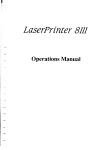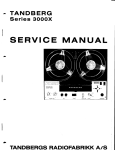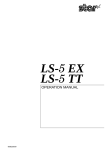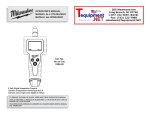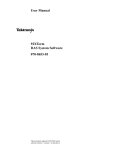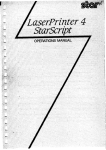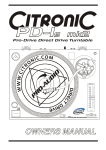Download Star Micronics LaserPrinter4 User's Manual
Transcript
LaserPrinter 4 OPERATIONSMANUAL Safety Notkea This printeris certified as a Class 1 laser productunderthe U.S.Departmentof Health and Human Services (DHHS) RadiatiarPerformanceStandardaccordingto the RsdiationControlfor Healthand Safety Act of 1968. llris menns thatthe printerdoes not producehamrdouslaser rsdiat.iar. Since radiationemittedinside the primcris completelycmdined withinprotectivehcusings andexternal covers, the laserbeam cmnot escape fromthe machine duringany phase of user operaticm ‘he center for Devices and RadiologicalHealth (CDRH) of the U.S.Fcod and Drug Administration implementedregulationsforlaserprcdoctson August2, 1976.‘flreseregulatioms a@y to laserprodrrcts marketedin the UnitedStales. llte lstbefon theprintcrirtdicatescompliancewiththeCDRHregulations andmust be attachedto laserproductsmarketedin the United States. Caution-useof controlsor adjustmmtsor performanceof proceduresorherthanthose specified herein may restdtin hazardousradiaticxrexposure. Federal Communications Commission Radfo Frequency Interference Statement ‘nriSeq enthasbccn testedandfoundto complywithtielirrritsforat%ss B digitaldevice, pursuant to Parr1 ‘?’ of FCC Rules. These limits are designed to providereasonableprotectiaragainstharmfuf imcrferenmin a rtxidentialimstallatioit.‘his q“uipmentgmerates, uses andcan radiateradiofrequency energyand,ifnot installedandused in accordancewiththeinstructiats,may causehsrrnfulirrterference to radioem-ummicaticsrs.However,thereis no guaranteethatinterferencewill nci occurin a particular instrdlatien.fftbis equipmmtdoes causeharmftdinterfermcetoradioortelevision r.xeption,whichcan be determined by turning she equipment off and on, the user is mcouraged to try to correct fhe interfere= by one or more of the following measurea: . Reorientor mloatc the receivingantenna. . Increasethe separationbetween tireequipmentand receiver. . Connect the equipmmt into an outlet on a circuit differentfrom that to which the receiveris connected. . Constdtthe dealeror an experiencedradio~ technicianfor help. Forcmmpliancewiththe FederalNoise IrrterfermceStandard,this equipmentrequim.sa shieldedcable. Tk above sfateksnf.r apply only 10printers marketed in lk U.S.A. Self Declaration Radio interferenm regardingthis equipment has been eliminated accordingto Vfg 1056/1984 annmmm.dby the DBP. DBP has keen informedof the introductionof this specialequipmentandhas been grantedthe rightto examine the whole series. It is the user’sresponsibilityto see thathis own assembledsystemis in accordancewith the technical regtdaticmsunderVfg 1045/1984. Toconformto FIZ-regulatirrnsit isneccssary tomakeall connations torheprinterwith shieldedcable. The equifxnentmay only he opened by qualified service represmtatives. The above statement applies only to printers marketed in Germany. Statement of The Canadian Department of Communications Radio Interference Regulations ratu.s&e.sn@exceedtbe ClassB linsitsfor radionoiaeenrissicxtsfromdigitalapparatus Regulationsof the CanadianDepartmentof %%Y%%’Lohterferenes brnsttuoicatiom. Le pn%rstappascilnunk%iquen’&rtenpas de bruitssadiofrlectriquesdLpassantles lintites applicable reds nusm%iquesde la classe B ~rescritesdam le Rk-glementsurle brouillageradid.lextsique &tt ‘F( pas Ie Ministkre.des Gartrrtunieatmns du Canada. The above statemeti applies only to printers marketed in Canada. Trademark Acknowledgements LaaeA%inter4: StarMiemnics Co., Ltd. FXJ350: Seiko EpsemCorporation HP LaserJet 11P:HewlestPackardCompany IBM PC/XT, IBM Proprinter: IrrtematicnalBusiness MachinesCorporation Lotus 1-2-3: Lotus DevelopmentCorporation Microsoft Wor~ MIcroauftWindows: MicrosoftCorporation PageMaker: Aldus Corporation WordPerfect: WordPesfa& Irte. NOTICE ● ● All rights reserved. ReproductionCJany partof this manual in any form whatsoeverwihout STAR’s expresspermissionis forbidden. lle contentsof this manualare subjectto change withoutnotice. . All effortshave &m made to ensme the accuracyof the eotrtentsoftfris manusdat the time of press. However,should any errorsbe detected,STAR would greatlyappreciatebeing informed of them. ● llte above notwithstanding,STAR can assumeno rqrorrsibilityfor any errorsin this manual. @Cepyright 1990 Star h’fiCSOniCS co., Ltd. TABLE OF CONTENTS 1. How to Use This Manual .........................................................................l 1.1LaserPrinting.............................................................................2 l.2The StarLaserPrinter 4—An Introduction ...............................4 2. SettingUp the STARLaserPrinter4 ....................................................7 2.1Unpacking..................................................................................8 2.1.1UnpackingthePrinter.....................................................8 2.1.2CheckingtheParts........................................................10 2.1.3UnpackingtheEP-LCartridge......................................10 2.1.4OptionalItems...............................................................11 2.1.5CarryingthePrinter....................................................... 11 2.1.6OpeningandClosingthePrinter................................... 12 2.2InstallingtheEP-LCartridge...................................................16 2.3LoadingPaper..........................................................................22 2.3.1AboutPa~r...................................................................22 2.3.2LoadingPaperIntotheMulti-purpose Tray.................22 2.4SelectingPaperDelivery..........................................................25 2.5Connecting thePowerCord.....................................................27 2.6Connecting theInterfaeeCable................................................28 2.7AdjustingPrintQuality............................................................30 3. Initial Operation .......................................................................................33 3.1FrontPanel............................................................................... 33 3.1.1PoweringUp .................................................................34 3.1.2TheButtons...................................................................35 3.1.3LightIndicators.............................................................39 3.1.4HexDump.....................................................................40 3.2SelfTest....................................................................................40 3.2.1PrintingTestSheets......................................................40 3.2.2StatusSheetDescription...............................................41 3.3Programming fromtheControlPanel......................................43 4. Quick Start with the Star LaserPrinter4: A Tutorial ...................49 4.1Pdrninaries .............................................................................49 4.2ControlPanel............................................................................50 4.3Connecting thePrinterto theComputer...................................52 4.3.1SelectingtheSerialInterface........................................53 4.3.2ActivatingtheParallelInterface...................................55 4.3.3SavingtheSetting.........................................................56 4.3.4ReturningtoFactorySettings.......................................56 4.4ManualFeed.............................................................................57 4.5PaperSize................................................................................. 58 ............................................59 4.6PrintinginLandscapeOrientation 4.7ChangingCharacterSet............................................................59 4.8SeleetingDisplayLanguage.....................................................60 5. SettingUp A Page ....................................................................................6l 6. Font Selection ............................................................................................63 6.1HewlettPackardLaserJetIIP...................................................65 6.2EpsonFX-850..........................................................................66 7. InterfacingWith ApplicationsPrograms .........................................67 7.1Lotus1-2-3Release2...............................................................68 7.2WordPerfect Version5.............................................................70 7.3MicrosoftWord4.0..................................................................71 7.4MicrosoftWindows..................................................................71 8. Maintainingthe Star LaserPrinter4 .................................................75 8.1ReplacingtheEP-Lcartridge...................................................75 8.2StorageandHandlingPrecautionsfortheEP-Lcartridge.......75 8.3CleaningtheFixingAssembly.................................................76 8.4CleaningtheExteriorof thePrinter.........................,...............77 9. Troubleshooting ........................................................................................79 9,1ErrorMessagesDisplayedontheScreen.................................79 9.2ServiceCallMessages..............................................................80 9.2.1EngineServiceCallMessages......................................80 9.2.2ControllerServiceCallMessages.................................80 9.3OperatorCallM~mges............................................................82 9.3.1EngineProblems...........................................................82 9.3.2Font/Emulation CartridgeProblems.............................83 9.3.3OptionalHardware........................................................83 9.3.4ChangePaperSize........................................................84 9.3.5ManualPaperFeed.......................................................86 9.4OperatorInformation Messages...............................................87 9.4.1HostCommunication problem......................................87 ..................................87 9.4.2Functionor SizeIncompatibility 9.4.3Font/Emulation Cartridge.............................................88 9.5StatusMessages........................................................................ 9.6PaperJamming.........................................................................:T 9.6.1Clearingpaperjams ......................................................9l 9.7StreakyPrints...........................................................................97 9.7.1WhiteStreaks................................................................97 9.7.2StainsonTransparency Films.......................................99 10. Options ....................................................................................................101 10.1PaperFeederandCassettes..................................................101 10.2ExpansionRAMBoard........................................................102 10.3FontCartridge.......................................................................103 11. Specifications.........................................................................................105 11.1Specifications .......................................................................105 11.2Reliability.............................................................................108 11.3PinFunctionsonInterfaces..................................................109 Glossary ........................................................................................................ 111 I How to Use This Manual ‘” “ Congratulationson purchasinga StarLaserPrinter4. You willbe delighted with both the qualityof the printedimagesand the ease of operation.With your computerand this printer,you can createprofessional-lookingdocuments. This OperationsManual is one of two that explore the entire range of printingpossibilitiesof theStarLaserPnnter4.Thismanualis forbeginners and for those who plan to concentrateon the basics. Advancedusers and thoseinterestedin programmingshouldrefer to the ApplicationsManual. Chapter2 begins with an overviewof the manual and of the Star Laser printer.This chapterexplainshow to unpackyournew printerand prepare itforinitialoperation.Chapter3explainshowtooperatetheprinter’scontrol panel and displayscreen. Somepeoplelike to skip the preliminaryexplanationsand beginusing the pnnterimmediately.Chapter4providestheinformationforsucha faststart. If you begin with Chapter4, at somelater time you shouldread the rest of the mahualin sequence,for a morecompletepictureof yourprinterand its operations. Chapter5 explainshowto setup a page,whileChapter6 describesthe type characteristicsthat will enableyou to give your printedpages that professionallook. TheStarLaserPnnter4 emulatestheoperationof thefollowingwidely-used pnntem: ● ● HP LaserJetIIP, a laser printer Epson FX-850,a dot-matrixprinter 1 I Withthis capability,the StarLaserPrinter4 will operatewith a widerange of applicationsprograms on the market, both old and new. Chapter 7 providesthe informationthat will allow you to use yourprinter with four popularapplicationsprograms:Lotus1-2-3,WordPerfect,MicrosoftWord, and MicrosoftWindows. Chapter8 and9 describethe maintenanceandtroubleshootingoperationsto keep your Star LaserPrinter4 workingin “perfect”condition. 1.1 LASERPRINTING BeforeyoubeginlearningaboutyournewStarLaserPrinter4,youmayfind it helpfulto know somethingaboutlaser printingitself. A laser is actually a beam of light of just one wavelength(Laser is an acronymfor Light Amplificationby StimulatedEmissionof Radiation). Such a beam of light,describedas “highlycoherent”,can be focusedvery sharply.Lasers,generatedby gases,liquidsor semiconductors,a~ widely used in applicationsrangingfrom surgeryto the visualarts. Laserprintingis a processthat uses a laser beam— in this case,generated by asemiconductor-to activateportionsof anelectricallychargedsurface. Theseactivatedparts representthe words,numbers,or graphicsbeingsent fromthecomputerforprinting.Otherpartsof thepnntertransferthis image to paper,then clean the surfaceand prepareit to receivemore information to be printed. Inotherwords,thisprocessis atypeoflaser-activatedtemporaryengraving. In the Star LaserPrinter4, two intercomectedunits producethe complete printingprocess:the tonercartridgeand the printerbody. The tonercartridgecontainsthe drum,whichis the rotatingsurface.In the darknessof the tonercartridge,the drumholdsa negativechargeplacedon it by the primarycoronawire in the printer.Shutterson the bottomof the tonercartridgeassurethat no unwantedlightpenetratesits interior. 2 Whentextor graphicsare sentby the computerto the printer,laser beamis generatedby a semiconductorlaser diode.Thisbeam is focusedby special scanningmirrorsthatturnthelightbeamintoa toolthat“writes”or’’pnnts” on the surfaceof the drum.The areasof the drumtouchedby thelaserbeam lose their negativecharge and containa reverseimage of the information sentfrom the computer.As the drumrotates,it passesa developerunitthat is also rotating,but in the oppositedirection.The surfaceof the developer unit is covered with toner (“ink”) which has a negative charge. The neutralizedportionsof the drum,containingthe informationto be printed, pick up negativelychargestoner from the developerunit. At this point,paperfed fromthe papercassettemovesthroughthe transfer unit, from which it receives a positive charge. As the drum rotates, the negativelychargedparticlesof tonerare attractedto thepositivelycharged surfaceof the paper. A combinationof heat andpressurefuse the imageto the paper.The paper is then ejectedfrom the printer. Finally, a cleaningmechanismin the toner cartridgecleans excess toner tlom the drum, and a speciallightbeamneutralizesits entiresurface.Then the entireprocesscan begin again. 3 I 1.2 THE STARLASERPRINTER4— AN INTRODUCTION You will meet each portion of your Star LaserPrinter4 as you read this manual,but a briefintroductionis in orderhere.Thefollowingfigwes show the front, mar and insideviewsof the printer. F @ Side Cover @ ReleaseButton @ Face-downTray (@Multi-purposeTray (MP Tray) @ Paper Stop (j) ExtensionTray @ ControlPanel @ Paper Guide @ CartridgeSlot @ Front UpperDoor @ Paper DeliverySelector @ Power Switch 4 Rear ‘@ @ ParaLlelInterfaceConnector @)Air Vent @ AppleTalkInterfaceConnector @ Power Receptacle @)SerialInterfaceConnector @ DensityAdjustmentLever @ TransferRoller @ EP-L Cartridge (@Paper AccessDoor @)Pick-upRoller @ SeparationPad @ Fixing AssemblyCover @ Feed Roller 5 6 Setting Up the STAR LaserPrinter4 ‘ “ ● The factthat you’renow readingthismanualshowsthat you’vegot at least . as openingthe cartoncontainingyournew StarLaserPrinter4.This chapter will help you to unpackthe printer,set it up, and get it running. First, though,you shouldmake somepreparations.You may alreadyhave decidedon the printer’snew location.Whetheryou have or have not, run throughthis checklistof nquirements: Environmentalcontrol The printer and toner cartridge should never be exposed to strong sunshineor otherdirectheatsources.It shouldalsobelocatedawayfmm air conditioningducts, dust and fumes. Excessivemoisture should be avoided,such as humidityin excess of 80% or less than 20%. If it is comfortablefor you,then it will be comfortablefor yourprinter. A large,strongtable or stand Theprinterweighsapprox.22.51bs(lOkg)andmustbe firmlysupported. Also, the printer will need more room than it takes up in the shipping cation,becausethepapertray willextendforwardfmm thefront;soplan for a spaceat least 2 x 3.2 ft (0.6m?. A three-prongedoutlet from the printer (the The outlet shouldbe no more than 8 feet (2.5m) lengthof the power cord),preferablyone shieldedfrom ~wer fluctuations.In any case,no motor-drivenapplianceshouldbe connectedto the same outlet,to avoidinterfacewith the printer’soperations. A fresh toner cartridge(product#EP-L) Paper A package of 16-201b(60-135@n~ photocopierpaper is best to start with;however,theprintercanusethickerpaper,as wellas specialmedia, such as envelopesand transparentsheets. Someone to help you lift the printer from the carton to its new location. 7 I 2.1 The printercomesin two boxes.The largebox containsthe printer and its accessories,and the smallerone containsthe EP-L cartridge.Followthese instructionswhen unpacking. 2.1.1 Unpackingthe Printer Followthe instructionsbelowto unpackthe printer. 1. Openthe large box, and removethe accessoriesbox. 2. Removethe printerfrom the box. 8 3. Removethe packingmaterialfrom roundthe printer. 4. Open the accessories box. Remove the face-up tray, power cord, Operations Manual and Applications Manual. NOTE: Save the packing boxes and materials. If you need to move the printer (for new location or semice etc.), use these materials to protect the printer from darnage. 9 2.1.2 Checkingthe Parts Before setting up the printer, make sure that all standard items shown below are provided and they are free fmm damage. If any of these items aIEmissing or damaged,contactyour supplier. Standard Items I 2.1.3 Unpackingthe EP-L Cartridge Open the small box (see the illustrationbelow) and remove the packing materialfmm the EP-L cartridge. 10 CAUTION: 1) Donotopenthealuminumbagcontainingthecartridgeuntil you are readyto installit in the printer. 2) Do not lean the cartridgeagainstanythingor turn it upside down. 2.1.4 OptionalItems Some of the followingitems may have been ordered.Unpackthem. For details,refer to Chapter10. Options. . Paper feeder ● Cassette (A4, Letter, Legal, Executivesize) ✎ RAM board (1, 2 or 4MB) ✎ Emulation cartridge 2.1.5 Carryingthe Printer Whenevermovingthe printerfromoneplaceto another,alwaysmakesum the multi-puqmsetray is closed,and carry the printerfirmly at the bottom with two hands. CAUTION:Never attemptto carry the printerusing the face-downslot. 11 I NOTE: When moving the printer, remove the EP-L cartridge from the printer.Afterremovingthe cartridgefromtheprinter,replaceit in thealuminumbaginwhichit wasoriginallypacked,orcoverit with a thick clothto protectit from directlight. 2.1.6 Openingand Closingthe Printer . Whenopeningtheprinter’ssidecover,donotstopit in thehalf-way.This will open the protective shutter of the drum, and light will permanently damage the drum. ● ● Do not place anythingbesidethepnnter.Itmaydamagethemulti-purpose tray when the tray is opened. Do notput anythingin or on the multi-purposetray exceptpaper,anddo not press the tray downward. CAUTION: The parts of the printer shaded in the illustration below become extremely hot when the printer is used. To avoid any ptmonal injury, do not touch these parts when the printer is open. Althoughthe printer’s cover is closed while printing,it will need to be openedwhenreplacingtheEP-L cartridgewhenclearingpaperjams. Open or closethe coverin the followingway: 12 Opening the Cover 1. Hold the knob of the multi-purposetray and pull it to open the tray. 2. The tray opensto about80 degrees. 13 3. Press the dease button(at the right) upwardsand openthe ecwer. The coveropensto about80 degrees(themulti-purposetray then opensto about90 degnxs.). 14 NOTE: Removethe two orangestoppersby pushingthe lower part of the stoppersupwards and removingit (as shown in the illustration below). Closing the Cover 1. Using both hands,lift the coverand close it gentlyuntil it latches. 15 I 2. Lift the multi-purposetray and closeit until it latcheson both sides. 2.2 INSTALLING THE EP-L CARTRIDGE Important Notice ● ● ● ● Installthe EP-L cartridgeimmediatelyafteropeningthe aluminumbag. Permanentdamagecan be causedby light to the photosensitivedrum. NEVERexposethecartridgeto thestronglight(mo~ than 15000IUX)or roomlighting(1000IUX)for more than five minutes. Do not o@ the drumprotectiveshutteron the EP-L cartridge. Keep the cartridgeaway from CRTs,disk drives,diskettes,etc. Otherwise,CRTsanddiskdrivescanbe damaged,anddataon diskettescanbe destroyedby the magnetinsidethe cartridge. When handling the cartridge, do not touch the bottom of the EP-L cartridge. Print quality will be adve,melyaffected if the protective shutter is open and the drum is damaged. The drum can also be damaged if it exposed to light. 16 ● Alwayskeep the EP-L cartridgewith the label facingup. Do not turn it upsidedown or stand it on end. The tonermay becomecaked,and this causesprint qualityto deteriorate. ● Usethecartridgebeforetheexpirydateprintedon the carton.Otherwise, print qualitymay deteriorate. ● Use only genuineEP-L cartridgesas ~commendedby your supplier. Followthe instructionsbelowto installtheEP-Lcartridgefor thefirsttime, or replacean used one. 1. Open the multi-purposetray and the side cover as describedin “2.1.6 Openingand Closingthe Printer”. 2. If youare installingtheEP-Lcartridgefor the firsttime,skipto step 3. If youamreplacingtheoldEP-Lcartridge,removeitbypullingitbythetab. NOTE: If it is difficultto removethe EP-Lcartridge,pressthe greenlever locatedat the right, and try again. 17 3. Openthe aluminumbag containingthe EP-L cartridgeand removeit. NOTE: Savethealuminumbag,asyoumayneedit forstoringthecartridge when you movethe printerto anotherplace in the finure. 18 4. Holdingthe cartridgewithboth hands,mck it gentlyfmm end to end, 5 or 6 times, to distributethe toner evenly.If the toner is not distributed evenlyin the cmridge, it may adverselyaffectprint quality. 5. Place the cartridgeon a flat surface.Whileholdingdown the cartridge withonehand,usetheotherhandtopulltheorangetabto removetheseal. \- Make sure that the tab is pulled smoothlyin a directionparallelto the flat surface. Otherwise, the tape may break or snap, making the cartridge unusable. 19 6. Holdingthe cartridgeby thetab,alignthe arrowon thecartridgewiththe 7 mark on the printer. 7. 20 the cartridgeinto the printergently. 8. Make sure that the cartridgeis securely seated, then close the cover gently. NOTE: 1) If you have purchased optional accessories,install them in accordancewith their installationmanuals. 2) When replacingthe cartridge,clean the fixing assembly, as describedin “8.3 Cleaningthe FixingAssembly”. 21 2.3 LOADING 2.3.1 About Paper Printqualityandprinterlifearegreatlyaffectedby thepaperused.Papercan be fedintotheprintereitherfmmthemulti-purposetrayorpapercassette(if cassetteis installed).~s and sizesof papercan be used with the multipurposetray m listedbelow. Type I Size I Weight I Print delivery 60- 105g/m2 Face-down/up Plainpaper 97x 148-216 x 356mm (Letter,Legal,A4, B5, Executive) Transparency films Letter,A4 Face-up Labels Letter,A4 Face-up Envelopes 97x 148-216 x 356mm 60- 90g/m2 Face-up 2.3.2 LoadingPaperInto the Multi-purposeTray 1. If the multi-purposetray is not open,openit by unlatchingand bringing it forward. 22 2. Hold the arrow at the centerof the multi-purposetray, then pull out the 3. Slidethe paper guideto the left. 23 4. Take a small stack of paper and align the edges by tappingit on a flat surface. I 5. Alignthe rightsideof the stackof paperwiththe right-handpaperguide. Slidethe paperstackgentlyintotheprinteras far as it willgo. Makesure that the heightof the paperstackdoesnot exceedthe markon the paper guide. — 24 6. Slidetheleft-handpaperguidesothatit touchestheleft sideof the paper stack.Makesurethatthe paperguidedoesnot presstoo tightlyor fit too looselyagainstthe paper stack.Otherwise,this can causepaperjams or other problems. Y The printer providestwo types of paper delivery;face-up and face-down. With face-downdelive~, the paper is ejected from the printer with the printed side facingdownward.With face-updelivery,the paper is ejected with the printedside facingupward. Selecting Face-down Delivery 1. Openthe multi-purposetray by unlatchingand bringingit forward. 2. For face-downdelivery,simplyopenthe multi-purposetray. 3. Adjustthepaperstoplocatedonthetopoftheprinterto thepositionwhich matchesthe paper size. 25 SelectingFace-upDelivery 1. Openthe multi-purposetray by unlatchingand bringingit forward. 2. Switchthe paper deliveryselectorfor the face-upposition. 3. Attachthe face-upprint tray to the sidecoverof the printer.Fit the pegs at the sidesof the tray into the holesin the printer. Whenface-upprintingis ftished and the multi-purposetray is closed,the printerautomaticallyswitchesback to face-downdelivery. 26 2.5 CONNECTINGTHE POWERCORD M s t p t c 1 M S t s ) 2 P t t A o t p t t p t t i p c s a p s o t p aA p i s t O o a s o t i o ( p t c b t “ s o d i t t p t o hi 2 I O c f a u t p c s i f w ag p a s n b i c aq e w t p T g I as t r N t t i a i g s t s p s i n v 2.6 CONNECTINGTHE INTERFACECABLE T c a h c T t p i p t t t p o i t a a i ( p A p N i k o i p t 1 B p c a 2 P r o s 3 F c s p 2 i w c i s c a c t t i c c i t e o t o t p i i F s i t p y D w t u t a p m s t t p t t o c ( c a s w p o A f y s ( i t s f a c t t c c c c t u u C 4 C c t o e o t c t t a i o t h m Mmgm N T i p t p f s i t b u y S “ S o i n i f ap t s t t S I i i I t s o t c f s t 2 2.7 ADJUSTINGPRINTQUALITY A s t y m f t t q o t p w Y m r t p a t m t p b a t t p d a l l 1 H t k o t 2 P t x b 3 T i T r 30 p t m t ( t d d r m m p u t t a d l i t o a a t t i n w y o d i t p l o t l l t t u c t t r T y d m a t l i c l r I I I I ~ L h f a e II I ~———m I—-–; s o t f t l p t r A i t ‘m 31 MEMO 3 Initial Operation 3.1 FRONTPANEL T i f p o t S c m ● a 1l ● 5L ● 7m 1o a c T o s e p s s T p c u t y p c c d b n s 4g b b t d p s y t i a t l t t p t c i o i t M ( M I n i t p w t p c t o a t m s t c t r s a b t o m w s c i a d T L p a “ g s o t a a a o d I i 1 N T p L l m t p i ac T 1 c T t i 2 P m L m b ( m w -p b -p t f t p w p t “ p p i O L l o t [ b b e s m a u o t p b d o t m i w t i o 3 3.1.1 T ● ● PoweringUp n o t f p p W t P o F t o t c P o F t o t p W t i c P o F t o t o t p P o F t t c p C 2 T s 3T I a o “ b i 4 A m E 5 “ i as T a a 6 W t t R t t o t d d a d a s d c o o b “ s o t a w p f t t u t o o a p s u d s f T p as o b 4 “ i d 1M i t will d “ p h b t h m o t s L b w d o t R D r f f a t c R i s b u t i n L T h b v l i r i o t t o t w t s d m t d t E C p t t R b 2M T a ( 2o 4m W O L t t t c L d I t t ac “ s T a w a l o a d t t ac t a l a o o o a i c A t 1 A L t d T o t p b p w b i i d m o t s a f 3 w s c d “ l R a 3.1.2 TheButtons , t d s [ L e t v w t p i o m i a K i t N P t b s L ov v W i l t p i a c a p i A b u c c W t p i O L t a p b t o s M p t b t t N M ON LINE S L t P e u o t b t b a P t M t p f p i O L t r i o b ( a i w p i u t c b u I t e f t P t p i O L t L i o W t p i O L t L i o M O L ( t W i f t O L f t f t E t p i O n i p i i t M a [ T i a o w w p a p the s s o t s w b i t t L i o PRINT [ b t p O L P I t i n p t d W p i i o S T ERROR SKIP L e w D < p t r W N i t p i O L D u b i b a o I t N M ad i n a c e c e p t t p s a c p ac f t a p o i t P t t s w t o t p i O b h n H i a a o t s c t a h b t M b n t d i t k i c t v s 3 I [ T F1 T k b h c p M > 1 P r p t w s f t b w o b 2 I t “ s o b i h 3 I t p b i r w p as 4 I t “ S b “ f t t p i i t T t s t t I t r p b i t t s w d o n w o w a t p b i d L w s b ( p 3 i p a o w o s af l w b p i p t ac a w o p w T P P M a i p i r t s o S t ( s “ w b p 6 I t b i h d f m t 6s S i d t s w d “ t b i r w t m i d at p m ( 3 P T S I t N p 5 I t b w b d T S ● i O L s F t p S p f “ i d d W S w w i t d m t a t t s 3 w d P T ( P P 3 a P t p b [ s “ M I w p a P p [ R Q RESET = v i d l c 3 c T b h t c Pressing a N M h f m a s a c f w h d t t b “ t s n T w a c p q F t p w R t i s b “ t t u i i O L p I t i i t b i m o tn e a p i o A W P ● t t T t e L ● i t s b o t t d p P t w v h s l M w t a b i c t b c S d m ( “ E t p D a I P R P P T s u t P M y O L t p t [ r s p t [ M t t n h p r M a d “ R f t C P [ S m b s t p W ap b t t l o e f t F d r t 3 PROGRAM A =L g El T b c f w w p T c f p m b O L p L L i o t h d T s w d “ FEEDER SELECT f h aw 1 I t d p b i r t c w c w t s t o f t C m ( b r t p o s O L t F t f w e p t a t b i t O S b S i d m t t s F Only Auto Seleetion C M Tray Manual Feed C Only 3 N ( T C d ( ( s u d w i n i i o M o a s M a I t F L a i T F i i I t I S t F D S L a d “ t 2 H d i d F i M S i l H t L C t C w b c b at i w t n o t f t s p O w b s s i t p f m t 2s c T I t b i r w t s w d t c m w c t t o b p u b S t t n i s t m t s i Paper: Letter Paper: Legal Paper: A4 Paper: Executive Paper: B5 ENV: Monarch . ENV: COM-10 ENV: Intntnl DL E Intntnl C5 Paper: Letter N ( T S ( T T e b 3 t o f i a h i a f p [ s C s L e [ [ I C o [ e O m h 3.1.3 Light Indicators [ READY T w l R L i i i l T L c A ALARM T n s t f t p i ~ t p i w f u u t [ L o f 2s w l u i t e o a e w t t a ( p o T b w w t L l u [ T D L s t d s o t p I i c t l w d h b r a n p y DATA a i f w t p i w f m d T D L w g o w a r d h b p D n t t p o w t D L i Mo d w b l [ L O L p T O L s t t p i r d ( p i s O L w t L i l i o w t p i n r f ~ p i s O L T L f w t ap o w t p i s f O L t t r T L d ( p i O L [ PRINT T t L w L t r i c p t l w O s t o t t ap i b L i a b o t e t o s T O 39 3.1.4 Hex Dump T S L m t i w n ( b c i t c r i aH D s 4c i p 1 n a i t h s t i i i e T m i u i c s c an S o f F i b i t o m h c T L o p a 4 “ T r 3.2 SELF TEST T S L t p p ac s a o w i i c c d f y I s t q o t p o t I s t p c i a o m a w f a i o a I e h t p p w l at c s T i p s a p l I t w t p o s i i a uo 3.2.1 Printing TestSheets T B a f 1 P H “ s as t u t t A r t T o 3 T T t s s d “ F S t 2 P b af H “ t P t [ w p l ( t 1p o b u b s ’ s s i e t s o d i H m “ F T t S I i d 40 s b [ R W t t T y r t w d b t “ o s L p w p a ’ S i am f l 3 P ac H “ t P t p [ b u b ’ t s d “ F T t S [ i d T W p A y r i u 4 P s t t c at K T h W p P y P p d t t m o s “ b t [ S “ r w d p f a P w p ( a ’ S ac C 8 p t T F p b “ u t s P p w d w p “ t t b t b a t d “ F M m S “ a s 3.2.2 StatusSheet Description Y p S r w t a p c t s t a t p s b j l a t w ~ a o i F ( o t p o t p i p i t p o T i t p o t p t w p a u p h t t a f a i w ii h t i r l I t p i s f l o t s i t w T s s i d i t s T f s s y p b c i t v o i o s ( n a s t a o t R ( a t a o R a f y I y a o R e b i m s w a b l h T l p p o n t i t f p T s I o s o t s s p i t m c a i t o Y c c a o t o s -t ( d s t w o a l s w t o o t o f y a m l t b p f n p w f t 41 I ● P T ● f ● ● ✎ ✎ ● ● p w -t -c f o J J S f S s M i t v E o l -w A p af I F -w t QM t s T M P P T ● I I T ● 42 I t i r o l V o ya w t t r t t s L f p s -p c a t f o p t b u f i -m -p i i am a t o V i o o o w b f G o t p s t e c b t o f B a ~ o e ( l a a a i G B f I -t M t b p r -w t i a a b a a l f ( f ( a e p P p i a G ● o e t r a i n l F ● c o l V -V c b m T i i s t a -l ( p L s L i G -p M a p G o p o t O S f G s -t t n ( i f o C C i E G o c f T ● -t a s G O C N T t E N T s o t E e T ● -t I i c I o t G o s i b i o m m t I 3.3 PROGRAMMINGFROMTHE CONTROL PANEL & s r i t c p a a t m m g a R s G y t e p t v i a o s l ( p p ( [ [ f f w t o e y c s T h o o e ( p o n ( p [ [ I f m aL w t a [ t ‘ - t [ T g i ● ● T t P [ P p [ P M . o t m l t t g o t L “ o y c p t t a r b t O C m c w P M i C J S L P F E P M I B I S L P F S 4 Y m f o i t [ d t n i o d t v t i t P M P [ s l y a c ( l H g r h h “ T p P t u t s w d [ c S y w F o o t t L ● P [ ● P [ ap a p N ● P p E F H Dump t s E P [ T f t J S t E 4 t i n [ t a t l o t E s t [ s f a t a F l a w s r d L P e e a t o e M s t [ e L “ i o t s d C ● i P 1 w l g i u d H L P [ p w i M l S t p O O C [ [ t n i t l b p t n h l I n s b s w @a [ r t d t t p [A] d i P F w i o “ “ O P P Y [ w P [ T s h t s d i t g i y P [ T i b i d “ P [ L T s i t p ● C T T o t p e L o t h “ d F 1 a t d s t t w i t “ f e w F e e y m t w A w t p t s F t e h b s [v]. The h “ l o s i s t P M s f E u t w d o t F s d a t n e d ’ “ F @ p 4 STARLASERPRINTER4 CONTROLPANELHIERARCHY T e L. 2 E 3 F p m t p o b p p m b p t c b m t O t P w t b b b i — H I -M A. ‘ A L F @ S P I S h 46 D P r R X I B P M h P P * F P S B E r+ P P P D B B R 1 N 0 H L @E F @S w * S i H I m m E D o o I J L F * * * P B m N C S A r+! M T S A L T F E L O P @ C S O S D MANUAL SET MARGIN M N V M OF C + AUTO RIGHT LEFT TOP TEXT LENGTH MARGIN MARGIN MARGIN S S MEMO 48 L A T T c i d f d u s m c o t c S p l t r t d b t e O l t p r i t d a aq r a m T b c o i c i f b b u g I c a as b r a u f i t h i s m o w t o f u r a o t 4.1 PRELIMINARIES Y S L ● t p ● t E W y 4c p a c p y i s o as ● t i c ● y r p f u s I a t t v t o f u F A L L c s s o w y c b s t t o a s a t I y a j s m i C t E C c p a w a t t p b b ● T i t i p m t b b y u t p u y S L 4 a h n r 2p t t t t r t s “ I I i v v t y h a i b i c i l p d ( t a p o t p m p d E t t t c b f c a t i p a as f i t p u a o p a a f u w t f u E F i t f u a m s i l a t f 4 u 4.2 CONTROLPANEL T i y m f p o t a o w t c N P T b p s p p I a a n T S i o m t s m h B w t d i a y L b b i e P M (WHITE BUTTONS) [ LINE] t p i f y ( w i t b b f F t p m P M (BROWN BU’ITONS) When light is on printer can Fastexit(termination) of proprint. When light is off atl gram Mode (returns to Printer other buttons are enabled Ready) [PRINT] Print information in memory No f [ERROR SKIP/<] Continue printing or display Display next itern within curerror code rent level of menu selections ~ Initiate tests Display previous item within current level of menu selections [ Discard information Display next level within current item of menu selection. When in last level of current item, executes function I Enter program mode P Display previous level within current item of menu selection [FEEDER SELECT] Select paper source for No function [ t [ 50 o R s G T y t e p f p R ( A ( D a h s —t p a ( [ [ e —t ( ( —t W l t f p c e r n y p i r i aL I w t [A]) [ a m i r p p o e ( p o n ( p l —i O L P ( p ( p o f p a t p O L f p i 4.2.1 Basic operations T a f c O c L f p ● ● b o p f t p O L i nf a p i o w i i O L W t p i O t l o t [ L b w b l F a o t p m b O L T i a b t [ L b u i l i out. F f —T p m h u i i i m T i i b t l D l T c i f t p t t p O L T p [ W a t r i i p t p w b e a t D l w g aft. E p t e p s R d S I t p [ w m w p I c o a e t p w g O L a s e i m i i p t c p T d S t [ u i l i o I t p w r I t e w m s t i o h t h i - p p a r s t e [ 51 I B y b p a a t b e w y a n t t p i i ag i t r at o s p T d t t t p O L T p a h [ u t d r S S T p w p as s s ● i c ● t ● as o q o i t p a o i s —i a p p 4.3 CONNECTINGTHE PRINTERTO THE COMPUTER T p s S T i p p L i 4c e w a R s i o o c b a a t c a o t f Y t c p s f p c t F 1 P A P s t C a t I I INTERF&CE A P @ 8 paga P B E 5 t U I m a w b l a p G F P T w as C B c b c a a i o t wrapOff A I I b s A P b I p b P P H t t t C l w p s i s i a I t s p I y a g c I p r k a f c p t f t u w y s i d aC i y d n t m a t u a R i y m p a w i p v p P r t i p o t d s T t s f w t @s f 4.3.1 Selectingthe Serial Intetiace N t b s w y i E T b t ● T p ● P [ u [ N ● ( p l t S 4 O L i o s s t s o m b u t S b p t [ L [ t d s r I ● P t P ● w r s w c @ p N s [ T t S ● W t d ~ S t t p [ o t 3 s T s w s B ● P [ 9 ● ● R n d baud Press [<] to d p u P [ n 9 b t as o o o y w a f t 1 K d @ 5 I s T o p [ D BAUD RATE Pressing [ d d t B P S B P R O D T P s f t f f t o a 8b n p 1s b D H W y w t c s a f s p [ t a S P [ w d P [ w y c L w r t I y r ● a t a o t s p f r F e t c t [ u D B i d o t t f o a [ w g t r a o t s F p S L 4f p t p D P r “ [v] t b XoN/XoFP h a s i f [ u y t S ( m b [ t e s P ● P [ d DTR ● 5 Pressing [A] until the d r X P t s d b s o t [ p h I T n s i t a s P [ 3t [ t d y c t t p t d I ● P S ● ● P P [ P p [ s to t L t c s w s t a i t E S L 4t b i 4.3.2 Activatingthe Parallellntetiace T r t ap i T b t T p s P [ u [ w d [ w g ● ● d t O L i 0 l b p t [ L b u t [ t s d I ● P ~S ● P P ● P [ t s ● P [ o [ t d p t d I ● P S ● P QP p P [ t s [ t t c t p L s w a i i t E S L 4t b 5 I 4.3.3 Savingthe Setting T n s o T u o s s T u ● w r i t p w y s r i t p m F S R R w a t f m T P S w p m c E at e o t s i w t o t F S b o t o a ● T I t p R m ● S i n t T c T C m T o s T m p t S m s P [ ● P [ S . P t t p u c a s w a t b s s t i t p n b i t i i t c i t P m t a u a l o v a S s p s i c R t i i E O L o a P t r d w E p c t L D [ w L o s w d Y p n s i d a n s a y 4.3.4 Returningto FactorySettings I f f s r f P L 5 y s . I t a P [ F c a o a u a f t u c c t s i a e w t p i t o a c T s w t a w t p i t t y u t T t p s ● ● w o m t w t s t p m F p S [ f u t t b s w r t o I . P [ T s w d E S c P [ d t o o U S ● S t o y P [ T s L F L F w w d R b O t T a f S s a n r a y c g O L f o c 4.4 MANUALFEED T S L 4c c I a o c C O T c t O L a p [ ● P [ u P . P f p a i i s t f t s d t s w n t u d f c p a o o f p t p a i F [ a [ w d F c P w d Cassette Only@ ● P [ d t o M T M F A ● P S [ M T to d o M F 5 P ● . F p f p r M ( m p t I d c t [v] c t f I O t f e o “ [ c L s a t t m b s t m b d l s b u o a f f w t S t m f L 4 t a t b fr o e y g ap j t c t mT r t t 4.5 PAPERSIZE T s L f d o M T S o p o e y m f a p [ s P [ u P ● P t s i A p i t I y p r F [ w w d F ● P [ d M T c P [ w P s P w d A ( [ P P P P P E E E E 5 S E o L r L L A E B M C I I w l D C U s t o c w t u o A g O Press [v] when the required paper/envelopesize is displayed on the screen. ● ● “Finally,press [ON LINE], which readies the Star LaserPrinter4 for printing. Beforeyou stan printing,reffl the cassettewith the appropriatepaper. 4.6 PRINTINGIN LANDSCAPEORIENTATION If you want to change from portrait to landscape orientation for your printed page, follow this procedure, after going Off Line and pressing [PROGRAM]: c Press [<] until you get LAYOUT ● Press [v], which will display ORIENTATION s Press [v] for Portrait@ ● Pressing [<] gives Landscape ● Pressing [v] selectsLandscape. 4.7 CHANGINGCHARACTERSET If you want to use a characterset other than that providedat the factory, follow thiS procedure: c After going Off Line and pressing [PROGRAM] c Press [<] until you see CHARACTER s Press [v], whichdisplays,in case of the HP LaserJet11Pemulation SOURCE R (or SOURCE C or SOURCE S)@ (SOURCE R means Resident, SOURCE C for Cartridge, and SOURCES for Soft font) !59 s Press [v] displays NUMBER I@ ● Pressing [v] againgivesvariousoptionsfor SYMBOLSET. ● Pressing [<] until you see the desiredone. ● Then press [v]. ● Press [ON LINE]. 4.8 SELECTINGDISPLAYLANGUAGE The languagefor displaycan be selectedfrom English,Fnmch, German, Italianor Spanish.To selectthe displaylanguage,turn off the printerthen followthe procedu~ below. 1. Holddown [RESET/V]andtumontheprinter (makesurethat [RESET/ v] isheldatleastuntilthescreendisplays’’SELECTLANGUAGE”).The screen displays SELECT LANGUAGE Memory Test X MB ENGLISH@ 2. PressingJERROR SKIP/<] or [TEST/>] changesthe languageas dis- playedin the screen. 3. Press [ON LINE] after selectingnew language.The languagewill be savedand the printergoes On Line. If [RESET/v] is released before “SELECT LANGUAGE”message is displayed,the printerwillnot enterthe displaylanguagemode (i.e.normal startupoperationwillbecarriedout).Thefactorysettingofdisplaylanguage is English. 60 Setting Up A Page h As the sampleprintshows,yourStarLaserPrinter4 can fill a sheetof paper with text and/orgraphicsto within3/16- 1/2in (8 - 12mm)of the margins. Someof the choicesare made for you by the printer.But most of them are underyourcontrol,eitherfromthefrontpanelof theprinter,or throughyour computerand the applicationsoftwareyou are using on it. Some of the choices may be limited. Printer emulation and the page orientationare examples.Your applicationsoftware may not support an availablecommand, or it may not permit a change in page orientation. Whether you are printing business letters, charts or other graphics, or brochuresand newsletters,you shouldkeep thesechoicesand theirlimitations in mind. Whatfollowsis a list of the elementsthat go into a printedpage.Theymay be selectedthroughthe frontpanelof theStarLaserPnnter4 or throughyour applicationsoftware. 61 Format: Orientation Form size Text length Margins Line spacing Text: Characterset/symbolset Typeface Characterspacing Pitch Point size Style Strokeweight If you are a beginner, you may want to limit the amount of computer programmingyoudo forpageset-up.Remember:youcanprinta veryniceloo~ng pagewithvery little manipulation, by relying on thedefaultsettings in your printerand applicationprogram.By using the programmingavailablefmm the frontpanelof the printer,youhave a widevarietyof options. The next chapteroutlinesyour choices,both for Star LaserPrinter4 programmingand for makingchoicesfrom the computer. 62 Font Selection The style of printingthat appeansin your finished work consistsof five elements: . the symbol/character set — the letters,numbers,and symbolsavail- able for use ● ● ✎ ● the fonts present in the StarLaserPrinter4— somefontscomeas standardequipmen~while others are availablein cartridgesthat are installedinthecartridgeslotoftheprintec youmayalsopurchasefonts on a diskandloadthemdown(downloading)fmmthecomputerto the Star LaserPrinter4’s RAM (for more informationconsulta software dealer) font attributes — consistingof characterspacing,pitch, pint size, style, strokeweigh~and typeface the printer you select to emulate — the Star LaserPrinter4 can emulatetwo widelyavailableprinters,the HewZettPackardL.userJet HP (a laser printer)and Epson FX-850(a dot-matrixprinter). the capabilities of your applications software. The StarLaserPrinter4 comesequippedwithtwo familiesof fonts:Courier andLinePrinter.Anyone of themcanbe selectedfromthe controlpanelfor use as the base font in any emulation. 63 Samplesof the two residentfonts follow. Sample of Courier typestyle: ABCDabcd#$‘12 3 [ A~- k‘““fYyq I Ltiiia ABCDabccl#$ ’123[A’- r #f’<-~’”J’A~b ~ -4L ABCDabcd#$ ’123[”’-66il=+D ABCDabcd#$ ’123[A’-66fi~Zx ~]~~ ABCDabcd#$ ’123[A’-b6tl=%~ 11111,–HE Sample of LinePrinter typestyle: Many of the availablefonts can deselected from the controlpanel. The ultimateimprintingflexibilityis providedby programmingwith thecomhandsets. Formom on this, seethe chapter7 “InterfacingW ithApplicationsl%ograms”and the ApplicationsManual. Foreach ofthetwo printersthatthe StarLaserPrinter4 emulates,there are defaultprintstyles thatit will use ifyoudo not makeotherchoices. Inthe materialthat follows,the defaultvalueswill firstbe presentedtogether,for yourconvenience.Thentheenti~ rangeofchoicesforeachattributewithout an optionalFont Cartridgewill be presented;the default values will be markedwith an *. 64 I 6.1 HEWLEll PACKARDLASERJET11P Default Values,primary and secondaryfonts: Characternumber: Symbolset: 1 (Courier,locpi, 12point,Medium) Roman-8 Available Values,primaryand secondaryfonts: Characternumber: Symbolset: 1* (courier, locpi, 12point,Medium) 2 (Courier,locpi, 12point,Bold) 3 (Courier,locpi, 12point,Italic) 4 (Courier,12cpi,lopoint, Medium) 5 (Courier,12cpi,lOpoint,Bold) 6 (Courier,12cpi,lOpoint,Italic) 7 (LinePrinter,16.66cpi,8.5point,Medium) Roman-8* ECMA94 IBM PC IBM DN PC-850 1S02: IRV 1S04: UK 1S06: USASCII ISO 10:Swedish 1S0 11:Swedish 1S0 14:JIS ASCII 1S0 15:Italian 1S0 16:Portug 1S0 17:Spanish 1S0 21: German 1S0 25: French 1S0 57: Chinese 1S0 60: Norweg 1S0 61: Norweg 1S0 69: French 65 1S0 84:Portug 1S0 85: Spanish HP German HP Spanish 6.2 EPSONFX-850 Default Values: Characterset: Pitch: Table: USA 10cpi Italic Available Values: Characterset: Pitch: Table: USA* French Germany UK DenmarkI Sw~en Italy Spain Japan Norway DenmarkII 10cpi* 12cpi 17cpi 20 cpi Pmpotional Italic* GraphicsSet #l GraphicsSet W Interfacing With Applications Programs If this wem the best of all possible computer worlds, every software applicationwouldrun automaticallyon the StarLaserPrinter4 or anyother printer. The fact is that software applications-word processing,spreadsheets,databases,or others-m designedto workwitha specificprinteror a limitedgroupof printem. Someverypopularsoftwareapplicationswerewrittenbeforelaserprinters became common,and require a dot-matrixor daisy-wheelprinter. Some softwareis linkedto a particularbrandof computerand printer.And some can be used on only one brandof laserprinter. As you have read, someof the commandsneededfor printingare resident in the StarLaserPrinter4.Somecan beprogrammedfromthecontrolpanel. And somemust be issuedby the computer,from within a program.Some applicationsprogramsallowthe user to specifya printeror printers,either by name or by type. Once the selectionis made, it becomespart of the programffle.Asa result,printingusuallyrequiresnothingmorethanissuing a one or two keystrokecommand. In thischapteryou willlearnhowto specifythe StarLaserPrinter4 for four popularapplicationsprogramsfor IBM-compatiblecomputers:Lotus 1-23, WordPerfect,MicrosoftWord,andMicrosoflWindows.The StarLaserPrinter 4 will print graphics as well as words and numbers, emulating HewlettPackardgraphics,all densitiesof the Epson dot matrixprinters.It can also be used withthe two populardesktoppublishingprograms,Aldus PageMaker,andXeroxVentu~ Publisher,whichusestheGEMdesktopenvironment. Both are compatiblewith the HP LaserJet IIP. For further informationconsultthe ApplicationsManual. Before you begin printing,be sum your Star LaserPrinter4 is correctly cotilgured foryourcomputerbyhavingeithertheparallelor serialinterface selectedand the correctcabling.Prior to printing,make surethat you have selectedthe sameemulationfromthe frontpanelas theoneyouspecifiedin the application. 67 7.1 LOTUS1-2-3 RELEASE2 This sectionexplainshow to installingLotus 1-2-3for use with your Star LaserPrinter4. For detailedinformation,referto the LotusGettingStarted manual. First, addthefollowingcommandstotheAUTOEXEC.BATfile,depending on parallelor serialinterfaceused. Parallel:If yourprinteris connectedto the computer’sparallelport LPT1, add the followingcommandto the AUTOEXEC.BATfile: MODELPT1:,,P Serial:If yourprinteris connectedto thecomputer’sserialport COM1,add the followingcommandto the AUTOEXEC.BATfile: MODE COM1:9600,N8,1,P MODELPT1:=COM1 ● Installingthe Lotus 1-2-3INSTALLProgram If theLotus 1-2-3has not beeninstalled,youmustinstallit beforeproceeding.At the DOSprompt,typeLOTUSand press [RETURN]. This causes the computerto displaythe 1-2-3AccessSystem. Movethe cursorto “Install”,then pms [RETURN] to run the INSTALL program.Lotusmay ask you to insertthe UTILITYdisk.This will display the MAIN MENU. You can select your printer followingthe procedure below. 1) Select “Change Selected Equipment”and press [RETURN], which displaysthe SelectedEquipmentscreen. 2) Select“TestPrinter(s)”and press [RETURN], whichdisplaysthe Text Printer(s)screen. 3) Select “HP” and press [RETURN]. This displaysthe Text Printer(s) screen. 4) Select“2686LaserJetor LaserJet+”and press [RETURN]. The printertype for texts has been selected.To selectthe printer type for graphics,go back to the SelectedEquipmentscreen. 68 5) Select“GraphicsPrinter(s)”and press [RETURN], which displaysthe GraphicsPrinter(s)screen. 6) Select “HP” and press [RETURN] to display the GraphicsPrinter(s) screen. 7) For 1500r3(XIDPI,select’’LaserJet+”andpress[RETURN].For75DPI, select“LaserJet”and press [RETURN]. When you have completedthe selectionof a graphicsprinter,press [F1O]. Your current selectionswill displayed.Make sure that the selectionsare correct.If not, repeatthe installationprocess. To save your selections,press [Ese] to mtum to the SelectedEquipment screen. 1) Select“SaveChanges”andpress [RETURN], whichdisplaystheSaving Changesscreen. 2) Read messageand press [RETURN]. 3) Now, youhavesavedthe changesyoumade.Press[F9]to go to theMain Menu,orpmss [RETURN]toleavetheinstallprogram.TheEXITscreen will be displayed. 4) Select“YES” and press [RETURN]. ● SelectingDefaultSettings After runningthe INSTALLprogram,you must selectprinterdefaults. At theDOSprompt,typeLOTUSandpress [RETURN] to displaythe 1-23 AccessSystem.Movethecursorto “l-2-3”, thenpress[RETURN] to run the 1-2-3program.Lotus may ask you to insertthe SYSTEMdisk. At the openingscreen,pms [Uto accessthe spreadsheetmenu.Then,type [Worksheet, IG]lobal, ID]efaultand [P]rinter. The configurationmenu will be displayed.Now you are ready to make some selectionsaboutthe configurationof yourStar LaserPrinter4. 1)Type [1]Interfaceandselectthenumberwhichcorrespondsthe interface for your printer. For parallel,type “l”, and for serial,type “2” (for example). 2) Selectappropriatesettingsforautolinefeed,leftmargin,rightmargin,top margin,bottommargin,page length,wait, setup and name. 69 3) When you have completed,type [Q]uit, then [U]pdate.The 1-2-3will save your selectionsand use these defaultswhenprinting. Now, you are ready to use your Star LaserPrinter4. Youcan alsousetheStarLaserPrinter4’sEpsonFX-850emulation,following the same routinefrom the LotusMenus. 7.2 WORDPERFECTVERSION5.0 WordPerfectmust be installedbeforeyou can selecta printer.Refer to the “Installation”sectionin yourWordPerfectManual.Oncethisisdone,follow the pmcedumbelow to selecta printer. 1)Press [Shift] and [F7], then select[S] SelectPrinter. 2) Select [2] AdditionalPrinters,whichdisplaysthe SelectPrinterscreen. 3) From the list of definedprinters, select either HP LaserJet IIP (or HP LaserJetII), EpsonFX-850,then press [RETURN]. 4) Press [RETURN]to acceptthe displayedprinterfilenameor enteranew name, then press [F7] Exit. The Select Printer: Edit screen will be displayed. 5) Now you must specify the interfaceconnection.Select [2] Port at the SelectPrinter:Edit menu,which displaysa list of ports. 6) If you are using a parallelinterface,for LPT1, type“l”. 7) If you areusinga serialinterface,for COM1,type“4”.The WordPerfect will displaythe SelectPrinter:COMport menu. You must now speci~ the serialparameters,includingbaud rate, parity, stopbits,characterlengthand XoN/XoIIJfunction.Besurethatyouspecifythe same valuesin WordPerfectas you do for the Star LaserPrinter4. To save your WordPerfectselections,pnxs [F7] to exit the program. 70 7.3 MICROSOFTWORD4.0 To use MicrosoftWordwith your Star LaserPrinter4, appropriatePrinter Descriptions(PRDs)must be installed.PRDs are found on Supplemental Printer Diskettes.These PRDs provide(1) internal and cartridgefonts in both orientationsand (2) Hewlette-Packardsoft fonts.Installthemfollowing the proceduredescribedin MicrosoftWord manuals. In MicrosoftWord,you can makeyourprinterselectionsthroughthe Print Menu. 1) At the text screen,type [E]sc and [P]rint. 2) In the resultingmenu, selectOPTIONSby typing IO]ptions. A list of availableprintersappearsat the top of the screen.Each of these printersis the subjectof a PrinterDescription(PRD)file. 7.4 MICROSOFTWINDOWS Microsoft Windows is a program that coordinates the use of various programsthat mightnot otherwisebe compatibleon the screen.Windows can be configuredfor yourprinter,but you shouldalso be aware that any applicationspmgrarnthat you use may have its own printerrequirements, whichmust be taken into consideration. To’choosea printerfor Windows,at the initialMenu select CONTROL PANEL, From the resultingMenu,selectthe INSTALLATION Menu,then ADD A PRINTER. The screenwill displaya box that reads: Add printer Insertthe disk with the printer file you wish to add into drive A, or choose an alternativedrive/di~ctory: 71 AA OK CANCEL Insertthe Utilitiesdisk in drive A and press OK Now the scmm displaysthis box: AvailablePrintem PrinterFile: EpsonFX-80 NEc 3550 HP LaserJet HP LaserJetPlus HP 7470A Add Cancel HighlightHP LaserJetPlus or Epson and select ADD Anotherbox appmx in response: Copy associatedprinterfile HPLASERP.DRV to drive/directory: C:\Windows(if you have a hard disk) Yes No Cancel selectingYES confirmsyour printer choice and returns you to the CONTROLPANEL Menu. If you arejust startingwith Windows,you shouldselect SETUPfrom the CONTROLPANELMenu.This will pment a Menu with thee options. You shouldfirst selectPRINTERand fmm the list choosethe printer you wish to use. Next, fmm SETUPselectCONNECTIONS.This will let you designate the parallelor serialport for the printer,clickingOK to confkm it. 72 If you are using a serial printer, go to SETUP once again, and select COMMUNICATIONS Afteryou indicatethe activeport youhave alreadychosen,Windows willpnxent a seriesof settingsoptions.Type in the desiredbaud rate and “pushthe button”for your selectionof word (bit) length,parity, stop bits, handshake,and port. SelectHARDWAREhandshakeand 1 stop bit. Be sure that the other selectionsmatch the printer settings shown under InterfaceGroup on the Star LaserPrinter4’s sampleprint. 73 74 Maintaining the Star LaserPrinter 4 TheLaserPrinter4 doesnot requiremuchcare andmaintenance.However, it is importantto perform a few cleaningtasks to maintainyour printerin goodcondition.This chapterwillexplainsprocwhuesfor replacingtheEPL cartridge, handling the EP-L cartridge and printer, and cleaning the printer. 8.1 REPLACINGTHE EP-LCARTRIDGE Replacethe EP-L cartridgein the followingcases: . If printqualityis stilllow,even afieryou haveredistributedthe tonerby removingthe cartridgeand reckingit gentlyfrom end to end aboutfive or six times. ● Iftransparencyfilmsshowstainproblemateitherthetopor bottomof the films. NOTE: For directionson replacingtheEP-Lcartridge,referto “2.2Install- “ing the EP-L cartridge”. 8.2 STORAGEAND HANDLINGPRECAUTIONS FORTHE EP-LCARTRIDGE EP-Lcartridgecontainsboththephotosensitivedrumandtonerusedfor The printing. Since the drum is extremely sensitive to the light, it may be permanentlydamagedif it is exposedto the directsunlightor stronglight. Cakedor unevenlydistributedtonermay resultin poorprintquality.Therefore, alwaysobservethe followingrules: ● Alwayskeep the EP-L cartridgein the aluminumbag in which it was originallypacked.And do not openthe bag untilyou are readyto install it in the printer. 75 I ● ● ● . ● ● ● Do not stem the cartridgewhereit will be exposedto directsunlight. Storethecartridgewiththelablefacingup. Donotturnit upsidedownor sttid it on end. Stem the cartridgeat a temperate of betweenO“Cand 35°C(32°Fand 95”F). Do not storethe cartridgein saltyair, or wherethere are corrosivegases such as ammonia. Keep the cartridgeaway from CRTs,disk drivesand floppydisks.The magnetin the cartridgecan adverselyaffectthem. Alwayskeep the cartridgeaway from children. Be sure to use the cartridgebeforeits expirationdate. Otherwise,print qualitywill be affected. - When handling the EP-L cartridge, also pay attentionto the following points,in additionto the above. ● ● Do not touch the bottomof the cartridgewhenhandlingthe cartridge. Donotopenthe drumprotectiveshutter.Ifitisopened, printqualitymay be affected. 8.3 CLEANINGTHE FIXINGASSEMBLY Transpanmcyfilmsmay sometimesshowstainproblemat eitherthe top or bottom,oftheftis. Thisproblemmaybe causedby a dirtypaperpathorthe flaw on the EP-L cartridge.In this case, clean the fixing assembly,and replace the EP-L cartridge if necessary.Regular cleaning of the fixing assemblywill reducethe possibilityof paperjam and willprolongthe life of the printer.The fixingassemblycan be cleanedusing cleaningpaper. Firstprinta sheetof“CLEANINGPAPER”on letter,A4,or legalsizepaper accordingto the followingprocedure(see “3.2.1PrintingTest Sheets”). 1) Hold the [TEST] buttonuntilthe screen displays“HOLDFOR TEST” then “STATUSSHEET”. 2) Press the [TEST] button “twice” within one second after “STATUS SHEET”is displayed.The screendisplays“CLEANINGPAPER”. 76 3) Releasing the buttonwill producea cleaningpaper. Whenthe cleaning paper id produced,the screendisplays“MPLOADTHE PAP”. 4) Nowplacethe cleaningpap faceup in themulti-purposetray,inserting it as far as it will go withoutforcingit. Makesure that the paperguides are alignedwith the paper. 5) Press the [TEST] button.The printerwill feed the paper and the screen displays“NOW CLEANING”. 6) Whencleaningis done,the screenwill display “CLEANINGDONE”for one second. 8.4 CLEANINGTHE EXTERIOROF THE PRINTER Beforecleaning,make sure that the power cord is removed. Use only water and neutraldetergentto removemarks and spots from the printer, then wipe the printer dry with a soft dry cloth. Use of any other cleaningsolutionmay darnagethe printer. The printer does not require lubrication.Never attemptto lubricate any internalorextemalpartsoftheprinter.Otherwise,lubricationmayaffectthe operationof the printerand damagethe printer. 77 MEMO 78 An important key to nAiableoperation of your Star LaserPrinter 4 is knowinghowto respondwhentroubleoccurs.Someproblemconditionscan be handledon the spotby the printeroperator.Othersrequireservicingby trainedpersonnel.Thischapterwillexplainwhento dowhat.It willalsohelp you deal with the paperjamming and otheroperationalproblems. 9.1 ERRORMESSAGESDISPLAYEDON THE SCREEN The control panel screen may display a variety of messages during the courseof operationof theStarLaserPrinter4.Youare alreadyfamiliarwith the displaysequenceduringpower-up,and whenprogrammingthe printer. Somemessagesprovideinformationaboutthe papersupplyin the cassette or the conditionof theEP-Lcartridge.Othershaveto do withfontsor emulations. Anotherwayof consideringerrorsis that someof themresultfrom failures in hardwareor software Othererrorsa~ functional,meaningthateitherthe printer operator or the host computerhas commandedthe controller to perform an operationthat is beyondits designedcapabilities. If the printermalfunctionsfor somereason,warningmessageswill appear onthescreen,recommendingwhatactionyoushouldtake.Themostserious aremessagesthattellyouto callfor repairservice.Somemessagesconcern less seriousconditionsthatcanbe handledby theprinteroperator.Informationmessagesrelatea communicationproblemwiththe hostcomputer,but do not affectthe printer’soperation.Thesemessagesa~ summarizedhere. 79 I 9.2 SERVICECALL MESSAGES 9.2.$ EngineServiceCall Messages Engineservicecall messagesare relatedto the interfacewithengine.They canresultfromeitheracommunicationfailure,ora haltintheengine’sready level. F Message Meaning Actwn stops;alarmbeeps; CALLSERVICE01 finingassembly;status2, processing press[ERRORSKIP]toreset bit2 engineandrecheck stops;alarmbeeps; CALLSERVICE02 faultyBD;status2,bit3 processing pressERRORSKIP]toreset I engineand recheck + I scannermotor malfunc-processingstops;alarmbeeps; press [ERRORSKIP]to reset tion,status2, bit4 engineand recheck CALLSERVICE04 impropercommunicationprocessingstops;alarmbeeps; turn off the power then on to resetengineandrecheck 9.2.2 ControllerService Call Messages Controllerermrmessagesresultfmm failurein eitherhardwareor software. Some controllererror messagesoccur during startup tests. The messages meanthatthecontrollers malfunctioning,butis stillabletodisplaytheerror massage.Certainconditionscan alsobedetectedduringcontrollerreset,on insertionof a cartridge,andat othertimesafterthecompletionof power-up initialization.Anerrorstopsthetestsequence,theunitgoesoffline, andthe alarm sounds. ‘I’hecontrollerwill attempt to recover, if possible. If the problemis notfoundduringinitialization,butrecursduringoperation,most likelythe fault is in the hardware. 80 Uessage CALLSERVICE05 Meaning Action CRC error in controller programhalts;fatal mainROMprogram CALLSERVICE06 CRC error in resident programhalts;fatal fontROM CALLSERVICE07 read/writetest errorin programhalts;fatal on-boardRAM CALLSERVICE08 read/writetest error in sequencestops; alarm beeps; expansionRAM (if in- shut off power and fm probStalled) lem; or press D3WORSKIP] to continue,in whichcase the expansion RAM will be ignored CARTRIDGEBAD CRCerrorin Cartridgesequencestops; alarm beeps; (if installed) shut off power and fm problem; or press ERROR SKIP] to continue,in whichcase the cartridgewillbe igno~d CALLSERVICE 10 CRCerrorin EEPROM sequencestops; alarm beeps; shut off power and fm problem;or press IERRORSKIP] to continue, in which case programuses factorysettings as power-upsettings NOFONT PRESENT no fontpresent programhalts;fatal HMER ERROR programhalts;fatal counter-timererror 81 9.3 OPERATORCALL MESSAGES Whenever the screen displays operator call messages, the printer goes off line and the alarm sounds. The problem is one that the operator should be able to resolve. After making any corrections, you should press [ERROR SKIP] to recheckthe status.If theerrormessageis notdisplayedagain,you may continueprinting straight away (if the error was one of the Engine Problemsbelow). If the error messagewas of any other type, you should press [ON LINE] before continuingthe printjob. 9.3.1 EngineProblems These are mechanical problems that prevent the engine from being ready to print. Actwn printingstops;refillpaper w TRAY: REFILL X (X meansthe cur- no paper in the muM- printingstops;refillpaper purposetray rent job size) LOAD X CASS (X means the current job size) PAPER JAMMING F 82 cassette is current printingstops;installthe casfeeder;nocassetteinLC sette slot paperisjammedwithin; follow printer procedure in “9.7 Paper Jamming” status1,bit 5 sidecoveris openor no close the side coveror install EP-L cartridge theEP-L cartridge 9.3.2 Font7EmulationCartridgeProblems The font and emulationcartridgeare pluggedinto the printer.They can shouldnot be insertedor withdrawnwhilethe DATALED is continuously lit. If someonedoesthis,the screenwillindicate“CARTRIDGEERROR”. Theprintermustbe reinitializedby turningoff thepowerandthenon again. If an emulationcartridgeis removedwhileit is being accessed,the screen willindicate“CARTRIDGEERROR”untilthe printeris re-poweredup. If a fontcartridgeis removedwhiletheDATALEDisblinking,thescreenwill display“REINSERTCART”.In thiscase,the operatormust insertthe font cartridge or press [ERROR SKIP]. If [ERROR SKIP] is pressed, the printerwill selectthe closestfont. Message Meaning Action CARTRIDGE ER- emulationorfontcartridgeTurn the power off then on is removed while DATA againto initializetheprinter ROR LED is on CARTRIDGE ER- emulationcartridgeis re- Turn the power off then on movedwhileemulation againto initializetheprinter ROR REINSERT CART font cartridgeis removed insert the cartridge or press while DATA LED is [ERRORSKIP] blinking 9.3.3 OptionalHardware The followingmessageswiLlbe displayedif necessaryoptionalhardwams (e.g. RAM expansionboard)havebeen removed. Message INSUFFICIENT RAM \ Meaning ] Actwn r 1 full page modeas powerup setting; no expansion RAM installed NO EMULATION cartridgeemulationmode repower-up with the emulaCART as power-up setting; no tion cartridge,or press llRemulation cartridge in- ROR SKIP] stalled 83 9.3.4 ChangePaper Size Certainemulationspermitjob size to be specifiedby the host computer. Also,job size can be selected fium the menu. If a change in job size is required,thescreenwilldisplayamessagetothateffect.The alarmwillbeep and the printer will go Off Line. You may have the printer ignoresuch a messageby pressing[ERROR SKIP]. (Inthiscase,theprinterwillprintthe job size imageon the differentsizepaper.)If the curnimtfeederis cassette, inserting the correct paper cassette causes the printer to start printing automatically.If the currentfeederis the multi-purposetray, changingthe multi-purposetray size via panel startsprintingautomatically. Actwn Message Meaning CASS:CHANGE A4 A4 size is required;cas- followprocedureabove sette TRAY: CHANGE A4 A4 sizeis required;multi- followprocedureabove Pw= ~Y CASS:CHANGE LTR Lettersizeisrequired; cas- followprocedureabove sette TRAY: CHANGE LTR Letter size is required; followprocedureabove multi-purposetray CASS:CHANGE LGL Legalsizeisrequired;cas- followprocedureabove sette TRAY: CHANGE LGL Legal size is required; followprocedureabove multi-purposetray CASS:CHANGE EXE Executivesizeis required; followprocedureabove cassette TRAY: CHANGE EXE Executivesizeis required; followprocedureabove multi-pwposetray CASS:CHANGE B5 B5 size is required;cas- followprocedureabove sette TRAY: CHANGE B5 B5 sizeis required;muhi- followprocedureabove Pwse ~Y 84 Actwn Message Meaning ,CASS:CHANGE FION Monarchsize is requi~d; followprocedureabove cassette TRAY:CHANGE Monarchsize is requi~d; followprocedureabove multi-pmposetray MON CASS:CHANGE COM Com-10 size is required; followprocedureabove cassette COM Com-10 size is required; followprocedureabove multi-ptuposetray CASS: CHANGE DL DL size is required;cas- followprocedureabove sette TRAY: CHANGE DL DL sizeis required;mult.i- followprocedureabove purposetray CASS: CHANGE C5 C5 size is required; cas- followprocedureabove Sette TRAY: CHANGE C5 C5 sizeis required;multi- followprocedureabove Pm= ~Y TRAY: CHANGE 85 I 9.3.5 ManualPaper Feed Certain emulationspermit specifyingmanual paper feed from the host compuler.Also,youmay selectmanualfeedfmmthe menu.The following messagetell youto handfeedpaperof a specificsize.The alarmbeepsand the printer goes Off Line. When you feed the appropriatepaper into the multi-purposetray andpnxs [ONLINE], themessagewillheturnedoff and printing will continue.The operatorhas the optionof pressing [ERROR SKIP], which turns off the message and causes the printer to continue printing. If there is nopaperinthemulti-purpose tray, pressing [ERROR SKIP] turns off the messageand causesthe printerto feedpaperfromcassetteand then displaysthe messageagain. Message Meaning Actwn M-FEED A4 A4 t)aperto be handfed followurocedureabove IM-FEEDLETTER ILetter~apertobehandfed Ifollowmcedureabovel M-FEED LEGAL IM-FEED EXEC. IM-FEED B5 Legal paperto be handfed IExec.Paperto behandfed IB5 paperto be handfed t%llowproeedure above IfollowprocedureaboveI IfollowprocedureaboveI M-FEED MONARCH Monarchpapertobe handfed follow procedure above M-FEED COM-10 COM-10sizepapertobehand followprocedureabove fed IM-FEED DL IDLsizepapertobe handfed Ifollowprocedureabovel IM-FEED c5 IC5papertobe handfed 86 IfollowprocedureaboveI 9.4 OPERATORINFORMATIONMESSAGES Certain problems with communicationwith the host computer may be detected.Messageslisted below provideinformation,but do not halt the printing process.The printer uses a defaultvalue if necessary.You may removethe messageby pressing [ERROR SKIP]. Note that if them are multipleerrors, the last one detectedis displayed. 9.4.1 Host Communicationproblem ActionlStWus Message Meaning LINEERROR parityerrorinhostdata followprocedureabove INPUT OVERFLOW inputbufferoverflow followprocedureabove BAD FONT DATA downloadedfontbad downloadedfontignored BAD FONT CODE downloadedfontinerror downloadedfont ignored BAD CHAR CODE , I loadedcharacteroutside downloadedfont ignored ofindex 9.4.2 Functionor Size Incompatibility There are problemsthat occurwhenthe host computerrequestsa function not providedor a functionthat requiresmore memorythan is available. r I Status Message Meanirw PAGE OVERFLOW page buffer memory partial page currently composedis printed and overflow ejected; remaining data forpageis printedon next sheet insufficientmemory to font rotation aborted: printingcontinues using rotatefont closestavailablefont CANNOT DOWNLOAI insufficientmemory to fontdownloadis aborted; printing continues using downloadfont closestavailablefont receivedcharacternotin blankspaceis printedfor currentlyselectedfont thatcharacter 87 I 9.4.3 Font/Emulation The font and emulationcartridgeampluggedinto theprinter.The operator may insert or withdraw a cartridgeonly when the DATALED is off or blinking.The followingmessagesacknowledgethe change. Message Meaning CART.CHANGED fontcarhidgeis inserted message will Rmtin orremovedwhenDATA for one second LED is off CART. CHANGED fontcartridgeis inserted message wi~ rem~n for when DATA LED is onesecond Status blinking CART.CHANGED CART. CHANGED 88 emulationCfidge is message will remain for inserted when DATA one =md LED is off or blinking emulation cartridge is message will remain for removed when DATA one second LEDis offorblinkingor whentheprinteris notin cartridgeemulation 9.5 STATUSMESSAGES .Statusmessages a~ low priority messages that either indicate normal conditionsor providewarningsthat need not be acted upon immediately. These conditionsshouldnot occur whenthe printeris On Line. If they do, however,the alarm will beep artdthe printer will go Off Line. For some conditionshowever,there is the possibilityof a conditionoccurringwhen theprinteris OnLine.If it does,thealarmwillnot soundandtheprinterwill remain On Line. Message PRINTER WARMUP ENGINE TEST ENGINE RESET ActionlStatus — printeris warming up but seMce call not necessary Meaning operatorhasinitiateda testof test in progress theprinting — engineis beingreset REINITIALIZE controllersoftinitialization occurswhen WSETI is pressed or emulationis changed;mayalsooccur whenprinteris on lineif emulationis changedor resetis sentfromhost STATUS SHEET statussheetprintout occurs when [TEST]is heldforatleast3 butless than6 seconds FONT LIST fontlistprintout occurs when [TEST] is held at least 3 seconds and pressed within one second CLEANING PAPER cleaningpaperprintout occurs when [TEST]is heldforatleast3 seconds and pressedtwice MP LOAD THE PAP waitingfor cleaningpaper occursafter printingthe cleaningpaper NOW CLEANING feedingcleaningpaper occurswhenthecleaning paperis beingfed CLEANING DONE finishedcleaning occurs after cleaning; remaining for one second 89 Message Meaning ActionlSWUs TEST PRINT MODE testpatternprintout occurs when [TEST]is held for more than six secondsand terminating switchnorpressed TEST PRINT STOP testpatternstop occurs when test print terminating switch pressed REPRINT LOST PGS retransmissionof lostsheets may occur after paper jamming ROTATING FONT waitfor fontrotation PRINTER READY all condition normal and properbut printeris not operation; no unused data in controlleror pages in printing PRINTER ACTIVE all condition normal and proper; printer is in operation; no unuseddata in controlleror pagesin printing 90 mayoccurwhenon line 9.6 PAPERJAMMING Aspapertravels from themulti-purpose tray (orcassetteif installed) through the printing area and is ejected,it canjam at the followinglocations: A :Paper pick-uparea (multi-purposetray) B :Paper pick-upma with optionalcassettepaper feeder C :Fixing assemblyarea D :Face-upprint deliverya~a E :Paper accessdoor 9.6.1 Clearingpaperjams 1)Removeany paper fmm the multi-purposetray and closethe extension tray. Leavingpaper in the tray causesthe paperpositionto shift during disposal of jam, resultingin further paper jams when printing started. 91 2) If the face-uptray is installed, I 3) Openthe side coverby pressingthe releasebuttonupwards. 92 I 4) If you have been printingwith the multi-purposetray, checkthe paper pick-upmeafirst.If thereis a paperjamhere,removethepaper by pulling it in the directionof the arrow. CAUTION: The fixing assembly area becomes extremely hot when the printerhasbeen operatedforsometime. Never touchthis a~a when the printer is open. Otherwise,personal injury may result. 5) If you areusingthecassettepaperfeeder,pullout the cassetteandcheck the paperpick-uparea.If thereis a paperjam hem, ~move thejammed paperbefore replacingthe cassette. 93 6) If paper is jammed in the fixingassemblyarea,pull the paperback into the printerand removeit. 7) If thepaperdoesnotextendfromthesideofthefixingassemblyarea,pull it in the direction of the black arrow. If the paper is extractedin the opposite direction, infused toner can be deposited inside the printer, stainingthe back of subsequentlyprintedpages. 94 8) If thepaperhaspassedcompletelythroughthefixingassemblyma, pull it out in the directionof the arrow. 9) If a paperjam has occurredin the face-updeliveryarea, put the paper straightupwardsto removeit. I 4 10) Aftercheckingallthe areasdescribedhere,closethe sidecover,replace the face-uptray(if it is beingused),pullout theextensiontray andrefill the multi-puxposetray. Printingwill restart. 95 11) If thejam is stillpresent,a smalltorn pieceof papermay be remaining insidethe printer.Checkthe sideupper door for any such paper. 96 9.7 STREAKYPRINTS 9.7.1 WhiteStreaks Whitestinks occur if the tonerlevel is low and the toner insidethe EP-L camidgeis notdistributedevenly.Theycanbeeliminatedby m-distributing the toner. 1)Leave the printer power on to prevent data corruptionduring a print operation.Remove any paper in the multi-purposetray and close the extensiontray. Press the releasebuttonupwardsto open the side cover. 2),Removethe EP-L cartridgeby pullingthe tab. 97 3) Hold the EP-L cartridgeas shownbelow,then rock it gentlyback and forthabout45 degreesin eachdirection,about5 or 6 times.This willredistributethe toner insidethe cartridge. 4) Replacethe EP-L cartridgein the printer,then closethe side cover. If verticalwhite streaksstill appearafterthe toner insidethe cartridgehas beenre-distributed,thecartridgeneedstobe replaced.See“2.2Installingthe EP-L cartridge”for replacingthe cartridge. 98 9.7.2 Stainson TransparencyFilms ,Transpamncyfbs may sometimesshowstainsat eitherthe top or bottom of the fihns.Thesestainsmaybe causedby a dirtypaperpathor the flawon the EP-L cartridge. s Cleanthe fixing assembly. The fixing rollerinside the fixing assembly may have been stainwith toner.For cleaning, referto “8.3 Cleaningthe Fixing Assembly”. If the stains still appear, use a different type of transparencyfti. ● ReplacetheEP-Lcartridge.Thephotosensitivedrumin thecartridgemay havebeendamageddueto exposu~ to thebrightlight.For replacingthe cartridge,see “Installingthe EP-L cartridge”. 99 100 Options The followingoptionsam availablefor the printer.This chapterprovides brief explanationfor these options.For detailson installationand maintenance,pleaserefer to their own manuals. ● Paper feeder ● Cassette(A4, Letter,Legal,Executiveand Envelope) ● ExpansionRAMboard (1, 2 or 4MB) ● Font cartridge ● IBM emulationcamidge 10.1 PAPERFEEDERAND Theoptionalpaperfeederisusedwithoneofoptionalpapercassettes,to feed paper from the paper cassette into the printer. The paper feeder can be attachedeasilyto the bottomof the printerusing screws. Cassettesa~ availablefollowingpapersizes:A4, Letter,Legal,Executive andEnvelope.Oncethepaperfeederis installed,papersizecan be changed easily by replacingthe cassette. Each cassettecan hold up to 250 sheetsof plain paper (paperweight:80g/ mz), and the envelopecassetteholds about 25mm stack of envelopesor about20 envelopes. 101 I Types and sizes of papercan be used with the cassettesare listedbelow. Size Type Weight I print delivery Plain paper Letter, ~gal, A4, B5? 60. 105g/m2 Face-dow~p Executive :;;sparency Letter,A4 Face-up Labels Letter,A4 Face-up Envelopes 98X 190-162 X250mm 60- 90g/m2 Face-up 10.2 EXPANSIONRAM BOARD Threekindsofmemoryexpansionboardm availablefortheprinter:a 1MB RAMboard,a2 MBRAMboardanda4 MBRAMboard.TheseRAMboard permitprintingof full pagegraphics.To tell whethera boardis installedin yourprinter,watchthe printerdisplayscreenduringpower-up.If no board has been installed,the displaywill read: Memory Ted 1 MB If a memoryboardhasbeen aheadyinstalled,thedisplaywillgivethe total amountof memoryavailable(for example): Memory Test 5 MB 102 10.3 FONTCARTRIDGE Fonts can be added to the printerby installingan optionalfont cartridge. Thefontcartridgeis installedin theslotbeneaththecontrolpanelof theStar LaserPrinter4. Insertthe fontcartridgewiththe arrowlabelfacingup. If the fontcartridge is insertedupsidedown,the cartridgeand/orprintermaybe damaged. CAUTION: The Font Cartridgesfor LaserPrinter8 cannotbe used with this printer. 103 104 Specifications 11.1 SPECIFICATIONS ‘m ● ● Laser beam pageprinter Engine Resolution:300 x 300 dots per inch 4 pagesper minute(A4) speed: Warmup: under 1 minute(at 68°For 20”C) Emulation Resident: HP LaserJetseriesIIP EpsonFX-850 Optional: IBM Proprinter ● RAM Resident: 1 megabyte Optional: 1,2,0r4 megabytesonRAMExpansionBoard ● Host Interface(Standard) Standard: Serial RS-232C Parallel: Centmnics Optional: AppleTti(whenanOptiOnalpDLboardisinstalled) s DefaultSettings: Changeableusingthe controlpanel ● Fonts Resident: Courier LinePrinter Option: Font camidges 105 ● Paper Manualfeed: 97x 148mm- 216x 356mrn Cassettefeed (Option) Legal/Letter/Executive/A4/B5/EnveloP Face down:approx.50 sheets output Face up: approx.20 sheets Weight: 60- 105g/m2(plainpaper) Special: OHP film Adhesivelabels Postalcards Envelopes c PrintingA~a: top and left margins:2.5mm bottommargin:4.5mm rightmargin: 4.Omm ● ● Acousticnoise:standby: max.43dB printing:max. 53dB Environment Operating: 50”Fto 90”F(10”Cto 32.5”C) 20 to 80%relativehumidity,no condensation Standby: 32°Fto 95°F(O”Cto 35”C) 10to 80%relativehumidity,no condensation Storage: -4°F to 140”F(–20”Cto 60”C) 10to 95%~lative humidity,no condensation c PowerSource:100/115V(50/60Hz)forNorthAmericaandJapan 200/240V (50Hz) for Europe, Asia and Oceania ● Power Consumption:max. 550W(whenoperating) s Weight ● 106 : Print engine Cassette EP-L cartridge Dimensions IOkg 2.4kg lkg (toneranddrumcamidge) —1 r 387 nun 1 I [ l--..kd!kd! 107 I 11.2 RELIABILITY c Suggestedmonthlyprint volume 2500prints c Deftition of failure Any loss of operationthat n3quirescabg a serviceperson. Operationerrors and installationfailuresare not included. ● Productlife Five years or 150,000prints,whichevercomesfirst. ● Mean time betweenfailunx 4,000 hours or less ● Mean time to repair 30 minutesor less ● ● Paper feed reliability Frequency Type 1/2000or less Paper l/l(MOor less Multifeed 1/2000or less Others Toner caftridgelife (EP-Lcartridge) 3,500prints at 5% print duty (A4/Lettersize) 108 I 11.3 PIN FUNCTIONSON INTERFACES ● ParallelInterface Function Goesfrom High to Low (for at least 0.5 microseconds)when dataare valid. 2 10 DATA1 DATA2 DATA3 DATA4 DATA5 DATA6 DATA7 DATA8 ACK IN IN IN IN IN IN IN IN OUT 11 BUSY OUT PAPER OUT 3 $ 5 6 7 B 9 12 OUT 13 14-15 SELECTED OUT N/C 16 SIGNAL , GND 17 CHASSIS GND 18 +5VDC 19-30 GND OUT 31 RESET — IN 32 ERROR — OUT 33-36 N/C Eight-bit character data. DATA8 is the most significant bit; DATA1 is the least significant bit, High is logic 1 and Low is logic O. A lowpulseacknowledges receiptof data. Low whentheprinteris ready to acceptdata. GoesHighif theprinterruns out of paper. Highwhentheprinteris on line Unused Signalground. Printer’schassisground, isolatedfromsignalground. Externalsupply of +5VDC Twisted pair return signal ground level. Low input resets the printer to its power-oncondition. Goeslow to siaal thatthe printer cannot@nt due to an errorcondition. Unused 109 ● Serial interface Pin No. Signal Name Direction 1 2 3 4 GND TXD RXD RTS 5-6 7 8-19 N/C GND N/C — 20 DTR OUT 21-25 N/C 110 — OUT IN OUT Function Chassisground. Carries data fromtheprinter. Carriesdata to the printer. On whenthe printeris readyto reeeivedata. Unused. Signalground. Unused. On whenthe printeris readyto receivedata. Unuswl. I Glossary ASCII (as’kee)— a standardizedandcommonlyacceptednumericalcode that representsletters,numbers,and symbols,as well as command sets. ASCII stands for American StandardCodefor Information Interchange. Baud— a measu~ of the speed at which information is transmitted. The baud rate, which is set for serial transmissions, is approximately the number of characters transmitted per second multiplied by 10. Byte — a series of 8 bits that representsone character. Centronics interface — a standardwiringconfigurationfor paralleldata transmission.Centronicsis oftenusedas a synonymfortheparallel standarddevelopedby CentronicsInc. Character Set — the completeset of charactersavailablein a font. Data Bits — the numberof bits in a transmittedbytethat actuallycontains data. EEPROM — Electrically Erasable Programmable Read Only Memory. It has an internal switch to permit a user to erase the contents and write new contents into it by means of electrical signals. EP-L Cartridge — A disposabletypeof processcartridgewhichcontains the photosensitivedrum and toner. Emulation — behavinglike somethingelse. The Star LaserPrinter4 can emulate,or behavelike two otherprinters,the Epson EX-850and the HP LaserJetIIP laserprinter. Expansion RAM board— Anavailableoptionthatis easilyattachedto the LaserPrinter4 to expandits RAM to a maximumof 5 MB. Three kinds of memory expansionboard are available:a IMB RAM board, a 2MBRAM board and a 4MB RAMboard. 111 Face-down delivery— A type of paper delivery in which the paper is ejectedfrom the printerwiththe printedside facingdownward. Face-updelivery— A typeof paperdeliveryin whichthe paperis ejected from the printer with the printed side facing upward. Face-up delive~ is used for printing envelopes,transparencyfihns and labels. Fixingassembly— Theassemblyused to fix the toneron to the paper or other material using heat and pressure in printing process. It is located inside the printer and it gets extremely hot during the operation. Font— a set of letters,numbers,andsymbolsof the sametypefacedesign. Fontcartridge— Font cartridgescontainfontswhichcan supplementthe availableresident fonts of the printer to increase the variety of typefaces. Glyph— a graphicsymbolthat conveysinformation. Handshaking— indatacommunication,the automaticacknowledgingby thereceivingdeviceof informationthathasbeensentto it, eitherby signalsand the interface(“hard”)or by softwarecontrol(“soft”). Hex dump— conversionby the printerof ASCIIsymbolsintotheirhexadecimal (base 16) equivalent.This is useful for programmersor otheruserswhowantto troubleshootthe communicationsbetween the computerand the printer. HMI (HorizontalMotionIndex)— refers to dot spacingin the smallest inc~ment that can be made in the horizontalor x axis. Interface— a hardwareplugthat allowscableconnectionsof twodevices. For instance,a cable from a computerparallel port to a printers parallelport. Landscape— printing on paper across its wider dimension, such as a spreadsheet that is 11 in. wide and 8.5 in. high; landscape pictures are usuallywiderthan they are tall. NVRAM— NV(Non-volatile)RandomAccessMemoryis the permanent storageby the StarLaserPrinter4 of settingsprogrammedfromthe frontpanel,evenwhenthe poweris turnedoff. Whenthe printeris turnedon again,these settingsbecomethe currentsettings. 112 Parallel— a communicationsinterfacethat sends or receives 8 bits of informationplus controlsignalsat a time. Parity— a bit in a serialinformationthat allowsa computerandprinterto automaticallycheckfor errors in transmission. Pitch— thewidthof a typefacemeasuredin charactersper inch. Point— theheightof a type fon~measumdin points,or 1/72of an inch. Portrait— printingonpaperacrossitsnarmwerdimension, suchasa letter on paper that is 8.5 in. wide and 11 in. high; portraitpicturesare usuallytallerthan they are wide. Proportionaltype— a typefacein whichsomeletterstakeup more room on apnntedline thanothers,suchasWtakingmomspacethanl. The spacingof thelettersis alsointendedto enhancetheestheticquality of the printedpage. RAM — RandomAccessMemory,or memorythat can be used to store informationtemporarily,such as text or printing configurations. RAM-storedinformationis erasedwhen the power is turned off. ROM — ReadOnly Memory,or memory in which informationcan be storedpermanently,whetherthe poweris on or off. RS-232—awiringconfigurationfor sendingandreceivingserialtransmissions, includingdata and acknowledgmentsbetween sendingand receivingequipment(“handshaking”). Serial— a communicationsinterfacethat sendsor nxeives 1 bit of informationat a time at a specifiedbaud rate. StopBit— 1or2 bitsusedby thecomputerforthe timingof a transmission of information. Strokeweight—the intensityof a printedcharacter,suchas light,medium, or bold.Normalprintingis mediumweight. SymbolSet — the enthe list of ASCIIletters,numbers,and symbolsused with a particularlanguage,such as Englishor Spanish. VMI(VerticalMotionIndex)— referstolinespacing,thesmallestincrementthatcanbe madein theverticalory axis. 113 114 m ALARMligh~39 ASCIICo(k), 111 m BADCHARCODEmessage,87 BADFONT CODEmessage,87 BADFONT DATAmessage,87 BAUDrate, 53 Buttons,controlpanel,33,35-38 D CALL SERVICEmessage,80-81 CANNOTROTATEmessage,87 CANNOTDOWNLOADmessage,87 CARTRIDGEBADmessage,81 CART.CHANGEDmessage,88 CAR’IRIDGEERRORmessage,83 CASSCHANGEmessage,84 CASSREFILLmessage,82 Centronicsconnector,105 Characterset, 59 CHARNOT IN FONTmessage,87 CLEANINGDONEmessage,89 CLEANINGPAPERmessage,41,89 Controlpanel(frontpanel),4,33, 35-39,43-45,50-51 Courierrypefaee,64 Currentsettings,56 l-m Databi~ 54 DATAlight,39 Displayscreen,33 DTRmessage,54 B EEPROM,34,111 Emulationmodes,42,63,65-66 ENGINETESTmessage,89 ENGINERESETmessage,89 EP-LCartridge,16-21,111 EpsonFX-850emulationmode,66 ERRORSKIP/<button,35,50 LEJ Face-downdelivery,25 Face-downtray,4 Face-updelivery,26 Factorysettings,56-57 Fixingassembly,76, 111 Fon463-66 Fontcartridges,103 FONTLIST message,40,89 m Hex dump,40 HOLDFOR TEST message,40 Hostcommunicationproblems,87 HP LaserJetIIP emulationmode,65 115 u Initialsettings,56 INPUTOVERFLO W message,87 INSUFFICIENT RAMmessage,83 grollp, 42 INTERFACE INTERFACEmessage,43,53-55 El LANDSCAPE message, 59 Landscapeorientation,42,59 Laser,2 Laserprinting,2-3 LAYOUTgrOUp, 42 LAYOUTmessage,45,59 LINEERRORmessage,87 LinePrintertypeface,64 LOADCASSmessage,82 LOAD FACTORYSET message,43, 56 Lotus1-2-3,68-70 ml Maintenance,79-99 MEMORY TESTIMBmessage,34 M-FEEDmessage,86 MicrosoftWindows,71-73 Microsoftword,71 Multi-purpose tray(MPtray),4, MPLOADTHEPAPmessage,89 ml NO EMULATION CART message, 83 NO FONT PRESENT message, 81 NOW CLEANING message, 89 El ONLINE button,35,50 ON LINE ligh~39,51 Operatorcall messages,82-86 Operatorinformationmessages,87-88 116 Optional font cartridges,See font car- tridges ORIENTATIONmessage,59 m PAGEOVERFLOWmessage,87 Pagesetup,61-62 Paper,22,102 Papercassette,11,101-102 PAPERFEED grOUp, 42 PAPERJAMMING message,82 Paperloading,22-25 Parallelinterface,5,28-29,52-55 Parallelinterfacepin fimction,109 PARITYmessage,54 Pitch,42,62 Portraitorientation,42 Powerreceptacle(connector),5,27 Powerswitch,5,27 Poweroutlet,7 Power-upsettings,56 PRINTbutton,35,50 Printdensity,30 PRINTERACTIVEmessage,90 PRINTERREADYmessage,90 PRINTERWARMUPmessage,89 PRINTligh~39,51 Printquality,30 Programmode,33,35-37 PROGRAM/Abutton,33,37,50 m RAMexpansionboard,11,102 READYlighty39,51 REINITIALIZEmessage,89 REINSERT CARTRIDGE message, 83 REPRINTLOSTPGS message,90 Releasebutton,4, 14,30,92 RESET/vbutton,36,50 Residentfon~64 ROTATING FONTmessage,90 RS-232Cconnector, Seeserialconnector cm Selftesti40-42 Selfteststatussheet,40 Serialinterfaee,52-55 Serialinterfaeeeonneetor,5,28-29 Serialinterfaeepinfunction,110 SETEP/CLOSEmessage,82 Specifications, 105-107 Statusmessages,89-90 STATUSSHEETmessage,40,89 STOPBITmessage,54 Stains,99 Streakyprints,97-98 El TEST/> button, 36,50 TEST PRINT MODE message,41,90 TESTPRINTSTOPmessage,41,90 TIMERERRORmessage,81 TRAYREFILLmessage,82 TRAY,CHANGEmessage,84 m’ Unpacking,8-16 I_@ WordPerfect, 70 117 Consumer Response Star MicronicsCo., Ltd. invitesyour suggestionsand commentson your printerand this manual.Pleaseaddressyourcormpondence to: WorldwideHeadquarters: STARMICRONICSCO., LTD. 194Nakayoshida Shizuoka,JAPAN422-91 Attn:ProductManager AmericanMarket: STARMICRONICSAMERICA,INC. 420 LexingtonAvenue,Suite2702-25 New York,NY 10170 Attn:ProductManager EuropeanMarket: STARMICRONICSDEUTSCHLANDGMBH WesterbachstraBe59 P.O. Box 940330 D-6000FranMiM/Main90 F.R. of Germany Attn: ProductManager U.K.Market: STARMICRONICSU.K., LTD. Star House PeregrineBusinessPark GommRoad,High Wycombe Bucks.HP137DL, U.K. Attn:ProductManager FrenchMarket: STARMICRONICSFRANCES.A.R.L. 25, rue MichaelFaraday 78180Montigny-le-Bretomeux Attn:ProductManager Asian Market: STARMICRONICSASIA LTD. Room 2408-10SincereBuilding; 173Des VoeuxRoad, Central,HONGKONG Attn:ProductManager PRINTED IN JAPAN