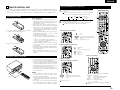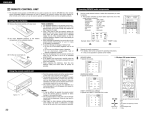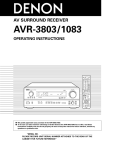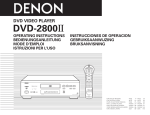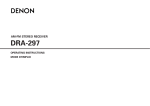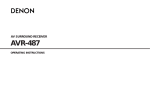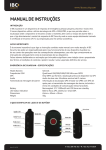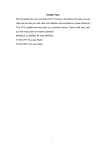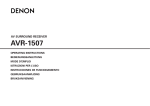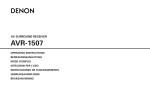Download Denon CDR-1000 Operating instructions
Transcript
ENGLISH 8 REMOTE CONTROL UNIT Operating DENON audio components • The included remote control unit (RC-975) can be used to operate not only the AVR-2805 but other remote control compatible DENON components as well. In addition, the memory contains the control signals for other remote control units, so it can be used to operate non-DENON remote control compatible products. 1 Use the mode selector buttons to select the component you want to operate. The function will change one step in the sequence described below each time the MODE SELECT button is pressed. Inserting the batteries q Remove the remote control unit’s rear cover. w Set three R6P/AA batteries in the battery compartment in the indicated direction. e Put the rear cover back on. CD Notes on Batteries • Use R6P/AA batteries in the remote control unit. • The batteries should be replaced with new ones approximately once a year, though this depends on the frequency of usage. • Even if less than a year has passed, replace the batteries with new ones if the set does not operate even when the remote control unit is operated nearby the set. (The included battery is only for verifying operation. Replace it with a new battery as soon as possible.) • When inserting the batteries, be sure to do so in the proper direction, following the “≈” and “√” marks in the battery compartment. • To prevent damage or leakage of battery fluid: • Do not use a new battery together with an old one. • Do not use two different types of batteries. • Do not short-circuit, disassemble, heat or dispose of batteries in flames. • Remove the batteries from the remote control unit when you do not plan to use it for an extended period of time. • If the battery fluid should leak, carefully wipe the fluid off the inside of the battery compartment and insert new batteries. • When replacing the batteries, have the new batteries ready and insert them as quickly as possible. ZONE2 2 CDR/MD DVD/VDP TAPE TV DBS/CABLE Operate the audio component. • For details, refer to the component’s operating instructions. It may not be possible to operate some models. 1. CD player (CD) system buttons 1 1 2 8, 9 6, 7 3 DISC SKIP + : : : : : : Play Stop Auto search (to beginning of track) Manual search (forward and reverse) Pause (for CD changers only) 2. Tape deck (TAPE) system buttons 1 2 A/B 6 7 3 0 : : : : : : : Forward play Stop Switch between sides A and B Rewind Fast forward Pause Reverse play Using the remote control unit • Point the remote control unit at the remote sensor on the main unit as shown on the diagram. • The remote control unit can be used from a straight distance of approximately 7 meters from the main unit, but this distance will be shorter if there are obstacles in the way or if the remote control unit is not pointed directly at the remote sensor. • The remote control unit can be operated at a horizontal angle of up to 30 degrees with respect to the remote sensor. 30° 30° Approx. 7 m NOTES: • It may be difficult to operate the remote control unit if the remote sensor is exposed to direct sunlight or strong artificial light. • Do not press buttons on the main unit and remote control unit simultaneously. Doing so may result in malfunction. • Neon signs or other devices emitting pulse-type noise nearby may result in malfunction, so keep the set as far away from such devices as possible. 1 VCR 4. Tuner system buttons 3. MD recorder (MD), CD recorder (CDR) system buttons 1 2 8, 9 6, 7 3 : : : : : Play Stop Auto search (to beginning of track) Manual search (forward and reverse) Pause Default setting : CDR MODE MEMORY BAND SHIFT TUNING +, – CHANNEL +, – RDS : : : : : : : Switch between AUTO and MANUAL Preset memory Switch between AM and FM bands Switch preset channel range Tuning up/down Preset channel up/down RDS search The tuner can be operated in the amplifier (CD, CDR/MD, or TAPE) mode. 29 ENGLISH Preset memory Operating a component stored in the preset memory The included remote control unit can be used to operate devices of different brands by registering the preset number corresponding to the brand of your device. For some models the remote control unit or the device may not operate properly. In this case, use the learning function (page 31) to store your device’s remote control signals in the included remote control unit. 1 Press the power ON/SOURCE button and the OFF button at the same time. • The LEARNED/TX indicator flashes. Press the mode button of the equipment that is to be entered to a preset memory. • The mode button flashes. Press the mode selector button for the component you want to operate. 1 1 1 NOTE: • For the DVD player remote control buttons, function names may differ according to manufacturer. Compare with the remote control operation of the various components. 2 2 1 2 3 Operate the component. • For details, refer to the component’s operating instructions. Some models cannot be operated with this remote control unit. 1. Digital video disc player (DVD, DVD SETUP) system buttons 3 Referring to the included List of Preset Codes, use the number buttons to input the preset code (a 4-digit number) for the manufacturer of the component whose signals you want to store in the memory. 1 2 3 4 5 6 7 8 9 0 4 When stored correctly, the mode button and the LEARNED/TX indicator will light. 5 To store the codes of another component in the memory, repeat steps 1 to 4. NOTES: • Depending on the model and year of manufacture, this function cannot be used for some models, even if they are of makes listed on the included list of preset codes. • Some manufacturers use more than one type of remote control code. Refer to the included list of preset codes to change the number and check it out. • The preset memory can be set for one component only among the following: CDR/MD, DVD/VDP and DBS/CABLE. 30 The preset codes are as follows upon shipment from the factory and after resetting: TV, VCR ..........................................HITACHI CD, TAPE .......................................DENON CDR/MD ........................................DENON (CDR) DVD/VDP .......................................DENON (DVD) DBS/CABLE ...................................ABC (CABLE) DVD preset codes 0000 B Model No. DVD-700 DVD-900 DVD-1000 DVD-1400 DVD-1500 DVD-2200 DVD-2800 DVD-2800II DVD-2900 DVD-3800 DVD-A11 DVD-A1 2. Video disc player (VDP) system buttons POWER : Power on/standby (ON/SOURCE) 0~9, +10 : 10 key 1 : Play 2 : Stop 8,9 : Auto search (to beginning of track) 6,7 : Manual search (forward and reverse) 3 : Pause DISC SKIP + : Disc skip (for DVD changer only) SETUP : Setup MENU : Menu DISPLAY : Display RETURN : Return •, ª, 0, 1 : Cursor up, down, left and right ENTER : Enter 0001 DVD-800 DVD-1600 DVD-2000 DVD-2500 DVD-3000 DVD-3300 POWER : (ON/SOURCE) 0~9, +10 : 1 : 2 : 8,9 : 6,7 : 3 Power on/standby 10 key Play Stop Auto search (cue) Manual search (forward and reverse) : Pause ENGLISH 3. Video deck (VCR) system buttons 4. Monitor TV (TV), digital broadcast satellite (DBS) tuner and cable (CABLE) system buttons POWER : (ON/SOURCE) Channel +, – : 1 : 2 : 6,7 : 3 Power on/standby Channels Play Stop Manual search (forward and reverse) : Pause Learning function If your AV component is not a DENON product or if it cannot be operated using the preset memory, it can be controlled with the included remote control unit by storing its remote control signals in the remote control unit. For some remote control signals it is not possible to “learn” the signals or the device will not operate properly. In such cases use the remote control unit included with the device to operate it. 1 Press the USE/LEARN button with the tip of a pen etc., to set the learn mode. • Both the mode selector buttons and LEARNED/TX indicator flash. Flashes POWER : Power on/standby (ON/SOURCE) 0~9, +10 : Channels TV/VCR : Switch between TV and video player TV VOL +, – : Volume up/down CHANNEL : Switch channels +, – MENU : Menu DISPLAY : Switch display RETURN : Return •, ª, 0, 1 : Cursor up, down, left and right ENTER : Enter NOTES: • For this CD, CDR, MD and TAPE components, buttons can be operated in the same way as for Denon audio components. • The television can be operated in the DVD/VDP, VCR and TV modes. 2 2 Press the mode button of the equipment for which learning is desired. • Mode button and LEARNED/TX indicator flash. 3 Press the button that is to be learned. The LEARNED/TX indicator stops flashing and the mode button lights. • Mode button and LEARNED/TX indicator flashed if a button that cannot be “learned” is pressed. • To cancel, press the USE/LEARN button. 1, 3, 7 4 Point the remote control units directly at each other and press and hold in the button on the other remote control unit which you want to “learn”. Other remote 6 To “learn” other buttons, repeat steps 2 to 5. 7 Once the learning operation is completed, press the USE/LEARN button again. The mode button and the LEARNED/TX indicator stop flashing and the learning mode is cancelled. control unit Check that the stored codes work properly. 5 The mode button and the LEARNED/TX indicator lights, release the button on the other remote control unit. • The mode button and the LEARNED/TX indicator start flashing again. NOTES: • If the codes could not be stored, the LEARNED/TX indicator start flashing rapidly. For limited number of models, codes cannot be stored in RC-975. • If the mode button and LEARNED/TX indicator start flashing rapidly, this means that the memory is already full, and the code you have just attempted to store was not stored. To “learn” that code, first perform the resetting operation. (See page 33.) 31 ENGLISH System call Punch Through The accessorious remote control unit is equipped with “system call” function allowing a series of remote control signals to be transmitted by pressing a single button. This function can be used for example to turn on the amplifier’s power, select the input source, turn on the monitor TV’s power, turn on the source component’s power and set the source to the play mode, all at the touch of a button. (1) System call buttons Up to 10 signals each can be stored at the “CALL1” and “CALL2” buttons. (2) Storing system call signals 1 Press the power ON/SOURCE button and the OFF button at the same time. • The LEARNED/TX indicator flashes. (2) Making the punch through setting 1 2 3 Press the CALL 1 button. • The mode selector buttons and LEARNED/TX indicator flash. Press the buttons whose remote control signals you want to store one by one. 5 Repeat steps 3 and 4 to register the desired buttons. 6 Press the CALL1 or CALL2 button and register System Call. (3) Using the system call function 32 1 1 Press the power ON/SOURCE button and the OFF button at the same time. • The LEARNED/TX indicator flashes. 3 1 3 2 Press the 1 (play) button. • TV and DBS/CABLE mode buttons and LEARNED/TX indicator flash. 3 Press the mode button of the equipment for which Punch Through is to be set. • The CD, CDR/MD, TAPE, DVD/VDP, and VCR mode buttons and LEARNED/TX indicator will flash. Press the mode buttons of the equipment that is to be registered to System Call. 4 1 (1) Punch through button Buttons used in the CD, CDR/MD, TAPE, DVD/VDP, and VCR modes can be assigned to the buttons shown on the diagram at the right which are not normally used in the TV and DBS/CABLE modes. For example, when the CD mode is set to the punch through mode in the TV mode, the CD mode’s PLAY, STOP, MANUAL SEARCH, AUTO SEARCH, PAUSE and DISC SKIP buttons’ signals are sent in the TV mode. Press the button at which the system call signals have been stored. • The stored signals are transmitted successively. 4 2, 6 6 NOTES: • The remote control signals for the buttons pressed while storing the system call signals are transmitted when the buttons are pressed, so cover the remote sensor or take other measures so that the components do not operate while the signals are being stored. • The mode button and LEARNED/TX indicator flashing rapidly if you have already stored the maximum number of signals. Press the mode button of the equipment that is to be punched through. • The mode button that was set will light. 2 1 4 ENGLISH (2) Resetting the punch through setting Resetting 1 (1) Resetting “learned” buttons 1 Press the USE/LEARN button with the tip of a pen, etc., to set the learn mode. • The mode selector buttons and LEARNED/TX indicator flash. Press the power ON/SOURCE button and the OFF button at the same time. • The LEARNED/TX indicator flashes. 1 1 Flashes 3, 4 3 2 Press the 1 (play) button. • TV and DBS/CABLE mode buttons and LEARNED/TX indicator flash. 3 Press the mode button of the equipment (TV or DBS/CABLE) that is to be reset. • The CD, CDR/MD, TAPE, DVD/VDP, and VCR mode buttons and LEARNED/TX indicator will flash. 2, 3 2 Press the mode button of the equipment that is to be reset. • Mode button and LEARNED/TX indicator flash. 3 Hold for 4 seconds or longer the mode button of the equipment that is to be reset and the ON/SOURCE button. • The mode button and the LEARNED/TX indicator will again flash, and the learned remote control signal of the selected equipment will be deleted. 4 Press the USE/LEARN button. 4 2 Press the mode button of the equipment that is to be reset again. • During the resetting operation, the selected mode button and the LEARNED/TX indicator will light; they will return to steady state upon completion. 1, 4 33