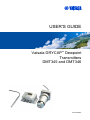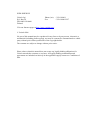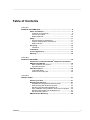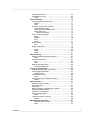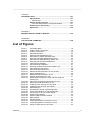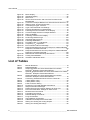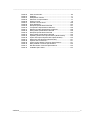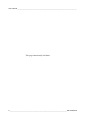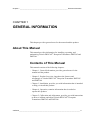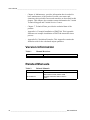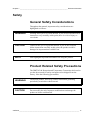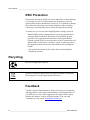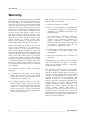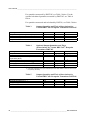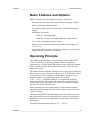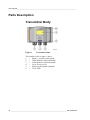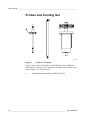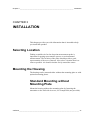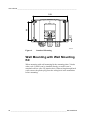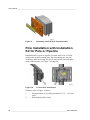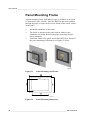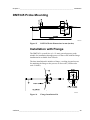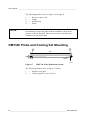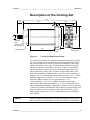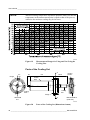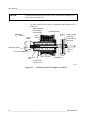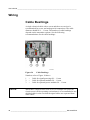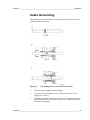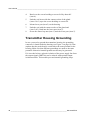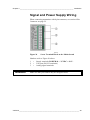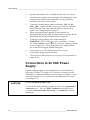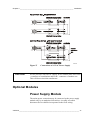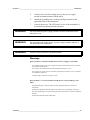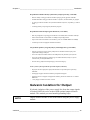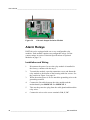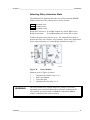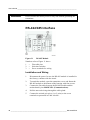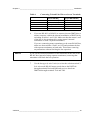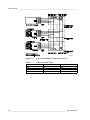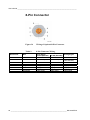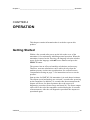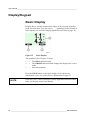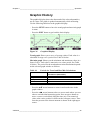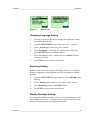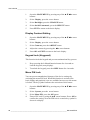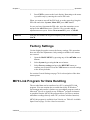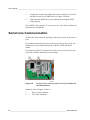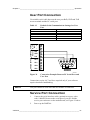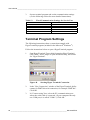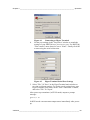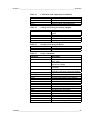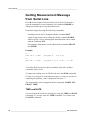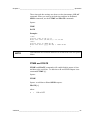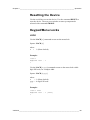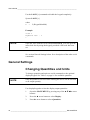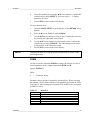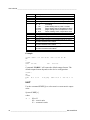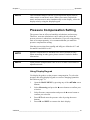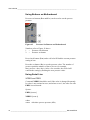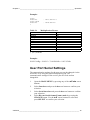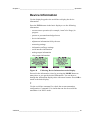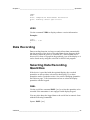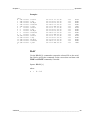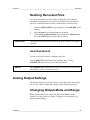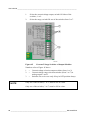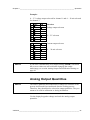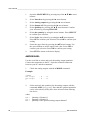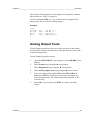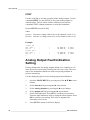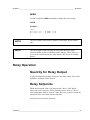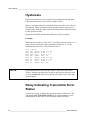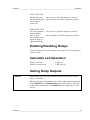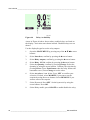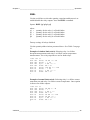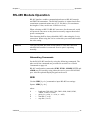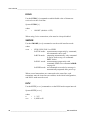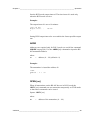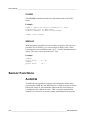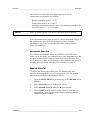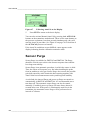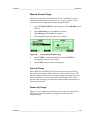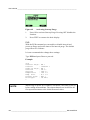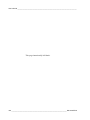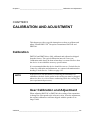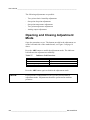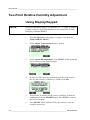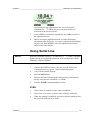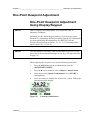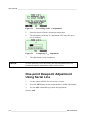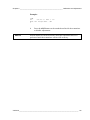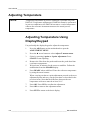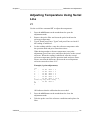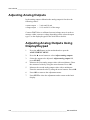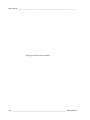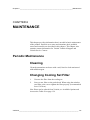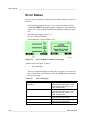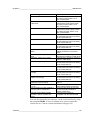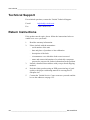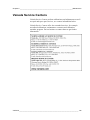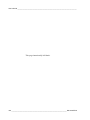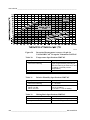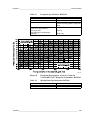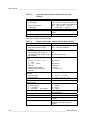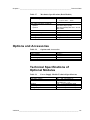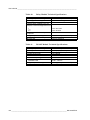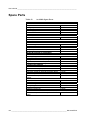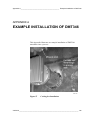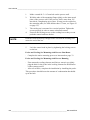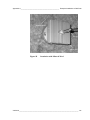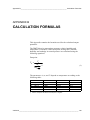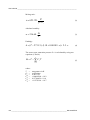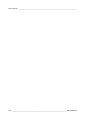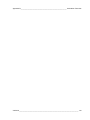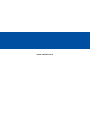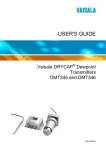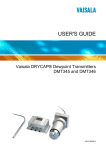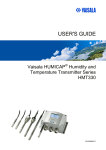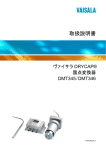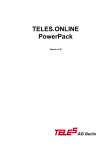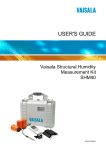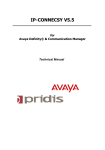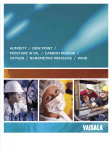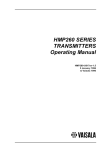Download Vaisala DRYCAP DMT346 User`s guide
Transcript
USER'S GUIDE ® Vaisala DRYCAP Dewpoint Transmitters DMT345 and DMT346 M210762EN-A PUBLISHED BY Vaisala Oyj P.O. Box 26 FIN-00421 Helsinki Finland Phone (int.): +358 9 8949 1 Fax: +358 9 8949 2227 Visit our Internet pages at http://www.vaisala.com/ © Vaisala 2006 No part of this manual may be reproduced in any form or by any means, electronic or mechanical (including photocopying), nor may its contents be communicated to a third party without prior written permission of the copyright holder. The contents are subject to change without prior notice. Please observe that this manual does not create any legally binding obligations for Vaisala towards the customer or end user. All legally binding commitments and agreements are included exclusively in the applicable supply contract or Conditions of Sale. _________________________________________________________________________________ Table of Contents CHAPTER 1 GENERAL INFORMATION ............................................................................ 9 About This Manual ................................................................... 9 Contents of This Manual ....................................................... 9 Version Information ............................................................. 10 Related Manuals ................................................................. 10 Safety....................................................................................... 11 General Safety Considerations ........................................... 11 Product Related Safety Precautions ................................... 11 ESD Protection.................................................................... 12 Recycling ................................................................................ 12 Feedback............................................................................. 12 Trademarks ............................................................................. 13 License Agreement ................................................................ 13 Warranty .................................................................................. 14 CHAPTER 2 PRODUCT OVERVIEW................................................................................ 15 ® Introduction to Vaisala DRYCAP Dewpoint Transmitters DMT345 and DMT346 ............................................................. 15 Basic Features and Options................................................ 17 Operating Principle.............................................................. 17 Parts Description.................................................................... 18 Transmitter Body ................................................................. 18 Probes and Cooling Set ...................................................... 20 CHAPTER 3 INSTALLATION............................................................................................ 21 Selecting Location ................................................................. 21 Mounting the Housing ........................................................... 21 Standard Mounting without Mounting Plate ........................ 21 Wall Mounting with Wall Mounting Kit ................................. 22 Mounting with DIN Rail Installation Kit ................................ 25 Pole Installation with Installation Kit for Pole or Pipeline .... 26 Mounting Rain Shield with Installation Kit ........................... 27 Panel Mounting Frame........................................................ 28 DMT345 Probe Mounting ....................................................... 29 VAISALA_________________________________________________________________________ 1 User's Guide _______________________________________________________________________ Installation with Flange ........................................................29 DMT346 Probe and Cooling Set Mounting...........................30 Description of the Cooling Set .............................................31 Parts of the Cooling Set .................................................32 General Probe and Cooling Set Mounting Instructions .......33 Probe and Cooling Set Mounting with Process Shut Down .........................................................................35 Probe and Cooling Set Mounting with Process Running .....................................................................35 Removing Transmitter for Maintenance ....................35 Wiring.......................................................................................36 Cable Bushings ...................................................................36 Cable Grounding .................................................................37 Transmitter Housing Grounding ..........................................38 Signal and Power Supply Wiring .........................................39 Connections to 24 VAC Power Supply................................40 Optional Modules....................................................................41 Power Supply Module..........................................................41 Installation ......................................................................42 Warnings ........................................................................43 Galvanic Isolation for Output ...............................................45 Alarm Relays .......................................................................46 Installation and Wiring ....................................................46 Selecting Relay Activation State ....................................47 RS-422/485 Interface ..........................................................48 Installation and Wiring ....................................................48 8-Pin Connector...................................................................52 CHAPTER 4 OPERATION .................................................................................................53 Getting Started........................................................................53 Display/Keypad .......................................................................54 Basic Display .......................................................................54 Graphic History....................................................................55 Menus and Navigation.........................................................56 Changing Language Setting...........................................57 Rounding Setting ............................................................57 Display Backlight Setting................................................57 Display Contrast Setting.................................................58 Keypad Lock (Keyguard)................................................58 Menu PIN Lock ...............................................................58 Factory Settings...................................................................59 MI70 Link Program for Data Handling ..................................59 Serial Line Communication ...................................................60 User Port Connection ..........................................................61 Service Port Connection......................................................61 Terminal Program Settings..................................................62 List of Serial Commands .....................................................64 Getting Measurement Message from Serial Line ................66 TIME and DATE .............................................................66 FTIME and FDATE.........................................................67 FST.................................................................................68 2 ____________________________________________________________________ M210762EN-A _________________________________________________________________________________ Resetting the Device ........................................................... 69 Keypad/Menu Locks............................................................ 69 LOCK ............................................................................. 69 General Settings..................................................................... 70 Changing Quantities and Units ........................................... 70 FORM............................................................................. 71 UNIT ............................................................................... 72 Pressure Compensation Setting ......................................... 73 Using Display/Keypad .................................................... 73 Using Buttons on Motherboard ...................................... 74 Using Serial Line ............................................................ 74 XPRES and PRES .................................................... 74 User Port Serial Settings..................................................... 75 SERI ............................................................................... 76 SMODE .......................................................................... 76 INTV ............................................................................... 77 ECHO ............................................................................. 77 Data Filtering ....................................................................... 78 FILT ................................................................................ 78 Device Information .............................................................. 79 ? ..................................................................................... 79 HELP .............................................................................. 80 ERRS ............................................................................. 80 VERS ............................................................................. 81 Data Recording....................................................................... 81 Selecting Data Recording Quantities .................................. 81 DSEL .............................................................................. 81 View Recorded Data ........................................................... 82 DIR ................................................................................. 82 PLAY .............................................................................. 83 Deleting Recorded Files...................................................... 85 DELETE/UNDELETE ..................................................... 85 Analog Output Settings ......................................................... 85 Changing Output Mode and Range .................................... 85 Analog Output Quantities .................................................... 87 AMODE/ASEL................................................................ 88 Analog Output Tests ........................................................... 89 ITEST ............................................................................. 90 Analog Output Fault Indication Setting ............................... 90 AERR ............................................................................. 91 Relay Operation ...................................................................... 91 Quantity for Relay Output.................................................... 91 Relay Setpoints ................................................................... 91 Hysteresis............................................................................ 92 Relay Indicating Transmitter Error Status ........................... 92 Enabling/Disabling Relays .................................................. 93 Indication Led Operation ..................................................... 93 Setting Relay Outputs ......................................................... 93 RSEL .............................................................................. 95 Testing Operation of Relays................................................ 96 RTEST ........................................................................... 96 RS-485 Module Operation...................................................... 97 Networking Commands.................................................. 97 SERI ............................................................................... 97 VAISALA_________________________________________________________________________ 3 User's Guide _______________________________________________________________________ ECHO .............................................................................98 SMODE ..........................................................................98 INTV ...............................................................................98 ADDR .............................................................................99 OPEN [nn] ......................................................................99 CLOSE .........................................................................100 SDELAY .......................................................................100 Sensor Functions .................................................................100 AutoCal ..............................................................................100 Automatic AutoCal........................................................101 Manual AutoCal ............................................................101 Sensor Purge.....................................................................102 Manual Sensor Purge...................................................103 Interval Purge ...............................................................103 Power-Up Purge ...........................................................103 PUR.........................................................................104 PURGE....................................................................105 Sensor Warming................................................................105 CHAPTER 5 CALIBRATION AND ADJUSTMENT.........................................................107 Calibration .............................................................................107 User Calibration and Adjustment.......................................107 Opening and Closing Adjustment Mode............................108 Adjustment Information......................................................109 CTEXT and CDATE .....................................................109 Two-Point Relative Humidity Adjustment ..........................110 Using Display/Keypad .......................................................110 Using Serial Line ...............................................................111 FCRH............................................................................111 One-Point Dewpoint Adjustment ........................................113 One-Point Dewpoint Adjustment Using Display/Keypad...113 One-point Dewpoint Adjustment Using Serial Line ...........114 Adjusting Temperature ........................................................116 Adjusting Temperature Using Display/Keypad..................116 Adjusting Temperature Using Serial Line..........................117 CT.................................................................................117 Adjusting Analog Outputs ...................................................118 Adjusting Analog Outputs Using Display/Keypad .............118 Adjusting Analog Outputs Using Serial Line .....................119 ACAL ............................................................................119 CHAPTER 6 MAINTENANCE..........................................................................................121 Periodic Maintenance...........................................................121 Cleaning ............................................................................121 Changing Cooling Set Filter ..............................................121 Error States .......................................................................122 Technical Support ................................................................124 Return Instructions ..............................................................124 Vaisala Service Centers .......................................................125 4 ____________________________________________________________________ M210762EN-A _________________________________________________________________________________ CHAPTER 7 TECHNICAL DATA .................................................................................... 127 Specifications ....................................................................... 127 Performance...................................................................... 127 Options and Accessories .................................................... 131 Technical Specifications of Optional Modules .................. 131 Dimensions in mm (inches) ................................................ 133 Spare Parts ........................................................................... 134 APPENDIX A EXAMPLE INSTALLATION OF DMT346 .................................................. 135 APPENDIX B CALCULATION FORMULAS .................................................................... 139 List of Figures Figure 1 Figure 2 Figure 3 Figure 4 Figure 5 Figure 6 Figure 7 Figure 8 Figure 9 Figure 10 Figure 11 Figure 12 Figure 13 Figure 14 Figure 15 Figure 16 Figure 17 Figure 18 Figure 19 Figure 20 Figure 21 Figure 22 Figure 23 Figure 24 Figure 25 Figure 26 Figure 27 Figure 28 Figure 29 Figure 30 Figure 31 Figure 32 Figure 33 Figure 34 Transmitter Body ...................................................................... 18 Inside of Open Transmitter....................................................... 19 Probes, Cooling Set ................................................................. 20 Standard Mounting ................................................................... 22 Mounting with Wall Mounting Kit .............................................. 23 Dimensions of Plastic Mounting Plate...................................... 23 Mounting with Metal Wall Mounting Plate ................................ 24 Dimensions of Metal Mounting Plate in mm............................. 25 Mounting with DIN Rail Installation Kit ..................................... 26 Vertical Pole Installation ........................................................... 26 Horizontal Pole Installation....................................................... 27 Mounting the Rain Shield with Installation Kit .......................... 27 Panel Mounting with Frame...................................................... 28 Panel Mounting Dimensions .................................................... 28 DMT345 Probe Dimensions in mm (inches) ............................ 29 Flange Installation Kit ............................................................... 29 DMT346 Probe Dimensions in mm .......................................... 30 Cooling Set Dimensions in mm ................................................ 31 Measurement Ranges for Using and Not Using the Cooling Fins ............................................................................. 32 Parts of the Cooling Set (Dimensions in mm) .......................... 32 Mounting Flange Dimensions in mm........................................ 33 Installing Probe Through Process Wall .................................... 34 Installing Probe Through Thick Walls....................................... 35 Cable Bushings ........................................................................ 36 Grounding the Screen of Electrical Cable ................................ 37 Screw Terminal Block on the Motherboard .............................. 39 Connections to 24 VAC Power Supply..................................... 41 Power Supply Module .............................................................. 42 Galvanic Output Isolation Module ............................................ 46 Relay Module ........................................................................... 47 RS-485 Module ........................................................................ 48 4-Wire RS-485 Bus Connections, Part A ................................. 50 4-Wire RS-485 Bus Connections, Part B ................................. 51 Wiring of Optional 8-Pin Connector.......................................... 52 VAISALA_________________________________________________________________________ 5 User's Guide _______________________________________________________________________ Figure 35 Figure 36 Figure 37 Figure 38 Figure 39 Figure 40 Figure 41 Figure 42 Figure 43 Figure 44 Figure 45 Figure 46 Figure 47 Figure 48 Figure 49 Figure 50 Figure 51 Figure 52 Figure 53 Figure 54 Figure 55 Figure 56 Figure 57 Figure 58 Basic Display ............................................................................54 Graphical Display......................................................................55 Main Views ...............................................................................57 Service Port Connector and User Port Terminal on the Motherboard .............................................................................60 Connection Example Between PC Serial Port and User Port ..61 Starting Hyper Terminal Connection ........................................62 Connecting to Hyper Terminal..................................................63 Hyper Terminal Serial Port Settings .........................................63 Pressure Set Buttons on Motherboard .....................................74 Following Device Information on the Display ...........................79 Current/Voltage Switches of Output Modules ..........................86 Relay Availability.......................................................................94 Following AutoCal on the Display...........................................102 Performing Manual Purge.......................................................103 Activating Start-up Purge........................................................104 Following Stabilization ............................................................113 Proceeding with T d/f Adjustment ............................................114 Completing T d/f Adjustment....................................................114 Error Indicator and Error Message .........................................122 ® Dewpoint Measurement Accuracy Graph for Vaisala DRYCAP Dewpoint Transmitter DMT345...............................................128 ® Dewpoint Measurement Accuracy Graph for Vaisala DRYCAP Dewpoint Transmitter DMT346...............................................129 DMT345/346 Transmitter Body Dimensions ..........................133 Cooling Set Installation ...........................................................135 Insulation with Mineral Wool...................................................137 List of Tables Table 1 Table 2 Table 3 Table 4 Table 5 Table 6 Table 7 Table 8 Table 9 Table 10 Table 11 Table 12 Table 13 Table 14 Table 15 Table 16 Table 17 Table 18 Table 19 Table 20 Table 21 Manual Revisions .....................................................................10 Related Manuals.......................................................................10 Output Quantities and Their Abbreviations for Vaisala ® DRYCAP Dewpoint Transmitter DMT345...............................16 Optional Output Quantities and Their Abbreviations for Vaisala ® DRYCAP Dewpoint Transmitter DMT345...............................16 Output Quantities and Their Abbreviations for Vaisala ® DRYCAP Dewpoint Transmitter DMT346...............................16 Connecting Twisted Pair Wires to Screw Terminals ................49 4-Wire (Switch 3:On) ................................................................50 2-Wire (Switch 3:Off) ................................................................51 8-Pin Connector Wiring ............................................................52 Periods for Trend and Max/Min Calculations ...........................55 Graph Information Messages ...................................................56 Default Serial Communication Settings for User Port ..............61 Fixed Communication Settings for Service Port.......................62 Measurement Commands ........................................................64 Formatting Commands .............................................................64 Data Recording Commands .....................................................64 Purge Commands.....................................................................64 Autocalibration Commands ......................................................64 Calibration and Adjustment Commands...................................65 Setting and Testing the Analog Outputs...................................65 Setting and Testing the Relays.................................................65 6 ____________________________________________________________________ M210762EN-A _________________________________________________________________________________ Table 22 Table 23 Table 24 Table 25 Table 26 Table 27 Table 28 Table 29 Table 30 Table 31 Table 32 Table 33 Table 34 Table 35 Table 36 Table 37 Table 38 Table 39 Table 40 Table 41 Table 42 Other Commands ..................................................................... 65 Modifiers ................................................................................... 71 Multiplication Factors................................................................ 75 Selection of Output Modes ....................................................... 77 Filtering Levels ......................................................................... 78 Indicator Led Functions .......................................................... 108 Error Messages ...................................................................... 122 Dewpoint Specifications DMT345 .......................................... 127 Temperature Specifications DMT345..................................... 128 Relative Humidity Specifications DMT345 ............................. 128 Mixing Ratio Specifications DMT345 ..................................... 128 Dewpoint Specifications DMT346 .......................................... 129 Mixing Ratio Specifications DMT346 ..................................... 129 Operating Environment Specifications (Both Models) ........... 130 Inputs and Outputs Specifications (Both Models) .................. 130 Mechanics Specifications (Both Models) ............................... 131 Options and Accessories........................................................ 131 Power Supply Module Technical Specifications .................... 131 Relay Module Technical Specifications.................................. 132 RS-485 Module Technical Specifications............................... 132 Available Spare Parts............................................................. 134 VAISALA_________________________________________________________________________ 7 User's Guide _______________________________________________________________________ This page intentionally left blank. 8 ____________________________________________________________________ M210762EN-A Chapter 1 _________________________________________________________ General Information CHAPTER 1 GENERAL INFORMATION This chapter provides general notes for the manual and the product. About This Manual This manual provides information for installing, operating, and maintaining Vaisala DRYCAP® Dewpoint Transmitters DMT345 and DMT346. Contents of This Manual This manual consists of the following chapters: - Chapter 1, General Information, provides general notes for the manual and the product. - Chapter 2, Product Overview, introduces the features and advantages of Vaisala DRYCAP® Dewpoint Transmitter DMT345 and DMT346. - Chapter 3, Installation, provides you with information that is intended to help you install this product. - Chapter 4, Operation, contains information that is needed to operate this product. - Chapter 5, Calibration and Adjustment, provides you with instructions on how to calibrate and adjust Vaisala DRYCAP® Dewpoint Transmitters DMT345 and DMT346. VAISALA_________________________________________________________________________ 9 User's Guide _______________________________________________________________________ - Chapter 6, Maintenance, provides information that is needed in basic maintenance of the product. Possible error states and situations, their probable causes and remedies are described in this chapter. This chapter also contains contact information for Vaisala Technical Support and Vaisala Service Centers. - Chapter 7, Technical Data, provides the technical data of the product. - Appendix A, Example Installation of DMT346, This Appendix illustrates an example installation of DMT346 transmitter into a process. - Appendix B, Calculation Formulas, This Appendix contains the formulas used for the calculated output quantities. Version Information Table 1 Manual Code M210726EN-A Manual Revisions Description First version of the manual, May 2006 Related Manuals Table 2 Manual Code M010091EN-E M210185en-B Related Manuals Manual Name ® Vaisala DRYCAP Hand-Held Dewpoint Meter DM70 User's Guide, March 2006 Humidity Calibrator HMK15 User's Guide 10 ___________________________________________________________________ M210762EN-A Chapter 1 _________________________________________________________ General Information Safety General Safety Considerations Throughout the manual, important safety considerations are highlighted as follows: WARNING Warning alerts you to a serious hazard. If you do not read and follow instructions very carefully at this point, there is a risk of injury or even death. CAUTION Caution warns you of a potential hazard. If you do not read and follow instructions carefully at this point, the product could be damaged or important data could be lost. NOTE Note highlights important information on using the product. Product Related Safety Precautions The DMT345/46 Dewpoint and Temperature Transmitter delivered to you has been tested for safety and approved as shipped from the factory. Note the following precautions: WARNING Ground the product, and verify outdoor installation grounding periodically to minimize shock hazard. CAUTION Do not modify the unit. Improper modification can damage the product or lead to malfunction. VAISALA________________________________________________________________________ 11 User's Guide _______________________________________________________________________ ESD Protection Electrostatic Discharge (ESD) can cause immediate or latent damage to electronic circuits. Vaisala products are adequately protected against ESD for their intended use. However, it is possible to damage the product by delivering electrostatic discharges when touching, removing, or inserting any objects inside the equipment housing. To make sure you are not delivering high static voltages yourself: - Handle ESD sensitive components on a properly grounded and protected ESD workbench. When this is not possible, ground yourself to the equipment chassis before touching the boards. Ground yourself with a wrist strap and a resistive connection cord. When neither of the above is possible, touch a conductive part of the equipment chassis with your other hand before touching the boards. - Always hold the boards by the edges and avoid touching the component contacts. Recycling Recycle all applicable material. Dispose of batteries and the unit according to statutory regulations. Do not dispose of with regular household refuse. Feedback Vaisala Customer Documentation Team welcomes your comments and suggestions on the quality and usefulness of this publication. If you find errors or have other suggestions for improvement, please indicate the chapter, section, and page number. You can send comments to us by e-mail: [email protected] 12 ___________________________________________________________________ M210762EN-A Chapter 1 _________________________________________________________ General Information Trademarks DRYCAP®®is a registered trademark of Vaisala. Microsoft®, Windows®, and Windows NT®are registered trademarks of Microsoft Corporation in the United States and/or other countries. License Agreement All rights to any software are held by Vaisala or third parties. The customer is allowed to use the software only to the extent that is provided by the applicable supply contract or Software License Agreement. VAISALA________________________________________________________________________ 13 User's Guide _______________________________________________________________________ Warranty Vaisala hereby represents and warrants all Products manufactured by Vaisala and sold hereunder to be free from defects in workmanship or material during a period of twelve (12) months from the date of delivery save for products for which a special warranty is given. If any Product proves however to be defective in workmanship or material within the period herein provided Vaisala undertakes to the exclusion of any other remedy to repair or at its own option replace the defective Product or part thereof free of charge and otherwise on the same conditions as for the original Product or part without extension to original warranty time. Defective parts replaced in accordance with this clause shall be placed at the disposal of Vaisala. Vaisala also warrants the quality of all repair and service works performed by its employees to products sold by it. In case the repair or service works should appear inadequate or faulty and should this cause malfunction or nonfunction of the product to which the service was performed Vaisala shall at its free option either repair or have repaired or replace the product in question. The working hours used by employees of Vaisala for such repair or replacement shall be free of charge to the client. This service warranty shall be valid for a period of six (6) months from the date the service measures were completed. This warranty is however subject to following conditions: a) A substantiated written claim as to any alleged defects shall have been received by Vaisala within thirty (30) days after the defect or fault became known or occurred, and b) The allegedly defective Product or part shall, should Vaisala so require, be sent to the works of Vaisala or to such other place as Vaisala may indicate in writing, freight and insurance prepaid and properly packed and labelled, unless Vaisala agrees to inspect and repair the Product or replace it on site. This warranty does not however apply when the defect has been caused through a) normal wear and tear or accident; b) misuse or other unsuitable or unauthorized use of the Product or negligence or error in storing, maintaining or in handling the Product or any equipment thereof; c) wrong installation or assembly or failure to service the Product or otherwise follow Vaisala's service instructions including any repairs or installation or assembly or service made by unauthorized personnel not approved by Vaisala or replacements with parts not manufactured or supplied by Vaisala; d) modifications or changes of the Product as well as any adding to it without Vaisala's prior authorization; e) other factors depending on the Customer or a third party. Notwithstanding the aforesaid Vaisala's liability under this clause shall not apply to any defects arising out of materials, designs or instructions provided by the Customer. This warranty is expressly in lieu of and excludes all other conditions, warranties and liabilities, express or implied, whether under law, statute or otherwise, including without limitation any implied warranties of merchantability or fitness for a particular purpose and all other obligations and liabilities of Vaisala or its representatives with respect to any defect or deficiency applicable to or resulting directly or indirectly from the Products supplied hereunder, which obligations and liabilities are hereby expressly cancelled and waived. Vaisala's liability shall under no circumstances exceed the invoice price of any Product for which a warranty claim is made, nor shall Vaisala in any circumstances be liable for lost profits or other consequential loss whether direct or indirect or for special damages. 14 ___________________________________________________________________ M210762EN-A Chapter 2 ___________________________________________________________ Product Overview CHAPTER 2 PRODUCT OVERVIEW This chapter introduces the features and advantages of Vaisala DRYCAP® Dewpoint Transmitter DMT345 and DMT346. Introduction to Vaisala DRYCAP® Dewpoint Transmitters DMT345 and DMT346 Vaisala DRYCAP® Dewpoint Transmitters DMT345 and DMT346 incorporate the advanced Vaisala DRYCAP® technology, which enables reliable and accurate dewpoint measurement. Both transmitters also feature the AutoCal function which provides excellent long term stability of the measurement. Vaisala DRYCAP® Dewpoint Transmitter DMT345 is designed for measurement of relative humidity in temperatures up to 180 °C. The transmitter outputs dewpoint/frostpoint (Td/f), mixing ratio (x), volume concentration (ppm), relative humidity (RH) and temperature (T). Vaisala DRYCAP® Dewpoint Transmitter DMT346 is a highperformance instrument for measurement of dewpoint and mixing ratio in temperatures up to 350 °C. DMT346 also outputs sensor saturation rate (SSR) and temperature (TS = TSensor) of the cooled Vaisala DRYCAP® sensor. Because the sensor is cooled, these values do not represent true process conditions, hence they cannot be used for process control. Nevertheless, they provide a valuable aid for calibration and for checking the cooling effect. VAISALA________________________________________________________________________ 15 User's Guide _______________________________________________________________________ For quantities measured by DMT345, see Table 3 below. For the optional calculated quantities measured by DMT345, see Table 4 below. For quantities measured and calculated by DMT36, see Table 5 below. Table 3 Output Quantities and Their Abbreviations for Vaisala DRYCAP® Dewpoint Transmitter DMT345 Quantity Dewpoint/frost point temperature (Td/f ) Mixing ratio (x) Relative humidity RH Temperature T Table 4 Abbreviation TDF X RH T Metric Unit ºC g/kg %RH ºC Non Metric Unit ºF gr/lb %RH ºF Optional Output Quantities and Their Abbreviations for Vaisala DRYCAP® Dewpoint Transmitter DMT345 Quantity Parts per million Absolute humidity (a) Absolute humidity in standard pressure and temperature (NTP) Water vapor pressure (Pw ) Water vapor saturation pressure (Pws) Enthalpy (h) Difference of T and Td/f (∆T) Abbreviation H2O A ANTP Metric Unit ppmv/ ppmw 3 g/m 3 g/m Non Metric Unit ppmv/ ppmw 3 gr/ft 3 gr/ft PW PWS H DT hPa hPa kJ/kg ºC lb/in 2 lb/in Btu/lb ºF 2 1) Use these parameters only if you need dewpoint over water below 0 ºC/32 ºF and not over ice (industry standard) Table 5 Quantity Dewpoint temperature (Td/f) Mixing ratio (x) Sensor saturation rate Sensor temperature Output Quantities and Their Abbreviations for Vaisala DRYCAP® Dewpoint Transmitter DMT346 Abbreviation TDF X SSR TS Metric Unit ºC g/kg % ºC Non Metric Unit ºF gr/lb ºF 16 ___________________________________________________________________ M210762EN-A Chapter 2 ___________________________________________________________ Product Overview Basic Features and Options DMT345/346 has the following basic features and options: - Dewpoint measurement with AutoCal and sensor purge features. - Sensor warming in high humidities. - Two analog outputs and a serial interface, optional third analog output. - Installation accessories - DMT345: mounting flange, - DMT346: cooling set for high temperature applications. - User friendly multilingual display option. - Different sensor protection options and probe cable lengths 2 m, 5 m or 10 m. - Optional modules: galvanic isolation for outputs, AC mains power supply, RS-485 serial line, relay module. Operating Principle The DMT345/346 transmitter incorporates the Vaisala DRYCAP® sensor, which uses an operating principle based on changes in capacitance as its thin polymer film absorbs water molecules together with a combined temperature measurement with a PT100 resistive temperature sensor. The DMT345/346 transmitter measures water vapor directly and gives thus accurate results of moisture in the process. In DMT346 the sensor is cooled down with a cooling set which makes it possible to use a polymer sensor in very high temperatures, for example +100 ... +350 °C. With this technique, no complicated sampling systems are needed. The cooling set is thermally isolated from the process itself. The temperature of the sensor is cooled down which increases the sensor saturation rate. Sensor saturation rate and temperature are then measured, and the transmitter calculates the dewpoint and the mixing ratio on the basis of these readings. Note that for DMT346, SSR and temperature values don't represent the process itself as they are measured after cooling. Dewpoint and mixing ratio, however, are independent of temperature and remain unchanged. The dewpoint measurement range is -25 ... +100 °C VAISALA________________________________________________________________________ 17 User's Guide _______________________________________________________________________ Parts Description Transmitter Body 0604-005 Figure 1 Transmitter Body The numbers refer to figure 1 above: 1 2 3 4 5 6 = = = = = = Signal + powering cable gland Cable gland for optional module Cable gland for optional module Cover screw (4 pcs) Display with keypad (optional) Cover LED 18 ___________________________________________________________________ M210762EN-A Chapter 2 ___________________________________________________________ Product Overview 0604-006 Figure 2 Inside of Open Transmitter Numbers refer to Figure 2 above: 1 2 3 4 5 6 7 8 9 10 = = = = = = = = = = Service port (RS-232) Dip switches for analog output settings Power supply and signal wiring screw terminals Relay or RS-485 module (optional) Grounding connector Power supply module (optional) Analog output relay module (optional) Dewpoint probe Output isolation module (optional) Adjustment button and Manual AutoCal buttons with indicator led and pressure set buttons. VAISALA________________________________________________________________________ 19 User's Guide _______________________________________________________________________ Probes and Cooling Set 0604-007 Figure 3 Probes, Cooling Set Figure 3 above shows from left to right: DMT345 probe, DMT346 probe and the cooling set. The probes are available with the following cable lengths: 2 m, 5 m and 10 m. *) = Optional mounting flange for DMT345 probe 20 ___________________________________________________________________ M210762EN-A Chapter 3 ________________________________________________________________ Installation CHAPTER 3 INSTALLATION This chapter provides you with information that is intended to help you install this product. Selecting Location Finding a suitable site for the dewpoint measurement probe is important for getting representative process or environmental measurements. The location of the probe should provide a good representation of the area of interest. Also select a location that is as clean as possible. Air should circulate freely around the sensor. Mounting the Housing The housing can be mounted either without the mounting plate or with optional mounting plates. Standard Mounting without Mounting Plate Mount the housing without the mounting plate by fastening the transmitter to the wall with 4 screws, for example M6 (not provided). VAISALA________________________________________________________________________ 21 User's Guide _______________________________________________________________________ Ø7 96 169 0604-008 Figure 4 Standard Mounting Wall Mounting with Wall Mounting Kit When mounting with wall mounting kit the mounting plate (Vaisala order code: 214829) can be installed directly on wall or onto a standard wall box (also US junction box). When wiring through back wall, remove the plastic plug from the wiring hole in the transmitter before mounting. 22 ___________________________________________________________________ M210762EN-A Chapter 3 ________________________________________________________________ Installation 0604-009 Figure 5 Mounting with Wall Mounting Kit The following numbers refer to Figure 5 above: 1 2 3 4 = = = = 5 = Plastic mounting plate Mount the plate to wall with 4 screws M6 (not provided) The arched side up Fasten the transmitter to the mounting plate with 4 fixing screws M3 (provided) Holes for wall/junction box mounting 183 6.2 Ø s = 9.5 mm 59 84 104 116 10.5 6.5 8.5 4.5 133 59 0604-010 Figure 6 Dimensions of Plastic Mounting Plate Metal mounting plate is included in rain shield with installation kit and installation kit for pole or pipeline. VAISALA________________________________________________________________________ 23 User's Guide _______________________________________________________________________ 0604-011 Figure 7 Mounting with Metal Wall Mounting Plate Numbers refer to Figure 7 above: 1 2 = = 3 = Mount the plate to wall with 4 screws M8 (not provided) Fasten the transmitter to the mounting plate with 4 fixing screws M6 (provided) Note the position of the arrow when mounting. This side must be up when mounting. 24 ___________________________________________________________________ M210762EN-A Chapter 3 ________________________________________________________________ Installation 0604-012 Figure 8 Dimensions of Metal Mounting Plate in mm Mounting with DIN Rail Installation Kit DIN rail installation kit includes a wall mounting kit, 2 clip-fasteners and 2 screws M4 × 10 DIN 7985 (Vaisala order code: 215094). 1. Attach two spring holders to the plastic mounting plate by using the screws provided in the installation kit. 2. Fasten the transmitter to the plastic mounting plate with 4 screws provided for that purpose. 3. Press the transmitter onto the DIN rail so that the clip-fasteners snap into the rail. VAISALA________________________________________________________________________ 25 User's Guide _______________________________________________________________________ 0604-013 Figure 9 Mounting with DIN Rail Installation Kit Pole Installation with Installation Kit for Pole or Pipeline Installation kit for pole or pipeline (Vaisala order code: 215108) includes the metal mounting plate and 4 mounting nuts for pole mounting. When mounting, the arrow in the metal mounting plate must point upwards, see Figure 7 on page 24. 0604-014 Figure 10 Vertical Pole Installation Numbers refer to Figure 10 above: 1 = 2 = Fixing brackets (2 pcs) M8 (provided) for 30 ... 102 mm poles. Mounting nuts M8 (4 pcs) 26 ___________________________________________________________________ M210762EN-A Chapter 3 ________________________________________________________________ Installation 0604-015 Figure 11 Horizontal Pole Installation Number refers to Figure 11 above: 1 = Mounting nuts M8 (4 pcs) Mounting Rain Shield with Installation Kit Vaisala order code for the rain shield: 215109. 0604-016 Figure 12 Mounting the Rain Shield with Installation Kit Numbers refer to Figure 12 above: 1 = 2 = 3 = Fasten the rain shield with installation kit to the metal mounting plate with 2 (M6) mounting screws (provided). Fasten the mounting plate with rain shield with installation kit to the wall or to the pole (see pole installation). Fasten the transmitter to the mounting plate with 4 fixing screws (provided). VAISALA________________________________________________________________________ 27 User's Guide _______________________________________________________________________ Panel Mounting Frame A panel mounting frame with adhesive tape is available as an option (Vaisala order code: 216038). After the DMT346 has been installed through the panel, a frame can be used to finish off the sawed surface of the panel. 1. Mount the transmitter to the panel. 2. The frame is attached to the panel with an adhesive tape attached to the frame. Remove the paper protecting the tape before attaching. 3. Attach the frame to the panel around the DMT346 to finish off the panel mounting as illustrated, see Figure 13 below. 0503-024 Figure 13 Panel Mounting with Frame 0604-017 Figure 14 Panel Mounting Dimensions 28 ___________________________________________________________________ M210762EN-A Chapter 3 ________________________________________________________________ Installation DMT345 Probe Mounting 0604-018 Figure 15 DMT345 Probe Dimensions in mm (inches) Installation with Flange The DMT345 is a small size (d = 12 mm) general purpose probe suitable for installation through process or duct walls with the flange installation kit available from Vaisala. The duct installation kit includes a flange, a sealing ring and screws for attaching the flange to the process or duct wall (Vaisala order code: 210696). 0604-019 Figure 16 Flange Installation Kit VAISALA________________________________________________________________________ 29 User's Guide _______________________________________________________________________ The following numbers refer to Figure 16 on page 29: 1 2 3 4 NOTE = = = = Process or duct wall Flange Sealing ring Probe When the temperature difference between the process or duct and the surroundings is large, the probe must be installed as deep in the process or duct as possible. This prevents errors caused by heat conduction in the probe cable. DMT346 Probe and Cooling Set Mounting 1 2 357 334.5 ø1 22.5 ø13.5 0604-020 Figure 17 DMT346 Probe Dimensions in mm The following numbers refer to Figure 17 above: 1 2 = = Stainless steel grid Cable (length 2 m, 5 m or 10 m) 30 ___________________________________________________________________ M210762EN-A Chapter 3 ________________________________________________________________ Installation Description of the Cooling Set 304 164 112.5 40.6 ø105 ø118 ø28 ø20 ø88.9 8 15 120 27.5 sintered filter (fixed on top of the cooling set) 125 cooling element Figure 18 mounting flange cooling fins Cooling Set Dimensions in mm The cooling set consists of a cooling element and removable cooling fins. The cooling fins are meant to be installed in applications where the process temperature and dewpoint are continuously in the range indicated in Figure 19 on page 32 (Measurement Ranges for Using and Not Using the Cooling Fins). However, if there is a possibility that the dewpoint is above this range, the measurements have to be taken without the cooling fins in order to avoid condensation. The flow rate and ambient temperature have an effect on the cooling rate. In Figure 19, it is assumed that ambient temperature is +25 °C. When ambient temperature is raised by +10 °C, the measurement ranges with and without cooling fins rise approximately +6 °C. Correspondingly, every -10 °C change in ambient temperature changes the ranges by approximately -6 °C. It is recommended that after installing the transmitter without the cooling fins, the transmitter is allowed to stabilize and then the SSR reading is checked either from the local display or with a terminal connected to an RS line. If the SSR reading is below 20 %, it is recommended that the cooling fins are installed. NOTE Make sure that the upper limit of the dewpoint measurement range is not exceeded in low temperatures as this would lead to condensation. VAISALA________________________________________________________________________ 31 User's Guide _______________________________________________________________________ When measuring temperature dependent quantities make sure that the temperature at the measurement point is equal to that of the process, otherwise the moisture reading may be incorrect. NOTE 0604-022 Figure 19 Measurement Ranges for Using and Not Using the Cooling Fins Parts of the Cooling Set A 15° 22 flange 104.5 172 cooling profile cooling bush SECTION A-A ø28 ø76 ø105 ø118 screen tube cooling bar flange 15 A M6×60 DIN912 (AISI 316) 0604-023 Figure 20 Parts of the Cooling Set (Dimensions in mm) 32 ___________________________________________________________________ M210762EN-A Chapter 3 ________________________________________________________________ Installation max. 50 125 8 ø105 welding ø118 ø88.9 ø84.9 2 lengthening piece (pipe) mounting pipe M6×16 DIN912 (AISI 316) 0605-023 Figure 21 Mounting Flange Dimensions in mm General Probe and Cooling Set Mounting Instructions Follow these general mounting instructions to make the installation. Note the additional instructions in the following sections regarding specific situations (mounting with process shut down, mounting with process running, removing the transmitter for maintenance). Appendix A, Example Installation of DMT346 on page 135 provides photographs of installating DMT346 transmitter through a process wall. The probe should be installed horizontally whenever possible in order to ensure the best possible performance of the cooling set. Install the probe according to the following instructions (see also Figure 22 on page 34): 1. Make a round 89.5 + 0.5 mm hole on the process wall. 2. Weld the tube of the mounting flange tightly on the inner metal plate of the process wall. If the process wall is more than 125 mm thick, a lengthening piece (max. 50 mm) can be welded on the mounting tube (for walls thicker than 175 mm, see Figure 23 on page 35). 3. The cooling set is mounted in a vertical position. Tighten the screws properly in order to ensure a thermal contact. 4. Unscrew the locking screws on the cooling bar so that you can push the sensor head into the bar. VAISALA________________________________________________________________________ 33 User's Guide _______________________________________________________________________ Push the sensor head deep enough: make sure that the marking hole meets the end of the bar. NOTE 5. Lock the sensor head in place by tightening the locking screws on the bar. sealing material (for example, mineral wool) PROCESS (t max = 350 °C) cooling locking screws fins of the probe M4×6 DIN 916 (AISI 316) to be welded ø89.5 + 0.5 DRYCAP sensor ® cooling sleeve mounting flange PROBE 120 marking hole O-ring FPM 125 (max. 175 mm) protective tube channel with mineral wool 8 40.6 cooling bar 0604-024 Figure 22 Installing Probe Through Process Wall 34 ___________________________________________________________________ M210762EN-A Chapter 3 ________________________________________________________________ Installation ~45º cooling profile NOTE: Make sure that the cooling profile does not cover the locking screws ø118 ø89.5 + 0.5 to be welded the flange is fixed with screws or by spot welding lengthening piece plate ring inner plate of the process wall plate pipe < 160 wall thickness 0604-025 Figure 23 Installing Probe Through Thick Walls Probe and Cooling Set Mounting with Process Shut Down - Complete the entire mounting process as instructed on page 33. Probe and Cooling Set Mounting with Process Running - First mount the cooling element (and fins) to warm it up; tightly plug the hole for the probe in the cooling element for the duration of the warmup period. - After a few hours, complete the installation by installing the probe. This procedure should lessen the amount of condensation that builds up in the hole. Removing Transmitter for Maintenance - If you remove the transmitter from the process to send it to service etc., leaving the cooling set in its place, make sure you plug tightly the hole for the probe in the cooling element. This will lessen the amount of condensation that builds up in the hole. VAISALA________________________________________________________________________ 35 User's Guide _______________________________________________________________________ Wiring Cable Bushings A single electrical cable with a screen and three to ten wires is recommended for power and analog/serial connections. The cable diameter should be 8 ... 11 mm. The number of cable bushings depends on the transmitter options. See the following recommendations for the cable bushings: 0605-026 Figure 24 Cable Bushings Numbers refer to Figure 24 above: 1 2 3 NOTE = = = Cable for signal/powering Ø8 ... 11 mm Cable for optional module Ø8 ... 11 mm Cable for optional power module Ø8 ... 11 mm When there is high electric noise level (for example near powerful electric motor) in the operating environment it is recommended to use shielded cable or take care that the signal cables are separated from other cables. 36 ___________________________________________________________________ M210762EN-A Chapter 3 ________________________________________________________________ Installation Cable Grounding Ground the screen of the electrical cable properly to achieve the best possible EMC performance. 0605-027 Figure 25 Grounding the Screen of Electrical Cable 1. Cut back outer sheath to desired length. 2. Cut back screen braiding or screen foil to dimension X (see Figure 25 A above). 3. Push the domed cap nut (item 1 in Figure 25) and the seal insert with contact socket of the gland (items 2 & 3) onto the cable as shown in the diagram VAISALA________________________________________________________________________ 37 User's Guide _______________________________________________________________________ 4. Bend over the screen braiding or screen foil by about 90º (item 4). 5. Push the seal insert with the contact socket of the gland (items 2 & 3) up to the screen braiding or screen foil. 6. Mount lower part (item 5) on the housing 7. Push the seal with the contact socket of the gland and (item 2 & 3) flush into the lower part (item 5). 8. Screw the domed cap nut (item 1) onto the lower part (item 5). Transmitter Housing Grounding In case you need to ground the transmitter housing, the grounding connector is found inside the housing (see Figure 1 on page 18) Note anyhow that the probe head is connected to the same potential as the housing. Make sure that different groundings are made to the same potential. Otherwise harmful ground currents may be generated. If it is needed to have galvanic isolation of the power supply line from the output signals, DMT346 can be ordered with optional output isolation module. This module prevents harmful grounding loops. 38 ___________________________________________________________________ M210762EN-A Chapter 3 ________________________________________________________________ Installation Signal and Power Supply Wiring When connecting transmitter with 8-pin connector, see section 8-Pin Connector on page 52. 0605-028 Figure 26 Screw Terminal Block on the Motherboard Numbers refer to Figure 26 above: 1 2 3 WARNING = = = Supply terminals POWER 10 ... 35 VDC = 24 V~ User port (RS-232 terminals) Analog signal terminals Make sure that you connect only de-energized wires. VAISALA________________________________________________________________________ 39 User's Guide _______________________________________________________________________ 1. Open the transmitter cover by taking out the four cover screws. 2. Insert the power supply wires and signal wires through the cable bushing in the bottom of the transmitter; see the grounding instructions in the previous sections. 3. Connect the analog output cables to terminals: Ch1 +, Ch1-, Ch2+, Ch2-. Connect the RS-232 user port cables to terminals RxD, GND and TxD, more about the RS-232 connection in Serial Line Communication on page 60. 4. When wiring the RS-485 module or relay module, see Installation and Wiring of RS-422/485 Interface on page 48 and Installation and Wiring of Alarm Relays on page 46. 5. Connect the power supply wires to the connectors: POWER 10 ... 35 V = 24 V∼(+) and (–) terminals. ( If using AC voltage, always connect phase (~) to power supply (+) and 0 to power supply (–) ). When wiring the power supply module, see section Power Supply Module on page 41. 6. Turn on the power. The indicator led on the cover lit continuously during normal operation. 7. Close the cover and replace the cover screws. The transmitter is ready for use. Connections to 24 VAC Power Supply Separate floating supply for each transmitter is recommended (see upper part of Figure 27 on page 41). If you have to connect several transmitters or other instruments to one AC supply, the phase (~) must always be connected to (+) connector of each transmitter (see lower part of Figure 27). CAUTION 24 VAC POWER SUPPLY USE To prevent fire and/or damage, if either 24 VAC wire is grounded or connected to a "-, "0", or "GND" terminal of any other device, you must connect the same wire on the "-" terminal also on this instrument. 40 ___________________________________________________________________ M210762EN-A Chapter 3 ________________________________________________________________ Installation 0605-029 Figure 27 CAUTION Connections to 24 VAC Power Supply In case you have only one AC supply, never connect same wire to the + connector of a transmitter and to the - connector of another one. This will short-circuit the transformer. Optional Modules Power Supply Module The mains power connection may be connected to the power supply module only by an authorized electrician. A readily accessible disconnect device shall be incorporated in the fixed wiring. VAISALA________________________________________________________________________ 41 User's Guide _______________________________________________________________________ 0605-030 Figure 28 Power Supply Module Numbers refer to Figure 28 above: 1 2 3 = = = 4 5 = = Connect AC mains voltage wires to these terminals Grounding terminal In case the module is not installed in the factory: Connect wires from these terminals to the POWER 10 ... 35V = 24 V~ terminals of the motherboard. + – Installation 1. Disconnect the power. 2. Remove the protective plug from the cable gland and thread the wires. In case the power supply module is installed in the factory, continue with the step 5. 3. To attach the module, open the transmitter cover and fasten the power module to the bottom of the housing with four screws. See the position from section Basic Features and Options on page 17. 4. Connect the wires from the terminals of the power supply module marked with + and – to the terminals POWER 10 ... 35V = 24 V~ on the motherboard of the transmitter. 42 ___________________________________________________________________ M210762EN-A Chapter 3 ________________________________________________________________ Installation 5. Connect the AC mains voltage wires to the power supply module terminals marked with N and L. 6. Attach the grounding wire to the grounding terminal on the right-hand side of the transmitter. 7. Connect the power. The LED on the cover of the transmitter is lit continuously during normal operation. WARNING Do not detach the power supply module from the transmitter when the power is on. WARNING Do not connect the mains power to power supply module when it is not installed in the transmitter. WARNING Always connect protective ground terminal. Warnings Questo prodotto é conforme alla Direttiva sul basso voltaggio (73/23 CEE). - La conduttura elettrica puó essere collegata al modulo di alimentazione elettrica soltanto da un elettricista autorizzato. - Non staccare l´alimentazione elettrica dal trasmettitore quando é acceso. - Non collegare la corrente elettrica al modulo di alimentazione elettrica se non é installato nel trasmettitore HMT330. - Collegare sempre il morsetto protettivo a terra! Dette produkt er i overensstemmelse med direktivet om lavspænding (73/23 EØS). - Netstrømskoblingen til må kun tilsluttes strømforsyningsmodulet af en autoriseret elinstallatør - Strømforsyningsmodulet må ikke løsgøres fra senderen, mens spændingen er sluttet til. - Slut ikke netspændingen til strømforsyningsmodulet, når det ikke er installeret i HMT330senderen - Forbind altid den beskyttende jordklemme! VAISALA________________________________________________________________________ 43 User's Guide _______________________________________________________________________ Dit product voldoet aan de eisen van de richtlijn 73/23 EEG (Laagspanningsrichtlijn). - De stroom kan aan de stroomtoevoer module aangesloten worden alleen door een bevoegde monteur. - Het is niet toegestaan de stroomtoevoer module van de transmitter los te koppelen wanneer de stroom aan is. - Het is niet toegestaan de stroom aan de stroomtoevoer module aan te sluiten als deze niet in een HMT330-transmitter is gemonteerd. - Altijd beschermend aardcontact aansluiten! Este producto cumple con la directiva de bajo voltaje (72/23 EEC). - La conexión de la alimentación principal al módulo de alimentación sólo puede realizarla un electricista autorizado. - No desenchufe el módulo de alimentación del transmisor cuando esté encendido. - No conecte la alimentación principal al módulo de alimentación cuando no esté instalado en el transmisor HMT330. - Conecte siempre el terminal de protección de conexión a tierra. See toode vastab madalpinge direktiivile(73/23 EEC). - Voolukaabli võib vooluallika mooduli külge ühendada ainult volitatud elektrik. - Ärge ühendage vooluallika moodulit saatja küljest lahti, kui vool on sisse lülitatud. - Ärge ühendage voolukaablit vooluallika mooduli külge, kui seda pole HMT330-tüüpi saatjasse paigaldatud. - Ühendage alati kaitsev maandusklemm! Ez a termék megfelel a Kisfeszültségű villamos termékek irányelvnek (73/23/EGK). - A hálózati feszültséget csak feljogosított elektrotechnikus csatlakoztathatja a tápegységmodulra. - A bekapcsolt távadóról ne csatolja le a tápegységmodult. - Ne csatlakoztassa a hálózati feszültséget a tápegységmodulhoz, ha az nincs beépítve a HMT330 távadóba. - Feltétlenül csatlakoztasson földelő védőkapcsot! 44 ___________________________________________________________________ M210762EN-A Chapter 3 ________________________________________________________________ Installation Šis produktas atitinka direktyvą dėl žemos įtampos prietaisų (73/23/EB). - Elektros tinklą su energijos tiekimo moduliu sujungti gali tik įgaliotas elektrikas. - Niekada neišimkite energijos tiekimo modulio iš siųstuvo, kai maitinimas yra įjungtas. - Jei energijos tiekimo modulis nėra įmontuotas HMT330 siųstuve, nejunkite jo į elektros tinklą. - Visada prijunkite prie apsauginės įžeminimo jungties! Šis produkts atbilst Zemsprieguma direktīvai (73/23 EEC). - Strāvas pieslēgumu var pieslēgt pie barošanas avota moduļa tikai autorizēts elektriķis. - Neatvienot barošanas avota moduli no raidītāja, kad pieslēgta strāva. - Nepievienot strāvu barošanas avota modulim, ja tas nav uzstādēts HMT330 raidītājā - Vienmēr pievienot aizsargājošu iezemētu terminālu ! Ten produkt spełnia wymogi Dyrektywy niskonapięciowej (73/23 EEC). - Napięcie zasilające powinno zostać podłączone do modułu zasilacza tylko przez wykwalifikowanego elektryka. - Nie wolno odłączać modułu zasilacza od nadajnika, kiedy zasilanie jest włączone. - Nie wolno podłączać napięcia zasilającego do modułu zasilacza, kiedy nie jest on zamontowany w nadajniku HMT330. - Zawsze należy podłączać zabezpieczający zacisk uziemiający! Tento výrobek vyhovuje Směrnici pro nízké napětí (73/23 EEC). - Připojení síťového napájení k napájecímu modulu smí provádět pouze oprávněný elektrikář. - Neodpojujte napájecí modul od snímače při zapnutém napájení. - Nepřipojujte síťové napájení k napájecímu modulu, pokud není instalován ve snímači HMT330. - Vždy zapojte ochrannou zemnící svorku! Galvanic Isolation for Output If galvanic isolation of the power supply line from the output signals is needed, DMT346 can be ordered with optional output isolation module. This module prevents harmful grounding loops. NOTE Output isolation module is not needed when using the power supply module. VAISALA________________________________________________________________________ 45 User's Guide _______________________________________________________________________ 0605-031 Figure 29 Galvanic Output Isolation Module Alarm Relays DMT346 can be equipped with one or two configurable relay modules. Each module contains two configurable relays. See the contact ratings in section Technical Specifications of Optional Modules on page 131. Installation and Wiring 1. Disconnect the power. In case the relay-module is installed in the factory, continue with the step 5. 2. To attach the module, open the transmitter cover and fasten the relay module to the bottom of the housing with four screws. See the position in Figure 2 on page 19. 3. When the mains power is in use attach the grounding wire to the grounding terminal. 4. Connect the flat cable between the relay module and the motherboard's pins MODULE 2 or MODULE 1. 5. Take out the protective plug from the cable gland and thread the relay wires. 6. Connect the wires to the screw terminals: NO, C, NC. 46 ___________________________________________________________________ M210762EN-A Chapter 3 ________________________________________________________________ Installation Selecting Relay Activation State The middlemost C terminal and either one of the terminals NO/NC shall be connected. The polarity can be freely selected. NO C NC Normally open Common relay Normally closed Relay NOT activated: C and NC outputs are closed, NO is open Relay IS activated: C and NO outputs are closed, NC is open. Connect the power and close the cover. For instructions on how to operate the relay (for example, select quantity for the relay output and set the relay setpoints) see section Relay Operation on page 91. 0605-032 Figure 30 Relay Module Numbers refer to Figure 30 above: 1 2 3 4 WARNING = = = = Indication led for the relay 1 or 3 Relay test buttons Flat cable pins Indication led for relay 2 or 4 The relay module may contain dangerous voltages even if the transmitter power has been disconnected. Before working on the relay module you must switch off both the transmitter and the voltage connected to the relay terminals. VAISALA________________________________________________________________________ 47 User's Guide _______________________________________________________________________ WARNING Do not connect the mains power to relay unit without grounding the transmitter. RS-422/485 Interface 0605-033 Figure 31 RS-485 Module Numbers refer to Figure 31 above: 1 2 3 = = = Flat cable pins Selection switches Screw terminals for wiring Installation and Wiring 1. Disconnect the power. In case the RS-485-module is installed in the factory, continue with the item 4. 2. To attach the module, open the transmitter cover and fasten the RS-485 module to the bottom of the housing with four screws. 3. Connect the flat cable between the RS-485 module and the motherboard's pins MODULE1 (Communications). 4. Pull the network wirings through the cable gland. 5. Connect the twisted pair wires (1 or 2 pairs) to the screw terminals as presented in Table 6 below: 48 ___________________________________________________________________ M210762EN-A Chapter 3 ________________________________________________________________ Installation Table 6 Connecting Twisted Pair Wires to Screw Terminals Screw terminal Data line (2-wire RS-485) Data line (4-wire RS-485/422) 1 2 3 4 5 (not connected) (not connected) Data pair shield B A RxB RxA Data pair shield TxB TxA 6. If you use RS-485 (or RS-422) to connect just one DMT346 to a master computer, enable the internal termination of DMT346 by switching switches 1 and 2 ON. Make sure that the master's end of the line is also terminated (by using master's internal termination or with a separate terminator). If you are connecting many transmitters to the same RS-485 bus, make sure that switches 1 and 2 are OFF and terminate the bus with separate terminators at both ends. This allows removing any transmitter without blocking the bus operation. NOTE If you use the internal termination of the transmitter at the end of the RS-485 bus (instead of using separate terminators) removing that transmitter will block the bus operation. 7. Use the bus type (4-wire/2-wire) to select the selection switch 3. In 4-wire mode RS-485 master sends data to the DMT346 through terminals RxA and RxB and receives data from DMT346 through terminals TxA and TxB. VAISALA________________________________________________________________________ 49 User's Guide _______________________________________________________________________ 0605-034 Figure 32 4-Wire RS-485 Bus Connections, Part A Table 7 4-Wire (Switch 3:On) RS-485 master TxA TxB RxA RxB Data → → ← ← DMT346 RxA RxB TxA TxB 50 ___________________________________________________________________ M210762EN-A Chapter 3 ________________________________________________________________ Installation 0605-035 Figure 33 4-Wire RS-485 Bus Connections, Part B Table 8 2-Wire (Switch 3:Off) RS-485 master A B Data ↔ ↔ DMT346 A B 8. When operating in communication mode RS-422, set both switches 3 and 4 to ON position (4-wire wiring is required for RS-422 mode). 9. Connect the power and close the cover. VAISALA________________________________________________________________________ 51 User's Guide _______________________________________________________________________ 8-Pin Connector 0511-048 PIN/Terminal Figure 34 Wiring of Optional 8-Pin Connector Table 9 8-Pin Connector Wiring Wire 1 2 White Brown Serial Signal RS-232 (EIA-232) Data out TX (Serial GND) 3 4 5 6 7 8 Green Yellow Grey Pink Blue Shield/Red Supply – Supply + Data in RX Cable shield Analog Signal RS-485 (EIA-485) A– (Serial GND) Supply – Supply + B– Cable shield Signal GND (for both channels) Ch 2 + Ch 1 + Supply – Supply + Cable shield 52 ___________________________________________________________________ M210762EN-A Chapter 4 _________________________________________________________________ Operation CHAPTER 4 OPERATION This chapter contains information that is needed to operate this product. Getting Started Within a few seconds after power-up the led on the cover of the transmitter is lit continuously indicating normal operation. When the transmitter is turned on the first time, the language selection window opens: Select the language with ▲▼ arrow buttons and press the SELECT button. The pressure has an effect on humidity calculations and accuracy. Therefore, accurate calculations can be achieved only when the ambient pressure is taken into consideration. See section Pressure Compensation Setting on page 73 for instructions on how to set the pressure. Start-up time for DMT345/346 transmitter is in total about 6 minutes. The outputs (serial and analog) are activated 3 seconds after powering up the transmitter. In addition, 10 seconds after the measurement the outputs will freeze for about 6 minutes due to the sensor self diagnostics procedure (Sensor Purge and AutoCal). The frozen output value will be the value the transmitter reached during the 10 seconds of measurement. After the self diagnostics procedure the outputs are operational again. VAISALA________________________________________________________________________ 53 User's Guide _______________________________________________________________________ Display/Keypad Basic Display Display shows you the measurement values of the selected quantities in the selected units. You can select 1 ... 3 quantities for the numerical basic display (see section Changing Quantities and Units on page 70). 0605-036 Figure 35 Basic Display The numbers refer to Figure 35 above: 1 2 = = 3 = The INFO shortcut button The GRAPH shortcut button changes the display into a curve mode Selected quantities Press the INFO button (in the basic display) to see the device information views, see section Device Information on page 79. NOTE From any view, a four-second press on the right-hand function button takes you directly to the basic display. 54 ___________________________________________________________________ M210762EN-A Chapter 4 _________________________________________________________________ Operation Graphic History The graphical display shows the data trend of the selected quantities, one at a time. The graph is updated automatically while measuring. Use the following functions in the graphical display: - Press the NEXT button to have the trend graph and max/min graph in turns. - Press the EXIT button to get back the basic display. 0605-037, 0605-038 Figure 36 Graphical Display Trend graph: Shows you a curve of average values. Each value is a calculated average over a period. See Table 10 below. Max/min graph: Shows you the minimum and maximum values in a form of curve. Each value is max/min over a time period. See Table 10 below. The period for the trend and max/min calculations depends on the selected graph window as follows: Table 10 Periods for Trend and Max/Min Calculations Observation Period 3 hours 1 day 10 days 2 months 1 year Period for Trend/Max/Min Calculations (Resolution) 1.5 minutes 12 minutes 2 hours 12 hours 3 days - Press the ▲▼ arrow buttons to zoom in and out the time in the graph window. - Press the ◄► arrow buttons to have a cursor mode where you can observe an individual measuring point. Press an arrow button to move a cursor (vertical bar) along the time axis. The numerical value at the cursor position is shown at the left upper corner. Time from the present to the chosen moment is shown at the right upper corner. VAISALA________________________________________________________________________ 55 User's Guide _______________________________________________________________________ Table 11 Graph Information Messages Failure Message Power outage No data Device failure T meas. failure RH meas. failure Adj. mode active Autocal Interpretation Power failure (marked also with dashed vertical line) Quantity has not been selected for the display General device failure. Temperature measurement/sensor failure Humidity measurement/sensor failure Adjustment mode active (data recorded in the adjustment mode is not displayed) AutoCal performed (only shown in 3 h graphs) A question mark after time tells you that at least one power failure (dashed vertical line) has occurred after the chosen moment. In this case, the actual time difference between the present and the cursor position is not exactly known. Menus and Navigation You can change settings and select functions in the menus. 1. Open the MAIN MENU by pressing any of the ▲▼◄► arrow buttons in the basic (numeric) display mode. 2. Move in the menus by using the ◄► arrow buttons. 3. Open a submenu with ► button. 4. Press ◄ to return to the previous level. 5. Function button EXIT returns you back to the basic display. Adjustment menu is displayed only when ADJ button (on the motherboard inside the transmitter) is pressed. 56 ___________________________________________________________________ M210762EN-A Chapter 4 _________________________________________________________________ Operation 0503-012 Figure 37 Main Views Changing Language Setting 1. Go back to the basic display by keeping the right-hand button pressed for four seconds. 2. Open the MAIN MENU by pressing any of the 3. Select System (the lowest row), press button. 4. Select Language: ... (the third row marked with a flag icon), press SELECT button (left-hand button). 5. Select the language with (left-hand button). 6. Press EXIT to return to the basic display. buttons. buttons and press SELECT button Rounding Setting Round off one decimal by using the Rounding function . The default setting is rounding on. Rounding has no effect on quantities without decimals. 1. Open the MAIN MENU by pressing any of the ▲▼◄► arrow buttons. 2. Select Display and confirm by pressing the arrow button. 3. Select Rounding and press ON/OFF button. 4. Press EXIT to return to the basic display. Display Backlight Setting As a default the display backlight is always on. In the automatic mode the backlight stays on for 30 seconds from the last press of the button. When pressing any button, the light turns on again. VAISALA________________________________________________________________________ 57 User's Guide _______________________________________________________________________ 1. Open the MAIN MENU by pressing any of the ▲▼◄► arrow buttons. 2. Select Display, press the arrow button. 3. Select Backlight, press the CHANGE button. 4. Select On/Off/ Automatic, press the SELECT button. 5. Press EXIT to return to the basic display. Display Contrast Setting 1. Open the MAIN MENU by pressing any of the ▲▼◄► arrow buttons. 2. Select Display, press the arrow button. 3. Select Contrast, press the ADJUST button. 4. Adjust the contrast by pressing the ◄► arrow buttons. 5. Press OK and EXIT to return to the basic display. Keypad Lock (Keyguard) This function locks the keypad and prevents unintentional key presses. 1. Keep pressing the left-hand function button for 4 seconds to lock the keypad (at any display). 2. To unlock the keypad, press the OPEN button for 4 seconds. Menu PIN Lock You can prevent unauthorized changes of the device settings by activating the menu PIN lock. When this function is activated, the basic display and graphical view are available but access to the menus is locked. The key symbol indicates the activation of this feature. 1. Open the MAIN MENU by pressing any of the ▲▼◄► arrow buttons. 2. Select System, press the arrow button. 3. Select Menu PIN, press the ON button. 4. Enter a PIN code by using the ▲▼ arrow buttons. Press OK to confirm the setting. Now the PIN lock is on and a key symbol is shown in a display. 58 ___________________________________________________________________ M210762EN-A Chapter 4 _________________________________________________________________ Operation 5. Press EXIT to return to the basic display. Returning to the menu is possible only by entering the correct PIN code. When you want to turn off the PIN lock, go to the menu by giving the PIN code and select System, Menu PIN, press OFF button. In case you have forgotten the PIN code, open the transmitter cover and press the ADJ button once. Wait for a few seconds and the adjustment menu opens. Select Clear menu PIN, press CLEAR. NOTE You can also disable the keypad completely with serial command LOCK. Factory Settings Use the display/keypad to restore the factory settings. This operation does not affect the adjustments. Only settings available in the menus are restored. 1. Open the MAIN MENU by pressing any of the ▲▼◄► arrow buttons. 2. Select System by pressing the ► arrow button. 3. Select Factory settings and press the REVERT button to confirm your selection. Press the YES button to reset all settings to the factory defaults. See section General Settings on page 70 for a description of the other menu options. MI70 Link Program for Data Handling The recorded data can be transferred to a PC by using MI70 Link program. You can examine the recorded data easily in Windows ® environment and transfer it further to a spreadsheet program (such as Microsoft® Excel) or virtually to any Windows® program in numeric or graphical format. MI70 Link program allows you also to monitor transmitter readings directly with a PC (real-time window function). MI70 Link program is available from Vaisala, see Table 42 Available Spare Parts on page 134 for a list of accessories. VAISALA________________________________________________________________________ 59 User's Guide _______________________________________________________________________ 1. Connect the connection cable between the serial port of your PC and the Service Port of DMT346, see Figure 38 below. 2. Check that the DMT346 is powered and start using the MI70 Link program. Use a MI70 Link version 1.07, or a newer one, to be able to utilize all the functions of DMT346. Serial Line Communication Connect the serial interface by using either the user port or the service port. For permanent interfacing to host system, use the user port. You can change the serial settings and operate in RUN, STOP and POLL modes. For temporary RS-232 connections use the service port. Service port is always available with fixed serial settings. 0605-039 Figure 38 Service Port Connector and User Port Terminal on the Motherboard Numbers refer to Figure 38 above: 1 2 = = Service port connector User Port Terminals 60 ___________________________________________________________________ M210762EN-A Chapter 4 _________________________________________________________________ Operation User Port Connection Use suitable serial cable between the user port RxD, GND and TxD screw terminals and the PC serial port. Table 12 Default Serial Communication Settings for User Port ANALOG OUTPUTS USER PORT POWER RS-232 10…36 V= 24 V~ Parameter Bauds Parity Data bits Stop bits Flow control Value 4800 Even 7 1 None + – RxD GND TxD Ch1+ 1 2 3 4 5 6 7 8 9 Ch1– Ch2+ Ch2– IOIOI 0506-033 Figure 39 Connection Example Between PC Serial Port and User Port Connections to pins 4,6,7 and 8 are required only if your software requires hardware handshaking. NOTE User port cannot be used when RS-485 module is connected. Service Port Connection 1. Connect the serial interface cable (optional accessory, order code: 19446ZZ) between the serial port of your PC and the service port connector on the motherboard, see Figure 39 above. 2. Power-up the DMT346. VAISALA________________________________________________________________________ 61 User's Guide _______________________________________________________________________ 3. Open a terminal program and set the communication settings (see the following section for more detailed instructions). Table 13 Fixed Communication Settings for Service Port Parameter Bauds Parity Data bits Stop bits Flow control Value 19200 None 8 1 None Terminal Program Settings The following instructions show a connection example with HyperTerminal program (included in the Microsoft® Windows®). Follow the instructions below to open a HyperTerminal program: 1. Start HyperTerminal. To get help for starting HyperTerminal, click "Start", select "Help" to open Windows® help, and search for "HyperTerminal". 0503-013 Figure 40 Starting Hyper Terminal Connection 2. In the "New Connection" window of the HyperTerminal, define a name for DMT346 serial connection, for example "DMT346". Click OK. 3. In "Connect using" box, select the PC communications port where the serial cable is connected. (If your computer has only one COM port, it is called "COM1".) Click OK. 62 ___________________________________________________________________ M210762EN-A Chapter 4 _________________________________________________________________ Operation 0503-014 Figure 41 4. Connecting to Hyper Terminal Set the port settings in the "Properties" window to match the settings of your DMT346 user port/service port. For DMT346, "Flow control" must always be set to "None". Finally click OK to start using the serial connection. 0503-015 Figure 42 Hyper Terminal Serial Port Settings 5. Select "File" Æ "Save" in the HyperTerminal main window to save the serial port settings. To use the saved settings later, start HyperTerminal, click cancel in the "New Connection" window, and select "File" Æ "Open". After power-up transmitter (in STOP-mode) outputs a prompt message: DMT346/2.01 > In RUN mode a measurement output starts immediately after powerup. VAISALA________________________________________________________________________ 63 User's Guide _______________________________________________________________________ List of Serial Commands The bold text in the brackets indicates the default setting. Issue commands by typing them on your computer and pressing the Enter key. Table 14 Measurement Commands Command R S INTV [0 ... 255 S/MIN/H] SEND [0 ... 99] SMODE [STOP/RUN/POLL/SEND] SERI [baud p d s] ADDR [0 ... 99] OPEN [0 ... 99] CLOSE Table 15 Description Set the output format of SEND and R commands Add the state of AutoCal, purge and sensor warming in connection with SEND and R commands Add date to R and SEND outputs Add time to output to SEND and R outputs FST FDATE FTIME Data Recording Commands Command DIR PLAY [-1 ... 14] DSEL Table 17 Command PUR PURGE Table 18 Command AUTO AUTOCAL User Port Settings (Default: 4800 E 7 1) Set the Transmitter Address (for POLL Mode) Open Temporarily Connection to a POLL Mode Device Close the Temporary Connection (Back to POLL Mode) Formatting Commands Command FORM Table 16 Description Start the Continuous Outputting Stop the Continuous Outputting Set the Continuous Output Interval (for RUN mode) Output the Reading once Set the Serial Interface mode Description Lists trend log files Outputs log file Select logged (and displayed) quantities Purge Commands Description Purge settings Start manual purge Autocalibration Commands Description AutoCal settings Start manual AutoCal 64 ___________________________________________________________________ M210762EN-A Chapter 4 _________________________________________________________________ Operation Table 19 Command FCRH AØ1 CT ACAL Table 20 Command ASEL ITEST AMODE AERR ASCL Table 21 Command RSEL RTEST Table 22 Command ? ?? CDATE CODE CTEXT DATE DELETE DSEND ECHO ERRS HELP LOCK MODS PRES RESET TEST TIME UNDELETE UNIT VERS XPRES MOL/MOLI Calibration and Adjustment Commands Description RH 2-point-adjustment Td/f 1-point-adjustment T 1/2-point-adjustment Perform analog output adjustment Setting and Testing the Analog Outputs Description Configure analog output quantities and scales Test analog outputs Display analog output mode Change the error output Analog output scaling Setting and Testing the Relays Description Configure relay settings Test relays Other Commands Description Output the information about the device Output the information about the device in POLL-state Display the output date/set date when adjustment enabled Display the order configuration code of the transmitter Display the adjustment information text/set information text when adjustment enabled Set date. Clear/delete trend log data Output the reading, also in poll mode. Turn the serial interface echo ON/OFF Display transmitter error messages List the most common commands Lock the menu/keypad Display module status Set the value for pressure compensation Reset the device Self-diagnostics information Set time. Restore data Display output units Display the software version information Set pressure (temporarily) View/set mole weight parameter VAISALA________________________________________________________________________ 65 User's Guide _______________________________________________________________________ Getting Measurement Message from Serial Line Press R to start output of measurements. Press S, the Esc button or reset the transmitter to stop outputting. See command SMODE to change the default (power-up) operation mode. Format the output by using the following commands: - resulting interval can be changed with the command INTV. - output string format can be changed with the command FORM. - status of purge, sensor warming and autocalibration can be added with the command FST. - date and time information can be added with commands FDATE and FTIME. Example: >r Tdf=-20.6 'C H2O= >r Tdf=-20.7 'C H2O= > 958 ppmV x= 0.6 g/kg 958 ppmV T= 23.8 'C RH= 3.3 %RH To end the RUN mode issue the S command. After this, all other commands can be used. To output the reading once in STOP mode issue the SEND command. If value is too long to fit to the allocated space or if there is an error in outputting the quantity, value is displayed with stars ‘*’. The output mode can be changed with the commands: FORM, FST, FDATE, TIME. TIME and DATE You can format the serial line message by using the TIME and DATE commands. To set time issue the TIME command. To set date issue the DATE command. 66 ___________________________________________________________________ M210762EN-A Chapter 4 _________________________________________________________________ Operation These time and date settings are shown on the timestamps of PLAY command. When you want to include time and date in the R and SEND commands, use the FTIME and FDATE commands. Syntax: TIME DATE Example: >time Current time is 04:12:39 Enter new time (hh:mm:ss) ? 12:24:00 >date Current date is 2000-01-01 Enter new date (yyyy-mm-dd) ? 2004-07-05 > NOTE Time and date are cleared to 2000-01-01 00:00:00 at reset or at power failure. FTIME and FDATE FTIME and FDATE commands will enable/disable output of time and date to the serial line. To add time to R and SEND outputs issue command FTIME [x]. Syntax: FTIME Syntax: to add date to R and SEND outputs: FDATE [x] where x = ON or OFF VAISALA________________________________________________________________________ 67 User's Guide _______________________________________________________________________ Example: >send RH= 16.2 %RH T= 22.0 'C >ftime on Form. time : ON >send 00:03:56 RH= 16.2 %RH T= 22.0 'C >fdate on Form. date : ON >send 2000-01-01 00:04:08 RH= 16.2 %RH T= 22.0 'C > FST To output the state of purge, sensor warming and AutoCal in connections with SEND and R commands issue command FST [x]. Syntax: FST [x] where x = ON or OFF (default) Example: >fst on Form. status >send w 0 Tdf= 23.2 'C > : ON 0.6 'C x= N ... xxx = Normal operation H ... xxx = Purge S ... xxx = Sensor cooling after purge A ... xxx = AutoCal w ... xxx = Sensor warming 4.0 g/kg SSR= 22.5 % Ts= where xxx = Probe heat power where xxx = Sensor temperature (ºC) where xxx = Sensor temperature (ºC) where xxx = Sensor temperature (ºC) where xxx = Sensor heat power 68 ___________________________________________________________________ M210762EN-A Chapter 4 _________________________________________________________________ Operation Resetting the Device Use the serial line to reset the device. Use the command RESET to reset the device. The user port switches to start-up output mode selected with command SMODE. Keypad/Menu Locks LOCK Use the LOCK [x] command to turn on the menu lock. Syntax: LOCK [x] where x = 1 (Menu locked) Example: >lock 1 Keyboard lock > : 1 Use the LOCK [x yyyy] command to turn on the menu lock with 4digit PIN code, for example 4444. Syntax: LOCK [x yyyy] where x = 1 (Menu locked) yyyy = 4-digit PIN code Example: >lock 1 4444 Keyboard lock > : 1 [4444] VAISALA________________________________________________________________________ 69 User's Guide _______________________________________________________________________ Use the LOCK [x] command to disable the keypad completely. Syntax: LOCK [x] where x = 2 (Keypad disabled) Example: >lock 2 Keyboard lock > NOTE : 2 Open the locks with the serial command LOCK 0. You can open the menu lock also by using the keypad, provided a PIN code has been set. See section General Settings below for a description of the other serial commands. General Settings Changing Quantities and Units To change quantities and units use serial commands or the optional display/keypad. See Table 5 on page 16 for available quantities. NOTE Only the quantities selected when ordering the device can be selected as an output quantity. Use display/keypad to select the display output quantities. 1. Open the MAIN MENU by pressing any of the ▲▼◄► arrow buttons. 2. Press the ► arrow button to select Display. 3. Press ► arrow button to select Quantities. 70 ___________________________________________________________________ M210762EN-A Chapter 4 _________________________________________________________________ Operation 4. Select the quantity by using the ▲▼ arrow buttons. Confirm the selection by pressing SELECT. You can select 1 ... 3 display quantities at a time. 5. Press EXIT to return to the basic display. To select display units: NOTE 1. Open the MAIN MENU by pressing any of the ▲▼◄► arrow buttons. 2. Press the ► arrow button to select Display. 3. Use the ▲▼arrow buttons to select Units. Confirm the selection by pressing the right-hand arrow button. 4. Use the ▲▼ arrow buttons to select display units. Confirm the selection by pressing CHANGE. The unit changes from metric to non-metric or the other way round. 5. Press EXIT to return to the basic display. Changing the units by using the display/keypad has no effect on the serial output units. FORM Use the serial line command FORM to change the format or select a certain quantities for the output commands SEND and R. Syntax: FORM [x] where x = Formatter string Formatter string consists of quantities and modifiers. When selecting the quantity, use the abbreviations of the quantities presented in Table 5 on page 16 when issuing the command. The modifiers are presented in Table 23 below. Table 23 Modifier x.y #t #r #n “” #xxx Modifiers Description Length modifier (number of digits and decimal places) Tabulator Carriage-return Line feed String constant Special character, code "xxx" (decimal), for example VAISALA________________________________________________________________________ 71 User's Guide _______________________________________________________________________ Modifier Description #027 for ESC Unit field and length Transmitter address with two characters [00...99] Error flags for P, T, Ta, RH [0000 ... 1111], 0 = no error Transmitter status in 7 character field, for example: N 0 no heating h 115 probe heating active, power 115/255 H 159.0 purge heating active, temperature 159ºC S 115.0 purge cooling active, temperature 115ºC X 95.0 sensor heating active, temperature 95ºC Transmitter serial number Time [hh:mm:ss] Date [yyyy-mm-dd] Pressure stability indicator, two characters [OK or " "] Modulus-256 checksum of message sent so far, ascii encoded hexadecimal notation Modulus-65536 checksum of message sent so far, ascii encoded hexadecimal notation NMEA xor-checksum of message sent so far, ascii encoded hexadecimal notation Pressure tendency [* or 0...8] U5 ADDR ERR STAT SN TIME DATE OK CS2 CS4 CSX A3H Example: >form "SSR=" 4.2 ssr U5 #t "Ts=" ts U3 #r #n OK > >send SSR= 22.51% Ts= 23.14'C > Command ‘FORM /’ will return the default output format. The default output format depends on the device configuration. >form / OK >send Tdf= 0.5 'C x= > 4.0 g/kg SSR= 22.4 % Ts= 23.1 'C UNIT Use the command UNIT [x] to select metric or non-metric output units. Syntax: UNIT [x] where x = M or N M = metric units N = nonmetric units 72 ___________________________________________________________________ M210762EN-A Chapter 4 _________________________________________________________________ Operation NOTE This command changes both the serial output and display units to either metric or non-metric units. When you want to output both metric and non-metric units simultaneously on the display, select the display units by using the display/keypad. Pressure Compensation Setting The pressure has an effect on humidity calculations and accuracy. Therefore, accurate calculations can be achieved only when the process pressure is taken into consideration. If you are using mixing ratio as an output quantity, it is recommended that you make the pressure compensation setting. Note that conversions from mmHg and inHg are defined at 0°C and for mmH2O and inH2O at 4°C. NOTE Pressure compensation is intended to be used in normal air only. When measuring in other gases, please contact Vaisala for further information. NOTE Fixed pressure compensation value of 1013.25 hPa is used when in adjustment mode. Using Display/Keypad Use display/keypad to set the pressure compensation. To select the pressure unit using display/keypad see section Changing Quantities and Units on page 70. 1. Open the MAIN MENU by pressing any of the ▲▼◄► arrow buttons. 2. Select Measuring and press the ►arrow button to confirm your selection. 3. Select Pressure compensation and press the ►arrow button to confirm you selection. 4. Press SET and enter the pressure value by using the arrow buttons. 5. Press OK and EXIT to return to the basic display. VAISALA________________________________________________________________________ 73 User's Guide _______________________________________________________________________ Using Buttons on Motherboard Pressure set buttons (Pchk and Pset) can be used to set the process pressure. 0504-052 Figure 43 Pressure Set Buttons on Motherboard Numbers refer to Figure 43 above: 1 2 = = Pressure check button Pressure set button Press check button (Pchk) and a red led will flash the current pressure setting in bara. Press the set button (Pset) to set the pressure value. The number of presses equals the number of bara to be set (for example, three presses = three bara). After a few seconds, the red led will confirm the setting by flashing the new pressure value. Using Serial Line XPRES and PRES Command XPRES should be used if the value is changed frequently. Its value is not retained at reset, and when set to 0, last value set with PRES is used instead. Syntax: PRES [aaaa.a] XPRES [aaaa.a] where aaaa.a =Absolute process pressure (hPa) 74 ___________________________________________________________________ M210762EN-A Chapter 4 _________________________________________________________________ Operation Example: >pres Pressure >pres 1010 Pressure > Table 24 : 1013.00 hPa ? : 1010.00 hPa Multiplication Factors From mbar PaN/m2 mmHg torr inHg mmH2O inH2O atm at bar psia 1) To: hPa 1 0.01 1.333224 33.86388 0.09806650 2.490889 1013.25 980.665 1000 68.94757 1) psia = psi absolute Example: 29.9213 inHg = 29.9213 × 33.86388 hPa = 1013.25 hPa User Port Serial Settings The communication settings for the user port can be changed via the serial line or by using the optional display/keypad. The communication settings for the service port are fixed and not changeable. 1. Open the MAIN MENU by pressing any of the ▲▼◄► arrow buttons. 2. Select Interfaces and press the ►arrow button to confirm your selection. 3. Select Serial interface and press the ►arrow button to confirm your selection. 4. Select Bit rate/Serial format/Comm. mode by pressing the CHANGE button. Use the ▲▼ arrow buttons to select and press SELECT to confirm your selection. VAISALA________________________________________________________________________ 75 User's Guide _______________________________________________________________________ 5. Select RUN interval for RUN communication mode and press SET to confirm your selection. 6. Use the arrow buttons to set the measuring interval and the unit. Press OK to confirm your settings. 7. Select POLL address for POLL communication mode. Press SET to confirm your selection. 8. Use the arrow buttons to set the transmitter address. Press OK to confirm the setting. 9. Use the arrow buttons to select ECHO. Press ON to turn to it on. Press OFF to turn it off. 10. Press EXIT to return to the basic display. SERI Use the serial line command SERI [b p d s] to set communication settings for the user port. Syntax: SERI [b p d s] where b = Bauds (110, 150, 300, 600, 1200, 2400, 4800, 9600,19200, 38400, 57600, 115200) p = Parity (n = none, e = even, o = odd) d = Data bits (7 or 8) s = Stop bits (1 or 2) Example: >SERI 600 N 8 1 600 N 8 1 > SMODE Use the command SMODE [xxxx] to set the user port start-up operating mode. Syntax: SMODE [xxxx] where xxxx = STOP, RUN, POLL or SEND 76 ___________________________________________________________________ M210762EN-A Chapter 4 _________________________________________________________________ Operation Table 25 Selection of Output Modes Mode STOP RUN POLL Output Only by command Automatic output Only with command SEND [addr] SEND One message at power-up Commands used All (default mode) Only command S Use with RS-485 buses, see RS-422/485 Interface on page 48. Selected output mode will be activated after power outages. INTV Use the command INTV[xxx yyy] to set the outputting interval for the RUN mode. Syntax: INTV[xxx yyy] where xxx = yyy = Output interval (0 ... 255). 0: the fastest possible output rate. Unit (s, min or h) Example: >INTV 10 min Output intrv. : > 10 min ECHO Use the command ECHO [x] to set the user port echo. The command either enables or disables echo of characters received. Syntax: ECHO [x] where x NOTE = = ON (default) or OFF You can use the SERI, SMODE, INTV and ECHO commands to change/view the user port settings even if you are currently connected to the service port. VAISALA________________________________________________________________________ 77 User's Guide _______________________________________________________________________ Data Filtering The averaging data filter calculates a average over a certain period of time. The lowest measurement noise is achieved with the extended filtering. There are three filtering levels available. Table 26 Setting OFF ON (default) EXTENDED Filtering Levels Filtering level No filtering Standard = short filtering (about 15 s moving average) Extended filtering (default: 1 min average) Use display/keypad to set the filtering level. 1. Open the MAIN MENU by pressing any of the ▲▼◄► arrow buttons. 2. Select Measuring by pressing the ► arrow button. 3. Select Filtering and press CHANGE to confirm your selection. 4. Select Off/Standard/Extended and press SELECT to confirm your selection. 5. Press EXIT to return to the basic display. FILT Set the filtering level. Syntax: FILT [xxx] where xxx = OFF, ON or EXT (default = ON) 78 ___________________________________________________________________ M210762EN-A Chapter 4 _________________________________________________________________ Operation Device Information Use the display/keypad or the serial line to display the device information. Press the INFO button in the basic display to see the following information: - current sensor operation (for example, AutoCal or Purge) in progress - present or past unacknowledged errors - device information - adjustment information fed by the user - measuring settings - information on Purge settings - serial interface information - analog output information - relay output information 0504-053 Figure 44 Following Device Information on the Display Proceed in the information views by pressing the MORE button as many times as you get the desired information. You can browse through the information displays also with arrow buttons. Press OK to return to the basic display. ? Use the serial line command ? to check the current transmitter configuration. Command ?? is similar but can also be used if the transmitter is in POLL mode. VAISALA________________________________________________________________________ 79 User's Guide _______________________________________________________________________ Example: >? DMT340 / 3.01 Serial number : Batch number : Adjust. date : Adjust. info : Date : Time : Serial mode : Baud P D S : Output interval: Address : Echo : Pressure : Filter : Ch1 output : Ch2 output : Ch1 Tdf low : Ch1 Tdf high : Ch2 x low : Ch2 x high : Module 1 : Module 2 : > A3220001 A3120029 2005-08-09 Vaisala/HEL 2000-01-01 00:42:41 STOP 4800 E 7 1 0 s 0 ON 1000.00 hPa ON 4...20mA 4...20mA 0.00 'C 100.00 'C 0.00 g/kg 1000.00 g/kg not installed not installed HELP Use the command HELP to list the commands. >help ? ASEL CT DIR FCRH FTIME OPEN SEND UNDELETE > ACAL CDATE CTA DSEL FDATE HELP PLAY SERI UNIT ADDR CLOSE CTEXT DSEND FILT INTV PRES SMODE VERS AERR CODE DATE ECHO FORM ITEST R TEST XPRES ASCL CRH DELETE ERRS FST MODS RESET TIME ERRS Use the command ERRS to display transmitter error messages, see Table 28 on page 122. Examples: >ERRS NO ERRORS > 80 ___________________________________________________________________ M210762EN-A Chapter 4 _________________________________________________________________ Operation >ERRS FAIL Error: Temperature measurement malfunction Error: Humidity sensor open circuit > VERS Use the command VERS to display software version information. Example: >vers DMT346 / 3.01 > Data Recording Data recording function is always on and collects data automatically into the memory of the device. Recorded data do not disappear from the memory when the power is switched off. Collected data can be observed in a form of a graph in the graphical view of the display or it can be listed out by using the serial line or MI70 Link program. Selecting Data Recording Quantities If the device is provided with the optional display, the recorded quantities are always those selected for the display. Up to three quantities can be recorded at a time. See section Changing Quantities and Units on page 70 for instructions on how to select the display quantities with the keypad. DSEL Use the serial line command DSEL [xxx] to select the quantities to be recorded if the transmitter is not equipped with display/keypad. You may also dump the logged data to the serial line in numeric form with the following commands. Syntax: DSEL [xxx] VAISALA________________________________________________________________________ 81 User's Guide _______________________________________________________________________ where xxx = Data recording quantity. See Table 5 on page 16 for output available quantities. Issue the command without parameters and press Enter to display current recording parameters. Example: >dsel tdf x Tdf x >dsel Tdf x > View Recorded Data If the device is provided with the optional display, the graphical display shows the data of the selected quantities, one at a time. See section Graphic History on page 55 for details about graphical display. DIR Use the serial line and issue the DIR command to check the available files. The device records five files (five observation periods) for each selected quantity. Thus, total amount of the files depends on the amount of the selected quantities being at minimum 5 and at maximum 15. See Table 10 on page 55 above. Select, for example, two quantities (TDF and T). The last two columns illustrate software information that is not essential for the user. 82 ___________________________________________________________________ M210762EN-A Chapter 4 _________________________________________________________________ Operation Example: >dir 0 Tdf 1 Tdf 2 Tdf 3 Tdf 4 Tdf 5 x 6 x 7 x 8 x 9 x 10 SSR 11 SSR 12 SSR 13 SSR 14 SSR > latest latest latest latest latest latest latest latest latest latest latest latest latest latest latest 3 hours 1 day 10 days 2 months 1 year 3 hours 1 day 10 days 2 months 1 year 3 hours 1 day 10 days 2 months 1 year 99-12-31 99-12-30 99-12-20 99-10-25 98-11-22 99-12-31 99-12-30 99-12-20 99-10-25 98-11-22 99-12-31 99-12-30 99-12-20 99-10-25 98-11-22 21:35:48 21:58:18 18:58:18 12:58:18 00:58:18 21:35:48 21:58:18 18:58:18 12:58:18 00:58:18 21:35:48 21:58:18 18:58:18 12:58:18 00:58:18 135 135 135 135 135 135 135 135 135 135 135 135 135 135 135 025A 040C 0802 080C 1003 025A 040C 0802 080C 1003 025A 040C 0802 080C 1003 PLAY Use the PLAY [x] command to output the selected file to the serial line. Before giving the command, set the correct date and time with TIME and DATE commands, if needed. Syntax: PLAY [x] where x = 0 ... 14 VAISALA________________________________________________________________________ 83 User's Guide _______________________________________________________________________ Example: >play 2 SSR latest 1 day Date Time yy-mm-dd hh:mm:ss 99-12-30 21:50:51 99-12-30 22:02:51 99-12-30 22:14:51 99-12-30 22:26:51 99-12-30 22:38:51 99-12-30 22:50:51 99-12-30 23:02:51 99-12-30 23:14:51 99-12-30 23:26:51 99-12-30 23:38:51 99-12-30 23:50:51 99-12-31 00:02:51 99-12-31 00:14:51 99-12-31 00:26:51 99-12-31 00:38:51 99-12-31 00:50:51 > 99-12-30 21:50:51 trend min max % % % 15.32 15.21 15.44 15.39 15.34 15.45 15.48 15.34 15.76 15.49 15.42 15.57 15.43 15.30 15.64 15.50 15.39 15.60 15.67 15.52 15.79 15.75 15.56 16.01 15.90 15.58 18.03 15.96 15.37 16.36 15.70 15.33 16.02 15.84 15.72 15.92 15.69 15.38 15.86 15.54 15.25 16.44 15.47 15.33 15.59 15.30 15.20 15.44 135 040C Power outage The <ESC> key can be used to interrupt the output listing. The PLAY -1 command can be used to output all files. NOTE Output of large amounts of recorded data can take a long time. If you are using the user port, select the highest serial baud supported to reduce the time required for output. 84 ___________________________________________________________________ M210762EN-A Chapter 4 _________________________________________________________________ Operation Deleting Recorded Files Use the keypad/display to delete the recorded files. Note that the transmitter automatically overwrites the old data when the memory gets full, so manual deletion of the recorded files is not necessary. CAUTION 1. Open the MAIN MENU by pressing any of the ▲▼◄► arrow buttons. 2. Select System by pressing the ► arrow button. 3. Select Clear graph memories by pressing the CLEAR button. Press the YES button to confirm the selection. This function clears all the data history from the memory, all graphs included. DELETE/UNDELETE Use the serial line to delete or undelete data files. Use the DELETE command to delete all data files. Use the UNDELETE command to recover the deleted files. NOTE The UNDELETE command will only recover the part of the deleted data that has not been recorded over yet. Analog Output Settings The analog outputs are set in the factory according to the order form. In case you want to change the settings, follow these instructions. Changing Output Mode and Range Both output channels have their own dip switch module with 8 switches, see the position in Figure 2 on page 19 (dip switches for analog output settings). VAISALA________________________________________________________________________ 85 User's Guide _______________________________________________________________________ 1. Select the current/voltage output, switch ON either of the switches, 1 or 2. 2. Select the range, switch ON one of the switches from 3 to 7. 0503-045 Figure 45 Current/Voltage Switches of Output Modules Numbers refer to Figure 45 above: NOTE 1 2 = = 3 = Current/voltage selection output switches (from 1 to 2) Current/voltage range selection switches (from 3 to 7) in analog output 1 and 2. Switches for service use only. Keep in OFF position always. Only one of the switches, 1 or 2, must be ON at a time. Only one of the switches, 3 to 7, must be ON at a time. 86 ___________________________________________________________________ M210762EN-A Chapter 4 _________________________________________________________________ Operation Example: 0 ... 5 V voltage output selected for channel 1 and 4 ... 20 mA selected for channel 2. 1 2 3 4 5 6 7 8 1 2 3 4 5 6 7 8 NOTE OFF █ ON Selection █ Voltage output selected █ 0 ... 5 V selected █ Current output selected █ 4 ... 20 mA selected █ █ █ █ █ █ █ █ █ █ █ If you have customized the error output setting (AERR), check that the set error values are still valid after changing the output mode/range, see section Analog Output Fault Indication Setting on page 90. Analog Output Quantities NOTE The relative humidity and temperature readings are not those of the process itself but the ones measured after the cooling process. Therefore, they should not be selected as output quantities. They are meant to be used in calibration or during installation. Use the display/keypad to change and scale the analog output quantities. VAISALA________________________________________________________________________ 87 User's Guide _______________________________________________________________________ 1. Open the MAIN MENU by pressing any of the ▲▼◄► arrow buttons. 2. Select Interfaces by pressing the ► arrow button. 3. Select Analog outputs by pressing the ► arrow button. 4. Select Output 1/2/3 by pressing the ► arrow button. 5. Select Quantity by pressing the ▲▼ arrow buttons. Confirm your selection by pressing CHANGE. 6. Select the quantity by using the arrow buttons. Press SELECT to confirm your selection. 7. Select Scale, lower limit, by pressing the ▲▼arrow buttons. Press SET to confirm your selection. Press OK to confirm your setting. 8. Select the upper limit by pressing the ▲▼arrow buttons. Use the arrow buttons to set the upper limit value. Press SET to confirm your selection. Press OK to confirm your setting. 9. Press EXIT to return to the basic display. AMODE/ASEL Use the serial line to select and scale the analog output quantities. Connect the transmitter to the PC. Open the terminal connection between your PC and the transmitter. 1. Check the analog outputs with the AMODE command. Example: >amode Ch1 output Ch2 output > 2. : 0 ... 1V : 0 ... 1V Select and scale the quantities for the analog outputs with the command ASEL [xxx yyy zzz]. Note that the optional quantities can be selected only if they have been selected when ordering the device. where xxx = yyy = zzz = Quantity of channel 1 Quantity of channel 2 Quantity of the optional analog output channel 3 88 ___________________________________________________________________ M210762EN-A Chapter 4 _________________________________________________________________ Operation Enter always all the quantities for all outputs. For quantities and their abbreviations see Table 5 on page 16. Use the command ASEL [xxx yyy] as shown in the example below when using a device with two analog outputs. Example: >asel Ch1 Tdf Ch1 Tdf Ch2 x Ch2 x > low high low high : : : : -20.00 'C ? 100.00 'C ? 0.00 g/kg ? 500.00 g/kg ? Analog Output Tests Use the display/keypad for testing to test the operation of the analog by forcing the outputs to known values. Measure then the values with a current/voltage meter. Use the display/keypad for testing. 1. Open the MAIN MENU by pressing any of the ▲▼◄► arrow buttons. 2. Select System by pressing the ► arrow button. 3. Select Diagnostics by pressing the ► arrow button. 4. Select Analog output tests by pressing the ► arrow button. 5. Select one of the testing options Force 0 %/50%/100% of scale. Press TEST to confirm your selection. All outputs are tested simultaneously. The actual output value depends on the selected range. 6. Press OK to stop testing. Press EXIT to return to the basic display. VAISALA________________________________________________________________________ 89 User's Guide _______________________________________________________________________ ITEST Use the serial line to test the operation of the analog outputs. Use the command ITEST [aa.aaa bb.bbb] to force the analog outputs to entered values. The set values remain valid until you issue the command ITEST without parameters or reset the transmitter. Syntax: ITEST [aa.aaa bb.bbb] where aa.aaa = Current or voltage value to be set for channel 1 (mA or V) bb.bbb = Current or voltage value to be set for channel 2 (mA or V) Example: >itest 20 Ch1 (Tdf ) Ch2 (x ) >itest 20 5 Ch1 (Tdf ) Ch2 (x ) > : : * * 20.000 mA 20.000 mA H'CCD3 H'CCCB : : * * 20.000 mA 5.000 mA H'CCD3 H'34BD Analog Output Fault Indication Setting Factory default state for analog outputs during error condition is 0 V/ 0mA. Please be careful when selecting the new error value. The error state of the transmitter should not cause unexpected problems in process monitoring. Use the display/keypad to set the analog output fault indication. 1. Open the MAIN MENU by pressing any of the ▲▼◄► arrow buttons. 2. Select Interfaces by pressing the ► arrow button. 3. Select Analog Outputs by pressing the ► arrow button. 4. Select Output 1/2/3 by pressing the ► arrow button. 5. Select Fault indication. Press SET to confirm your selection. Enter the fault indication value by using the arrow buttons. Press OK to confirm your setting. This value is outputted if a transmitter error occurs. 6. Press EXIT to return to the basic display. 90 ___________________________________________________________________ M210762EN-A Chapter 4 _________________________________________________________________ Operation AERR Use the serial line AERR command to change the error output. AERR Example: >aerr Ch1 error out Ch2 error out > : 0.000V ? 5.0 : 0.000V ? 5.0 NOTE The error output value must be within a valid range for the output type. NOTE The error output value is displayed only when there are minor electrical faults such as a humidity sensor damage. When there is a severe device malfunction, the error output value is not necessarily shown. Relay Operation Quantity for Relay Output A relay monitors the quantity chosen for the relay output. Any of the quantities available can be chosen. Relay Setpoints When the measured value is in between the "above" and "below" values, the relay is passive. When choosing lower value as "above" value and higher value as "below" value, the relay is passive when the measured value is not between the setpoints. You can also set only one setpoint. VAISALA________________________________________________________________________ 91 User's Guide _______________________________________________________________________ Hysteresis Hysteresis function is to prevent the relay switching back and forth when measured value is near to the setpoint values. Relay is activated when the measured value passes the exact value of the setpoint. When returning and passing the setpoint again relay is released only until the value reaches the setpoint increased/decreased by the hysteresis value. Hysteresis should be smaller than difference of the setpoints. Example: When the 'active above' value is 50 ºC and the hysteresis value is 2 ºC, relay activates when the relative humidity reaches 50 ºC. As the humidity then decreases, relay releases at 48 ºC. >rsel tdf Rel1 Tdf Rel1 Tdf Rel1 Tdf Rel1 Tdf Rel2 Ts Rel2 Ts Rel2 Ts Rel2 Ts > NOTE ts above: below: hyst : enabl: above: below: hyst : enabl: 0.00 'C ? 0.00 'C ? 0.00 'C ? OFF ? on 0.00 'C ? 0.00 'C ? 0.00 'C ? OFF ? on 50 2 80 60 1 If both setpoints are specified and "above" setpoint is lower than "below" setpoint, the hysteresis works in the opposite direction, that is, relay is released when the measured value passes the exact value of the setpoint. Relay Indicating Transmitter Error Status You can set a relay to follow the operation status of the device. By selecting FAULT/ONLINE STATUS for output quantity a relay changes state on the basis of the operation status as follows: 92 ___________________________________________________________________ M210762EN-A Chapter 4 _________________________________________________________________ Operation FAULT STATUS Normal operation : relay active (C and NO outputs are closed) Not measuring state : relay released (C and NC outputs are closed) (error state or power off) ONLINE STATUS Live measurement : relay active (C and NO outputs are closed) (data available) No live data : relay released (C and NC outputs are closed) (for example, error, AutoCal, purge or adjustment mode) Enabling/Disabling Relays You can deactivate the relay outputs for example for service purposes of your system. Indication Led Operation Relay is activated: Relay is not activated: LED is lit LED is not lit Setting Relay Outputs NOTE When having only one relay module installed, its relays are called 'relay 1' and 'relay 2'. When having two relay modules, the relays of the module connected to slot MODULE 1 (communications) are called 'relay 1' and 'relay 2' and relays connected to slot MODULE 2 are called 'relay 3' and 'relay 4' VAISALA________________________________________________________________________ 93 User's Guide _______________________________________________________________________ 0605-040 Figure 46 Relay Availability Arrow in Figure 46 above shows where enabled relays are listed on the display. Activation state shown in black. Disabled relays are not shown. Use the display/keypad to set the relay outputs. 1. Open the MAIN MENU by pressing any of the ▲▼◄► arrow buttons. 2. Select Interfaces, confirm by pressing the ►arrow button. 3. Select Relay outputs, confirm by pressing the ►arrow button. 4. Select Relay 1/2/3/4, confirm by pressing the ►arrow button. 5. Select the Quantity, confirm by pressing Change. Select the Quantity by using the arrow buttons. Confirm your selection by pressing Select. (Press Fault Status when the relay follows the transmitter error.) Press Change to set the value. 6. Select Act. above / Act. below. Press SET to confirm your selection. If asked, select MODIFY if you want to set the setpoint by using the arrow buttons. Select REMOVE if you want to remove the setpoint. 7. Select Hysteresis Press SET. Set the hysteresis by using the arrow buttons. Press OK. 8. Select Relay enable, press ON/OFF to enable/disable the relay. 94 ___________________________________________________________________ M210762EN-A Chapter 4 _________________________________________________________________ Operation RSEL Use the serial line to select the quantity, setpoints and hysteresis or enable/disable the relay outputs. Issue the RSEL command. Syntax: RSEL [q1 q2 q3 q4] where q1 = q2 = q3 = q4 quantity for the relay 1 or Fault/Online quantity for the relay 2 or Fault/Online quantity for the relay 3 or Fault/Online quantity for the relay 4 or Fault/Online Factory setting: all relays disabled. Use the quantity abbreviations presented above. See Table 5 on page 16. Example of window limit switch: Selecting relay 1 to follow dewpoint measurement and relay 2 to follow sensor temperature measurement. Two relay setpoints are set for both relays. >rsel tdf Rel1 Tdf Rel1 Tdf Rel1 Tdf Rel1 Tdf Rel2 Ts Rel2 Ts Rel2 Ts Rel2 Ts > ts above: below: hyst : enabl: above: below: hyst : enabl: 70.00 'C ? 50 - ? 30 2.00 'C ? 2 ON ? on 140.00 'C ? 140 - ? 80 2.00 'C ? 2 ON ? on Example of normal limit switch: Selecting relay 1 to follow sensor saturation rate and relay 2 to follow sensor temperature. One setpoint is chosen for all the outputs. >rsel ssr Rel1 SSR Rel1 SSR Rel1 SSR Rel1 SSR Rel2 Ts Rel2 Ts Rel2 Ts Rel2 Ts > ts above: below: hyst : enabl: above: below: hyst : enabl: 50.00 % ? 70 - ? 2.00 % ? 2 ON ? on 80.00 'C ? 140 60.00 'C ? 1.00 'C ? 2 ON ? on VAISALA________________________________________________________________________ 95 User's Guide _______________________________________________________________________ Example of using relay 1 as fault alarm: selecting relay 1 to follow the fault status and relay 2 to follow the temperature measurement. >rsel fault ts Rel1 FAUL above: Rel1 FAUL below: Rel1 FAUL hyst : Rel1 FAUL enabl: Rel2 Ts above: Rel2 Ts below: Rel2 Ts hyst : Rel2 Ts enabl: > ON ? on 140.00 'C ? 140 80.00 'C ? 80 2.00 'C ? 2 ON ? on Testing Operation of Relays Testing activates relays even if they are disabled. Use the module push buttons to activate the relays. Press the REL 1 or REL 2 button to activate the corresponding relay. Use the display/keydpad to test the operation of relays. 1. Open the MAIN MENU by pressing any of the ▲▼◄► arrow buttons. 2. Select System, press the ►arrow button. 3. Select Diagnostics, press the ►arrow button. 4. Select Relay tests, press the ►arrow button. 5. Select Invert relay 1 ... , press TEST. Now the selected relay output is forced to opposite state. Press OK to return to normal operation. 6. Press EXIT to return to the basic display. RTEST Use the serial line command RTEST [ON/OFF ON/OFF] to test the operation of the relays. Example: Testing all four relays. >rtest on on on on ON ON ON ON > >rtest off off off off OFF OFF OFF OFF Issue the command RTEST to stop testing. 96 ___________________________________________________________________ M210762EN-A Chapter 4 _________________________________________________________________ Operation RS-485 Module Operation RS-485 interface enables communication between RS-485 network and DMT346 transmitter. The RS-485 interface is isolated and offers a maximum communications rate of 115 200 bits/s. (For maximum bus length of 1 km, use bit rate 19200 b/s or less.) When selecting an RS-232-RS-485 converters for the network, avoid self powered converters as they don't necessarily support the needed power consumption. Echo function shall be always disabled (OFF) when using the 2-wire connection. When using the 4-wire connection you can disable/enable the echo setting. NOTE User port on DMT346 main board cannot be used and connected when RS-485 module is connected. Service port is operating normally. Networking Commands Set the RS-422/485 interface by using the following commands. The other serial line commands are presented in section List of Serial Commands on page 64. RS-485 configuration commands SERI; ECHO; SMODE; INTV and ADDR may be issued by using either the service port or RS-422/485 port. Also the optional display/keypad can be used. SERI Use the SERI [b p d s] command to input RS-485 bus settings. Syntax: SERI [b p d s] where b = p d s = = = baud rate (300, 600, 1200, 2400, 4800, 9600,19200, 38400, 57600, 115200) parity (n = none, e = even, o = odd) data bits (7 or 8) stop bits (1 or 2) VAISALA________________________________________________________________________ 97 User's Guide _______________________________________________________________________ ECHO Use the ECHO [x] command to enable/disable echo of characters received over the serial line. Syntax: ECHO [x] where x = ON/OFF (default = OFF) When using 2-wire connection, echo must be always disabled. SMODE Use the SMODE [xxxx] command to set the serial interface mode. where xxxx = STOP, RUN, POLL or SEND In STOP mode: measurements output only by command, all commands can be used In RUN mode: outputting automatically, only command S can be used to stop, see command INTV below. In POLL mode: measurements output only with command SEND. See command ADDR on page 99. In SEND mode: no commands are needed, a message is automatically outputted after power-up When several transmitters are connected to the same line, each transmitter must be issued an own address in the initial configuration, and POLL mode must be used. INTV Use the INTV [n xxx] command to set the RUN mode output interval. Syntax: INTV [n xxx] where n xxx = = 1 - 255 S, MIN or H 98 ___________________________________________________________________ M210762EN-A Chapter 4 _________________________________________________________________ Operation Sets the RUN mode output interval. The time interval is used only when the RUN mode is active. Example: The output interval is set to 10 minutes >intv 10 min Output intrv. : > 10 min Setting RUN output interval to zero enables the fastest possible output rate. ADDR Addresses are required only for POLL mode (see serial line command SMODE on page 98). Use the ADDR [aa] command to input the RS485 transmitter address. where aa = address (0 ... 99) (default = 0) Example: The transmitter is issued the address 99 >addr Address : 2 ? > 99 OPEN [nn] When all transmitters on the RS-485 bus are in POLL mode the OPEN [nn] command sets one transmitter temporarily to STOP mode so that other commands can be issued. Syntax: OPEN [nn] where nn = address of the transmitter (0 ... 99) VAISALA________________________________________________________________________ 99 User's Guide _______________________________________________________________________ CLOSE The CLOSE command switches the transmitter back to the POLL mode. Example: >OPEN 2 (opens the line to transmitter 2, other transmitters stay in POLL mode) >CRH(for example, calibration performed) ... >CLOSE (line closed) SDELAY With the sdelay command you can set delay (response time) for user port (RS-232 or RS-485), or view currently set delay value. Value corresponds to tens of milliseconds (eg. 5 = 0.050s minimum answer delay). The value can be set between 0...254. Example: >sdelay Serial delay >sdelay Serial delay > : 0 ? 10 : 10 ? Sensor Functions AutoCal To obtain the best possible accuracy in measurements taken in dry environments, DMT345 and DMT346 have a built-in AutoCal feature. During the AutoCal, the transmitter adjusts the dry-end reading to correspond to the calibrated values. This is a unique and patented method to avoid errors in accuracy when monitoring low dewpoints. 100 __________________________________________________________________ M210762EN-A Chapter 4 _________________________________________________________________ Operation The AutoCal is carried out if the following criteria for the measurement environment are fulfilled: - Relative humidity must be <10 %. - Temperature must be 0<T<140 ºC. - Humidity environment must be stable. The maximum change in the dewpoint can be 2 ºC in 15 seconds. NOTE AutoCal cannot operate if the above conditions are not fulfilled. If the adjustment in the AutoCal reaches a preset maximum value or if the AutoCal correction fails, for example, because of unstable conditions, a new AutoCal will take place later (if the automatic AutoCal is turned on). Automatic AutoCal As a default, the automatic AutoCal in DMT345 and DMT346 is turned on. In this mode, the calibration takes place automatically if the dewpoint or temperature changes significantly, typically more than 10 ºC. However, if there are no changes in the conditions, the AutoCal will take place repeatedly after one hour from the last AutoCal. Manual AutoCal To ensure that AutoCal has taken place for obtaining the most accurate measurement in a very dry environment, you can perform Autocal manually before measuring as follows: 1. Open the MAIN MENU by pressing any of the ▲▼◄► arrow buttons. 2. Select Measuring, press the ►arrow button. 3. Select Manual AutoCal, press the ►arrow button. 4. Press START to start AutoCal. If the AutoCal conditions are not fulfilled, a note appears on the display informing that the calibration cannot be made. VAISALA_______________________________________________________________________ 101 User's Guide _______________________________________________________________________ 0504-049 Figure 47 5. Following AutoCal on the Display Press EXIT to return to the basic display. You can also activate Manual AutoCal by pressing both AUTOCAL buttons on the transmitter motherboard. These are the same buttons as the pressure set buttons, but when pressed simultaneously, they will start the AutoCal procedure. See Figure 43 on page 74 for location of the AUTOCAL/pressure set buttons. If the AutoCal conditions are not fulfilled, a note appears on the display informing that the calibration cannot be made. Sensor Purge Sensor Purge is available for DMT345 and DMT346. The Purge should be carried out to achieve the shortest response times and the best long-term stability. Sensor Purge is an automatic procedure, in which the sensor is dried. Thus, the sensor will response very fast when installing the probe from an ambient to a dry gas. Sensor Purge also corrects the possible gain drift caused by some chemicals, thus ensuring together with AutoCal the best measurement accuracy and long-term stability. As a default, the interval Purge and power-up Purge are turned on automatically in DMT345 and DMT346. It is recommended not to turn them off. The automatic sensor Purge can also be started manually. If enabled, power-up Purge will start always about 10 seconds after reset. If the power is continuously turned on in the transmitter, the automatic sensor Purge will be performed at an interval of 24 hours. 102 __________________________________________________________________ M210762EN-A Chapter 4 _________________________________________________________________ Operation Manual Sensor Purge The Purge should be performed always before calibration (see the calibration instructions) or when there is a reason to believe that a sensor has become exposed to an interfering chemical. 1. Open the MAIN MENU by pressing any of the ▲▼◄► arrow buttons. 2. Select Measuring, press the ►arrow button. 3. Select Purge, press the ►arrow button. 4. Select Manual Purge using the arrow buttons. 0504-050 Figure 48 Performing Manual Purge 5. Press START to start manual Purge. Press CANCEL to interrupt the manual sensor Purge. 6. Press EXIT to return to the basic display. Interval Purge When DMT345 and DMT346 leave the factory the interval Purge takes place repeatedly with the time intervals set in the factory. The user can change the interval in which the purge takes place by using serial commands or with the optional display/keypad. This can be needed if the measuring environment contains high concentrations of interfering chemicals. Power-Up Purge Purge is to start within 10 seconds from the power-up of the device. This function can be disabled by using the serial line or the display/keypad. VAISALA_______________________________________________________________________ 103 User's Guide _______________________________________________________________________ 0504-051 Figure 49 Activating Start-up Purge 1. Press ON to activate Start-up Purge. Pressing OFF disables the function. 2. Press EXIT to return to the basic display. PUR With the PUR command you can enable or disable interval and power-up Purge and set the interval for interval purge. The default purge interval is 24 hours. It is not recommended to change these settings. Type PUR and press Enter to proceed. Example: >pur Interval Purge Interval Power-up Purge Duration Settling Temperature Temp. diff. Trigger Purge RH trigger > NOTE : : : : : : : : : ON ? 1440 min ? ON ? 60 s ? 240 s ? 180 'C ? 0.5 'C ? OFF ? 20 %RH ? When Purge in power up is enabled, wait about 5 min after power up before taking measurements. The output channels are locked for the first operation minutes to the initial measured values. 104 __________________________________________________________________ M210762EN-A Chapter 4 _________________________________________________________________ Operation PURGE Use the command PURGE to start the manual Purge. Issue command PURGE to start Purge immediately. Example: >purge Purge started, press any key to abort. > The prompt '>' appears when the heating period is over. However, the transmitter outputs are locked to values measured before purge until the settling time is over. Sensor Warming DMT345 and DMT346 contain a sensor warming function, that is, when humidity reaches a set limit (default: 80%RH), sensor warming operation is activated automatically. Sensor warming continues as long as the humidity is above that limit. When the warming starts, the sensor operation indicator is displayed on the optional display and relays configured as "online status" (if any) will be released. Warming does not affect Td/f,Td/f atm, Td,Td atm, x, H2O and Pw quantities, all others will be frozen. VAISALA_______________________________________________________________________ 105 User's Guide _______________________________________________________________________ This page intentionally left blank. 106 __________________________________________________________________ M210762EN-A Chapter 5 ___________________________________________________ Calibration and Adjustment CHAPTER 5 CALIBRATION AND ADJUSTMENT This chapter provides you with instructions on how to calibrate and adjust Vaisala DRYCAP® Dewpoint Transmitters DMT345 and DMT346. Calibration DMT345 and DMT346 are fully calibrated and adjusted as shipped from the factory. The typical calibration interval is one year. Calibration must always be done when there is reason to believe that the device is not within the accuracy specifications. It is recommended that the device should be sent to a Vaisala Service Center for calibration and adjustment, see contact information under heading Vaisala Service Centers on page 125. NOTE If the process is not shut down for removing the transmitter for calibration, the hole for the probe in the cooling set must be plugged; otherwise, there is a risk of water condensing inside the cooling pipe (in overpressurized processes). User Calibration and Adjustment When adjusting DMT345 or DMT346, the reading of the transmitter is changed to correspond to the reference value. After the adjustment, the original calibration certificate shipped with the product is no longer valid. VAISALA_______________________________________________________________________ 107 User's Guide _______________________________________________________________________ The following adjustments are possible: - Two-point relative humidity adjustment - One-point dewpoint adjustment - One-point temperature adjustment - Two-point temperature adjustment - Analog output adjustment Opening and Closing Adjustment Mode Open the transmitter cover. The buttons needed in the adjustment are on the left-hand side of the motherboard, see Figure 2 on page 19 above. Press the ADJ button to enable the adjustment mode. The indicator led indicates the adjustment availability. Table 27 Indicator Led Functions Indicator Led Function LED off LED on LED blinking evenly LED blinking with short pulses Description adjustment locked adjustment available measurement not stabilized performing Purge/AutoCal Press the ADJ button again to disable the adjustment mode. NOTE Fixed pressure compensation of 1013.25 hPa is used when in adjustment mode. Adjustments should be performed at ambient pressures. 108 __________________________________________________________________ M210762EN-A Chapter 5 ___________________________________________________ Calibration and Adjustment Adjustment Information These data are shown on the device information. (see section Device Information on page 79. Use the display/keypad to feed the adjustment information. 1. If you are not in the adjustment menu, press the ADJ button on the motherboard to open the ADJUSTMENT MENU. 2. Press the ► arrow button to select Adjustment info. 3. Select Date, press SET. Enter the date by using the arrow buttons. Press OK. 4. Select i, press SET. Enter information text including 17 characters at maximum by using the arrow buttons. Press OK. 5. Press EXIT to return to the basic display. CTEXT and CDATE Use the serial line command CTEXT to enter text in to the adjustment information field. First press the adjustment button on the motherboard inside the transmitter. Example: >ctext Adjust. info > : (not set) ? -60ºC Use the command CDATE to input date to the adjustment information field. Set the adjustment date in format YYYY-MM-DD. Example: >cdate Adjust. date > : (not set) ? 2004-05-21 Press the adjustment button on the motherboard inside the transmitter to disable the adjustment function. VAISALA_______________________________________________________________________ 109 User's Guide _______________________________________________________________________ Two-Point Relative Humidity Adjustment Using Display/Keypad NOTE Reference humidities must be ~0 %RH and 30 ... 75 %RH. A suitable product for the two point RH calibration is for example the Vaisala Humidity Calibrator HMK15. 1. Press the ADJ button (see Figure 2 on page 19) to open the ADJUSTMENT MENU): 2. Select Adjust Td measurement, press button. 0605-041 3. Select 2-point RH adjustment, press START. At this point, the device carries out the chemical purge. 0605-042 4. Remove the filter from the probe and insert the probe head in the dry end reference condition (~0 %RH). Press OK. 0605-047 5. Wait at least 30 minutes for the sensor to stabilize. Follow the stabilization from the GRAPH display. Press EXIT to return to the previous display. 6. Press READY when stabilized. Enter the reference value by using the arrow keys. 110 __________________________________________________________________ M210762EN-A Chapter 5 ___________________________________________________ Calibration and Adjustment 0605-048 Now proceed to the adjustment at the wet end reference condition (30 ... 75 %RH) and carry out the procedure as described in the previous items. 7. Answer YES to confirm the adjustment. Press OK to return to the adjustment menu. 8. Before closing the adjustment mode, feed the adjustment information into the device, see section Adjustment Information on page 109. Press EXIT to close the adjustment mode and return to the basic display. Using Serial Line NOTE Reference humidities must be ~0 %RH and 30 ... 75 %RH. A suitable product for the two point RH calibration is for example the Vaisala Humidity Calibrator HMK15. 1. Connect the DMT345/346 to a PC. See section Serial Line Communication on page 60. Open a terminal program. 2. Carry out the chemical purge. 3. Press the ADJ button. 4. Remove the filter from the probe and insert the probe head in the dry end reference conditions (~0 %RH). 5. Issue the FCRH command and press Enter. FCRH 6. Wait at least 30 minutes for the sensor to stabilize. 7. Press Enter a few times to check if the reading is stabilized. 8. When the reading is stabilized, give the reference humidity after the question mark and press Enter. VAISALA_______________________________________________________________________ 111 User's Guide _______________________________________________________________________ >fcrh RH : 11.25 Ref1 ? RH : 11.25 Ref1 ? RH : 11.25 Ref1 ? RH : 11.24 Ref1 ? RH : 11.24 Ref1 ? 11.3 Press any key when ready ... 9. Now the device is waiting for the wet end reference. Insert the probe in the wet end reference condition (30 ... 75 %RH). Press any key when ready. 10. Let the probe stabilize for about 30 minutes. You can follow the stabilization by pressing Enter. 11. When stabilized, type the high end reference value after the question mark and press Enter. >fcrh RH : 11.25 Ref1 ? c RH : 11.24 Ref1 ? c RH : 11.24 Ref1 ? 11.3 Press any key when ready ... RH RH RH RH OK > : : : : 75.45 75.57 75.55 75.59 Ref2 Ref2 Ref2 Ref2 ? ? ? ? c c c 75.5 12. The OK indicates that the adjustment has succeeded and the new calibration coefficients are calculated and stored. Enter the adjustment information (date and text) to the memory of the transmitter, see section Adjustment Information on page 109. 13. Press the ADJ button on the motherboard to close the adjustment mode. 14. Take the probe out of the reference conditions and replace the filter. 112 __________________________________________________________________ M210762EN-A Chapter 5 ___________________________________________________ Calibration and Adjustment One-Point Dewpoint Adjustment One-Point Dewpoint Adjustment Using Display/Keypad NOTE This is a highly critical adjustment, to be performed only in laboratory conditions. Preferably use the display/keypad interface to perform one-point dewpoint Td/f adjustment. Before proceeding with the Td/f adjustment you must perform the RH adjustment. For DMT345/346, the reference dewpoint must be below -25 °C (-13 °F) and temperature must be below 40 °C (104 °F). NOTE This adjustment is valid only if the measurement or process is in the lower end of the measurement range (in very dry). See Specifications on page 127. When adjusting the dewpoint, refer to the following instructions: 1. Press the ADJ button on the motherboard to open the ADJUSTMENT MENU. 2. Press the ► arrow button to select Adjust Td measurement. 3. Select by pressing 1-point Td adjustment. Press START to start adjusting. 4. Leave the sensor to stabilize for at least one (1) hour. Follow the instructions on the display. 0605-018 Figure 50 Following Stabilization VAISALA_______________________________________________________________________ 113 User's Guide _______________________________________________________________________ 0605-019 Figure 51 Proceeding with T d/f Adjustment 5. Enter the actual reference frostpoint temperature. 6. The transmitter performs Td/f adjustment. This may take up to six (6) minutes. 0605-020 Figure 52 7. NOTE Completing T d/f Adjustment The adjustment is now completed. Several AutoCals can be necessary after this adjustment has been performed until the transmitter reaches full accuracy. One-point Dewpoint Adjustment Using Serial Line 1. Let the sensor stabilize for at least one (1) hour. 2. Press the ADJ button on the motherboard to enable adjustments. 3. Use the AØ1 command to perform the adjustment. Syntax: AØ1 114 __________________________________________________________________ M210762EN-A Chapter 5 ___________________________________________________ Calibration and Adjustment Example: >a01 Tf : -34.25 'C Ref ? -33 Wait for Purge data...OK > 4. NOTE Press the ADJ button on the motherboard inside the transmitter to disable adjustments. Several AutoCals can be necessary after this adjustment has been performed until the transmitter reaches full accuracy. VAISALA_______________________________________________________________________ 115 User's Guide _______________________________________________________________________ Adjusting Temperature NOTE Temperature adjustment in process conditions is possible only with DMT345. Temperature adjustment of DMT346 cannot be performed in process conditions as the DMT346 measures a cooled temperature whereas the reference instrument measures the actual process temperature. Adjusting Temperature Using Display/Keypad Use preferably the display/keypad to adjust the temperature. 1. Press the ADJ button on the motherboard to open the ADJUSTMENT MENU. 2. Press the ► arrow button to select Adjust T measurement. 3. Select by pressing 1-point or 2-point adjustment. Press START to start adjusting. 4. Remove the filter from the probe and insert the probe head into a reference temperature. 5. Wait at least 30 minutes for the sensor to stabilize. Follow the stabilization from the GRAPH display. 6. Press READY when stabilized. Enter the reference temperature by using the arrow buttons. When carrying out the two-point adjustment proceed to the next adjustment point and carry out the procedure as described in the previous items. Note that the difference between the two temperature references must be at least 30 ºC. 7. Press OK. Press YES to confirm the adjustment. 8. Press OK to return to the adjustment menu 9. Press EXIT to return to the basic display. 116 __________________________________________________________________ M210762EN-A Chapter 5 ___________________________________________________ Calibration and Adjustment Adjusting Temperature Using Serial Line CT Use the serial line command CT to adjust the temperature. 1. Press the ADJ button on the motherboard to open the adjustment mode. 2. Remove the probe filter and insert the probe head into the reference temperature. 3. Type CT and press Enter. Type C and press Enter to check if the reading is stabilized. 4. Let the reading stabilize, enter the reference temperature after the question mark and press Enter three times. When having another reference temperature (two-point adjustment) press Enter twice and insert the probe to the second reference. When the reading is stabilized, enter the second reference temperature after the question mark and press Enter. Please, note that the difference between the two temperature references must be at least 30 ºC. Example (1-point adjustment): >ct T : 16.06 Ref1 ? c T : 16.06 Ref1 ? c T : 16.06 Ref1 ? c T : 16.06 Ref1 ? c T : 16.06 Ref1 ? c T : 16.06 Ref1 ? 16.0 Press any key when ready ... T : 16.06 Ref2 ? OK > OK indicates that the calibration has succeeded. 5. Press the ADJ button on the motherboard to close the adjustment mode. 6. Take the probe out of the reference conditions and replace the filter. VAISALA_______________________________________________________________________ 117 User's Guide _______________________________________________________________________ Adjusting Analog Outputs In the analog output calibration the analog output is forced to the following values: current output = 2 mA and 18 mA voltage output = 10 % and 90 % of the range Connect DMT346 to a calibrated current/voltage meter in order to measure either current or voltage depending on the selected output type. Use the display/keypad or the serial line to do this. Adjusting Analog Outputs Using Display/Keypad 1. Press the ADJ button on the motherboard to open the ADJUSTMENT MENU. 2. Press the ► arrow button to select Adjust analog outputs. 3. Select the output to be adjusted Adjust analog output 1/2, press START. 4. Measure the first analog output value with a multimeter. Enter the measured value by using the arrow buttons. Press OK. 5. Measure the second analog output value with a multimeter. Enter the measured value by using the arrow buttons. Press OK. 6. Press OK to return to the adjustment menu. 7. Press EXIT to close the adjustment and to return to the basic display. 118 __________________________________________________________________ M210762EN-A Chapter 5 ___________________________________________________ Calibration and Adjustment Adjusting Analog Outputs Using Serial Line ACAL Use the serial line to perform the analog output adjustment. Use the ACAL command and enter the multimeter reading. Example (current outputs): >ACAL Ch1 I1 Ch1 I2 Ch2 I1 Ch2 I2 > (mA) (mA) (mA) (mA) ? ? ? ? 2.046 18.087 2.036 18.071 Press the adjustment button on the motherboard inside the transmitter again to disable the adjustment function. VAISALA_______________________________________________________________________ 119 User's Guide _______________________________________________________________________ This page intentionally left blank. 120 __________________________________________________________________ M210762EN-A Chapter 6 _______________________________________________________________ Maintenance CHAPTER 6 MAINTENANCE This chapter provides information that is needed in basic maintenance of the product. Possible error states and situations, their probable causes and remedies are described in this chapter. This chapter also contains contact information for Vaisala Technical Support and Vaisala Service Centers. Periodic Maintenance Cleaning Clean the transmitter enclosure with a soft, lint-free cloth moistened with mild detergent. Changing Cooling Set Filter 1. Unscrew the filter from the cooling set. 2. Screw a new filter on the probe head. When using the stainless steel filter, take care to tighten the filter properly (recommended force 130 Ncm). New filters can be ordered from Vaisala, see Available Options and Accessories Table 42 on page 134. VAISALA_______________________________________________________________________ 121 User's Guide _______________________________________________________________________ Error States In error state the quantity is not measured and the output is shown as follows: - analog channel outputs 0 mA or 0 V (you can use the serial line command AERR or display/keypad to change this fault indication value, see section Analog Output Fault Indication Setting on page 90) - the serial port outputs stars (***) - the cover LED is blinking - optional display: error indicator is lit. 0506-055 Figure 53 Error Indicator and Error Message Number refers to Figure 53 above: 1 = Error Indicator - The error indicator disappears when the error state is over and you have checked the error message. Press the INFO button to display the error message. Table 28 Error Messages Error Message Humidity sensor measurement malfunction. Humidity sensor short circuit Humidity sensor open circuit Temperature sensor open circuit. Temperature sensor short circuit. Action Check the integrity of the humidity probe and the probe cable. Clean the probe from dirt, water, ice or other contaminants. Check the integrity of the humidity probe and the probe cable. Clean the probe from dirt, water, ice or other contaminants. Check the integrity of the humidity probe and the probe cable. Check the integrity of the humidity probe and the probe cable. Check the integrity of the humidity 122 __________________________________________________________________ M210762EN-A Chapter 6 _______________________________________________________________ Maintenance Error Message Temperature measurement malfunction Temperature sensor current leak. Internal ADC read error Internal EEPROM read error Internal EEPROM write error Add-on module 1 (or 2) connection failure Device internal temperature out of range Operating voltage out of range Internal analog voltage out of range Internal system voltage out of range Internal ADC reference voltage out of range Internal analog output reference voltage out of range Configuration switches for analog output 1/2/3 set incorrectly EEPROM failure on add-on module 1 (or 2) Communication module installed in incorrect add-on module slot Unknown/incompatible module installed in add-on module slot 1(or2) Action probe and the probe cable. Clean the probe from dirt water, ice or other contaminants. Check the integrity of the humidity probe and the probe cable. Clean the probe from dirt water, ice or other contaminants. Check the integrity of the humidity probe and the probe cables. Clean the probes from dirt, water, ice or other contaminants. Internal transmitter failure. Remove the transmitter and return the faulty unit to Vaisala Service. Internal transmitter failure. Remove the transmitter and return the faulty unit to Vaisala Service. Internal transmitter failure. Remove the transmitter and return the faulty unit to Vaisala Service. Turn off the power and check the module connection. Turn on the power. Ensure that the operating temperature is within the valid range. Ensure that the operating voltage is within the valid range. Internal transmitter failure. Remove the transmitter and return the faulty unit to Vaisala Service. Internal transmitter failure. Remove the transmitter and return the faulty unit to Vaisala Service. Internal transmitter failure. Remove the transmitter and return the faulty unit to Vaisala Service. Internal transmitter failure. Remove the transmitter and return the faulty unit to Vaisala Service. Check and re-set the switches, see page 51. Disconnect the power and check the analog output module connection. Disconnect the power and change the communication module to another module slot. Ensure that the module is compatible with the DMT345/346. You can also check the error message via the serial interface by using the command ERRS. In case of constant error, please contact the Vaisala Service Centers (contact information on page 125). VAISALA_______________________________________________________________________ 123 User's Guide _______________________________________________________________________ Technical Support For technical questions, contact the Vaisala Technical Support: E-mail [email protected] Fax +358 9 8949 2790 Return Instructions If the product needs repair, please follow the instructions below to enable us to serve you better. 1. Read the warranty information. 2. Please include with the transmitter: - serial number of the unit - date and place of purchase or last calibration - description of the fault - circumstances over which the fault occurs/occurred - name and contact information of a technically competent person who can provide further information on the problem 3. Include a detailed return address with your preferred shipping method. 4. Pack the faulty product using an ESD protection bag of good quality with proper cushioning material in a strong box of adequate size. 5. Contact the Vaisala Service Center nearest to you and send the box to the addresses on page 125: 124 __________________________________________________________________ M210762EN-A Chapter 6 _______________________________________________________________ Maintenance Vaisala Service Centers Vaisala Service Centers perform calibrations and adjustments as well as repair and spare part services, see contact information below. Vaisala Service Centers offer also extended services, for example accredited calibrations, maintenance contracts and calibration reminder program. Do not hesitate to contact them to get further information. VAISALA_______________________________________________________________________ 125 User's Guide _______________________________________________________________________ This page intentionally left blank. 126 __________________________________________________________________ M210762EN-A Chapter 7 _____________________________________________________________ Technical Data CHAPTER 7 TECHNICAL DATA This chapter provides the technical data of the product. Specifications Performance Table 29 Dewpoint Specifications DMT345 Property Sensor Measurement range Accuracy Description / Value Vaisala DRYCAP®180S -40 ... +100 °C (-40 … +212 °F) Td ±2 °C (±3.6 °F) Td See accuracy graph in Figure 54 on page 128 Response time 63% [90%] flow rate 1l/min and 1 bar pressure from dry to wet 5s [10 s] from wet to dry including autocalibration 45s [5 min] VAISALA_______________________________________________________________________ 127 User's Guide _______________________________________________________________________ 0605-043 Figure 54 Dewpoint Measurement Accuracy Graph for Vaisala DRYCAP® Dewpoint Transmitter DMT345 Table 30 Temperature Specifications DMT345 Property Measurement range with sensor warming Accuracy Temperature sensor Table 31 Relative Humidity Specifications DMT345 Property Measurement range with sensor warming Accuracy below 10% RH above 10% RH Table 32 Description / Value 0 ... +180 °C (+32 ... +356 °F) upper range limited by humidity (at 80% RH warming is switched on and T reading not actual process temperature) ±0.4 °C at 100 °C Pt 100 IEC 751 1/3 class B Description / Value 0 ... 100 %RH 0 ... 80 %RH ±10 % of reading ±1.5 %RH + 1.5 % of reading Mixing Ratio Specifications DMT345 Property Measurement range (typical) Accuracy Description / Value 0...1000 g/kg (0..7000 gr/lbs) ±12 % of reading 128 __________________________________________________________________ M210762EN-A Chapter 7 _____________________________________________________________ Technical Data Table 33 Dewpoint Specifications DMT346 Property Sensor Measurement range Accuracy Description / Value Vaisala DRYCAP®180S -25 … +100 °C (-13 … +212 °F) Td ±2 °C (±3.6 °F) Td See the accuracy graph in Figure 55 below Response time 63% [90%] flow rate 1l/min and 1 bar pressure from dry to wet 5s [10 s] from wet to dry including autocalibration 45s [5 min] 0604-022 Figure 55 Dewpoint Measurement Accuracy Graph for Vaisala DRYCAP® Dewpoint Transmitter DMT346 Table 34 Mixing Ratio Specifications DMT346 Property Measurement range (typical) Accuracy Description / Value 0 ... 1000 g/kg (0 … 7000 gr/lbs) ±12 % of reading VAISALA_______________________________________________________________________ 129 User's Guide _______________________________________________________________________ Table 35 Operating Environment Specifications (Both Models) Property Mechanical durability Probe heads for transmitter body with display Storage temperature range Pressure range for probes Measured gases Description / Value Up to +180 °C (+356 °F) for DMT345 Up to +350 °C (+662 °F) for DMT346 -40 ... +60 °C (-40 ... +140 °F) 0 ... +60 °C (32 … +140 °F) -55 ... +80 °C (-67…+176 °F) Slight pressure difference (~ 200 mbar) Noncorrosive gases Complies with EMC standard EN61326-1:1997 + Am1:1998 + Am2:2001 Industrial Environment Table 36 Inputs and Outputs Specifications (Both Models) Property Operating voltage with optional power supply module Default start-up time initial reading after power-up full operation after sensor Purge and AutoCal Power consumption @ 20 °C (Uin 24 VDC) Uout 2 × 0 ... 1V / 0 ... 5V / 0 ... 10V Iout 2 × 0 ... 20 mA RS-232 Display and backlight During sensor purge and warming Analog outputs (2 standard, 3rd optional) Current output Voltage output Accuracy of analog outputs at 20 °C Temperature dependence of the analog outputs External loads Current outputs 0 ... 1V output 0 ... 5V and 0 ... 10V outputs Max wire size Digital outputs Relay outputs (optional) Display (optional) Menu languages Description / Value 10 ... 35 VDC, 24 VAC 100 ... 240 VAC 50/60 Hz 3s Approximately 6 min Max 25 mA Max 60 mA Max 25 mA + 20 mA + 110 mA max 0 ... 20 mA, 4 ... 20 mA 0 ... 1 V, 0 ... 5 V, 0 ... 10 V ± 0.05 % full scale ± 0.005 %/°C full scale RL < 500 Ω RL > 2 k Ω RL > 10 k Ω 2 0.5 mm (AWG 20) stranded wires recommended RS-232, RS-485 (optional) 0.5 A, 250 VAC, SPDT LCD with backlight, graphic trend display English, French, Spanish, German, Japanese, Russian, Swedish, Finnish 130 __________________________________________________________________ M210762EN-A Chapter 7 _____________________________________________________________ Technical Data Table 37 Mechanics Specifications (Both Models) Property Cable bushing Conduit fitting User cable connector (optional) Option 1 Option 2 Probe cable diameter Probe cable lengths Housing material Housing classification Housing weight Description / Value M20×1.5, for cable diameter 8 ... 11 mm / 0.31 ... 0.43" 1/2" NPT M12 series 8-pin (male) With plug (female) with 5 m / 16.4 ft black cable 5.5 mm 2 m, 5 m or 10 m G-AlSi 10 Mg (DIN 1725) IP 65 (NEMA 4X) 1.2 kg Options and Accessories Table 38 Options and Accessories Description Relay module Isolated RS485 Module Power Supply Module Galvanic Isolation Module Order code RELAY-1 RS485-1 POWER-1 DCDC-1 Technical Specifications of Optional Modules Table 39 Power Supply Module Technical Specifications Description Operating voltage Connections Bushing Operating temperature Storage temperature Specification 100 ... 240 VAC 50/60 Hz 2 screw terminals for 0.5 ... 2.5 mm wire (AWG 20 ... 14) for 8 ... 11 mm diameter cable -40 ... +60 °C (-40 ... +140 °F) -40 ... +70°C (-40 ... +158 °F) VAISALA_______________________________________________________________________ 131 User's Guide _______________________________________________________________________ Table 40 Relay Module Technical Specifications Description Operating temperature range Operating pressure range Power consumption @24 V Contacts SPDT (change over), for example, Contact arrangement Form C Imax Imax Safety standard for the relay component Storage temperature range 3-pole screw terminal / relay Max wire size Table 41 Specification -40 ... +60 ºC (-40 ... +140 ºF) 500 ... 1300 mmHg max 30 mA 0.5 A 250 VAC 0.5 A 30 VDC IEC60950 UL1950 -55 ... +80 ºC (-67 ... +176 ºF) 2 2.5 mm (AWG14) RS-485 Module Technical Specifications Description Operating temperature range Operating modes Operating speed max Bus isolation Power consumption @ 24 V External loads standard loads Storage temperature range Max wire size Specification -40 ... +60 ºC (-40 ... +140 ºF) 2-wire (1-pair) half duplex 4-wire (2-pair) full duplex 115.2 kbaud 300VDC max 50 mA 32 RL> 10kohm -55 ... +80 ºC (-67 ... +176 ºF) 2 1.5 mm (AWG16) 132 __________________________________________________________________ M210762EN-A Chapter 7 _____________________________________________________________ Technical Data Dimensions in mm (inches) 0605-044 Figure 56 DMT345/346 Transmitter Body Dimensions VAISALA_______________________________________________________________________ 133 User's Guide _______________________________________________________________________ Spare Parts Table 42 Available Spare Parts Item MODULES Relay module Analog Output Module Isolated RS485 Module Power Supply Module Galvanic Isolation Module FILTERS for DMT345 Sintered Filter AISI 316L for DMP246CS Sintered Filter AISI316L D=20mm TRANSMITTER MOUNTING ACCESSORIES Wall Mounting Kit Installation Kit for Pole or Pipeline Rain Shield with Installation Kit DIN Rail Clips with Installation Plate Panel Mounting frame PROBE MOUNTING ACCESSORIES DMT345 Mounting Flange for D13.5mm Probe DMT346 Cooling Set with Installation Flange Plug D13.5mm with Wire Rope Installation Flange for Cooling Set CONNECTION CABLES Serial Interface Cable MI70 Connection Cable with RJ45 Connector OUTPUT CABLES for 8-pin connector Connection Cable 5m 8-pin M12 Female, Black Connector 8-pin M12 with Screw Terminals Male Connector 8-pin M12 with Cable and Adapter CABLE BUSHINGS Cable Gland M20x1.5 for 8 ... 11 mm Cable Cable Gland M20x1.5 for 11 ... 14 mm Cable Conduit Fitting M20×1.5 for NPT1/2 Conduit Dummy Plug M20×1.5 WINDOWS SOFTWARE Software Interface Kit OTHER Calibration Adapter for HMK15 (to fit the DMT345 probe) Order Code RELAY-1 AOUT-1 RS485-1 POWER-1 DCDC-1 HM47280SP HM46780 214829 215108 215109 215094 216038 210696 DMP246CS 217738 217490 19446ZZ 211339 212142 212416 214806SP 214728SP 214729 214780SP 214672SP 215005 211302SP 134 __________________________________________________________________ M210762EN-A Appendix A ______________________________________________ Example Installation of DMT346 APPENDIX A EXAMPLE INSTALLATION OF DMT346 This Appendix illustrates an example installation of DMT346 transmitter into a process. 0605-045 Figure 57 Cooling Set Installation VAISALA_______________________________________________________________________ 135 User's Guide _______________________________________________________________________ NOTE 1. Make a round 89.5 + 0.5 mm hole on the process wall. 2. Weld the tube of the mounting flange tightly on the inner metal plate of the process wall. If the process wall is more than 125 mm thick, a lengthening piece (max. 50 mm) can be welded on the mounting tube (for walls thicker than 175 mm, see Figure 23 on page 35). 3. The cooling set is mounted in a vertical position. Tighten the screws properly in order to ensure a thermal contact. 4. Unscrew the locking screws on the cooling bar so that you can push the sensor head into the bar. Push the sensor head deep enough: make sure that the marking hole meets the end of the bar. 5. Lock the sensor head in place by tightening the locking screws on the bar. Probe and Cooling Set Mounting with Process Shut Down - Complete the entire mounting process as instructed on page 33. Probe and Cooling Set Mounting with Process Running - First mount the cooling element (and fins) to warm it up; tightly plug the hole for the probe in the cooling element for the duration of the warmup period. - After a few hours, complete the installation by installing the probe. This procedure should lessen the amount of condensation that builds up in the hole. 136 __________________________________________________________________ M210762EN-A Appendix A ______________________________________________ Example Installation of DMT346 Figure 58 Insulation with Mineral Wool VAISALA_______________________________________________________________________ 137 User's Guide _______________________________________________________________________ This page intentionally left blank. 138 __________________________________________________________________ M210762EN-A Appendix B _______________________________________________________ Calculation Formulas APPENDIX B CALCULATION FORMULAS This Appendix contains the formulas used for the calculated output quantities. The DMT346 series transmitters measure relative humidity and temperature. From these values dewpoint, mixing ratio, absolute humidity and enthalpy in normal pressure are calculated using the following equations: Dewpoint: Td = Tn m -1 Pw log A (1) The parameters A, m, and Tn depend on temperature according to the following table: t <0 °C 1) 0 ... 50 °C 50 ... 100 °C 100 ... 150 °C 150 ... 180 °C A 6.1134 6.1078 5.9987 5.8493 6.2301 m 9.7911 7.5000 7.3313 7.2756 7.3033 Tn 273.47 237.3 229.1 225.0 230.0 1) Used for frostpoint calculation if the dewpoint is negative VAISALA_______________________________________________________________________ 139 User's Guide _______________________________________________________________________ Mixing ratio: x = 621.99 ⋅ P p-P w (2) w Absolute humidity: a = 216.68 ⋅ Pw T (3) Enthalpy: h = (T − 273.15) ⋅ (1.01 + 0.00189 ⋅ x) + 2.5 ⋅ x (4) The water vapor saturation pressure Pws is calculated by using two equations (5 and 6): 3 Θ = T − ∑ CiT i (5) i =o where: T Ci C0 C1 C2 C3 = = = = = = temperature in K coefficients 0.4931358 -0.46094296 × 10-2 0.13746454 × 10-4 -0.12743214 × 10-7 140 __________________________________________________________________ M210762EN-A Appendix B _______________________________________________________ Calculation Formulas 3 ln Pws = ∑ bi Θ i + b4 ln Θ (6) i = −1 where: bi b-1 b0 b1 b2 b3 b4 = = = = = = = coefficients -0.58002206 × 104 0.13914993 × 101 -0.48640239 × 10-1 0.41764768 × 10-4 -0.14452093 × 10-7 6.5459673 The water vapor pressure is calculated using: Pw = RH ⋅ Pws 100 (7) Parts per million by volume is calculated using: ppmv = 106 ⋅ Pw ( p − Pw ) (8) Symbols: Td Pw Pws RH x p a T h = = = = = = = = = dewpoint temperature (°C) water vapour pressure (hPa) water vapour saturation pressure (hPa) relative humidity (%) mixing ratio (g/kg) atmospheric pressure (hPa) absolute humidity (g/m3) temperature (K) enthalpy (kJ/kg) VAISALA_______________________________________________________________________ 141 User's Guide _______________________________________________________________________ This page intentionally left blank. 142 __________________________________________________________________ M210762EN-A Appendix B _______________________________________________________ Calculation Formulas This page intentionally left blank. VAISALA_______________________________________________________________________ 143 User's Guide _______________________________________________________________________ www.vaisala.com 144 __________________________________________________________________ M210762EN-A