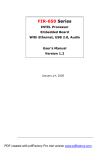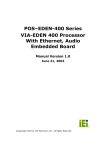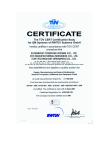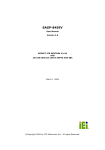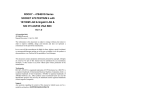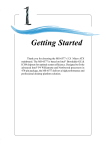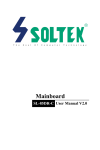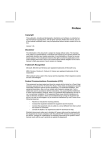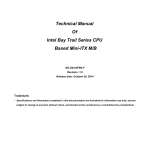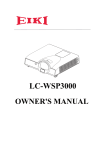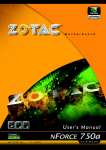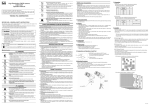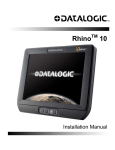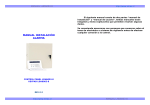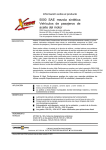Download User Manual - Digital Technology, Inc.
Transcript
ROCKY – 4783EV Series SOCKET 478 PENTIUM 4 with LAN & USB 2.0 & IEEE-1394 AGP4X VGA SBC Manual Revision 1.0 July.17,2002 @Copyright 2002 All Rights Reserved. The information in this document is subject to change without prior notice in order to improve reliability, design and function and does not represent a commitment on the part of the manufacturer. In no event will the manufacturer be liable for direct, indirect, special, incidental, or consequential damages arising out of the use or inability to use the product or documentation, even if advised of the possibility of such damages. This document contains proprietary information protected by copyright. All rights are reserved. No part of this manual may be reproduced by any mechanical, electronic, or other means in any form without prior written permission of the manufacturer. Trademarks ROCKY-4783EV is registered trademarks of ICP Electronics Inc.; IBM PC is a registered trademark of International Business Machines Corporation. SiS is a registered trademark of SiS Corporation. AMI is registered trademarks of American Megatrends Inc., Other product names mentioned herein are used for identification purposes only and may be trademarks and/or registered trademarks of their respective companies. Support Any questions regarding the content of this manual or related issues can be emailed to us directly at: [email protected] Contents 3.10 LAN RJ45 & STATE LED Connector ...........................................18 3.11 VGA Connector................................................................................18 1. Introduction .....................................................................3 3.12 AUDIO Headphone & Input Connector .......................................18 3.13 ATX1 & ATX2 Power Connector..................................................19 1.1 Specifications ......................................................................................4 3.14 IEEE 1394 Port Connector..............................................................20 1.2 What You Have...................................................................................6 4. AMI BIOS Setup ................................................. 21 2. Installation .......................................................................7 4.1 Introduction .......................................................................................21 4.2 Starting Setup ...................................................................................21 4.3 Using Setup.......................................................................................22 4.4 Getting Help ......................................................................................23 2.1 ROCKY – 4783EV's Layout..............................................................8 2.2 Unpacking Precautions .......................................................................9 2.3 Clear CMOS Setup ...........................................................................10 4.5 Main Menu ........................................................................................24 2.4 Onboard Keyboard/Mouse Source Setting……………………….10 4.6 Standard CMOS Setup ....................................................................26 2.5 CompactFlash Master/Slave Setting……….………………….….10 4.7 Advanced CMOS Setup...................................................................27 4.8 Advanced Chipset Setup ................................................................32 4.9 Power Management Setup .............................................................34 3. Connection ....................................................................11 3.1 Floppy Disk Drive Connector ..........................................................12 4.10 PCI / Plug and Play Setup ....................................................................35 3.2 PCI E-IDE Disk Drive Connector ...................................................13 4.11 Peripheral Setup .................................................................................38 3.3 Parallel Port .......................................................................................14 4.12 Hardware Monitor Setup …………….. ................................................40 3.4 Serial Ports ........................................................................................14 4.13 Change Supervisor Password ……………............................................40 3.5 Keyboard & PS/2 Mouse Connector................................................15 5. Appendix A. Watch-Dog Timer ...................................42 3.6 External Switches and Indicators .....................................................16 3.7 USB Port Connector .........................................................................17 3.8 IrDA Infrared Interface Port .............................................................17 3.9 CPU & SYSTEM Fan Connector....................................................17 1 Appendix B. I/O Address Map .....................................44 Appendix C. ATX Power Supply .................................46 Appendix D. How to use Wake Up Function..............48 2 1 1.1 Introduction Welcome to the ROCKY-4783EV SOCKET 478 PENTIUM 4 Single Board Computer. The ROCKY-4783EV board is an ISA/PCI form factor board, which comes equipped with high performance Processor and advanced high performance multimode I/O, designed for the system manufacturers, integrators, or VARs that want to provide all the performance, reliability, and quality at a reasonable price. In addition, the ROCKY-4783EV built-in SiS 315 AGP4X VGA on board. The VGA chip is 3D graphics chipset, which provides up to 2048x1536x16-color resolution. The VGA on board can share 4~64MB DDR-SDRAM frame buffer of system memory. For the application that needs high speed serial transmission, the ROCKY-4783EV provides both the 1394 and USB2.0 for your choice. The high speed USB2.0 host controller implements an ECHI interface that provides 480Mb/s bandwidth. The integrated 1394a controller supports bus transfer rate of 400Mbits/s. An advanced high performance super LPC I/O chip – W83697HF is used in the ROCKY-4783EV board. Both on-chip UARTs are compatible with the NS16C550. The parallel port and IDE interface are compatible with IBM PC/AT architecture. The ROCKY-4783EV built-in 10/100 Fast Ethernet LAN .It is a fully integrated 10BASE-T/100BASE-TX LAN solution with high performance and low power features. The ROCKY-4783EV uses the advanced SiS 651/962 Chipsets which is 100% software compatible chipset with PCI 2.2 standard. 3 Specifications CPU(PGA 478) Intel Pentium 4 Processor, supports 400/533 MHz FSB (FSB SETTING BY BIOS) Bus interface PCI/ISA bus, PICMG compliant Bus speed ISA : 8MHz, PCI: 33MHz DMA channels 7 Interrupt levels 15 Chipset SIS 651 Real-time clock/calendar SIS 962 RAM memory Ultra DMA 133 IDE interface Two 184-pin DIMM sockets support DDR266/333 SDRAM . The max. Memory is up to 2GB. Up to four PCI Enhanced IDE hard drives. The Ultra DMA 133 IDE can handle data transfer up to 133MB/s. Compatible with existing ATA IDE specifications its best advantage, so there is no need to do any changes for users’ current accessories. Floppy disk drive interface Supports up to two floppy disk drives, 5.25”(360KB and 1.2MB) and/or 3.5” (720KB, 1.44MB, and 2.88MB) Serial ports Two RS-232 ports with 16C550 UART (or compatible) with 16-byte FIFO buffer. Support up to 115.2Kbps. Ports can be individually configured to COM1, COM2 or disabled. Bi-directional parallel port Configurable to LPT1, LPT2, LPT3 or disabled. Supports EPP/ECP/SPP Hardware Built-in to monitor power supply voltage and fan d t t 4 monitor speed status IrDA port Supports Serial Infrared(SIR) and Amplitude Shift Keyed IR(ASKIR) interface USB 2.0/1.1 port Supports 4 USB 2.0/1.1 ports for future expansion 1394 port Supports 3 1394 ports compliant with 1394 OHCI specification 1.1, IEEE 1394-1395 and 1394a2000. Watch-dog timer Software Programmable Reset generated when CPU does not periodically trigger the timer. Your can use I/O Port hex 043(843) & 443 to control the watchdog and generate a system reset. VGA controller temperature Built-in SiS 315 AGP4X 256-bit 3D graphics engine. 4~64MB share Memory. Screen Resolution: up to 2048x1536x16. Ethernet Fast Ethernet controllers, IEEE 802.3u AutoNegotiation support for 10BASE-T/100BASETX standard. The RJ45 connectors are located on the mounting bracket for easy connection. Keyboard and PS/2 mouse connector A 6-pin mini DIN connector is located on the mounting bracket for easy connection to a keyboard or PS/2 mouse. For alternative application, a keyboard and a PS/2 mouse pin header connector are also available on board. Audio AC’97 Audio CODEC Compactflash It can be used with a passive adapter (True IDE Mode ) in a Type I/II Socket. Power consumption ( *CPU needs Cooler & silicone heatsink paste* ) WARNING ! 1.Never run the processor without the heatsink(Cooler) properly and firmly attached. 2. Please use ATX-12V Power Connector (ATX2) to provide power to the CPU. 1.2 What You Have In addition to this User's Manual, the ROCKY-4783EV package includes the following items: • One ROCKY-4783EV Single Board Computer • One RS-232 and Printer Cable with bracket • One FDD cable • One ATA IDE cables. • One ATX-12V cables. • One 6-pin Mini-Din converts to two 6-pin mini-Din cables for keyboard and mouse connection. If any of these items are missing or damaged, contact the dealer from whom you purchased this product. Save the shipping materials and carton in case you want to ship or store the product in the future. ( PENTIUM 4 : 2GHz, 1GB PC133 DDRSDRAM) +5V @ 4.46A ,+12V @ 6.55A . Recommended : 350-watt power supply or higher Operating 0° ~ 60° C 5 6 2 Installation This chapter describes how to install the ROCKY-4783EV. At first, the layout of ROCKY-4783EV is shown, and the unpacking information that you should be careful is described. The jumpers and switches setting for the ROCKY-4783EV's configuration, such as CPU clock setting, and watchdog timer, are also included. 7 8 2.1 ROCKY – 4783EV's Layout 2.2 Unpacking Precautions Some components on ROCKY-4783EV SBC are very sensitive to static electric charges and can be damaged by a sudden rush of power. To protect it from unintended damage, be sure to follow these precautions: Ground yourself to remove any static charge before touching your ROCKY-4783EV SBC. You can do it by using a grounded wrist strap at all times or by frequently touching any conducting materials that is connected to the ground. Handle your ROCKY-4783EV SBC by its edges. Don’t touch IC chips, leads or circuitry if not necessary. Do not plug any connector or jumper while the power is on. Table of Jumpers LABEL JP2 JP10 JP11 FUNCTION CompactFlash Master(close)/Slave(open) Setting. CMOS state setting Keyboard/Mouse power source Setting Note: All shaded rows in tables of this manual are the default settings for the ROCKY-4783EV. 9 10 2.3 Clear CMOS Setup If want to clear the CMOS Setup (for example forgot the password you should clear the setup and then set the password again.), you should close the JP10 (1-2) about 3 seconds, then open it again. Set back to normal operation mode, JP10(2-3). • JP10 : Clear CMOS Setup (Reserve Function) JP10 1-2 2-3 DESCRIPTION Clear CMOS Setup Normal Operation WARNING ! When you change power between ATX to AT, or change CPU type, be sure to clear CMOS(Power ON) first .Otherwise, the CPU Board may fail to Boot up. 2.4 Onboard Keyboard/Mouse source Setting JP11 1-2 2-3 2.5 DESCRIPTION Vcc (+5V) 5VSB CompactFlash Master/Slave Setting JP2 CLOSE OPEN DESCRIPTION Master Slave 3 Connection This chapter describes how to connect peripherals, switches and indicators to the ROCKY- 4783EV board. LABEL FAN1~FAN2 ATX1 ATX2 VGA IR1 CN6 CN1,CN4,CN23 LPT1 COM1,COM2 CN2 CN11 CN9 CN10 CN12 CN14 LAN1 CN16,CN17,CN18 CN5 CN20 CN19 FDD1 IDE2 IDE1 11 Table of Connectors FUNCTION Fan Connectors ATX 20-PIN Power Connector ATX-12V CPU Power Source VGA 15-pin Female Connector IrDA connector ATX BUTTON (Power ON) Switch USB Connectors Parallel Port Connector Serial Port 10-pin Connectors External Switches and Indicators AUDIO LINE-IN AUDIO CD-IN AUDIO MIC-IN AUDIO Headphone Jack (Output) LAN State LED Connectors LAN RJ45 Connectors IEEE 1394 Connectors Backplane to Mainboard ATX power control Connector External 5-pin Header Keyboard Connector PS/2 MOUSE & KEYBOARD Connector FDC Connector Secondary IDE Connector Primary IDE Connector 12 3.1 Floppy Disk Drive Connector The ROCKY-4783EV board is equipped with a 34-pin daisy-chain drive connector cable. • FDD1 : FDC Connector PIN NO. 1 3 5 7 9 11 13 15 17 19 21 23 25 27 29 31 33 DESCRIPTION GROUND GROUND GROUND GROUND GROUND GROUND GROUND GROUND GROUND GROUND GROUND GROUND GROUND GROUND GROUND GROUND GROUND PIN NO. 2 4 6 8 10 12 14 16 18 20 22 24 26 28 30 32 34 13 DESCRIPTION REDUCE WRITE N/C N/C INDEX# MOTOR ENABLE A# DRIVE SELECT B# DRIVE SELECT A# MOTOR ENABLE B# DIRECTION# STEP# WRITE DATA# WRITE GATE# TRACK 0# WRITE PROTECT# READ DATA# SIDE 1 SELECT# DISK CHANGE# 3.2 PCI E-IDE Disk Drive Connector You can attach four IDE( Integrated Device Electronics) hard disk drives on two channels. These connectors support Ultra-DMA100 IDE devices. Non-DMA100 devices are suggested to be connecting to the secondary IDE connector. IDE 1 : Primary IDE Connector IDE 2 : Secondary IDE Connector • IDE Interface Connector PIN NO. 1 3 5 7 9 11 13 15 17 19 21 23 25 27 29 31 33 35 37 39 DESCRIPTION RESET# DATA 7 DATA 6 DATA 5 DATA 4 DATA 3 DATA 2 DATA 1 DATA 0 GROUND N/C IOW# IOR# N/C N/C INTERRUPT SA1 SA0 HDC CS0# HDD ACTIVE# PIN NO. 2 4 6 8 10 12 14 16 18 20 22 24 26 28 30 32 34 36 38 40 14 DESCRIPTION GROUND DATA 8 DATA 9 DATA 10 DATA 11 DATA 12 DATA 13 DATA 14 DATA 15 N/C GROUND GROUND GROUND BALE – DEFAULT GROUND – DEFAULT IOCS16#-DEFAULT N/C SA2 HDC CS1# GROUND 3.3 Parallel Port • Serial Port 10-pin Connector This port is usually connected to a printer. The ROCKY-4783EV includes an on-board parallel port, accessed through a 26-pin flat-cable connector. PIN NO. 1 2 3 4 5 6 7 8 9 10 • LPT1 : Parallel Port Connector PIN NO. 1 3 5 7 9 11 13 15 17 19 21 23 25 3.4 DESCRIPTION STROBE# DATA 1 DATA 3 DATA 5 DATA 7 BUSY PRINTER SELECT ERROR# PRINTER SELECT LN# GROUND GROUND GROUND GROUND PIN NO. 2 4 6 8 10 12 14 16 18 20 22 24 DESCRIPTION DATA 0 DATA 2 DATA 4 DATA 6 ACKNOWLEDGE PAPER EMPTY AUTO FORM FEED # INITIALIZE GROUND GROUND GROUND GROUND Serial Ports Keyboard & PS/2 Mouse Connector A 6-pin mini DIN connector (CN19) is located on the mounting bracket for easy connection to a keyboard or a PS/2 mouse. The card comes with a cable to convert from the 6-pin mini-DIN connector to two 6-pin mini-DIN connectors for keyboard and mouse connection. • CN19 : 6-pin Mini-DIN Keyboard Connector The ROCKY-4783EV offers two high speeds NS16C550 compatible UART. COM1 : 10-pin header on board COM2 : 10-pin header on board Connector COM1 COM2 3.5 DESCRIPTION DATA CARRIER DETECT (DCD) RECEIVE DATA (RXD) TRANSMIT DATA (TXD) DATA TERMINAL READY (DTR) GROUND (GND) DATA SET READY (DSR) REQUEST TO SEND (RTS) CLEAR TO SEND (CTS) RING INDICATOR (RI) GROUND (GND) Address 3F8 2F8 Interrupt IRQ4 IRQ3 PIN NO. 1 2 3 4 5 6 • CN20 : 5-pin Header Keyboard Connector PIN NO. 1 2 3 4 5 15 DESCRIPTION KEYBOARD DATA MOUSE DATA GROUND +5V KEYBOARD CLOCK MOUSE CLOCK DESCRIPTION KEYBOARD CLOCK KEYBOARD DATA N/C GROUND +5V 16 3.6 External Switches and Indicators 3.7 There are several external switches and indicators for monitoring and controlling your CPU board. CN2 : External Switches and Indicators PIN DESCRIPTION PIN DESCRIPTION 1 +5V 2 Speaker + Power 3 N/C 4 N/C LED Speaker 5 GND 6 N/C NC 7 8 Speaker NC Reset PIN1 9 10 Reset Reset PIN2 Button 11 GND 12 HDD LED 13 HDD LED+ HDD LEDHDD LED 14 The ROCKY- 4783EV provide 4 built-in USB ports (1.1 or 2.0). Each port can be automatically routed to support a high-speed USB2.0 device of Full-or-Low speed USB1.1 device. CN1 /CN4/CN23 PIN NO. DESCRIPTION PIN NO. DESCRIPTION 1 2 3 4 3.8 DESCRIPTION BUTTON PIN1 BUTTON PIN2 • CN5 : Backplane to Mainboard ATX power control connector PIN NO. 1 2 3 8 7 6 5 GROUND DATA+ DATAVCC IrDA Infrared Interface Port PIN NO. 1 2 3 4 5 6 DESCRIPTION 5VSB ATX-ON GND ★ Power comes from Backplane with ATX Connector (Through Power Button & +5VSB) VCC DATADATA+ GROUND The ROCKY-4783EV has a built-in IrDA port which supports Serial Infrared (SIR) or Amplitude Shift Keyed IR (ASKIR) interface. If you want to use the IrDA port, you have to configure SIR or ASKIR model in the BIOS under Peripheral Setup COM2. Then the normal RS-232 COM 2 will be disabled. • IR1: IrDA connector • CN6 : 2-pin Header ATX POWER BUTTON Connector PIN NO. 1 2 USB Port Connector 3.9 DESCRIPTION VCC NC IR-RX Ground IR-TX NC Fan Connectors (FAN1~FAN2) The ROCKY-4783EV provides two CPU cooling fan connectors, These connectors can supply 12V/500mA to the cooling fan. All connectors have the same pin assignments and provide a "rotation" pin to get rotation signals from fans and notice the system. So the system BIOS can recognize the fan speed. Please note that only specified fan can issue the rotation signals. • Fan Connector PIN NO. 1 2 3 17 DESCRIPTION Rotation Signal +12V Ground 18 3.10 The ROCKY-4783EV is equipped with one built-in 10/100Mbps Ethernet controllers. You can connect it to your LAN through RJ45 LAN connectors. There are two LED on the connector indicating the status of LAN. The pin assignments are as following: (CN14) • LAN1 RJ45 Connector PIN NO. DESCRIPTION PIN NO. DESCRIPTION 1 TX+ 5. N/C 2 TX6. RX3. RX+ 7. N/C 4. N/C 8. N/C • CN14: LAN State LED Connector 3.11 PIN NO. DESCRIPTION 1-2 3-4 ACT LED(PIN2:+) LINK LED(PIN4:+) VGA Connector The ROCKY-4783EV has a built-in 15-pin VGA connector directly connects to your CRT monitor. • VGA : 15-pin Female Connector 1 3 5 7 9 11 13 15 3.12 • CN9: AUDIO CD-IN Connector (Input) • CN10: AUDIO MIC-IN Connector (Input) DESCRIPTION PIN NO. CN11 CN9 CN10 1 LEFT LEFT MIC-IN 2 GND GND GND 3 GND GND GND 4 RIGHT RIGHT NC LAN RJ45& State LED Connectors RED BLUE GROUND GROUND NC NC HSYNC DDCCLK 2 4 6 8 10 12 14 GREEN NC GROUND GROUND GROUND DDC DAT VSYNC AUDIO Headphone & Connector The ROCKY-4783EV has a built-in AC’97 AUDIO CODEC; connector directly connects to your MIC-IN & CD-IN & LINE-IN. 3.13 ATX1 & ATX2 Power Connector This connector supports the ATX power, functions such as modem Ring on, wake-up LAN and soft power off are supported. PIN NO. 1 3 5 7 9 11 13 15 17 19 ATX1(SYSTEM) DESCRIPTION PIN NO. 3.3V 2 GND 4 GND 6 GND 8 5VSB 10 3.3V 12 GND 14 GND 16 GND 18 5V 20 DESCRIPTION 3.3V 5V 5V PW_OK +12V -12V ATX-ON GND -5V 5V PIN NO. 1 3 ATX2(CPU) DESCRIPTION PIN NO. GND 2 +12V 4 DESCRIPTION GND +12V Notice: The power from ATX2 should support at least 6.5A current for the use of P4 CPU. If the power is not enough, the operation of CPU could be abnormal. Be sure the power from power supply is enough, and don’t share this power with other devices, such as hard disk and etc. You can use ICP’s special cable for connection if your power supply doesn’t have suitable cable. • CN12: AUDIO Headphone Jack (Output) • CN11: AUDIO LINE-IN Connector (Input) 19 20 3.14 IEEE 1394 Port Connector 4 The ROCKY- 4783EV provide 3 built-in IEEE 1394 ports to connect with 1394 devices. CN16 /CN17/CN18 PIN NO. DESCRIPTION PIN NO. DESCRIPTION 1 2 3 4 +12V GND TPBTPB+ 5 6 7 8 TPATPA+ SHIELD SHIELD AMI BIOS SETUP 4.1 Introduction This manual discusses AMI's Setup program built into the ROM BIOS. The Setup program allows users to modify the basic system configuration. This special information is then stored in battery-backed RAM so that it retains the Setup information when the power is turned off. 4.2 Starting Setup The AMI BIOS is immediately activated when you first power on the computer.The BIOS reads the system information contained in the CMOS and begins the process of checking out the system and configuring it. When it finishes, the BIOS will seek an operating system on one of the disks and then launch and turn control over to the operating system. While the BIOS is in control, the Setup program can be activated in one of two ways: 1. By pressing <Del> immediately after switching the system on, or 2. by pressing the <Del>key when the following message appears briefly at the bottom of the screen during the POST. Press DEL to enter SETUP. If the message disappears before you respond and you still wish to enter Setup, restart the system to try again by turning it OFF then ON or pressing the "RESET" button on the system case. You may also restart by simultaneously pressing <Ctrl>, <Alt>, and <Delete> keys. If you do not press the keys at the correct time and the system does not boot, an error message will be displayed and you will again be asked to... PRESS F2 TO CONTINUE, DEL TO ENTER SETUP 21 22 4.3 Using Setup 4.4 In general, you use the arrow keys to highlight items, press <Enter> to select, use the PageUp and PageDown keys to change entries, press <F1> for help and press <Esc> to quit. The following table provides more detail about how to navigate in the Setup program using the keyboard. Up arrow Down arrow Left arrow Right arrow Esc key PgUp key PgDn key + key - key F1 key F2 /F3 key F4 key F5 key F6 key F7 key F8 key F9 key F10 key Move to previous item Move to next item Move to the item in the left hand Move to the item in the right hand Main Menu -- Quit and not save changes into CMOS Status Page Setup Menu and Option Page Setup Menu -- Exit current page and return to Main Menu Increase the numeric value or make changes Decrease the numeric value or make changes Increase the numeric value or make changes Decrease the numeric value or make changes General help, only for Status Page Setup Menu and Option Page Setup Menu Change color from total 16 colors. F2 to select color forward, (Shift) F2 to select color backward Reserved Reserved Reserved Reserved Reserved Reserved Save all the CMOS changes, only for Main Menu 23 Getting Help Press F1 to pop up a small help window that describes the appropriate keys to use and the possible selections for the highlighted item. To exit the Help Window press <Esc> or the F1 key again. If, after making and saving system changes with Setup, you discover that your computer no longer is able to boot, the AMI BIOS supports an override to the CMOS settings which resets your system to its defaults. The best advice is to only alter settings which you thoroughly understand. To this end, we strongly recommend that you avoid making any changes to the chipset defaults. These defaults have been carefully chosen by both AMI and your systems manufacturer to provide the absolute maximum performance and reliability. Even a seemingly small change to the chipset setup has the potential for causing you to use the override. 24 4.5 Main Menu your system's performance. Once you enter the AMIBIOS™ CMOS Setup Utility, the Main Menu will appear on the screen. The Main Menu allows you to select from several setup functions and two exit choices. Use the arrow keys to select among the items and press <Enter> to accept and enter the sub-menu. Power Management Setup When Disabled, SMI will not be initialized, and complete power management functionality is removed until this option is set to Enabled. PCI / Plug and Play Setup This entry appears if your system supports PnP / PCI. Peripheral Setup Use this menu to specify your settings for integrated peripherals. Hardware Monitor Setup Use this menu to monitor your hardware. Note that a brief description of each highlighted selection appears at the bottom of the screen. The main menu includes the following main setup categories. Recall that some systems may not include all entries. Auto-detect Hard Disks Use this menu to specify your settings for hard disks control. Change Supervisor Password Standard CMOS Setup Use this menu to set User and Supervisor Passwords. Use this menu for basic system configuration. Auto Configuration with Optimal Settings Advanced CMOS Setup Use this menu to set the Advanced Features available on your system. Advanced Chipset Setup Use this menu to load the BIOS default values that are factory settings for optimal performance system operations. While AMI has designed the custom BIOS to maximize performance, the factory has the right to change these defaults to meet their needs. Use this menu to change the values in the chipset registers and optimize 25 26 Auto Configuration with Fail-Safe Settings Use this menu to load the BIOS default values for the minimal/stable performance for your system to operate. Item Date Time IDE Primary Master Base Memory Options MM DD YYYY HH : MM : SS Options are in its sub menu (described in Table 3) Options are in its sub menu (described in Table 3) Options are in its sub menu (described in Table 3) Options are in its sub menu (described in Table 3) None 360K, 5.25 in 1.2M, 5.25 in 720K, 3.5 in 1.44M, 3.5 in 2.88M, 3.5 in All Errors No Errors All, but Keyboard All, but Diskette All, but Disk/Key N/A Extended Memory N/A IDE Primary Slave Save Settings and Exit Save CMOS value changes to CMOS and exit setup. IDE Secondary Exit Without Saving Abandon all CMOS value changes and exit setup. IDE Secondary 4.6 Drive A Drive B Standard CMOS Setup The items in Standard CMOS Setup Menu are divided into 10 categories. Each category includes no, one or more than one setup items. Use the arrow keys to highlight the item and then use the <PgUp> or <PgDn> keys to select the value you want in each item. Halt On 4.7 Main Menu Selections 27 Description Set the system date. Set the system time Press <Enter> to enter the sub menu of detailed options Press <Enter> to enter the sub menu of detailed options Press <Enter> to enter the sub menu of detailed options Press <Enter> to enter the sub menu of detailed options Select the type of floppy disk drive installed in your system Select the situation in which you want the BIOS to stop the POST process and notify you Displays the amount of conventional memory detected during boot up Displays the amount of extended memory detected during boot up Advanced CMOS Setup This section allows you to configure your system for basic operation. You have the opportunity to select the system’s default speed, boot-up sequence, keyboard operation, shadowing and security. 28 Floppy Access Control This option specifies the read/write access that is set when booting from a floppy drive.The settings are Read/Write or Read-Only. Hard Disk Access Control This option specifies the read/write access that is set when booting from a hard disk drive.The settings are Read/Write or Read-Only. S.M.A.R.T. for Hard Disks Self-Monitoring,Analysis and Reporting Technology.This option can help BIOS to warn the user of the possible device failure and give user a chance to back up the device before actual failure happens. The settings are Disabled, Enabled. Quick Boot Boot Up Num-Lock When set to enable,DRAM testing function will disable.Warning When On, this option turns off Num Lock when the system is powered on so the end user can use the arrow keys on both the numeric keypad and the keyboard. 1st /2nd /3rd Boot Device This option sets the type of device for the first boot drives that the AMIBIOS attempts to boot from after AMIBIOS POST completes.The settings are Disabled, IDE-0, IDE-1, IDE-2, IDE-3, Floppy, ARMD-FDD, ARMD-HDD, CDROM, SCSI. Floppy Drive Swap Set this option to Enabled to permit drives A: and B: to be swapped. The settings are Enabled or Disabled. Floppy Drive Seek Try Other Boot Devices Set this option to Enabled to specify that floppy drives A: will perform a Set this option to Yes to instruct AMIBIOS to attempt to boot from any other drive in the system if it cannot find a boot drive among the drives specified in the 1st Boot Device, 2nd Boot Device, 3rd Boot Device, 4th Boot Device options. The settings are Yes or No. 29 Seek operation at system boot. The settings are Enabled or Disabled. PS/2 Mouse Support When this option is enabled, BIOS support a PS/2- type mouse. 30 Internal Cache System Keyboard This option does not specify if a keyboard is attached to the computer. Rather, it specifies if error messages are displayed if a keyboard is not attached. This option permits you to configure workstation with no keyboard. The settings are Absent, Present. The option enabled or disabled the internal cache memory in the processor. External Cache The option enables secondary cache memory. If Enabled is selected, external cache memory is enabled. If disabled is select, external cache memory is disabled. Primary Display System BIOS Cacheable Select this option to configure the type of monitor attached to the computer. The settings are Monochrome, Color 40x25,Color 80x25,VGA/PGA/EGA ,or Not Install. When this option is set to enabled, the System ROM area from F0000-FFFFF is copied (shadowed) to RAM for faster execution. C000,32k Shadow Password Check This option enables the password check option every time the system boots or the end user runs Setup. If always is chosen a user password prompt appears every time the computer is tuned on. If setup is chosen, the password prompt appears if BIOS is executed. When this option is set to enabled, the Video ROM area from C0000C7FFF is copied (shadowed) to RAM for faster execution. Disabled :The contents of the video ROM are not copied to RAM. Cached :The contents of the video ROM area from C0000h - C7FFFh are copied from ROM to RAM and can be written to or read from cache memory. Enabled :The contents of the video ROM area from C0000h C7FFFh are copied (shadowed) from ROM to RAM for faster execution. C800,16k Shadow Set this option to Enabled if running OS/2 operating system and using more than 64MB of system memory on the motherboard. The settings are YES or NO. These options enable shadowing of the contents of the ROM area named in the option title. The settings are Enable Disable, Cached. The ROM area that is not used by ISA adapter cards will be allocated to PCI adapter cards.000,32k Shadow Wait For 'F1' If Error CC00,16k Shadow If this option is enabled, AMIBIOS waits for the end user to press <F1> before continuing. If this option is disabled, AMIBIOS continues the boot process without waiting for <F1> to be pressed. The settings are Disabled or Enabled. These options enable shadowing of the contents of the ROM area named in the option title. The settings are Enable Disable, Cached. The ROM area that is not used by ISA adapter cards will be allocated to PCI adapter cards.800,16k Shadow Boot To OS/2 Hit 'DEL' Message Display Disabling this option prevents "Hit <DEL> if you want to run Setup" from appearing when the system boots. The settings are Disabled or Enabled. 31 D000,16k Shadow These options enable shadowing of the contents of the ROM area named in the 32 option title. The settings are Enable Disable, Cached. The ROM area that is not used by ISA adapter cards will be allocated to PCI adapter cards.C00,16k Shadow D400,16k Shadow These options enable shadowing of the contents of the ROM area named in the option title. The settings are Enable Disable, Cached. The ROM area that is not used by ISA adapter cards will be allocated to PCI adapter cards.000,16k Shadow D800,16k Shadow These options enable shadowing of the contents of the ROM area named in the option title. The settings are Enable Disable, Cached. The ROM area that is not used by ISA adapter cards will be allocated to PCI adapter cards.400,16k Shadow This section allows you to configure the system based on the specific DC00,16k Shadow These options enable shadowing of the contents of the ROM area named in the option title. The settings are Enable Disable, Cached. ISA adapter cards will be allocated to PCI adapter cards.800,16k Shadow 4.8 Advanced Chipset Setup features of the installed chipset. This chipset manages bus speeds and access to system memory resources, such as DRAM and the external cache. It also coordinates communications between the conventional ISA bus and the PCI bus. It must be stated that these items should never need to be altered. The default settings have been chosen because they provide the best operating conditions for your system. CPU/DRAM Base Frequency This setting decided by Processor and Memory frequency. HOST Frequency This field displays the capability of the CPU modules that you are using --either H/W TRAP, 66MHz, 100MHz, 133MHz. DRAM Frequency 33 34 This field displays the capability of the memory modules that you are using ---either H/W TRAP, 66MHz, 100MHz, 133MHz, 166MHz. ACPI Standby State This feature is switch of STR (S3) or POS (S1) function. Configuration options : [S3/STR] [S1/POS] Share Memory Size This option is setting for sharing memory size from system memory Video memory. DRAM CAS# Latency Power Management When Disabled, SMI will not be initialized,and complete power management functionality is removed until this option is set to Enabled. Suspend Time Out This controls the latency between the SDRAM read command and the time that the data actually becomes available. Host To Memory Latency" This option is setting CPU to Memory Access Latency Control. 4.9 to Power Management Setup If no activity occurs during this time period, the BIOS will place the system into the suspend low power state. The ''Standby Time Out'' period must expire first (if enabled) before this time out period begins. Hard Disk Time Out If no disk activity occurs for , this time period, the BIOS will put the hard disk , device(s) into low power mode. RTC Alarm Resume From Soft Off When this option is set enabled, system will according to you set time then wakeup from soft off mode. Resume on Modem Ring Modem Ring Resume From Soft Off ACPI Aware O/S This feature is switch of ACPI function. Configuration options : [No] [Yes] 35 36 4.10 PCI / Plug and Play Setup Allocate IRQ to PCI VGA Set this option to Yes to allocate an IRQ to the VGA device on the PCI bus. The settings are Yes or No. OffBoard PCI IDE Card This question is needed for off-board non-compliant PCI IDE card. If present , BIOS needs to know which slot it is in and how the IRQ is used by the card. OffBoard PCI IDE Primary IRQ This option specifies the PCI interrupt used by the primary IDE channel on the offboard PCI IDE controller. The settings are Disabled, Hardwired, INTA, INTB, INTC, or INTD. OffBoard PCI IDE Secondary IRQ Plug and Play Aware O/S If enable, BIOS will configure only PnP ISA boot devices(i.e. all PnP ISA cards which has boot flag set). And PnP aware OS will configure all other devices. If disable, BIOS will configure all devices. This option specifies the PCI interrupt used by the secondary IDE channel on the offboard PCI IDE controller. The settings are Disabled, Hardwired, INTA, INTB, INTC, or INTD. PCI Slot1 / Slot2 / Slot3 / Slot4 IRQ Priority Clear NVRAM on Every Boot When this option is set to Yes, system can auto clear NVRAM. The settings are No, Yes. PCI Latency Timer (PCI Clocks) This option specifies the latency timings(in PCI clocks) for PCI devices installed in the PCI expansion slots. The settings are 32, 64, 96, 128, 160 , 192, 224, or 248. 37 The option specify the IRQ priority for PCI device installed in the PCI expansion slot. The settings are Auto, (IRQ) 3, 4, 5, 7, 9, 10, and 11, in priority order. DMA Channel 0 , 1 , 3 , 5 , 6 , 7 The option allow you to specify the bus type used by each DMA channel. The settings are PnP or ISA/EISA. 38 IRQ3 ,4 ,5 ,7 , 9, 10, 11, 14, 15 The option specify the bus that the specified IRQ line is used on. The option allow you to reserve IRQs for legacy ISA adapter cards. The option determine if AMIBIOS should remove an IRQ from the pool of available IRQs passed to devices that are configurable by the system BIOS. The available IRQ pool is determined by reading the ESCD NVRAM. If more IRQs must be removed from the pool, the end user can use the option to reserve the IRQ by assigning an ISA/EISA setting to it. Onboard I/O is configured by AMIBIOS. All IRQs used by onboard I/O are configured as PCI/PnP. OnBoard Serial PortA /PortB This option specifies the base I/O port address of serial port 1.The settings are Auto (AMIBIOS automatically determines the correct base I/O port address) , Disabled, 3F8h, 2F8h, 2E8h, or 3E8h. Serial PortB Mode This option specifies the IR active pulse or inverting clock of serial port B. IR Pin Select 4.11 Peripheral Setup The Peripheral Setup allows you to configure you system to most effectively save energy while operating in a manner consistent with your own style of computer use. The SINB/SOUTB pin of Serial PortB function or IRRX/IRTX pin if IR function in normal condition. OnBoard Parallel Port This option specifies the base I/O port address of parallel port on the motherboard. The settings are Disabled, 378h, 278h, or 3BCh. 39 40 Parallel Port Mode This option specifies the parallel port mode. The settings are Normal, BiDir, EPP, ECP. Normal :The normal parallel port mode is used. BiDir :Use this setting to support bidirectional transfers on the parallel port. EPP :The parallel port can be used with devices that adhere to the Enhanced Parallel Port(EPP) specification. EPP uses the existing parallel port signals to provide asymmetric bidirectional data transfer driven by the host device. ECP :The parallel port can be used with devices that adhere to the Entended Capabilities Port(ECP) specification. ECP uses the DMA protocol to achieve data transfer rates up to 2.5 Megabits persecond. ECP providessymmetric bidirectional communication. EPP Version 4.13 Change Supervisor Password EPP data or address read cycle 1.9 or 1.7 Parallel Port IRQ You can set either supervisor or user password, or both of them. The differences between are: This option specifies the IRQ used by the parallel port.The settings are Auto , (IRQ)5, (IRQ)7. supervisor password : can enter and change the options of the setup menus. Parallel Port DMA Channel user password : just can only enter but do not have the right to change the options of the setup menus. When you select this function, the following message will appear at the center of the screen to assist you in creating a password. This option is only available if the setting for the Parallel Port Mode option is ECP. This option sets the DMA channel used by the parallel port. The settings are DMA Channel 0, 1, or 3. ENTER PASSWORD: Type the password, up to eight characters in length, and press <Enter>. 4.12 Hardware Monitor Setup 41 The password typed now will clear any previously entered password from CMOS memory. You will be asked to confirm the password. Type the password again and press <Enter>. You may also press <Esc> to abort 42 the selection and not enter a password. To disable a password, just press <Enter> when you are prompted to enter the password. A message will confirm the password will be disabled. Once the password is disabled, the system will boot and you can enter Setup freely. PASSWORD DISABLED. When a password has been enabled, you will be prompted to enter it every time you try to enter Setup. This prevents an unauthorized person from changing any part of your system configuration. Additionally, when a password is enabled, you can also require the BIOS to request a password every time your system is rebooted. This would prevent unauthorized use of your computer. You determine when the password is required within the BIOS Features Setup Menu and its Security option (see Section 3). If the Security option is set to password will be required both at boot and at entry to Setup. If set to “Setup”, prompting only occurs when trying to enter Setup. 5 Appendix A. Watch-Dog Timer The WatchDog Timer is a device to ensure that standalone systems can always recover from abnormal conditions that cause the system to crash. These conditions may result from an external EMI or a software bug. When the system stops working, hardware on the board will perform hardware reset (cold boot) to bring the system back to a known state. Three I/O ports control the operation of WatchDog Timer. 443 (hex) 443 (hex) 043/843 (hex) Write Read Read Set WatchDog Time period Enable the WatchDog Timer. Disable the WatchDog Timer. Prior to enable the WatchDog Timer, user has to set the time-out period. The resolution of the timer is 1 second and the range of the timer is from 1 sec to 255 sec. You need to send the time-out value to the I/O port – 443H, and then enable it by reading data from the same I/O port – 443H. This will activate the timer that will eventually time out and reset the CPU board. To ensure that this reset condition won’t occur, the WatchDog Timer must be periodically refreshed by reading the same I/O port 443H. This must be done within the time-out period that is set by the software, please refer to the example program. Finally, we have to disable the WatchDog timer by reading the I/O port -- 843H or 043H. Otherwise the system could reset unconditionally. A tolerance of at least 5% must be maintained to avoid unknown routines in the operating system (DOS), such as disk I/O that can be very timeconsuming. Therefore if the time-out period has been set to 10 seconds, the I/O port 443H must be read within 7 seconds. 43 44 Appendix B. I/O Address Map Example assembly program: TIMER_PORT = 443H • I/O Address Map TIMER_START = 443H TIMER_STOP = 843H I/O Address Map 000-01F 020-021 040-05F 060-06F 070-07F 080-0BF 0A0-0BF 0C0-0DF 0F0-0F0 0F1-0F1 0F8-OFF 170-1F7 278-27F 2F8-2FF 376-376 378-37F 3B0-3DF 3F0-3F7 3F8-3FF 443 480-48F 843/043 ;;INITIAL TIMER COUNTER MOV DX, TIMER_PORT MOV AL, 8 ;;8 seconds OUT DX, AL MOV DX, TIMER_START IN AL, DX. ;;START COUNTER W_LOOP: MOV DX, TIMER_STOP IN AL, DX MOV DX, TIMER_START IN AL, DX ;;RESTART COUNTER Description DMA Controller #1 Interrupt Controller # 1, Master System Timer Standard 101/102 keyboard Controller Real time Clock, NMI Controller DMA Page Register Interrupt Controller # 2 DMA Controller # 2 Clear Math Coprocessor Busy Reset Math Coprocessor Math Coprocessor BUS Master PCI IDE Controller Parallel Printer Port 2 Serial Port 2 BUS Master PCI IDE Controller Parallel Printer Port 1 SiS 651 AGP Graphic Adapter Floppy Disk Controller Serial Port 1 Watch dog timer enable PCI BUS Watch dog timer disable ;;ADD YOUR APPLICATION HERE CMP EXIT_AP, 0 JNE W_LOOP MOV DX, TIMER_STOP IN AL, DX ;;EXIT AP 45 46 Appendix C. ATX Power Supply 1 st MB Memory Address Map Memory address 00000-9FFFF A0000-BFFFF C0000-CFFFF E0000-FFFFF 100000 Description SYSTEM MEMORY VGA BUFFER VGA BIOS SYSTEM BIOS EXTEND MEMORY IRQ Mapping Chart IRQ0 IRQ1 IRQ2 IRQ3 IRQ4 IRQ5 IRQ6 IRQ7 System Timer Keyboard IRQ Controller COM2 COM1 USB FDC Printer IRQ8 IRQ9 IRQ10 IRQ11 IRQ12 IRQ13 IRQ14 IRQ15 The following notes show how to connect ATX Power Supply to the backplanes and / or the ISBC card. A. For backplanes with ATX Connector 1. Please, disconnect the AC cord of the Power Supply from the AC source to prevent sudden electric surge to the board. 2. Please, check the type of your CPU board. All CPU board listed on the next page support ATX power supply but has two types of power switch connection: 2.1. ROCKY-4783EV (through Power Button & GND): RTC CMOS clock ACPI STEERING AUDIO /USB LAN /1394 PS/2 mouse FPU Primary IDE Secondary IDE DMA Channel Assignment Channel 0 1 2 3 4 5 6 7 Function Available Available Floppy disk Available Cascade for DMA controller 1 Available Available Available 47 Connect the ATX power button switch to the CN6 (power button). And connect the power cable from Backplane to CN5 of CPU card. If you want to turn ON the system, just press the button once. And if you want to turn off the power supply, please press the ATX power switch button for about 4 seconds. 48 Appendix D. How to use Wake-Up Function The ROCKY-4783EV provides two kind of Wake up Function. This page describes how to use Modem Wake-Up and LAN Wake-Up function. Wake-Up function is working while you use ATX power supply, Wake –Up On Modem(Ring) : You must set the option Wake-Up On LAN/Ring of CMOS SETUP to be enabled. The ATX power supply will be switched on when there is a ring signal detected on pin “RI” of serial port. B. For the backplanes with ATX power supply connector 1. 2. For some SBC without ATX power ON/OFF function, then you can control the ATX power supply through backplane’s PS ON connector. Refer to the figure below: for the backplanes with ATX connector, the connection can be made simply as following: Connect the ON/OFF (ordinary one) switch to Pin 2 (PS ON) and Pin 3 (GND) of connector CN2 You may now turn the power ON/OFF by the power switch 49 Wake-Up On LAN: When your computer is in power-down status, you can see LAN Link/Active LED is flashing. This status indicates that the LAN chip has entered standby mode and waits for Wake-Up signal. You can use other computers to wake up your computer by sending ID to it. ID: ID is the address of your system LAN. Every LAN chip has a factoryset ID, which you can find it from network information in WINDOWS. ID’s format is xxxxxxxxxxxx Example ID: 009027388320 50