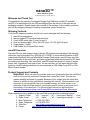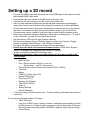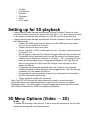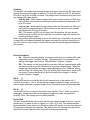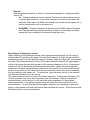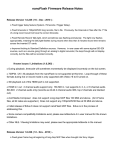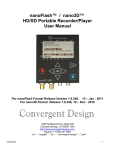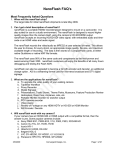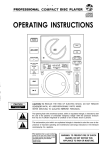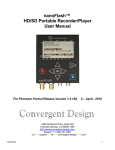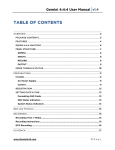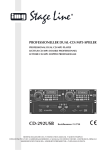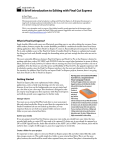Download nano3D™ - POLECAM
Transcript
nano3D™ Quick reference guide For firmware version 1.6.145 09-3-10 Welcome and Thank You Congratulations on selecting Convergent Design High Definition portable 3D recorder, nano3D. It is manufactured in the USA and shipped from the factory in the most secure packaging available. Please inspect the contents of the package. In the unlikely event that you find any shipping damage or missing components, please contact us. Shipping Contents Your nano3D shipping container should have come packaged with the following: 1. nano3D recorder/player 2. remote trigger/LTC input/communication link 3. 9 inch HDMI cable (type C (mini) to type C) 4. Dual unit power supply (100 to 240 VAC Input: 12V DC @ 2A Output) 5. Power supply Y-cable 6. USB Reader (for CompactFlash cards) nano3D Overview The nano3D is an ultra compact state-of the-art 3D combiner/recorder/player that uniquely utilizes the very high-quality Sony XDCAM 4:2:2 CODEC to write native Quicktime or MXF (video/audio/timecode) files onto affordable Compact Flash media. nano3D takes all of the basic functionality of the nanoFlash, and takes a giant leap further into the world of 3D video processing and recording. Like nanoFlash, nano3D breaks new ground in terms of weight, power, size, ruggedness, and ease of use. We are confident you will agree that the video quality is visually indistinguishable from uncompressed (at 100+ Mbps Long-GOP or 180+ Mbps I-Frame modes). Product Support and Contacts Important: While the nano3D provides much more functionality than the nanoFlash, each unit runs on the same basic firmware that a nanoFlash does. This ensures greater reliability and ease of upgrade. Because of this, please read the nanoFlash manual in addition to this guide before operating the nano3D. The information in this document is not intended for use as a complete manual, but rather serves as an extension of the nanoFlash manual—just as the nano3D serves as an extension of functionality of the nanoFlash. The full nanoFlash manual can be found here: http://www.convergent-design.com/Portals/58/Documents/nanoFlash_Manual.pdf Please read this guide in addition to the nanoFlash manual before contacting support. 1. Support E-Mail: "cd” – “support” – “at” – “convergent-design” – “.com” 2. Sales E-mail: "cd” – “sales” – “at” – “convergent-design” – “.com” 3. Main Telephone: ++(720) 221-3861 4. Sales Telephone: ++(719) 930-1376 5. Web Site: http://www.convergent-design.com 6. Forum: http://www.dvinfo.net/forum/convergent-design-nanoflash/ Getting Started • • The nano3D is specifically designed for use with 2 cameras with SDI out in order to record 3D material. It has two attached units. The top unit is the master unit and the bottom unit is the slave unit. Each unit has all of the functionality of a nanoFlash, but the master unit has a 3D menu for setting up a 3D record. When 3D mode is turned “Off” on the master unit, each unit functions exactly as an independent nanoFlash unit. It is also important to note that in 3D mode, recording can only be done in high definition. However, both HD and SD recording can be done when 3D mode is turned off. Please Register your nano3D by sending a simple e-mail to "cd” – “support” – “at” – “convergent-design” – “.com” with your name and the serial number off the right side of both units of the nano3D, indicating which serial number corresponds to the top unit, and which serial number corresponds to the bottom unit. You will get automatic notice of firmware updates and service bulletins. Please take a moment to do this, in order to provide a better user experience with the nano3D. Setting up a 2D record • Make sure that 3D mode is turned “Off” on the master unit, then refer to the nanoFlash manual, as the nano3D functions as two nanoFlash units when recording in 2D Setting up a 3D record Connect the HDMI output from the slave unit to the HDMI input of the master unit with the included HDMI 9 inch cable • Connect the 'right eye' camera to the SDI input of the slave unit • Connect the 'left eye' camera to the SDI input of the master unit • Gen-lock both cameras together and ensure that both cameras are outputting the same video format (can be checked by looking at the status line of each nanoFlash) • Connect the remote tally to both units, attaching the connector with a red ring around the base to the master unit, and the connector without a red ring to the slave unit • Connect power source y-cable to both units, then connect y-cable to power source • Refer to the nanoFlash manual in addition to these steps, omitting steps 1,7,9, and 14 of the “Quickstart” on page 5 of the nanoFlash manual • Set the Source to SDI on both units (System->Source) • Set the record trigger setting to "Remote Trigger" on both units: System->Trigger (unless recording combined image – see “Record Combined”) • Configure 3D settings on master unit: Video->3D (see next page) • Ensure that both units have the same firmware version. Check this in System>About. 3D updates are found here: http://www.convergentdesign.com/Updates/tabid/1650/Default.aspx • Ensure that all system, video, and audio settings are the same on both units. This includes: • Loop Play • Max File Size • File= [Set the master unit ID to Lx xxx xxx Set the slave unit ID to Rx xxx xxx] • File= [set both units to the same file format (.MOV or .MXF)] • Timecode • Bitrate • CODEC (I-Frame only in 3D) • Record PSF>Prog [ ] • Play Prog>PSF [ ] • Remove 3:2 Pulldown • 720p 60/50>30/25 [ ] • Audio In • Analog Settings • Record Channels • To start recording, click the remote once. To stop recording, hold down the remote for 3 seconds. • Do not use the following modes in 3D mode: • .MPG file format • Long Gop CODEC (due to quality concerns, additional post processing of video including zoom in of video to adjust convergence will tax the quality of the video. We recommend using high bitrate (180 Mbit or greater) I frame only recording) • Power Saving • • • • • • CuePlay Loop Record Prebuffer Timelapse Crank E to E direct Setting up for 3D playback If playing back footage that was recorded with “Record Combined” turned on, make sure that “Combine” is turned off, then set the “Play Ref” to “Int”, then simply press play on the master unit and the video will play out of the SDI-out from the master unit. • If playing back footage that was recorded with “Record Combined” turned off, perform the following steps: • Connect the HDMI output from the slave unit to the HDMI input of the master unit, just as you would for a 3D record. • Connect the remote tally to both units • Set the “Play Ref” to “Ext” on the master unit only. The slave unit should be set to “Play Ref” “Int” • Set the trigger to “Remote Play” (System->Trigger->Remote Play) on both units. • To playback the full resolution video out of the two units to be combined by an external device, make sure “Combine” is off (Video → 3D → Combing off), then press the remote trigger button to begin synced playback. The 'right-eye' will play out of the slave unit SDI-out and the 'left-eye' video will play out of the master unit SDI-out. • To playback the footage as combined video, set “Combine” to the desired combining method and then press the remote trigger button. The video will play combined out of the master unit SDI out. • During playback, pausing and fast forward is not functional due to the need to keep the units frame synchronized. • To stop playback, double click the remote Note: Play PSF to Prog under the video menu can be used to convert recorded progressive formats to interlaced playback to support monitors that do not support progressive video. This setting needs to match between the units and can not be used with 1080p24 material due to HDMI not supporting 1080psf24. • 3D Menu Options (Video → 3D) Enable [] To enable 3D recording, check this box. If this is turned off (unchecked), the two units operate as two separate nanoFlash recorders. Combine The nano3D can combine two camera images and output them as one 3D video signal through the master SDI output in real time. To view this image on a 3D TV that has no SDI input, use a SDI to HDMI converter. This image can be combined using one of the two standard 3D video signals: • Side by Side – Each camera image will be output via the master unit SDI-out in half resolution side by side on the screen to be processed and displayed in 3D by a 3D monitor • Line by Line – Each camera image will be output via the master unit SDI-out in half resolution horizontal line by horizontal line on the screen to be processed and displayed in 3D by a 3D monitor • Off – The master unit SDI-out will output the full resolution 'left eye' camera, while the slave unit SDI-out will output the full resolution 'right eye' camera. No combined image is output Note: Using side by side combining on a non-3D monitor (eg in the field) is a good way to check the color balance between the images and using line by line combining on a non-3D monitor is a good way to check the horizontal and vertical alignment between the cameras. Record Combined • On – When the recording begins, the master unit will record combined 3D video (depending on the “Combine” setting). The remote tally is not needed for this setting—the trigger can be set to “Record Button” (System->Trigger). • Off – The master unit will record the full resolution 'left eye' camera image while the slave unit will record the full resolution 'right eye' camera image. These two images can be combined and played back depending on the “Combine” setting and the “Play Ref” setting (see “Play Ref” below) The remote tally is required for this mode. Connect remote tally to both units and set the trigger to “remote record” (System->Trigger). Flip V [] Turning this function on vertically flips the left camera input to the master unit. If combine is turned on, “Flip V” will not flip the complete combined image, only the left camera signal within the combined image. Note: This setting does not affect playback. Flip H [] Turning this function on works in the exact same way that “Flip V” works (see above paragraph), except that it flips the left camera image horizontally as opposed to vertically. Note: This setting does not affect playback. Frame Shift The shift option allows the user to shift the 'left-eye' camera image to the left. It can be shifted up to 512 pixels in sets of 4 pixels (i.e. 0,4,8,12,16, etc). This allows cameras aligned parallel to each other to be shifted to make a 3D image, or to fine tune the point of convergence between the cameras. This feature is for live viewing only and will not affect the recorded video and only works with side by side combining. Play Ref Sets the playback reference to allow for synchronized playback for viewing recorded video in 3D • Int – Playback reference is set to internal. The slave unit should always be set to internal play reference. In this mode, the slave unit is the clock master and sends the video signal via HDMI to the master unit in order for the master unit to lock its internal video clock to the slave unit. • Ext (HDMI) – Playback reference is derived from the HDMI output of the slave unit. External reference playback should be turned on in the master unit when playing back via combining or individual left/right eye video. Recording in 24 frames per second When recording in 24 frames per second, many cameras send the signal over 60i using a method called 3:2 pulldown (see page 14 of nanoFlash manual). A single unit can take this signal and process it into 24 frames per second. However, when recoding in 3D, two cameras are used. That means that there is only a 20% chance that both camera's 3:2 signal pattern will be in sync when they are both turned on if the camera reference is 60 Hz. If the camera reference is 24 Hz, the camera pulldown patterns will match. When the camera pulldown patterns do not match and combining is turned on in the nano3D, the master nanoFlash will not lock to the video as it will reset due to the line numbers from the slave unit not matching the line numbers in the master unit. To resolve this, cycle the power on one of the cameras until both nanoFlashes lock to the source. The cameras have a specific 5 frame 3:2 pulldown sequence. If the camera reference is 60 Hz, this sequence may not be lined up between the two cameras. When the nanoFlash combine function is not turned on, it will record the video regardless of if the pulldown sequence matches. If the pulldown pattern does not match, the frames will not line up in post-production. To verify that the pulldown pattern matches, turn combining on and cycle power on one camera until both nanoFlashes have identified the source. This will ensure that the frames will line up in post-production.