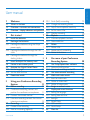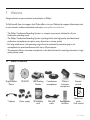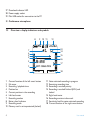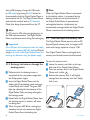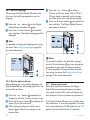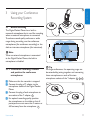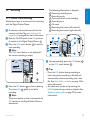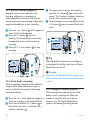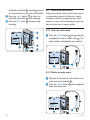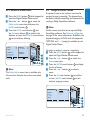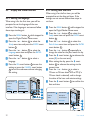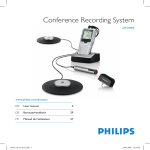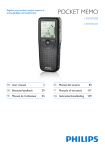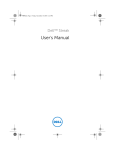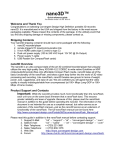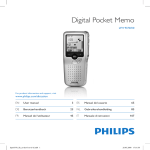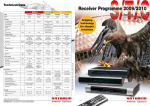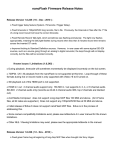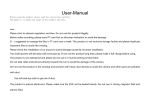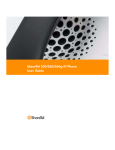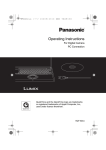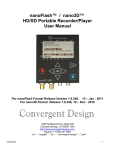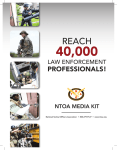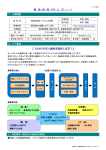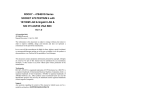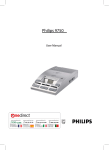Download Philips LFH-0955 User Guide
Transcript
Conference Recording System LFH 0955 www.philips.com/dictation 3 ES Manual del usuario Benutzerhandbuch 29 NL Gebruikershandleiding 111 Manuel de l‘utilisateur 57 IT Manuale di istruzioni 137 EN User manual DE FR 85 E N G LISH User manual 1 1.1 1.2 1.3 Welcome 4 What’s in the box 4 Overview – controls and connections 5 Overview – display indicators and symbols6 2 2.1 2.2 2.2.1 Get started Install the batteries Recharge the batteries Recharge the batteries using the Philips power supply Recharge the batteries through the USB cable Recharge the batteries through the docking station Insert and eject the memory card Format a new memory card Activate the Digital Pocket Memo Set the language Set the date and time Power-save mode 2.2.2 2.2.3 2.3 2.4 2.5 2.5.1 2.5.2 2.6 3 3.1 3.1.1 3.1.2 3.1.3 3.2 3.2.1 3.2.2 7 7 7 7 7 8 8 9 9 10 10 10 Using your Conference Recording System 11 Before recording 11 Conference recording: connect and position the conference microphones 11 Connect the remote control 12 Interview recording: connect the click-on interview microphone 12 Recording 13 Create a new recording 13 Add to a recording (append) 14 User manual 3.2.3 3.2.4 3.2.5 3.2.6 3.2.7 3.3 3.3.1 3.3.2 3.4 3.4.1 3.4.2 3.4.3 Finish (lock) a recording Change the recording format Adjust the microphone sensitivity Set the sound filter Monitor recording Playback Overview playback functions Noise reduction Delete Delete a file Delete part of a recording Delete all dictations 14 14 15 16 16 17 17 18 18 18 19 19 4 Use more of your Conference Recording System Use Philips SpeechExec software Advanced configuration Download recordings to the PC Use voice-activated recording Work with index marks Insert an index mark Delete an index mark Delete all index marks Assign an author’s name Display and sound functions Setting the language Setting date and time Backlight Record lamp LCD contrast Device beep Menu list 20 20 20 21 21 22 22 22 23 23 24 24 24 25 25 26 26 27 4.1 4.1.1 4.1.2 4.2 4.3 4.3.1 4.3.2 4.3.3 4.4 4.5 4.5.1 4.5.2 4.5.3 4.5.4 4.5.5 4.5.6 4.6 3 1 Welcome Congratulations on your purchase and welcome to Philips! To fully benefit from the support that Philips offers, visit our Website for support information such as user manuals, software downloads and more: www.philips.com/dictation. • The Philips Conference Recording System is a compact, easy-to-use solution for all your conference recording needs. • The Philips Conference Recording System is packaged with two high-quality omnidirectional conference microphones to capture every discussion in stereo quality. • For large conferences, the operating range of can be extended by connecting up to six microphones to record conferences with up to 32 participants. • The compact click-on interview microphone is the ideal solution for recording interviews in highquality stereo mode. 1.1 What’s in the box Digital Pocket Memo CD-ROM USB Docking Station 2 conference microphones Click-on interview microphone Y adapter Power supply SD memory card Mini USB cable Rechargeable batteries 4 Remote control Quick start guide, User manual User manual Overview – controls and connections 1 1 Interview microphone Digital Pocket Memo 5 Built-in microphone 6 Status LED 7 EOL (end-of-letter) button 8 REC (Record) button 9 REW (Rewind) button 10 FWD (Forward) button 11 Menu button 12 On/off switch 13 Microphone socket 14 Headphone / remote control socket 15 Display 16 Smart buttons 17 Index mark button 18 Volume control, plus/minus and menu navigation buttons 19 Speaker 20 Memory card slot 21 Battery compartment 22 Docking station connection slot 23 Power supply connection slot 24 USB connection slot USB Docking Station 25 Docking slot for the Pocket Memo 26 Charge indicator LED User manual 2 EOL INDEX 3 4 REMOTE CONTROL Remote control 2 REC (Record) button 3 Index mark button 4 EOL (end-of-letter) button 13 14 5 6 7 8 9 10 11 15 16 17 18 19 12 20 21 22 23 24 28 25 26 27 29 30 5 E N G LISH 1.2 27 Download indicator LED 28 Power supply socket 29 Mini-USB socket for connection to the PC 30 Conference microphone 1.3 Overview – display indicators and symbols 8 9 10 11 -27h10m HQ #1 7 6 5 4 13 14 15 16 3 9:23 2 DPM 0955.MP3 1 PLAY 1 Current function of the left smart button 2 File name 3 Recording / playback time 4 Position bar 5 Current position in the recording 6 Left level meter 7 Recording number 8 Battery level indicator 9 Recording mode 10 Memory card is write-protected (locked) 6 12 17 NEW 18 11 Voice-activated recording in progress 12 Remaining recording time 13 Recording is marked priority 14 Recording is marked finished (EOL) and locked 15 Right level meter 16 Recording contains index mark 17 Sensitivity level for voice-activated recording 18 Current function of the right smart button User manual 2.1 Install the batteries The Digital Pocket Memo can be operated with the two rechargeable AAA batteries delivered with the product. Standard (non-rechargeable) AAA alkaline batteries may also be used. 1 The on/off switch of the Digital Pocket Memo must be in the OFF position. 2 Open the battery compartment on the back side of the Digital Pocket Memo by sliding it outwards then folding it up. 3 Insert the two AAA batteries. The correct polarity is indicated on the inside of the battery compartment cover. 1 2 1 2 2.2 Recharge the batteries The Digital Pocket Memo can be operated with the rechargeable Philips AAA batteries. To recharge these batteries, use the Philips power supply, the Docking Station or the USB cable. 2.2.1 Recharge the batteries using the Philips power supply 1 Connect the Philips power supply to the main power supply. 2 Connect the Digital Pocket Memo to the Philips power supply. DNote It is okay to continue using the Digital Pocket Memo during recharge. The batteries will be recharged while you work, and will continue recharging even when the Digital Pocket Memo is turned off. 4 Close the battery compartment by folding it back and sliding the battery compartment cover inside until it clicks. 2.2.2 Recharge the batteries through the USB cable When the Digital Pocket Memo is connected to a PC or notebook computer with the supplied USB cable, the rechargeable batteries are automatically recharged. If the USB port on the computer is high powered, a complete recharge cycle takes about 2.5 hours. DNote Do not mix battery types! Use two rechargeable batteries or two non-rechargeable alkaline batteries. The Digital Pocket Memo switches into PC Download mode and works like a loudspeaker and microphone for the connected PC. To continue recording on the Digital Pocket Memo User manual 7 E N G LISH 2 Get started 1 Make sure that the docking station is connected to the main power supply with the Philips power supply. 2 Insert the Digital Pocket Memo into the docking slot of the docking station and press it down firmly until it locks. The green LED lights up, indicating that the batteries of the Digital Pocket Memo are being recharged in fast recharge mode. 3 Record with the Digital Pocket Memo from the docking station, or switch it off when not being used. 4 When the green LED blinks, recharging is complete and you can remove the Digital Pocket Memo from the docking slot. 8 To eject the memory card: 1 Locate the memory card slot on the top back side of the Digital Pocket Memo. 2 Press the memory card in the Digital Pocket Memo until it clicks. 1 3 Release the memory card. It will slightly emerge from the memory card slot. Simply slide it out. 1 2 ips 2.2.3 Recharge the batteries through the docking station Your Digital Pocket Memo is packaged with a memory card already inserted and formatted. ck CImportant If the USB port of the computer does not supply enough power capacity (500 mA), disable USB quick charge in the menu of the Digital Pocket Memo and recharge the batteries using the power supply. 2.3 Insert and eject the memory card The Digital Pocket Memo operates with an SD (Secure Digital) memory card and supports SD cards with storage capacities of up to 2 GB. phil DNote The PC must be ON when charging battery via the USB cable connection. The Digital Pocket Memo may become warm during fast recharging. DNote When the Digital Pocket Memo is connected to the docking station, it is powered by the docking station and not by the batteries. If the Digital Pocket Memo is operated with rechargeable batteries, the batteries are automatically recharged while the Digital Pocket Memo is connected to the docking station. Unlo during USB charging, change the USB mode to USB supply by pressing the REC button for three seconds while the Digital Pocket Memo is connected to the PC. The Digital Pocket Memo automatically switches back to PC Download Mode after being disconnected from the PC. User manual DNote If the Digital Pocket Memo is turned to the ON position and there is no memory card inserted, a warning screen is displayed. The memory card that is packaged with the Digital Pocket Memo is already formatted and ready for use. If a memory card is inserted that is not formatted, the Digital Pocket Memo will offer the option to format it. Refer to the next chapter for more information. 2.4 Format a new memory card When a new, unformatted memory card (or a memory card that was formatted with a nonDigital Pocket Memo device) is inserted, the Digital Pocket Memo will display a prompt to format the memory card. A Format memory A Delete all ? Delete all ? Yes - format B All files will be lost ! Font BACK C NTIO OK ENTER ? format !! ATTE Language BACK Delet e all Yes - Volume E N G LISH To insert a memory card: 1 Locate the memory card slot on the top back side of the Digital Pocket Memo. 2 Slide the memory card into the slot. A small illustration under the memory card slot indicates the correct orientation. 2 3 Push the memory card in until you hear a click. ENTER N !! CANC EL 1 2 The Digital Pocket Memo will be unable to record without a properly formatted memory card. If a new card was inserted and the formatting process was cancelled, insert another card that can be formatted or has already been formatted. DNote Formatting is not possible if the memory card is in read-only mode (locked). 2.5 Activate the Digital Pocket Memo The Digital Pocket Memo is turned on and off by sliding the ON/OFF switch. When using it for the first time, you will be prompted to set the language, date and time. 1 To confirm and start the formatting process, press the OK smart button 1 . 2 To cancel the formatting process, remove the memory card or press the CANCEL smart button 2 . User manual 9 2.5.1 Set the language When using the Digital Pocket Memo for the first time, you will be prompted to set the language. 1 Press the + or – button 1 on the Digital Pocket Memo to select a language. 2 Press the OK smart button 2 to confirm your selection. The selected language will be displayed. 4 Press the + or – button 1 to select a 12-hour or 24-hour clock, AM or PM (if a 12-hour clock is selected), and to change the value of the hour and minute settings. 5 Press the → smart button 2 to confirm the date and time. The Digital Pocket Memo is now ready to function. DATE: 2007-1 0 01 DATE: 2007-10-01 DNote It is possible to change the language later using the menu. See Setting the language on page 24 for more information. LANGUAGE LANGUE SPRACHE IDIOMA INT FR DE ES LANG UA LANG GE UE SPRA CH IDIOM E A EXIT EXIT -/+ OK -/+ INT FR DE ES OK 2 1 2.5.2 Set the date and time After selecting the user interface language, the Digital Pocket Memo will prompt you to set the current date and time. 1 Press the + or – button 1 repeatedly to change the value for the year, month or day. 2 Press the → smart button 2 to advance the arrow (↑) to the next entry. 3 After setting the day, press the → smart button 2 to advance the settings to the correct time. 10 12/24: 12/24: TIME: 24 24 14:22 TIME: 14:22 OK OK 3 2 1 DNote If a mistake is made in the date/time settings, use the ← smart button 3 any time during the procedure to step back to make corrections. It is also possible to change the date and time later using the menu. See Setting date and time on page 24 for more information. 2.6 Power-save mode After four minutes of inactivity, the Digital Pocket Memo automatically goes into powersave mode and the LCD screen will display the date and time. Press any button to reactivate it. If the Digital Pocket Memo is not used for more than two hours, it turns off completely. Turn the unit on by moving the On/Off switch to the OFF position and then back to the ON position. User manual 1 E N G LISH 3 Using your Conference Recording System DNote When an external microphone is connected to the Digital Pocket Memo, the built-in microphone is disabled. 3.1.1 Conference recording: connect and position the conference microphones 1 Make sure that the recorder is stopped. 2 Connect the plug of Y adapter to the microphone socket of the Digital Pocket Memo. 3 Connect the plug of each microphone to one socket of the Y adapter. 1 4 For optimal recording quality, position the microphones on the table so that all participants are not more that 2 meters or 6.5 feet away from the microphone. 2 User manual 2 2.5 m / 8 ft. 3.1 Before recording The Digital Pocket Memo has a built-in monaural microphone that is used for recording when no external microphone is connected. To enhance sound quality and cover a wider range during recording, use the conference microphones (for conference recording) or the click-on interview microphone (for interviews). 2 m / 6.5 ft. 5 m / 16.5 ft. ETip For large conferences, the operating range can be extended by joining together and connecting three microphones on each of the two microphone sockets of the Y adapter. 3 4 5 3 11 2.5 m / 8 ft. 4 3.1.2 Connect the remote control 1 Connect the plug of the remote control to the remote control socket of the Digital Pocket Memo. 2 m / 6.5 ft. 13 m / 42.5 ft. Connect and position up to 6 conference microphones 5 7 m / 23 ft. 2 m / 6.5 ft. D Note When the remote control is connected, all buttons on the Digital Pocket Memo are still usable except the REC button. 6 m / 20 ft. Connect and position up to 6 conference microphones 3.1.3 Interview recording: connect the click-on interview microphone 1 Make sure that the recorder is stopped. 2 Insert the connector of click-on interview microphone into the microphone socket of the Digital Pocket Memo. 12 User manual Recording 1 A memory card must be inserted into the memory card slot. See Insert and eject the memory card on page 8 for more information. 2 Slide the On/Off switch to the ON position to switch on the Digital Pocket Memo. 1 3 Press the NEW smart button 2 to create a new recording. D Note The NEW smart button is not displayed if the current recording is empty. HQ #1 -27h10m -2 # 1 7 10 h DPM DPM 0955.MP3 NEW PLAY 0955 .M P 3 NEW 2 1 4 Press the REC button 3 and start speaking. The status LED 4 glows in red while recording. D Note When the remote control is connected, the REC button on the Digital Pocket Memo is deactivated. User manual a HQ -27h18m 4 f -27h18m 3 2 :3 4 2:34 DP M PLAY DPM 0955.MP3 PLAY HQ STOP g 09 55 .M P3 STOP 5 5 To stop recording, press the REC button or the STOP smart button 5 . m 9 :2 3 9:23 PLAY HQ c d e b EOL INDEX 3.2.1 Create a new recording Follow these steps to create your first recording with the Digital Pocket Memo: E N G LISH The following information is displayed: a Remaining recording time b Recording mode c Current position in the recording d Recording time e File name f Recording level meter (left channel) g Recording level meter (right channel) REMOTE CONTROL 3.2 3 E Tips • Press the EOL button during recording to mark the present recording as finished and automatically continue recording into a new file. See Finish (lock) a recording on page 14 for more information. • An index mark can be set by pressing the INDEX button during record or playback. See Work with index marks on page 22 for more information. 13 -27h18m HQ -27h18m 2 2 :3 4 DP M 2:34 PLAY DPM 0955.MP3 PLAY STOP 09 55 REMOTE CONTROL HQ EOL INDEX .M P3 -27h10m HQ HQ #2 #2 -27h10m 2 9 :2 3 DP M 9:23 BEGI BEGIN 09 55 N DPM 0955.MP3 .M P3 NEW NEW 1 E Tip Philips SpeechExec software can be configured to download finished files only from the Digital Pocket Memo to the PC. STOP 3 1 3.2.3 Finish (lock) a recording When a recording is finished and no additional changes will be made, follow these steps to mark it as finished and protect it from being accidentally deleted: 1 Press the + or – button 1 while stopped to select the recording to be marked finished. 2 Press the end-of-letter (EOL) button 2 to lock the file and mark it as finished. The ┱ symbol is displayed. a 14 a b EOL INDEX 1 Press the + or – button 1 while stopped to select the file to be appended. 2 Press the REC button 2 and start speaking. The recording will automatically be appended to the end of the existing recording. 3 Press the STOP smart button 3 to stop recording. 3 To assign priority status to the recording, press the EOL button 2 again within half a second. The ! symbol is displayed, indicating that the file has priority status. b 4 To make changes to the recording, press the EOL button 2 again to remove the finished mark. REMOTE CONTROL 3.2.2 Add to a recording (append) Regardless of the current position in the recording, additions to a recording are always appended at the end of a file without overwriting the existing recording. Follow these steps to make additions to your recording: C Caution Locked files are deleted when the memory card is formatted or the delete-all-dictations function is used. 3.2.4 Change the recording format The recording format determines the audio quality of your recordings and affects the number of audio files that can fit on the memory card. The Digital Pocket Memo supports the following recording formats: User manual File format .pcm .mp3 .mp3 .ds2 (DSS QP) .dss (DSS SP) Channels recorded 2 channels 2 channels 2 channels Mono Mono Recording time (1 GB memory) 1.5 hours 18 hours 36 hours 85 hours 170 hours 1 Press the MENU button 1 while stopped to open the Digital Pocket Memo menu. 2 Press the + or – button 2 to select the Setup menu item and press the ENTER smart button. 3 3 Press the + or – button 2 to select the Record format menu item and press the ENTER smart button 3 . 4 Press the + or – button 2 to select a recording mode. 5 Press the OK smart button 4 to save the setting or press the CANCEL smart button 3 to exit the menu without changing the setting. Delete dictation A B Language Index set Record format Author Sound filter Setup Voice activation HQ <DSS> Language BACK ENTER BACK ENTER Recor d fo PCM rmat: <PCM C > XHQ <MP3 > HQ <MP3 > SP <DSS > QP <DS2> OK CANC EL 1 Press the MENU button 1 repeatedly during recording to switch the microphone sensitivity between Private (low), Dictate (medium) and Conference (high). The microphone sensitivity can also be set in the setup menu: 1 Press the MENU button 1 while stopped to open the Digital Pocket Memo menu. 2 Press the + or – button 2 to select the Setup menu item and press the ENTER smart button 3 . 3 Press the + or – button 2 to select the Microphone menu item and press the ENTER smart button. 3 4 Press the + or – button 2 to choose the microphone sensitivity: Private (low), Dictate (medium) and Conference (high). 5 Press the OK smart button 4 to save the setting or press the CANCEL smart button 3 to exit the menu without changing the setting. 4 3 1 2 D Note PCM recording mode is not available by default and must be enabled through Philips SpeechExec Dictate. See Advanced configuration on page 20 for more information. User manual 3.2.5 Adjust the microphone sensitivity Set the microphone sensitivity for the environment and your recording preferences. E N G LISH Recording mode PCM XHQ HQ QP SP Delete dictation A Record lamp Index set Contrast Author Device beep Setup BACK phon e: rence Dicta C te Privat e OK Conference ENTER Micro Confe Microphone Language BACK B ENTER 4 CANC EL 3 1 2 15 3.2.6 Set the sound filter Activate the sound filter to minimize low- and high-frequency sounds and optimize voice recordings. 3.2.7 Monitor recording Headphones can be connected to the Digital Pocket Memo to hear the sound being recorded and to monitor the record level. 1 Press the MENU button 1 while stopped to open the Digital Pocket Memo menu. 2 Press the + or – button 2 to select the Setup menu item and press the ENTER smart button 3 . 3 Press the + or – button 2 to select the Sound filter menu item and press the ENTER smart button. 3 4 Press the + or – button 2 to choose between Voice (sound filter active), and Music (sound filter inactive). 5 Press the OK smart button 4 to save the setting or press the CANCEL smart button 3 to exit the menu without changing the setting. 1 Connect the headphones to the headphone socket of the Digital Pocket Memo. 2 Press the + or – button during recording to adjust the sound volume. Delete dictation A B Language Index set Record format Author Sound filter Setup Voice activation filter: C Music Voice Language BACK Sound Voice ENTER BACK ENTER OK 4 CANC EL 3 1 2 D Note The record level cannot be adjusted using the volume button. Adjust the microphone sensitivity if the record level is too low or too high by pressing the MENU button repeatedly during recording or in the setup menu. See Adjust the microphone sensitivity on page 15 for more information. When voice-activated recording is activate, the + or – button changes the record threshold level, not the volume level. 16 User manual The following information is displayed: a Current position in the dictation b Recording mode c Playback time d File name 3 Press the + or – button 1 to adjust the playback volume during playback. 4 Press the SPEED smart button 3 to adjust faster or slower file playback. 5 Press the STOP smart button 2 to stop playback. b HQ #2 -27h18m a -27h18m HQ 2:34 DPM 0955.MP3 DPM 0955.MP3 NEW STOP c DPM SPEED d STOP Fast rewind Press the REW button 1 briefly while stopped. Press the STOP smart button 3 to stop winding or the PLAY smart button 4 to stop winding and start playback. Fast Press the FWD button 2 briefly while forward stopped. Press the STOP smart button 3 to stop fast forward or the PLAY smart button 4 to stop fast forward and start playback. Rewind Press and hold the REW button 1 while playing or recording. Release the REW button to stop winding. Cue Press and hold the FWD button 2 while playing. Release the FWD button to cueplay. AutoPress the REW 1 button briefly while backspace playing or recording to recap the last second. -27h18m 2 :3 4 0:00 PLAY HQ 3.3.1 Overview playback functions 0955 HQ .M P 3 SPEED -27h10m 2 3 PLAY -27h10m 5 :1 6 5:16 DPM DPM 0955.MP3 1 HQ NEW PLAY 0955 .M P 3 NEW 1 2 3 E Tip Press and hold the MENU button for a few seconds to access additional information about files, the device and the memory card. User manual 4 17 E N G LISH 3.3 Playback 1 Press the + or – button 1 while stopped to select the recording to play back. 2 Press the PLAY smart button 2 to start playback. 3.3.2 Noise reduction The noise reduction function reduces interfering background noise and improves sound quality during playback. 1 Press the MENU button 1 while stopped to open the Digital Pocket Memo menu. 2 Press the + or – button 2 to select the Setup menu item and press the ENTER smart button 3 . 3 Press the + or – button 2 to select the Noise reduction menu item and press the ENTER smart button 3 . 4 Press the + or – button 2 to choose between On and Off. 5 Press the OK smart button 4 to save the setting or press the CANCEL smart button 3 to exit the sub-menu without changing the setting. Delete dictation A Device beep Author Microphone Setup BACK reduct ion: C Off On ENTER Noise On Noise reduction Language BACK B Contrast Index set ENTER OK 3.4 Delete D Note Before deleting a file, make sure that it is not marked finished and that the memory card is not set to read-only (locked). If the file is marked finished, unlock it by pressing the EOL button once. 3.4.1 Delete a file Follow these steps to delete a file entirely: 1 Press the + or – button 1 while stopped to select the file to be deleted. 2 Press the MENU button 2 to open the Digital Pocket Memo menu. The Delete dictation menu item is selected. 3 Press the ENTER smart button 3 to enter the sub menu. 4 Press the OK smart button 4 to delete the file permanently. Press the CANCEL smart button 3 to cancel the operation and leave the recording intact. 4 CANC EL 3 Delete dictation 1 Index set 2 Author Delete ? A Delet e dict ation: Delet e? !! ATTE Setup BACK Delete dictation: B Delete ? !! ATTENTION !! ENTER OK CANCEL NTIO OK N !! CANC EL 4 3 2 1 18 User manual A Author HQ Setup USB mode Delete section OK CANCEL #2 -27h18Bm -2 # 2 7 18 h m 2 :1 5 2:15 DPM DPM 0955.MP3 CANCEL HQ CANC 0955 EL 3 .M P 3 MAR K1 MARK 1 4 1 3.4.3 Delete all dictations E N G LISH 3.4.2 Delete part of a recording Follow these steps to delete a section from a recording: 1 Navigate to the beginning of the section to be deleted by playback or forward/rewind. 2 Press the MENU button 1 while stopped to open the Digital Pocket Memo menu. 3 Press the + or – button 2 to select the Delete section menu item and press the OK smart button 3 . 4 Press the MARK 1 smart button 4 . A cross symbol appears on the screen. C Caution Files marked finished (EOL) are deleted when the delete-all-dictations function is used. Follow these steps to delete all recordings: 1 Press the MENU button 1 while stopped to open the Digital Pocket Memo menu. 2 Press the + or – button 2 to select the Setup menu item and press the ENTER smart button 3 . 3 Press the + or – button 2 to select the Delete dictations menu item and press the ENTER smart button 3 . 4 Press the ENTER smart button 3 and the OK smart button 4 to confirm the deletion, or press the CANCEL smart button 3 to exit without deleting. 2 Delete dictation 5 Find the second mark position by playback or forward / rewind and press the MARK 2 smart button 5 . The second cross appears. 6 Press the DELETE smart button 5 and the OK smart button 6 to confirm the deletion of the marked section, or press the CANCEL smart button 5 to exit without deleting. HQ -27h18Am #2 HQ #2 -27h18Bm 3:38 DPM 0955.MP3 User manual CANCEL Author USB quick charge Setup Delete dictations Language BACK B Delete all ? ENTER BACK Delet e all ? Yes - Date & time ENTER C delete !! ATTE NTIO OK N !! CANC EL 4 3 1 2 m 3 :3 8 DPM 0955.MP3 MARK 2 Noise reduction -27 # 2 C18 h 3:38 PLAY HQ A Index set DELETE Delet e? OK CANC EL 6 5 19 4 Use more of your Conference Recording System 4.1 Use Philips SpeechExec software Philips SpeechExec software can be used for advanced configuration of the Digital Pocket Memo and automatic download, conversion and routing of dictation files. D Note For detailed information about SpeechExec software, refer to the SpeechExec quick reference guide. 20 4.1.1 Advanced configuration The Digital Pocket Memo Configuration Wizard is part of the Philips SpeechExec Dictate software and guides users through the device configurations and settings of their Digital Pocket Memo. The wizard assists users in configuring the time format, sound feedback, voice-activated recording, display appearance (standard or advanced display mode), the recording format, microphone sensitivity, author names, and file download to the PC. 1 Connect the Digital Pocket Memo to the PC using a USB cable. 2 Start Philips SpeechExec Dictate software. 3 Click Settings > General settings on the menu bar of SpeechExec to open the settings menu and select DPM/DT Configuration > DPM Wizard from the list on the left side. 4 Click the Start Wizard… button to open the wizard. Follow the on-screen instructions to customize the Digital Pocket Memo. 5 Click the Finish button to close the wizard and confirm the transfer of the new settings to the Digital Pocket Memo. D Note When the Digital Pocket Memo is connected to the PC for the first time, Windows detects the new hardware and automatically installs the required drivers. When the installation is complete, Windows may prompt you to restart the PC. User manual Use Philips SpeechExec software for automatic download, conversion and routing of files. 1 Make a recording with the Digital Pocket Memo. 2 Start Philips SpeechExec Dictate software. 3 Connect the Digital Pocket Memo to the PC using the USB cable or the USB docking station. 4 By default, the recordings on the Digital Pocket Memo will be downloaded automatically to the PC and moved to the Finished dictations folder of the work list. D Note How and which files are downloaded after a Digital Pocket Memo is connected can be configured in the settings menu of SpeechExec or with the Configuration Wizard. 4.2 Use voice-activated recording Voice-activated recording is a convenience feature for hands-free recording. When voice activated recording is enabled, recording will start when you begin speaking. When you stop speaking, the Digital Pocket Memo will automatically pause recording after three seconds of silence, and resume only when you begin speaking again. 1 Press the MENU button 1 while stopped to open the Digital Pocket Memo menu. 2 Press the + or – button 2 to select the Setup menu item and press the ENTER smart button 3 . 3 Press the + or – button 2 to select the Voice activation menu item and press the ENTER smart button 3 . 4 Press the + or – button 2 to choose Off or On. 5 Press the OK smart button 4 to save the setting or press the CANCEL smart button 3 to exit the sub-menu without changing the setting. Delete dictation A B Language Index set Record format Author Sound filter Setup Voice activation Language BACK Off ENTER BACK ENTER Voice Off activa tion: C On OK 4 CANC EL 3 1 2 6 Press the REC button 5 and start speaking. The status LED 6 glows in red while recording. When the sound level is below the User manual 21 E N G LISH 4.1.2 Download recordings to the PC With USB mass storage support, the Digital Pocket Memo is automatically displayed as an external drive when it is connected to the computer. It can then be accessed easily with any Microsoft Windows program as a regular drive. threshold sound level a , recording pauses after three seconds and the status LED flashes. 7 Press the + or – button 7 to adjust the threshold sound level a while recording. 8 Press the STOP smart 8 button to stop recording. 4.3 Work with index marks Index marks can be used to mark certain points in a recording as points of reference. A point of reference may be the beginning of a major section, or a part of the recording that you may want to revise later or access quickly. 4.3.1 Insert an index mark -27h18m DPM DPM 0955.MP3 STOP a PLAY 0955 6 5 2 :3 4 2:34 PLAY HQ .M P 3 STOP 1 Press the INDEX button 1 during recording or playback to insert an index mark a . The index number is displayed for two seconds. 8 7 -27h18m HQ HQ IN DE DP M INDEX 1 -27h18m X1 09 55 STOP .M P3 SPEE D DPM 0955.MP3 STOP EOL INDEX -27h18m REMOTE CONTROL HQ SPEED 1 a 4.3.2 Delete an index mark HQ #2 #2 -27h18m REMOTE CONTROL -27h18m HQ EOL INDEX 1 Play back, fast forward or fast rewind to the index mark to be deleted a . 2 Press the INDEX button 1 while stopped to delete the index mark. 2 :3 4 DP M 2:34 PLAY NEW a 22 09 55 PLAY DPM 0955.MP3 .M P3 NEW 1 User manual 1 Press the MENU button 1 while stopped to open the Digital Pocket Memo menu. 2 Press the + or – button 2 to select the Delete indices menu item and press the ENTER smart button 3 . 3 Press the ENTER smart button 3 and the OK smart button 4 to confirm the deletion, or press the CANCEL smart button 3 to exit without deleting. A Author Delete all ? B Yes - delete USB mode Delete indices All indices will be lost ! BACK ENTER NTIO OK BACK C delete !! ATTE Delete all ? ENTER D Note Author names must first be set up with Philips SpeechExec software. See Advanced configuration on page 20 for more information. By default, the keyword category AUTHOR with the keywords ‘DPM 955’ and ‘- - -’ (empty) is available on the Digital Pocket Memo. Delet e all ? Yes - Setup 4.4 Assign an author’s name A keyword, such as the author’s name can be assigned to every recording. The keyword can be used to identify recordings and automatic file routing in Philips SpeechExec software. N !! CANC EL 4 3 1 2 D Note The Delete Indices menu item is available only if the current dictation has at least one index mark. To assign an author’s name to a recording: 1 Press the MENU button 1 while stopped to open the Digital Pocket Memo menu. 2 Press the + or – button 2 to select the Author menu item. 3 Press the ENTER smart button 3 to display the list of names. 4 Press the + or − button 2 to select a name. 5 Press the OK smart button 4 to confirm or the CANCEL smart button 3 to exit without assigning a name. Delete dictation A Author: Index set DPM 955 Author −−− DPM 955 B OK ENTER OK 955 −−− Setup BACK Autho r: DPM CANCEL 4 CANC EL 3 1 2 User manual 23 E N G LISH 4.3.3 Delete all index marks 4.5 Display and sound functions 4.5.2 Setting date and time When using it for the first time, you will be prompted to set the date and times. If the settings are not correct follow these steps to set them: 4.5.1 Setting the language When using it for the first time, you will be prompted to set the language of the user interface. If the language is not correct follow these steps to change it: 1 Press the MENU button 1 while stopped to open the Digital Pocket Memo menu. 2 Press the + or – button 2 to select the Setup menu item and press the ENTER smart button 3 . 3 Press the + or – button 2 to select the Language menu item and press the ENTER smart button 3 . 4 Press the + or – button 2 to select a language. 5 Press the OK smart button 4 to save the setting or press the CANCEL smart button 3 to exit the sub-menu without changing the setting. Delete dictation A B Language English Index set Record format Author Sound filter Setup Voice activation Language BACK ENTER BACK ENTER Lang uage : Englis h França is Deuts ch Españo l OK C 1 Press the MENU button 1 while stopped to open the Digital Pocket Memo menu. 2 Press the + or – button 2 to select the Setup menu item and press the ENTER smart button 3 . 3 Press the + or – button 2 to select the Date & time menu item and press the ENTER smart button 3 . 4 Press the + or – button 2 repeatedly to change the value for the year, month or day. 5 Press the → smart button 3 to advance the arrow (↑) to the next entry. 6 After setting the day, press the → smart button 3 to advance the settings to the correct time. 7 Press the + or – button 2 to select a 12-hour or 24-hour clock, AM or PM (if a 12-hour clock is selected), and to change the value of the hour and minute settings. 8 Press the → smart button 3 to confirm the date and time. 4 CANC EL 3 Delete dictation 1 Index set 2 A Record format Noise reduction Setup Date & time Language ENTER BACK DATE: 2007-1 0 01 12/24: Author BACK B Microphone 24 14:22 ENTER C TIME: OK 4 3 1 2 24 User manual 4.5.3 Backlight The display of the Digital Pocket Memo is by default backlit for eight seconds when a button is pressed. 1 Press the MENU button 1 while stopped to open the Digital Pocket Memo menu. 2 Press the + or – button 2 to select the Setup menu item and press the ENTER smart button 3 . 3 Press the + or – button 2 to select the Backlight menu item and press the ENTER smart button 3 . 4 Press the + or – button 2 to choose between 8 seconds, 20 seconds and Off. 5 Press the OK smart button 4 to save the setting or press the CANCEL smart button 3 to exit the sub-menu without changing the setting. 4.5.4 Record lamp When enabled, the status LED/record lamp glows red during recording. E N G LISH DNote If a mistake is made in the date/time settings, use the ← smart button 4 any time during the procedure to step back to make corrections. 1 Press the MENU button 1 while stopped to open the Digital Pocket Memo menu. 2 Press the + or – button 2 to select the Setup menu item and press the ENTER smart button 3 . 3 Press the + or – button 2 to select the Record lamp menu item and press the ENTER smart button 3 . 4 Press the + or – button 2 to choose between On and Off. 5 Press the OK smart button 4 to save the setting or press the CANCEL smart button 3 to exit the sub-menu without changing the setting. Delete dictation A B Sound filter Index set Voice activation Author Backlight Setup Record lamp Language BACK On ENTER BACK ENTER Recor d lam On p: C Off OK 4 CANC EL 3 1 2 Delete dictation A Record format Sound filter Author Voice activation BACK on C c on Off OK 8 sec on ENTER ight: 20 se Backlight Language BACK Backl 8 sec Index set Setup B ENTER 4 CANC EL 3 1 2 User manual 25 4.5.5 LCD contrast The contrast of the LCD screen can be adjusted for the level of light in your environment and your viewing preferences. 1 Press the MENU button 1 while stopped to open the Digital Pocket Memo menu. 2 Press the + or – button 2 to select the Setup menu item and press the ENTER smart button 3 . 3 Press the + or – button 2 to select the Contrast menu item and press the ENTER smart button 3 . 4 Press the + or – button 2 to adjust the contrast. 5 Press the OK smart button 4 to save the setting or press the CANCEL smart button 3 to exit the sub-menu without changing the setting. Delete dictation A Voice activation Backlight Author Record lamp Setup ENTER BACK Contr ast MIN Contrast Language BACK B C Index set OK ENTER MAX +− 4 CANC EL 4.5.6 Device beep The Digital Pocket Memo is by default set to give sound feedback (beeps) when: • the end of the file is reached during playback • an index mark is hit during fast forward or fast rewind • the battery level drops below 10% • available memory drops below two minutes • a command cannot be carried out 1 Press the MENU button 1 while stopped to open the Digital Pocket Memo menu. 2 Press the + or – button 2 to select the Setup menu item and press the ENTER smart button 3 . 3 Press the + or – button 2 to select the Device beep menu item and press the ENTER smart button 3 . 4 Press the + or – button 2 to choose between On and Off. 5 Press the OK smart button 4 to save the setting or press the CANCEL smart button 3 to exit the sub-menu without changing the setting. 3 1 2 Delete dictation A B Backlight Index set Record lamp Author Contrast Setup Device beep Language BACK BACK ENTER e beep : C Off OK On ENTER Devic On 4 CANC EL 3 1 2 26 User manual Menu list Press the MENU button DELETE DICTATION (see 3.4.1 page 18) INDEX SET / CLEAR (see 4.3 page 22) AUTHOR (KEYWORD) (see 4.4 page 23) USB MODE (see 2.2.2 page 7) DELETE ALL INDICES (see 4.3.3 page 23) DELETE SECTION (see 3.4.2 page 19) SETUP LANGUAGE (see 4.5.1 page 24) RECORD FORMAT (see 3.1.5 page 14) SOUND FILTER (VOICE/MUSIC) (see 3.2.6 page 16) VOICE ACTIVATION (see 4.3 page 21) BACKLIGHT (OFF / 8 s / 20 s) (see 4.5.3 page 25) RECORD LAMP ON / OFF (see 4.5.4 page 25) LCD CONTRAST (see 4.5.5 page 26) DEVICE BEEP ON / OFF (see 4.5.6 page 26) MICROPHONE SENSITIVITY (see 3.2.5 page 15) NOISE REDUCTION ON/OFF (see 3.3.2 page 18) DATE & TIME (see 4.5.2 page 24) USB QUICK CHARGE ON / OFF (see 2.2.2 page 7) DELETE ALL DICTATIONS (see 3.4.3 page 19) FORMAT MEMORY (see 2.3 page 9) PLAYBACK VOLUME DEVICE FONT (MODERN / CLASSIC) MAIN MENU D Note Some settings, such as defining author names or switching to simple display mode, are available only through Philips SpeechExec Dictate. See Advanced configuration on page 20 for more information. SETUP MENU User manual 27 E N G LISH 4.6 Disclaimer and Notices Philips performs extensive testing with the most popular configurations. However, since PC addons and device drivers are updated continually, conflict-free operation cannot be guaranteed. 28 User manual