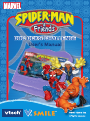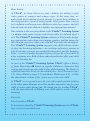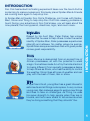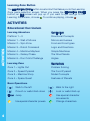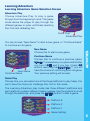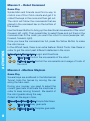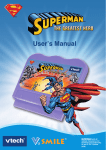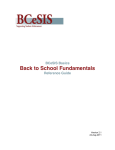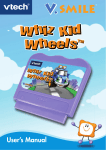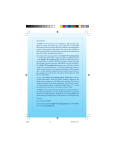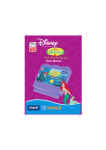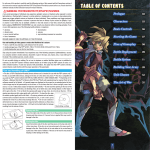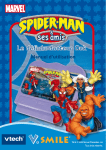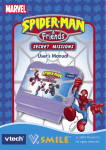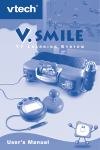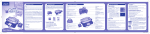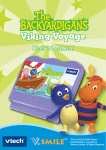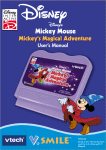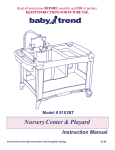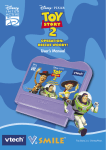Download V.Smile: SpiderMan & Friends II Doc Ock™s Challenge
Transcript
Dear Parent, At VTech®, we know that every year, children are asking to play video games at younger and younger ages. At the same time, we understand the hesitation of most parents to expose their children to the inappropriate content of many popular video games. How can you feel confident in allowing your children to play these games, and still educate and entertain them in a healthy, age-appropriate manner? Our solution to this on-going debate is the V.Smile™ Learning System – a unique video game system created especially for children aged 3 to 8. The V.Smile™ Learning System combines a kid-friendly design, age-appropriate curriculum, entertaining graphics, and fun game play into a unique experience that your child will love and you can support. The V.Smile™ Learning System engages your child with two modes of play: the Learning Adventure – an exciting exploratory journey in which learning concepts are seamlessly integrated, and the Learning Zone – a series of games designed to focus on specific school skills in a fun, engaging way. Both of these educational modes offer your child hours of learning fun. As part of the V.Smile™ Learning System, VTech® offers a library of game Smartridges™ based on popular childrenʼs characters that engage and encourage your child to play while learning. The library is organized into three levels of educational play – Early Learners (ages 3-5), Junior Thinkers (ages 5-7) and Master Minds (ages 6-8) – so that the educational content of the system grows with your child. At VTech® we are proud to provide you with a much-needed solution to the video game dilemma, as well as another innovative way for your child to learn while having fun. We thank you for trusting VTech®, with the important job of helping your child explore a new world of learning! Sincerely, Your Friends at VTech® To learn more about the V.Smile™ Learning System and other VTech® toys, visit www.vtechkids.com INTRODUCTION Spider-Man Raised by his Aunt May, Peter Parker has unique abilities that he uses to help others. Under the secret identity of Spider-Man, Peter possesses superhuman strength and reflexes. No matter where he swings, Spider-Man always remembers that with great power comes great responsibility. Storm Ororo Munroe is descended from an ancient line of African priestesses, all with the potential to wield magic. Sometimes made fun of by the kids at school for being different, Ororo secretly possesses a desire to help others as Storm, who has the ability to control the weather. Storm likes all types of weather and can play with the best of them, rain or shine. INTRODUCTION Doc Ock has landed his floating experiment base over the town! And he is planning to make a nuisance in this lovely place! Spider-Man & Friends are coming back again to help stop him. In Spider-Man & Friends: Doc Ock’s Challenge, join forces with SpiderMan, Storm and Thing to help stop Doc Ock from causing problems in town! During your adventure in Doc Ock’s base, you will learn about the nine planets, the food pyramid, directions, logic, and much more. Thing A loyal friend to all, young Ben has a great interest in astronauts and all things outer space. A very curious young man, Ben is always eager to explore new things and likes to take on challenges. As Thing, he uses his super strength to help people when they are in trouble, and he’s never afraid to tell someone when they’re doing something that they shouldn’t be. 1 GETTING STARTED 1. Choose Your Play Mode Move the joystick up and down to choose the play mode you want. Press the ENTER button when you are done. GETTING STARTED Learning Adventure Learning Zone Options 2 Learning Adventure In this play mode, you can join Spider-Man and Friends and explore the platforms in Doc Ock’s Experiment Base. Learning Zone In this mode, you can play four games that each focus on a specific learning skill. Options In this screen, you can turn the background music on and off, and choose between limited or unlimited chances to play the game. Music: On Select this to turn on the music. Music: Off Select this to turn off the music. Chances: Normal Select this to have a limited number of chances to play in each game. Chances: Unlimited Select this to have unlimited chances to play in each game. 2. Choose your Game Settings In this screen, you can choose between Easy and Difficult levels, and one or two players. Levels Select between Easy Level and Difficult Level of game play. Levels Players Players Select between one-player and two-player mode. Note: The default settings are “Easy” and “One-Player” For Learning Adventure, please go to the “Activities – Learning Adventure” section. For Learning Zone, please go to the “Activities – Learning Zone” section. FEATURES Help Button FEATURES 3. Start your Game When you press the HELP button, the activity instructions will be repeated, or you will hear hints during a game. Exit Button When you press the EXIT button, the game will pause. An EXIT icon will pop up to make sure you want to quit. Choose to leave the game, or to cancel the EXIT screen and keep playing. Press ENTER to choose. The EXIT button also takes you to the previous menu when in menu selection mode. 3 Learning Zone Button The LEARNING ZONE button is a shortcut that takes you to the Learning Zone game selection screen. When you press the LEARNING ZONE button, an Exit screen will pop up. If you want to quit and go to the Learning Zone menu, choose . To continue playing, choose . ACTIVITIES ACTIVITIES Educational Curriculum Learning Adventure Curriculum Platform 1 – 3 Directional Concepts Mission 1 – Wall of Mirrors Mirrors and Lenses Mission 2 – Spin Zone Food and Food types Mission 3 – Robot Command Logic and Directions Mission 4 – Machine Mayhem Simple Machines Mission 5 – Galaxy Chase The Nine Planets Mission 6 – Doc Ock’s Challenge Angles Learning Zone Curriculum Zone 1 – Lights Out Problem Solving Zone 2 – Speed Pyramid The Food Pyramid Zone 3 – Machine Shop Model Concepts Zone 4 – Space Quest Features of Planets Basic Operations ( ( ) ) Walk to the left ( Crouch or walk/climb down ( Enter Jump Use special character powers 4 ) ) Walk to the right Look or walk/climb up Use special character movements Change characters Learning Adventure Learning Adventure Game Selection Screen Adventure Play Choose Adventure Play to play a game through from the beginning to end. This game mode allows the player to play through the different games, in order, until finally reaching Doc Ock and defeating him. Quick Play Adventure Play New Game Choose this to start a new game. New Game Continue Game Continue Game Choose this to continue a previous game. V.Smile™ remembers your game status after you turn it OFF, and if you turn it back ON without removing the Smartridge™, you will have the choice of continuing your old game. Your previous setting will be kept. ACTIVITIES You can choose “New Game” to start a new game, or “Continue Game” to continue an old game. Quick Play Choose this, you can select one of the three platforms to play freely. You won’t have the chance to challenge Doc Ock in this mode. The Learning Adventure play mode has three different platforms and each platform contains different mission games. Use the joystick to scroll through the platforms, and press the ENTER button to start a game. Platform 3 Platform 2 Platform 1 Game Setting 5 Learning Adventure Game Status Bar In each Learning Adventure game, the status bar stays on the screen to show you how you are doing. Timer Energy Active Character Mission Status Difficulty Level Inactive Characters Difficulty Level Indication This shows the level of the game (one star = Easy Level; two stars = Difficult Level). ACTIVITIES Energy This shows the character’s energy level in the current game. Active Character This shows the character you are currently using. Inactive Characters This shows the other characters you can choose. Timer This appears only in mission game. It shows the time left for the game. Mission Status This appears only in mission game. It shows how much of the current mission is completed (example: the number of keys collected). Platforms 1-3 Game Play Doc Ock has landed his floating Experiment Base over the town and is planning to make a nuisance in this lovely place. Join forces with Spider-Man, Storm and Thing to navigate through the platforms, pass through the labs along the way, and collect the keys to get to the next level. Get past all the levels until you reach Doc Ock. 6 While exploring the different platforms, pay attention to the arrows and find your way out. Watch out though, because Doc Ock has many obstacles along the way, including some annoying robots. Hurry! Let’s stop Doc Ock before it’s too late! Mission 1 –Wall of Mirrors Game Play Doc Ock has built a crazy Wall of Mirrors that shows what happens to light when it hits mirrors and different types of lenses. Help Spider-Man climb up the floors to the top of the wall. Collect the keys and energy icons along the way. And be careful of the light beams! Reach the top and get the key before the time runs out. Easy level: Fixed mirrors and lens Difficult level: Rotating mirrors and lens Mission 2 – Spin Zone Game Play Doc Ock is sending food out on the conveyor belt faster than Spider-Man and Friends can keep up. Use the joystick to move SpiderMan so that the different food categories on the inside line up with the correct food on the outside. When a food match is made, press the correct color button to send that food into the correct food category bin. ACTIVITIES Educational Curriculum: Mirrors and Lenses Educational Curriculum: Food and food types Easy level: 2 food categories and 15 foods to be collected successfully Difficult Level: 3 food categories and 24 foods to be collected successfully 7 Mission 3 – Robot Command Game Play Spider-Man and Friends must find a way to control one of Doc Ock’s robots and get it to collect the keys in the room and then get out. The robot will follow the commands that are placed in the command bar on the bottom of the screen. ACTIVITIES Use the Green Button to bring up the directional movements of the robot (forward, left, right). Then press Enter to select these and put them in the command bar in the order you want the robot to move (example: left, forward, forward, right). Once you have the command bar full, press the Yellow Button to make the robot move. In the difficult level, there is an extra feature: Robot Tools. Use these in order to get the robot past different obstacles in the room. Educational Curriculum: Logic and Directions Easy level: Control the movements of the robot Difficult Level: Control the movements and usage of tools of the robot Mission 4 –Machine Mayhem Game Play Several keys are scattered in the Mechanical Tunnel. Help the heroes by moving the car along the tram road. During your journey, you need to select the correct gear sets to activate the machines in order to keep moving forward. Be careful of the robot guards along the way. Collect all the keys in time. Educational Curriculum: Simple Machines Easy level: Easy gear sets Difficult Level: Complex gear sets 8 Mission 5 –Galaxy Chase Game Play Get ready for a fast-paced ride as you join the heroes on a journey through the Space Tunnel. You’ll learn facts about the planets in our solar system. Pay attention, because you just may need these useful facts later on! As always, Doc Ock has some dangers in store, so be careful to avoid the flying robots he’s sent to stop you. Collect enough keys on the way so you can pass the challenge. Educational Curriculum: The nine planets Difficult Level: Advanced facts about the planets; faster and more robots along the way Mission 6 – Doc Ock’s Challenge Game Play You’ve made it to the ultimate challenge, and now it’s time to finally stop Doc Ock! ACTIVITIES Easy level: Simple facts about the planets; slower and fewer robots along the path Doc Ock’s robots are shooting balls at the heroes! Control the shield that our heroes are standing behind and bounce the balls back in the direction where Dock Ock appears. You must be fast, though, because Doc Ock will keep changing places. Educational Curriculum: Angles Easy level: Bounce 5 balls off Doc Ock Difficult Level: Bounce 10 balls off Doc Ock 9 Learning Zone Learning Zone Game Selection Screen The Learning Zone features four curriculumbased learning games. Use the joystick to highlight a game, and press ENTER to start it. Machine Shop Space Quest Speed Pyramid Lights Out ACTIVITIES Learning Zone Game Status Bar In all four learning games, the status bar will stay on the screen and show the game status. Mission Status Level Score Zone 1 – Lights Out: Game Play Doc Ock has yet another room of crazy lights and mirrors. Control the location and angle of the lenses and mirrors to direct the light from the light source to the target. Move the joystick and press the ENTER button to select a lens or mirror. Then use the color buttons to rotate or move it until the light goes in the direction you want. Finally, press ENTER again to confirm. Once all the lenses and mirrors are in the correct place, the light should make a path all the way to the target. Educational Curriculum: Problem solving Easy level: Rotate the mirrors and lenses in order to get the light to pass through. 10 Difficult Level: Rotate and/or move the mirrors and lenses to get the light to pass through. Make sure the size of the light (bigger or smaller) matches the target. Zone 2 – Speed Pyramid Game Play Categories of food are represented on the giant, moving Speed Pyramid. Listen for the food, then move the joystick to make the board move. Press ENTER when the ball lands in the correct place (food category). Educational Curriculum: The Food Pyramid Easy level: 4 food categories Zone 3 – Machine Shop Game Play Doc Ock has some pretty interesting machines in his machine shop! The different gears and parts need to be put back in each machine in the correct places. Move the joystick to move a piece and press ENTER to confirm when you want to place it. Educational Curriculum: Model concepts Easy level: Simple gear and parts placement Difficult Level: More complicated gear and parts placement Zone 4 – Space Quest CARE & MAINTENANCE Difficult Level: 6 food categories Game Play It’s time to put the knowledge you learned in Galaxy Chase to good use! Watch the sky, and four planets will appear, along with a question. Use the joystick to target the correct planet, then press ENTER to confirm. Use your space smarts and try to get them all right! Educational Curriculum: Features of the planets Easy level: Simple facts about the nine planets Difficult Level: Advanced facts about the nine planets 11 CARE & MAINTENANCE 1. Keep your V.Smile™ clean by wiping it with a slightly damp cloth. Never use solvents or abrasives. 2. Keep the unit out of direct sunlight and away from direct sourceof heat. 3. Remove the batteries when not using it for an extended period of time. 4. Avoid dropping it. NEVER try to dismantle it. TROUBLESHOOTING/WARNING 5. Always keep the V.Smile™ away from water. WARNING A very small percentage of the public, due to an existing condition, may experience epileptic seizures or momentary loss of consciousness when viewing certain types of flashing colors or patterns, especially on television. While the V.Smile™ Learning System does not contribute to any additional risks, we do recommend that parents supervise their children while they play video games. If your child experiences dizziness, altered vision, disorientation, or convulsions, discontinue use immediately and consult your physician. Please note that focusing on a television screen at close range and handling a joystick for a prolonged period a time may cause fatigue or discomfort. We recommend that children take a 15 minutes break for every hour of play. TROUBLESHOOTING If you have a problem that cannot be solved by using this manual, we encourage you to visit us online or contact our Consumer Services Department with any problems and/or suggestions that you might have. A support representative will be happy to assist you. Before requesting support, please be ready to provide or include the information below: The name of your product or model number. (The model number is typically located on the back or bottom of your product.) The actual problem you are experiencing. The actions you took right before the problem. Internet: www.vtechkids.com Phone:1-800-521-2010 in the U.S. or 1-877-352-8697 in Canada 12 OTHER INFO DISCLAIMER AND LIMITATION OF LIABILITY NOTE: This equipment has been tested and found to comply with the limits for a Class B digital device, pursuant to Part 15 of the FCC Rules. These limits are designed to provide reasonable protection against harmful interference in a residential installation. This equipment generates, uses and can radiate radio frequency energy and, if not installed and used in accordance with the instructions, may cause harmful interference to radio communications. However, there is no guarantee that interference will not occur in a particular installation. If this equipment does cause harmful interference to radio or television reception, which can be determined by turning the equipment off and on, the user is encouraged to try to correct the interference by one or more of the following measures: OTHER INFO VTech® Electronics North America, L.L.C. and its suppliers assume no responsibility for any damage or loss resulting from the use of this handbook. VTech® Electronics North America, L.L.C. and its supplies assume no responsibility for any loss or claims by third parties that may arise through the use of this software. VTech® Electronics North America, L.L.C. and its suppliers assume no responsibility for any damage or loss caused by deletion of data as a result of malfunction, dead battery, or repairs. Be sure to make backup copies of important data on other media to protect against data loss. COMPANY: VTech® Electronics North America, L.L.C. ADDRESS: 1155 West Dundee Rd, Suite 130, Arlington Heights, Il 60004 USA TEL NO.: 1-800-521-2010 in the U.S. or 1-877-352-8697 in Canada Reorient or relocate the receiving antenna. Increase the separation between the equipment and receiver. Connect the equipment into an outlet on a circuit different from that to which the receiver is connected. Consult the dealer or an experienced radio/TV technician for help. Caution: Changes or modifications not expressly approved by the party responsible for compliance could void the user’s authority to operate the equipment. 13 2005 © VTech Printed in China 91-02088-360