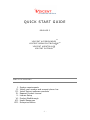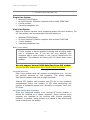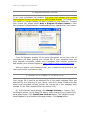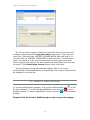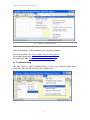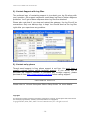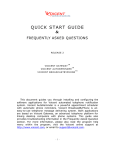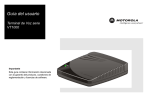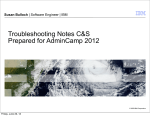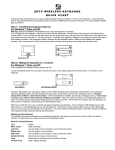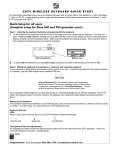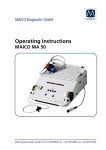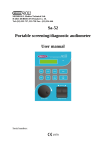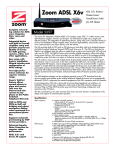Download Zoom PCI Internal Installation guide
Transcript
Q U I C K S TA R T G U I D E RELEASE 5 TM VOICENT AUTOREMINDER TM VOICENT BROADCASTBYPHONE TM VOICENT AGENTDIALER TM VOICENT GATEWAY TA B L E O F C O N T E N T I. II. III. IV. V. VI. VII. VIII. System requirements Install your modem and connect phone line Install Voicent software products Request Product License License Setup Product Walkthrough Useful Resources Enterprise Edition -1- VOICENT COMMUNICATIONS INC I. SYSTEM REQUIREMENTS Single-Line System • Windows 2000/XP/later • An Intel Pentium III/better computer with at least 256M RAM • A voice modem • A working telephone line Multi-Line System Multi-line system requires more computing power and more memory. For a 4-line system, the recommended minimum setting is. • • • • Windows 2000/XP/later An Intel Pentium IV/better computer with at least 512M RAM 4 voice modems 4 working telephone lines What is a voice modem? A voice modem is device capable of playing and recording audio over a telephone line. If you are not sure whether your computer has a voice modem or not, just go ahead with the installation. The software will inform you if it cannot find a voice modem. We only support Voicent 3025 Data/Fax/Voice PCI modem. You can get this modem from http://www.voicent.com/store. Use multiple phone lines Each voice modem card can support one telephone line. You can use multiple modems on one computer. This allows making simultaneous phone calls from a single computer. Internal PCI modem card occupies one PCI slot on the computer motherboard; hence the number of PCI slots determines the number of supported phone lines. Normally a computer has 2 to 4 PCI slots. Use a laptop computer (Not recommended) Since the supported modem is an internal PCI voice modem, it cannot be installed on a laptop computer. Some external voice modems are reported to be working with Voicent products; however, in general, using Voicent on a laptop is less reliable and tends to have poor call quality. -2- VOICENT COMMUNICATIONS INC If possible, use a desktop computer. An old Dell desktop computer, such as those based on Pentium III, is a far better choice than most laptop computers. If you have to use a laptop computer, please choose a USB based voice modem, such as Zoom 2985 USB modem. If your computer does not have a USB port, you can try Zoom 3049 Serial port modem, or Zoom 3075 PC card modem. You can get these modems from your local retailers. Use an external modem (Not recommended) External modems are easier to install on a desktop or a laptop computer. However, these modems are not only more expensive but also less reliable than internal PCI modems. Test it fully before put the system into real use. II. INSTALL MODEM AND CONNECT PHONE LINE [If you do not have a voice modem from Voicent, skip this section and continue with next section] 1). Install voice modem Please follow the installation guide included in the modem package. 2). Check Voicent modem installation (1). Click on the Windows Start button, then select Control Panel. (2). Click on the Phone and Modem Options, then select the Modem tab. (3). For Voicent 3025 modem, you should see Zoom V.92 PCI Voice Fax modem listed (4). Click the Properties button, and then select the Driver Tab. (5). The driver provider should be Zoom Telephonics, Inc If the provider is Microsoft, the driver installation is incorrect. The Microsoft driver does not support voice. Click Update Driver button to reinstall the driver. The driver is available from the CD labeled Zoom. -3- VOICENT COMMUNICATIONS INC 3). Install multiple modems (multi-line system only) Voicent software supports multiple modems on a single computer. If you are installing the same brand modems, you only need to install the modem driver once. The recommended steps for install multiple modems are: If you have multiple modems installed, you should see all your installed modems under the Phone and Modem Options. 4). Connect phone lines If your modem is installed successfully, then simply connect your telephone wall jack to the modem jack marked LINE. You can also connect a regular phone to the other modem jack marked PHONE as shown below. You could also use a phone splitter for the connection. If you are going to use AgentDialer, you will need to use a regular phone. Otherwise, the phone is optional. Your phone will work normally even if the computer is turned off. You must use analog phone line Voice modems require analog phone lines. Most residential phone lines are analog lines. If your line is connected to a corporate PBX system, your phone line is likely to be digital. A voice modem cannot work with a digital line. However, these PBX boxes usually support analog line too. If you have a fax machine in your office, the line connected to the fax line is analog. Ask your system administrator for a fax (analogy) line. B). Voice over IP When you use Voice over IP (VOIP), a voice terminal (adaptor) is required and is usually provided by your service provider. For example, Vonage uses Motorola VT1005 Voice Terminal, or a Linksys router. Your modem should be connected to the line jack of the voice terminal. -4- VOICENT COMMUNICATIONS INC III. INSTALL VOICENT SOFTWARE 1) Install from CD Insert Voicent Installer CD into your computer’s CD drive. The setup program should run automatically. If not, click on the setup.exe file. Or, Install from a Download Package Download Voicent software from http://www.voicent.com/download. Click the Install Voicent Programs button after download is completed. 2) Enter User Information The license setup window is automatically invoked during installation. If you don’t have a license file yet, just fill up the information in the dialog window and click OK. 3). Check Software Installation , Voicent BroadcastByPhone After installation, Voicent AutoReminder icon icon , and Voicent AgentDialer icon should appear on your Windows should appear on Windows toolbar at Desktop. Voicent Gateway icon right bottom corner of the screen. On Windows XP taskbar, the Gateway icon is usually hidden. Click on the < button to expose hidden icons, include the Gateway icon. To invoke Voicent Gateway, simply click on the Gateway icon. 4). Check voice modem availability If your computer does not have a voice modem, you will see the Failed to detect a voice modem dialog window during installation. Voicent software cannot continue without a voice modem. Click on the Purchase a Voice Modem button for instructions to get a supported voice modem. Please note that supporting V.90 or V.92 data transmission standards does not imply your modem is voice capable. -5- VOICENT COMMUNICATIONS INC 5). Check voice modem quality [Skip this section if you are using a Voicent voice modem] The quality of your voice modem has a huge impact on the call quality. Many factors determine the modem voice capability, including the hardware features, such as onboard DSP, and the quality of modem device driver. Warning: Some voice modems do not support standard voice device driver interface even they claim to be voice capable. If you have this type of modem, the program will malfunction when making phone calls. If that happens, please switch to Voicent modem for guaranteed performance. Checking the voice modem quality involves actually making some phone calls using either AutoReminder or BroadcastByPhone. See the next section for instruction using these programs. You are likely to experience the following problems if your voice modem is of poor quality. 1) 2) 3) 4) There is a long pause at the beginning of the audio message. No audio message is played when someone picks up the phone. The audio message has already played when someone picks up the phone. The system freezes when a call is in progress. The best solution is to get a Voicent voice modem. We only support Voicent 3025 Data/Fax/Voice PCI modem. -6- VOICENT COMMUNICATIONS INC I V. R E Q U E S T P RO D U C T L I C E N S E If you have purchased the product, you must first request your product license before Voicent can issue you a valid product license. The license file is only valid for a single Gateway ID that is unique for your computer. To apply your license file, please select Help > Request Product License… from your program’s (AutoReminder, BroadcastByPhone, AgentDialer) main menu. From the Browser window, fill as much information as you can. Lack of information will delay getting your license file. If your computer does not have internet connection, please use a computer with internet connection and request your product license at: http://www.voicent.com/store/license. After you submit your license request, your license file will be sent to you over email within one business day. V. IMPORT FULL PRODUCT LICENSE FILE Your license file is sent as an attached file of the email message. Save the attached file to a directory of your choice, such as C:\temp. Please note that some email programs directly include the license file in the message body instead. In this case, please follow instructions in B). A). In the Setup License dialog, click Manage Licenses … button. Click the Browse button. In the Open File dialog, select license file you saved from email attachment. Click Install New License Button. The installed license should appear in the Installed Licensed window. Click Done button. -7- VOICENT COMMUNICATIONS INC B). If your email program include the license file directly into the email message, please select the copy paste lines radio button. Then copy the lines from “######### VOICENT LICENSE BEGIN ##########” to “########## VOICENT LICENSE END ##########” (include these lines); then paste it to the text window below the copy paste lines radio button (right mouse click on the text window and select Paste from the pop up menu). Click Install New License button, then click Done. Voicent Gateway should automatically restart. Now if you invoke AutoReminder, BroadcastByPhone, or AgentDialer, the correct license should be displayed in the title bar. VI. PRODUCT WALKTHROUGH To invoke AutoReminder program, click on the AutoReminder icon on the Windows desktop. To invoke BroadcastByPhone, click the icon on your desktop window. To invoke AgentDialer, click on the icon on your desktop window. Please follow the Product Walkthrough to learn the product usage. -8- VOICENT COMMUNICATIONS INC VII. USEFUL RESOURCES More information can be accessed from Voicent’s website. For more product info: http://www.voicent.com/support. For product purchase: http://www.voicent.com/store. For developer info: http://www.voicent.com/devnet 1). Troubleshooting The best place to start troubleshooting is from your program Help menu. More than 90% of the problems are solved there. -9- VOICENT COMMUNICATIONS INC 2). Contact Support with Log Files The preferred way of contacting support is to submit your log file along with your question. Our support engineers need these log files to better diagnose problems. You’ll get a faster response when log files are attached. Please also note that if you stop and restart the gateway, the log file will be overwritten. Only one backup copy is kept. You should send us the log files right after you experience any problem. 3). Contact us by phone Though email support is free, phone support is not free. You must have a support contract before calling technical support. If you would like to purchase the support contract or purchase per incident support, please purchase it from http://www.voicent.com/store before calling support. ENTERPRISE EDITION Please refer to “Voicent Enterprise Edition Setup Guide” for more details. Copyright: This document contains proprietary information protected by copyright, and this Quick Start Guide and all the accompanying hardware, software, and documentation are copyrighted. Copyrighted 2003, 2004, 2005, 2006. Voicent Communications, Inc. All rights reserved. - 10 -