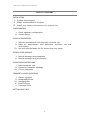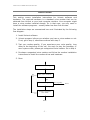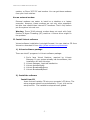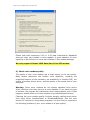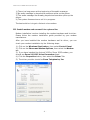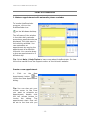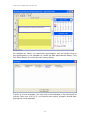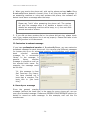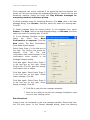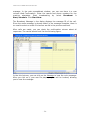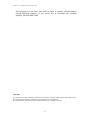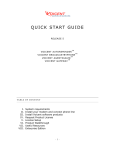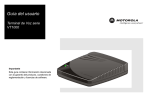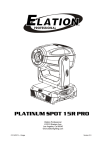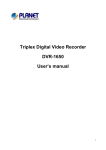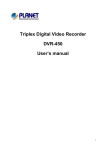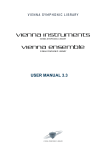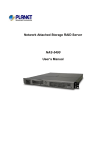Download Motorola VT1005 - Vonage VOIP Broadband Gateway Modem Installation guide
Transcript
QUICK START GUIDE & FREQUENTLY ASKED QUESTIONS RELEASE 2 TM VOICENT GATEWAY TM VOICENT AUTOREMINDER VOICENT BROADCASTBYPHONE TM This document guides you through installing and configuring the software applications for Voicent automated telephone notification system. Voicent AutoReminder is a powerful appointment scheduler with automatic phone reminders. Voicent BroadcastByPhone is aneasy-to-use telephone message delivering system. Both applications are based on Voicent Gateway, an advanced telephony platform for linking desktop computers with phone systems. This guide also provides troubleshooting information in the Frequently Asked Question section. For more information, please also read the program help menu within the program; visit the Voicent online support at http://www.voicent.com, or email to [email protected]. -1- VOICENT COMMUNICATIO NS INC TABLE OF CONTENT INSTALLATION I. System requirements II. Install Voicent software products III. Install your modem and connect it to a phone line CONFIGURATION I. Check hardware configuration II. License Setup USING AUTOREMINDER I. Make an appointment with automatic reminder call II. Make an appointment with automatic reminder call confirmation III. Use pre-recorded audio file for announcing your name RECORD YOUR MESSAGE I. Record message using telephone II. Record message using microphone USING BROADCASTBYPHONE I. Make broadcast calls II. Customize broadcast message III. Collect responses FREQUENTLY ASKED QUESTIONS I. II. III. IV. V. Generic question BroadcastByPhone AutoReminder EmailToPhone Developer SDK GETTING MORE HELP -2- and VOICENT COMMUNICATIO NS INC INSTALLATION This section covers installation instructions for Voicent software and hardware. The required hardware is a standard voice modem that can be obtained from Voicent or your local computer retailers. Your computer might have a voice modem installed already. So in that case, you only need to install the software programs – usually takes less than five minutes. The installation steps are summarized here and illustrated by the following flow diagram. 1. Install Voicent software 2. Voicent program informs you whether you have a voice modem or not. If not, go to step 4, otherwise continue with step 3. 3. Test your modem quality. If you experience poor voice quality, long delay at the beginning of the call, too early to play the message, or even system crash, please get a supported voice modem. Go to step 4 4. Purchase a supported voice modem and follow the modem installation instructions to install the modem driver and hardware. 5. Done Install Software Programs No Have Voice modem? Yes Test modem quality Poor quality Install a supported voice mode Done -3- Good quality Done VOICENT COMMUNICATIO NS INC I. System requirements Software requirements Windows 2000, XP or later. Hardware Intel Pentium III processor or later (Desktop computer preferred) 128 Meg or more memory a voice modem A voice modem is device capable of playing and recording audio over a telephone line. If you are not sure whether your computer has a voice modem or not, just go ahead with the installation. The software will inform you if it cannot find a voice modem. We only support Voicent 3025 Data/Fax/Voice PCI modem. You can get this modem from http://www.voicent.com/store for less than fifty dollars. A working phone line Voice modem requires an analog phone line. Analog phone lines are the ones for most residential homes or the ones used by fax machines behind corporate PBX boxes. A Voice over IP (VoIP) service like Vonage can also be used, provided a voice terminal is available for connecting a voice modem. Use a laptop computer Since the supported modem is an internal PCI voice modem, it cannot be installed on a laptop computer. Many external voice modems are known to work with Voicent products; however, these modems depend a lot on the quality of your laptop computer. In general, using Voicent on a laptop is less reliable and tends to have poor call quality. If possible, use a desktop computer. An old Dell desktop computer, such as those based on Pentium III, is a far better choice than most laptop computers. If you have to use a laptop computer, please choose a USB based voice modem, such as Zoom 2985 USB modem. If your computer does not have a USB port, you can try Zoom 3049 Serial port -4- VOICENT COMMUNICATIO NS INC modem, or Zoom 3075 PC card modem. You can get these modems from your local retailers. Use an external modem External modems are easier to install on a desktop or a laptop computer. However, these modems are not only more expensive but also less reliable than internal PCI modems. Test it fully before put the system into real use. Warning: Zoom 3049 external modem does not work with Intel Pentium 4 Hyper-Threading (HT) machine. A future driver might fix the problem. II. Install Voicent software Voicent software installation is straight forward. You can obtain a CD from Voicent or download it from http://www.voicent.com/download. 1). Voicent software package There are total 5 programs in Voicent software package: 1. Sun’s Java Virtual Machine, required by Voicent Gateway. If your system already has the software, this installation will skip this step. 2. Voicent Gateway, required installation 3. Voicent AutoReminder 4. Voicent BroadcastByPhone 5. Voicent BroadcastByEmail 2). Install the software Install from CD Insert Voicent Installer CD into your computer’s CD drive. The setup program should run automatically. If not, click on the setup.exe file. The installation steps are self guided. -5- VOICENT COMMUNICATIO NS INC Install from a Download package Voicent smart download manager allows you to download the entire software program to your computer. It allows you to download the whole program one piece at a time, stop and resume download at different times, and automatically assembles the whole program once all pieces are downloaded. Click on Install Voicent Programs after download is completed. Before you actually start to install the programs, you must check the requirement on the left side of the installation window. Meeting the minimum requirements can save you from running into problem later on. Once you have check through all the boxes on the left panel, simply follow the self-guided instructions to complete your installation. 3). Check Installation and Voicent After installation, Voicent AutoReminder icon BroadcastByPhone icon should appear on your Windows Desktop. Voicent Gateway icon should appear on Windows toolbar at right bottom corner of the screen. On Windows XP taskbar, the Gateway icon is usually hidden. Click on the < button to expose hidden icons, include the Gateway icon. To invoke Voicent Gateway, simply click on the Gateway icon. Voicent Gateway is a Windows service automatically during computer start up. program that is started 4). Check voice modem availability If your computer does not have a voice modem, you will see the Failed to detect a voice modem dialog window. Voicent software cannot continue without a voice modem. Click on the Purchase a Voice Modem button for instructions to get a supported voice modem. -6- VOICENT COMMUNICATIO NS INC Please note that supporting V.90 or V.92 data transmission standards does not imply your modem is voice capable. A good indication of voice capability is the inclusion of voice mail software in the modem package. We only support Voicent 3025 Data/Fax/Voice PCI modem. 4). Check voice modem quality The quality of your voice modem has a huge impact on the call quality. Many factors determine the modem voice capability, including the supported features of the hardware, the availability of onboard DSP, the quality of modem device driver, and the quality of the sound card of your computer. Warning: Some voice modems do not support standard voice device driver interface even they claim to be voice capable. If you have this type of modem, the program will malfunction when making phone calls. If that happens, please switch to Voicent modem for guaranteed performance. Checking the voice modem quality involves actually making some phone calls using either AutoReminder or BroadcastByPhone. See the next section for instruction using these programs. You are likely to experience the following problems if your voice modem is of poor quality. -7- VOICENT COMMUNICATIO NS INC 1) There is a long pause at the beginning of the audio messa ge. 2) No audio message is played when someone picks up the phone. 3) The audio message has already played when someone picks up the phone. 4) The system freezes when a call is in progress. The best solution is to get a Voicent voice modem. III. Install modem and connect it to a phone line Modem installation involves installing the modem hardware and its driver. Please follow the modem installation guide provided by your modem manufacture. After you have installed the modem hardware and its driver, you ca n check your modem installation by the following steps: 1). Click on the Windows Start button, then select Control Panel. 2). Click on the Phone and Modem Options, then select the Modem tab. 3). If you have installed the Voicent 3025 or Zoom 3025 modem, you should see Zoom V.92 PCI Voice Faxmodem listed 4). Click the Properties button, then select the Driver Tab. 5). The driver provider should be Zoom Telephonics, Inc -8- VOICENT COMMUNICATIO NS INC If in step 5 the driver provider is Microsoft, then your driver installation is not correct. The default Microsoft driver does not support voice. Please click Update Driver button to install the correct modem driver. If your modem is installed successfully, then simply connect your telephone wall jack to the modem jack marked LINE. You can also connect a regular phone to the other modem jack marked PHONE. As mentioned in system requirement, there are two ways to setup a phone line for Voicent software to work. One is to use normal telephone line; the other is to use Voice over IP connection. A). Regular telephone line When you use a regular phone line, please make sure to plug one end of the phone connector into the modem jack marked LINE. Plug the other end into a phone jack (the wall jack where you normally connect a phone). If you have a spare phone available, plug your phone into the modem PHONE jack if you want to use a phone on the same line with the modem. Your phone will work normally even if the computer is turned off. You can use the phone to test the phone line. B). Voice over IP When you use Voice over IP (VOIP), a voice terminal (adaptor) is required and is usually provided by your service provider. For example, Vonage uses Motorola VT1005 Voice Terminal. Your modem should be connected to the line jack of the voice terminal. -9- VOICENT COMMUNICATIO NS INC C O NF I G U R A T I O N I. License Setup The license setup window is automatically invoked during installation. If you don’t have a license during the installation, you can do it after installation. To invoke the license setup window, select Setupà License from the Voice nt Gateway main menu. 1) Setup shareware license [skip this step if you have full product license file] Fill in your name and phone number, and then click OK. Use the phone number you want people to call you back. (Voicent AutoReminder will automatically announce this phone number to the caller). 2) Import full product license file [skip this if you do not have the full product license file] If you have purchased the product, your product license file will be sent to you through email. However, you must apply for your license with your Voicent Gateway ID. To apply, please select Setup à Request Product License… from the Gateway main menu. Or you can visit Voicent’s website at http://www.voicent.com/store/license to apply for your license. After you submitted your license request, you should receive your license file through email within one business day. Your license file is sent as an - 10 - VOICENT COMMUNICATIO NS INC attached file of the email message. Save the attached file to a directory of your choice, such as C:\temp. Please note that some email programs directly include the license file in the message body instead as an attached file. In this case, please follow instructions in B). A). In the Setup License dialog, click Manage Licenses … button. Click the Browse button. In the Open File dialog, select license file you saved from email attachment. Click Install New License Button. The installed license should appear in the Installed Licensed window. Click Done button. B). If your email program include the license file directly into the email message, please select the copy paste lines radio button. Then copy the lines from “######### VOICENT LICENSE BEGIN ##########” to “########## VOICENT LICENSE END ##########” (include these lines); then paste it to the text window below the copy paste lines radio button. Click Install New License button, then click Done. Voicent Gateway should automatically restart. Now if you invoke AutoReminder and/or BroadcastByPhone, the correct license should be displayed in the title bar. - 11 - VOICENT COMMUNICATIO NS INC USING AUTOREMINDER I. Make an appointment with automatic phone reminder To invoke AutoReminder program, click on the AutoReminder icon on the Windows desktop. The left pane of the window is the main daily calendar area where appointments are displayed. The right pane is the monthly calendar. You can reschedule an appointment by moving the appointment to a different time slot. You can also dragn-drop an appointment to a different day. Tip: Select Help à Help Topics to learn more about AutoReminder. Or view the online manual from the support section of the Voicent’s website. Create a new appointment 1. Click on the New Appointment button to invoke the New Appointment dialog. Tip: You can also put your mouse cursor to the time you want to schedule an appointment, double click the left mouse button to invoke the dialog. The appointment start time will be set to the time slot you - 12 - VOICENT COMMUNICATIO NS INC selected. Warning: Since your modem occupies one phone line, you need another phone line to receive the reminder call. If you have a cell phone or another phone line, you can test it yourself. Otherwise, you will need a friend to help you to test it. 2. Enter the phone number you wish to dial. The phone number can be your second phone number, your cell phone number, or your friend’s phone number. Select a Start Time. 3. When the focus is leaving the contact field, a New Contact dialog will appear automatically. Fill in as much information as you can. Then click OK. 4. Select/set Time to Call, you have three choices. For this test, please choose Right Now. Tip: At the bottom of the dialog, the actual time the reminder call is shown. 5. Click Next. If you want to test the text-to-speech feature, you can enter some English text in the Notes section, then check the box of appointment notes (using text-to-speech). If you want to use your own voice message for additional reminder message, you can record a message in .wav file and select it by clicking on the browse button. Make sure your .wav file has the correct format of PCM 8 KHz, 16 bits, mono. Please see section “RECORD YOUR MESSAGE” for details of recording audio messages. 6. Click Finish. Your new appointment should appear in the appointment book. 7. Since you selected Call Now, the system will attempt to make a reminder call for the appointment you just made. For first time use, a dialog will pop up to inform you to say “hello” after answering the phone call. The system will play the reminder message after it a) detects a human voice, b) an answering machine beep, or c) time out after several seconds of silence. After you click OK, you should hear your modem dialing out. If you hear the modem dial or did not hear the phone ring, please refer to FAQ section on why it isn’t working for you. - 13 - VOICENT COMMUNICATIO NS INC 8. When you receive the phone call, pick up the phone and say hello. After that, you should hear the appointment reminder message. The message automatically includes the appointment date, time, and call back number. If an answering machine picks up the call, AutoReminder will wait till the beep and then leave a message. If you complete the above steps, you are ready to use AutoReminder to making calls for your business or personal use. If you have trouble complete any of the steps, please see the FAQ section of this guide or send email to [email protected]. II. Make an appointment with automatic phone reminder and confirmation If you have professional version of AutoReminder, appointment confirmation is automatically included in the reminder message. After the regular message is played, AutoReminder prompts the person to: 1). Press 1 to confirm the appointment 2). Press 2 to cancel the appointment 3). Press 3 to have some to call to reschedule the appointment 4). Press 4 to leave a voice message, or 5). Press 5 to replay the message. The steps to create an appointment with reminder call and confirmation is exactly the same as steps described in the previous section. By default, if you are using a professional version of AutoReminder, appointment reminder call includes confirmation automatically. If you do not want appointment confirmation, simply uncheck the Need confirmation or response check box in the New Appointment dialog. Check Response To check the response, you can check the display icons of the appointment. If the appointment is confirmed, you should see the confirmed icon . If the appointment is canceled, you should see the canceled icon . If there is a voice message, you should see the message icon . - 14 - VOICENT COMMUNICATIO NS INC For detailed call history of a particular appointment, you can double click on the appointment in the calendar to invoke the Edit appointment dialog. Click Call Detail Button to invoke the call history dialog. If there is a voice message, you can click on the Message in the Confirmation column. Once you click on it, you favorite wav player program should start playing the voice message. - 15 - VOICENT COMMUNICATIO NS INC Detailed Call Report for all calls for a particular day can be accessed from the View main menu. II. Use pre-recorded audio file for announcing your name If you do not like the text-to-speech pronunciation of your name or business, you can use a pre-recorded audio message for your name. Please see RECORD YOUR MESSAGE section later in the document for message recording instruction. In the Voicent Gateway main window, select Setup à My Name … menu item to invoke the Setup My Name dialog. Click the Browse button to select the Open File dialog. Select the name recording audio file, and then click OK. Next time the system makes a phone call or receives a phone call, the audio file will be used to pronounce your name or business. - 16 - VOICENT COMMUNICATIO NS INC RECORD YOUR MESSAGE There are several ways to record your voice messages. If you do not have a professional recording studio, the best way is to use telephone recording. I. Telephone recording Starting from release 2.0, you can use Voicent Gateway to record your . message using any telephone. To do so, click on Voicent Gateway icon From the Voicent Gateway window, select Operation à Recording… to invoke the recording dialog. Click the Save As button to select the recording file name. Then Click OK. Warning: In order to use telephone to record your message, your computer must have a voice modem installed and properly connected to a working telephone line. Once you click the Record Now button, Voicent Gateway is set for accepting in-bound phone calls for telephone recording. You will need two phones to do the recording. One phone line is the used by your voice modem, and the other for calling into the modem line. Call the phone number of the voice modem line. After Voicent Gateway picks up the call, simply follow the voice prompt to record your message. The recording message will be saved in the file you specified in the previous step. II. Record using Sound Recorder To invoke Sound Recorder, click on Window’s Start -> All Programs -> Accessories -> Entertainment -> Sound Recorder. You’ll need a computer microphone. When you finished recording, click file à save as, when Save As window pops up, enter a file name you want to use. DO NOT click on save yet. Click on Change button next to the Format for sound selection. You must select PCM 8 KHz, 16 bits, mono format. Click OK. - 17 - VOICENT COMMUNICATIO NS INC If you have a pre-recorded file that is of a different format, you can always use the Sound Recorder to convert it to the correct telephony format. Simply open the file in Sound Recorder, select Save As …, do the same as in the previous paragraph. III. Record using other sound recording device Record your message using other recording device to create a .wav file. Once the file is created, you may need to convert the format to 8.000 KHz, 16 Bit, Mono. You can use Microsoft sound recorder to do the format conversion, message editing and reduce silent period at the beginning of the message. About telephone audio quality The standard telephone audio format is set to PCM 8 KHz, 16 bit, Mono. The audio format determines the audio quality. No matter what format/quality (such as stereo) of your original audio recording is, it has to be converted to the standard format in order to play over the phone. Thus if you do not have a professional recording studio, you should use the built-in Voicent telephone recording for best sound quality. Microphone recording tend to have more noises. Although there many ways to create an audio wave file for voice broadcasting, we recommend using telephone to record your voice message to get the best sound quality and reduce message editing effort. An added benefit of Voicent telephone recording is that it can be recorded remotely. Converting to the standard audio format If an audio file is not saved in a standard format, it can be converted to the standard format by the sound recorder program. Please refer to the previous section under “Recording using Sound Recorder” for details. If your recording is done through a professional recording studio, you should ask the file be saved in the telephony format. Converting the audio file yourself normally introduces hisses and noises in the audio. - 18 - VOICENT COMMUNICATIO NS INC USING BROADCASTBYPHONE To invoke BroadcastByPhone, click the icon on Windows. The main window is a spreadsheet like area for entering name and phone numbers. The Status column will be filled by the program after calls are made. You can copy-paste call list from/to programs like Microsoft Excel. You can also import call list from a text file. I. Prepare broadcast calls 2. Create a call list. Enter names and phone numbers. Save the call list by click file -> save. You need to give a file name such as test. The file will be saved as .voc format (test.voc) Note: Remember that your modem occupies one phone line; you need another phone line to receive the reminder call, such as your cell phone. 3. Start broadcasting. Select from main menu Broadcast à Start/Schedule. Click on the Browse button to select the audio file to broadcast. In the File Open window, please navigate to the directory that contains your audio file. If you do not have an existing audio file, you can select the standard sample message. Select Start Now check box. Then click OK. Your modem should start to dial. - 19 - VOICENT COMMUNICATIO NS INC 4. When you receive the phone call, pick up the phone and say hello. Once BroadcastByPhone detects a human voice, it will play the audio message. If an answering machine or voice mail answers the phone, the software will detect it and leave a message after the beep. Please say “hello” after answering the phone call. The system will play the message after it a) detects a human voice; b) detects an answering machine and a beep, or c) time out after several seconds of silence. 5. If you did not hear modem dial or the phone did not ring, please check see if your modem and phone line is set up properly. Please also take a look at the FAQ section in this document. II. Customize broadcast message If you have professional version of BroadcastByPhone, you can customize broadcast message for each phone call. You can also play different messages for human pick up or for answering machine. In this section, we’ll create a book overdue reminder message for a community library. In the message, a general library overdue message is played as well as the overdue book name. For example, the message could be like this: “Hi, this message is from San Francisco city library. You have checked out a book that is overdue. The book title is: [the book title].” A. Record your message Since the general overdue message (without the book title) is the same for every phone call, we can use a pre-recorded message. Please see RECORD YOUR MESSAGE section for details to record an audio message. In this example, we’ll call this file overdue.wav. - 20 - VOICENT COMMUNICATIO NS INC B. Design a customized message template 1) Invoke the Message Designer by selecting Broadcast à Message Designer from the main menu. In the Message List dialog, click on New. The Message Designer dialog should appear. 2) From the Message Designer Dialog, click New. In the New Message Item dialog, select Audio Message. Click on the Browse button to select the overdue.wav file. Click OK. The new audio item should appear in the Message Item window. 3) Click New button again. In the Message Item dialog, select Specific to each call. Give the Column Header as Book Title, then select text-to-speech for the column type. 4) Now you should have two items in the Message Items window as shown in the first diagram here. Enter “Book Overdue” for Message ID in the dialog. Click OK to save the designed message template. C. Start Broadcasting Once you have the message template designed, you can select it for your call list. Select New from the main menu of BroadcastByPhone. In the Select Message dialog, select Custom Designed, and then select “Book Overdue”. - 21 - VOICENT COMMUNICATIO NS INC You can see that a new column BookTitle is inserted automatically. The content of the column will be used in each phone call to announce the overdue book title using text-to-speech technology. For example shown above, the first call to John Smith will say the book title as “American History” after playing the general overdue message. III. Collecting responses With professional version of BroadcastByPhone, it is also response from each phone call. The response can cancellation, or any custom designed response code. It is people to leave a voice message. In this section, we’ll invitation with confirmation. This message is like this: possible to collect be confirmation, also possible to let set up a meeting “Hi, the January organization meeting will be held this Friday in the corporate conference room. Please press 1 to confirm your attendance, press 2 to decline, press 3 to leave us a message, press 9 to play this message again.” Please record the message in a file called meeting.wav. Now we’ll use the Message Designer to design a message template to collect user responses. 1) Select Broadcast à Message Designer from the main menu. In the Message List dialog, click the New button. In the message ID text input window, type in Meeting. - 22 - VOICENT COMMUNICATIO NS INC Since responses can not be collected if an answering machine answers the phone call. We have to design the message differently for human pick up and answering machine. Select the check box Play different messages for answering machine and human pickup. 2) Select message items for Answering Machine. Click New, then in the New Message dialog, click Browse, and then select the audio file meeting.wav. Click OK. 3) Select message items for human pickup. In the dropdown box, select Human. Click New, then in the New Message dialog, click Browse, and then select the audio file meeting.wav. Click OK. 4) In the Message Designer window, select the check box Need Confirmation or response. Click the New button. The New Confirmation Item dialog should appear. Select Press. Enter 1 in the text box on the right. The Confirm Yes should be selected. Click OK. The new confirmation item should appear in the confirmation items window in the Message Designer dialog. Click New again. Select Press. Enter 2 in the text box on the right. Select Confirm No. Click OK. Now the second confirmation item is added. Click New again. Select Press. Enter 3 in the text box on the right. Select Leave message. Click OK. Click New again. Select Press. Enter 9 in the text box on the right. Select Replay message. Click OK. 6. Click OK to save the new message template. 7. Now you are ready to use the new message template to send out your new meeting notice. Start Broadcast Create a new call list based on the new message template. Select New from the File main menu. In the Choose Message dialog, select the Meeting - 23 - VOICENT COMMUNICATIO NS INC message. In the main spreadsheet window, you can see there is a new column titled Confirmation. Enter the names and phone numbers for the meeting attendees. Start broadcasting by select Broadcast à Start/schedule. Click Start Now. The Broadcast Message in the dialog displays the message ID of the call. Since the audio message is already select in the message template, there is no need to select an audio file here as we did in the previous sections. After calls are made, you can check the confirmation column about all responses. The results should look like the following figure. In the third column, you can click on the Message to hear the voice message. After you click on it, your wav file player program will be invoked, allowing you to hear the message. - 24 - VOICENT COMMUNICATIO NS INC WHAT’S NEXT Start using it. Help topics are accessible from the main menu. More information can be accessed from Voicent’s website at http://www.voicent.com/support. If you are using the shareware version, you can Purchase a product license from http://www.voicent.com. If you are a software developer, please take a look at the developer section of Voicent’s website. Voicent Gateway is a standard based development platform for interactive telephony applications. The online tutorial contains information to develop both inbound and outbound applications. - 25 - VOICENT COMMUNICATIO NS INC F R E Q U E N T L Y A S K E D Q U ES T I O N S ( F A Q ) Generic questions for all product G1. What is Voicent product used for? Voicent product is an automated telephone notification system that runs on any desktop PC or laptop computer. It is widely used by medical professionals, churches, schools, small businesses, organizations, and any entity requires automatic telephone communications. Here are some sample applications: • Doctor Offices use it for automatic appointment reminder calls. • Churches use it for event notification and prayer chains. • Politicians use it for voter communications and vote reminders • Mortgage brokers use it for lead generation and rate notifications. • Businesses use it for pickup/delivery notifications. • IT professionals use it for automatic system crash notifications. • School PTAs use it for fundraising and event notifications. • Non profit associations use it for monthly meeting notifications G2. What’s the difference between AutoReminder and BroadcastByPhone? AutoReminder is telephone reminder software that calls individual person or small group of people at specific time for specific event. It is mostly suitable for appointment related applications, such as reminder calls for doctor offices. BroadcastByPhone is telephone notification system that calls a list of phone numbers to broadcast a pre-recorded message. It is mostly suitable for organizations such as church and businesses. Both products are capable for confirmation, message customization, and detection of human pickup and answering machine. G3. What’s the difference professional version? - 26 - between the standard and VOICENT COMMUNICATIO NS INC The major differences are: 1). Professional version supports interactive touch tone response and voice message; and 2). Professional version is capable of playing different messages for human pick up vs. answering machine; and 3). Professional version can customize and personalize your telephone message using a built-in Message Designer. With Professional version, the system can: I. Collect confirmation or response from recipient. The person who receives the call can, for example, press 1 to confirm, press 2 to cancel, and press 3 to leave a voice message. You can design the confirmation prompt anyway you like. II. Play different message for answering machine and for human pickup. This feature can be used for callers who wish to play different messages to human and answering machine. Sometimes, you only want to leave messages on the answering machine. So you can specify no audio file for human pick up, and have a real message played when it is answered by an answering machine or voice mail system. III. Use speech command. For example, to replay the message, the person who receives the call can replay the phone messages by saying a voice command like Play It Again. If you have important information like your name or phone numbers that need the person to write it down, the replay feature will allow them to repeat the info and have enough time to do so. IV. Broadcast personalized messages include each person’s name, a specific message just for that person, either using text-to-speech or pre-recorded audio file. It can play different messages to different people. Examples: "Hi, [Mr. Gate], [happy birthday], this is John Green. Please vote for me for my next election. If you want to hear this message again, please say Play It Again. The words in italic with a bracket […] can be replaced with any words you choose. The standard version of Voicent BroadcastByPhone is only capable of broadcast one pre-recorded voice message to the entire call list. You can not play different voice messages during broadcast. No response can be recorded from the recipients. The Professional version of BroadcastByPhone has a “call till confirm” feature that can be used in a call escalation process. It also has the ability to “automatically schedule call for next day” if the current call list is too long and cannot be finished before the cutoff time. - 27 - VOICENT COMMUNICATIO NS INC The Standard version of Voicent AutoReminder uses a fixed reminder message and thus is only suitable for appointment reminder calls. For doctor offices, we recommend the Professional version so patients can confirm their appointments. G4. I’ve installed Voicent software. I hear the modem dialing, but the phone number it just dialed doesn’t ring. What’s wrong? 1). First Check you phone line. If you use a regular phone line, please check your phone line connection. Make sure it has dial tone. When you use a regular phone line for the software, please make sure to plug one end of the phone cord into the modem jack marked LINE. Plug the other end into a phone jack (the wall jack where you normally connect a phone). If you have a spare phone available, plug your phone into the modem PHONE jack if you want to use a phone on the same line with the modem. Your phone will work normally even if the computer is turned off. You can use the phone to test the phone line to see if it works or not. If you use a phone line that also has broadband connection like DSL, please make sure you don’ t conne ct your modem to the wrong jack that belongs to DSL line. If you are using VoIP connection, you need to connect the voice modem LINE jack to a Voicent Terminal such as Motorola VT1005. It converts the digital line to analog line. 2). Check whether you are using Voicent 3025c data/fax/voice modem. You are most likely to experience the problem if you are not using the supported voice modem. Especially with soft modems, the call quality and reliability will be poor. Please refer to the Installation section of this guide for more details. You can order one from our website at http://www.voicent.com/store 3). Check whether your modem driver is installed correctly Please refer to the Installation section of this guide for more details. G5. Do I have a voice modem? - 28 - VOICENT COMMUNICATIO NS INC The best way to find out is to install the Voicent software and run the program. If you have installed Voicent software and see an error message Voicent Gateway cannot find a voice capable modem, then your system does not have a voice modem. Without a voice modem, no phone call can be made. To see what modem is installed on your system, please refer to the Installation session of this guide. G6. I have purchased a Voicent 3025/Zoom 3025/Zoom 2985/Zoom 3049 voice modem and the system still cannot detect a voice capable modem? Please check your modem driver settings. The detailed instruction is listed in section title “Install modem and connect it to a phone line” under INSTALLATION. G7. Do I must use a Voicent 3025 voice modem? Not necessarily. We officially support Voicent modem and Zoom 3025 internal PCI modem. There are many other voice modems that will work with the software. But if you use other modem brand, we cannot guarantee the performance and reliability. G8. Can I setup multiple modems on multiple lines for one computer? Not at this time. We support one computer with one voice modem, which allows only one phone line. If you need to have multiple lines, you can use multiple computers. G9. The software works. But when it dials out, there is a real long delay before the message plays. It’s about 10 seconds. It will cause people to hang up. How can I fix this problem? Voicent software has about 2-3 second delay when a call is answered. If the delay is longer than 3 seconds, please check the following: 1. Your modem. If you don’t have a voice modem that is recommended by Voicent, please get a recommended modem from Voicent. Some voice modems don’t have the right TAPI implementation and it won’t recognize the voice over telephone. 2. Your modem driver. Even if you have the right modem, the modem driver (the software that runs the modem) may not be compatible. You need to install a driver that is the latest. The driver software can usually be downloaded from modem vendor’s website at no cost. 3. You computer is too old or has too little memory. - 29 - VOICENT COMMUNICATIO NS INC 4. Your sound card quality is poor. 5. Your have a noisy phone. You can try a different phone line to see if the delay will be eliminated. 6. Check your audio recording. Make sure there is no silence at the beginning of the recording. G10. Can your program interface directly with MS Access database without using a comma separated file first and import command? The normal operation is export a comma separated file from your database or other systems and then import the file to Voicent programs. The program can not interface with MS Access database directly since we won't know the schema of your database. However, it is easy to integration with us using AutoReminder's Openweb access. Please see http://www.voicent.com/devnet/reminder_integ.htm. Actual working samples are provided for the integration on our website. Voicent also offers [email protected]. integration service. Please contact G11. How do I open the Voicent Gateway to get the gateway ID number from my computer? If you are using XP, look at the taskbar at the bottom of your screen. There should be a clock on the right bottom corner. Next to it, there is a double arrow << called Hidden Icon. Click on <<, it will expose all hidden icons. Voicent Gateway should appear. Click on Voicent Gateway icon , the gateway main window should pop up. Your gateway ID is shown in the window. If you are using Windows 2000, the right bottom corner of the task bar should contain the Voicent Gateway icon main window. . Click on it to invoke the G12. I have a voice modem (not Voicent modem) with voice capability and speakerphone ready. It's also dialing out and phone also rings. How come I can't hear the voice message on the other end? - 30 - VOICENT COMMUNICATIO NS INC 1. Your modem is not compatible. There are many brands of voice modems are on the market, not all voice modems work with the software. We officially support Voicent modem model 3025 or Zoom 3025c voice modems. 2. Make sure your computer has a sound card that can play .wav file. 3. Make sure your phone line is connected and has dial tone through the modem. (See G1.) 4. When you pick up the phone that rings, make sure to say hello and wait for a couple seconds. 5. In rare case the motherboard, modem card and device driver combination can cause problem. If you suspect this is the case, try a different computer. G13. I would like to know if your company knows of any office management software that can be used in conjunction with the AutoReminder application. Voicent AutoReminder can be integrated with any office management software because AutoReminder has Open Web access interface that allows other programs to interface with. Please see http://www.voicent.com/devnet/reminder_integ.htm for detailed information. There is also a command line interface for integration. You can have a programmer do the integration for you, or contact Voicent for the technical service. We have expert knowledge on integrations. G14. Do I need a dialogic card or internet connection to use AutoReminder or BroadcastByPhone software? No. You only need a voice modem. We support Voicent voice modem, model 3025. You can use the software with VoIP, but you still need a voice modem that is connected to the VoIP Voice Terminal. G15. The audio quality of the wav recordings is not good. My recorded message sounds really bad. Can I improve the quality? Yes, you can. 1). Use Voicent 3025 modem if you are not using it now. Some voice modems and their driver are of poor quality. - 31 - VOICENT COMMUNICATIO NS INC 2.) You have a bad phone line on either or both outbound and inbound phone lines. If you use a cell phone, the wireless reception can be bad. Try to use different phone line or different cell phone. 3).Your machine or sound card is not good quality. 4).Try to use telephone recording as described in RECORD YOUR MESSAGE section of this document. 5).Use a better microphone and a less noisy recording room. G16. Do I need Java and Voicent Gateway to run AutoReminder or BroadcastByPhone? Yes. You must install these two programs before you install others. G17. My computer is hooked up with high speed internet connection like cable modem or DSL. Can I use Voicent software? Yes. Voicent software does not use Internet connection. All you need is a voice modem that connects to a phone line or VoIP Voice Terminal to make phone calls. Cable modem or DSL modem cannot be used to make phone calls. But it does not matter. The actually phone calls are made through the voice modem. Questions for BroadcastByPhone and AutoReminder B1. I want to use the Voicent BroadcastByPhone or AutoReminder system. Do I have to purchase Voicent Gateway? No. BroadcastByPhone and AutoReminder software package includes Voicent Gateway. B2. I am running BroadcastByPhone. It stopped after a few calls. What happened? Your computer modem is not reliable. Try to use Voicent modem 3025. If the modem is OK, check your phone line to see if it has dial tone. In rare case, the combination of motherboard and modem doesn’t work well together. Also please check your dialing rules. In Voicent Gateway, please select Setup à Options for setting dialing rules suitable for your phone service. - 32 - VOICENT COMMUNICATIO NS INC B3. When I start Voicent AutoReminder/BroadcastByPhone I got an error message saying Failed to connect to Voicent Gateway? Voicent Applications, AutoReminder and BroadcastByPhone, are separate programs from the Voicent Gateway. The Gateway is actually the program that makes the phone calls. In order for AutoReminder or BroadcastByPhone to work, a connection with the gateway has to be established. Check whether Voicent Gateway is started or not. Click on the gateway icon on the taskbar, the status should be running. If the gateway is still in the process of starting up, please just wait till the status changed to running, and then invoke AutoReminder or BroadcastByPhone again. If Voicent Gateway failed to start, or AutoReminder and BroadcastByPhone still cannot connect to a running gateway, then please check your firewall and antivirus programs. Windows XP contains a built-in firewall program that can be access from the control panel. These programs might block Voicent Gateway from accepting connections. The following processes are part of the Voicent Gateway. Please refer to your firewall or antivirus program manuals for ways to unblock the gateway. vxengine.exe: spengine.exe: javaw.exe: javaw.exe: telephony engine of the gateway speech engine of the gateway VoiceXML interpreter Voicent applications server Voicent Gateway normally listens on port 8155, 8255, 8355, and 8455. If you are not sure whether Voicent Gateway is blocked by your firewall or antivirus program, you can disable or uninstall it first. You can enable and reinstall it later. To disable Windows XP firewall, please click the Start button, then select Control Panel, then click Windows Firewall. From the firewall window, select the Off checkbox. B4. How do I import phone BroadcastByPhone call list? numbers directly into There are two ways to import the phone list: 1) Use file -> import feature in BroadcastByPhone program window. Or, - 33 - VOICENT COMMUNICATIO NS INC 2) Use copy & paste: Import your phone list from your database file to Microsoft Excel spreadsheet first, then copy-and-paste the whole list to the phone section of BroadcastByPhone spreadsheet. B5. I have a large call list that cannot be finished in a day. I set up the broadcast as recurring calls every morning. But the calls always start from the beginning. You should select the checkbox “automatically schedule calls for next day if not finished” in the Start/Schedule broadcast dialog. This feature is only available in the professional version. Recurring calls are used for events like monthly meetings. It always starts from the beginning of the call list. B6. What is a Call till Confirm broadcast? This is a broadcast mode that usually used in call escalation process. For example, support engineers John, Joe, and Jason are the people to notify when the alarm go off. If John is available, there is no need to notify Joe and Jason. To set up the Call till Confirm broadcast, select the checkbox “Stop broadcast after getting confirmation code” and set the confirmation code in the next edit box. If John is not available when called, the program will call Joe; and if Joe enters the confirmation code, the program will not call Jason and broadcast will stop automatically. It is possible to use this mode from the command line interface. If you have an alert system and a call escalation process, you can easily integrate it with Voicent BroadcastByPhone. Please refer to the program help file for details. Questions for EmailToPhone E1. I have set up the Voicent gateway with EmailToPhone. When I call in to get my email message, I get a message the server is not available, good bye. How do I correct this? Please check your email settings. This normally indicates your POP3/IMAP server cannot be accessed. Questions for Voicent Gateway SDK - 34 - VOICENT COMMUNICATIO NS INC D1. Do you sell an SDK that would allow me to add an alternative means of user interface? Yes. There are two ways to do it: A. To interface with AutoReminder. The interface is easy to use. You need to build your application based on AutoReminder professional version. Please refer to http://www.voicent.com/devnet/reminder_integ.htm B. To directly integrate with Voicent Gateway Use Client SDK. With this library, your app can directly integrate with Voicent Gateway. Please check our website for tutorial and more documentation. D2. Does Voicent Gateway support VoIP? W support VoIP configuration with Voice Terminal. See Configuration section on how to set VoIP with Voicent software. D3. Can the software record touch tone responses to audio prompts? Yes, Voicent Gateway can handle speech recognition as well as DTMF tones. To see an application of DTMF tones, check out http://www.emailtophone.com. The software uses DTMF tones for checking password. D4. We want to integrate Voicent software with other software like office management software that does the billing and report. Can we do that? Absolutely. If you need help on integration, please contact us by phone or email. There will be a fee based on our engineering’s time and effort. We have expert knowledge on our software and can save you a lot of time and effort on integration. - 35 - VOICENT COMMUNICATIO NS INC GETTING HELP If you still have problems after going through this document, we are glad to assist you. There are several ways to get help from us: Please make sure that you are using Voicent 3025 data/fax/voice modem. Problems like poor call quality, delay at the beginning of the audio message are most likely cause by a poor quality voice modem. We do not support other brand of voice modems. 1). If you have general product questions Please check our website or send your question to [email protected] or [email protected] 2). For technical support, contact us through email with log files attached This is the preferred way. Our support engineers need these log files to better diagnose problems. You’ll get a faster response when log files are attached. Please also note that if you stop and restart the gateway, the log file will be overwritten. Only one backup copy is kept. You should send us the log files right after you experience any problem. There are two ways to send us the log file: (1). Click on Voicent Gateway icon, when the gateway window pops up, select Help à Report Problem. Write down the problem description and click OK; or, (2). Email us at [email protected]. Attach your gateway log files in your email. (output.log and output1.log, which usually located at C:\Program Files\Voicent\Gateway\logs) 3). Contact us by phone - 36 - VOICENT COMMUNICATIO NS INC Phone support is not free. You have to have a support contract before calling technical support. If you would like to purchase per incident support, call 800. 948.1198. Copyright: This document contains proprietary information protected by copyright, and this Quick Start Guide and all the accompanying hardware, software, and documentation are copyrighted. @ Copyright 2003, 2004, 2005. Voicent Communications, Inc. All rights reserved. - 37 -