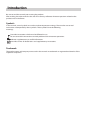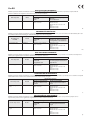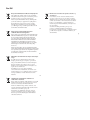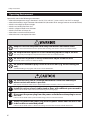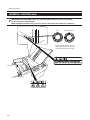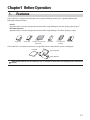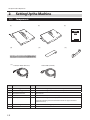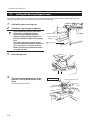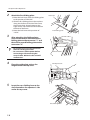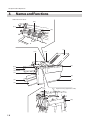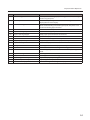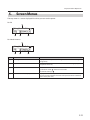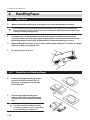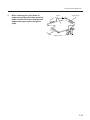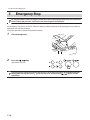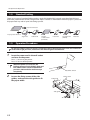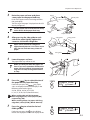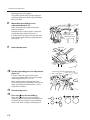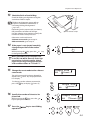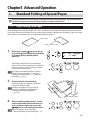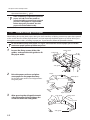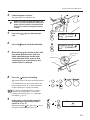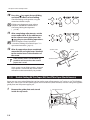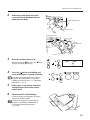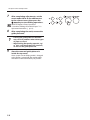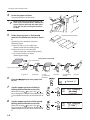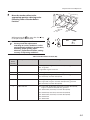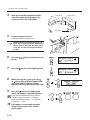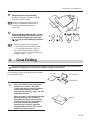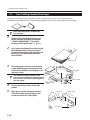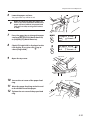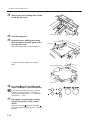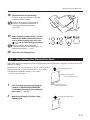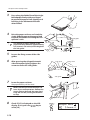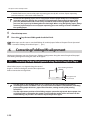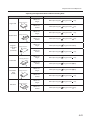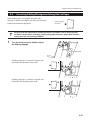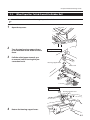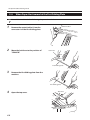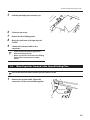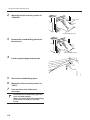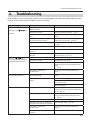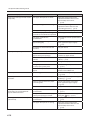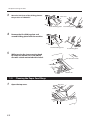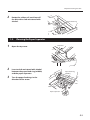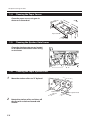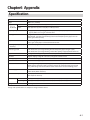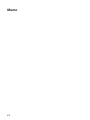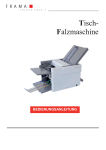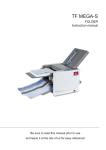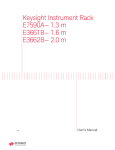Download Morgana TF MEGA-S Instruction manual
Transcript
TF MEGA-A FOLDER Instruction Manual Be sure to read this manual prior to use. Please leave this manual at the site of use for easy reference. Introduction Be sure to read this manual prior to using the product. After reading, leave the manual at the site of use for easy reference whenever questions related to the product arise in the future. Symbols In this manual, several symbols are used to indicate important warnings. Please make sure to read instructions accompanied by these symbols. These symbols have the following meanings. Describes instructions which must be followed in use. Be sure to read the instructions to avoid problems due to incorrect operations. Indicates supplementary or useful information. Describes names of related items and supplementary instructions. Trademark The product name and company name used in this manual are trademarks or registered trademarks of the respective companies. For EU DECLARATION OF CONFORMITY HEFTER Systemform GmbH, Am Mühlbach 6, 83209 Prien am Chiemsee, Germany, declares that the product (or products) complies with the provisions defined in the regulations. The reference table is mentioned below. Regulation Name of product Paper Folder Model TF MEGA-A Low Voltage Directive 2006/95/EC under Electromagnetic Compatibility Directive 2004/108/EC under IEC60950-1: 2005 + EN60950-1: 2006 + A11: 2009 EN61000-6-3: 2007 EN 55014-1: 2006 EN 55014-2: 1997 + A1: 2001 + A2: 2008 EN61000-3-2: 2006 EN61000-3-3: 2008 En KONFORMITÄTSERKLÄRUNG HEFTER Systemform GmbH, Am Mühlbach 6, 83209 Prien am Chiemsee, Deutschland, erklärt hiermit, dass das Produkt (oder die Produkte) die in den Vorschriften definierten Bestimmungen erfüllt. Die Bezugstabelle ist unten aufgeführt. Richtlinie Bezeichnung des Produkts Papierfalzmaschine Modell TF MEGA-A Niederspannungsrichtlinie 2006/95/EG unter Richtlinie zur elektromagnetischen Verträglichkeit 2004/108/EG unter IEC60950-1: 2005 + EN60950-1: 2006 + A11: 2009 EN61000-6-3: 2007 EN 55014-1: 2006 EN 55014-2: 1997 + A1: 2001 + A2: 2008 EN61000-3-2: 2006 EN61000-3-3: 2008 Ge DECLARATION DE CONFORMITE HEFTER Systemform GmbH, Am Mühlbach 6, 83209 Prien am Chiemsee, Allemagne, déclare que le ou les produits sont conformes aux dispositions définies par la réglementation. Un tableau de référence est proposé ci-dessous. Réglementation Nom du produit Plieuse de papier Modèle TF MEGA-A Directive Basse tension 2006/95/CE en application de la Directive sur la compatibilité électromagnétique 2004/108/CE en application de IEC60950-1: 2005 + EN60950-1: 2006 + A11: 2009 EN61000-6-3: 2007 EN 55014-1: 2006 EN 55014-2: 1997 + A1: 2001 + A2: 2008 EN61000-3-2: 2006 EN61000-3-3: 2008 Fr DICHIARAZIONE DI CONFORMITÁ HEFTER Systemform GmbH, Am Mühlbach 6, 83209 Prien am Chiemsee, Germania, dichiara che il prodotto (o i prodotti) è/sono conforme/i ai requisiti definiti dalle norme sottoelencate. La tabella di riferimento è riportata qui di seguito. Direttiva Bassa Tensione Nome del prodotto Macchina piegantesi di carta Modello TF MEGA-A Direttiva 2006/95/CE relativa alle apparecchiature a bassa tensione Direttiva di compatibilità elettromagnetica 2004/108/CE in base a IEC60950-1: 2005 + EN60950-1: 2006 + A11: 2009 EN61000-6-3: 2007 EN 55014-1: 2006 EN 55014-2: 1997 + A1: 2001 + A2: 2008 EN61000-3-2: 2006 EN61000-3-3: 2008 It DECLARACIÓN DE CONFORMIDAD HEFTER Systemform GmbH, Am Mühlbach 6, 83209 Prien am Chiemsee, Alemania, declara que el producto (o los productos) cumple con las disposiciones previstas en los reglamentos. Seguidamente se indica la tabla de referencia. Reglamentación - Reglamentaciones Nombre del producto Máquina que dobla de papel Modelos TF MEGA-A Directiva sobre baja tensión 2006/95/CE, según IEC60950-1: 2005 + EN60950-1: 2006 + A11: 2009 Directiva sobre compatibilidad electromagnética 2004/108/CE, según EN61000-6-3: 2007 EN 55014-1: 2006 EN 55014-2: 1997 + A1: 2001 + A2: 2008 EN61000-3-2: 2006 EN61000-3-3: 2008 Sp For North America Note: This equipment has been tested and found to comply with the limits for a Class B digital device, pursuant to Part 15 of the FCC Rules. These limits are designed to provide reasonable protection against harmful interference in a residential installation. This equipment generates, uses and can radiate radio frequency energy and, if not installed and used in accordance with the instructions, may cause harmful interference to radio communications. However, there is no guarantee that interference will not occur in a particular installation. If this equipment does cause harmful interference to radio or television reception, which can be determined by turning the equipment off and on, the user is encouraged to try to correct the interference by one or more of the following measures: – Reorient or relocate the receiving antenna. – Increase the separation between the equipment and receiver. – Connect the equipment into an outlet on a circuit different from that to which the receiver is connected. – Consult the dealer or an experienced radio/TV technician for help. For EU Disposal of Old Electrical & Electronic Equipment Eliminación de residuos de aparatos eléctricos y electrónicos This symbol (the symbol of the crossed out wheeled bin) indicates that in European countries this product should not be disposed of as household waste. Este símbolo (un cubo de basura tachado) indica que en los países europeos este producto no deberá eliminarse como si se tratara de un residuo doméstico. Solicite asesoramiento sobre reciclaje a las autoridades locales o a su distribuidor, y siga la normativa en materia de gestión medioambiental y reciclaje de este tipo de residuos. Please recycle where facilities exist by checking with your local authority or supplier for recycling advice. By ensuring this product is disposed of correctly through proper treatment, recovery and recycling, you will help prevent potential negative effects on the environment and human health. En Entsorgung von alten elektrischen und elektronischen Ausrüstungsteilen Dieses Symbol (das Symbol mit dem durchgekreuzten fahrbaren Müllbehälter) zeigt an, dass dieses Produkt in europäischen Länden nicht als Haushaltsmüll entsorgt werden darf. Bitte informieren Sie sich bei Ihren örtlichen Behörden oder bei Ihrem Händler hinsichtlich einer Empfehlung für die Entsorgung und führen Sie die betreffenden Teile dort, wo solche Einrichtungen vorhanden sind, einem RecyclingProzess zu. Indem sie sicherstellen, dass das betreffende Produkt durch richtige Behandlung, Rückführung und Recycling entsorgt wird, tragen Sie dazu bei, möglichen negativen Auswirkungen auf die Umwelt und die menschliche Gesundheit vorzubeugen. Ge Elimination du matériel électronique et électrique usagé Ce symbole (une poubelle marquée d’une croix) indique que dans les pays européens, ce produit ne doit pas être éliminé comme des ordures ménagères. Recyclez-le dans les sites adaptés qui vous seront indiqués par les autorités locales ou renseignez-vous auprès de votre fournisseur. En veillant à ce que ce produit soit éliminé correctement avec un traitement, une collecte et un recyclage adaptés, vous contribuez à éviter son action nocive potentielle sur l’ environnement et la santé humaine. Fr Smaltimento di attrezzature elettriche ed elettroniche consumate Questo simbolo (il simbolo della pattumiera con rotelle barrata) indica che nei paesi europei questo prodotto non deve essere buttato nei rifiuti domestici. Per favore smaltire in luogo addetto al riciclo, dove esistente, chiedendo informazioni alle autorità locali o a chi fornisce consulenza a proposito. Garantendo uno smaltimento adeguato di questo prodotto (trattamento, recupero e riciclo corretto), aiuterete a prevenire effetti negativi sull’ambiente e sulla salute dell’uomo. It Si toma las medidas pertinentes para que este producto se elimine mediante un tratamiento, recuperación y reciclaje adecuados, contribuirá a evitar posibles efectos negativos en el medio ambiente y la salud humana. Sp Safety Precautions Safety Precautions In this manual, operations and handling of the unit which are hazardous are described using the following marks to prevent personal injury or property damage to the user and others. Ignoring this mark could result in the possibility of serious injury or even death. Ignoring this mark could result in the possibility of injury or physical damage. This mark indicates a “Warning” or “Caution”. A graphic may be shown inside the mark to describe the warning or caution more specifically. This mark indicates a forbidden action. A graphic may be shown inside the mark to describe the forbidden action more specifically. This mark indicates actions that must be performed. A graphic may be shown inside the mark to describe the action to be performed more specifically. Power Supply • This unit shall be installed near the socket-outlet where the plug on the power supply cord is easily accessible. • Make sure the power supply used is always within the following range. Power supply : 220-240 V AC, 50 Hz (EU) 120 V AC, 60 Hz (North America) • When you power other appliances from the same AC outlet, make sure that the combined power consumption does not exceed the power supply capacity. Rated current (Rated power) : 0.5 A (EU), 0.85 A (North America) Use only the power supply voltage specified on the main nameplate. Using other voltages could result in a fire or an electrical shock. Make sure that the combined power consumption of the appliances to be connected does not exceed the capacity rating of the power outlets or plug receptacles. Exceeding the capacity rating could cause the power outlets, plug receptacles, or power extension cords to overheat and catch a fire. i Safety Precautions Operating Environment Operate this unit in the following environment. • where the temperature range is between 5 and 35°C/41 and 95°F (-10 to +50°C/14 to 122°F in storage) • where the humidity range is between 20 and 80% RH (10 to 90% RH in storage, however no condensation) • which is not subject to direct sunlight • which is reasonably free from dust • which is subject to little or no vibration • which is free from air-borne salt • where there are no harmful chemicals • where the unit is not exposed to water Keep this unit and the power cord away from heaters and heater vents. Excessive heat could melt the cover or power cord covering, and result in a fire or an electrical shock. Do not place metal objects or vessels containing liquids on top of the unit. The entry of any metal object or liquid could result in a fire or an electrical shock. Do not insert any metal or easily-combustible object inside this unit. This could result in a fire or an electrical shock. Do not use flammable sprays inside or near the unit (e.g. when cleaning the unit). Such flammable gas may ignite and cause a fire or combustion. Do not install this unit in a location where there is excessive humidity or where contact with water is possible. Poor choice of location could result in deterioration of the insulation, a fire or an electrical shock. Install this unit on a level, stable stand or floor, with sufficient space around it. Failure to do so could result in the unit overturning and causing injury. Disconnect the power plug from the power outlet before attempting to move this unit. Failure to do so could result in power cord damage, a fire or an electrical shock. Always disconnect the power plug from the power outlet when the unit is not to be used for an extended period. Failure to do so could result in a fire due to leakage current if the insulation should deteriorate. ii Safety Precautions Maintenance / Other Do not damage the power cord or power plug. Do not scratch, alter, bend, twist, pull or place heavy objects on the power cord or power plug. This could result in damage, a fire or an electrical shock. Do not touch the power switch with wet hands. Otherwise electric hazards may occur. Do not remove the cover or back panel. This unit contains high-voltage components that could cause an electrical shock. Do not disassemble, modify or repair this unit. There is a danger of fire, electrical shock or injury. Contact your dealer when repairs are necessary. If any foreign object such as metal or liquid should enter this unit, immediately turn the unit off at the power switch and disconnect the power plug from the power outlet. Failure to do so could result in a fire or an electrical shock. Contact your dealer immediately. Before cleaning this unit, turn the unit off at the power switch and disconnect the power plug from the power outlet. Accidental operation of the unit during cleaning could result in injury. Remove any dust that accumulates on the power plug prongs and the surface of the plug from which the prongs extend. Accumulated dust could result in a fire. Always grip the plug when disconnecting the power plug from the power outlet. Forcibly pulling on the power cord could cause damage, resulting in a fire or an electrical shock. Do not touch or insert foreign objects into any rotating part during operation. This could result in injury. iii Safety Precautions WARNING / CAUTION Labels "WARNING" and "CAUTION" labels are pasted on the machine to ensure user safety. Do not remove or change them. When the labels become dirty or are lost, be sure to contact your dealer for a new one. EU H North America H When changing a fuse, make sure that the fuse rating is same as that indicated on this label. iv Contents Safety Precautions..............................................i Power Supply..................................................................................i Operating Environment............................................................ii Maintenance / Other................................................................ iii WARNING / CAUTION Labels................................................. iv Contents 6. Correcting Folding Misalignment........ 3-20 6-1. 6-2. Correcting Folding Misalignment along Vertical Length of Paper......................................3-20 Correcting Folding Misalignment along Sides of Paper...........................................................3-23 Chapter1Before Operation Chapter4Troubleshooting Guide 1.Features.................................................... 1-1 2. Setting Up the Machine.......................... 1-2 1. Correcting Deformed Folding........................ 4-1 2. Removing Jammed Paper....................... 4-1 2-1.Components............................................................... 1-2 2-2. Removing the Press Release Lever.................... 1-3 2-3. Locking the Bearing Support Levers................ 1-4 2-4. Attaching the Parts.................................................. 1-5 3. 4. 5. 6. Names and Functions.............................. 1-8 Describing Control Panel...................... 1-10 Screen Menus......................................... 1-11 Handling Paper...................................... 1-12 6-1. 6-2. Paper Used................................................................1-12 Precautions on Stacking Paper.........................1-12 7. Emergency Stop.................................... 1-14 Chapter2Basic Operation 1. Standard Folding of Standard Paper..... 2-1 1-1. 1-2. 1-3. Standard Paper.......................................................... 2-1 Standard Folding...................................................... 2-2 Operation Procedures............................................ 2-2 Chapter3Advanced Operation 1. Standard Folding of Special Paper........ 3-1 1-1. 1-2. 1-3. Single Folding Thick Paper.................................... 3-1 Double Folding Thick Paper................................. 3-2 Double Folding B6 Thin Paper (EU)/Small Thin Paper (North America).............................................3-4 2. Custom Folding of Standard Paper....... 3-7 3. Standard Folding of Non-Standard Size Paper...............................................................3-11 4. Cross Folding......................................... 3-13 4-1. 4-2. 2-1. 2-2. 2-3. 2-4. 2-5. 2-6. When Paper Has Jammed Near the Paper Feed Ring..................................................................... 4-1 When Paper Has Slipped at the Paper Feed Section............................................................... 4-2 When Paper Has Coiled Around the Rubber Roll.................................................................................. 4-3 When Paper Has Jammed at the First Folding Plate............................................................... 4-4 When Paper Has Jammed at the Second Folding Plate............................................................... 4-5 When Paper Has Jammed Near the Stacker.......................................................................... 4-7 3. Error Messages........................................ 4-8 4.Troubleshooting...................................... 4-9 Chapter5Cleaning the Unit 1. Cleaning Each Section............................. 5-1 1-1. 1-2. 1-3. 1-4. 1-5. 1-6. Cleaning the Rubber Roll...................................... 5-1 Cleaning the Paper Feed Rings........................... 5-2 Cleaning the Paper Separator............................. 5-3 Cleaning the Paper Sensor................................... 5-4 Cleaning the Ejection Gate Sensor.................... 5-4 Cleaning the Paper Ejection Belts...................... 5-4 Chapter6Appendix Specification................................................... 6-1 Cross Folding Standard Size Paper..................3-14 Cross Folding Non-Standard Size Paper........3-17 5. Using Art Paper and Coated Paper...... 3-19 5-1. 5-2. Characteristics of Art Paper and Coated Paper............................................................................3-19 Operation Procedures..........................................3-19 v Chapter1 Before Operation Chapter1 Before Operation 1.Features The TF MEGA-A is designed to fold paper into six popular folding modes and is capable of folding the following number of sheets: For EU Approximately 125 sheets of paper per minute when single folding A4 size fine quality paper 64 g/m2 For North America Approximately 135 sheets of paper per minute when single folding 11 lb of fine quality LT paper Single fold Double fold Irregular accordion fold (Fold out) Letter fold Accordion fold (Z fold) Gate fold The TF MEGA-A is also able to create cross single fold and cross letter fold as shown in the figure. Cross fold Cross single fold Cross letter fold Note that the finish of cross folding is not as accurate as that of the six folding modes mentioned above. 1-1 Chapter1 Before Operation 2. Setting Up the Machine 2-1.Components [1] [2] [4] [7] No. [3] [5] 120 V (For North America) Name [6] 220 to 240 V (For EU) Qty. Remark [1] First folding plate 1 Attached to the right upper section on the operator's side. [2] Second folding plate 1 Attached to the right lower section on the operator's side. [3] Instruction manual 1 This manual [4] Scale label 1 Used to measure non-standard size paper. Attach the scale. [5] Guide plate unit 1 Used when folding B6 size thin paper into four. (EU) Used when folding small sized medium thickness paper into four. (North America) [6] Cross folding lever 1 Used when cross folding paper. [7] Power cord 1 1-2 Chapter1 Before Operation 2-2. Removing the Press Release Lever The press release levers are attached to the unit at shipment to prevent the rubber roll from becoming distorted. Be sure to remove them when setting up the machine. The two types of press levers are attached to either side of the rubber roll. Non-operator’s side Operator’s side Press release lever (A) Press release lever (A) Rubber roll Rubber roll Press release lever (B) 1 The machine will be damaged if it is used without removing the lever. To remove the press release lever (A) on the non-operator’s side, push it inwards and pull it out. Press release lever (A) 2 3 Press release lever (A) To remove the press release lever (A) on the operator’s side, push it inwards and pull it out. To remove the press release lever (B) on the non-operator’s side, push it inwards and pull it out. Press release lever (B) 4 Press release lever (B) Press release lever (B) To remove the press release lever (B) on the operator’s side, push it inwards and pull it out. 1-3 Chapter1 Before Operation 2-3. Locking the Bearing Support Levers The bearing support levers are released at shipment to prevent the rubber roll from becoming distorted. After removing the press release levers, be sure to lock the bearing. 1 2 Unfold the paper receiving tray. Unfold the support paper feed plate. • If you unfold the support paper feed plate before unfolding the paper receiving tray, the paper receiving stopper may be damaged. Make sure that you unfold the paper receiving tray first. • The paper receiving tray and support paper feed plate are foldable so that you can easily move or store the machine. Make sure that you unfold them before using the machine. 3 4 Paper receiving stopper Paper receiving tray Open the top cover. Turn the bearing support lever on the operator’s side in the direction of the arrow. The bearing will be locked. 1-4 Support paper feed plate Top cover Operator’s side Bearing support lever Chapter1 Before Operation 5 Turn the bearing support lever on the non-operator’s side in the direction of the arrow. Non-operator’s side The bearing will be locked. 6 Because the bearing support lever presses down the rubber roll, if it is not locked, thick paper may not be folded properly. Bearing support lever Close the top cover. 2-4. Attaching the Parts 1 Attach the second folding plate. 1)Move the lock lever of the second folding plate to the position of “UNLOCK.” Lock lever UNLOCK LOCK Second folding plate 2)Slide the second folding plate to the machine along the shaft on each side of the frame, then insert the U-shaped gutter on the edge of each side into the shaft located on the back of the frame. 3)Move the lock lever to the position of “LOCK.” 1-5 Chapter1 Before Operation 2 3 Attach the first folding plate. 1)Move the lock lever of the first folding plate to the position of “UNLOCK.” 2)Slide the first folding plate to the machine along the shaft on each side of the frame, then insert the U-shaped gutter on the edge of each side into the shaft located on the back of the frame. 3)Move the lock lever to the position of “LOCK.” After attaching the folding plates, connect the control cable of the first folding plate to the connector "1" and that of the second folding plate to the connector "2." • Be careful not to connect the control cable to a wrong connector. • Be sure to turn off the power before connecting or disconnecting the control cable. Otherwise the unit will malfunction. 4 5 Place the guide plate unit on the magnet under the top cover. Lock lever LOCK UNLOCK First folding plate Control cable 1 1 1 2 2 Connector 1 Connector 2 Control cable 2 Guide plate unit Insert the cross folding lever to the shaft located on the operator's side under the top cover. Cross folding lever 1-6 Memo Chapter1 Before Operation 1-7 Chapter1 Before Operation 3. Names and Functions Under the main cover [14] [13] [15] [1] [11] [12] [2] [10] [9] [8] [7] [3] [4] [6] [5] [16] [17] Paper feed tray (operator’s side) [18] 1-8 Chapter1 Before Operation No. [1] Name First folding plate [2] Control panel [3] Second folding plate [4] [5] Power switch Paper receiving tray Function Guide plate for deciding a paper folding position. First folding is made using this plate. Used when operating the machine. Error messages are also displayed on the LCD display. Paper folded at the first folding plate is sent to the second folding plate. Second folding is made using this plate. This plate is not used when folding paper into two. Turns on and off the power. Receives folded paper ejected out. [6] Paper receiving stopper Stops paper ejected out from the machine. [7] [8] Stacker rollers Paper set lever Ejects folded paper from the machine. When lowered, the paper feed tray is raised. [9] [10] Support paper feed plate Paper feed tray Supports paper stacked on the paper feed tray. Used to stack paper to be folded. [11] Side guide Holds paper stacked on the paper feed tray. [12] [13] Top cover Jam correction knob [14] [15] [16] [17] [18] Paper feed ring Rubber roll Separating pressure adjustment dial Paper feed pressure adjustment knob Slant correction paper feed knob Prevents the user from touching the moving parts. Removes paper jammed around the rubber roll by turning the knob. Feeds paper into the machine. Sends paper to the first folding plate. Adjusts the paper separating pressure. Adjusts paper feed pressure. Corrects misalignment along sides of paper. 1-9 Chapter1 Before Operation 4. Describing Control Panel [15] No. [1] Name Counter/LCD display [2] key [3] [4] key, key key key [5] [4] [3] [2] Function A paper size, folding mode, the number of folded paper or error messages are displayed. When pressed, the machine stops. When pressed, the machine starts folding operations. • When the machine is stopped with paper on the paper feed tray, pressing this key for more than two seconds makes the counted number return to "0." • When a mis-feed has occurred, pressing this key clears the message. • When set to subtract count, pressing this key cancels the subtract count mode and returns to the add count mode. Starts test folding. (stacker roller position correction) Corrects the automatically set position of the stacker rollers. (first folding stopper adjustment) (paper length setting) key [12] Folding mode, paper feed/eject direction lable 1-10 [6] (count) key [11] [15] [1] Sets the details for non-standard size paper, custom folding or folding position correction, specifies the number for subtract count, or changes the stacker rollers position. Switches the count mode from add count to subtract count. (second folding stopper adjustment) key [10] [14] [7] (test) key [8] [13] [11] [10] [9] [8] C (clear) key [7] [9] [12] key [5] [6] [14] [13] (folding mode) key (paper size) key Paper feed pressure label Adjusts the automatically set folding position or specifies the size of custom folding. Adjusts the automatically set folding position or specifies the size of custom folding. Specifies the paper length when folding non-standard size paper in a standard folding mode. Shows the paper feed direction and front/back of paper and how folded paper is discharged from the machine. Use this label when selecting a folding mode using the folding mode key. Selects a folding mode (six patterns). Selects a paper size from A3, B4, A4, B5, A5, B6, LP (non-standard size) and CF (paper for custom folding). (EU) Selects a paper size from LD, LG, LT, ST/IN, LP (non-standard size) and CF (paper for custom folding). (North America) Refer to this label when setting paper feed pressure according to the paper quality. Chapter1 Before Operation 5. Screen Menus The top screen is a screen displayed first when you turn on the power. For EU [1] Single fold Count:0 A3 [2] [3] [4] For North America [1] Single fold Count:0 LD [2] [3] [4] No. [1] Name Folding mode [2] Paper size [3] Count mode [4] The number of folded paper Function Displays a currently selected folding mode. The default setting is [Single fold]. Displays a currently selected mode. The default setting is [A3] (EU)/ [LD] (North America). Indicates a count mode. : add count mode, : subtract count mode The default setting is . Displays the number of processed sheets in the add count mode (0 to 9999) and the number of sheets to be processed in the subtract count mode (0 to 999). 1-11 Chapter1 Before Operation 6. Handling Paper 6-1. Paper Used • Make sure that the printing ink on the paper has dried completely prior to use. • If used without the ink completely dried, the folding roller or paper may become dirty. • Paper printed with special ink may cause the swelling and deformation of the rubber rolls, leading to folding misalignment. • If curled paper is used, depending on the environmental condition (temperature, humidity), paper quantity, paper type, and paper fiber, it may not flow smoothly into the folding plate or may not be folded properly. Flatten the paper prior to use. • 2 When folding B6 size paper, if you use fine quality paper of 64 g/m or thicker, the paper may not be able to be ejected. (EU) • Fan paper well prior to use. 6-2. Precautions on Stacking Paper • • Do not stack paper on the paper feed tray with the left and right sides of the paper unaligned or some sheets protruding out. Do not stack paper on the paper feed tray with the lead and tail edges unaligned or some sheets protruding out. If the paper is protruding at the lead or tail edge, paper will not be fed stably, resulting in problems such as paper feed error and folding misalignment. 1-12 Chapter1 Before Operation • When stacking just a few sheets of paper on the paper feed tray, lower the paper set lever while pressing the lead edge of the paper against the guide plate. Paper Guide plate Paper set lever 1-13 Chapter1 Before Operation 7. Emergency Stop Do not put neither hands nor fingers inside the machine during operation. You also need to be careful not to get your hair, accessories and wear caught in the machine. An emergency stop device to ensure safety has been installed to the top cover. Opening the cover during operations will stop the machine. To resume operations, follow the procedures below. 1 Close the top cover. 2 Press the 1-14 Top cover key. Operations will start. If an error occurs when opening the top cover, an error message will be displayed on the LCD display after closing the cover ( p.4-8). Fix the error and press the key to resume operations. Chapter2 Basic Operation Memo 1. Chapter2 Basic Operation Standard Folding of Standard Paper 1-1. Standard Paper For EU There are six types of standard paper sizes; A3, B4, A4, B5, A5, and B6. Paper Size Long×Wide (mm) Paper Size Long×Wide (mm) A3 420×297 B4 364×257 A4 297×210 B5 257×182 A5 210×148 B6 182×128 These sizes except A4 and B5 are detected as standard paper only when stacked with short edge feed. Stacking Direction Paper Size A3 A4 A5 B4 B5 B6 O O O O O O X O X X O X Short edge feed Long edge feed Can be used as standard paper : O Cannot be used as standard paper : X For North America There are five types of standard paper sizes; LD (double letter) , LG (legal), LT (letter), ST (statement) and IN (invoice). Paper Size Long×WIde (inch) LD 17 x11 LG 14 x 8.5 LT 11 x 8.5 ST 8.5 x 7 IN 8.5 x 5.5 LD and LG are detected as standard paper only when stacked with short edge feed. Stacking Direction Paper Size LD LG LT ST IN O O O O O X X O X X Short edge feed Long edge feed Can be used as standard paper : O Cannot be used as standard paper : X 2-1 2-1 Chapter2 Basic Operation 1-2. Standard Folding There are six types of standard folding modes: single fold, double fold, irregular accordion fold (fold out), letter fold, accordion fold (z-fold) and gate fold. Paper is folded as shown below when the paper is placed on the paper feed tray with its print side facing upward. Paper feed direction Paper ejection direction Single fold Double fold Irregular accordion fold (Fold out) Letter fold Accordion fold (Z fold) Gate fold 1-3. Operation Procedures 1 Do not put neither hands nor fingers inside the machine during operation. You also need to be careful not to get your hair, accessories and wear caught in the machine. Insert the power cord in the wall socket and turn on the power. Press “ I ” to turn on the power. Press “O" to turn off the power. When the power is turned on, the folding stopper of each folding plate and the stacker rollers move to the default positions. Wait until the machine stops completely. 2 Loosen the fixing screws of the side guides, and move the side guides to fit the paper width. Power switch Fixing screw Side guide Side guide 2-2 Fixing screw Chapter2 Basic Operation 3 Raise the paper set lever and place some paper on the paper feed tray. Paper Guide plate Push in the paper until its lead edge touches the guide plate. The message "No paper" displayed on the LCD dispaly disappears. Fan the paper well and stack them neatly at the center of the paper feed tray. Paper set lever 4 After pressing the side guide to each side of the paper lightly, tighten the screws to secure the side guides. Side guide Fixing screw Fixing screw Paper can be stacked to a height of approximately 45 mm/1.77 inches at one time. Do not stack too many sheets of paper. Side guide 5 Lower the paper set lever. The paper feed tray will be raised. Make sure that you lower the paper set lever. If you start operations without the paper set lever lowered, the paper feed rings will run idle, causing the machine to stop. Paper set lever 6 Press the key to select the size of the paper on the paper feed tray. Each time you press the key, paper sizes are displayed on the LCD display in the following order with a figure: A3, B4, A4, B5, A5, B6, LP, CF (EU) LL, LG, LT, ST/IN, LP, CF (North America) Single fold Count:0 A3 When stacking A4 and B5 size paper with long edge feed, select [A5] and [B6] respectively. (EU) When stacking letter size paper with long edge feed, select [ST/IN]. (North America) 7 Press the key to select the desired folding mode. Each time you press the key, the folding modes are displayed on the LCD display in the Single fold Count:0 A3 2-3 Chapter2 Basic Operation following order with a figure: Single fold, Double fold, Fold out (irregular accordion fold), Letter fold, Z fold (accordion fold), Gate fold 8 Move the paper feed pressure adjustment knob to "0." Move the knob to the right or left while pulling it upward. If the paper slips and no paper is conveyed, change the paper feed pressure to “1.” If several sheets of paper are fed at the same time (double-feed), decrease the paper feed pressure to “–1.” 9 Open the top cover. 10 Set the separating pressure adjustment dial to “0”. If several sheets of paper are fed at the same time (double-feed), increase the paper separating pressure to "1" or "2." When adjusting the separating pressure, increase the pressure gradually in steps of 0.5. Paper separating pressure increases as the scale value increases. 11 Close the top cover. 12 Press the key for test folding. When the key is pressed, the folding stopper starts moving to the certain position according to the set paper size and folding mode. Two sheets of paper will be ejected. 2-4 Paper pressure adjustment knob Top cover Separating pressure adjustment dial Chapter2 Basic Operation 13 Check the finish of test folding. Check for folding misalignment using the second test folded sample. If folding misalignments occur, refer to Chapter 3 "ADVANCED OPERATION"“5. Correcting Folding Misalignment” ( p.3-20). ). Depending on the count mode you choose, the procedures to follow will change. Use the subtract count mode to specify the number of sheets to be processed. Otherwise use the add count. Subtract count mode: go to step 14. Add count mode: go to step 16. 14 If the paper is not ejected smoothly, SR change the position of the stacker rollers. While pressing the key, press the to change the position. or Test folded sample key set 1 When gate folding large size paper such as A3 (EU)/ LD (North America) under high temperature and high humidity, folded paper may misalign. Change the position of the stacker rollers to "2" from "1." 15 Change the count mode to the subtract count mode. The add count mode has been selected by default and [ Count : 0] is displayed on the LCD display. To change it to the subtract count mode, press the key to display [ Count : 0]. 16 Specify the number of sheets to be processed. While pressing the key, press the key to specify the number. 17 Press the operations. or Single fold Count:0 A3 Single fold Count:0 A3 Single fold Count:100 A3 key to start folding 2-5 Chapter2 Basic Operation Add count mode: Press the key to interrupt or stop the operations. Pressing the key again will resume operations. When there is no paper on the paper feed tray, the machine will stop automatically and the counted number and "No paper" will be displayed. When paper is loaded on the paper feed tray, the counted number, paper size, and the folding mode will be displayed. If you press the C key for more than two seconds, the counter returns to "0." If you press the key without pressing the C key, folding operations will resume and the accumulated number will be displayed. Subtract count mode: When the process of the specified number is complete, the machine stops automatically and the counter returns to the specified number. Press the key to interrupt or stop the operations. Pressing the key again will resume operations. When there is no paper on the paper feed tray, the machine will stop automatically and the counted number and "No paper" will be displayed. When paper is loaded on the paper feed tray, the counted number, paper size, and the folding mode will be displayed. If you press the C key for more than two seconds, the counter returns to "0." If you press the key without pressing the C key, folding operations will resume and the subtracted number will be displayed. Note that you cannot move onto the next procedure until you place paper on the paper feed tray. 2-6 Chapter3 Advanced Operation 1. Chapter3 Advanced Operation Standard Folding of Special Paper Do not put neither hands nor fingers inside the machine during operation. You also need to be careful not to get your hair, accessories and wear caught in the machine. 1-1. Single Folding Thick Paper When folding fine quality thick paper 104.7 g/m2/34 lb into two, the edge of the folding line of the paper or a part near the center may bend due to environmental conditions (temperature, humidity), paper size, paper fiber direction, etc. When this occurrs, follow the procedures below. Bent corner Bend near the center 1 While pressing the key, press the key to change [CF2 length] from [0.0mm] to [0.4mm](EU)/[0.02inch](North America). A3 CF2 length 0.0mm The folding stopper of the second folding plate moves by 0.4 mm/0.02 inch to widen the paper conveyance path, resulting in smooth conveyance of thick paper. If mis-feed or double-feed occurs, refer to Chapter2 "Basic Operation" “1.Standard Folding of Standard Paper” "1-3. Operation Procedures ( p.2-2). 3 Check the finish of test folding. Check for folding misalignment using the second test folded sample. If folding misalignments occur, refer to Chapter 3 "ADVANCED OPERATION"“5. Correcting Folding Misalignment” ( p.3-20). ). Test folded sample 4 After completing adjustments, set the count mode either to the add count or to the subtract count, then press the key to start folding operations. Refer to Chapter2 "Basic Operation" “1.Standard Folding of Standard Paper” "1-3. 3-1 Chapter3 Advanced Operation Operation Procedures ( p2-2). After completing single folding of thick paper, turn off and on the power to return the folding stopper to its original position. If thin paper is single-folded before doing this procedure, the thin paper will not be folded neatly. 1-2. Double Folding Thick Paper When folding fine quality thick paper 104.7 g/m2/28 lb into four, its folding section may open when ejected to the stacker because of the paper thickness and consequently the folded paper may not be able to pass through the stacker rollers, resulting in paper jam. To prevent this, follow the procedures below. 1 Do not fold fine quality thick paper 127.9 g/m2/34 lb into four because paper jam inside the machine or paper ejection problem may occur. Loosen the fixing screws of the side guides, and move the side guides to fit the paper width. Fixing screw Side guide Fixing screw Side guide 2 Raise the paper set lever and place some paper on the paper feed tray. Paper Guide plate Push in the paper until its lead edge touches the guide plate. 3 Paper set lever After pressing the side guide to each side of the paper lightly, tighten the screws to secure the side guides. Side guide Fixing screw Side guide 3-2 Fixing screw Chapter3 Advanced Operation 4 Lower the paper set lever. The paper feed tray will be raised. Make sure that you lower the paper set lever. If you start operations without the paper set lever lowered, the paper feed rings will run idle, causing the machine to stop. 5 6 7 8 Press the size. Press the key to select a paper Single fold Count:0 A3 key to select [Double fold]. While lifting up the stacker rollers with your hand, pull the levers (left and right) attached to the stacker lever in the direction of the arrow so that contact pressure on the belts by the stacker rollers is relieved. Press the Paper set lever Double fold Count:0 A3 Stacker roller Lever Stacker lever Belt key for test folding. The stacker rollers will move to the position of "5." For double letter size, the stacker rollers will move to the position of "4." (North America) Check if the paper is ejected smoothly. If mis-feed or double-feed occurs, refer to Chapter2 "Basic Operation" “1.Standard Folding of Standard Paper” "1-3. Operation Procedures ( p.2-2). 9 If the paper is not ejected smoothly, change the position of the stacker rollers to "4" or "3." While pressing the key, press the change [SR set] from [5] to [4] or [3]. key to SR set 4 3-3 Chapter3 Advanced Operation 10 Press the key again for test folding and check the finish of test folding. Check for folding misalignment using the second test folded sample. If folding misalignments occur, refer to Chapter 3 "ADVANCED OPERATION"“5. Correcting Folding Misalignment” ( p.3-20). 11 After completing adjustments, set the count mode either to the add count or to the subtract count, then press the key to start folding operations. Refer to Chapter2 "Basic Operation" “1.Standard Folding of Standard Paper” "1-3. Operation Procedures ( p.2-2). 12 After the operations have completed, move the left and right levers attached to the stacker lever in the direction of the arrow. If the stacker rollers are left lifted up, problems will occur when the normal paper size is used. Stacker roller Lever Belt Stacker lever Once a paper size or folding mode is changed or the power is turned off, the stacker rollers will return to the automatically set position. 1-3. Double Folding B6 Thin Paper (EU)/Small Thin Paper (North America) Paper jam may occur when folding B6 size fine quality paper of between 64 g/m2 and 81.4 g/m2 (EU)/folding 5.00 (W) x 7.00 (L) inch size fine quality paper of 22 lb or thinner (North America) into four. Using the supplied guide plate unit will prevent paper jam. 1 3-4 Remove the guide plate unit stored inside the top cover. Guide plate unit Chapter3 Advanced Operation 2 Attach the guide plate unit to the innermost center between the two paper ejection belts. Paper ejection belt Guide plate unit Guide plate unit Paper ejection belt 3 Move the stacker rollers to "4." While pressing the key, press the change [SR set] to [4] from [5]. 4 key to SR set 4 Press the key for test folding and check if the paper is ejected smoothly. If mis-feed or double-feed occurs, refer to Chapter2 "Basic Operation" “1.Standard Folding of Standard Paper” "1-3. Operation Procedures ( p.2-2). 5 6 If the paper is not ejected smoothly, change the position of the stacker rollers again. Check the finish of test folding. Check for folding misalignment using the second test folded sample. If folding misalignments occur, refer to Chapter 3 "ADVANCED OPERATION"“5. Correcting Folding Misalignment” ( p.3-20) Folded sample 3-5 Chapter3 Advanced Operation 7 After completing adjustments, set the count mode either to the add count or to the subtract count, then press the key to start folding operations. Refer to Chapter2 "Basic Operation" “1.Standard Folding of Standard Paper” "1-3. Operation Procedures ( p.2-2). 8 After completing the work, remove the guide plate unit. • Leaving the guide plate unit attached may result in problems when other types of paper are used. • When folding fine quality paper 52.3 g/ m2 (EU)/ 14 lb (North America) into four, do not use the guide plate unit. 9 Store the removed guide plate unit inside the top cover. Once a paper size or folding mode is changed or the power is turned off, the stacker rollers will return to the automatically set position. 3-6 Chapter3 Advanced Operation 2. Custom Folding of Standard Paper Do not put neither hands nor fingers inside the machine during operation. You also need to be careful not to get your hair, accessories and wear caught in the machine. Custom folding is the method of folding paper where you specify the folding stoppers of the first and second folding plates. The following describes the custom folding procedures taking accordion fold as an example. 1 Loosen the fixing screws of the side guides, and move the side guides to fit the paper width. Fixing screw Side guide Fixing screw Side guide 2 Raise the paper set lever and place some paper on the paper feed tray. Paper Guide plate Push in the paper until its lead edge touches the guide plate. Paper set lever 3 After pressing the side guide to each side of the paper lightly, tighten the screws to secure the side guides. Side guide Fixing screw Fixing screw Side guide 3-7 Chapter3 Advanced Operation 4 Lower the paper set lever. The paper feed tray will be raised. Make sure that you lower the paper set lever. If you start operations without the paper set lever lowered, the paper feed rings will run idle, causing the machine to stop. Paper set lever 5 Fold a piece of paper as desired and measure the dimensions of the A, B and C. Accordion fold (example) The folding sizes should be within the following ranges. A: 40 to 325 mm/1.57 to 12.80 inches (folded size for the first folding plate) B: 40 to 216 mm/1.57 to 8.50 inches (folded size for the second folding plate) C: 216 mm/8.50 inches or shorter (folded paper length) The position of A and B Paper feed direction Paper ejection direction A (B=0mm) Single fold 6 7 Press the to [CF]. B B A Double fold A B A Letter fold B A Accordion fold (Z fold) Gate fold key to set a paper size Set the stopper position of the first folding plate to the dimension of A. Set the stopper position of the second folding plate to the dimension of B. While pressing the key, press the or key to change [CF2 length] from [0.0mm](EU)/ [0.00inch](North America) to the dimension of B. 3-8 B Irregular accordion fold (Fold out) While pressing the key, press the or key to change [CF1 length] from [40.0mm](EU)/ [1.57inch](North America) to the dimension of A. 8 A Count:0 CF CF CF CF1 length 40.0mm CF CF CF2 length 0.0mm Chapter3 Advanced Operation 9 Move the stacker rollers to the appropriate position referring to the following Table of Stacker Rollers Position. Stacker roller While pressing the key, press the to set [SR set] to a disired value. or key SR Use the table just as a reference. You may need fine adjustments according to various conditions such as environmental conditions (temperature, humidity), paper quality, paper thickness, paper fiber direction, cutting accuracy and printing conditions. set 1 Table of Stacker Rollers Position (EU) Stacker Rollers Position Length of Folded Paper (C) Folding Mode 1 182 to 216 mm A3: single fold, irregular accordion fold (fold out), gate fold B4 : single fold Single fold larger than A3 size 2 148.5 to 182 mm B4: Irregular accordion fold (fold out), gate fold 3 128.5 to 148.5 mm A4: single fold, irregular accordion fold (fold out), gate fold A3: letter fold, accordion fold (Z fold) 4 105 to 128.5 mm A5: single fold, irregular accordion fold (fold out), gate fold B5: single fold, irregular accordion fold (fold out), gate fold B4: letter fold, accordion fold (Z fold) 5 40 to 105 mm B6: single fold, double fold, letter fold, accordion fold (Z fold), irregular accordion fold (fold out), gate fold A5: double fold, letter fold, accordion fold (Z fold) B5: double fold, letter fold, accordion fold (Z fold) A4: double fold, letter fold, accordion fold (Z fold) B4: double fold A3: double fold 3-9 Chapter3 Advanced Operation Table of Stacker Rollers Position (North America) Stacker Rollers Position Length of Folded Paper (C) Folding Mode 1 7.0 to 8.5 inches LD: single fold, irregular accordion fold (fold out), gate fold Single folded paper larger than LD 2 6.0 to 7.0 inches LG: Irregular accordion fold (fold out), gate fold 3 5.0 to 6.0 inches LT: single fold, irregular accordion fold (fold out) gate fold LD: letter fold, accordion fold (Z fold) 4 4.0 to 5.0 inches LG: letter fold, accordion fold (Z fold) LD: double fold 5 1.6 to 4.0 inches LT: double fold, letter fold, accordion fold (Z fold) LG: double fold 10 Press the key for test folding and check if the paper is ejected smoothly. If mis-feed or double-feed occurs, refer to Chapter2 "Basic Operation" “1.Standard Folding of Standard Paper” "1-3. Operation Procedures ( p.2-2). 11 If the paper is not ejected smoothly, change the position of the stacker rollers again. 12 Check the finish of test folding. Check for folding misalignment using the second test folded sample. If folding misalignments occur, refer to Chapter 3 "ADVANCED OPERATION"“5. Correcting Folding Misalignment” ( p3-20). Folded sample 13 After completing adjustments, set the count mode either to the add count or to the subtract count, then press the key to start folding operations. Refer to Chapter2 "Basic Operation" “1.Standard Folding of Standard Paper” "1-3. Operation Procedures ( p2-2). 3-10 Chapter3 Advanced Operation 3. Standard Folding of Non-Standard Size Paper Do not put neither hands nor fingers inside the machine during operation. You also need to be careful not to get your hair, accessories and wear caught in the machine. Paper other than the standard size paper are called non-standard size paper. The paper size that can be used as non-standard size paper is as follows. Maximum: 297 (W) x 432 (L) mm/11.69 (W) x 17.00 (L) inches Minimum: 128 (W) x 182 (L) mm/5.04 (W) x 7.16 (L) inches * Minimum for single fold: 90 (W) x 135 (L) mm/ 3.54 (W) x 5.31 (L) inches 1 Measure the length (L). Paper feed direction Length(L): 182 to 432 mm/ 7.16 to 17.00 inches Width:128 to 297 mm/ 5.04 to 11.69 inches 2 Loosen the fixing screws of the side guides, and move the side guides to fit the paper width. Fixing screw Side guide Fixing screw Side guide 3 Raise the paper set lever and place some paper on the paper feed tray. Paper Guide plate Push in the paper until its lead edge touches the guide plate. Paper set lever 3-11 Chapter3 Advanced Operation 4 After pressing the side guide to each side of the paper lightly, tighten the screws to secure the side guides. Side guide Fixing screw Fixing screw Side guide 5 Lower the paper set lever. The paper feed tray will be raised. Make sure that you lower the paper set lever. If you start operations without the paper set lever lowered, the paper feed rings will run idle, causing the machine to stop. Paper set lever 6 7 8 9 Press the to [LP]. key to set the paper size Single fold Count:0 LP Press the key to set the folding mode. Single fold Count:0 A3 While pressing the key, press the or key to change [paper length] from [297.0mm](EU)/[11.00inch] (North America) to the length measured in step 1. Press the key for test folding and check if the paper is ejected smoothly. If mis-feed or double-feed occurs, refer to Chapter2 "Basic Operation" “1.Standard Folding of Standard Paper” "1-3. Operation Procedures ( p.2-2). 10 If the paper is not ejected smoothly, change the position of the stacker rollers again. 3-12 Paper length 297.0mm Chapter3 Advanced Operation 11 Check the finish of test folding. Check for folding misalignment using the second test folded sample. If folding misalignments occur, refer to Chapter 3 "ADVANCED OPERATION"“5. Correcting Folding Misalignment” ( p.3-20). Folded sample 12 After completing adjustments, set the count mode either to the add count or to the subtract count, then press the key to start folding operations. • Refer to Chapter2 "Basic Operation" “1.Standard Folding of Standard Paper” "1-3. Operation Procedures ( p.2-2). • For custom folding of non-standard size paper, refer to "2.Custom Folding of Standard Paper" ( p.3-7). 4. Cross Folding Do not put neither hands nor fingers inside the machine during operation. You also need to be careful not to get your hair, accessories and wear caught in the machine. Cross folding is to fold single-folded paper another time into two or three. Cross fold Cross single fold Cross letter fold • The maximum paper thickness is 104.7 g/m2 (EU)/28 lb (North America). However, this thickness may differ slightly according to various conditions such as environmental conditions (temperature, humidity), paper size, and paper fiber direction. • When the paper is cross folded, Σ folding (folding slippage in the horizontal) and folding misalignment along sides of paper may occur due to conditions such as environmental conditions (temperature, humidity), paper size and paper fiber direction. This is not a malfunction of the machine. folding 3-13 Chapter3 Advanced Operation 4-1. Cross Folding Standard Size Paper The paper size that can be cross folded is A3, B4, A4 and B5 (EU)/ LD, LG and LT (North America). The following describes the cross single folding procedures of A3 (EU)/LG (North America) size paper. s 1 2 3 Only short edge feed is available for cross folding. Fold A3 (EU)/LG (North America) size paper into two according to Chapter 1 "BASIC OPERATION" "1.Standard Folding of Standard Paper" ( p.2-1). Press along the folded line of the singlefolded paper firmly with your fingers to prevent the paper from slipping and buckling in the horizontal direction when folded. Raise the paper set lever and stack the single-folded paper on the paper feed tray with the folded line facing the nonoperator's side. Side guide The amount of paper stacked on the paper feed tray should be approximately 2/3 (36 mm/1-1/2 inches) of the height of the side guide. 4 5 36 mm/1-1/2 inches Paper Loosen the fixing screws of the side guides. After pressing the side guide to each side of the paper lightly, tighten the screws to secure the side guides. Side guide Fixing screw Fixing screw Side guide 3-14 Paper set lever Chapter3 Advanced Operation 6 Lower the paper set lever. The paper feed tray will be raised. Make sure that you lower the paper set lever. If you start operations without the paper set lever lowered, the paper feed rings will run idle, causing the machine to stop. Paper set lever 7 8 9 Press the key to change the paper size from [A3](EU)/[LD](North America) to [A4](EU)/[LT](North America). Single fold Count:0 A4 Check if [Single fold] is displayed on the LCD display. If not, press the key to select [Single fold]. Single fold Count:0 A4 Top cover Open the top cover. 10 Loosen the set screw of the paper feed Paper feed ring ring. 11 Move the paper feed ring at the far end to the folded line of the paper. 12 Tighten the set screw of the paper feed ring. Set screw 3-15 Chapter3 Advanced Operation 13 Take out the cross folding lever stored inside the top cover. 14 Close the top cover. 15 Attach the cross folding lever to the pillar located on the side guide of the non-operator' side. Cross folding lever Cross folding lever Side guide Place the weight roller on the folding line. Weight roller To replenish paper, lift the cross folding lever. 16 Press the key for test folding and check if the paper is ejected smoothly. If mis-feed or double-feed occurs, refer to Chapter2 "Basic Operation" “1.Standard Folding of Standard Paper” "1-3. Operation Procedures ( p.2-2). 17 If the paper is not ejected smoothly, change the position of the stacker rollers. While pressing the key, press the or key to change the stacker rollers to a desired position. 3-16 Cross folding lever Chapter3 Advanced Operation 18 Check the finish of test folding. Check for folding misalignment using the second test folded sample. If folding misalignments occur, refer to Chapter 3 "ADVANCED OPERATION"“5. Correcting Folding Misalignment” ( p.3-20). Folded sample 19 After completing adjustments, set the count mode either to the add count or to the subtract count, then press the key to start folding operations. Refer to Chapter2 "Basic Operation" “1.Standard Folding of Standard Paper” "1-3. Operation Procedures ( p.2-2). 20 Store the cross folding lever. 4-2. Cross Folding Non-Standard Size Paper Paper other than the standard size paper are called non-standard size paper. The paper size that can be cross folded is as follows. Maximum: 297 (W) x 432 (L) mm/11.69 (W) x 17.00 (L) inches Minimum: 128 (W) x 182 (L) mm/5.04 (W) x 7.16 (L) inches * Minimum for single fold: 90 (W) x 135 (L) mm/ 3.54 (W) x 5.31 (L) inches 1 2 Fold the paper into two according to Chapter 3 "ADVANCED OPERATION" "3.Standard Folding of Non-Standard Size Paper" ( p.3-11). Measure the length (L) of the singlefolded paper. Paper feeding direction Length:182 to 432 mm/ 7.16 to 17.00 inches Width:128 to 297 mm/ 5.04 to 11.69 inches Paper feeding direction L 3-17 Chapter3 Advanced Operation 3 4 Press along the folded line of the singlefolded paper firmly with your fingers to prevent the paper from slipping and buckling in the horizontal direction when folded. Raise the paper set lever and stack the single-folded paper on the paper feed tray with the folded line facing the nonoperator's side. Side guide The amount of paper stacked on the paper feed tray should be approximately 2/3 (36 mm/1-1/2 inches) of the height of the side guide. 36 mm/1-1/2 inches Paper set lever Paper 5 6 Loosen the fixing screws of the side guides. After pressing the side guide to each side of the paper lightly, tighten the screws to secure the side guides. Side guide Fixing screw Fixing screw Side guide 7 Lower the paper set lever. The paper feed tray will be raised. Make sure that you lower the paper set lever. If you start operations without the paper set lever lowered, the paper feed rings will run idle, causing the machine to stop. Paper set lever 8 3-18 Check if [LP] is displayed on the LCD display. If not, press the key to select [LP]. Single fold Count:0 LP Chapter3 Advanced Operation 9 Check if [Single fold] is displayed on the LCD display. If not, press the key to select [Single fold]. Single fold Count:0 LP 10 While pressing the key, press the or key to select the length measured in step 2. Paper length 297.0mm Refer to procedures between steps 9 to 20 in "4-1. Cross Folding Standard Size Paper" for rest procedures. 5. Using Art Paper and Coated Paper 5-1. Characteristics of Art Paper and Coated Paper Art paper and coated paper often stick to each other due to the printing ink and become difficult to separate, resulting in double-feed. When using these types of paper, follow the procedure below. Some recycled art paper and coated paper may be flimsy and inappropriate for folding. The recommended ream weight is 104.7 to 127.9 g/m2 /28 to 34lb. Note that the environmental conditions (temperature, humidity) may also affect folding procedures and a finish. 5-2. Operation Procedures 1 Fan paper well. Art paper and coated paper need to be fanned well compared to fine quality paper such as copy paper. 2 Stack paper neatly on the paper feed tray, then set the side guides. Refer to Chapter 1 "Before Operation" "6. Handling Paper" "6-2. Precautions on Stacking Paper"( 11) for details on stacking paper. p.1- Do not stack too many sheets of paper on the paper feed tray, the amount of which should be about half the height of the paper feed guide (approx. 25 mm/1 inch). If too many sheets are stacked, the paper will stick to each other from its weight and become difficult to separate, resulting in double-feed. 3 Move the paper feed pressure adjustment knob to "3." 4 Open the top cover and set the separating pressure adjustment dial to "2.5." If paper slips and mis-feed occurs, increase the paper feed pressure to “4” or “5.” Paper feed pressure increases as the scale value increases. 3-19 Chapter3 Advanced Operation If double-feed occurs, increase the paper separating pressure by 0.5 at a time. Paper separating pressure increases as the scale value increases. Do not use fine quality paper such as copy paper with the paper feed pressure and paper separating pressure settings for art paper and coated paper. Due to the high paper feed pressure, double-feed occurs more easily. In addition, due to the high paper separating pressure, the paper may be damaged at the lead edge. When using fine quality paper, always return to paper feed pressure and paper separating pressure settings to levels suitable for fine quality paper. 5 6 Close the top cover. Press the key for test folding and check the finish. Other steps are the same as standard folding of standard paper. Refer to Chapter2 "Basic Operation" “1.Standard Folding of Standard Paper” ( p2-1). 6. Correcting Folding Misalignment Folding misalignment consists of two types; “folding misalignment along the vertical length of the paper” and “folding misalignment along the sides of the paper.” 6-1. Correcting Folding Misalignment along Vertical Length of Paper When folded paper is misaligned along the vertical length as shown in the figure, turn the fine adjustment knob to correct the misalignment. Paper feeding direction Misalignment to be corrected • Use the mark on the folding plate just as a reference. You may need fine adjustments according to various conditions such as environmental conditions (temperature, humidity), paper quality, paper thickness, paper fiber direction, cutting accuracy and printing conditions. • The fine adjustment position of the folding stopper cannot be registered. Once a paper size or folding mode is changed or the power is turned off, the stacker rollers will return to the automaticallyy set position. You need to adjust the position again. 3-20 Chapter3 Advanced Operation Adjusting Fine Adjustment Knob of the First Folding Plate Folding Style Feeding direction Fold Surface A Adjustment When A is longer While pressing the key, press the key. When A is shorter While pressing the key, press the key. When A is longer While pressing the key, press the key. When A is shorter While pressing the key, press the key. When A is longer While pressing the key, press the key. When A is shorter While pressing the key, press the key. When A is longer While pressing the key, press the key. When A is shorter While pressing the key, press the key. When A is longer While pressing the key, press the key. When A is shorter While pressing the key, press the key. When A is longer While pressing the key, press the key. When A is shorter While pressing the key, press the key. Single fold Double fold Irregular accordion fold (Fold out) Letter fold Accordion fold (Z fold) Gate fold Feeding direction Feeding direction Feeding direction Feeding direction Feeding direction 3-21 Chapter3 Advanced Operation Adjusting Fine Adjustment Knob of the Second Folding Plate Folding Style Single fold Double fold Irregular accordion fold (Fold out) Letter fold Accordion fold (Z fold) Gate fold 3-22 Fold Surface A Adjustment The second folding plate is not used in single folding. Feeding direction Feeding direction Feeding direction Feeding direction Feeding direction When B is longer. While pressing the key, press the key. When B is shorter. While pressing the key, press the key. When B is longer. While pressing the key, press the key. When B is shorter. While pressing the key, press the key. When B is longer. While pressing the key, press the key. When B is shorter. While pressing the key, press the key. When B is longer. While pressing the key, press the key. When B is shorter. While pressing the key, press the key. When B is longer. While pressing the key, press the key. When B is shorter. While pressing the key, press the key. Chapter3 Advanced Operation 6-2. Correcting Folding Misalignment along Sides of Paper When folded paper is misaligned along the sides of paper as shown in the figure, turn the slant correction knob to correct the misalignment. Paper feeding direction You may need fine adjustments according to various conditions such as environmental conditions (temperature, humidity), paper quality, paper thickness, paper fiber direction, cutting accuracy and printing conditions. 1 Turn the slant correction knob to adjust the folding slippage. Slant correction knob If folding slippage is as shown in Figure A, turn the knob in the direction of the arrow. Slant correction knob If folding slippage is as shown in Figure B, turn the knob in the direction of the arrow. Slant correction knob 3-23 Chapter3 Advanced Operation 2 After finishing operations, be sure to turn the slant correction knob to align the round holes of the paper feed tray with the pin. Pin Round hole The position at which the round hole meets the pin is the standard position. Slant correction knob 3-24 Chapter4 Troubleshooting Guide 1. Chapter4 Troubleshooting Guide Correcting Deformed Folding Check the following when deformed folding occurs. Deformed folding • • • Fan the paper well before stacking. Check if the folding plates have been installed properly. ( p.1-5) Spray a commercially-available air duster on the rubber roll because the static electricity may have resulted in deformed folding. Do not use paper other than those specified. This will cause not only deformed folding but also malfunction of the machine. 2. Removing Jammed Paper When paper jam has occurred, "Feed error/jam" will be displayed on the LCD display. Check the machine to find out where the jam has occurred and remove the jammed paper following the procedures below. 2-1. When Paper Has Jammed Near the Paper Feed Ring 1 Raise the paper set lever to lower the paper feed tray downwards. Paper feed tray Paper Paper set lever 4-1 Chapter4 Troubleshooting Guide 2 Pull the jammed paper towards you. 2-2. When Paper Has Slipped at the Paper Feed Section • Increase the paper feed pressure. Increase the paper separating pressure gradually in steps of 1. Paper pressure adjustment knob • Fan the paper well before stacking. • Decrease the stacking amount of paper. 4-2 Chapter4 Troubleshooting Guide 2-3. When Paper Has Coiled Around the Rubber Roll Turn off the machine before following the procedures below. 1 2 3 Open the top cover. Turn the two bearing support levers in the direction of the arrow to relase them. Top cover Non-operator’s side Pull the coiled paper towards you to remove it while turning the jam correction knob. Bearing support lever Rubber roll Paper Operator’s side Bearing support lever 4 Return the bearing supprt levers. 4-3 Chapter4 Troubleshooting Guide 2-4. When Paper Has Jammed at the First Folding Plate Turn off the machine before following the procedures below. 1 Control cable 1 Remove the control cable 1 from the connector 1 of the first folding plate. 1 1 2 2 Move the lock lever to the position of "UNLOCK." 2 Connector 1 Lock lever LOCK UNLOCK First folding plate 3 Remove the first folding plate from the machine. First folding plate 4 4-4 Open the top cover. Top cover Chapter4 Troubleshooting Guide 5 6 7 8 9 Pull the jammed paper towards you. Close the top cover. Return the first folding plate. Move the lock lever to the position of "LOCK." Connect the control cable to the connector. • Check that the first folding plate has been installed properly. • When you remove and return the folding plate, make sure that you use both hands. 2-5. When Paper Has Jammed at the Second Folding Plate Turn off the machine before following the procedures below. 1 Remove the control cable 2 from the connector 2 of the second folding plate. 1 1 2 2 Connector 2 Control cable 2 4-5 Chapter4 Troubleshooting Guide 2 Move the lock lever to the position of "UNLOCK." UNLOCK Lock lever LOCK Second folding plate 3 Remove the second folding plate from the machine. Second folding plate 4 5 6 7 Pull the jammed paper towards you. Return the second folding plate. Move the lock lever to the position of "LOCK." Connect the control cable to the connector. • Check that the second folding plate has been installed properly. • When you remove and return the folding plate, make sure that you use both hands. 4-6 Chapter4 Troubleshooting Guide 2-6. When Paper Has Jammed Near the Stacker Remove the paper stuck in the stacker section towards you. Paper 4-7 Chapter4 Troubleshooting Guide 3. Error Messages When a paper jam has occurred or the top cover is open, an error message is displayed on the LCD display. Follow the procedures below to fix the error. If you cannot solve the trouble, contact your dealer. Message Cause Solution No paper When the power is turned on, there is no paper on the paper feed tray. Stack paper on the paper feed tray. No paper/****(the number of folded paper) After paper is fed and folded, there is no paper left on the paper feed tray. Stack paper on the paper feed tray. Feed tray error When the paper feed tray is lowered, the key or key was pressed. Lower the paper set lever. The paper feed tray will go up. Top cover open The top cover is open. Close the top cover. Feed error A paper jam has occurred at the paper feed section. Remove the jammed paper and press the C key. ( p.4-1 A mis-feed has occurred at the paper feed section. Stack paper properly on the paper feed tray and press the C key. ( p.1-12, 4-2) Jam exit A paper jam has occurred at the paper exit section. Remove the jammed paper and press the C key. ( p.4-7) Plate1 set error The first folding plate has not been installed properly. Install the first folding plate properly. ( p.1-6) Plate2 set error The second folding plate has not been installed properly. Install the second folding plate properly. ( p.1-5) Plate1 cable err The control cable of the first folding plate has not been connected properly. Turn off the power and connect the control cable properly. ( p.1-6) Plate2 cable err The control cable of the second folding plate has not been connected properly. Turn off the power and connect the control cable properly.( p.1-6) Main motor err A paper jam has caused the main motor to become overloaded. Remove the jammed paper and turn off and on the power. Stack motor err A paper jam has caused the positioning motor of the stacker to become overloaded. Remove the jammed paper and turn off and on the power. Plate1 motor err A paper jam jam has caused the stopper motor of the first folding plate to become overloaded. Remove the jammed paper from the leading end of the first folding plate, then turn off and on the power. Plate2 motor err A paper jam has caused the stopper motor of the second folding plate to become overloaded. Remove the jammed paper from the leading end of the second folding plate, then turn off and on the power. 4-8 Chapter4 Troubleshooting Guide 4.Troubleshooting When trouble has occurred, find the symptom from the table below and solve the trouble according to the solution. If you cannot solve the trouble, contact your dealer. Symptom Cause The machine does not start even when the is pressed. key When the key is pressed, the paper feed rings rotate but no paper is fed. The paper is not folded at the proper folding position. Solution The power cord is not inserted to the wall socket. Insert the power cord to the wall socket. The power is not on. Turn on the power switch. ( There is no paper on the paper feed tray. Stack paper on the paper feed tray. ( p.2-2) Paper has not reached the guide plate of the paper feed tray. Push in the paper until its lead edge touches the guide plate. ( p.2-2) A paper jam has occurred. Remove the jammed paper. ( p.4-1) The top cover is open. Close the top cover. A trouble has occurred inside the machine. Call your dealer. The paper feed tray has been lowered. Lower the paper set lever to raise the paper feed tray. ( p.2-3) ) The paper has not been fanned well. Fan the paper well. ( The paper is curled. Straighten the paper curl. The paper is thick. Move the paper feed pressure adjustment knob to increase the paper feed pressure level. ( p.2-4) The paper is outside the specifications. Use paper that meets specifications. ( p.6-1) The paper folding plate is not installed properly. Install the paper folding plate properly. ( p.1-5) Static electricity has occurred in the paper. Fan the paper well. ( p.2-2) p.1-12) ) p.1-12) Spray a commercially-available air duster on the rubber roll. Use thicker paper. Paper is double-fed frequently. The paper feed pressure is strong. Move the paper feed pressure adjustment knob to decrease the paper feed pressure level. ( p.2-4) The separating pressure is weak. Turn the separating pressure adjustment dial to increase the separating pressure. ( p.2-4) The paper separator is dirty. Clean it with alcohol. ( The sheets of paper are sticking to each other and cannot be separated. Fan the paper well. ( The paper is outside the specifications. Use paper that meets specifications. ( p.6-1) ) A trouble has occurred inside the machine. Call your dealer. p.5-3) p.1-12) 4-9 Chapter4 Troubleshooting Guide Symptom Paper slips at the paper feed section frequently. Cause Solution The paper feed pressure is weak. Move the paper feed pressure adjustment knob to increase the paper feed pressure level. ( p.2-4) The separating pressure is strong. Turn the separating pressure adjustment dial to decrease the separating pressure. ( p.2-4) The paper feed ring is dirty. Clean it with alcohol. ( The sheets of paper are sticking to each other and cannot be separated. Fan the paper well. ( The paper is outside the specifications. Use paper that meets specifications. ( p.6-1) The side guides press against the paper too tightly. Set the side guides so that they push against the paper lightly. ( p.2-3) A trouble has occurred inside the machine. Call your dealer. The rubber roll is dirty. Clean it with alcohol. ( Paper shreds are stuck inside the paper conveyance passage. Check inside the machine and remove any paper shreds. The stacker rollers position is not correct. Adjust the position of the stacker rollers.( p.3-9) The paper is curled. Straighten the paper curl. The guide plate unit is left attached to the paper ejection plate. Remove the guide plate unit. ( p.3-6) ) Static electricity has occurred in the paper. Spray a commercially-available air duster on the rubber roll. Paper slips in the vertical direction. The folding position is not correct. Correct the folding misalignment. ( p.3-20) Paper slips in the horizontal direction. The paper is stacked unevenly. Stack the paper neatly on the paper feed tray. ( p.1-12) There is space between the paper and side guide. Set the side guides so that they push against the paper lightly. ( p.2-3) The rubber roll is deformed. Call your dealer. Paper jam at the rubber roll when thick paper or cross folded thick paper is folded into two. The paper is outside the specifications. Use paper that meets specifications. ( p.6-1) ) The space inside the internal paper conveyance passage is narrow. Adjust the position of the stopper using the key. ( p.3-1) Small paper is fed continuously (stream-fed). The paper is outside the specifications. Use paper that meets specifications. ( p.6-1) The paper feed pressure is strong. Move the paper feed pressure adjustment knob to decrease the paper feed pressure level. ( p.2-4) Paper jams frequently. 4-10 p.5-2) p.1-12) p.5-1) Chapter5 Cleaning the Unit 1. Chapter5 Cleaning the Unit Cleaning Each Section The adherence of paper dust and printing ink on the rubber rolls and paper feed rings may cause problems such as paper feed errors and folding misalignment. Adherence of paper dust near sensors will also cause misdetection. Clean the machine once a week. We recommend that you use a commercially-available air duster for office equipment to clean sensors. • Prior to cleaning, be sure to disconnect the power cord from the outlet. • After cleaning, make sure that the areas that were cleaned are completely dry before resuming paper folding operations. Do not use flammable sprays or solvent inside or near the unit (e.g. when cleaning the unit). Such flammable gas may ignite and cause a fire or combustion. Take precautions against fire and ensure ventilation when using alcohol, and store the alcohol in a safe place after use. Also note that use of other solvents can damage the rubber rollers and resin inside the unit, resulting in malfunctions. 1-1. Cleaning the Rubber Roll 1 2 Open the top cover. Top cover Remove the control cables from the connectors. Control cable 1 1 1 2 2 Connector 1 Connector 2 Control cable 2 5-1 Chapter5 Cleaning the Unit 3 Move the lock lever of the folding plate to the position of “UNLOCK.” UNLOCK Lock lever LOCK LOCK UNLOCK Second folding plate First folding plate 4 Remove the first folding plate and second folding plate from the machine. Second folding plate 5 While turning the jam correction knob to rotate the rubber roll, clean off the dirt with a cloth moistened with alcohol. First folding plate Jam collection knob Rubber roll 1-2. Cleaning the Paper Feed Rings 1 5-2 Open the top cover. Top cover Chapter5 Cleaning the Unit 2 Rotate the rubber roll, and clean off the dirt with a cloth moistened with alcohol. Paper feed ring 1-3. Cleaning the Paper Separator 1 2 3 Open the top cover. Top cover Insert a cloth moistened with alcohol between the paper feed ring (middle) and the paper separator. Paper feed ring (middle) Turn the paper feed rings in the direction of the arrow. Cloth Paper separator 5-3 Chapter5 Cleaning the Unit 1-4. Cleaning the Paper Sensor Clean the paper sensor using an air duster or a cotton bud. Paper sensor 1-5. Cleaning the Ejection Gate Sensor Clean the ejection gate sensor, located on the back of the stacker rollers using an air duster. Ejection gate sensor Stacker rollers 1-6. Cleaning the Paper Ejection Belts 1 Move the stacker rollers to “5” by hand. Stacker roller 2 5-4 Rotate the stacker roller, and clean off the dirt with a cloth moistened with alcohol. Paper ejection belt Chapter6Appendix Chapter6 Appendix Specification Model TF MEGA-A Type Office use, desktop Paper size that can be folded Min. 128 (W) x 182 (L) mm/5.04 (W) x 7.16 (L) inches Max. 297 (W) x 432 (L) mm/11.69 (W) x 17.00 (L) inches Paper quality Rough paper, fine quality paper, stencil paper, recycled paper, specified art/coated paper (104.7 to 127.9 g/m2/28 lb to 34 lb Folding mode Single fold, double fold, ireegular accordion fold (Fold out), letter fold, accordion fold (Z fold), gate fold, custom fold, special cross fold (fine quality paper 52.3 to 104.7 g/m2/14 lb to 28 lb) Paper thickness 52.3 to 127.9 g/m2 /14 lb to 34 lb 127.9 g/m2/34 lb paper cannot be folded into four. Loading capacity of paper feed tray 500 sheets (64 g/m2/17 lb) Procesing speed 125 sheets/min. (For single folding A4 size fine quality paper 64 g/m2) (EU) 135 sheets/min. (For single folding 11 lb of fine quality LT paper) (North America) Paper feed method 3 rings automatic paper separation method, slant correction device Counter Digital display, 4-digit for add count, 3-digit for subtract count Folding stopper Automatic setting Stacker roller Automatic setting 5 steps Detection function Opening/closing of top cover, no paper, mis-feed, paper jam, first and second folding plates improper setting, motor overload, up and down of the paper feed tray, connecting error of the control cable of the first and second folding plates Power supply AC220-240 V 50 Hz (EU) 120 V 60 Hz (North America) Power Consumption 0.5 A (EU) 0.85 A (North America) Dimensions In use 930 (W) × 480 (D) × 535 (H) mm/36.61 (W) x 18.90 (D) x 21.06 (H) inches In storage 620 (W) × 480 (D) × 535 (H) mm/24.41 (W) x 18.90 (D) x 21.06 (H) inches Weight 35.5 kg/78.28 lb Design and specifications are subject to change without notice. 6-1 Chapter6 Appendix Memo 6-2 Memo Chapter6 Appendix 6-3