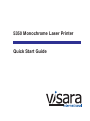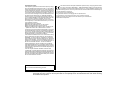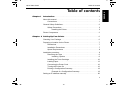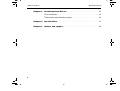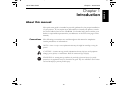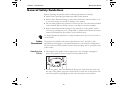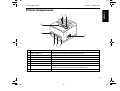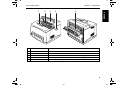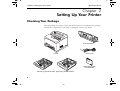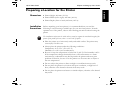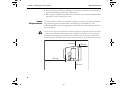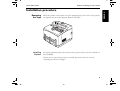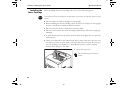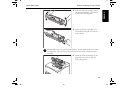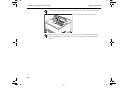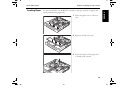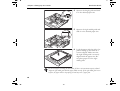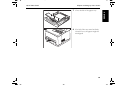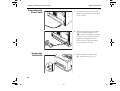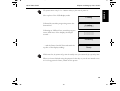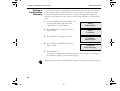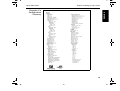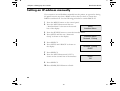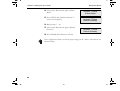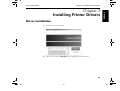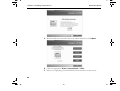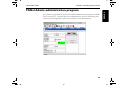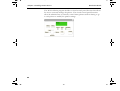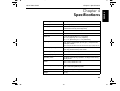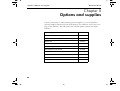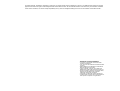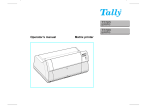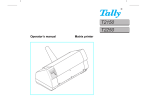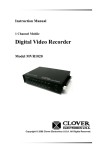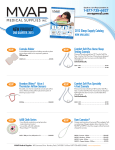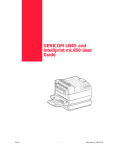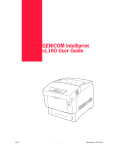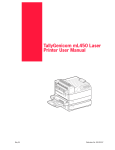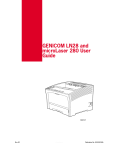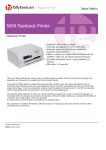Download Visara 5350 Specifications
Transcript
5350 Monochrome Laser Printer Quick Start Guide Important Information This device fulfils the European standards requirements by complying with the DirecThis equipment generates and uses radio frequency energy tive of the Commission dated May 3, 1989 (89/336/EEC) relating to electromagnetic and if not installed and used properly, that is, in accordance compatibility and the Directive dated February 19, 1973 (73/23/EEC) relating to lowwith the manufacturer's instructions, may cause interference voltage electrical equipment. Conformity with the above mentioned Directives is indicated by the in radio and television reception. It has been type tested and found to comply with the limits for class B computing devices CE symbol attached to the device. in accordance with the specification in subpart J of part 15 of Note: Conformity may be affected by: FCC rules, which are designed to provide reasonable protec- ■ using interface cables not complying with the specifications tion against such interference in a residential installation. ■ non-observance of important instructions in the operator's manual However, there is no guarantee that interference will not oc- ■ installing components not approved for this device by the manufacturer cur in a partial installation. If this equipment does cause inter■ unauthorized manipulation ference to radio or television reception, which can be determined by turning the equipment off and on, the user is encouraged to try to correct the interference by one or more of the following measures: ■ Reorient the receiving antenna, ■ Relocate the peripheral away from the receiver, ■ Move the peripheral away from the receiver ■ Plug the peripheral into a different outlet, so that the peripheral and receiver are on different branch circuits If necessary, the user should consult the dealer or an experienced radio/television technician for additional suggestions. The user may find the following booklet, prepared by the Federal Communications Commission, helpful: “How to Identify and Resolve Radio-TV Interference Problems”. This booklet is available from the U.S. Government Printing Office, Washington DC 20402 Stock No. 004.000.00345.4. WARNING: To comply with FCC regulations on electromagnetic interference for a class B computing device, the printer cable must be shielded. To assure compliance with FCC regulations for a computing device, use a shielded interface cable with a metal shell connector. The use of cables not properly shielded may result in violating FCC regulations. This digital apparatus does not exceed the class B limits for radio noise emissions from digital apparatus as set out in the radio interference regulations of the Canadian department of communications. This unit complies with DOC standard C108.8-M 1983 ATTENTION: Le présent appareil numérique n'ement pas de bruits radioélectriques déspassant les limites applicables aux appareils numériques de la classe B prescrites dans le règlement sur le brouillage radio-électrique édicté par le minstère des communications du Canada. The paper used is made of raw materials treated with a chlorine-free bleaching process. WARNING For continued protection against risk of fire, replace only with same type and rating of fuse. Only trained and qualified personnel may open covers or remove parts that are not explicitly shown and described in the User Guide as being accessible to the operator. 9035 Quick Start Guide-en.book Seite i Donnerstag, 9. November 2006 3:12 15 Table of contents Table of contents Chapter 1 Introduction . . . . . . . . . . . . . . . . . . . . . . . . . . . . . . . . . . . . . . . . . . . . . . . . 1 About this manual . . . . . . . . . . . . . . . . . . . . . . . . . . . . . . . . . . . . . . . . . . . . . 1 Conventions . . . . . . . . . . . . . . . . . . . . . . . . . . . . . . . . . . . . . . . . . . . . . 1 General Safety Guidelines . . . . . . . . . . . . . . . . . . . . . . . . . . . . . . . . . . . . . . . 2 Safety Precautions . . . . . . . . . . . . . . . . . . . . . . . . . . . . . . . . . . . . . . . . 2 Handling the Printer. . . . . . . . . . . . . . . . . . . . . . . . . . . . . . . . . . . 2 Printer Components . . . . . . . . . . . . . . . . . . . . . . . . . . . . . . . . . . . . . . . . . . . . 3 Chapter 2 Setting Up Your Printer . . . . . . . . . . . . . . . . . . . . . . . . . . . . . . . . . . . . 6 Checking Your Package. . . . . . . . . . . . . . . . . . . . . . . . . . . . . . . . . . . . . . . . . 6 Preparing a Location for the Printer . . . . . . . . . . . . . . . . . . . . . . . . . . . . . . . . 7 Dimensions . . . . . . . . . . . . . . . . . . . . . . . . . . . . . . . . . . . . . . . . . . . . . . 7 Installation Precautions. . . . . . . . . . . . . . . . . . . . . . . . . . . . . . . . . . . . . 7 Space Requirements . . . . . . . . . . . . . . . . . . . . . . . . . . . . . . . . . . . . . . 8 Installation procedure. . . . . . . . . . . . . . . . . . . . . . . . . . . . . . . . . . . . . . . . . . . 9 Removing the Tape . . . . . . . . . . . . . . . . . . . . . . . . . . . . . . . . . . . . . . . 9 Installing Options . . . . . . . . . . . . . . . . . . . . . . . . . . . . . . . . . . . . 9 Installing the Toner Cartridge . . . . . . . . . . . . . . . . . . . . . . . . . . . . . . . 10 Loading Paper . . . . . . . . . . . . . . . . . . . . . . . . . . . . . . . . . . . . . . . . . . 13 Connecting the Power Cord . . . . . . . . . . . . . . . . . . . . . . . . . . . . . . . . 16 Turning the Printer On . . . . . . . . . . . . . . . . . . . . . . . . . . . . . . . . . . . . 16 Printing a Configuration Summary . . . . . . . . . . . . . . . . . . . . . . . . . . . 18 Example of a Configuration Summary. . . . . . . . . . . . . . . . . . . . 19 Setting an IP address manually . . . . . . . . . . . . . . . . . . . . . . . . . . . . . . . . . . 20 i ENGLISH Quick Start Guide 9035 Quick Start Guide-en.book Seite ii Donnerstag, 9. November 2006 3:12 15 Table of contents Chapter 3 Quick Start Guide Installing Printer Drivers. . . . . . . . . . . . . . . . . . . . . . . . . . . . . . . . . . . 23 Driver Installation . . . . . . . . . . . . . . . . . . . . . . . . . . . . . . . . . . . . . . . . . . . . . 23 TGNet Admin administration program . . . . . . . . . . . . . . . . . . . . . . . . . . . . . 25 ii Chapter 4 Specifications. . . . . . . . . . . . . . . . . . . . . . . . . . . . . . . . . . . . . . . . . . . . . 27 Chapter 5 Options and supplies . . . . . . . . . . . . . . . . . . . . . . . . . . . . . . . . . . . . . . 28 9035 Quick Start Guide-en.book Seite 1 Donnerstag, 9. November 2006 3:12 15 Chapter 1 Introduction Chapter 1 Introduction About this manual This quick start guide is intended to provide guidance for the proper installation of your printer. If you require more information to install your printer, consult the User Guide located on the CD-ROM. For further help, please contact your dealer or responsible representative (see addresses at the rear cover page of this manual). Conventions This following conventions are used throughout this manual to emphasize certain procedures or information: NOTE: A note is a tip or extra information that may be helpful in installing or using the printer. CAUTION: A caution message provides information that may help you avoid equipment damage, process failure, or inconvenience. Read all caution messages carefully. STOP WARNING! A warning message indicates the possibility of personal injury if a specific procedure is not performed exactly as described in the guide. Pay close attention to these sections and read them fully to prevent possible injury. 1 ENGLISH Quick Start Guide 9035 Quick Start Guide-en.book Seite 2 Donnerstag, 9. November 2006 3:12 15 Chapter 1 Introduction Quick Start Guide General Safety Guidelines Before operating the printer, read the following instructions carefully: z z z z Follow all the operating procedures provided in this manual. Follow all the hazard warnings on the printer and in the manual. Failure to do so can cause injury to yourself or damage to the printer. Do not make perform any operation or action in any way other than provided in this manual. When in doubt, contact your dealer or service company. Keep in mind that hazard warnings in this manual or on the printer cannot cover every possible case, as it is impossible to predict and evaluate all circumstances beforehand. Be alert and use your common sense. For detailed informations informations on Safety Guidelines please refer to the User Guide on the CD-ROM. Safety Precautions Handling the Printer 2 This printer is available in the power specifications 110 V and 230 V. The specifications that apply to your printer depend on your machine configuration. To prevent fire or shock hazards, connect the power plug only to a properly rated power outlet. z The weight of the printer without paper tray, toner cartridge, and paper is about 21 kg (46 lbs). Never attempt to lift the printer alone. z To lift the printer, have two individuals facing each other from the front and the rear of the printer grasp the recessed areas on each side of the printer. Do not lift the printer by grasping any area other than these recessed areas. 9035 Quick Start Guide-en.book Seite 3 Donnerstag, 9. November 2006 3:12 15 Quick Start Guide Chapter 1 Introduction 1 ENGLISH Printer Components 2 8 7 3 6 5 No. 4 Name Description 1 Center output tray Print jobs are output with the printed side facing down. 2 Control panel Consists of operation buttons, indicators, and the display. 3 Ventilation hole Releases heat to prevent the interior of the printer from heating up. 4 Paper meter Indicates the amount of paper remaining. 5 Paper tray (A4/150 sheets) Load paper here. 6 Paper tray (A4/550 sheets) Load paper here. 7 Power switch Switches the power of the printer on and off. Pushing the switch to the <I> side switches it on and pushing it to the <O> side switches it off. 8 Paper stopper Raise this when printing on paper larger than A4 size. 3 9035 Quick Start Guide-en.book Seite 4 Donnerstag, 9. November 2006 3:12 15 Chapter 1 Introduction Quick Start Guide 1 4 5 6 1 No. 4 2 3 Name Description 1 Ventilation hole Releases heat to prevent the interior of the printer from heating up. 2 Duplex module connector Connect the optional duplex module here. 3 Power cord connector Connect the power cord here. 4 USB port Connect the USB cable here. 5 Ethernet 10/100 port Connect the Ethernet cable here. 6 Parallel port Connect the parallel cable here. 9035 Quick Start Guide-en.book Seite 5 Donnerstag, 9. November 2006 3:12 15 Quick Start Guide No. 2 3 5 4 Name Description 1 Paper stopper Raise this when printing on paper larger than A4 size. 2 Toner Cartridge Contains the toner and the photosensitive drum. 3 Top cover Open this when replacing the Toner Cartridge and removing jammed paper. 4 Fuser unit Fixes the toner on the paper. Do not touch this when using the printer as it is hot. 5 Transfer roll cartridge Transfers the toner image on the surface of the photosensitive drum to the paper. ENGLISH 1 Chapter 1 Introduction 5 9035 Quick Start Guide-en.book Seite 6 Donnerstag, 9. November 2006 3:12 15 Chapter 2 Setting Up Your Printer Quick Start Guide Chapter 2 Setting Up Your Printer Checking Your Package Before installing the printer, check that all the items are contained in the package. Should any components be missing or damaged, contact your dealer. Toner Cartridge Printer Power cord Quick Start Guide and CD-ROM Paper tray (A4/150 sheets), paper tray (A4/550 sheets) 6 9035 Quick Start Guide-en.book Seite 7 Donnerstag, 9. November 2006 3:12 15 Quick Start Guide Chapter 2 Setting Up Your Printer Dimensions z z z Installation Precautions STOP ENGLISH Preparing a Location for the Printer Printer Height: 404 mm (15.9 in) Printer Width (left to right): 422 mm (16.6 in) Printer Depth (front to back): 465 mm (18.3 in) Before unpacking your laser printer, it is recommended that you read the following to assist locating a suitable spot for your new laser printer. To make optimum use of the printer, observe the following precautions when locating the printer. The installation surface must be stable and very sturdy to support the considerable weight of the printer. If the printer falls over, there is a severe risk of injuries. z z z z z z Place the printer on a horizontal, sturdy and stable surface. The printer may cause injury if it falls over. Always place the printer under the following conditions: Temperature: 10 to 35º C (50º to 95º F) Humidity: 15 to 85% (non-condensation) Be sure to keep the temperature to below 28º C (82º F) if the humidity is 85%. If the temperature changes drastically from a cold environment to a warm environment, condensation may develop inside the printer and cause print problems. Therefore, be sure to let the printer rest for some time to adjust to the new temperature. Do not subject the printer to direct sunlight or a malfunction may result. Do not place the printer in a location with poor ventilation, or high level of dust, otherwise a fire hazard or electric shock may result. Do not place the printer near heaters or similar objects, otherwise a fire hazard may result. 7 9035 Quick Start Guide-en.book Seite 8 Donnerstag, 9. November 2006 3:12 15 Chapter 2 Setting Up Your Printer z z Space Requirements Quick Start Guide Never block the ventilation openings of the printer, otherwise the internal temperature will build up and cause a fire hazard. Do not place the printer near alcohol, benzine, or other volatile and flammable materials, or a fire hazard may result. A certain amount of space is required for proper operation of the printer and also for performing printer maintenance and replacing consumables. Use the following figures to plan for appropriate clearances when determining a location for your printer. Be sure to leave ample space between the ventilation openings on the printer and the nearest wall or other surface, otherwise overheating may occur leading to a fire hazard. For easy operation, maintenance and replacing of consumables, you should also leave the clearances shown below around the printer. Installation of the printer should be carried out by qualified service personnel. 200 mm 255 mm 402 mm 300 mm 8 9035 Quick Start Guide-en.book Seite 9 Donnerstag, 9. November 2006 3:12 15 Quick Start Guide Chapter 2 Setting Up Your Printer Removing the Tape When the printer is first taken out of the packaging box, the covers of the printer are taped as shown in the diagram. Remove the tapes. Installing Options If you have purchased any optional accessories, please refer to the User Guide on the CD ROM. If there are no optional accessories to install, proceed to the next section, “Installing the Toner Cartridge”. 9 ENGLISH Installation procedure 9035 Quick Start Guide-en.book Seite 10 Donnerstag, 9. November 2006 3:12 15 Chapter 2 Setting Up Your Printer Installing the Toner Cartridge STOP Quick Start Guide When installing the Toner Cartridge, take note of the following points: Never throw an Toner Cartridge into an open flame. It can cause an explosion and you can get burned. z z z z z z Do not subject it to direct sunlight or strong light. When installing the Toner cartridge, select a location not subject to strong light and try to finish the installation within 5 minutes. Do not touch the surface of the photosensitive drum. Do not stand or place the Toner Cartridge upside down. The drum might get damaged. A drum shutter protects the photosensitive drum from light. Do not open the drum shutter. Toner is not harmful to the human body, but if some toner has come into contact with your skin, you can wash it off with cold water and soap. If toner gets on your clothing, you should try to immediately remove it with a vacuum cleaner which has got a fine filter. 1 Open the top cover. Do not touch any parts inside the printer. 10 9035 Quick Start Guide-en.book Seite 11 Donnerstag, 9. November 2006 3:12 15 Chapter 2 Setting Up Your Printer 2 Take the Toner Cartridge out of the box and shake it 7 to 8 times as shown in the diagram. ENGLISH Quick Start Guide 3 Place the Toner Cartridge on a flat surface and pull the seal out horizontally. When pulling out the seal, pull it out horizontally. The tape might break if it is pulled out diagonally. After the seal has been pulled out, do not shake or bump the Toner Cartridge. 4 Hold the Toner Cartridge by the grip and insert it into the slot inside the printer. 11 9035 Quick Start Guide-en.book Seite 12 Donnerstag, 9. November 2006 3:12 15 Chapter 2 Setting Up Your Printer Quick Start Guide Do not touch any parts inside the printer. Ensure that the Toner Cartridge is firmly set. 5 Close the top cover securely. When printing text at 5% coverage, you can expect a toner cartridge life of approximately 17,000 pages (10,000 pages for the toner cartridge that is shipped with the printer). 12 9035 Quick Start Guide-en.book Seite 13 Donnerstag, 9. November 2006 3:12 15 Loading Paper Chapter 2 Setting Up Your Printer See the User Guide on CD-ROM for details on the type and size of paper that can be loaded in the paper tray. 1 Place the paper tray on a flat surface. 2 Remove the lid of the tray. 3 If the base plate of the paper tray is raised, push it down. 13 ENGLISH Quick Start Guide 9035 Quick Start Guide-en.book Seite 14 Donnerstag, 9. November 2006 3:12 15 Chapter 2 Setting Up Your Printer Quick Start Guide 4 Squeeze the length guide and slide it to the desired paper size. 5 Squeeze the right width guide and slide it to the desired paper size. 6 Load the paper with the side to be printed facing up and with all 4 corners aligned. Make sure that the right width guide is correctly aligned with the paper size. Do not place paper over the right width guide. Do not load paper exceeding the maximum fill line or the maximum capacity allowed. Align the right width guide with the paper width correctly. If the right width guide is not in place, the paper will not be properly fed and may cause a paper jam. 14 9035 Quick Start Guide-en.book Seite 15 Donnerstag, 9. November 2006 3:12 15 Chapter 2 Setting Up Your Printer 7 Close the lid of the paper tray. ENGLISH Quick Start Guide 8 The lid of the tray must be firmly closed. If not, the paper might be misaligned. 15 9035 Quick Start Guide-en.book Seite 16 Donnerstag, 9. November 2006 3:12 15 Chapter 2 Setting Up Your Printer Connecting the Power Cord Quick Start Guide 1 Connect the power cord to the power cord connector at the back of the printer. 2 Make sure that the power switch has been firmly pushed to the <O> position and then insert the other end of the power cord to a correctly rated power outlet. If the power cord has an earth wire, connect it as well. Turning the Printer On 16 1 Press the power switch to the <I> position the power on. 9035 Quick Start Guide-en.book Seite 17 Donnerstag, 9. November 2006 3:12 15 Quick Start Guide Chapter 2 Setting Up Your Printer ENGLISH The printer motors run for 2 or 3 minutes when you first turn the power on. The top line of the LCD display reads: Loading Followed by asterisks progressing across the bottom line: Following an LED self test, asterisks progress across both lines of the display, the beeper sounds … Loading ************** ************** ************** Initializing … and the Power On Self Test ends with the top line of the display reading: Ready While turned on, the printer will go into the standby state if it remains idle for a period of time. When you have finished using the printer for the day or you do not intend to use it for a long period of time, switch off the power. 17 9035 Quick Start Guide-en.book Seite 18 Donnerstag, 9. November 2006 3:12 15 Chapter 2 Setting Up Your Printer Printing a Configuration Summary Quick Start Guide Your printer can print a configuration summary that lists the currently selected status of menu options, media selections in trays, options installed and other relevant information about your printer. To print a Configuration Summary, either press the INFO key once when the Start/Stop LED is lit or follow these steps: 1 From the Ready status, press MENU, the control panel display will read either “Paper Menu” or “Job Library”. 2 Press PREVIOUS or NEXT until the display reads: Menu Paper Menu Menu Functions 3 Press SELECT, the display will read: Functions Reset Printer 4 Press NEXT or PREVIOUS until the display reads: Functions Print Summary 5 Press SELECT. A two page Configuration Summary will print. An example of a Configuration Summary appears on the following page. Depending upon the options installed and menu settings, your Configuration Summary may vary. 18 9035 Quick Start Guide-en.book Seite 19 Donnerstag, 9. November 2006 3:12 15 Quick Start Guide Chapter 2 Setting Up Your Printer ENGLISH Example of a Configuration Summary 19 9035 Quick Start Guide-en.book Seite 20 Donnerstag, 9. November 2006 3:12 15 Chapter 2 Setting Up Your Printer Quick Start Guide Setting an IP address manually If you require to set an IP address manually into the printer, as opposed to letting the printer receive one from a DHCP source, then you have to ensure that DHCP is switched off. Use the following procedure to switch DHCP off. 1 Press the MENU button on the control panel. 2 Press the NEXT button until the text “Interface Menu” is shown on the second line of the display. Menu Interface Menu 3 Press the SELECT button to enter the interface menu. 4 Press NEXT until the text “Network 1 Interface Menu Setup” is shown on the display. Network 1 Setup 5 Press SELECT. 6 Press NEXT until “DHCP” is shown on the display. Network 1 Setup DHCP 7 Press SELECT. 8 Press the NEXT button until “Off ” is shown on the second line of the interface. 9 Press SELECT. 10 Press START/STOP button to finish. 20 DHCP Off 9035 Quick Start Guide-en.book Seite 21 Donnerstag, 9. November 2006 3:12 15 Chapter 2 Setting Up Your Printer Use the following procedure to enter the interface menu and add the IP Address and other related settings. 1 Press the MENU button on the control panel. 2 Press the NEXT button until the text “Interface Menu” is shown on the second line of the display. Menu Interface Menu 3 Press the SELECT button to enter the interface menu. 4 Press NEXT until the text “Network 1 Interface Menu Setup” is shown on the display. Network 1 Setup 5 Press SELECT. 6 Press NEXT until “IP ADDRESS” is shown on the display. Network 1 Setup IP Address 7 Press SELECT. 8 Use NEXT/PREVIOUS buttons to change the digit. 9 Press SELECT for the next digit. 10 Press SELECT after all digits are set. 11 The control Panel shows again “IP Address”. 12 Press NEXT and “Subnet Mask” is shown on the display. Network 1 Setup IP Address Network 1 Setup Subnet Mask 13 Repeat steps 7 – 10. 21 ENGLISH Quick Start Guide 9035 Quick Start Guide-en.book Seite 22 Donnerstag, 9. November 2006 3:12 15 Chapter 2 Setting Up Your Printer 14 The control Panel shows again “Subnet Mask”. 15 Press NEXT and “Default Gateway” is shown on the display. Quick Start Guide Network 1 Setup Subnet Mask Network 1 Setup Default Gateway 16 Repeat steps 7 – 10. 17 The control Panel shows again “Default Gateway”. Network 1 Setup Default Gateway 18 Press START/STOP button to finish. Print a configuration summery to check the proper setting of the IP Address, Subnet Mask and Default Gateway. 22 9035 Quick Start Guide-en.book Seite 23 Donnerstag, 9. November 2006 3:12 15 Chapter 3 Installing Printer Drivers Chapter 3 Installing Printer Drivers Driver Installation 1 Load the cd into the drive. 2 After it loads select I Accept to the opening screen as shown. 23 ENGLISH Quick Start Guide 9035 Quick Start Guide-en.book Seite 24 Donnerstag, 9. November 2006 3:12 15 Chapter 3 Installing Printer Drivers Quick Start Guide 3 Read carefully the instruction about the USB connection. Click Menu. 4 Click the appropriate Driver (International or USA). 5 Select your operating system and follow the instructions on the screen. 24 Quick Start Guide-en.fm Seite 25 Donnerstag, 9. November 2006 3:41 15 Quick Start Guide Chapter 3 Installing Printer Drivers The printer is supported by the TGNet Admin administration program, available from our web site. Network discovery, administration, remote monitoring and remote panel management options are available to the administrator. 25 ENGLISH TGNet Admin administration program 9035 Quick Start Guide-en.book Seite 26 Donnerstag, 9. November 2006 3:12 15 Chapter 3 Installing Printer Drivers Quick Start Guide The TGNet Admin program includes a virtual control panel function that allows the user to remotely manage the printer. The virtual control panel functions allow the administrator to remotely control many printers without having to go to each printer to modify the printer settings. 26 9035 Quick Start Guide-en.book Seite 27 Donnerstag, 9. November 2006 3:12 15 Chapter 4 Specifications Chapter 4 Specifications Machine type Desktop Printing system Laser xerography Printing speed 34 sheets/minute (for continuous printing of the same A4-sized document by short edge feed) Warm-up time Maximum of 17 seconds from power on at 22° C Resolution 1200 dots/25.4 mm and 600 dots/25.4 mm Paper size A4, A5, B5 JIS, B5 ISO, 8.5 × 11" (Letter), 8.5 × 13" (Legal 13), 8.5 × 14" (Legal 14), 7.5 × 11.5" (Executive), 5.5 × 8.5" (Statement) Paper type Plain, Thick1, Thick2 paper (60-216 g/m2), transparencies, envelopes*, labels* *some envelopes and labels cannot be used due to the paper quality and size Standard paper tray Paper tray (A4/150 sheets): 150 sheets Paper tray (A4/550 sheets): 550 sheets Optional paper tray Paper tray (A4/550 sheets): 550 sheets Output tray capacity 500 sheets Operating noise 53.6 db(A) or less during operation, 27 db(A) or less during standby mode Power 100 V ± 10%, 50/60 Hz ± 3 Hz 220 V ± 10%, 50/60 Hz ± 3 Hz Maximum power consumption 995 W or less during operation, 13 W or less during standby mode Dimensions 422 (W) × 465 (D) × 404 (H) mm Weight 21.0 kg 27 ENGLISH Quick Start Guide 9035 Quick Start Guide-en.book Seite 28 Donnerstag, 9. November 2006 3:12 15 Chapter 5 Options and supplies Quick Start Guide Chapter 5 Options and supplies Contact your dealer to order printing options/supplies, or you can purchase options/supplies directly from the manufacturer (see addresses at the rear cover page of this manual). The table below list available printer options and order numbers. Option/Supply Process Unit Toner Cartridge (17 K) 062415 Tray Module 550 Sheet (max. of two modules) 062412 Duplex Unit 062413 Offset Catch Tray 062414 Face Up Tray (not available in US) 086514 PostScript/PCL Font Module 062458 PCL Font Module 062457 Harddisk 28 Order No. MLXXXF-HD Memory 128 MB 093053 Memory 256 MB 093054 “All rights reserved. Translations, reprinting or copying by any means of this manual complete or in part or in any different form requires our explicit approval. We reserve the right to make changes to this manual without notice. All care has been taken to ensure accuracy of information contained in this manual. However, we cannot accept responsibility for any errors or damages resulting from errors or inaccuracies of information herein.” TRADEMARK ACKNOWLEDGEMENTS • Centronics is a trademark of Centronics Data Computer Corporation. • PCL and PCL6 are trademarks of Hewlett-Packard Company. • IBM and IBM PC are trademarks of International Business Machines Corporation. • Apple, AppleTalk, TrueType, Laser Writer and Macintosh are trade-marks of Apple Computer, Inc. • Microsoft, Windows, Windows 9x, Windows 2000, Windows NT and MS-DOS are registered trademarks of Microsoft Corporation. • PostScript is a trademark of Adobe Systems Inc. • All other brand or product names are trademarks of their respective companies or organizations. © November 2006