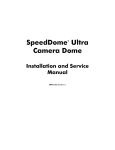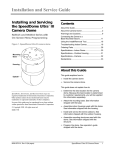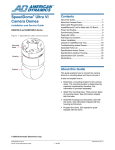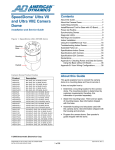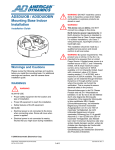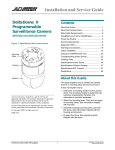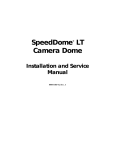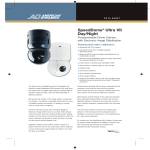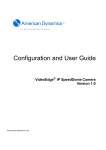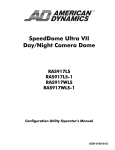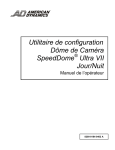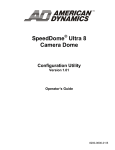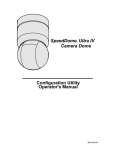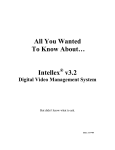Download Sensormatic VM 8 Service manual
Transcript
SpeedDome Ultra Camera Dome ® Installation and Service Manual 8000-1362-01, Rev. B SpeedDome® Ultra Camera Dome Installation and Service Manual 8000-1362-01, Rev. B MDR 4/97 FCC COMPLIANCE This equipment has been tested and found to comply with Part 15 of the FCC Rules. Operation is subject to the following two conditions: 1) this device may not cause harmful interference, and 2) this device must accept any interference received, including interference that may cause undesired operation. EQUIPMENT MODIFICATION CAUTION Equipment changes or modifications not expressly approved by Sensormatic Electronics Corporation, the party responsible for FCC compliance, could void the user's authority to operate the equipment. WARRANTY DISCLAIMER Sensormatic Electronics Corporation makes no representation or warranty with respect to the contents hereof and specifically disclaims any implied warranties of merchantability or fitness for any particular purpose. Further, Sensormatic Electronics Corporation reserves the right to revise this publication and make changes from time to time in the content hereof without obligation of Sensormatic Electronics Corporation to notify any person of such revision or changes. No part of this manual may be reproduced in any form without written permission from Sensormatic Electronics Corporation. SpeedDome is a trademark of Sensormatic Electronics Corporation. Other product names (if any) mentioned herein may be trademarks or registered trademarks of other companies. © Copyright Sensormatic Electronics Corporation 1997 ii TABLE OF CONTENTS Preface .........................................................................................................................vi Chapter 1 INTRODUCTION .................................................................................................... 1-1 PRODUCT OVERVIEW ............................................................................................ 1-2 Main components................................................................................................ 1-2 Camera options................................................................................................... 1-2 Basic geneology.................................................................................................. 1-2 Indoor mounting methods ................................................................................... 1-4 Hard/Tile ceiling mounting ............................................................................ 1-4 Mounting structures (optional) ...................................................................... 1-4 Outdoor mounting method .................................................................................. 1-6 Features ............................................................................................................. 1-6 Performance features................................................................................... 1-6 Video system dependent features ................................................................ 1-7 Installation and service features ................................................................... 1-8 SPECIFICATIONS..................................................................................................... 1-9 Chapter 2 “INDOOR” INSTALLATION................................................................................. 2-1 BEFORE YOU BEGIN............................................................................................... 2-2 Safety .................................................................................................................. 2-2 Verifying equipment and unpacking .................................................................... 2-2 Tools and equipment required ............................................................................ 2-2 Parts check ......................................................................................................... 2-2 I/O board detachment ......................................................................................... 2-2 INSTALLATION PROCEDURE ................................................................................. 2-3 How to use this section ....................................................................................... 2-3 Hard/tile ceiling mounting.................................................................................... 2-3 Hard ceiling surface mounting...................................................................... 2-3 Tile ceiling surface mounting........................................................................ 2-4 Optional mounting structures .............................................................................. 2-5 Top hat housing............................................................................................ 2-5 “Fixed” mounting bracket for hard ceilings or 2x2 ceiling tiles...................... 2-6 “Adjustable” mounting bracket for 2x4 ceiling tiles ....................................... 2-8 Wall mounting bracket................................................................................ 2-10 Wall mounting using a corner bracket........................................................ 2-11 Wall mounting using an arm extension ...................................................... 2-12 Wall mounting using a corner bracket and an arm extension .................... 2-13 Hard ceiling pendent mount........................................................................ 2-14 Electrical box attachment ........................................................................... 2-15 Adapter bracket for indoor SpeedDome housings ..................................... 2-16 Dome setup and attachment............................................................................. 2-17 Skirt and bubble attachment ............................................................................. 2-20 Attaching the skirt to the top hat housing ................................................... 2-20 Attaching the bubble to the top hat housing ............................................... 2-20 Attaching the skirt to the indoor SpeedDome housing ............................... 2-21 Attaching the bubble to the indoor SpeedDome housing ........................... 2-21 Attaching the skirt to the indoor SpeedDome housing ............................... 2-22 iii Chapter 3 “OUTDOOR” INSTALLATION............................................................................. 3-1 BEFORE YOU BEGIN............................................................................................... 3-2 Safety .................................................................................................................. 3-2 Verifying equipment and unpacking .................................................................... 3-2 Tools and equipment required ............................................................................ 3-2 Parts check ......................................................................................................... 3-2 I/O board detachment ......................................................................................... 3-2 INSTALLATION PROCEDURE ................................................................................. 3-3 How to use this section ....................................................................................... 3-3 Mounting the dome’s base to the outdoor SpeedDome housing ........................ 3-4 Dome setup and attachment............................................................................... 3-5 Skirt and bubble attachment ............................................................................... 3-8 Chapter 4 SERVICE ................................................................................................................. 4-1 BEFORE YOU BEGIN............................................................................................... 4-2 Tools and equipment required ............................................................................ 4-2 ROUTINE TROUBLESHOOTING ............................................................................. 4-2 Dome functions but does not pan ....................................................................... 4-3 Dome functions but does not tilt.......................................................................... 4-3 Dome does not “home” or respond to commands (dead dome)......................... 4-3 DETAILED TROUBLESHOOTING............................................................................ 4-5 DOME DISASSEMBLY TECHNIQUES..................................................................... 4-5 How to remove the CPU board ........................................................................... 4-6 How to remove the power supply board.............................................................. 4-6 How to remove the pan motor............................................................................. 4-7 How to remove the slot covers............................................................................ 4-7 How to remove the camera................................................................................. 4-8 How to remove the camera/lens board ............................................................... 4-9 How to remove the tilt motor ............................................................................. 4-10 DOME MAINTENANCE........................................................................................... 4-11 Updating/Reprogramming dome software ........................................................ 4-11 Setting the dome address ................................................................................. 4-11 Changing special features ................................................................................ 4-11 iv Preface Who should use this manual Customer Engineers or Dealers who want to install and service the camera dome. How this manual is organized This manual contains the following four sections: 1.0 INTRODUCTION provides a product overview and specifications. 2.0 “INDOOR” INSTALLATION provides required to mount the dome indoors. 3.0 “OUTDOOR” INSTALLATION provides procedures required to mount the dome outdoors. 4.0 SERVICE provides troubleshooting and maintenance information. procedures Related Documents Installation and service of this camera dome does not require detailed knowlege of how it it works or its circuits. However, if this information is required, order the following document. Theory for SpeedDome Ultra Camera Domes, document number 8000-1670-01. Questions? For technical support on questions that this manual does not address: Customer Engineers call: 1-800-543-9740 Dealers call: 1-800-442-2225 v vi CHAPTER SpeedDome Ultra Camera Dome INTRODUCTION 1 n Product overview ......................................................................1-2 Describes how the dome works, its mounting methods, major components, and features. n Specifications ............................................................................1-9 Lists electrical, environmental, regulatory, and mechanical specifications for the dome. SPEEDDOME ULTRA 1-1 1 INTRODUCTION Figure 1-1. SpeedDome Ultra camera dome PRODUCT OVERVIEW The SpeedDome Ultra camera dome (Figure 1-1) is part of a programmable network of camouflaged cameras. These devices enable security personnel, from a remote console, to track a target, near or far, even in low light. Small and unobtrusive, the dome can be used in facilities such as retail stores, casinos, manufacturing facilities, hotels, and hospitals, especially where appearance is important. Base Housing and Eyeball Assembly Main Components The dome consists of the following assemblies: • Base. This assembly mounts directly to an indoor hard or tile ceiling, or to one of many optional indoor or outdoor mounting structures. The base has terminal blocks that receive all video, ac, alarm, and data connections and has LED indicators that enable the installer to verify that power and data are available. The base supplies power and data to the housing and eyeball assembly, once attached. • Housing and eyeball assembly. This assembly “twist locks” onto the base. The housing contains the dome’s power supply, pan motor, and electronics used to operate the eyeball. The rotating eyeball, gloss black and 120mm (4.75") in diameter, contains a camera, camouflaged lens, tilt motor, and associated electronics. • Camouflaged slot cover (optional). This slot cover has a 0.5f darker lens that enhances eyeball camouflage. It can be used in place of the one on the eyeball. Basic Geneology The dome is available in the four versions listed below. Basic parts are listed under each version. An exploded view is shown in Figure 1-2. • RAS516LP Color NTSC (60Hz) − − − − 0100-1340-01 Base Assy. 0100-1036-01 Housing and Eyeball Assy. 0351-1109-01 Install Kit 0351-1163-01 Slot Cover (optional) • RAS516LP-1 Color PAL (50Hz) − − − − 0100-1340-01 Base Assy. 0100-1036-02 Housing and Eyeball Assy. 0351-1109-01 Install Kit 0351-1163-01 Slot Cover (optional) • RAS515LP Monochrome EIA (60Hz) Camera Options The dome, as shipped, contains one of four different CCD cameras. • Color NTSC (60Hz) • Color PAL (50Hz) • Monochrome EIA (60Hz) • Monochrome CCIR (50Hz) These cameras have 12X optical zoom with continuous auto focus and backlight compensation. An electronic zoom provides selectable magnification up to 18X or 48X. − − − − 0100-1340-01 Base Assy. 0100-1036-03 Housing and Eyeball Assy. 0351-1109-01 Install Kit 0351-1163-01 Slot Cover (optional) • RAS515LP-1 Monochrome CCIR (50Hz) − − − − 0100-1340-01 Base Assy. 0100-1036-04 Housing and Eyeball Assy. 0351-1109-01 Install Kit 0351-1163-01 Slot Cover (optional) SPEEDDOME ULTRA 1-2 INTRODUCTION Figure 1-2. Dome components 0400-0833-01 Housing Assy. Screws (3), M3 x 8 PHP (5801-1051-120) 0100-1340-01 Base Assy. Cap (0500-7256-01) Base (0500-7257-01) CPU Board (0301-0578-01) Ground Clip (0500-7293-01) I/O Board (0301-0546-01) Screw (4), M3 x 6 (5813-2041-113) Standoff (3), M3 x 8H x 13L (5899-0055-01) Shield (0500-7192-01) Dust Cover (3100-0066-01) Fan and Cable (0650-1682-01) Standoff (3), M3 x 6H x 19L (5887-1122-020) Power Supply Board (5606-0015-01) Slip Ring Assy. (2100-0005-01) 0100-1036-00 Housing and Eyeball Assy. -01 Color NTSC camera -02 Color PAL camera -03 BW EIA camera -04 BW CCIR camera Pan Motor (3501-0017-01) Housing (0500-7255-01) Bearing Assy., Pan Gear (2510-0040-01) Skirt (0500-6710-01) 0400-0831-00 Eyeball Assy. -01 Color NTSC camera -02 Color PAL camera -03 BW EIA camera -04 BW CCIR camera Tilt Motor (3501-0018-01) Slot Cover (0500-6709-02) (Supplied with Final Assy., not Eyeball Assy.) Yoke (0500-6709-01) Cable Assy., Tilt (0650-1680-01) Camera/Lens Board (0301-0641-01) Bearing Assy., Lens Carriage (2510-0038-01) Camera. 1/4 CCD 9Vdc (2003-0037-01 CLR NTSC) (2003-0037-02 CLR PAL) (2003-0037-03 BW EIA) (2003-0037-04 BW CCIR) Yoke Bracket (2) (0500-7254-01) Screw, 1/4-20x3/8 (2802-7407-65) Washer, 1/4 Flat (2848-8100-07) Screws, M2x3 (5801-0011-120) Tripod Mount (0500-6712-01) Standard Slot Cover with Lens (0500-6709-01) (Supplied with Final Assy., not Eyeball Assy.) 0351-1163-01 Install Kit Optional Slot Cover with 0.5f Darker Lens (0500-6709-03) SPEEDDOME ULTRA 1-3 INTRODUCTION Mounting Structures (Optional) Indoor Mounting Methods The dome’s base mounts directly to indoor hard or tile ceilings using hardware supplied with the dome, or to one of many optional mounting structures. These methods facilitate quick installation after site preparation, enabling wiring to be done during rough building construction. The dome’s base can be mounted to many indoor mounting structures (Figure 1-5) that attach to indoor walls and ceilings. These structures are as follows: Product Code RHIUH Top hat housing with trim ring. Contains the camera dome. This housing can be used independently or as part of the following mounting structures. It also can be used with the following bubbles: RU105UD Clear bubble RU106UD Silver bubble RU107UD Smoked bubble RU108UD Gold bubble RHIUFB* Fixed bracket. Allows top hat housing to be recessed into 2x2 drop ceiling or in hard ceilings such as sheet rock, plaster, and wood (requires top hat RHIUH). RHIUAB* Adjustable bracket. Allows the top hat housing to be recessed into 2x4 drop ceiling tiles (requires top hat RHIUH). RHIUWM* Wall mount bracket. For direct installation (top hat housing RHIUH is optional). RHIULWM* Long .6m (24”) wall mount. Allows dome to see over furniture, shelving, and displays (top hat housing RHIUH is optional). RHIUCM* Corner mount bracket. Allows RHIUWM wall mount and RHIULWM long wall mount structures to mount to inside or outside corners. RHIUPND* Pendent mount. Allows dome to suspend from a structural I-beam or hard ceiling (top hat housing RHIUH is optional). Used for indoor ceilings at least 6m (20ft) high. RHIU4x4 4x4 mounting plate. Allows dome to attach to a standard 4 x 4 duplex electrical box (top hat housing RHIUH is optional). RHIU3x3 3x3 mounting plate. Allows dome to attach to a standard 3.5 x 3.5 electrical box (top hat housing RHIUH is optional). RHSDA Adapter bracket. Allows the dome to be inserted into existing indoor SpeedDome housings. Two sets of spring-loaded locking pins on the bracket enable the light-weight dome assembly to swing out of the housing for servicing or to be removed entirely. This bracket can also be used for outdoor housings. An “install/removal tool” (not shown) can be used to easily attach the “twist-lock” housing and eyeball assembly to its base and to attach skirts and bubbles— without the need for a ladder. It can also be used to detach these components. Hard/Tile Ceiling Mounting The dome’s base can be surface mounted directly to sheet rock ceilings, wood ceilings, or ceilings with special finishes (Figure 1-3). The base can also be mounted directly to tile ceiling T-bars where they intersect (Figure 1-4). Mounting hardware is supplied with the dome. Figure 1-3. Surface mounting to hard ceilings Figure 1-4. Surface mounting to tile ceilings Mounting Structure * These options come in white, but can be easily painted to match decor. SPEEDDOME ULTRA 1-4 INTRODUCTION Figure 1-5. Indoor mounting structures (optional) RHIUH RHIUFB RHIUAB RHIUWM RHIULWM RHIUCM RHIUPND RHIU3x3, RHIU4x4 RHSDA SPEEDDOME ULTRA 1-5 INTRODUCTION Outdoor Mounting Method The RHSDA adapter bracket facilitates dome mounting to an an existing outdoor SpeedDome housing. This bracket is same one used to mount the dome to an indoor SpeedDome housing. See RHSDA under indoor “Mounting Structures” on page 1-4. Features Performance Features In alphabetical order: • Alarm inputs and outputs. The dome accepts drycontact-switch closure (3.5mA sink) from up to four sensing devices. Four onboard outputs rated at 30Vdc/ 40mA (with +12Vdc available) enable the dome to control activities such as turning on lights or initiating sound messages. • Apple Peel Default Pattern. When no programmed patterns are entered into its software, the dome automatically defaults to an “apple peel” pattern where, starting at the ceiling, the camera pans the entire viewing area three times, dropping 30° after each pan. • Automatic Calibration. When power is first applied, the dome calibrates its position-sensing electronics by going through a one-minute motion routine (during which it ignores commands). Once calibrated, the dome is in its "home" position, ready for use, with the lens pointing at wide angle along the top of the ceiling. "Homing" does not occur again unless power is removed. • DSP Motor Control. All lens motors are assembled on a balanced mechanism that supports high-speed pan and tilt movements. Digital signal processing (DSP) and dynamic motor braking assure precise and fluid camera movement and accuracy. • High resolution cameras. The dome uses monochrome and color cameras. These cameras have 12X optical zoom with continuous auto focus and backlight compensation. An electronic zoom provides selectable magnification up to 18X or 48X. • Iris Preference™. Iris Preference combines the flexibility of manual iris with the benefits of auto iris by enabling the operator to manually fine-tune back lighting problems for precise and accurate illumination of the subject. • Low power consumption. Draws less power than a typical night light (7.5W max.) • Multiple Speed Ranges. Allows 0–100°/second pan during manual surveillance, or 220°/second pan during automatic surveillance (for fast target acquisition). • Previous View After Power Interruption. The dome returns to the target it was looking at within 50 seconds after a momentary interruption; within 120 seconds after an extended interruption. • QuickView™. The dome can precisely pan, tilt, zoom and focus in one operation. This speed and accuracy enables one SpeedDome Ultra to offer better coverage than multiple fixed cameras. • Focus Preference™. Provides automatic focusing with the benefits of manual override. • Transient Protection. The dome has extensive transient protection on its data input/output channels to protect against lightning and electrostatic discharge. If necessary, the dome can be connected to earth ground via the centertap of the J-Box. • Automatic Lens Control (ALC). Also called autoiris, this feature enables the lens iris to adjust to different lighting conditions automatically. • Surveillance Pattern. The dome can be “taught” to continuously pan any designated area, and to zoomin for close-ups as it pans. • Automatic/Manual Dome Reset. A watchdog circuit automatically resets the dome if voltage levels or preprogrammed instructions are incorrect. The dome can be manually reset using keyboard commands from the console. • Zoom Adjusted Program (ZAP)™. This feature automatically adjusts pan and tilt speeds to keep the video image constant as the camera lens adjusts from wide angle to telescopic. For example, a 12x lens panning at 100°/second at full telephoto slows to 0.5°/second at full zoom. • Continuous Rotation. The dome rotates 360°. There are no end stops. SPEEDDOME ULTRA 1-6 INTRODUCTION • 180° Flip. The dome can follow a target as it moves toward the camera, directly beneath it, and away from the camera by flipping its camera 180° at the point where the target passes directly beneath the dome. Video System Dependent Features Certain dome features depend on the video system the dome is used with: • Sensormatic Video Manager system with RS422 • Sensormatic VM8, VM16, or VM96 systems • American Dynamics AD2083-02 system. Following are features associated with each type of system. Video Manager System with RS422 • Pan and tilt speeds of 0.5° to 24° per second scaled to zoom position • User selectable pan speed multipliers: X1, X2, X3, X4 • Four programmable targets • Three patterns per dome with Apple Peel as default pattern • Boundary identification by allowing naming of departments or areas • Console V-phase adjustment • Flip function • Alarm inputs and outputs • Address range from 1 to 58. VM8 System • Proportional pan and tilt speed control scaled to zoom position • Pan lock, Apple peel, and flip function keys • Loadable program code • Console V-phase adjustment • Flip function • Address range from 1 to 8. VM16 System • Proportional pan and tilt speed control scaled to zoom position • Four programmable targets • Three patterns per dome with Apple Peel as default pattern • Repeat pattern and flip function keys • Alarm inputs and outputs • Loadable program code • Console V-phase adjustment • Address range from 1 to 16. VM96 System • Proportional pan and tilt speed control scaled to zoom position • Unlimited programmable Quick Views • Three patterns per dome with Apple Peel as default pattern • Boundary identification • Repeat pattern and flip function keys • Programmable I/O activities • Alarm inputs can be software configured as “normally open” or “normally closed” • Loadable program code • Automatic V-phase adjustment initiated by operator • Flip function • Alarm inputs and outputs • Address range from 1 to 96. AD2083-02A System • Proportional pan and tilt speed control, eight speeds scaled to zoom position • Sixteen programmable targets (presets) • Three patterns per dome with Apple Peel as default pattern • Console V-phase adjustment • Flip function • Alarm inputs and outputs • Address range from 1 to 99 SPEEDDOME ULTRA 1-7 INTRODUCTION Installation & Service Features In alphabetical order: • Daisy-chaining. Control cables can be daisychained from dome to dome (10 domes maximum), using up to 914m (3000ft) of cable. • Interchangeability. Each dome can be easily moved to a new location. • Internationally-recognized connectors. Composite and video cables from the controller connect to the dome via internationally recognized screw-terminal connectors. • Line lock. The dome can free-run on its own internally-generated 2.5MHz signal, or to prevent picture rolling on the monitor, be sync’d to a 50 and 60Hz ac source. • Remote manual dome reset. The dome can be manually reset using keyboard commands from the console. • RS422 communications test pushbutton and LEDs. A pushbutton and green and red LEDs on the underside of an installed base allow the installer to check RS422 terminations to the dome. The LEDs indicate that RS422 wiring is correct, reversed, open, or grounded. • Safety. The camera dome meets all international regulatory agency standards. Electrically, the dome uses low-voltage Class 2 circuitry, and cable connectors keyed to eliminate electrical hazards during use. An available install/removal tool allows indoor servicing to be performed without a ladder. • Simple Installation. The dome assembly has a twist lock, similar to a smoke detector, for easy ceiling attachment. The dome can be located up to 250m (820ft) from the junction box. • V-Phase Adjustment. The dome has a remote Vphase adjustment that enables synchronization to any line phase by one person at the control console. • Power and communications LEDs. On the dome’s base, green power and yellow communications LEDs (same as on the J-Box) indicate that power and data are reaching the dome. SPEEDDOME ULTRA 1-8 INTRODUCTION Regulatory SPECIFICATIONS Operational Manual Pan/Tilt Speed .......... 1° to 100° per second (scaled to zoom position) Target Pan/Tilt Speed ............ 220° per second maximum Pan Travel.............................. 360° continuous Tilt Travel.............................. >90° Zoom Total Zoom....................... 48X Optical Zoom.................... 12X Digital Zoom .................... 4X Zoom Pause at .................. 18X Pan/Tilt Accuracy .................. ±0.5° (allows targeting up to 12X zoom) Zoom/Focus Accuracy ........... ±0.5% Camouflage Lens Density ...... Clear, f0 Quick View Access Time ...... <1 second to position at 60% of zoom setting Auto Synchronization Line Locked...................... Remote V-phase adjustment Internal ............................. Built-in sync generator Video Output Connector ........ Female BNC Address Range ....................... 1-255 Programmable Views............. 4 with VMRS422 4 with VM16 7 with POS/EM 16 with AD2083-02A Unlimited with VM96 Programmable Patterns .......... 3 Alarm Inputs .......................... 4 dry contacts/3.5 mA sink Alarm Outputs........................ 4 open collector drivers @ 12Vdc, 40mA Emmisions.............................. FCC Part 15, Subpart B Class A EN55022 Class B (CE) Immunity ................................ EN50082-1 (CE) Safety ..................................... UL2044 CSA 22.2 No. 1 (cUL) EN60950 (CE) Environmental Operating Temperature .......... –10° to 50°C (14°–122°F) Relative Humidity .................. 0 to 95% non-condensing Mechanical Electrical Primary Source ...................... 18 to 30Vac, 50/60 Hz Design Tolerance ................... 16 to 36Vac, 50/60 Hz Current ................................... 0.85A max. Power On In-Rush Current .... 1.5 A Program Storage .................... 256 Kbytes of Flash memory Data Storage .......................... 96 Kbytes of SRAM Surge Protection Video Output .................... 100A Power Line ....................... 60V, 1.5 joules, 250A RS422 Comm. Line .......... 5.6V, 0.1 joules, 40A RS485 Comm. Line .......... Isolated transformer coupled, .10kA impulse rated gas tube Alarm Inputs..................... 5.6V, 0.1 joules, 40A SPEEDDOME ULTRA 1-9 1.36 kg (3 lbs) 120 mm (4.7 in.) 205 mm (8 in.) INTRODUCTION Camera Field-of-View Formulas: Monochrome/Color Horizontal view = (.87 x a)/b Type....................................... Interline transfer 1/4” CCD array Scanning System.................... 2:1 interlace Video Out .............................. 1.0Vp-p/75 ohm composite Signal-to-Noise ...................... 48dB (typical) Vertical view = (.634 x a)/b Monochrome only Horizontal Resolution ............ 380 lines at center Minimum Illumination ........... 0.1 lux (AGC on) AGC....................................... >24dB EIA Pickup Device .................. 510 (H) x 492 (V) pixels Scanning ........................... 525 lines, 60 fields, 30 frames Horizontal......................... 15.734 kHz Vertical............................. 59.9 Hz internal sync CCIR Pickup Device .................. 510 (H) x 582 (V) pixels Scanning ........................... 625 lines, 50 fields, 25 frames Horizontal......................... 15.625kHz Vertical............................. 50Hz where a = distance from camera in meters or feet where b = zoom power (such as 12X) Example of a wide angle view with zoom power of 12X at 18 m from the camera: (.87 x 18)/12 = 1.2m or 4ft. (.634 x 18)/12 = .95m or 3ft. Color only Horizontal Resolution ............ >450 lines at center Minimum Illumination ........... 2.25 lux (AGC on) White Balance........................ Through-the-Lens (TTL) Auto Tracing White balance (ATW) NTSC Pickup Device .................. 768 (H) x 494 (V) pixels Scanning ........................... 525 lines, 60 fields, 30 frames Horizontal......................... 15.734kHz Vertical............................. 59.9 Hz internal sync PAL Pickup Device .................. 752 (H) x 582 (V) pixels Scanning ........................... 625 lines, 50 fields, 25 frames Horizontal......................... 15.625kHz Vertical............................. 50Hz Lens Design.................................... Aspherical Focal Length .......................... 4 to 48 mm Aperture ................................. f1.6 Viewing Angle* 4 mm................................. 47.0°(H) x 35.2°(V) 48 mm............................... 4.0°(H) x 3.0°(V) *Equivalant to 8mm to 80mm on 1/2 in. CCD array or 11mm to 110mm on 2/3 in. CCD array. SPEEDDOME ULTRA 1-10 CHAPTER “Indoor” SpeedDome Ultra Camera Dome Chapter 2 INSTALLATION In this chapter: n Before You Begin ......................................................................2-2 Things you need to do before you install the camera dome. n Installation Procedure ..............................................................2-3 Shows you how to mount the dome indoors to either a hard ceiling, tile ceiling, wall, electrical box, I-beam, or existing SpeedDome housing. SPEEDDOME ULTRA 2-1 2 INDOOR DOME INSTALLATION I/O Board Detachment BEFORE YOU BEGIN Before beginning the installation procedure, perform the following procedure to detach the I/O board from the dome’s base. Safety Procedure ALWAYS USE: • Proper safety equipment for the location and type of installation. • Proper lift equipment to reach the installation. • Safety features of the lift equipment. Dust cover. The I/O board has a dust cover. DO NOT remove this cover until you have installed the dome’s base. It protects the delicate spring finger connector. Keep the dust cover for use should you have to ship the mounting base back to the manufacturer. BE SURE: • Electrical power is not connected to the dome during installation. • Electrical power is not connected to nearby fixtures that you might touch during installation. Verifying and Unpacking • Verify that all parts have arrived and their configuration is correct. • Lay out parts in the order you will need them. Do not clutter the area or create a trip hazard. CAUTION—ELECTROSTATIC SENSITIVE DEVICE! Use a grounding strap when handling the board. Push the fingers away from the board while pushing on the I/O board with your index finger (Figure 2-1). Put the board aside in a safe place. Figure 2-1. Detaching the I/O board Tools and Equipment Required a You should have on hand the following equipment: • • • • • • • • • Dome Software (latest version) Phillips-head screwdriver 0.4 x 2.5mm slotted screwdriver (for wire connections) Power drill with 1/8”, 1/4”, and 3/8” drill bits Hammer Socket wrench with 5-inch extension, and 5.5mm, 10mm, and 11mm sockets 18-14 AWG and 22-20 AWG wire strippers Install/Removal tool to attach and detach domes and bubbles without a ladder Hand vacuum and broom. Parts Check Other than these instructions, in the shipping box for the dome are the following parts: • • • • Base assembly, 0100-1340-01 Housing and eyeball assembly, 0100-1036-01 Installation kit, 0351-1109-01. Optional slot cover kit, 0351-1163-01 SPEEDDOME ULTRA 2-2 Dust Cover (Do Not Remove) INDOOR DOME INSTALLATION Install Kit Supplied INSTALLATION PROCEDURE 0351-1109-01* This section explains how to install the camera dome indoors. a. Anchor, plastic b. Washer, flat, LOD M4 c. Screw, STAP, AB, 4.2 x 32, PHP 2 2 2 2880-0073-01 5842-0300-020 5810-4091-120 * Only parts used in this procedure are listed. How to Use this Section 1. Either mount the dome’s base directly to the ceiling using parts shipped with the dome or to an optional mounting structure: Hard ceiling surface mounting .............................. 2-3 Tile ceiling surface mounting ................................ 2-4 Optional Mounting Structures: Top hat housing .................................................... 2-5 “Fixed” mounting bracket for hard ceilings or 2x2 ceiling tiles............................ 2-6 “Adjustable” mounting bracket for 2x4 ceiling tiles ................................................ 2-8 Wall mounting bracket........................................ 2-10 Wall mounting using a corner bracket ................ 2-11 Wall mounting using an arm extension ............................................................ 2-12 Wall mounting using a corner bracket and an arm extension ............................ 2-13 Hard ceiling pendent mount................................ 2-14 Electrical box attachment.................................... 2-15 Adapter bracket for indoor SpeedDome housings ........................................ 2-16 Procedure 1. Place the base against the ceiling and mark locations for two mounting holes. Use Figure 2-2 for sheet rock; Figure 2-3 for wood. If mounting to sheet rock, also mark the location for the cable access hole. 2. Drill holes. Sheet rock: Drill two 3/8-inch holes for plastic anchors. Drill one 3/4-inch hole for cable access. Wood: Drill two 1/8-inch holes for the mounting screws. If wood covers the cable access hole, drill one 3/4-inch hole for cable access. 3. Mount the base to the ceiling. Sheet Rock: Install plastic anchors [a]. Then place washers [b] onto screws [c] and insert them into the anchors. Wood: Place washers [b] onto screws [c] and insert them into the wood. 4. Feed cables through the base, then go to “Dome Setup and Attachment”, page 2-17. 2. Set up the dome and attach it to its base: Dome setup and attachment .............................. 2-17 Figure 2-2. Surface mounting to sheet rock 3. If used, you can attach an optional skirt and bubble to the top hat or SpeedDome housings: c Skirt and bubble attachment............................... 2-22 Hard/Tile Ceiling Mounting The following methods show you how to mount the dome’s base directly to the surface of a hard ceiling (sheet rock or wood beams) or to the T-bar intersections of a tile ceiling. a b Cable Access Hole Figure 2-3. Surface mounting to wood beams Hard Ceiling Surface Mounting c This procedure explains how to mount the dome’s base directly to sheet rock or wood beams. After completing this procedure, go to page 2-17 for dome setup and attachment procedures. Cable Access Hole SPEEDDOME ULTRA 2-3 b INDOOR DOME INSTALLATION Tile Ceiling Surface Mounting Figure 2-4. Mounting clip attachment This procedure explains how to mount the dome’s base directly to the T-bar intersection of a tile ceiling. After completing this procedure, go to page 2-17 for dome setup and attachment procedures. a Install Kit Supplied 0351-1109-01* a. Clip, T-bar b. Screw, PH, M3X-8, PHP, SS 2 6 0500-7193-01 5801-1051-120 * Only parts used in this procedure are listed. Procedure 1. Using screws [b], attach two dome mounting clips [a] to the base (Figure 2-4). Pivot screws are circled; they allow the brackets to be maneuvered over the flange of the ceiling T-bar. The other screws secure the base to the T-bar. 2. Maneuver the brackets over the horizontal flange of the T-bar (Figure 2-5). Tighten all screws to secure the clips to the T-bar. b Figure 2-5. Base attachment to tile ceiling T-bar intersection 3. Via the large hole in the base, punch a hole in the ceiling tile for cable access. 4. Feed cables through the base, then go to “Dome Setup and Attachment”, page 2-17. SPEEDDOME ULTRA 2-4 INDOOR DOME INSTALLATION Procedure Optional Mounting Structures Ensure that the ceiling or wall (particularly sheet rock) can support the dome. The following sections explain how to assemble various mounting structures to which the dome’s base will mount. Note: If attaching the housing to a mounting structure, assemble the structure, then skip step 1 of this procedure and go to step 2. Top Hat Housing The top hat housing allows the dome to be hidden behind a bubble or recessed into a hard ceiling or ceiling tile. The following procedure explains how to attach the dome’s base to the housing and to attach the housing to the ceiling or mounting structure. After completing this procedure, go to page 2-17 for dome setup and attachment procedures. Referring to Figure 2-6: 1. If mounting housing [a] directly to a hard ceiling, punch or drill a hole in the ceiling for cable access. 2. Attach the housing by performing step 2a, 2b, 2c, or 2d. Tools Required a. To sheet rock: Use anchor [d] and screw [e]. Electric drill with 1/8” and 1/4” bits Phillips head screwdriver Ratchet wrench with 127mm (5”) extension, and 5.5mm and 10mm sockets. b. To wood: Use screw [e]. c. To concrete: Use anchor hardware [c]. d. To mounting structure: Use M3 or M6 nuts from the appropriate mounting structure. Mounting Structure Required 3. Feed cables into housing as shown. 01RHIUH Top Hat Housing* a. b. c. d. e. Housing, top hat Nut, locking, M3, SS Anchor bolt, 1/4x2.25 w/Hdwr Anchor, plastic Screw, STAP, AB, 4.2x32, PHP 1 2 2 2 2 0500-7455-01 5826-0200-020 2880-0011 2880-0073-01 5810-4091-120 4. Attach the base to the top hat housing. Use two M3 locking nuts [b]. Tighten nuts to secure. Feed cables through access hole in base. 5. Go to “Dome Setup and Attachment”, page 2-17. * Only parts used in this procedure are listed. Figure 2-6. Top hat housing Direct Ceiling Attachment To Tile Mount Bracket d To Wall Mount Bracket To Plate Adapter To Electrical Box Use center hole c e Mounting Structure Attachment Base Attachment a Use wide slots Use narrow slots Use narrow slots e Use narrow slots in housing. Use wide slots in housing. b Use M6 nuts from mounting structure RHIUFB or RHIUAB Use M3 nuts from mounting structure RHIUWM SPEEDDOME ULTRA 2-5 Use M3 nuts from mounting structure RHIULWM or RHIUPND Use M3 nuts from mounting structure RHIU3x3 or RHIU4x4 INDOOR DOME INSTALLATION “Fixed” Mounting Bracket for Hard Ceilings or 2x2 Ceiling Tiles Mounting Structures Required The fixed mounting bracket enables the dome to be recessed in a hard ceiling or 2x2 ceiling tile. The following procedure explains how to assemble the bracket. After completing this procedure, go to page 2-17 for dome setup and attachment procedures. a. Housing, top hat 1 * Only part used in this procedure is listed. Tools Required Razor knife Phillips head screwdriver Ratchet wrench with 5-inch extension and 10mm socket. 01RHIUH Top Hat Housing* 01RHIUFB Recessed Fixed Bracket Hard Mount b. c. d. e. f. g. h. i. Template, cutting (not shown) Bracket, support Side support Clip, mounting bracket Washer, flat, LOD, M6, SS Nut, locking, M6, SS S-Hook, open Chain, sash Figure 2-7. ‘Fixed” mounting bracket g f i e Support Bracket h d 0500-7455-01 S c 1 1 2 2 10 10 2 6ft 8001-0466-01 0500-7507-01 0500-7509-01 0500-7465-01 5842-0500-020 5826-0500-020 2897-0004 2898-0002 For the top hat to fit snug against the ceiling, do the following: Move top of the side support bracket to “A” for 1-inch thick Side View ceilings. A Move top of the side B support bracket to C “B” for 3/4-inch thick ceilings. Move top of the side Side support bracket to Support Clip “C” to bring the Bracket flange of the top hat T-bar housing even with the bottom of the side support bracket. S a Hole in tile diameter: 178mm (7 in.) Vertical adjustment range: 38mm (1.5 in.) Ceiling space requirements for bracket assembly: 178mm (7 in.) less ceiling tile thickness See Top Hat Housing instructions. g SPEEDDOME ULTRA 2-6 INDOOR DOME INSTALLATION Procedure Steps 8 through 17 are for ceiling tiles only! Ensure that the ceiling (particularly sheet rock) can support the dome. 8. Loosely attach clips [e] to the side support brackets using washers [f] and nuts [g]. 9. Center side support brackets against T-bars. Referring to Figure 2-7: 1. Cut a hole in the ceiling tile or hard ceiling. Ceiling tile: Remove the ceiling tile in which the top hat housing will be installed. On the ground, scribe a 178 (±1.5) mm (7 in.) hole in the center of the tile using template [b]. Cut out the hole. Hard Ceiling: Use template [b] to scribe a 178 (±1.5) mm (7 in.) hole. Cut out the hole. 2. Loosely attach side support brackets [d] to each end of the support bracket [c] using M6 washers [f] and nuts [g]. Note: If installing the bracket in a drop tile ceiling, skip steps 3 through 7, and go to step 8. Steps 3 through 7 are for hard ceilings only! 3. Adjust and tighten side support brackets. For a snug fit (to avoid vibrations that can affect picture quality), these brackets adjust up or down to accommodate the thickness of most hard ceilings and ceiling tiles. To properly adjust the side support brackets, see “Side View” in Figure 2-7. 4. Slip the entire assembly up through the hole and center the feed-thru hole in the support bracket over the hole in the ceiling. 5. Feed cables through the hole in the support bracket. To easily center the assembly in the open space, ensure that the V-notch in each side support bracket is directly over the center tab insert notch in the Tbar. 10. Tighten the clips to secure the assembly to the T-bars. 11. Seat the modified ceiling tile in the opening. 12. Feed cables through the hole in the support bracket. 13. Install the top hat housing (see “Top Hat Housing”, page 2-5). 14. Lift the ceiling tile adjacent to each end of the bracket assembly and adjust and tighten the side support brackets. For a snug fit (to avoid vibrations that can affect picture quality), these brackets adjust up or down to accommodate the thickness of most ceilings and ceiling tiles. To properly adjust the side support brackets, see “Side View” in Figure 2-7. 15. Attach an S-hook [h] to each end of the support bracket. 16. For each S-hook, attach one end of safety chain [i] to the S-hook and its other end to a strong ceiling member. KEEP CHAIN AS TAUT AS POSSIBLE! CLOSE BOTH ENDS OF S-HOOK. DO NOT SECURE TO A SPRINKLER OR FIRE CONTROL SYSTEM! 6. Install the top hat housing (see “Top Hat Housing”, page 2-5). 7. Go to “Dome Setup and Attachment”, page 217. 17. Go to “Dome Setup and Attachment”, page 2-17. SPEEDDOME ULTRA 2-7 INDOOR DOME INSTALLATION “Adjustable” Mounting Bracket for 2x4 Ceiling Tiles Mounting Structures Required The adjustable mounting bracket enables the dome to be recessed in a ceiling tile whose shortest dimension is greater than 2 feet. The following procedure explains how to assemble the bracket. After completing this procedure, go to page 2-17 for dome setup and attachment procedures. a. Housing, top hat 1 * Only part used in this procedure is listed. 01RHIUH Top Hat Housing* 01RHIUAB Adjustable Brkt. 2x4 Ceiling Tile Mount b. c. d. e. f. g. h. i. j. Tools Required Razor knife Phillips head screwdriver Ratchet wrench with 5-inch extension and 10mm socket. Template, cutting (not shown) Bracket, support Bracket, extension Side support Clip, mounting bracket Washer, flat, LOD, M6, SS Nut, locking, M6, SS S-Hook, open Chain, sash Figure 2-8. “Adjustable” mounting bracket h g j f Extension Bracket e 0500-7455-01 S d c 1 1 2 2 2 6 6 2 6ft 8001-0466-01 0500-7507-01 0500-7508-01 0500-7509-01 0500-7465-01 5842-0500-020 5826-0500-020 2897-0004 2898-0002 For the top hat to fit snug against the ceiling, do the following: Side View Move top of the side support bracket to A B “A” for 1-inch thick ceilings. C Move top of the side support bracket to Side “B” for 3/4-inch thick Support ceilings. Clip Bracket Move top of the side T-bar support bracket to “C” to bring the flange of the top hat housing even with the bottom of the side support bracket. S i a See Top Hat Housing instructions. h SPEEDDOME ULTRA 2-8 Hole in tile diameter: 178mm (7 in.) Vertical adjustment range: 38mm (1.5 in.) Horizontal adjustment: 711–1220mm (28–48 in.) Ceiling space requirements for bracket assembly: 178mm (7 in.) less ceiling tile thickness INDOOR DOME INSTALLATION Procedure Ensure that the tile ceiling can support the dome. Referring to Figure 2-8: 6. Tighten the clips to secure the assembly to the T-bars. Also tighten the extension supports to the support bracket. 7. Seat the modified ceiling tile in the opening. 8. Feed cables through the hole in the support bracket. 1. Cut a hole in the ceiling tile. Remove the ceiling tile in which the top hat housing will be installed. On the ground, scribe a 178 (±1.5) mm (7 in.) hole in the center of the tile using template [b]. Cut out the hole. 2. If the distance from T-bar to T-bar is more than 61cm (2ft), loosely attach extension brackets [d] to support bracket [c] using M6 washers [g] and nuts [h]. The two extension brackets are used to transverse the extra distance, up to 121cm (4ft) maximum. 3. Loosely attach side support brackets [e] to each end of the support bracket or, if used, extension brackets using M6 washers [g] and nuts [h]. 4. Loosely attach clips [f] to the side support brackets using washers and nuts supplied. 9. Install the top hat housing (see “Top Hat Housing”, page 2-5). 10. Lift the ceiling tile adjacent to each end of the bracket assembly and adjust and tighten the side support brackets. For a snug fit (to avoid vibrations that can affect picture quality), these brackets adjust up or down to accommodate the thickness of most ceiling tiles. To properly adjust the side support brackets, see “Side View” in Figure 2-8. 11. Attach an S-hooks [i] to each end of the bracket assembly. 12. For each S-hook, attach one end of safety chain [j] to the S-hook and its other end to a strong ceiling member. KEEP CHAIN AS TAUT AS POSSIBLE! CLOSE BOTH ENDS OF S-HOOK. DO NOT SECURE TO A SPRINKLER OR FIRE CONTROL SYSTEM! 5. Center side support brackets against T-bars. To easily center the assembly in the open space, ensure that the V-notch in each side support bracket is directly over the center tab insert notch in the Tbar. 13. Go to “Dome Setup and Attachment”, page 2-17. SPEEDDOME ULTRA 2-9 INDOOR DOME INSTALLATION Wall Mounting Bracket Procedure This procedure explains how to mount the dome to a wall. After completing this procedure, go to page 2-17 for dome setup and attachment procedures. Referring to Figure 2-9: Ensure the wall material, particularly sheet rock, can support the dome. b. To wood: Use washer [g], and screw [h]. Level Phillips head screwdriver Drill with 1/4” concrete bit Ratchet wrench with 5.5mm and 11mm sockets. c. To concrete: Use anchor hardware [e]. 3. Attach the base or top hat housing by performing step 3a or 3b. Mounting Structure Required 01RHIUWM Wall Mount Bracket, wall mount Cover, wall mount Screw, machine, M3x8, PHP Nut, locking, M3, SS Anchor bolt, 1/4x2.25 w/Hdwr Anchor, plastic Washer, flat, LOD, M4 Screw, STAP, AB, 4.2x32, PHP 2. Anchor by performing step 2a, 2b, or 2c. a. To sheet rock: Use anchor [f], washer [g], and screw [h]. Tools Required a. b. c. d. e. f. g. h. 1. Place bracket [a] on wall, level, and mark mounting hole locations. 1 1 1 2 4* 4* 4* 4* 0500-7664-01 0500-7663-01 5801-1051-120 5826-0200-020 2880-0011 2880-0073-01 5842-0300-020 5810-4091-120 * The fourth piece is required for the corner mount, if used. a. Direct base attachment. Attach the dome’s base to the bracket using two M3 locking nuts [d]. Feed cables as shown. b. Top hat housing attachment. See “Top Hat Housing”, page 3-5. 4. Place cover [b] over the bracket and secure using one M3x8 screw [c]. 5. Go to “Dome Setup and Attachment”, page 2-17. Figure 2-9. Wall mounting bracket c b Use side hole for direct base attachment. f a Use center hole for top hat housing attachment. e g h Base d SPEEDDOME ULTRA 2-10 INDOOR DOME INSTALLATION Wall Mounting Using a Corner Bracket 5. Attach the base or top hat housing by performing step 5a or 5b. a. Direct base attachment. Attach the dome’s base to the bracket using two M3 locking nuts [g]. Feed cables as shown. This procedure explains how to mount the dome to an inside or outside corner. After completing this procedure, go to page 2-17 for dome setup and attachment procedures. b. Top hat housing attachment. See “Top Hat Housing”, page 2-5. 6. Place cover [e] over the wall mount bracket and secure using one M3x8 screw [f]. Ensure the wall material, particularly sheet rock, can support the dome. 7. Go to “Dome Setup and Attachment”, page 2-17. Tools Required Level Phillips head screwdriver Drill with 1/4” concrete bit Ratchet wrench with 5.5mm and 11mm sockets. Figure 2-10. Wall mounting using a corner bracket f Mounting Structures Required 01RHIUCM Corner Mount a. Bracket, corner b. Label, applique c. Screw, machine, M5x8* * Not used (for arm extension only). 1 1 1 e 0500-7472-01 2402-1254-01 5801-3051-120 Use side hole for direct base attachment. 01RHIUWM Wall Mount d. e. f. g. h. i. j. k. Bracket, wall mount Cover, wall mount Screw, machine, M3x8, PHP Nut, locking, M3, SS Anchor bolt, 1/4x2.25 w/Hdwr Anchor, plastic Washer, flat, LOD, M4 Screw, STAP, AB, 4.2x32, PHP 1 1 1 2 4 4 4 4 d 0500-7664-01 0500-7663-01 5801-1051-120 5826-0200-020 2880-0011 2880-0073-01 5842-0300-020 5810-4091-120 Use center hole for top hat housing attachment. Base Procedure g i Referring to Figure 2-10: 1. Place corner bracket [a] on wall, level, and mark mounting hole locations. 2. Anchor by performing step 2a, 2b, or 2c. a. To sheet rock: Use anchor [i], washer [j], and screw [k]. h a b. To wood: Use washer [j], and screw [k]. c. To concrete: Use anchor hardware [h]. b 3. Apply self-adhesive label applique [b] over access slots in the corner bracket. j 4. Insert wall mount bracket [d] into the corner bracket until it snaps in place. k SPEEDDOME ULTRA 2-11 INDOOR DOME INSTALLATION Wall Mounting Using an Arm Extension Procedure This procedure explains how to mount the dome to a wall using an arm extension. After completing this procedure, go to page 2-17 for dome setup and attachment procedures. 1. Cut arm [b] to length and slip cap [c] over it. Referring to Figure 2-11: 2. Insert the arm into mounting bracket [a] and secure using two M4x10 screws [d]. 3. Place arm assembly on wall, level, and mark locations for three mounting holes. Ensure the wall material, particularly sheet rock, can support the dome. 4. Anchor by performing step 2a, 2b, or 2c. Tools Required a. To sheet rock: Use anchor [g], washer [h], and screw [i]. Level Phillips head screwdriver Drill with 1/4” concrete bit Ratchet wrench with 5.5mm and 11mm sockets. b. To wood: Use washer [h], and screw [i]. c. To concrete: Use anchor hardware [f]. 5. Attach the base or top hat housing by performing step 5a or 5b. Mounting Structure Required 01RHIULWM Wall Mount, Extended a. b. c. d. e. f. g. h. i. Bracket, wall mount Arm, wall mount Cap, pendent Screw, machine, M4x10, PHP Nut, locking, M3, SS Anchor bolt, 1/4x2.25 w/Hdwr Anchor, plastic Washer, flat, LOD, M4 Screw, STAP, AB, 4.2x32, PHP 1 1 1 2 2 3 3 3 3 a. Direct base attachment. Attach the dome’s base to the studs on the flange of the arm using two M3 locking nuts [e]. Feed cables as shown. 0500-7485-01 0500-7488-01 0500-7719-01 5801-2061-120 5826-0200-020 2880-0011 2880-0073-01 5842-0300-020 5810-4091-120 b. Top hat housing attachment. See “Top Hat Housing”, page 2-5. 6. Go to “Dome Setup and Attachment”, page 2-17. Figure 2-11. Wall mounting using an arm extension a d c f b g h i Base e SPEEDDOME ULTRA 2-12 INDOOR DOME INSTALLATION Wall Mounting Using a Corner Bracket and an Arm Extension Procedure This procedure explains how to mount the dome to a wall using a corner bracket and an arm extension. After completing this procedure, go to page 217 for dome setup and attachment procedures. 1. Insert wall mount bracket [d] into the corner bracket [a] until it snaps in place. Secure brace of wall mount bracket using M5x8 screw [c] Referring to Figure 2-12: 2. Cut arm [e] to length and slip cap [f] over it. Ensure the wall material, particularly sheet rock, can support the dome. 3. Insert the arm into the wall mount bracket and secure using two M4x10 screws [g]. Tools Required 4. Place arm assembly on wall, level, and mark mounting hole locations. Level Phillips head screwdriver Drill with 1/4” concrete bit Ratchet wrench with 5.5mm and 11mm sockets. 5. Anchor by performing step 2a, 2b, or 2c. a. To sheet rock: Use anchor [j], washer [k], and screw [l]. Mounting Structures Required b. To wood: Use washer [k], and screw [l]. 01RHIUCM Corner Mount a. Bracket, corner b. Label, prox. antenna c. Screw, machine, M5x8 1 1 1 c. To concrete: Use anchor hardware [i]. 0500-7472-01 2402-1254-01 5801-3051-120 6. Apply self-adhesive label applique [b] over access slots in corner bracket. 01RHIULWM Wall Mount, Extended d. e. f. g. h. i. j. k. l. Bracket, wall mount Arm, wall mount Cap, pendent Screw, machine, M4x10, PHP Nut, locking, M3, SS Anchor bolt, 1/4x2.25 w/Hdwr Anchor, plastic Washer, flat, LOD, M4 Screw, STAP, AB, 4.2x32, PHP 1 1 1 2 2 3 3 3 3 0500-7485-01 0500-7488-01 0500-7719-01 5801-2061-120 5826-0200-020 2880-0011 2880-0073-01 5842-0300-020 5810-4091-120 7. Attach the base or top hat housing by performing step 7a or 7b. a. Direct base attachment. Attach the dome’s base to the flange of the arm using two M3 locking nuts [h]. Feed cables as shown. b. Top hat housing attachment. See “Top Hat Housing”, page 2-5. 8. Go to “Dome Setup and Attachment”, page 2-17. Figure 2-12. Wall mounting using corner bracket and arm extension d g f j e c i a b k l Base h SPEEDDOME ULTRA 2-13 INDOOR DOME INSTALLATION Hard Ceiling Pendent Mount The following procedure explains how to secure the dome’s base to a either a ceiling I-beam or hard ceiling using the pendent mounting structure. After completing this procedure, go to page 2-17 for dome setup and attachment procedures. 4. Secure the plate using clamps [b], screws [c], washers [d], and locking nuts [e]. Refer to base plate hole-to-hole dimensions in Figure 2-13. Figure 2-13. Pendent mount structure If the ceiling cannot support the camera dome, ask building maintenance to install additional ceiling supports. Base plate hole-to-hole dimensions 90mm (3.5 in.) Tools Required Phillips head screwdriver Drill with 1/4” concrete bit Ratchet wrench with 5.5mm and 11mm sockets. 128mm (5 in.) 179mm (7 in.) Purchased Part Required 230mm (9 in.) 1-1/4 inch straight pipe, 6m (20ft) maximum length, threaded at both ends Mounting Structure Required Vertical Mounting 01RHIUPND Pendent Mount a. b. c. d. e. f. g. h. i. j. k. l. Base plate Clamp plate Screw, mach., M6x70 Washer, flat Nut, locking, M6, SS Flange, 1-1/4 pipe, 4” dia., galv. Fitting, pipe tee, 1-1/4”, galv. Nipple, short, 1-1/4”x2”L, galv. Plate, adapter, 1-1/4 pipe Cap, pendent Nut, locking, M3, SS Anchor bolt, 1/4x2.25 w/Hdwr 1 2 4 12 8 1 1 1 1 1 2 4 0500-3975-01 0500-3976-01 5801-4194-311 5840-0500-020 5826-0500-020 1400-0069-01 1417-0040-01 1417-0041-01 0500-7696-01 0500-7719-01 5826-0200-020 2880-0011 Horizontal Mounting c d b a f d d e Direct Ceiling Attachment e l h Procedure f Referring to Figure 2-13: g Note: If bolting directly to ceiling, perform steps 1 and 2, then skip to step 6. If not, go to step 3. 1. Use the flange [f] to locate and drill mounting holes. Mark hole locations on the ceiling for four bolts. Remove the flange and drill four .64cm (1/4in.) holes to the required depth. Purchased Part j 2. Secure the flange to the ceiling using anchor hardware [l]. 3. Set base plate [a] against a suitable ceiling member (see vertical or horizontal mounting opposite). i Base k SPEEDDOME ULTRA 2-14 INDOOR DOME INSTALLATION 5. Attach flange using washers [d] and locking nuts [e]. 6. Thread nipple [h] into the flange. Procedure Referring to Figure 2-14: 1. Attach cover [a] to the electrical box using screws [b]. 7. Thread pipe tee [g] into nipple. 8. Thread the purchased 1-1/4 inch straight pipe onto pipe tee. 9. Slip cap [j] up onto the straight pipe. 10. Thread plate adapter [i] onto straight pipe. 11. Perform step a or b. a. Direct base attachment. Attach the dome’s base to the studs on the plate adapter using two M3 locking nuts [k]. Feed cables as shown. b. Top hat housing attachment. See “Top Hat Housing”, page 3-5. 2. Perform step a or b. a. Direct base attachment: Attach the dome’s base to electrical box using two M3 locking nuts [c]. Feed cables as shown. b. Top hat housing attachment. See “Top Hat Housing”, page 3-5. 3. Go to “Dome Setup and Attachment”, page 2-17. Figure 2-14. Electrical box mounting structure 12. Go to “Dome Setup and Attachment”, page 2-17. Electrical Box Attachment The following procedure explains how attach the dome’s base to a standard 3.5 x 3.5 inch, or 4 x 4 inch electrical box. After completing this procedure, go to page 2-17 for dome setup and attachment procedures. If the electrical box cannot support the camera dome, ask building maintenance to install additional ceiling supports. a b Tools Required Phillips head screwdriver Ratchet wrench with 5.5mm socket. Base Mounting Structure Required (use Kit A or Kit B) A) 01RHIU3x3 Standard Electrical Box Mount a. Cover, electrical box, 3-1/2” sq. b. Screw, M, FHP, CAD, 8-32x3/8 c. Nut, locking, M3, SS 1 2 2 0500-7489-01 2804-1918-03 5826-0200-020 B) 01RHIU4x4 Standard Electrical Box Mount a. Cover, electrical box, 4” sq. b. Screw, M, FHP, CAD, 8-32x3/8 c. Nut, locking, M3, SS 1 2 2 0500-7635-01 2804-1918-03 5826-0200-020 SPEEDDOME ULTRA 2-15 c INDOOR DOME INSTALLATION Adapter Bracket for Indoor SpeedDome Housings The following procedure explains how to use an adapter bracket to mount the dome’s base in an existing indoor SpeedDome housing. After completing this procedure, go to page 2-17 for dome setup and attachment procedures. Tool Required Phillips head screwdriver Mounting Structure and Install Kit Required 2. Feed cables as shown, then attach the adapter bracket to the existing dome housing (Figure 2-16). a. Seat the ball of the lanyard hanging from the adapter bracket into the bracket at the top of the housing. b. Squeeze the spring-loaded ejector pins together to seat the adapter bracket in the corner receptacles of the housing. Figure 2-16. Attaching the adapter bracket to the indoor SpeedDome housing 01RHSDA Adapter Bracket* a. Adapter bracket assembly 1 0400-0868-01 * Only part used in this procedure is listed. SpeedDome Ultra Install Kit 0351-1109-01* b. Screw, PH, M3x 6 5801-1051-120 * Only part used in this procedure is listed. Procedure 1. Mount the dome assembly’s base to the adapter bracket [a] (Figure 2-15). Use two of six screws [b] to attach the base to the bracket. Tighten screws to secure. Figure 2-15. Attaching the mounting base to the adapter bracket Ejector Pins a b SPEEDDOME ULTRA 2-16 INDOOR DOME INSTALLATION Dome Setup and Attachment The following procedure explains how to connect cables to the I/O board, check cable connections, attach the I/O board to the dome’s base, set the dome’s address, and attach the dome to its base. Procedure Ensure that ac power and electrical signals are off during wire connections! Connectors used in this procedure are very delicate! DO NOT overtighten these connectors. Use the a 0.4 x 2.5mm slotted screwdriver. Larger screwdrivers can damage the connector. 4. Connect the alarm input cable, if used. Route this cable through the board’s cable clamp and connect its wires to the P4 connector on the I/O board as follows: P4 Connector (Alarm Inputs) Pin 1 2 3 4 5 6 Color N/A* N/A* N/A* N/A* N/A* N/A* Designation Alarm 3 Input (3.5mA sink) Alarm 2 Input (3.5mA sink) Alarm 1 Input (3.5mA sink) Alarm 0 Input (3.5mA sink) Ground Ground Figure 2-17. Electrical connections CAUTION—ELECTROSTATIC SENSITIVE DEVICE! Use a grounding strap when handling the I/O board. Referring to Figure 2-17: 1. Set communications jumpers. On the I/O board, set jumper JW1 for “terminated” or “unterminated” (choose terminated when the dome is at the end of the line). Set jumpers JW2 and JW3 for SensorNet communication protocol. 2. Connect the video cable. Route cable through the board’s cable clamp and connect it to the BNC connector on the I/O board. Pin 1 Pin 1 Pin 1 P3 P7 3. Connect the data/power cable. P4 P8 Route this cable through the board’s cable clamp and connect its data wires to the P1 connector on the I/O board as follows: P1 I/O BOARD 1 Designation RS422 Data In High (+) RS422 Data In Low (–) RS422 Data Out High (+) RS422 Data Out Low (–) — — Color — — — — Orange Yellow JW2 JW1 Terminations P1 Connector (SensorNet Data Communications) Pin 1 2 3 4 5 6 1 Color Orange Green Yellow Brown — — JW1 JW3 PINS FUNCTION 1-2 Unterminated 2-3 Terminated JW2/JW3 Terminations* Designation — — — — SensorNet SensorNet PINS FUNCTION 1-2 SensorNet 2-3 For Future Use * Jumper locations are not relevant when the dome is hooked up to an RS422 network. SPEEDDOME ULTRA 2-17 1 P1 Connector (RS422 Data Communications) Pin 1 2 3 4 5 6 Pin 1 INDOOR DOME INSTALLATION 5. Connect the alarm output cable, if used. Figure 2-18. I/O board LEDs and pushbutton Route this cable through the board’s cable clamp and connect its wires to the P3 connector on the I/O board as follows: P3 Connector (Alarm Outputs) Pin 1 2 3 4 5 6 7 8 Color N/A* N/A* N/A* N/A* N/A* N/A* N/A* N/A* RS422 Test Pushbutton Designation 12Vdc (100 mA max.) 12Vdc (100 mA max.) Output P0 (40mA sync max.) Output P1 (40mA sync max.) Output P2 (40mA sync max.) Output P3 (40mA sync max.) Ground Ground Comm. LED Power LED 6. Connect ac wires. Connect wires from the data/power cable to the P7 connector on the I/O board as follows: P7 Connector (AC In) Pin 1 2 3 Color Black Red White 10. Reattach the I/O Board (Figure 2-19). a. If wiring is OK, then pull excess cable up through access hole. b. Aligning the ground pad with the finger contact above, insert the board under the retaining fingers. Board is keyed; it will only fit into the base one way. Press on board to snap it in place. Designation AC Ground AC c. Gently remove the dust cover from the 32-pin connector and inspect the spring finger contacts. For reliable connections, all contacts should be at least 2mm above the surface of the connector. Referring to Figure 2-18: 7. Connect power to the base. Keep the dust cover for use should you have to ship the base and I/O board back to the manufacturer. 8. Observe green power and yellow communication LEDs on the other side of the I/O board. The green LED should be on steady. The yellow LED should flash. Figure 2-19. Reattaching the I/O board 9. Test the communication lines. If using RS422 communications, press and hold the pushbutton and observe nearby red and green LEDs. These LEDs indicate the following: • Constant green with blinking red. Indicates the RS422 line is correctly wired. • Constant green with no red. Indicates that RS422 “Data In” – is shorted to ground. • Constant red with blinking green. Indicates that the “Data In” + and – wires are reversed. • Blinking red, green off. Indicates that RS422 “Data In” + is shorted to ground. • Both LEDs off. Indicates that “Data In” + or – wires are shorted or open. SPEEDDOME ULTRA 2-18 INDOOR DOME INSTALLATION 11. If required, use the dome’s address switches to set the dome’s special features (Figure 220). 13. Detach the dome and reset the rotary switches for the dome address. Figure 2-20. Address switches and special feature settings 14. Reattach the dome. SW3 MSB 0 SW2 9 0 SW1 LSB 9 0 9 The dome address can be set from 000 to 999. Settings selected in step 13 will then be placed into dome memory. AGC Line Lock and Alarm Contact Setup AGC Enable/Disable 918 (enable AGC) 919 (disable AGC) Line Lock Enable/Disable 920 (enable line lock) 921 (disable line lock) Alarm Contacts 922 (normally open) 923 (normally closed) 12. Attach the dome to the base (Figure 2-21). Align the target on the cap of the dome with the target on the I/O board, then mate the dome to the base and turn it clockwise until you hear a click. Settings selected in Step 11 will then be placed into dome memory. Note: If using the install/removal tool to attach/ detach the dome, see “Using the Install/Removal Tool” on page 3-22 for instructions. Figure 2-21. Attaching the dome to its base LA TC H SPEEDDOME ULTRA 2-19 This time, the dome will immediately begin its “homing” routine. INDOOR DOME INSTALLATION Skirt and Bubble Attachment Attaching the Bubble to the Top Hat Housing (No Skirt Used) The following procedures show you how to attach skirts and bubbles to a top hat housing or indoor SpeedDome housing. Install Kit Required (pick Kit A, B, C, or D) Note: If using the install/removal tool to attach/ detach the skirt or bubble, see “Using the Install/ Removal Tool” on page 2-22 for instructions. Attaching the Skirt to the Top Hat Housing (No Bubble Used) Install Kit Required RHIUH Top Hat Housing* Housing, top hat Skirt assembly, top hat 1 1 A) B) C) D) RU105UD Clear Bubble RU106UD Silver Bubble RU107UD Smoked Bubble RU108UD Gold Bubble Procedure Referring to Figure 2-22: 1. Insert the bubble’s T-lanyard into the slot in the top hat housing until both ends of the “T” catch securely. 0500-7455-01 0400-0880-01 Insert T-lanyard exactly as shown in Figure 2-22 to ensure that the bubble is securely attached. Ensure that “T” extends fully once inserted. * Only parts used in this procedure are listed. Procedure Referring to Figure 2-22: 1. Insert the skirt’s T-lanyard into the slot in the top hat housing until both ends of the “T” catch securely. Insert T-lanyard exactly as shown in Figure 2-22 to ensure that the skirt is securely attached. Ensure that “T” extends fully once inserted. 2. Attach the bubble magnetically to the bottom of the top hat housing. The skirt is not used in this case. Figure 2-22. Top hat skirt and bubble attachment Skirt Attachment 2. Attach the skirt magnetically to the bottom of the top hat housing. To Secure T-Lanyard 2 1 SPEEDDOME ULTRA 2-20 Bubble Attachment INDOOR DOME INSTALLATION Attaching the Skirt to the Indoor SpeedDome Housing (No Bubble Used) The following procedure explains how to attach a skirt to an indoor SpeedDome housing. Attaching the Bubble to the Indoor SpeedDome Housing The following procedure explains how to attach a bubble to an indoor SpeedDome housing. Install Kits Required Install Kit Required RHSDA Adapter Bracket* RHSDA Adapter Bracket* a. Skirt, inside bubble b. Tape, foam, Vinyl, .062”x.5” Skirt assembly w/o bubble 1 0400-0866-01 * Only part used in this procedure is listed. 1 2.5ft 0500-7411-01 3200-0214-01 * Only parts used in this procedure are listed. Pick Kit A, B, C, or D: A) B) C) D) Procedure Referring to Figure 2-23: 0351-0386-01 Clear Bubble 0351-0386-02 Silver Bubble 0351-0386-03 Smoked Bubble 0351-0386-04 Gold Bubble 1. Insert the skirt’s T-lanyard into the slot in the adapter bracket until both ends of the “T” catch securely. Procedure 2. Push pins of the skirt into their respective receptacles and snap the skirt into place. 1. Insert the skirt [a] into the bubble assembly. Figure 2-23. Attaching the skirt to the indoor SpeedDome housing Referring to Figure 2-24: A layer of foam tape [b] holds the skirt in place. If the skirt drops below the tape, use the foam tape supplied to apply an additional layer. 2. Insert the skirt’s T-lanyard into the slot in the adapter bracket until both ends of the “T” catch securely. 3. Push pins of the bubble into their respective receptacles and snap the bubble into place. Figure 2-24. Attaching the bubble to the indoor SpeedDome housing a b SPEEDDOME ULTRA 2-21 INDOOR DOME INSTALLATION Using the Install/Removal Tool Procedure The RHIRT install/removal tool eliminates the need for a ladder during routine service. The tool can be used to: Referring to Figure 2-25, insert the tool into the top of the pole and maneuver until it snaps in place. • Detach the skirt or bubble from the housing so the dome can be accessed. The skirt or bubble remain attached to the housing during service. • Attach and detach the dome from its base. • Reattach the skirt or bubble. TO ATTACH SKIRT OR BUBBLE: Use the tool to push up on the bubble and to secure it in place. Lower the pole. Telescopic Pole Required to Use Tool The tool attaches to a telescopic pole similar to the type used to clean swimming pools. The pole should be 5 feet, 5 inches to 15 feet, 5 inches long and have a 1.170 inch inside diameter to accept the 1.125 inch diameter insert of the tool. If this pole cannot be obtained locally, contact the following manufacturer: Recreational Water Products 627 E. College Ave. Decatur, GA 33030 Ask for product code 08140 UPC: 0-14746-58140-2 TO DETACH SKIRT OR BUBBLE: Lifting the pole up at an angle, use one of the hooks on the tool to catch one of the notches at the side of the housing and pull down. The T-lanyard will prevent the skirt or bubble from falling. TO ATTACH DOME: 1. Insert the tool into the top of the pole and maneuver until it snaps in place. 2. Insert the dome “eyeball down” into the tool’s receptacle. Fins on the housing mate with slots in the tool. Use these fins to properly align the logo (target) at the top of the housing with the label on the tool. 3. Align label on the tool with the logo (target) on the base. Push the dome up into place. 4. Turn the dome clockwise until it clicks. If power is applied, the dome should begin its “homing” routine. 5. Lower the pole. TO DETACH DOME: 1. Raise the pole and insert the dome “eyeball down” into the tool’s receptacle. Fins on the housing mate with slots in the tool. 2. Turn the dome counterclockwise until it unlocks. 3. Lower the pole “vertically” (See following CAUTION). KEEP THE POLE VERTICAL! Turning the pole horizontally as you lower it can cause the camera dome to fall out of the tool and possibly break on the floor. 4. Remove the dome for service. SPEEDDOME ULTRA 2-22 INDOOR DOME INSTALLATION Figure 2-25. How to use the install/removal tool Skirt or Bubble Attachment/Detachment A B Catch the notch and pull down. C Snap tool into pole. Attachment Detachment Dome Attachment (Reverse steps to detach) Line up Line up D Turn until you feel a click. B C SPEEDDOME ULTRA 2-23 E INDOOR DOME INSTALLATION SPEEDDOME ULTRA 2-24 CHAPTER “Outdoor” SpeedDome Ultra Camera Dome Chapter 3 INSTALLATION In this chapter: n Before You Begin ......................................................................3-2 Things you need to do before you install the camera dome. n Installation Procedure ..............................................................3-3 Shows you how to mount the dome to an existing outdoor SpeedDome housing. SPEEDDOME ULTRA 3-1 3 OUTDOOR DOME INSTALLATION I/O Board Detachment BEFORE YOU BEGIN Before beginning the installation procedure, perform the following procedure to detach the I/O board from the dome’s base. Safety Procedure ALWAYS USE: • Proper safety equipment for the location and type of installation. • Proper lift equipment to reach the installation. • Safety features of the lift equipment. Dust cover. The I/O board has a dust cover. DO NOT remove this cover until you have installed the dome’s base. It protects the delicate spring finger connector. Keep the dust cover for use should you have to ship the mounting base back to the manufacturer. BE SURE: • Electrical power is not connected to the dome when connecting wires. • Electrical power is not connected to nearby fixtures that you might touch during installation. Verifying and Unpacking • Verify that all parts have arrived and their configuration is correct. • Lay out parts in the order you will need them. Do not clutter the area or create a trip hazard. CAUTION—ELECTROSTATIC SENSITIVE DEVICE! Use a grounding strap when handling the board. Push the fingers away from the board while pushing on the I/O board with your index finger (Figure 3-1). Put the board aside in a safe place. Figure 3-1. Detaching the I/O board Tools and Equipment Required a You should have on hand the following equipment: • • • • • • Dome Software (latest version) Phillips-head screwdriver 0.4 x 2.5mm slotted screwdriver (for wire connections) 18-14 AWG and 22-20 AWG wire strippers Install/Removal tool to attach and detach domes and bubbles without a ladder Hand vacuum and broom. Dust Cover (Do Not Remove) Parts Check Other than these instructions, in the shipping box for the dome are the following parts: • • • • Base assembly, 0100-1340-01 Housing and eyeball assembly, 0100-1036-01 Installation kit, 0351-1109-01. Optional slot cover kit, 0351-1163-01 SPEEDDOME ULTRA 3-2 OUTDOOR DOME INSTALLATION INSTALLATION PROCEDURE This section explains how to install the camera dome in an outdoor SpeedDome housing. How to Use this Section 1. Mount the dome’s base in the outdoor housing: Mounting the dome’s base in the outdoor SpeedDome housing............................... 3-4 2. Set up the dome and attach it to its base: Dome setup and attachment ................................ 3-5 3. Attach the skirt and bubble to the SpeedDome housing: Skirt and bubble attachment................................. 3-8 SPEEDDOME ULTRA 3-3 OUTDOOR DOME INSTALLATION Mounting the Dome’s Base in the Outdoor SpeedDome Housing Figure 3-2. Attaching the mounting base to the adapter bracket The following procedure explains how to use an adapter bracket to mount the dome’s base in an existing outdoor SpeedDome housing. After completing this procedure, go to page 3-5 for dome setup and attachment procedures. a New installations. If installing the SpeedDome housing as a “new” unit, see the installation instructions suplied with the housing and outdoor mounts, then perform this procedure. Tool Required b Phillips head screwdriver Mounting Structure and Install Kit Required RHSDA Adapter Bracket* a. Adapter bracket assembly 1 0400-0868-01 * Only part used in this procedure is listed. SpeedDome Ultra Install Kit 0351-1109-01 b. Screw, PH, M3x * 6 5801-1051-120 Only part used in this procedure is listed. Procedure If installing a new outdoor housing, begin the procedure at step 4. 2. Feed cables as shown, then attach the adapter bracket to the outdoor SpeedDome housing (Figure 3-3). a. Seat the ball of the lanyard hanging from the adapter bracket into the bracket at the top of the housing. b. Squeeze the spring-loaded ejector pins together to seat the adapter bracket in the corner receptacles of the housing. Figure 3-3. Attaching the adapter bracket to the outdoor SpeedDome housing 1. Squeeze the spring-loaded ejector pins together to drop the old SpeedDome chassis from the outdoor housing. 2. Detach video and data/power cables from the old SpeedDome. 3. Find the data/power cable from the outdoor interface board. Remove the connector from this cable. 4. Mount the SpeedDome Ultra camera dome’s base to the adapter bracket [a] (Figure 3-2). Use two of six screws [e] to attach the base to the bracket. Tighten screws to secure. Ejector Pins SPEEDDOME ULTRA 3-4 OUTDOOR DOME INSTALLATION Dome Setup and Attachment The following procedure explains how to set up and attach the dome to its base. Procedure Ensure that ac power and electrical signals are off during wire connections! Connectors used in this procedure are very delicate! DO NOT overtighten these connectors. Use the a 0.4 x 2.5mm slotted screwdriver. Larger screwdrivers can damage the connector. 4. Connect the alarm input cable, if used. Route this cable through the board’s cable clamp and connect its wires to the P4 connector on the I/O board as follows: P4 Connector (Alarm Inputs) Pin 1 2 3 4 5 6 Color N/A* N/A* N/A* N/A* N/A* N/A* Designation Alarm 3 Input (3.5mA sink) Alarm 2 Input (3.5mA sink) Alarm 1 Input (3.5mA sink) Alarm 0 Input (3.5mA sink) Ground Ground Figure 3-4. Electrical connections CAUTION—ELECTROSTATIC SENSITIVE DEVICE! Use a grounding strap when handling the I/O board. Referring to Figure 3-4: 1. Set communications jumpers. On the I/O board, set jumper JW1 for “terminated” or “unterminated” (choose terminated when the dome is at the end of the line). Set jumpers JW2 and JW3 for SensorNet communication protocol. 2. Connect the video cable. Pin 1 Route this outdoor interface board cable through the board’s cable clamp and connect it to the BNC connector on the I/O board. Pin 1 Pin 1 P3 3. Connect the data/power cable. P7 JW1 JW3 1 P1 Connector (SensorNet Data Communications) Pin 1 2 3 4 5 6 Color — — — — Brown Yellow JW2 JW1 Terminations Designation — — — — SensorNet SensorNet PINS FUNCTION 1-2 Unterminated 2-3 Terminated JW2/JW3 Terminations* PINS FUNCTION 1-2 SensorNet 2-3 For Future Use * Jumper locations are not relevant when the dome is hooked up to an RS422 network. SPEEDDOME ULTRA 3-5 1 Designation RS422 Data In High (+) RS422 Data In Low (–) RS422 Data Out High (+) RS422 Data Out Low (–) — — P1 1 Color Orange Green Yellow Brown — — Pin 1 I/O BOARD P1 Connector (RS422 Data Communications) Pin 1 2 3 4 5 6 P4 P8 Route this outdoor interface board cable through the board’s cable clamp and connect the its data wires to the P1 connector on the I/O board as follows: OUTDOOR DOME INSTALLATION 5. Connect the alarm output cable, if used. Figure 3-5. I/O board LEDs and pushbutton Route this cable through the board’s cable clamp and connect its wires to the P3 connector on the I/O board as follows: P3 Connector (Alarm Outputs) Pin 1 2 3 4 5 6 7 8 Color N/A* N/A* N/A* N/A* N/A* N/A* N/A* N/A* RS422 Test Pushbutton Designation 12Vdc (100 mA max.) 12Vdc (100 mA max.) Output P0 (40mA sync max.) Output P1 (40mA sync max.) Output P2 (40mA sync max.) Output P3 (40mA sync max.) Ground Ground Comm. LED Power LED 6. Connect ac wires. Connect the following wires of the data/power cable from the outdoor interface board to the P7 connector on the I/O board as follows: Color Black Red White a. If wiring is OK, then pull excess cable up through access hole. b. Aligning the ground pad with the finger contact above, insert the board under the retaining fingers. Board is keyed; it will only fit into the base one way. Press on board to snap it in place. P7 Connector (AC In) Pin 1 2 3 10. Reattach the I/O Board (Figure 3-6). Designation AC Ground AC c. Gently remove the dust cover from the 32-pin connector and inspect the spring finger contacts. For reliable connections, all contacts should be at least 2mm above the surface of the connector. Referring to Figure 3-5: Keep the dust cover for use should you have to ship the base and I/O board back to the manufacturer. 7. Connect power to the base. 8. Observe green power and yellow communication LEDs on the other side of the I/O board. The green LED should be on steady. The yellow LED should flash. Figure 3-6. Reattaching the I/O board 9. Test the communication lines. If using RS422 communications, press and hold the pushbutton and observe nearby red and green LEDs. These LEDs indicate the following: • Constant green with blinking red. Indicates the RS422 line is correctly wired. • Constant green with no red. Indicates that RS422 “Data In” – is shorted to ground. • Constant red with blinking green. Indicates that the “Data In” + and – wires are reversed. • Blinking red, green off. Indicates that RS422 “Data In” + is shorted to ground. • Both LEDs off. Indicates that “Data In” + or – wires are shorted or open. SPEEDDOME ULTRA 3-6 OUTDOOR DOME INSTALLATION 11. If required, use the dome’s address switches to set the dome’s special features (Figure 37). 13. Detach the dome and reset the rotary switches for the dome address. Figure 3-7. Address switches and special feature settings 14. Re-apply ac power to the dome. SW3 MSB 0 SW2 9 0 SW1 LSB 9 0 9 The dome address can be set from 000 to 999. Settings selected in step 13 will then be placed into dome memory. AGC Line Lock and Alarm Contact Setup AGC Enable/Disable 918 (enable AGC) 919 (disable AGC) Line Lock Enable/Disable 920 (enable line lock) 921 (disable line lock) Alarm Contacts 922 (normally open) 923 (normally closed) 12. Attach the dome to the base (Figure 3-8). Align the target on the cap of the dome with the target on the I/O board, then mate the dome to the base and turn it clockwise until you hear a click. Settings selected in Step 11 will then be placed into dome memory. Figure 3-8. Attaching the dome to its base LA TC H SPEEDDOME ULTRA 3-7 This time, the dome will immediately begin its “homing” routine. OUTDOOR DOME INSTALLATION Skirt and Bubble Attachment The following procedures show you how to attach a skirt and bubble to the outdoor SpeedDome housing. Procedure Referring to Figure 3-9: 1. Push pins of the skirt [a] into their respective receptacles and snap the skirt into place. 2. Thread the three screws [b] of the bubble [c] into their respective mounting holes. Tighten the screws to secure. Figure 3-9. Attaching the skirt and bubble to the outdoor SpeedDome housing a c b SPEEDDOME ULTRA 3-8 CHAPTER SpeedDome Ultra Camera Dome Chapter 4 SERVICE In this chapter: n Before you begin ......................................................................4-2 Explains things you need to do and tools you need to have on hand before you service the camera dome. n Routine Troubleshooting...........................................................4-2 Contains procedures to help you isolate a problem to the base or housing and eyeball assembly. n Detailed Troubleshooting .........................................................4-5 Contains procedures that help identify which major component might be causing the dome to fail. n Dome Disassembly Techniques ................................................4-5 Explains how to disassemble to dome and remove major components. n Dome Maintenance.................................................................4-11 Shows you how to update/reprogram dome software, change the dome address, and enable/disable special features. SPEEDDOME ULTRA 4-1 4 SERVICE Tools and Equipment Required BEFORE YOU BEGIN This chapter contains two troubleshooting procedures: • Routine troubleshooting • Detailed troubleshooting. Before you perform the detailed troubleshooting procedure, perform the following steps first: o Try the routine troubleshooting procedure first! Use this procedure to isolate the problem to the dome or its base without disassembling the housing and eyeball assembly (the base is field repairable). o If you cannot isolate the problem, ship both the base and the dome back to the National Repair Center. If the routine troubleshooting procedure does not isolate the problem, then the manufacturer suggests that you ship the dome to the National Repair Center for service. To obtain a repair authorization number, call 1-800-543-9740 (CEs) or 1-800-442-2225 (Dealers). o If you have no choice but to repair the housing and eyeball assembly. To service the dome, you should have on hand the following equipment: • • • • • • Dome Software (latest version) Phillips-head screwdriver 0.4 x 2.5mm slotted screwdriver (for wire connections) Socket wrench with 5” extension and 5.5mm, 6mm, 8mm, and 10mm sockets 14-18 AWG and 20-22 AWG wire strippers Install/Removal tool to attach and detach indoor domes, skirts, and bubbles without a ladder. ROUTINE TROUBLESHOOTING Use this procedure if: • The dome does not respond to commands • The dome does not produce video • The quality of the video is poor • The dome has no lens control. Read CAUTIONS below. Follow the detailed troubleshooting procedure, but use extreme care (see CAUTION below). Fragile parts! Once disassembled, parts of the dome housing and eyeball assembly are “extremely fragile” and may break. Proceed using extreme care! DO NOT use this procedure if the dome functions but does not pan or tilt. Ship both the base and dome to the NRC for service. If you can’t perform routine troubleshooting, we strongly recommend you ship the dome to the National Repair Center for service. If you must perform detailed troubleshooting, use extreme care when disassembling parts! Dust cover. Place this part over the spring fingers on the I/O board when shipping the base back to the manufacturer. Connectors on the I/O board are very delicate! DO NOT overtighten these connectors. Use a 0.4 x 2.5mm slotted screwdriver. Larger screwdrivers can damage the connector. CAUTION—ELECTROSTATIC SENSITIVE DEVICE! Use a grounding strap when handling the I/O board. SPEEDDOME ULTRA 4-2 SERVICE Procedure 4. Isolate the problem to the dome or its base. Perform steps in sequence until the problem is corrected. If another base is nearby, detach the dome and reattach it to the other base. Does it display video or respond correctly to commands? 1. Check the video on the monitor. • YES: Then the problem is likely the cable connections to the I/O board or the board itself. Go to step 5. • NO: Send both the dome and its base back to the National Repair Center. Place the dust cover over the spring fingers on the I/O board. No video? Go to step 2. Is the contrast or color off? • YES: Send both the dome and its base back to the National Repair Center. Place the dust cover over the spring fingers on the I/O board. • NO: Go to step 2. Does the video roll when switching between monitors? • • YES: Use the video controller or switcher to synchronize the video vertical sync phases of all domes to the ac line. For specific instructions, see the installation and service manual for the controller or switcher. 5. Verify that the coaxial video cable is securely connected to the coax of the I/O board (Figure 4-2). Is the cable disconnected? • YES: Connect the cable. • NO: Go to step 6. Figure 4-2. NO: Go to step 2. 2. Check ac power and video connections at the J-box. Is 24Vac absent? Is a video signal absent? • YES: Correct problem at J-box. • NO: Go to step 3. 3. Check dome address switches (Figure 4-1). Detach the dome from its base and examine the address switches. Are they set correctly? • • YES: If the dome still doesn’t respond, then the problem is likely in the dome. Ship both the base and dome (or at least the I/O board and dome) to the NRC. If you must repair the dome, see “Detailed Troubleshooting”, page 4-5. Pin 1 Pin 1 Pin 1 P3 P7 P4 P8 NO: Set the correct address and reattach the dome. Pin 1 P1 I/O BOARD Figure 4-1. 9 0 JW3 1 9 0 SW1 LSB 9 1 0 SW2 JW2 JW1 Terminations PINS FUNCTION 1-2 Unterminated 2-3 Terminated JW2/JW3 Terminations* PINS FUNCTION 1-2 SensorNet 2-3 For Future Use * Jumper locations are not relevant when the dome is hooked up to an RS422 network. SPEEDDOME ULTRA 4-3 1 JW1 SW3 MSB SERVICE 6. On the I/O board in the base, observe the green power LED (Figure 4-3). Is the green LED off or not on steady? • YES: Pop the board out and verify that the 24Vac cable is properly attached to connector P7. If O.K., then replace the I/O board. • NO: Go to step 7. 8. If using RS422 communications, check the comm. line connections on the I/O board. If using RS422 communications, press and hold the pushbutton shown in Figure 4-3 and observe nearby red and green LEDs. These LEDs indicate the following: • Constant green with blinking red. Indicates the RS422 line is correctly wired. Go to step 9. • Constant green with no red. Indicates that RS422 “Data In” – is shorted to ground. Look for possible shorts. If none are found, replace the I/O board. • Constant red with blinking green. Indicates that the “Data In” + and – wires are reversed. Reverse the wires and retest the board. • Blinking red, green off. Indicates that RS422 “Data In” + is shorted to ground. Look for possible shorts. If none are found, replace the I/O board. • Both LEDs off. Indicates that “Data In” + or – wires are shorted or open. Look for possible shorts or opens. If none are found, replace the I/O board. P7 Connector (AC In) Pin 1 2 3 Color Black Red White Designation AC Ground AC 7. On the I/O board in the base, observe the yellow communication LED (Figure 5-3). Is the yellow LED flashing? • YES: Go to step 8. • NO: Pop the board out and verify that the RS422 or SensorNet cable is properly attached to connector P1. If OK, then replace the I/O board. P1 Connector (RS422 Data Comm.) Pin 1 2 3 4 5 6 Color Orange Green Yellow Brown — — Designation RS422 Data In High (+) RS422 Data In Low (–) RS422 Data Out High (+) RS422 Data Out Low (–) — — P1 Connector (SensorNet Data Comm.) Pin 1 2 3 4 5 6 Color — — — — Orange Yellow Designation — — — — SensorNet (brown for outdoor) SensorNet 9. Check the spring finger connector on the I/O board. Reattach the dome to its original base to verify solid contact between the spring fingers of the I/O board and the contacts on the CPU board. Does the dome produce video and respond to commands? • YES: Then it is likely that the spring fingers were not seated properly. • NO: Then replace the I/O board. If none of these steps worked, then send both the dome and its base back to the NRC. To obtain a repair authorization number, call 1-800-543-9740 (CEs) or 1-800-442-2225 (Dealers). If you must perform detailed troubleshooting, use extreme care when disassembling parts! See page 4-5. Figure 4-3. RS422 Test Pushbutton Comm. LED Power LED SPEEDDOME ULTRA 4-4 SERVICE Dome Functions but Does Not Tilt DETAILED TROUBLESHOOTING If the dome functions but does not tilt, you need to access the camera/lens board (see page 4-9) and/or tilt motor (see page 4-10). Use this procedure if: • The dome functions but does not pan • The dome functions but does not tilt • The dome does not “home” or respond to commands even when attached to another dome’s base and its address switches are set correctly (dead dome). To perform this procedure, you must open the housing and eyeball assembly. The electrical connection between the dome assembly and the mounting base is made via a special 32-pin spring finger connector. All other dome connections are via cable connectors and snap-fit parts. Fragile parts! Once disassembled, parts of the dome housing and eyeball assembly are “extremely fragile” and may break. Proceed using extreme care! Dust cover. Place this part over the spring fingers on the I/O board when shipping the base back to the manufacturer. Connectors on the I/O board are very delicate! DO NOT overtighten these connectors. Use the a 0.4 x 2.5mm slotted screwdriver. Larger screwdrivers can damage the connector. CAUTION—ELECTROSTATIC SENSITIVE DEVICE! Use a grounding strap when handling PC boards. Dome Functions but Does Not Pan If the dome functions but does not pan, you need to access the CPU board (see page 4-6) and/or pan motor (see page 4-7). On the CPU board, is the pan motor ribbon cable attached to connector P4 and is the metal side of its fingers towards the contacts of the connector? On the camera/lens board, is the tilt motor’s cable attached to connector J3? Is the slip ring’s cable attached to connector J2? • YES: Replace the camera/lens board. And if this doesn’t work, replace the tilt motor. • NO: Connect cable(s). Dome Does Not “Home” or Respond to Commands (Dead Dome) If the dome does not respond, you need to access the CPU board and/or power supply board. For steps on how to do this, see page 4-6. On the CPU board, is the power supply cable attached to connector P3? Is the slip ring cable attached to connector P2? • YES: Replace the CPU board. And if this doesn’t work, replace the power supply board. • NO: Connect cable(s). DOME DISASSEMBLY TECHNIQUES This section explains how to remove the following parts from the camera dome. • • • • • • • • CPU board Pan motor Power supply Slot covers Camera Eyeball assembly Camera/Lens board Tilt motor • YES: Replace the CPU board. And if this doesn’t work, replace the pan motor. • NO: Connect cable(s). SPEEDDOME ULTRA 4-5 Fragile parts! Once disassembled, parts of the dome housing and eyeball assembly are “extremely fragile” and may break. Proceed using extreme care! SERVICE How to Remove the CPU Board How to Remove the P/S Board Referring to Figure 4-4. Referring to Figure 4-5. 1. Remove the cap. 1. Perform the procedure “How to Remove the CPU Board” (this page). Remove the three Phillips head screws holding the cap in place, then “gently” lift the cap to one side. 2. Detach connectors. On the CPU board, detach the 8-pin power supply cable from connector P3, the pan motor cable from connector P4, and the 14-pin slip ring cable from connector P2. 2. Remove the metal shield. Remove three standoffs holding the metal shield in place, gently remove the power supply cable grommet from the shield, then “gently” lift the shield out of the housing. DO NOT pull on cables! Be careful not to pull on delicate cables attached to the power supply board. 3. Remove the CPU board. Push your finger through the large finger connector hole in the cap to pop the CPU board out. CAUTION—ELECTROSTATIC SENSITIVE DEVICE! Use a grounding strap when handling the board. 2. Detach the fan motor cable. This cable connects to connector CN3 on the power supply board. 3. Remove the power supply board. Reverse steps to reassemble. Be careful not to pinch wires! When inserting the CPU board into the housing, be careful not to pinch the power supply cable wires against the standoffs. Remove the three standoffs, then remove the power supply board from the housing. CAUTION—ELECTROSTATIC SENSITIVE DEVICE! Use a grounding strap when handling the board. Reverse steps to reassemble. Figure 4-4. Figure 4-5. Fan Cable P2 P4 Metal Shield P3 P/S Cable Metal fingers of ribbon cable must face contacts of connector. Pan Motor Cable SPEEDDOME ULTRA 4-6 Power Supply Board Slip Ring cable SERVICE How to Remove the Pan Motor Referring to Figure 4-6. 1. Perform the procedure “How to Remove the CPU Board” (page 4-6). 2. Perform the procedure “How to Remove the Power Supply Board” (page 4-6). How to Remove the Slot Covers 1. Insert a small slotted screwdriver (Figure 47). Swivel the eyeball so that one of the two slot covers is totally exposed. Then, insert the screwdriver into the space between the cover and the eyeball. Figure 4-7. 3. Remove the pan motor. Lift the motor housing up as shown (1) to disengage the motor from the pan gear. Then pull the motor bracket towards the outside of the housing (2) to remove the motor. Reverse steps to reassemble. When putting in a new motor, be careful to properly mesh the motor and pan gears! Failure to do so can destroy both the motor and pan gear. Verify that the pan gear turns freely! Figure 4-6. 2. Pry off the slot covers (Figure 4-8). Gently pry the slot cover loose, then swivel the eyeball so the remaining slot cover is totally exposed. With the other cover removed, this cover can be easily lifted off. Figure 4-8. Pan Motor (Lift up, then out) 1 2 SPEEDDOME ULTRA 4-7 SERVICE How to Remove the Camera How to Detach the Eyeball 1. Perform the procedure “How to Remove the Slot Covers” (page 4-7). 1. Perform the procedure “How to Remove the Slot Covers” (page 4-7). 2. Remove the ribbon cable from the camera (Figure 4-9). 2. Perform the procedure “How to Remove the Camera” (this page). Swivel the camera yoke to expose the camera connector. Then, using a small slotted screwdriver, 1) “gently” pry the camera connector loose from the camera and 2) pull it down through the cable tie wrap. Figure 4-9. 3. Detach the eyeball from the housing (Figure 4-11). To do this, turn the yoke to access tabs [a]. One tab will be more accessable than the other. Use your finger to press this tab while, simultaneously, using a small slotted screwdriver to press the other. While pressing the tabs, push up on the eyeball [b] to detach it. Figure 4-11. 1 2 b a 3. Remove the camera (Figure 4-10). 1) Loosen the screw holding the camera tripod mount, then 2) carefully lift the camera out. Figure 4-10. 2 4. Detach the slip ring connector (Figure 4-12). Figure 4-12. 1 Reverse steps to reassemble. Ensure that ribbon cable pins are inserted “face down”. SPEEDDOME ULTRA 4-8 SERVICE The following steps refer to Figure 4-15. How to Remove the Camera/Lens Board 6. Access the camera/lens board. 1. Perform the procedure “How to Remove the Slot Covers” (page 4-7). 2. Perform the procedure “How to Remove the Camera” (page 4-8). 3. Perform the procedure “How to Detach the Eyeball” (page 4-8). 4. Separate the yoke brackets (Figure 4-13). To do this, loosen the captive retaining screw holding the bearing assembly in place and remove this assembly. 7. Remove cables from the camera/lens board. a. The small amber ribbon cable is from the tilt motor. Unplug this cable from connector J3 on the camera/lens board. b. The large grey ribbon cable is from the slip ring connector. Unplug this cable from connector J2 on the camera/lens board. DO NOT unplug the small white ribbon cable from connector J1. Figure 4-13. 8. Push out on the three prongs to detach camera/lens board. CAUTION—ELECTROSTATIC SENSITIVE DEVICE! Use a grounding strap when handling the board. Reverse steps to reassemble. Figure 4-15. Prongs (3) DO NOT unplug cable from J1. 5. Gently pry off yoke bracket covering the camera/lens board to access the bearing assembly (Figure 4-14). J3 (Pins on ribbon cable must face contacts on connector.) Figure 4-14. J2 Camera/Lens Board Bearing Assembly SPEEDDOME ULTRA 4-9 SERVICE How to Remove the Tilt Motor 1. Perform the procedure “How to Remove the Slot Covers”. 2. Perform the procedure “How to Remove the Camera”. 3. Perform the procedure “How to Detach the Eyeball From the Housing”. 4. Separate the yoke brackets (Figure 4-16). 6. Access the tilt motor. To do this, loosen the captive retaining screw holding the tilt cable assembly in place and gently remove this assembly. 7. Remove the tilt motor (Figure 4-18). Lift the motor housing up as shown (1) to disengage the motor from the tilt gear. Then pull the motor bracket towards the outside of the cable/tilt assembly (2) to remove the motor. Figure 4-18. Figure 4-16. Tilt Motor (Lift up, then out) 5. Gently pry off yoke bracket covering the pan gear assembly to access the tilt cable assembly (Figure 4-17). Reverse steps to reassemble. Figure 4-17. SPEEDDOME ULTRA 4-10 When putting in a new motor, be careful to properly mesh the motor and tilt gears! Failure to do so can destroy both the motor and tilt gear. Verify that the tilt gear turns freely! SERVICE Setting the Dome Address DOME MAINTENANCE Recessed at the top of the dome assembly are three rotary switches (Figure 4-20) which enable the dome address to be changed from 000 to 999. Updating/Reprogramming Dome Software Figure 4-20. To update or reprogram dome software: SW3 MSB 1. Insert the chip extractor tool into the square access hole and squeeze to extract the flash memory chip (Figure 4-19). 0 SW2 9 0 SW1 LSB 9 0 9 CAUTION—ELECTROSTATIC SENSITIVE DEVICE! Use a grounding strap when handling chip. 2. Reprogram the chip or replace it with a new chip. 3. Align the dot on the chip with the indent on the socket, then push down on the chip to reinsert it. Figure 4-19. Changing Special Features The three rotary switches (Figure 4-20) also enable special features to be enabled or disabled. To change enable/disable these features: 1. Enable/Disable the feature. Remove the dome from its base, set the switches to enable/disable the feature, then reattach the dome to enter your settings. 918 919 920 921 922 923 Enable AGC Disable AGC Enable line lock Disable line lock Alarm contacts normally open Alarm contacts normally closed 2. Reset the address previously entered. Remove the dome again to set the address previously entered, then reattach it. The dome should then begin its homing routine. SPEEDDOME ULTRA 4-11 AMERICAN DYNAMICS Sensormatic CCTV Systems Division One Blue Hill Plaza Pearl River, NY 10965 Technical Support Center 1-800-442-2225 Business (914) 624-7600 SENSORMATIC ELECTRONICS 951 Yamato Road Boca Raton, FL 33431-4425 Technical Support Center 1-800-543-9740 Business (561) 989-7000