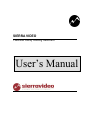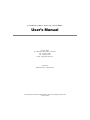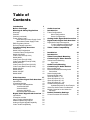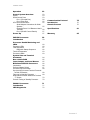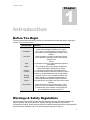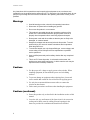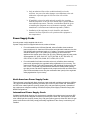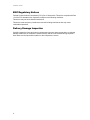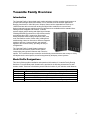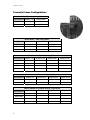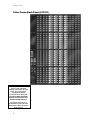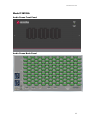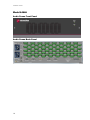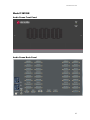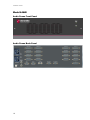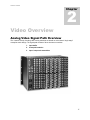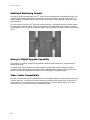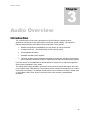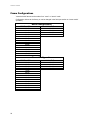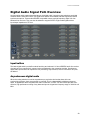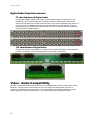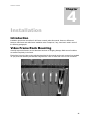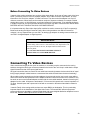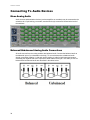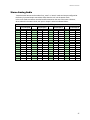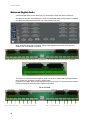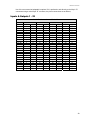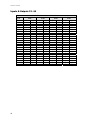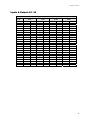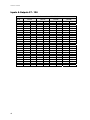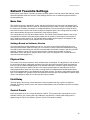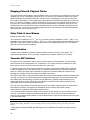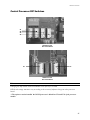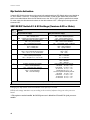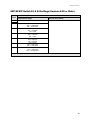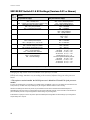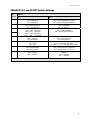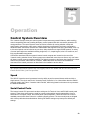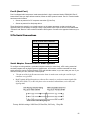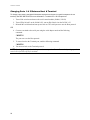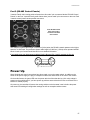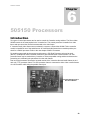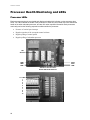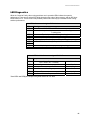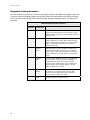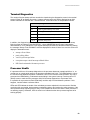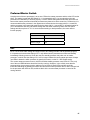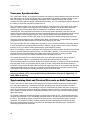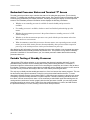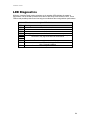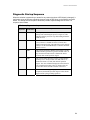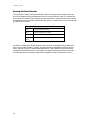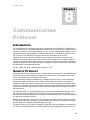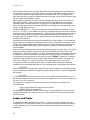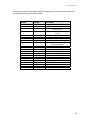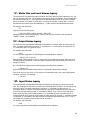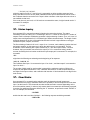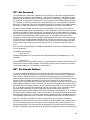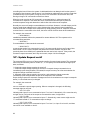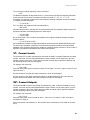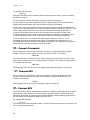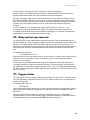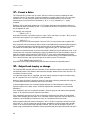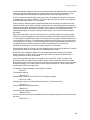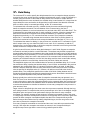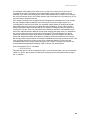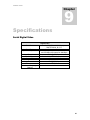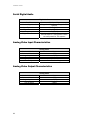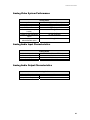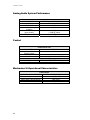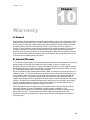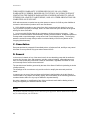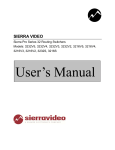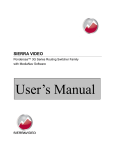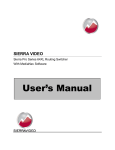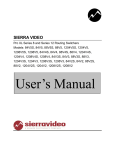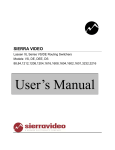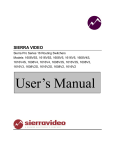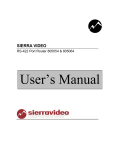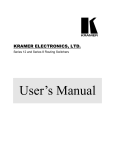Download SIERRA VIDEO SYSTEMS 2010VAA User`s manual
Transcript
SIERRA VIDEO Yosemite Family Routing Switchers User’s Manual YOSEMITE FAMILY ROUTING SWITCHERS User’s Manual Sierra Video P.O. Box 2462 Grass Valley, CA 95945 Tel: (530) 478-1000 Fax: (530) 478-1105 Email: [email protected] Version 4.0 Publication Date: February 2012 The information contained in this manual is subject to change by Sierra Video © Sierra Video SIERRA VIDEO Table of Contents Introduction Before You Begin Warnings & Safety Regulations Warnings Cautions Cautions (continued) Power Supply Cords North American Power Supply Cords International Power Supply Cords EMC Regulatory Notices Delivery Damage Inspection Yosemite Family Overview Introduction Model Suffix Designations Yosemite Frame Configurations Model 128128V/D Video Frame Front (812101) Model 9696V Video Frame Front (812100) Video Frame Back Panel (812100) Model 6464V/D Video Frame Front Panel (812102) Video Frame Back Panel (812102) Model 128128A Model 6464A Model 128128E Model 6464E 1 1 1 2 2 2 3 3 3 4 4 5 5 5 6 7 7 9 9 10 11 11 12 13 14 15 16 Video Overview Analog Video Signal Path Overview Input Buffers Crosspoint Modules Input / Output Sub-assemblies Yosemite 6464V/D Yosemite 9696V Yosemite 128128V/D Interchangeable Assemblies Digital Video Signal Path Overview Input Buffer Crosspoint modules Input / Output sub-assemblies Additional Monitoring Outputs Analog to Digital Upgrade Capability Video / Audio Compatibility 17 17 18 19 20 20 20 20 20 21 21 21 23 24 24 24 Audio Overview Introduction Frame Configurations Mono Configurations Stereo Configurations Analog Audio Signal Path Overview Digital Audio Signal Path Overview Digital Audio Output Accessories 75 ohm Unbalanced Digital Audio 110 ohm Balanced Digital Audio Video / Audio Compatibility 25 25 26 26 26 27 29 30 30 30 30 Installation Introduction Video Frame Rack Mounting Connecting To Video Devices Vertical Interval Switching Sync Input Audio Frame Mounting Connecting To Audio Devices Mono Analog Audio Balanced/Unbalanced Analog Audio Connections Stereo Analog Audio Balanced Digital Audio Inputs & Outputs 1 - 32 Inputs & Outputs 33 - 64 Inputs & Outputs 65 - 96 Inputs & Outputs 97 - 128 Unbalanced Digital Audio Unbalanced Audio Pin Out Example Video Plus Audio Frame Combinations Multiple Yosemite Levels Under One Processor Default Yosemite Settings Control Processor DIP Switches 31 31 31 33 34 34 35 36 36 Contents 1 36 37 38 39 40 41 42 43 43 44 44 45 47 SIERRA VIDEO Operation Control System Overview Speed Serial Control Ports Port 1 (Terminal Port) Port 2 (Host Port) 9 Pin Serial Connections Serial Adapter Connections for Older Systems Changing Ports 1 & 2 Between Host & Terminal Port 3 (RS-485 Control Panels) Power Up 53 53 53 53 54 55 55 505150 Processors Introduction Processor Health Monitoring and LEDs Processor LEDs LED Diagnostics Diagnostic Startup Sequence Terminal Diagnostics Processor Health System Size and Terminal Command Non-volatile RAM Input, Output, and Level Names Redundant 505150 Processors Introduction Preferred Master Switch Processor Synchronization Synchronizing Host and Terminal Protocols on Both Processors Takeover by Standby Processor Redundant Processor Status and Terminal “T” Screen Periodic Testing of Standby Processor 59 59 504001 Processors Introduction LED Diagnostics 71 71 72 55 56 57 57 Communication Protocol Introduction Generic Protocol 75 75 75 Specifications 91 Warranty 95 60 60 61 62 63 63 64 65 65 66 66 67 68 68 69 70 70 Contents 2 SIERRA VIDEO 1 Chapter Introduction Before You Begin There are several terms and acronyms that you should become familiar with before reading this manual. They are shown below. Term/Acronym Crosspoint Destination Host Port Input Matrix Output Protocol Routing Switcher Source Terminal Port Definition The electronic switch that assigns one of the inputs on the matrix crosspoint modules to an output. The output of a routing switcher connected to a device that receives signals from the output of the switcher Serial connector on back of router frame. Sends control protocol commands in ASCII. (Sometimes referred to as Port 2) Connected to the source that provides the signal to the switcher. The crosspoint array of the switcher module that selects which input is selected to an output. Connects the signal to the destination device. The command structure used on a serial bus to affect a switch or multiple switches on the routing switcher. Consists of one or more crosspoint modules that switch together, or sometimes independently, to connect the desired signals through the switcher. The signal that is connected to the input of the routing switcher. Serial connector on back of router frame. This is where you connect a terminal emulating program. The personality of the switcher is set through this port. (Sometimes referred to as Port 1). Warnings & Safety Regulations The information in the following section provides important warnings and safety guidelines for both the operator and service personnel. Specific warnings and cautions may be found throughout this manual. Please read and follow the important safety precautions noting especially those instructions relating to risk of fire, electrical shock and injury to persons. 1 SIERRA VIDEO Any instructions in this manual that require opening the equipment cover or enclosure are intended for use by qualified service personnel only. To reduce the risk of electrical shock, do not perform any servicing other than what is contained in the operating instructions unless you are qualified. Warnings Heed all warnings on the unit and in the operating instructions. Disconnect AC power before installing any options. Do not use this product in or near water. This product is grounded through the grounding conductor of the power cord. To avoid electrical shock, plug the power cord into a properly wired receptacle before connecting inputs and outputs. Route power cords and other cables so that they are not likely to be damaged, or create a hazard. Dangerous voltages exist at several points in this product. To avoid personal injury, do not touch unsafe connections and components when the power is on. To avoid fire hazard, use only the specified type, correct voltage, and current rating of fuse. Always refer fuse replacement to qualified service personnel. Have qualified personnel perform safety checks after any completed service This is an FCC class A product. In a domestic environment, this product may cause radio interference, in which case the user may be required to take necessary measures. Cautions Use the proper AC voltage to supply power to the switcher. When installing equipment, do not attach the power cord to building surfaces. To prevent damage to equipment when replacing fuses, locate and correct trouble that caused the fuse to blow before applying power. Use only the recommended interconnect cables to connect the switcher to other frames. Follow static precautions at all times when handling the equipment. Cautions (continued) Power this product only as described in the installation section of this manual. Leave the side, top, and bottom of the frame clear for air convection cooling and to allow room for cabling. Slot and openings in the frame are provided for ventilation and should not be blocked. 2 INTRODUCTION Only an authorized Sierra video technician should service the switchers. Any user who makes changes or modifications to the unit without the expressed approval of Sierra video will void the warranty. If installed in a closed or multi-unit rack assembly, the operating ambient temperature of the rack environment may be greater than the room ambient temperature. Therefore, consideration should be given to installing the equipment in an environment compatible with the manufacturer’s maximum rated ambient temperature (TMRA). Installation of the equipment in a rack should be such that the amount of air flow required for safe operation of the equipment is not compromised. Power Supply Cords Use only power cord(s) supplied with the unit. If power cord(s) were not supplied with the unit, select as follows: For units installed in the USA and Canada: select a flexible, three-conductor power cord that is UL listed and CSA certified, with individual conductor wire size of #18 AWG, and a maximum length of 4.5 meters. The power cord terminations should be NEMA Type 5-15P (three-prong earthing) at one end and IEC appliance inlet coupler at the other end. Any of the following types of power cords are acceptable; SV, SVE, SVO, SVT, SVTO, SVTOO, S, SE, SO, SOO, ST, STO, STOO, SJ, SJE, SJO, SJOO, SJT, SJTOO, SP-3, G, W. For units installed in all other countries; select only a flexible, three-conductor power cord, approved by the cognizant safety organization of your country. The power cord must be Type HAR (Harmonized), with individual conductor wire size of 0.75 mm². The power cord terminations should be a suitably rated earthingtype plug at one end and IEC appliance inlet coupler at the other end. Both of the power cord terminations must carry the certification label (mark) of the cognizant safety organization of your country. North American Power Supply Cords This equipment is supplied with North American power cords with molded grounded plug (NEMA15P) at one end and molded grounding connector (IEC 320-C13) at the other end. Conductors are CEE color coded, light blue (neutral), brown (line), and green/yellow (ground). Operation of the equipment at voltages exceeding 130VAC will require power supply cords that comply with NEMA configurations. International Power Supply Cords If shipped outside North America, this equipment is supplied with molded ground connector (IEC 320-C13) at one end and stripped connectors (50/5mm) at the other end. Connections are CEE color coded, light blue (neutral), brown (line), and green/yellow (ground). Other IEC 320-C13 type power cords can be used if they comply with safety regulations of the country in which they are installed. 3 SIERRA VIDEO EMC Regulatory Notices Federal Communications Commission (FCC) Part 15 Information: This device complies with Part 15 of the FCC standard rules. Operation is subject to the following conditions: This device may not cause harmful interference This device must accept any interference received including interference that may cause undesirable operations. Delivery Damage Inspection Carefully inspect the frame and exterior components to be sure that there has been no shipping damage. Make sure all modules are seated correctly and have not detached during shipment. Also make sure the input buffer modules on the rear panel are secure. 4 INTRODUCTION Yosemite Family Overview Introduction The Yosemite Family of large-sized matrix routing switchers provides exceptional performance in compact frame designs ideal for Broadcast, CATV, Industrial, and Government applications. Ranging from 64x64 to 128x128 Inputs / Outputs, frames can be expanded from 32x32 up to 128x256 and are able to house both analog and digital video modules in the same frame. Optional redundant power supplies and control processors are available with the standard frontloading and hot-swappable I/O modules. Yosemite systems switch multiple analog and digital signal formats, including AES/EBU synchronous or asynchronous audio, serial digital video (SDI), monaural or stereo audio, analog composite video, analog component video, time code, and machine control. Sierra video’ building-block module design; based on frame size, different crosspoint modules, and input / output modules; was specially applied to the Yosemite Family, providing an array of configurations. The Yosemite Family Control System is based our innovative and time-tested Tahoe Control System, incorporating many powerful features and numerous options. The Yosemite three-port controller can be directly interfaced with a wide variety of 12-key and alphanumeric control panels, as well as supported by third-party control systems. Model Suffix Designations This User's Guide provides installation and operational information for Yosemite Family Routing Switchers. Front and Rear panel illustrations are provided in the following subsections for each switcher model. Take time to familiarize yourself with the location of your switcher model features. Model Suffix Designations V Analog video (40 to 60MHz bandwidth depending on specific model) D SMPTE 259-M-A through E 270Mbps serial digital video A Analog monaural audio E AES/EBU synchronous or asynchronous digital audio W Wide bandwidth analog video (120 to 250 MHz depending on specific model) 5 SIERRA VIDEO Yosemite Frame Configurations Model 6464V/D – 7RU Analog / Digital Video Configuration Outputs 1-32 Outputs 33-64 Inputs 1-32 32x32 32x64 Inputs 33-64 64x32 64x64 Model 9696V – 11RU Analog Video Configuration Outputs 1-32 Outputs 33-64 Outputs 65-96 Inputs 1-32 32x32 32x64 32x96 Inputs 33-64 64x32 64x64 64x96 Inputs 65-96 96x32 96x64 96x96 Model 128128V – 14RU Analog Video Configuration Outputs 1-32 Outputs 33-64 Outputs 65-96 Outputs 97-128 Inputs 1-32 32x32 32x64 32x96 32x128 Inputs 33-64 64x32 64x64 64x96 64x128 Inputs 65-96 96x32 96x64 96x96 96x128 Inputs 97-128 128x32 128x64 128x96 128x128 Model 128128D – 14RU Digital Video Configuration Outputs 1-32 Outputs 33-64 Outputs 65-96 Outputs 97-128 Inputs 1-64 64x32 64x64 64x96 64x128 Inputs 65-128 128x32 128x64 128x96 128x128 Models 6464A/E & 128128A/E Analog / Digital Audio Configuration 6 Outputs 1-32 Outputs 33-64 Outputs 65-96 Outputs 97-128 Inputs 1-32 32x32 32x64 32x96 32x128 Inputs 33-64 64x32 64x64 64x96 64x128 Inputs 65-96 96x32 96x64 96x96 96x128 Inputs 97-128 128x32 128x64 128x96 128x128 INTRODUCTION Model 128128V/D Video Frame Front (812101) 7 SIERRA VIDEO Video Frame Back Panel (812101) Note The Model 128128V/D shown here is a fully populated 128x128 video matrix. In some cases, this frame may be configured in smaller increments of 32. Please DO NOT MOVE INPUT BUFFERS WITHOUT CONSULTING THE SVS CUSTOMER SERVICE. The system you receive is customized for your size and is designed for future expansion when desired. 8 INTRODUCTION Model 9696V Video Frame Front (812100) 9 SIERRA VIDEO Video Frame Back Panel (812100) 10 INTRODUCTION Model 6464V/D Video Frame Front Panel (812102) 11 SIERRA VIDEO Video Frame Back Panel (812102) 12 INTRODUCTION Model 128128A Audio Frame Front Panel Audio Frame Back Panel 13 SIERRA VIDEO Model 6464A Audio Frame Front Panel Audio Frame Back Panel 14 INTRODUCTION Model 128128E Audio Frame Front Panel Audio Frame Back Panel 15 SIERRA VIDEO Model 6464E Audio Frame Front Panel Audio Frame Back Panel 16 SIERRA VIDEO 2 Chapter Video Overview Analog Video Signal Path Overview The Yosemite Family of analog video routing switchers are based on conventional “single stage” crosspoint matrix design. The signal path consists of three elements or modules: 1. Input buffer 2. Crosspoint modules 3. Input / output sub-assemblies 17 SIERRA VIDEO Input Buffers Each input buffer consists of a small adapter on the rear of the frame that converts the 75 ohm analog video input into a buffered, very low impedance load (under 5 ohms). Each adapter module contains a 400 Mhz linear circuit. The signal is distributed via a PWA (“Printed Wiring Assembly,” also known as a circuit board) motherboard to the crosspoint matrix portion of the router. The 64x64-frame assembly consists of two sections. Each of these sections has 32 input buffer assemblies and a motherboard which distributes the video signals. The 96x96 routing switcher consists of three sections of 32 inputs each; the 128x128 frame consists of four sections of 32 inputs each. All analog Yosemite Family video routing switchers – including wide bandwidth systems – use the same input buffer adapter. The obvious advantage to having each individual input buffer mounted externally is easy maintenance. Changing an individual input buffer does not require powering the system down, nor does it require unsafe internal repairs. Please consult SVS Customer Service before moving any of the input buffers. Oftentimes Yosemite routing switchers are ordered with future expansion in mind. For example, a 128x128 frame can be ordered and configured with only 64 inputs and 64 outputs, requiring only 2 of the aforementioned input buffer assemblies and motherboards. In these cases, the input buffers will be wired for the customized configuration, possibly changing the input number as indicated on the frame. Do not move any of the input buffers installed by the factory without contacting SVS Customer Service. This may disrupt system performance if wired incorrectly. 18 VIDEO OVERVIEW Crosspoint Modules The Yosemite Family analog video switcher uses the newest technology available for the crosspoint matrix. The crosspoint matrix is built using 250MHz high performance surface mount crosspoint arrays. The crosspoint modules in the Yosemite analog video routers are 32x32 switching sub-matrices. The 32x32 matrix consists of eight 16x8 250MHz crosspoint IC’s. Likewise, to offer ultimate flexibility in the Yosemite line, the 96x96 analog video routing switcher uses only 6 of the crosspoint IC’s to make a 32x24 switching sub-matrix. This results in very exceptional performance and high system density throughout the Yosemite series. 19 SIERRA VIDEO Input / Output Sub-assemblies Yosemite 6464V/D The 32x32/ 32x24 crosspoint modules are part of a larger plug-in sub-assembly. In the 64x64 system, two 32x32 crosspoint modules are combined with a 32-channel output assembly to constitute a 64x32 subunit. A complete 64x64 7RU system consists of two of these sub-assemblies. A 32x64 system would consist of 32 input buffers installed with only one of the two possible 32x32 crosspoint modules installed in each 64x32 assembly. The result would function as a 32x32 sub-assembly. Yosemite 9696V The 96x96 11RU frame has positions for four 96x24 matrix sub-assemblies. Each of these is built from up to three 32x24 crosspoint sub-assemblies. In this situation, eight of the outputs on each 32x32 module are not used. Yosemite 128128V/D The 128x128 14RU frame has positions for four 128x32 matrix sub-assemblies. Each of these is built from up to four 32x32 crosspoint sub-assemblies. Interchangeable Assemblies Except for the output driver half of the output assembly and the power supply(ies), the other modules are interchangeable between 64x64, 96x96, and 128x128 systems. This includes the control processor module. 20 VIDEO OVERVIEW Digital Video Signal Path Overview The Yosemite Family of digital video routing switchers are based on the same aforementioned conventional “single stage” crosspoint matrix design. The signal path consists of four elements or modules: 1. Input buffer 2. Crosspoint modules 3. Input / output sub-assemblies Input Buffer The input module assembly for each input of a Yosemite digital video router contains an automatic adaptive cable equalizer and four differential, controlled-impedance, transmission line drivers. Each input buffer consists of a small adapter module on the rear of the frame that is a combination 15 through 600 Mbps adaptive cable equalizer and fan-out distribution amplifier. The adapter accepts SDI data rates and connects to the internal crosspoint sub-assemblies directly. The 64x64-frame assembly consists of two sections. Each of these sections has 32 input buffer assemblies and a motherboard which distributes the video signals. The 128x128 frame consists of four sections of 32 inputs each. All digital Yosemite Family video routing switchers use the same input buffer module. The obvious advantage to having each individual input buffer mounted externally is for easy maintenance. Changing an individual input buffer does not require powering the system down, nor does it require unsafe internal repairs. Please consult SVS Customer Service before moving any of the input buffers. Oftentimes Yosemite routing switchers are ordered with future expansion in mind. For example, a 128x128 frame can be ordered and configured with only 64 inputs and 64 outputs, requiring only 64 of the aforementioned input buffer assemblies and two motherboards. In these cases, the input buffers will be wired for the customized configuration, possibly changing the input number as indicated on the frame. Do not move any of the input buffers installed by the factory without contacting SVS Customer Service. This may disrupt system performance if wired incorrectly. Crosspoint modules The motherboard design used in Yosemite video routing switchers incorporates a number of unique design features. In the digital router, the motherboard provides a separate, very high-speed differential transmission line to each crosspoint module in the system. This avoids any need for additional internal distribution devices and allows all crosspoint IC’s in the system to be end-of-line terminations. This means that there will be no high impedance internal stub connections that may cause reflections that often equates to jitter problems. 21 SIERRA VIDEO As with the Yosemite analog routing switcher, we have based our digital video design on the most up-todate crosspoint technology. The basic switching device is a GaAs (Gallium Arnside) 64x33 1.5Gbps integrated circuit. 22 VIDEO OVERVIEW Input / Output sub-assemblies The 64x64 digital video router is comprised of two plug-in sub-assemblies. One half of each of these assemblies is a 64x33-crosspoint module. The 64x33 crosspoint module mates with a 33 channel output driver module to complete the sub-assembly. Because the basic crosspoint unit is a 64x33 module, the 96x96 frame is not suitable or cost-effective for digital video. The 128x128 frame has up to four plug-in sub-assemblies. Each of these is comprised of two 64x33 crosspoint modules and a 33 channel output driver. The output driver has thirty-three 2x1 switchers that select between the output of the two 64x33 crosspoint modules. Thirty-two of these 2x1s are comprised of ¼ of an 8x8 crosspoint IC configured as a 2x1 switch. Consequently, the 128x128 digital router signal path only passes through two cascaded crosspoints. The outputs of the 2x1 switches connect to a re-clocking circuit. The re-clocking circuit automatically switches to the correct data rate, which supports up to four data rates. The standard digital Yosemite 64x64 and 128x128 systems are shipped with re-clocking set to 143mbps, 177mbps, 270mbps, and 360mpbs. If another data rate is desired or if the re-clocker needs to be bypassed, contact Sierra video for additional information. 23 SIERRA VIDEO Additional Monitoring Outputs As stated in the above paragraphs, the “33rd” output on each sub-assembly is an additional output. The Yosemite 64x64 system is actually a 64x66 and the 128x128 is actually a 128x132. Each of the “33rd” outputs appears on the BNC connectors on the front of the output module assembly, rather than on the rear of the frame. The most common use of the 33rd outputs is service monitoring. In the 64x64 system, the extra outputs are mapped to outputs 65 and 66. These extra outputs must be addressed on the control processor to function properly. For more 64x64 information and for 128x128 system functionality, please consult Sierra Video. Analog to Digital Upgrade Capability A key feature of Yosemite Family Routing Switchers allows the same frame to be used for analog or digital video routing. An analog router can be changed to a digital system by replacing the analog modules with digital modules. Because digital video requires more power, upgrading power supplies is also required. This permits a system to be upgraded in the field from an analog system to a digital system. Video / Audio Compatibility All of the Yosemite video frames mentioned above are compatible with both Yosemite audio frames and modules. Moreover, Yosemite can be interconnected to most other Sierra Video units, or RS-422 Port routing switcher. For more information, on combining systems to include analog, digital, mono audio, stereo audio, or any other format, please contact Sierra video. 24 SIERRA VIDEO 3 Chapter Audio Overview Introduction The Yosemite Series Audio routing switchers from Sierra Video are modular for those applications requiring worry-free performance and mission critical reliability. The advanced features and performance set it apart from the competition. These include: Modular configurations expandable by 32 input and/or 32 output increments Compact frame size – 3RU (6464 frame) or 5RU (128128 frame). Hot-swappable I/O boards. Standard redundant power supplies. Full range of Sierra control hardware and software components, including remote control panels, and RS-232/422 serial control. Supported by all major third party control systems. Front-door access to hot-swappable I/O boards allows for field service or matrix reconfiguration. Serial control is standard in every model. The analog audio frames populate in increments of 32 on both the inputs and outputs, and come in two compact sizes: 3RU and 5RU. These frames can be configured to be either mono or stereo and are set at the factory. For example, the 3RU frame can be ordered to be either a 64x64 mono or 32x32 stereo audio router. When in the stereo mode, each channel is independently switchable. 25 SIERRA VIDEO Frame Configurations Yosemite Audio frames can be ordered in a “mono” or “stereo” mode. Configuration is done at the factory or can be changed in the field (see section on “stereo mode” operation). Mono Configurations 128128 A/E Frame 6464 A/E Frame 32x32 32x64 64x32 64x64 32x96 96x32 64x96 96x64 96x96 32x128 64x128 128x64 96x128 128x96 128x128 32x32 32x64 64x32 64x64 Stereo Configurations 128128 A/E Frame 6464 A/E Frame 16x16 16x32 32x16 32x32 16x48 48x16 32x48 48x32 48x48 16x64 32x64 64x32 48x64 64x48 64x64 26 16x16 16x32 32x16 32x32 AUDIO OVERVIEW Analog Audio Signal Path Overview The Yosemite Family audio routing switcher signal path consists of two modules: an input buffer, and a combination crosspoint module / output driver module. The same two modules are used for both frame sizes: 64x64 and 128x128. Input Buffers Each input buffer module has 32 identical circuits. Yosemite routers are designed to work in broadcast and production facilities, and are compatible with balanced interconnections. The buffers have multiple purposes: 1. Present a high impedance to the incoming signal 2. Remove unwanted common mode IE Hum signal 3. Convert the signal to the level and impedance needed by the switching matrix that follows The output of the input buffer circuits are connected to the switching matrix via the internal motherboard. Unlike their analog video counterparts, the input buffers are internally mounted. The 64x64 frame has positions for two 32-channel buffer modules; and the 128x128 frame has positions for four 32-channel buffer modules. 27 SIERRA VIDEO Crosspoint Sub-assembly Modules The analog audio crosspoint module used in the Yosemite Family is a 128x32 module. The switching integrated circuit (IC) is a HCMOS 16x8 array. Thirty-two of these switching IC’s are arranged to form a 128x32 matrix. Each output bus from the switching matrix feeds a differential output. The output driver provides a symmetrical low impedance output signal. The 64x64 frame has positions for two 128x32 / 32-channel output driver modules; the 128x128 frame has positions for four 128x32 / 32-channel output driver modules. Grounding the negative side of the output drive adds +6dB of audio gain. 28 AUDIO OVERVIEW Digital Audio Signal Path Overview As with analog audio systems described above, the digital audio Yosemite routing switchers use digital modules with the same form factor. Our digital audio frames are available with both asynchronous and synchronous options. These audio AES/EBU compatible routers use high-frequency digital 110 ohm balanced line receivers. They can also be ordered to support S/PDIF single-ended signals with an input/output impedance of 75 ohm. Input buffers The basic digital audio input buffer module has thirty-two balanced 110 ohm AES/EBU audio line receiver circuits that in turn connect their outputs via the motherboard to the crosspoint modules. Synchronous digital audio input buffers can replace the non-processing, asynchronous, version in blocks of 32 inputs as desired. Asynchronous digital audio When the routing switcher is used as a preselector to production devices that have their own synchronizing systems, there are generally no conflicts. This is understandably called asynchronous audio. In applications where asynchronous audio is sufficient, our AES 110 ohm module provides costeffective, high performance routing of any data rate input at a signal rate frequency range of 100 KHz to 8 MHz. 29 SIERRA VIDEO Digital Audio Output Accessories 75 ohm Unbalanced Digital Audio By using BNC adapter panels, each of the 110 ohm balanced inputs is converted to 75 ohm unbalanced 1 V P-P nominal input level. The BNC conversion / adapter panel option for the outputs converts each output to BNC connectors with 75 ohm source impedance and nominal 1 V P-P output level. The adapter panels require more space than the routing switcher. They are separate rack mount panels which interconnect to the 25 in D connectors with short cables that we provide with the adapter panels. 110 ohm Balanced Digital Audio All inputs are internally terminated with 110 ohms in the Yosemite digital audio routing switchers. Likewise, all outputs are source-terminated with 110 ohms (55 ohms per line). Video / Audio Compatibility All of the Yosemite audio frames mentioned above are compatible with all three Yosemite video frames. Moreover, Yosemite can be interconnected to any Sierra model, providing the other unit has a J1 connector, or RS-422 Port routing switchers. For more information, on combining systems to include analog, digital, high definition, stereo audio, or any other format, please contact Sierra Video. 30 SIERRA VIDEO 4 Chapter Installation Introduction Installation procedures are similar for all frames covered under this manual. However, differences between video frame and audio frame installation exist. Exceptions, if any, have been noted in each of the following paragraphs. Video Frame Rack Mounting Carefully inspect the frame to ensure that there has been no shipping damage. Make sure all modules are seated completely in the frame. Each of the Yosemite video routing switchers described in this manual can be rack mounted in a standard 19" (RU) EIA rack assembly and includes integrated rack "ears" at each side of the front of the frames. 31 SIERRA VIDEO Vertical Spacing Requirements It is important to provide unrestricted vertical cooling space for all three Yosemite analog and digital video routing switcher frames. Cooling of the Yosemite Family video switchers is by vertical convection cooling. Some models have supplemental cooling fans built into the power supply sub-assemblies. However, the power supply fans are only used for the power supplies and are not intended to promote airflow to the crosspoint and output module assemblies. The digital video routers consume approximately twice the power of similar-sized analog routing switchers. Supplemental cooling fans are recommended in situations where there may not be good control of ambient air temperature or where there is restricted airflow. When no cooling fans are used at least 1RU of blank space should be left between video frames. Component video (YC, RGB, RGB+S, RGB+H+V) and 128x256 video frames can be stacked without immediate cooling space if a common forced air fan assembly is used at the top and/or bottom of the frame combination. To rack mount a Yosemite video routing switcher, simply place the unit's rack ears against the rails of the rack, and insert proper rack screws through each of the holes in the rack ears. Use all screw holes in the mounting ears when mounting the frame in the equipment rack to insure proper support for the frame. AC Power Connections The power supplies in the video routing switcher frames are universal AC inputs. Voltage selection is not necessary because the power supply senses the correct AC input automatically. The power supply units for the Yosemite video routers are internal plug-in sub-assemblies. If you only ordered one power supply with your initial system, you can add a second supply in the future. When redundant power supplies are used, two AC power cords should be connected to separate AC lines or circuit breakers to maximize the benefits of the having two power supplies. Turn on power to the frame ONLY AFTER all video and control connections have been completed as described below. 32 INSTALLATION Before Connecting To Video Devices Yosemite video routing switchers have a unique video input design. At the rear of frame, each video input buffer / processing circuit is built in a separate “adapter” See “Video Overview: Input Buffers” for more information. One end of the “adapter” is a BNC connector. The other end of the adapter is a 15 pin D miniature connector. When less than the maximum number of inputs are ordered, for example a 64x64 analog video router in a 128x128 frame, some input buffers will not be present. If you ordered the frame in smaller increments, the Input Numbers labeled on the frame may differ. Please DO NOT MOVE INPUT BUFFERS WITHOUT CONSULTING SVS CUSTOMER SERVICE. It is important that only Sierra video input buffer modules be used to connect the 15 pin D connector(s). Because the analog and digital Yosemite Family video routing switchers use different internal DC voltages, it is very important that you use ONLY an analog type adapter on analog routers and that you use ONLY the digital adapter on digital systems. IMPORTANT NOTE: When less than the maximum number of inputs are ordered, for example a 64x64 analog video router in a 128x128 frame, some input buffers will not be present. If this is the case, the Input Numbers labeled on the frame may differ. Please DO NOT MOVE INPUT BUFFERS WITHOUT CONSULTING SVS CUSTOMER SERVICE. Connecting To Video Devices Video sources and output devices (such as monitors, or recorders) may be connected to the routing switchers through the BNC type connectors located on the back of the unit. Keep in mind that the output signal format will be that of the input signal format. All signal connections that use more than one cable interconnecting between devices should be of equal timing length (example: cables between a camera and the switcher should have the same time delay). When making cable connections to the input adapters, leave enough service loop in each coax cable to allow for the removal and replacement of the adapter modules in the event that service is needed. It may be easier to remove and reinstall adapter modules with the coax cable attached, instead of removing the adapter from the cable. All inputs are terminated in 75 ohms and all outputs have a source impedance of 75 ohms. Unused inputs and outputs can be left with no connection. No external termination resistor is needed. Yosemite Family video routing switchers have two output BNC’s per destination. This is a particularly important feature in the installation of the digital video router. The second BNC will save space and prevent performance degradation problems associated with external digital distribution amplifiers but at a lower cost. Unused video outputs can be left with no connection. 33 SIERRA VIDEO Vertical Interval Switching Sync Input The sync input is used to generate vertical interval switching. If no sync is available, the routing switcher will switch at a random point rather than in the vertical interval. There are two BNC connectors labeled “sync” located above the power supply mains and RS-485 control panel connectors on the left of the video frame. These are “looping” inputs. Connect either composite sync or video with sync to either sync input BNC. If you desire, use the second BNC to “loop” the signal to another device. If you do not use a loop, terminate the second BNC with a 75-ohm termination. The Vertical Switching Interval is also discussed in the Communication Protocol Section in this manual. 34 INSTALLATION Audio Frame Mounting Carefully inspect the frame to ensure that there has been no shipping damage. Make sure all modules are seated completely in the frame. Each of the Yosemite audio routing switchers described in this manual can be rack mounted in a standard 19" (RU) EIA rack assembly and includes rack "ears" at the ends of the front of the frames. Ventilation Yosemite Family audio frames use horizontal airflow and may be mounted adjacent to other equipment. Do not obstruct the cooling holes on the left side of the frame. Do not obstruct the fan discharge on the right side of the frame. If you are mounting an audio frame with a Yosemite video frame, be sure to allow at least 1RU of space between the two frames and please follow the ventilation spacing requirements as indicated in the video installation section of this manual. AC Power Connection The power supplies in the audio routing switcher frames are universal AC inputs. Voltage selection is not necessary because the power supply senses the correct AC input automatically. When redundant power supplies are used, two AC power cords should be connected to separate AC lines or circuit breakers to maximize the benefits of the having two power supplies. The real purpose of the dual supply is to protect the router from loss of power at it source. Turn on power to the frame ONLY AFTER all audio and control connections have been completed as described below Note: The redundant supply option can not be added in the field: it must be ordered as part of the original system or sent back to the factory for installation. 35 SIERRA VIDEO Connecting To Audio Devices Mono Analog Audio Audio sources and destination devices (such as amplifiers or recorders) may be connected to the switchers via a 5-pin latching, removable, terminal block style connectors located at the back of the switchers. Balanced/Unbalanced Analog Audio Connections All audio sources from the routing switcher are balanced audio. Connect the balanced audio to the balanced input of your destination device(s). To convert balanced to unbalanced audio signals, ground the negative (-) side and use the positive (+) side for both inputs and outputs. Grounding the negative side of the output drive adds +6dB of audio gain. The audio pin outs for balanced and unbalanced audio are described in the tables below: 36 INSTALLATION Stereo Analog Audio Yosemite Audio frames can be ordered in a “mono” or “stereo” mode and are pre-configured at the factory. Input and output connections differ when the unit is in the stereo mode. In the mono mode connectors are wired as silk screened on the rear of the router. However, when ordered in the stereo mode, the input or output is wired as indicated below; I/O # 1 2 3 4 5 6 7 8 9 10 11 12 13 14 15 16 Connector # Left Right 1 2 3 4 5 6 7 8 9 10 11 12 13 14 15 16 17 18 19 20 21 22 23 24 25 26 27 28 29 30 31 32 I/O # 17 18 19 20 21 22 23 24 25 26 27 28 29 30 31 32 Stereo Audio Wiring Connector # Connector # Left Right I/O # Left Right 33 34 33 65 66 35 36 34 67 68 37 38 35 69 70 39 40 36 71 72 41 42 37 73 74 43 44 38 75 76 45 46 39 77 78 47 48 40 79 80 49 50 41 81 82 51 52 42 83 84 53 54 43 85 86 55 56 44 87 88 57 58 45 89 90 59 60 46 91 92 61 62 47 93 94 63 64 48 95 96 I/O # 49 50 51 52 53 54 55 56 57 58 59 60 61 62 63 64 Connector # Left Right 97 98 99 100 101 102 103 104 105 106 107 108 109 110 111 112 113 114 115 116 117 118 119 120 121 122 123 124 125 126 127 128 37 SIERRA VIDEO Balanced Digital Audio Yosemite digital audio routers use 25-pin “D” connectors for input and output connection. All inputs are internally terminated with 110 ohms in the digital audio routing switchers. Likewise, all outputs are source-terminated with 110 ohms (55 ohms per line). When balanced digital audio is ordered, Sierra Video supplies a removable screw terminal adapter. Use of the adapter is optional. Each adapter panel connects to 4 of the 25-pin “D” connectors. This connects a total of 32 inputs or outputs. The 25-pin “D” connectors each support a group of 4 inputs or outputs and the screw terminals are in groups of 4 containing 2 inputs or outputs each. Example: If an adapter panel is connected to the top row of 25-pin “D” connectors on the back of the frame, the screw terminals will be configured as below; Rear of Frame Inputs 25-32 25-26 27-28 29-30 31-32 38 Inputs 17-24 17-18 19-20 21-22 23-24 Inputs 9-16 9-10 11-12 13-14 15-16 Inputs 1-8 1-2 3-4 5-6 7-8 INSTALLATION Use of the screw terminal adaptable is optional. If it is preferred to wire directly to the 26-pin “D” connectors using a male 25-pin “D” connector, the pinout connections are as follows; Inputs & Outputs 1 - 32 Audio Pin Connections – I/Os 1 - 32 Pin # Pin #1 Pin #14 Pin #2 Pin #15 Pin #3 Pin #16 Pin #4 Pin#17 Pin #5 Pin #18 Pin #6 Pin #19 Pin #7 Pin #20 Pin #8 Pin #21 Pin #9 Pin #22 Pin #10 Pin #23 Pin #11 Pin #24 Pin #12 Pin #25 Pin #13 1-8 8 8 Ground 7 7 Ground 6 6 Ground 5 5 Ground Ground Ground 4 4 Ground 3 3 Ground 2 2 Ground 1 1 (+) (-) Ground (+) (-) Ground (+) (-) Ground (+) (-) Ground Ground Ground (+) (-) Ground (+) (-) Ground (+) (-) Ground (+) (-) 9-16 16 16 Ground 15 15 Ground 14 14 Ground 13 13 Ground Ground Ground 12 12 Ground 11 11 Ground 10 10 Ground 9 9 (+) (-) Ground (+) (-) Ground (+) (-) Ground (+) (-) Ground Ground Ground (+) (-) Ground (+) (-) Ground (+) (-) Ground (+) (-) 17-24 24 24 Ground 23 23 Ground 22 22 Ground 21 21 Ground Ground Ground 20 20 Ground 19 19 Ground 18 18 Ground 17 17 (+) (-) Ground (+) (-) Ground (+) (-) Ground (+) (-) Ground Ground Ground (+) (-) Ground (+) (-) Ground (+) (-) Ground (+) (-) 25-32 32 32 Ground 31 31 Ground 30 30 Ground 29 29 Ground Ground Ground 28 28 Ground 27 27 Ground 26 26 Ground 25 25 (+) (-) Ground (+) (-) Ground (+) (-) Ground (+) (-) Ground Ground Ground (+) (-) Ground (+) (-) Ground (+) (-) Ground (+) (-) 39 SIERRA VIDEO Inputs & Outputs 33 - 64 Audio Pin Connections – I/Os 33 -64 Pin # Pin #1 Pin #14 Pin #2 Pin #15 Pin #3 Pin #16 Pin #4 Pin#17 Pin #5 Pin #18 Pin #6 Pin #19 Pin #7 Pin #20 Pin #8 Pin #21 Pin #9 Pin #22 Pin #10 Pin #23 Pin #11 Pin #24 Pin #12 Pin #25 Pin #13 40 33-40 40 40 Ground 39 39 Ground 38 38 Ground 37 37 Ground Ground Ground 36 36 Ground 35 35 Ground 34 34 Ground 33 33 (+) (-) Ground (+) (-) Ground (+) (-) Ground (+) (-) Ground Ground Ground (+) (-) Ground (+) (-) Ground (+) (-) Ground (+) (-) 41-48 48 48 Ground 47 47 Ground 46 46 Ground 45 45 Ground Ground Ground 44 44 Ground 43 43 Ground 42 42 Ground 41 41 (+) (-) Ground (+) (-) Ground (+) (-) Ground (+) (-) Ground Ground Ground (+) (-) Ground (+) (-) Ground (+) (-) Ground (+) (-) 49-56 56 56 Ground 55 55 Ground 54 54 Ground 53 53 Ground Ground Ground 52 52 Ground 51 51 Ground 50 50 Ground 49 49 (+) (-) Ground (+) (-) Ground (+) (-) Ground (+) (-) Ground Ground Ground (+) (-) Ground (+) (-) Ground (+) (-) Ground (+) (-) 57-64 64 64 Ground 63 63 Ground 62 62 Ground 61 61 Ground Ground Ground 60 60 Ground 59 59 Ground 58 58 Ground 57 57 (+) (-) Ground (+) (-) Ground (+) (-) Ground (+) (-) Ground Ground Ground (+) (-) Ground (+) (-) Ground (+) (-) Ground (+) (-) INSTALLATION Inputs & Outputs 65 - 96 Audio Pin Connections – I/Os 65-96 Pin # Pin #1 Pin #14 Pin #2 Pin #15 Pin #3 Pin #16 Pin #4 Pin#17 Pin #5 Pin #18 Pin #6 Pin #19 Pin #7 Pin #20 Pin #8 Pin #21 Pin #9 Pin #22 Pin #10 Pin #23 Pin #11 Pin #24 Pin #12 Pin #25 Pin #13 65-72 72 72 Ground 71 71 Ground 70 70 Ground 69 69 Ground Ground Ground 68 68 Ground 67 67 Ground 66 66 Ground 65 65 (+) (-) Ground (+) (-) Ground (+) (-) Ground (+) (-) Ground Ground Ground (+) (-) Ground (+) (-) Ground (+) (-) Ground (+) (-) 73-80 80 80 Ground 79 79 Ground 78 78 Ground 77 77 Ground Ground Ground 76 76 Ground 75 75 Ground 74 74 Ground 73 73 (+) (-) Ground (+) (-) Ground (+) (-) Ground (+) (-) Ground Ground Ground (+) (-) Ground (+) (-) Ground (+) (-) Ground (+) (-) 81-88 88 88 Ground 87 87 Ground 86 86 Ground 85 85 Ground Ground Ground 84 84 Ground 83 83 Ground 82 82 Ground 81 81 (+) (-) Ground (+) (-) Ground (+) (-) Ground (+) (-) Ground Ground Ground (+) (-) Ground (+) (-) Ground (+) (-) Ground (+) (-) 89-96 96 96 Ground 95 95 Ground 94 94 Ground 93 93 Ground Ground Ground 92 92 Ground 91 91 Ground 90 90 Ground 89 89 (+) (-) Ground (+) (-) Ground (+) (-) Ground (+) (-) Ground Ground Ground (+) (-) Ground (+) (-) Ground (+) (-) Ground (+) (-) 41 SIERRA VIDEO Inputs & Outputs 97 - 128 Audio Pin Connections – I/Os 97-128 Pin # Pin #1 Pin #14 Pin #2 Pin #15 Pin #3 Pin #16 Pin #4 Pin#17 Pin #5 Pin #18 Pin #6 Pin #19 Pin #7 Pin #20 Pin #8 Pin #21 Pin #9 Pin #22 Pin #10 Pin #23 Pin #11 Pin #24 Pin #12 Pin #25 Pin #13 42 97-104 104 104 Ground 103 103 Ground 102 102 Ground 101 101 Ground Ground Ground 100 100 Ground 99 99 Ground 98 98 Ground 97 97 (+) (-) Ground (+) (-) Ground (+) (-) Ground (+) (-) Ground Ground Ground (+) (-) Ground (+) (-) Ground (+) (-) Ground (+) (-) 105-112 112 112 Ground 111 111 Ground 110 110 Ground 109 109 Ground Ground Ground 108 108 Ground 107 107 Ground 106 106 Ground 105 105 (+) (-) Ground (+) (-1) Ground (+) (-) Ground (+) (-) Ground Ground Ground (+) (-) Ground (+) (-) Ground (+) (-) Ground (+) (-) 113-120 120 120 Ground 119 119 Ground 118 118 Ground 117 117 Ground Ground Ground 116 116 Ground 115 115 Ground 114 114 Ground 113 113 (+) (-) Ground (+) (-) Ground (+) (-) Ground (+) (-) Ground Ground Ground (+) (-) Ground (+) (-) Ground (+) (-) Ground (+) (-) 121-128 128 128 Ground 127 127 Ground 126 126 Ground 125 125 Ground Ground Ground 124 124 Ground 123 123 Ground 122 122 Ground 121 121 (+) (-) Ground (+) (-) Ground (+) (-) Ground (+) (-) Ground Ground Ground (+) (-) Ground (+) (-) Ground (+) (-) Ground (+) (-) INSTALLATION Unbalanced Digital Audio Since all audio sources and destinations in the routing switcher are balanced, Sierra Video supplies BNC adapter panels when you order unbalanced digital audio. By using BNC adapter panels, each of the 110 ohm balanced inputs is converted to 75 ohm unbalanced 1 V P-P nominal input level. The BNC conversion / adapter panel option for the outputs converts each output to BNC connectors with 75 ohm source impedance and nominal 1 V P-P output level. The adapter panels require more space than the routing switcher. They are separate rack mount panels which interconnect to the 25 in D connectors with short cables that we provide with the adapter panels. Each panel accommodates 4 of the 25-pin “D” connectors. Input BNC adapter panels are “active” and come with an external power supply. Output BNC adapter panels are passive and do not require power to operate. Unbalanced Audio Pin Out Example Pin # Pin #1 Pin #14 Pin #2 1-8 8 Ground Ground (+) Ground Ground 9-16 16 Ground Ground (+) Ground Ground 17-24 24 Ground Ground (+) Ground Ground 25-32 32 Ground Ground (+) Ground Ground 43 SIERRA VIDEO Video Plus Audio Frame Combinations Multiple video frames are frequently combined to form “multi-level” systems. The Yosemite Family can accommodate up to 8 separate control levels. At each of these levels there can be more than one channel of physical routing switchers. Frequently, component video (YC, RGB, etc.) will share the same control level. The same may be true of multiple analog audio channels. When multiple frames, audio and/or video, are combined into the same control system, all of the frames must be installed so that the high-speed control interconnect system is limited in length. The total length should not exceed 25 feet (7.6m). Multiple Yosemite Levels Under One Processor When a video frame (V or D) is combined with an audio frame (A or AA), a “VA” or “VAA” system is created. In these situations, we test the entire system as a unit at our factory. The entire system will only use one 505150 control processor module. The “master” frame is whichever frame contains the 505150control. Sync, Host, Terminal and RS-485 connections are only made to the “master” frame. These connectors on the other frames should have no connection made to them. On the rear of each frame is a 25 pin D connector labeled J1. This connector is used to tie all frames in the system connector. When only two frames are combined, this cable will consist of a cable that is 1 meter long with a 25 pin male connector on each end. When three or more frames are combined, a ribbon cable with crimped 25 pin D connectors is used to tie the frame-to-frame J1 connectors. 44 INSTALLATION Default Yosemite Settings Before Sierra video ships a Yosemite, the routing switcher system is set with critical initial settings, unless otherwise specified at the time of order. These settings allow the user to install the system and have it quickly operational. Basic Size The number of sources, destinations, levels, and physical layers are the first items to be programmed. The factory configuration sets the number of sources equal to the number of inputs of that layer that has the most inputs. Likewise, the outputs are configured similarly. This process sets the number of layers and levels the same, equal to the number of physical crosspoint layers in the routing switcher (except in rare instances where two layers are combined to create a larger system). The configuration will vary with the software version. The Router Control Software allows a one-to-one correspondence between levels and physical layers with the number of levels equal to the number of layers. Beginning with version 5.02, the software allows multiple physical layers to be mapped on the same router level. However in most systems this is not the default. Settings Based on Software Version On routing switchers running software prior to 5.01, the sizes are set using the DIP switches on the control processor board. Systems running 5.01 must set the number of sources and destinations using Terminal Protocol and entering the control/W command while the number of layers is still set by the DIP Switches. Systems running 5.02 or later must set all four of these values (number of sources, destinations, levels, and layers) using the Sierra Video TyLinx Pro program or the Terminal Protocol control/W command (Hyper-term). Physical Size The number of inputs and outputs for each individual layer are assigned. The physical size, the number of the level which the layer is assigned, the offset of the input and output numbers of each layer within its level, the type of hardware mapping table to be used with each layer, the type of signal routed by each layer, and the presence or absence of hole in the input and output space on each layer are all set to configuration default. Holes can occur when a routing switcher is ordered with a partially-stuffed frame that can be expanded later to give additional inputs/ and/or outputs. The factory configuration places each layer on a separate level (except in those rare instances where two layers are combined to create a larger router), and assigns an offset of 0 for the input and output numbers. Field Delay The filed delay is the amount of time between the host command receiving ! until the crosspoint is changed. The factory default is set to the minimum allowed delay. See the chapter on protocol to change the field delay. Control Panels Each control panel is set to a unique ID between 0 and 63. This is done at the control panels, not via software. Refer to your control panel User’s Manual to set panel IDs. Control panel settings can be applied using the TyLinx Pro software. (See the TyLinx Pro manual for details). 45 SIERRA VIDEO Mapping Virtual & Physical Tables Virtual-to-physical mapping tables, used in software version. 5.01 and later, are configured for one-to-one mapping (e.g. source 1 is mapped to physical input 1) on all levels. An exception is made in the case of partially-stuffed routing switchers with holes. In these routers, the mapping is set to skip over the holes. This creates a discrepancy in the mapped input/outputs and the silk screened numbers on the rear of the frame. For example, if outputs 1-8 and 33-40 existed on a router level, but outputs 9-32 did not exist (i.e. they area “hole”), then mapping would be set to map virtual destination 9 to physical output 33, etc. An exception also occurs for the case of routing switchers with one or more levels that are smaller than the basic router size. In these cases, the mapping tables are set to map nothing to sources and destinations beyond the basic size of any given level. Salvo Table & Level Names Initially, the salvo table is empty. Level names are initialized to “LVL 1”, “LVL 2” etc. Source names are initialized to “SRC 1”, SRC 2”, etc. Destination names are initialized to “DST 1”, “DST 2”, etc. The routing switcher name is initialized to “SVS ROUTER”. Level names, salvos, and input/output names can be applied using the TyLinx Pro software. (See the TyLinx Pro manual for details). Administration Yosemite routing switchers use password administration to ensure security to your system. The Administrator password is set to 0, meaning no password (on software versions 5.01 and later). Yosemite DIP Switches Two types of control processors can be used to control Yosemite routing switchers. The Sierra video 505150 module is the most popular in the Yosemite line. This control processor is installed in a video frame and can control the routers interconnected to the video frame. If Yosemite Family video frames are not ordered in a system, a Sierra video 504001 Tahoe controller module is installed in one of the audio frames. All Yosemite audio frames have a module position prewired for a 504001 processor. More information on these two processor boards can be found in the following two chapters: 505150 Processors, and 504001 Processors. The 505150 and 504001 control processor boards have arrays of small switches called DIP Switches that are used to set some of the basic routing switcher configuration parameters. The two processor boards have different DIP Switch settings. SVS sets the DIP Switches to a default mode depending on the configuration at time of order. Please check the settings of each DIP Switch before powering on the system and make any necessary settings changes. The size of a routing switcher is limited by the amount of non-volatile memory present on the processor board. With full memory, the largest size, 256x256x8, can be reached. With smaller memory configurations, the maximum size limited to smaller values. Your Yosemite switcher has been configured at the factory for the settings you are most likely to need. However, if you want to configure the switcher differently, you can do so by the setting the switches located on the processor board (504001 or 505150 shown below). Dip Switches and their action are given in the tables that follow. Note: DIP Switch settings sometimes vary according to the version of software being run in the processor board. **The software version installed the 505150 processor is labeled on U14 and U24 of the processor module. 46 INSTALLATION Control Processor DIP Switches S1 S2 S3 S4 505150 Control Processor Board S2 S1 504001 Control Processor Board Note: Changing any Dip Switch causes an automatic reset after a few seconds DIP Switch settings sometimes vary according to the version of software being run in the processor board. **The software version installed the 505150 processor is labeled on U14 and U24 of the processor module. 47 SIERRA VIDEO Dip Switch Activation Yosemite DIP Switch devices have eight numerically marked switches. DIP Switch devices are labeled as S1, S2 or Switch 1, Switch 2. To activate a function or feature, locate the DIP Switch that controls that action in the tables below. Move the DIP Switch lever to the “ON” or “OFF” position specified in the table. For most cases, the silk-screened numbers on the device denote “OFF”, differing from the opposite silkscreened “ON”. 505150 DIP Switch S1 & S2 Settings (Versions 8.05 or Older) Dip Switch 1 2 3 4 5 6 7 8 Action S1 (closest to edge) S2 (second from edge) Preferred CPU select: OFF = standby CPU ON = master CPU (dual processor systems only) Redundant CPU processor enable: OFF = only one processor ON = redundant processors Host protocol send X commands: OFF = initially OFF ON = initially ON* For router status, send: OFF = an X command for each level * ON = mix Y, X, or V, use shortest Force crosspoint initialization: OFF = restore previous xpts* ON = set xpts to 1-1, 2-2, 3-3 etc. Switch currently unused Software download and update: OFF = normal operation* ON = download new software Initialize non-volatile memory: OFF = normal operation* ON = clear all settings Port 2 protocol: OFF = Host / Terminal protocol* ON = Barco RCDS protocol Host protocol XON / XOFF send: OFF = don’t send / disabled ON = send XON / XOFF / enabled* Port 2 parity: OFF = parity disabled* ON = parity enabled Port 2 parity type: OFF = even ON = odd Port 2 word length: OFF = 7 data bits On = 8 data bits* Port 2 type: OFF = RS-232* ON = RS-422 Port 2 speed with Host protocol: 1.2K baud 8 = off, 7 = off 9.6 K baud 8 = off, 7 = on* 38.4K baud 8 = on, 7 = off 115.2K baud 8 = on, 7 = on Or Port 2 speed with Rcds protocol: 1.2K baud 8 = off, 7 = off 9.6K baud 8 = off, 7 = on* 19.2K baud 8 = on, 7 = off 57.6K baud 8 = on, 7 = on * = Factory default setting Note: Changing any Dip Switch causes an automatic reset after a few seconds DIP Switch settings sometimes vary according to the version of software being run in the processor board. **The software version installed the 505150 processor is labeled on U14 and U24 of the processor module. 48 INSTALLATION 505150 DIP Switch S3 & S4 Settings (Versions 8.05 or Older) Dip Switch 1 2 3 4 5 6 7 8 Action S3 (third from edge) S4 (closest to LEDs) Switches 2 & 1 currently unused. Switches 1-8 on S4 currently unused: 505150 board crystal frequency: OFF = 16.000 MHz ON = 16.500 MHz* Port 1 initial protocol: OFF = Terminal* ON = Host Port 2 initial protocol: OFF = Terminal ON = Host* Port 1 type: OFF = RS-232* ON = RS-422 Port 1 speed: OFF = 9.6K baud* ON = 19.2K baud Panel RS-485 port speed: OFF = 9.6K baud ON = 31.25K baud* * = Factory default setting 49 SIERRA VIDEO 505150 DIP Switch S1 & S2 Settings (Versions 9.01 or Newer) Dip Switch 1 Action S1 (closest to edge) 3 Preferred CPU select: OFF = standby CPU ON = master CPU (dual processor systems only) Redundant CPU processor enable: OFF = only one processor ON = redundant processors Unused 4 Unused 5 Force crosspoint initialization: OFF = restore previous xpts* ON = set xpts to 1-1, 2-2, 3-3 etc. Port #2 configuration: OFF = Port #2 config non-volatile ON = Port #2 config always by S2 * Software download and update: OFF = normal operation* ON = download new software Initialize non-volatile memory: OFF = normal operation* ON = clear all settings 2 6 7 8 S2 (second from edge) Port 2 protocol: OFF = Host / Terminal protocol* ON = Barco RCDS protocol Port #2 XON / XOFF Both ways: OFF = Disabled ON = Enabled* Port 2 parity: OFF = parity disabled* ON = parity enabled Port 2 parity type: OFF = even* ON = odd Port 2 word length: OFF = 7 data bits On = 8 data bits* Port 2 type: OFF = RS-232* ON = RS-422 Port 2 speed with Host protocol: 1.2K baud 8 = off, 7 = off 9.6 K baud 8 = off, 7 = on* 38.4K baud 8 = on, 7 = off 115.2K baud 8 = on, 7 = on Or Port 2 speed with Rcds protocol: 1.2K baud 8 = off, 7 = off 9.6K baud 8 = off, 7 = on* 19.2K baud 8 = on, 7 = off 57.6K baud 8 = on, 7 = on * = Factory default setting S3 and S4 are unused Note: Changing any Dip Switch causes an automatic reset after a few seconds DIP Switch settings sometimes vary according to the version of software being run in the processor board. **The software version installed the 505150 processor is labeled on U14 and U24 of the processor module. If S1-6 is off, S2 settings are only used when non-volatile memory is initialized. If S1-6 is on, S2 settings are used each time the router powers up. In either case, the port settings may be changed in software while the router is running. Whenever S2 settings are used to set port #2, the port will also be set to use the standard SVS host/terminal protocol. XOn/XOff flow control is forced on in both directions for both host and terminal protocols, and is forced off in both directions for panel and RCDS protocols on all ports regardless of switch settings or port configuration. 8 data bits and no parity is forced on all ports for panel and RCDS protocols regardless of switch settings or port configuration. All ports always use 1 stop bit. 50 INSTALLATION 504001-03 S1 and S2 DIP Switch Settings Dip Switch 1 2 3 4 5 6 7 8 Action S1 S2 Terminal port speed: OFF = 9.6K baud* On = 19.2K baud Terminal port initial protocol: OFF = Terminal protocol* ON = Host protocol Host port speed: 4 OFF 3 OFF 1.2K baud 4 OFF 3 ON 9.6K baud* 4 ON 3 OFF 38.4K baud 4 ON 3 ON 111.2K baud Host port data bits: OFF = 7 data bits ON = 8 data bits* Host port parity: OFF = even* ON = odd Host port parity enable: OFF = parity disabled* ON = parity enabled Host port XON/XOFF send: OFF = disabled ON = enabled* Host protocol send X (or Y, V) command: OFF = initially disabled (U1 enables) ON = initially enabled (U0 disables)* Panel RS-485 port speed OFF = 9.6K baud ON = 31.25K baud* Software download and update OFF = normal operation ON = download new software Host port initial protocol: OFF = Terminal protocol ON = Host protocol* For router status, send: OFF = an X cmd for each level * ON = mix Y, X, or V commands (use shortest) Force crosspoint initialization: OFF = restore previous crosspoints* ON = set initial xpts to 1-2, 2-2, etc. Force router re-initialization to factory configuration settings: 0FF = normal* ON = reinitialize * = Factory default setting 51 SIERRA VIDEO 5 Chapter Operation Control System Overview The Yosemite Family’s three port control system incorporates many powerful features, while retaining control compatibility with many leading third party control systems and with most earlier generation SV routing switchers. The control systems uses an intuitive interface for routing switcher control and configuration, pass wording, salvo setup, multiple input/output configuration and name configuration. Windows based, client/server software is IP addressable and supports event timing and bitmap icons. Up to 64 control panels can be linked at any one time, daisy-chained on a single RS-485 network. A variety of control panel styles are available including single-bus, X-Y, simple keypad, color LCD multi-bus, and fully programmable rotary panels. Connectors associated with the system’s internal control computer are located on the rear of the Yosemite routing switcher frames. When systems are ordered with more than one frame, only one frame will have a control computer module installed. The following pertains to the frame that contains the master control CPU processor, either 505150 or 504001. Additional frames will need to be installed and connected to the master processor as described in the installation section above. Note: The control system and its software may vary slightly between the 504001 and 505150 CPU processor. Consult Sierra Video if you have questions. Speed The 505150 Yosemite control processors have the ability to perform several dozen switches within a single interval. The circuit used for the Yosemite Family controller is 2 to 4 times faster than the 504001 controller used in the Tahoe / Yosemite Audio Families, while being based on the same micro processor: the Motorola MC68302. Serial Control Ports The internal control CPU processor has three serial ports for Terminal, Host, and RS-485 control panel protocol. These three serial ports are used for overall routing switcher system personalities, local or networked PC computer control, and control panel network operation. Terminal Protocol is a humanreadable protocol while Host Protocol is a machine-friendly protocol. The three serial ports are shipped with a factory default as described below. Altering DIP Switch settings may interrupt the default port settings. 53 SIERRA VIDEO Port 1 (Terminal Port) Yosemite routing switchers have two 9-pin RS232 connectors that allow you to control the switcher using a standard personal computer or other external devices (such as Creston or AMX). Port 1 is shipped with Terminal protocol mode set as default. A 9-pin connector labeled “RS232/422 Port 1”, located above the sync input reference mains, is used for a simple terminal (V=T100 emulation capability). Port 1 in Terminal mode has these main functions: Serves as overall system controller Sets up and view the personality of the entire system (size, level control, change names, mapping, etc.) These functions are stored in non-volatile memory on the master processor so that a terminal is not required unless it is necessary to change a setup. Connections to the 9-pin are shown in the table below. “Transmit” and “Receive” refer to what is inside the system. Connect to the opposite function at your end. 54 OPERATION Port 2 (Host Port) Port 2 is shipped with Host protocol mode set as default. A 9-pin connector labeled “RS232/422 Port 2”, located above the sync input reference mains, follows an ASCII protocol control. Port 2 in Terminal mode has these main functions: Serves as protocol for PC computer connection (TyLinx Pro) Serves as protocol for third-party device These functions are stored in non-volatile memory on the master processor so that a terminal is not required unless it is necessary to change a setup. Connections to the 9-pin are shown in the table below. “Transmit” and “Receive” refer to what is inside the SVS system. Connect to the opposite function at your end. 9 Pin Serial Connections Host & Terminal Port Installation Pin RS-232 RS-422 1 2 3 4 5 6 7 8 9 Ground Transmit Receive Not used Not Used Not used Not used Not Used Ground Ground Transmit (-) Receive (+) Not used Not used Not used Transmit (+) Receive (-) Ground Serial Adapter Connections for Older Systems To configure a routing switcher, a standard computer terminal, or more likely, a PC running a terminal emulator program such as HyperTerminal, HyperAccess, or Procomm, must be connected to a router serial port that is running Terminal Protocol. SVS sells interface cables, or you can make your own. If you choose to make your own, take note of these points: The pin out of the 9-pin D connector on the frame is not the same as the pin out of the 9-pin connector or a typical PC Both Terminal & Host Protocols use software flow control, so you do not connect signals like DTR, RTS, SDR, CTS, or RI. Only three wires are needed: transmit data, receive data, and signal ground. Serial Control Cable Wiring Diagram Factory default settings: 9600 Baud, 8 Data Bits, No Parity, 1 Stop Bit. 55 SIERRA VIDEO Changing Ports 1 & 2 Between Host & Terminal To change a port setup, send special character sequences to the port (or type this sequence in at a terminal). See DIP SWITCHES for more information. To switch Port 1 to Host protocol: 1. Turn off the switcher and remove the serial control module (504001, 505150) 2. Turn off Dip Switch 5 on the 504001’s S2; turn on Dip Switch 4 on the 505150’s S3. 3. Reinstall the serial board and turn power back on. The serial port now uses the Host protocol. OR 4. Connect a terminal to the serial port using the serial adaptor and send the following command: **HOST1!! The port now uses the Host protocol. 5. To restore back to the Terminal port, send the following command: **HOST0!! 6. You are now back to the Terminal protocol. NOTE: By changing the Dip Switch, the protocol comes up either Host or Terminal depending upon the switch. On is for Host, Off is for terminal. 56 OPERATION Port 3 (RS-485 Control Panels) Yosemite Family video routing switcher frames have four male 3-pin connectors labeled “RS-485 Control Panels” on the rear. Yosemite Family audio frames have just two male 3-pin connectors on the rear. Each Yosemite control panel has two parallel connectors. Four RS-485 Control Panel Connectors Located on the Rear of the Frame The maximum system cable length is 2,000 feet (310m) when the RS-485 network operates at the higher speed of 31.25K baud. The maximum system cable length is 5,000 feet (1,524m) when operated at 9600 baud. Consult your Control Panel Manual for more detailed information. If you make your own interconnect cables, Pin 2 is Ground. Pin 1 and 3 connect pin for pin. Figure 1: RS-485 Interconnect Cable Power Up Once all signal and control connections have been made, turn on the power switch. In addition to the LEDs on the power supply, the plug-in crosspoint modules also have LEDs on the front of the module. On the audio frames, the green LED over the power switch confirms that the low (<24 volts) voltage is present on the motherboard. If you have power up problems ensure that the AC fuse on the back of the switcher is seated properly. On power up, the controller will restore the routing switcher to the last state it was in before the power was turned off including all configuration settings as well as crosspoint switcher status. 57 SIERRA VIDEO 6 Chapter 505150 Processors Introduction Two types of control processors can be used to control the Yosemite routing switcher. The Sierra video 505050 module is the most popular in the Yosemite line. This control processor is installed in a video frame and can control the routers interconnected to the video frame. If Yosemite Family video frames are not ordered in a system, a Sierra video 504001 Tahoe controller module is installed in one of the audio frames. All Yosemite audio frames have a module position prewired for a 504001 processor. Refer to the next chapter: 504001 Processors For smaller systems with dual processor requirements, a 1RU Dual Processor unit may be used (805151). Examples of this are a 64x64 video frame with restricted area or audio frames. This 1RU processor frame may be used with any Yosemite or Tahoe-compatible routing switcher and acts as the processing unit, eliminating the processors from the main frames. Dual or single processors can also be mounted outside of the Yosemite video and audio frames in the 1 rack unit (1.75”) processor frame. This 1RU processor frame is connected to either video or audio frames via a 25-conductor cable using the parallel control port. Yosemite 505150 Control Processor Module 59 SIERRA VIDEO Processor Health Monitoring and LEDs Processor LEDs Each processor monitors its own health and displays a healthy/sick indication on the processor edge LEDs. Two LEDs indicate the health of the processor on which they are located, two LEDs indicate the health of the other redundant processor, and two offer other important information. Both processors continually monitor the following expected conditions within the processor: Presence of vertical sync interrupt. Regular operation of the crosspoint control software Regular polling of control panels Regular polling of redundant processor DIP Switches LEDa LEDb LEDc LEDd LEDe LEDf 505150 Control Processor Board LEDs & DIP Switches U-1 LEDs 1 2 3 4 5 6 7 8 9 10 60 505150 PROCESSORS LED Diagnostics While the Yosemite Family video routing switchers are in operation LEDs indicate the system’s performance. There are six colored LED bulbs located on the edge of the processor, and ten DIP Array LEDs located in U1. These LEDs reveal possible problems and can help you troubleshoot the routing switcher performance. U-1 LED Indicators to the right of DIP Switches LED LED1 LED2 LED3 LED4 LED5 LED6 LED7 LED8 LED9 LED10 Meaning Router IDLE, LED7 and LED 8 count once per second Communication processing between master and standby processors is taking place Terminal protocol processing is taking place Panel protocol processing is taking place Host protocol processing is taking place Host protocol output processing is taking place LED8:LED7 count in binary once per second while idle. See LED1 Vertical sync interrupt processing is taking place Crosspoint output processing is taking place Colored LED Health Indicators on edge of 505150 Processor LED LEDa Symptom LEDb LEDc LEDd Master Processor: ON = master, OFF = standby Synchronization in progress Processor operational. Processor failure, illegal operation. “Master” “Sync” “Healthy” “Sick” LEDe Second Processor: processor operational “Healthy” LEDf Second Processor: processor failure “Sick” Note: LEDe and LEDf are always OFF if DIP Switch S1-2 is OFF 61 SIERRA VIDEO Diagnostic Startup Sequence When the switcher is powered up or resets for any reason (as when a DIP Switch is changed), it performs a series of self-tests, signaling progress using the DIP Array and Colored LEDs on the 505150 processor board. The startup self-test sequence is fast but provides important diagnostic checks. The sequence is as follows: LED Startup Diganostics Sequence 62 Startup Sequence Initial LED Combination Operation 1 ALL LEDS Flash quickly for about one second, immediately after startup (after initializing the processor registers). This indicates that the processor is up and running an that the LEDs all work. 2 LEDa Checksum of the flash memory is computed. If not 0, LEDa is flashed for 3 seconds, then normal operation begins. (Software note: the makefile uses the cksmfile utility to set the flash checksum bytes so that the checksum will be 0). 3 LEDb & LEDc Both light and two primary RAMS are tested using a pseudo-random number generator to create random values. If any location tests “unhealthy”, LEDb and/or LEDc is flashed for 3 seconds. Normal operation then begins. 4 LEDd & LEDe The non-volatile RAMS are tested by complementing each word twice. If any location tests “unhealthy”, LEDd and/or LEDe flash for 3 seconds. Normal operation begins. LEDb flashes if an even-addressed RAM location is bad, and LEDc flashes if an oddaddressed RAM location is bad. 5 DIP Switch Setting The values on the DIP Switches S4:S3 are displayed on the LEDs for one second, then the values on DIP switches S2:S1 are displayed for one second. This allows the DIP Switches to be tested. 6 LEDf Signals completion of startup self-test 505150 PROCESSORS Terminal Diagnostics The results of the last startup self-test can also be viewed using the diagnostics screen in the terminal protocol. Enter “D” to display this screen. A startup self-test result code will be displayed as an 8-bit number: ABCDEFGH. Bits that are 1 indicate failures. These failure bits are interpreted as follows: Startup Diagnostics in Terminal “D” Mode A=1 Flash checksum test failed B=1 EVEN regular RAM byte test failed C=1 ODD regular RAM byte test failed D=1 EVEN non-volatile RAM byte test failed E=1 ODD non-volatile RAM byte test failed F, G, H Not used, always zero In addition, the diagnostics screen shows the last several errors detected by the software. A startup failure is shown as “Startup Tests ABCDEFGH”,, where ABCDEFGH has the same interpretation described above. If for example the even regular RAM byte test failed five different times during startup, the message “Startup Tests 01000000” would be displayed five times. If there is no error the screen will display the detectable errors: startup self-test failure panel polling failure vertical sync interrupt failure crosspoint output vertical interrupt callback failure DIP Switch mismatch with master processor Processor Health If a processor fails one of its startup diagnostics or the processor detects an operational failure, i.e. no vertical sync or control panel network, the processor considers itself “sick”. The LEDd flashed to inform the user that it has detected a problem. Otherwise, LEDc is lit to indicate normal operation. Any time a processor has LEDd flashing, it indicates that something in the system is wrong. Use the protocol “D” (DIAG) screen to make sure the processor didn’t fail its startup diagnostics or a processor fails. It is possible for a processor to flash LEDd briefly and then stop if it should detect a problem. If this happens, it would indicate a software failure. LEDe and LEDf indicate the health of the redundant processor explained in the next section. Besides monitoring their own health, both processors continually report to and monitor the other processor. If the other processor stops reporting that it is okay, LEDf is flashed to tell the user that the other processor is not working properly. Otherwise, LEDe is turned on to indicate that the other processor appears to be working properly. 63 SIERRA VIDEO System Size and Terminal Command A routing switcher with a 505150 process has a maximum matrix size of 128 sources, 256 destinations, and 8 levels while one with a 504001 has a maximum matrix size of 128 sources, 128 destinations, and 8 levels. The actual size is set with the TyLinx Pro software program (see TyLinx Pro manual for details), terminal protocol control/W “U” subcommand or the host protocol “G ROUTER_INFO” command. Each physical crosspoint layer has its own size and other characteristics, which are programmed using one of the programs mentioned above, (TyLinx Pro /router configuration, the terminal protocol control/W command or the host protocol “G LEVEL_INFO” command. In the Yosemite router, it is possible for a router to be only partially stuffed with crosspoint hardware and input and output buffer boards, and in that case, there may be holes in the input and/or output space. The size of these “holes” is recorded in the non-volatile memory of the control processor, along with other crosspoint matrix layer information, by using the control/W “L” subcommand. The command asks for the size of the input and output holes, and the size of the input and output groups in between each “hole”. Thus, an input hole size of 24 and an input group size of 8 would indicate that inputs 1-8 are present, 932 are absent, 33-40 are present, 41-64 are absent, etc. The number of inputs and outputs specified in the control/W “L” subcommand for each level includes the holes. The sum of the hole size and group size always divides the number of inputs/outputs evenly. For example, if there are 128 inputs and an input hole size of 24 and an input group size of 8, then 24+8=32 and 32 evenly divides 128. The actual number of inputs or outputs is thus seen to be the number specified with the control/W “L” subcommand divided by the sum of the hole and group size, multiplied by the group size. For the above numbers of 128, 24, and 8, the actual number of inputs is (128/32) x8 = 32 inputs. The other 96 inputs out of the total of 128 are taken up by the holes. The type of hardware output mapping that is selected using the control/W “L” subcommand affects the way the router maps input and output numbers to the crosspoint hardware. Many types of router crosspoints use linear mapping. Some, however, use other types of mapping. The following types of mapping are available: "Linear" (inputs and outputs both count up linearly in the hardware) “32/24 Out" (each group of 32 output numbers contain 24 actual outputs) “Series 20” (high nibble of output byte is decoded strobes, low nibble is BCD) “1616” (high nibble of output byte is decoded strobes, low nibble is binary) “1208V5” (input mapping of 12 values only; within first 16, 4 are skipped) This list may be expanded in the future. 64 505150 PROCESSORS Non-volatile RAM The control processor board contains battery-powered RAMS, which are used to store the crosspoint matrix state, mapping information, salvo presets, source/destination/input/output/level names, control panel configuration, source/destination restrictions, output lockouts, and other non-volatile information. Any information stored in the non-volatile RAM remains there when the switcher is powered down. The software checks the information for validity at power-up time, and if valid, refrains from initializing it. This allows the switcher to largely maintain its state between power-ups. After verifying the data validity following a power-up, all crosspoints are reloaded using the non-volatile data, to the value they last had when the processor board was previously running, unless DIP switch S1-5 (505150) is on, in which case they are set to 1-1, 2-2, etc. (If there are more destinations than sources, after reaching the last source, the sources are recycled over again.) It is possible to force re-initialization of the non-volatile RAM. This is not recommended, because all existing customization and configuration data will be lost, and it can be a lengthy procedure to restore the data. However, in some cases it makes sense to reinitialize the non-volatile RAM. The factory should always initialize the RAM of a new router, if non-volatile RAMS that were already initialized in another router are used. To accomplish a re-initialization, turn on DIP switch S1-8 (505150) or DIP Switch S2-8 (504001), power up the router, power it down, and turn off S1-8 (505150) or S2-8 (504001). If for any reason a customer decides to do this, it is highly recommended that they record as much of their router setup data as possible, using terminal protocol to access the data. IMPORTANT NOTE: A special version number is stored in non-volatile RAM. If the software is changed such that the structure or arrangement of data in non-volatile RAM has changed, this version number (located in ramcheck.c) must be incremented. This will force a re-initialization of the non-volatile RAM when the new software is installed into an older router. Consult SVS Customer Service. Input, Output, and Level Names The control processor board supports only long names for sources, destinations, inputs, outputs, and level names. Long names have from 1 to 8 characters. Names can be applied using TyLinx Pro (see the TyLinx Pro manual), or via the terminal port (see Communication Protocol Chapter 8) Source and destination names apply to all levels, while input and output names are assigned on a levelby-level basis. Any attempt to assign source, destination, input, output, or level names that contain invalid characters or more than 8 characters, are rejected. Valid characters are any printable ASCII character from space (hex 20) to tilde (hex 7E), except asterisk (hex 2A) and exclamation (hex 21). If the last characters of a source, destination, input, or output name are digits, they become the name suffix, a value from 1 to 255 (one less than the maximum currently supported by the Yosemite processor), and the beginning part is the prefix. If the ending digits are a number larger than this, some of the ending digits are kept as part of the prefix. Some control panels are able to assign pushbuttons to prefixes, providing a convenient way for the user to select inputs and outputs mnemonically by pressing a prefix button and then keying in the numeric suffix using a numeric keypad. The control processor board supports separate names for each input and output on each level. However, there is a limit to the total number of unique name prefixes (that part of the name preceding a numeric suffix). If this limit is exceeded, the name will remain unchanged when an attempt is made to change it. On the Yosemite / Tahoe control processor boards, the limit is 512 (505150) and 128 (504001) total unique prefixes (source, destination, input, and output prefixes combined). 65 SIERRA VIDEO Redundant 505150 Processors Introduction The Yosemite Family supports the use of redundant processors. A system with this option has two different control processors. At any given time, one of the processors is the master and the other is the standby processor. The master processor is the one that controls the system. The standby processor simply monitors the activity of the master processor, keeping track of the same routing switcher status information as the master, and takes over the job of master if it detects that the master processor has failed. To enable redundant processors, DIP switch S1-2 must be ON on booth processors. If it is off, the processor will ignore the presence of another processor and will start up as master processor and control the entire system. It will not flash the LED that indicates that the other processor has a problem. The two processors always monitor each other and present status information on the processor LEDs to indicate the processor health. Important: all DIP Switches except S1-2 must be set identically on both processors, or the slave will flash the “I am sick” LED. Yosemite 505150 Control Processor Module 66 505150 PROCESSORS Preferred Master Switch A requirement of the two processors is to set one CPU as the master processor and the other CPU as the slave. The setting is made with DIP Switch S1-1. It is essential that S1-1 be set opposite on the two processors for redundancy to function properly. This DIP Switch setting determines which processor will become the master processor when both processors are powered on at the same time. Furthermore, it is recommended that the processor in the uppermost or leftmost slot be the master with S1-1 turned ON, and the processor in the lower-right most slot be the slave with S1-1 turned OFF. It will make it easier for you to troubleshoot and verify DIP switch settings with the health monitoring LEDs. See DIP Switch settings and above picture. If S1-1 is set to the same setting on both processors, the router will not function properly. Position of Redundant Processors Processor Slot Recommended S1-1 Setting Top or Left ON Bottom or Right OFF Note: IF S1-1 is set to the same setting on both processors, the routing switcher will not function properly. It is important to know that the setting of S1-1 only determines the processors as master and standby immediately following power-up. Down the road, the standby processor may take over as master processor, in which case the setting of S1-1 will no longer indicate the correct master processor. Always use LEDa to determine which processor is actually the master, not the S1-1 DIP Switch setting. The current master processor turns on its LEDa, and the standby processor turns LEDa off. Thus, only one of the two LEDa indicators should be lit at any one time. However, in the unlikely event that the processor dies, the processor may be unable to turn its LEDa off. Both LEDa monitors would be illuminated indicating the standby processor has relieved the master processor due to failure. Always look for the processor with LEDa on first, and know that it is the current master processor in control of the routing switcher. 67 SIERRA VIDEO Processor Synchronization The “usual state of affairs” for redundant processors is that both processors always power up at the same time, and continue to operate until power down. In that situation, the standby processor always is up-todate with regard to any router configuration information that the master processor has received (crosspoints, salvos, panel’s settings, input/output/level names, etc). If the standby processor must relieve the master, it has all the information it needs to do so. This “usual state of affairs” may not be the case, however. If one processor is removed from the routing switcher, it will no longer have the same router configuration information as the processor that is still controlling the systems as master. When this happens, it is important that the two processors “resynchronize” their configuration information as soon as the second processor is put back into the chassis. Resynchronization involves the transfer of a considerable amount of information from the current master processor to the standby processor. If the standby processor becomes master before the synchronization process is finished, the router may be running with outdated configuration information. During the synchronization process, LEDb will flash. When it stops flashing, synchronization is complete. Completion may take approximately ten minutes after powering on the router. The synchronization process is always done at power-up, even if the two processors are actually already in sync because they have always been powered on together. The processors have no way of knowing that they are in sync, without actually performing the synchronization process. When it is necessary to remove a processor from the frame, the master processor should not be removed while the synchronization process is occurring, i.e. while LEDb is flashing. If it is removed, the standby processor will take over with possibly out-of-date configuration information. If saving up-to-date information is not an issue, the master processor can be removed at any time. The standby processor can be removed at any time, even during synchronization, with no negative impact on operation. When it is reinserted, the synchronization process will be restarted. When the routing switcher is powered on with two processor that were not synced to one another the last time they were running, the processor with the most up-to-date configuration should have switch S1-1 turned ON. This processor should be the one in the left-upper most corner. If the processor with the older configuration data was the one with S1-1 turned ON, it would again become the master processor and would send its older data to the standby processor, wiping out it newer data. Note: if it is necessary to remove a processor from the routing switcher, the master processor should not be removed while the synchronization process is happening, i.e. while LEDb is flashing Synchronizing Host and Terminal Protocols on Both Processors Ports 1 and 2 can run either Host or Terminal protocol. If both processors are powered on at the same time, they should both stay in sync with one another, and the ports on the two processors should be running the same protocols. If the standby processor is inserted after the master has been running for a while, the synchronization process causes the standby processor to switch to running the same protocol as the master processor. However, the standby processor may not be in sync with the master processor within that protocol. For example, suppose the master processor is running Host protocol on Port 1, and a partial command has been sent to the port. Then, the standby processor starts up, and the rest of the command is sent to the Port 1. The standby processor never sees the first part of the command and will ignore the entire command. This situation is unlikely to cause problems because commands are usually sent quickly. When the synchronization process is complete, both processors have the data in sync, and both are processing complete host commands. 68 505150 PROCESSORS In Terminal Mode, this lapse could cause potential problems because the user often stays in submenus longer. Because the standby processor starts up in the main terminal menu, it is unable to sync itself to a submenu and any information the user is trying to submit will be lost. To try to prevent out-of-sync problems from occurring, every time the standby processor comes online, the master processor’s terminal protocol displays a message to the user that a standby processor is now available, and asks him to press the “Control-C key combination”. After control-c is pressed, the routing switcher configuration screen is displayed. Takeover by Standby Processor As aforementioned, both processors monitor the health of the other processor. If the standby processor detects that the master processor is sick, or if it detects that the other processor is not acting as the master for some reason, the standby processor will attempt to take over control of the system as the new master processor. Furthermore, if the master processor has determined that it is “sick” or if any of the following behavior occurs in the master processor, it will shut itself down and allow the standby processor to take over: Unexpected processor interrupts. Processor data bus errors. Software integrity check failures. Manual takeover initiation by the user via a host protocol command or terminal port “T” screen command If the standby processor has determined that it is “sick” by flashing LEDd, it will refuse to take on the job of master processor, even if the other processor is not present. A processor can only be master processor when it thinks itself is okay and operational. Therefore, the master processor will never flash LEDd. If the master processor thinks it is “sick”, it will relinquish control to the standby processor. The standby processor will normally never flash LEDf, but will instead take over as master processor if it detects that the master is having problems. However, if the standby processor also thinks it is sick, it will flash both LEDd and LEDf, and will not take over as master processor. If both processors are sick, they can both remain in a standby state, rendering the routing switcher inoperative. When the standby processor takes over, all control outputs (in particular, crosspoint control and serial port transmit data) are switched over to the crosspoint matrices for all outputs to make sure that the actual crosspoint state matches the new master processor state. Normally, this will cause no change in the crosspoint state. However, if the new master had not yet completed synchronization with the old master before it took over control, it is possible that some crosspoints will change state. The new master processor also sends the state of all crosspoints to all control panels but not to ports running host protocol. Every port that is running host protocol will receive a “G REDUNDANT_PROCESSOR” command, with the <new_master> argument set to 1. Host application software, upon receiving such a command, should assume that any data it has cached from the previous master may be invalid. This includes crosspoint data, panel configuration data, and any other data. It should request the data again from the new master processor. At takeover, if synchronization had not been completed, the new master also resets all control panels because it is the only method to find out what types of control panels are present. Finally, the new master begins normal operation. With this activity taking place at takeover, users may notice a few seconds where control panels, host and terminal commands have a delayed response. At takeover, the master processor’s “terminal protocol” displays a message to the user to indicate that a new master processor is in control. This serves as a clear notification to the user that a takeover has occurred. 69 SIERRA VIDEO Redundant Processor Status and Terminal “T” Screen Terminal protocol provides a way to examine the status of the redundant processors. This is done by entering “T” to display the redundant processor status screen. See Terminal Protocol. Remember that the screen is being produced by the master processor, including controlling the display of terminal protocol screens. The redundant processor information screen displays the following information: Whether or not a standby processor is available. It must be healthy and present to be available. If a standby processor is available, whether or not it has finished synchronizing up to the master. Whether the current master processor is the preferred master or standby processor i.e. DIP Switch setting S1-1. Whether or not the current master processor was synced with the previous master at the time that it took over as new master. What circumstances caused this processor to become master: user requested processor switch, master processor died, master processor became unhealthy, other processor didn’t respond at power-up, or the current processor was the preferred master at power-up. After displaying this information, the screen prompts the user to see whether or not the master processor should shut down and the standby processor should take over. This question is only asked if a standby processor is available. If the user answers “yes”, the master processor restarts itself and the standby processor takes over. Periodic Testing of Standby Processor Although the LEDs indicate whether or not a processor has detected a problem with itself, it is still possible that the processor can be unhealthy without the problems being detected. For example, a processor might have a burned out control line for controlling the crosspoints, and it has no way to detect this situation. Unless the customer takes steps to periodically test the standby processor, he can never be sure that it is fully functional and ready to take over if the master processor goes down. The only way to reliably test the standby processor is to force it to become the master processor. This can be done with a host protocol command, or simply by using the terminal interface and the “T” screen described in Software Protocol. As mentioned above, a switch from one processor to the other can cause a temporary (several seconds) slowdown in system response. Therefore, switching should be done at a time when it will not inconvenience users. It is not necessary to switch back again after making sure the routing switcher continues to function properly with the other processor. Instead, you can simply switch processors as often as once a month. Half the time the preferred master is in control, and half the time the preferred standby is in control, creating a check test on both processors. 70 SIERRA VIDEO 7 Chapter 504001 Processors Introduction Two types of control processors can be used to control the Yosemite routing switcher. If Yosemite Family video frames are not ordered in a system, a Sierra video 504001 Tahoe controller module is installed in one of the audio frames. All Yosemite audio frames have a module position pre-wired for a 504001 processor. Dual or single processors can also be mounted outside of the Yosemite audio frames in the 1 rack unit (1.75”) processor frame. Yosemite 505150 processors should be referred to above in the 505150 Processors chapter. 504001 LEDs 1 2 3 4 5 6 7 8 9 10 71 SIERRA VIDEO LED Diagnostics While the Yosemite Family routing switchers are in operation LEDs indicate the system’s performance. On the 504001 processor there are ten DIP Array LEDs located in LED1. These LEDs reveal possible problems and can help you troubleshoot the routing switcher performance. 504001 LED Indicators to the right of DIP Switches LED LED1 LED2 LED3 LED4 LED5 LED6 LED7 LED8 LED9 LED10 Meaning Terminal receive data. Host receive data. No function. No function. LED 3-7 continuously count during normal operation. During initialization, they signal self-test info shown below. ON = Error detected that caused a full program restart. OFF = Initializing; ON = Finished initializing. ON = Cold start, battery-backed RAM reinitialized. 72 504001 PROCESSOR Diagnostic Startup Sequence When the switcher is powered up or resets for any reason (as when a DIP Switch is changed), it performs a series of self-tests, signaling progress using the DIP Array on the 504001 processor board. The startup self-test sequence is fast but provides important diagnostic checks. The sequence is as follows: LED Startup Diganostics Sequence Startup Sequence Initial LED Combination Operation 1 ALL LEDS Flash quickly for about one second, immediately after startup (after initializing the processor registers). This indicates that the processor is up and running an that the LEDs all work. 2 LED1 Checksum of the EPROM is computed, and if not 0 (zero), LED #1 is flashed for about 3 seconds, then normal operation begins. The makefile uses the cksmfile utitlity to set the last EPROM byte so that the checksum will be 0 (zero). 3 LED2 The external non-battery RAM is tested using a pseudorandom number generator to generate random values. If any location tests bad, LED #2 is flashed for about 3 seconds, then normal operation begins. 4 LED3 The external battery RAM is tested by complementing each byte twice. If any location tests bad, LED #3 is flashed for about 3 seconds, then normal operation begins. The value of DIP0 is displayed on the LEDs for one second, then the DIP1 values is displayed for one second. This allows the DIP switches to be tested. 5 LED4 LED #4 is turned on, signaling system test has been completed, and normal operation begins. LEDs should begin normal cycling/counting operation. 73 SIERRA VIDEO Startup Self-test Results The results of the startup self-test that was done when the routing switcher started up the last time can be displayed using the diagnostics screen in terminal protocol. Enter “D” to display this screen Refer to Terminal Protocol section for more information. A startup self-test result code will be displayed as an 8-bit number: ABCDEFGH. Bits that are 1 indicate failures. These failures bits are interpreted as follows: Startup Diagnostics in Terminal “D” Mode A=1 Flash checksum test failed B=1 Regular RAM byte test failed C=1 Non-volatile RAM byte test failed D, E, F, G, H Not used, always 0(zero) In addition, the diagnostics screen shows the last several errors detected by the software and stored in non-volatile member. Currently, the only error that is detectable is a startup self-test failure, and this is shown as “StartupTests ABCDEFGH”, where ABCDEFGH have the same interpretation as described above. If for example the regular RAM byte test failed five different times during startup, the message “StartupTests 01000000” would be displayed five times. 74 SIERRA VIDEO 8 Chapter Communication Protocol Introduction The protocol uses the 7-bit ASCII character set, usually sent over an RS232-C or RS422 serial link — 9600 bps is recommended with 8 data bits and no parity. The protocol is compact, with few characters required to cause switch changes to occur. It is also human-readable and thus easy to understand and use. Several different crosspoint switch request commands are defined, so that the one that is most compact for any given switcher and application can be chosen. The protocol is useful with both very small and very large routing switchers. The sizes of the numbers representing inputs, outputs, and levels are not fixed, but can be as large or small as necessary. Special provisions allow numbers to be packed one after another with no intervening delimiter character, in order to make the protocol compact, as long as each number is the largest size necessary for that particular switcher. All input, output, and level numbers begin at number 1, not 0. Generic Protocol Commands are sent to a routing switcher in a group called a command string. A command string can contain zero or more commands, limited only by the size of the receive buffer of the router, whose size depends on the particular router model. A command string consists of a leader string of asterisk characters, zero, or more commands, and a trailer string of exclamation marks. Larger routers require two leader (**) and trailer (!!) characters, while small routers require only one, in order to make the protocol compact for those routers. The remainder of this document gives examples using doubled characters. Note that two leader/trailer characters may be sent to small routers even when only one is required, and they will still work fine. If a leader character (**) is encountered within the command string being processed by a router, the command string up to that point is discarded and a new command string is expected. This ensures that a router will always act on a complete command string sent to it, even if the previous one was never completely received. When a command string is received, it is not acted upon (but rather, is merely buffered up) until the final trailer character (!) character of the command string is received. At that time, the routing switcher begins to execute the commands within the string. The protocol uses only 7-bit ASCII characters. The 8th bit of received characters is treated as if it is 0. Within the command string, certain ASCII characters may be present and are ignored: any 75 SIERRA VIDEO ASCII character whose code is less than the SPACE character (includes all control characters and the SPACE character) and the DEL (ASCII 7F) character. Alphabetic characters within the command string may be in either upper-case or lower-case letters. The router always sends upper case characters, except for character strings such as input, output, and level names, which may have lower case characters in them. When sending commands to the router, SPACE characters are optional, but if used may only appear before and after each individual command and NOT embedded within an individual command. Within command strings sent from the router, a single SPACE character appears before and after each individual command. SPACES may also appear in character strings, such as input, output, and level names. Certain commands (R, Q, L, and G) have character strings that appear as arguments. The first three, “R”, “Q”, and “L”, have character strings only in commands sent from the router, and these character strings are always terminated with a ~ (tilde) character. No special character marks the start of these strings, they simply begin at the appropriate point within the command. The “G” command, on the other hand, uses the ~ (tilde) character to mark both the start and end of a character string argument. Just before the router begins executing a command string, it sends a leader (**) to the host (the same number as are required in commands from the host). As it executes the commands, some of them may generate additional output back to the host. These command response characters are always preceded and followed by a space character, making the response string easily human-readable. After the command string has been executed, the routing switcher returns the string " OK " (with a single space character before and after the word "OK"), followed by the trailer (!!) and a CR (carriage return, ASCII 0D) character, to the host. This indicates that the command has executed successfully. If an error occurs within any command of a command string, the remainder of the command string is ignored and the router returns the string " ERROR ", followed by an optional descriptive string followed by a string of trailer characters and a CR character, to the host. An error can be caused by an unknown command name or bad arguments to a command. The simplest possible command string would be:**!! which consists of the leader and trailer characters but no commands between them. This command string would generate the response: ** OK !!<CR> This can be useful for verifying that the serial link to the router is operational. In routers requiring only one leader/trailer character, the simplest command string would be: *! which would generate the response: * OK !<CR> (To determine whether a particular router uses one or two leader/trailer characters, send it "!!**" and check the response to see which of the above two responses it is. It won’t hurt to always use two even if only one is required.) The simplest error response is one with no optional descriptive string. For example, this command string: ** XXX !! might generate this response from the router: ** ERROR Syntax: No Number:XX !! The descriptive string always ends with a colon and up to three characters from the command string that caused the error. Generally, the error can be assumed to have occurred just before these characters Leader and Trailer The simplest possible command string would be “**!!” which consists of the leader and trailer characters but no command between them. This command string would generate the response “**OK!!” followed by “CR”. This can be useful for verifying that the serial link to the switcher is operational. 76 SPECIFICATIONS The following is the set of commands available for sending to the router, a subset of which may be implemented in any given routing switcher. Syntax R I Q Example R I Q L L O N S C K O5 N5 S C K9999 M U {0 1} V out,in,in… W lvl,in,in… X out,in,lvl Y out,in Z in in… D numsyncs T {A-Z} P {A-Z} B F HOST M139 U0 V3,1,2,2 W1,4,19 X12,9,2 Y1,7 Z13,12,8 D300 TB PBY1,7~ B21 F5 HOST0 Description Router Reset Capabilities Inquiry Model Name and Software Version Inquiry Matrix Size and Level Names Inquiry Output Status inquiry Input Status inquiry Status inquiry Clear matrix Set Password to Change Protected Settings Set Remote Address Update request on/off Connect levels Connect outputs Connect crosspoint Connect AFV Connect AFV Delay vertical sync intervals Trigger a Salvo Connect sequence Preset a Salvo connect sequence Output Lock inquiry or change Field Delay for crosspoint output Select Host or Terminal Protocol 77 SIERRA VIDEO “R”: Router Reset Use this command to force the routing switcher to reset, by sending it the command "RESET". If an administrator password has been set (using the “G ADMIN_PASSWORD” command described later in this document), then the password must be sent in a “K” message prior to sending this command, else this command will generate an error. For example, the command: **RESET!! would initiate a reset (if the password has been entered, if required), and when the router finished the reset operation, something like this would be received, just as if the router had powered up: ** RESET Tahoe Vx.xx (C) 2000~ !!<CR> “I”: Capabilities Inquiry The command "I" requests that command capability information be returned to the host. The information is sent as a string of characters. The first characters are a space followed by "I", the next characters are the letters of the commands that are implemented and available in this router, and the last character is "~" (tilde). Do not count on the characters being in any specific order. Search all characters for a particular one. All routing switchers implement the I, L, S, and X commands. The Q command will eventually be added to all. For example, the command: **I!! might return the following string: ** ILSX~ OK !!<CR> indicating that the router supports the I, L, S, and X commands from the host. “Q”: Model Name and Software Version Inquiry The command "Q" requests that the router model name and software version number string be returned to the host. The information is sent as a string of characters. The first characters are a space followed by "Q", the next characters are the router model name, terminated by a "~" (tilde). Following this are the characters of the software version number string, again terminated by a "~" (tilde). For example, the command: **Q!! might return the following string: ** QSmall~V2.1~ OK !!<CR> indicating that the router model name is "Small" and the software version number is "V2.1". 78 SPECIFICATIONS “L”: Matrix Size and Level Names Inquiry The command "L" requests that matrix size (Nout, Nlvl, Nin) and level name information (lvl1, lvl2, etc.) be returned to the host. The information is sent as a string of characters. The first characters are a space followed by "L", some optional values described below, then the number of outputs (Nout), a comma, the number of levels (Nlvl), a comma, the number of inputs (Nin), a comma, and then the level names, each terminated by a "~" (tilde), and the last followed by two tildes. For example, the command: **L!! might return the following string: ** L64,3,32,VIDEO~AudioL~AudioR~~ OK !!<CR> indicating that the router has 64 outputs, 3 levels, and 32 inputs, and the levels are named "VIDEO", "AudioL", and "AudioR". “O”: Output Status Inquiry The command "O" requests that matrix status information for a single output be returned to the host. The status information is sent as a “Y” command or a “V” command or as a sequence of L “X” commands, where L=number of levels. For example, the command: **O5!! to a 3-level router might have the following three commands as its response: ** X65,23,1 X5,-,2 X5,0,3 !! Note the dash, indicating that on level 2, output 65 is not connected to an input. Also note the 0, indicating that the connection on level 3 is either unknown or that output 65 doesn’t exist or isn’t mapped on level 3. Or, a 3-level router might have the following single command as its response: ** V65,23,-,0 !! which has the same information as the three X commands in the previous example. If the router has only one level, or if all levels are connected the same, the router might instead use the Y command. For example: ** Y65,23 !! “N”: Input Status Inquiry The command "N" requests that matrix status information for a single input be returned to the host. This command is only useful on those router levels that allow an input to be connected to at most one output. The status information is sent as a “Y” command or a sequence of L “X” commands, where L=number of levels that allow an input to be connected to at most one output (each such level generates a single “X” command of status). Thus, a 6-level router with three single-output-per input levels would generate 3 “X” commands of status command output. A router that has all of its levels as single-output-per-input may return a single “Y” command instead of individual “X” commands if all of the levels are connected to the same output. The “X” and “Y” commands are formatted exactly as with the "O" command. For example, the command: **N4!! to a router might have the following three commands as its response: 79 SIERRA VIDEO ** X12,4,2 X-,4,3 X0,4,4 !! giving the status of levels 2, 3, and 4 (level 1 presumably not being a single-output-per-input level). Note that on level 3 the ë-ë (dash) indicates that the input is disconnected, and on level 4 the 0 indicates that the connection to the input is either unknown or that input does not exist or is not available on that level. If the router has only one level, or if all levels are connected the same, it might instead use the Y command. For example: ** Y12,4 !! “S”: Status Inquiry Use command “S” to request that status information be returned to the host. The status information is sent as a string of L x O substrings, where L = number of levels and O = number of outputs. Each level/output combination generates a single substring of status. Thus, a 21-level 16 output router would generate 2x16 = 32 substrings of status command output. The length of each substring depends on the size of the particular switcher involved. Larger switchers use bigger numbers for inputs, outputs, and levels. The first substring of status is for level 1 output 2, etc.; however, each substring contains the level and output numbers, so the sequence in which the data is sent is not important). The first characters of each substring are a space followed by “X”, then the output number, a comma character, the input number connected to the output (or 0 if no connection exists), another comma, and finally the level number at which the input-output pair is connected. For example, the command: **S!! might have the following two substrings at the beginning of its response: **x01, 12, 1 x02, 02, 1!! This indicates that output 1 is connected to input 12 on level 1, and that output 2 is connected to input 2 on level 1. The number of digits used for each number is generally the maximum number of digits ever required for that particular switcher. Thus, a switcher with between 10 and 99 inputs would use two digits for the input number, and a switcher with less than 10 levels would use one digit for the level number. “C”: Clear Matrix Use command “C” to request that the switcher matrix be cleared so that all outputs are disconnected from inputs (in switchers where this is possible) or else all outputs at all levels have input 1 as their source. This command can take several seconds to execute (depending on the size of the switcher matrix). In order to help ensure that this command isn’t accidentally executed, it requires four additional characters following the “C” character, to spell out the word “CLEAR” in full. For example, the command: **CLEAR!! would clear the matrix and when finished — the following response would be generated: **OK!!<CR> 80 SPECIFICATIONS “K”: Set Password The command "K" is followed by a password, which may be 0 to cancel the previous password, thus causing no password to be specified, or, it may be a value between 1 and 9999 to supply a password, which remains in effect until another password (or password 0) is supplied in another “K” command. The password is stored by the router under the remote address specified using an “M” command, or under the control port is remote address if an “M” command was not specified before the “K” command in the same command string as the “K” command. The password that is set remains in effect until another “K” command is received from the same remote address. It would be used to establish a password for a remote address, to be used for such things as locking and unlocking outputs and modifying the router configuration. When the router receives a protected command (one which requires use of a password) from a remote address, it compares the current password for that remote address with the password required to execute the protected command. Protected commands consist of many of the “G” commands that change router configuration, as well as take and salvo trigger commands when the output to be taken is locked. In the former case, the administrator password is the one that must be sent in the “K” command to permit the router configuration to be changed, while in the latter case the password that was used to lock the output is the one that must be sent in the “K” command to permit the take to occur. Refer to the “B” command and the “G ADMIN_PASSWORD” command (in a separate document) for more information. For example, the command: ** M197 K1777 !! requests that password 1777 be stored as the current password for remote address 197. The command: ** M197 Y7,9 !! requests that output 7 be connected to input 9, using the password stored for remote address 197 as the output lockout override password. The take will succeed if output 9 is either not locked or is locked with password 1777. Otherwise, the take will fail. “M”: Set Remote Address The command "M" is followed by a remote address value and it sets the remote address to be used by all remaining commands in the current command string. This command is supported on larger routers. It would be used when a client/server software system on a router control port permits multiple remote users to send commands to the router through that control port. In such a system, the server software that talks to the control port can insert an “M” command at the beginning of each command string it sends to the router on behalf of its clients. The server would assign a different address to each of its clients. The router uses the address to control access to and modification of protected resources. The “M” command will typically work in conjunction with the “K” command, which allows a password to be sent to the router. Some commands, such as those that allow modification of router configuration settings, might require entry of an administrator password before allowing the router configuration to be modified. The “K” command is used to send the password, but the router must be able to record that password in association with a particular remote user. The router would save the password as the one established by the remote address specified in the “M” command. The examples below show how this would work. If the “M” command is not present in a control string received on a serial port, the address assigned to the serial port itself is used as the address for all commands in that command string. The “M” command works on an honor system. There is nothing to keep a remote device from forging a false address. This conforms with the philosophy of providing protection mechanisms that are not designed to be totally hack-proof, but rather, are designed under the assumption that 81 SIERRA VIDEO controlling devices will honor the system. A dedicated hacker can always hack into the system if he chooses. Note, however, that the server in a client/server relationship can provide a great deal of added security for the system, forcing the correct “M” command to be sent each time, and filtering out bogus “M” commands received from clients. When the router receives an “M” command in a command string, it echoes the same “M” command in its response. This allows the server connected to the serial port to parse the received response string and determine to which client it should route the response. Normally the server will assign remote addresses to its clients. However, it should always provide a way to send these addresses to the client, because the client needs to know its address in order to know how to interpret some responses. By simply passing each “M” response command received from the router back to the client, the server can let the client know what its address is. For example, the command: ** M139 K9664 !! establishes password 9664 as the password for remote address 139. The response to this command string would be: ** M139 OK !! If remote address 13 later sends the command: ** M139 Y8,27 !! to request that output 8 be connected to input 27, the router would check to see if output 8 has been locked. If so, the router compares the password of remote address 139 (which has previously been set to 96643) to the password that was used to lock output 8. If they match, the connection request succeeds, but if they don’t match, output 8 is left unchanged. “U”: Update Request on/off The command "U" turns on or off the automatic sending of output change reports. The command letter must be followed by either a number 0, 1, or 2 to specify the new automatic change report state, as follows: 0: Automatic output change reporting is turned off. 1: Automatic output change reporting is turned on. Crosspoint change commands do not immediately report changed status, but instead, the report comes up to a few seconds after the crosspoint change command is received. 2: Automatic output change reporting is turned on, and crosspoint change commands immediately report changed status as part of the response to the command. Output change reports are automatic messages sent to the host whenever an output is crosspoint status (i.e. connected source) is changed. For example, the command: **U1!! turns on automatic output change reporting. When a crosspoint is changed, the following message might be received: ** X5,17,3 !!<CR> indicating that output 5 is now connected to input 17 on level 3. Alternatively, if the router has only a single level or if all levels of the output are connected the same, it might send: ** Y5,17 !!<CR> indicating that output 5 is now connected to input 17. Alternatively, newer routers might use the “V” command instead of “X” commands to report a change: ** V5,17,12,0 !!<CR> indicating that output 5 is now connected to input 17 on level 1, to input 12 on level 2, and does not exist or is not available on level 3. 82 SPECIFICATIONS To turn off output change reporting, use the command: **U0!! The difference between an argument value of 1 versus 2 has to do with the response generated by the router when it receives a crosspoint connect command (“V”, “W”, “X”, “Y”, or “Z” command). For example, suppose the router sends the following crosspoint connect commands in a single command sequence: ** Y1,18 Y8,34 !! If U1 is in effect, the response to this command will be: ** OK !!<CR> and then sometime later, perhaps up to several seconds later, the crosspoint change reports will be sent as separate command sequences for each output: ** Y1,18 !!<CR> ** Y8,34 !!<CR> On the other hand, if U2 is in effect, the response to the original crosspoint change command sequence will be: ** Y1,18 Y8,34 OK !!<CR> and no additional crosspoint change reports will be sent because they already HAVE been sent. The U2 mode of operation is generally more convenient because it produces more immediate feedback to the controlling device that is sending a crosspoint change command. The U1 mode of operation is provided for compatibility with older control systems. “V”: Connect Levels The command "V" is used to request that a connection be made. It must be followed by an output number, a comma, and a comma-separated list of input numbers, one for each level, up to the number of levels in the router. Fewer than the number of levels may be specified if desired, and the remaining levels will be left unchanged. For example, the command: **V12,7,8,9!! says that connections are to be made to output 12: from input 7 on level 1, input 8 on level 2, and input 9 on level 3. An input number of 0 means the output connection is to be left unchanged. An input number of ë-ë (dash) means the output is to be disconnected. If the router does not support disconnected outputs, the output connection will be left unchanged. “W”: Connect Outputs The command "W" is used to request that a connection be made. It must be followed by a level number, a comma, and a comma-separated list of input numbers, one for each output, up to the number of outputs in the router. Fewer than the number of outputs may be specified if desired, and the remaining outputs will be left unchanged. For example, the command: **W1,17,3,9!! says that connections are to be made on level 1: from input 17 to output 1, input 3 to output 2, and input 9 to output 3. If the level number is specified as "0", this means that the connection is to be made on all levels (AFV). 83 SIERRA VIDEO For example, the command: **W0,8,3,7!! says that connections are to be made on all levels: from input 8 to output 1, input 3 to output 2, and input 7 to output 3. An input number of 0 means the output connection is to be left unchanged. An input number of ë-ë (dash) means the output is to be disconnected. If the router does not support disconnected outputs, the output connection will be left unchanged. It is an error to request connection of an input or output that doesn’t exist on the specified level, even if the input or output does exist on some other level. However, if the level number is “0”, any input or output may be used as long as it exists on at least one level, and in that case no connection will be made on any level on which the input and output does not exist. If the requested connection has an output or input number that isn’t mapped to a physical connector (on virtual-mapped routers) on one or more levels, those levels are simply not changed. If “U2” is in effect (see “U” command), the response will include one or more V, Y, or X commands to report the new status of the outputs. The response will be the same as if “O” commands were issued for the outputs immediately following the “W” command. No response is generated if this command is being used to define a salvo. “X”: Connect Crosspoint Use command “X” to request that a connection be made. It must be followed by an output number, a comma, an input number, a comma, and a level number. For example: **X8, 3, 2!! This string says that a connection is to be made between output 8 and input 3 on level 2. If the level number is specified as “0”, this means that the connection is to be made on all levels (AFV). For example, the command: **X8, 3, 0!! This string says that a connection is to be made between output 8 and input 3 on all levels. “Y”: Connect AFV Use command “Y” to request that a connection be made. It must be followed by an output number, a comma, and an input number. The connection is made on all levels (AFV). For example, the command: **Y2, 8!! This string says that input 8 is to be connected to output 2 on all levels. “Z”: Connect AFV The command "Z" is used to request that a connection be made. It must be followed by a commaseparated list of input numbers, one for each output, up to the number of outputs in the router. Fewer than the number of outputs may be specified if desired, and the remaining outputs will be left unchanged. The connection is made on all levels (AFV). For example, the command: **Z4,18,7!! says that input 4 is to be connected to output 1 on all levels, input 18 to output 2 on all levels, and input 7 to output 3 on all levels. 84 SPECIFICATIONS An input number of 0 means the output connection is to be left unchanged. An input number of ë-ë (dash) means the output is to be disconnected. If the router does not support disconnected outputs, the output connection will be left unchanged. Any input or (implied) output number may be specified as long as it exists on at least one level. No connection will be made on any level on which an input or (implied) output number does not exist. If the requested connection has an output or input number that isn’t mapped to a physical connector (on virtual-mapped routers) on one or more levels, those levels are simply not changed. If “U2” is in effect (see “U” command), the response will include one or more V, Y, or X commands to report the new status of the outputs. The response will be the same as if “O” commands were issued for the outputs immediately following the “Z” command. No response is generated if this command is being used to define a salvo. “D”: Delay vertical sync intervals The command "D" is used to delay before continuing execution of the commands that follow. It must be followed by a number giving the number of vertical sync intervals by which to delay. If the number is 1, the delay will be to the VERY NEXT vertical sync interval. If the number is 0, no delay occurs. The number must be no larger than 255. Note that this command will also delay the time at which the remaining command responses and the trailer character are returned to the host. For example, the command: ** Y1,5 D200 D100 Y1,6 S !! says that input 5 is to be connected to output 1 on all levels, then a delay of 300 (=200+100) sync intervals is to occur, then input 6 is to be connected to output 1 on all levels, then a status response is to be returned. It is generally recommended that the host computer be responsible for timing the initiation of commands, rather than using this command to do the job. The host computer can simply send the appropriate commands at the appropriate times. The "P" and "T" commands described below can aid in ensuring that lengthy connect sequences aren't delayed due to the time it takes to send them to the router. “T”: Trigger a Salvo The command "T" is used to trigger a previously set up salvo (set using the "P" command above). It must be followed by a register letter from A to Z or a register number from 1 to 256 giving the register to be triggered. For example, the command: ** TB D180 TC !! says to trigger salvo register B (same as 2), delay 180 sync intervals, then trigger salvo register C (same as 3). When the register is triggered, this means that the connect commands stored in it take effect. If a salvo is triggered and it attempts to connect a locked output or port, or a disallowed input/output pair, or a port to itself, the salvo trigger operation is aborted, no crosspoint changes are performed, and an error is reported: “ERROR Salvo Has Locked Xpts”. 85 SIERRA VIDEO “P”: Preset a Salvo The command "P" is used to set up a salvo, which is a series of connect commands for later execution with the "T" command. It must be followed by a register letter from A to Z or a register number from 1 to 256 giving the register into which the connect sequence is to be stored, followed by zero or more connect commands (V, W, X, Y, or Z), followed by a "~" (tilde) character. Registers A-Z are the same registers as 1-26. The letter designators are allowed to shorten up the command sequence slightly, so that “T” commands can be sent in compact form if one of the first 26 registers is used. For example, the command: ** PB X2,5,0 Z7 ~ !! says that two connect commands (output 2 to input 5 AFV, and output 1 to input 7 AFV) are to be stored into salvo register B (i.e. register 2). Another example: ** P239 Y5,7 ~ !! says that one connect command (output 5 to input 7 AFV) is to be stored in salvo register 239. Only supported connect commands (those connect commands whose command letters appear in the "I" command response) may follow the register letter up to the tilde character. The connect commands do not take effect until the register is triggered using the "T" command below. The maximum allowed number of connect commands is determined by the particular router. In all cases where this command is implemented, there is guaranteed to be space available to store at least two complete switch matrices AT ONE LEVEL. If more connect commands are received than there is space available to store them, the error response string "FULL ERROR Salvo Space Full" is sent to the host, and only the first part of the salvo is stored. For example: ** FULL ERROR Salvo Space Full !! says that the salvo request filled memory and the salvo could not be completely stored. “B”: Output Lock inquiry or change The command "B" requests that lock information for the specified output be returned to the host, and optionally that the lock status of that output be changed. Whenever the router receives a “B” command, it sends one back. In routers that support the “B” command, the router reports changes to output lock status using the “B” command, not the “G OUTPUT_LOCK” command. When an output is locked, it cannot be routed to a new input unless the password sent using the “K” command matches the password used to lock the output. In virtual-mapped routers, this command applies lockouts to virtual destinations rather than physical outputs, so the word “output” should be replaced with “destination” in this command description. If the “password” and “lock” arguments are both 0, this is a query for lock status of the specified output. A “B” command is sent to report the lock status. If the “password” argument is not 0, this is a request to change the lock status of the specified output. After changing the lock status, a “B” command is sent to report the new lock status, so a response occurs regardless of which form of the “B” command is sent to the router. When requesting that lock status be changed, if “lock” is 0, this is a request to unlock the output, and if “lock” is 1, this is a request to lock the output. An attempt to lock an output that is already locked, or to unlock an output that is already unlocked, fails, as does an attempt to unlock an output using a password that is different from the password that the output was locked with and is 86 SPECIFICATIONS not the administrator password. Any use of a password larger than 9999 also fails. In any of those cases, the output lock status remains unchanged and an error response is generated. The “B” command response will indicate that the output still has the same lock state as before. In the “B” command response that is sent by the router, the “password” argument is the current lock password for the output (1-9999), or is 0 if the output is not locked, and the “lock” argument is 0 if the output is not locked, or 1 if it is locked. When locking an unlocked output, the specified password is recorded by the router as the lock password for that output. When unlocking a locked output, the specified password is compared by the router to the lock password for the output. If they match, or if the specified password is the administrator password, the output is unlocked, else it remains locked. Attempting to lock an already-locked output, or unlock an already-unlocked output, has no effect on the lock state of that output. Whenever a take is done, the router checks to see if the specified output for the take has been locked. If so, the current password of the control port that sent the take request (as set with the “K” command) is compared to the output ís lock password. If they match, the take is allowed, but if not, the take has no effect. The administrator password may NOT be used in lieu of the output is lock password to do a take, so if a controlling device sends the administrator password in a “K” command, that will not permit the device to reroute locked outputs (but it can use the administrator password to unlock locked outputs using the “B” command). Output lockouts apply on all levels. On virtual-mapped routers, a level may be left out of a lockout by making sure the level is unmapped for the destination being locked. As with all router configuration parameters, the output lockout data is stored in non-volatile storage and thus is retained across router power-ups. When a router is first initialized at the factory, all outputs are set to be unlocked. This command provides the same functionality as the “G OUTPUT_LOCK” command. This command, which was added at router software version V5.06, is preferred over that command. Note that the output lock version number is not present in this command. Since output lock status changes frequently, it is not really useful to cache output lock status for outputs, so the output lock version number is not really useful. For example, to request whether or not output 21 is locked: ** B21,0,0 !! The response might be: ** B21,0,0 OK !! indicating that output 21 is NOT locked. Or, the response might be: ** B21,6741,1 OK !! indicating that output 21 is locked with password 6741. To clear this lockout: ** B21,6741,0 !! To lock output 96 using password 439: ** B96,439,1 !! If successful, the response would be: ** B96,439,1 OK !! If output 122 becomes locked using password 235, the following change report would be sent by the router: ** B122,235,1 !! 87 SIERRA VIDEO “F”: Field Delay The command "F" is used to specify the delay between the time a crosspoint change request is received by the router and the time the crosspoint switch actually occurs. It must be followed by a number giving the number of video fields of delay desired. If the number is smaller than the smallest delay that the router can handle, the smallest delay is used instead. If it is larger than the largest delay the router can handle, the largest delay is used instead. Note that this command does not cause a delay in command processing, as the “D” command does. To understand this command more fully, consider the way that router software will typically handle a crosspoint command. The last character of the command string, the final “!” (exclamation) character, is received somewhere in a particular video field, call it video field 7. The router parses the command string and, for each crosspoint it contains, it puts the crosspoint in a buffer that is marked to be delivered to the crosspoint hardware on a particular video field. Suppose that previously, an “F5” command has been received. Then crosspoint commands whose final “!” command string character was received on video field 7 would be placed in a buffer that is marked to be delivered to the crosspoint hardware at video field 13 (7+5+1=13). To understand the reason for adding 1 in the previous sum, consider an “F0” command: it would ask for output at the very next video field, field 8 in our case. So, it is necessary to add the “F” argument plus 1 to the field number on which the crosspoint command is received to get the field number at which the crosspoint will be output. A typical router will have a minimum delay that is between 1 and 2 fields. Suppose a crosspoint command is received just before a vertical field mark. The software may be able to prepare the crosspoint data and send it to the hardware when that vertical field mark occurs, but the hardware itself typically has a one-field delay in it, so the soonest that such a crosspoint would switch would be one field (plus a little) from when it was received. If the command were received towards the beginning of a field rather than the end of a field, the delay would be closer to two fields. Industry parlance is to call this a one-field delay, because only full fields of delay are counted. The delayfields argument of this command takes into account the hardware delay. So, if a router has a minimum delay, including the hardware delay, of one full field, as described in the previous paragraph, then a delayfields value of 1 causes this minimum delay to be used. A delayfields value of 0 will also cause this minimum delay, because the router uses its minimum if a smaller value is specified. A delayfields value of 2, however, will add one more field to the minimum possible delay. Thus, delayfields specifies the number of full fields of delay between end-ofcrosspoint-command-string-received and crosspoint-switch-occurs. Note that the actual minimum value of delayfields depends on the particular router model. Routers typically have a limit to the number of crosspoint commands they can process in one field. First, there is an inherent delay in sending the command to the router, but beyond that, the router requires time to parse the command and buffer up the crosspoint data, plus it requires time to deliver the buffered data to the hardware when the desired video field arrives. Each individual router has documentation to describe its limitations on how many crosspoints it can process in a given amount of time. Larger values for delayfields give the router more time to process commands. Although the longterm average number of crosspoints that can be processed per unit of time is unchanged, a larger delayfields value can improve router performance during a short burst of many crosspoint commands. For example, suppose a large number of crosspoint commands is sent to the router in a single large command. If delayfields is small, the router typically won’t have time to parse and process all these crosspoint commands and place the data in the crosspoint delivery buffer before the target video field arrives. By making delayfields larger, the user can give the router more time to process the crosspoint commands. If too many crosspoint commands are received and the router is not able to process them fast enough, it will output the crosspoint connections as soon as it can. Unexpected delays in crosspoint output are a sign that the router is being pushed beyond its limits. 88 SPECIFICATIONS The fielddelay value applies to the entire router, not just to the control port on which the “F” command is received. It is therefore recommended that a single value be settled on for the fielddelay value, rather than changing the value constantly depending on needs. Once changed, the router records the value in non-volatile memory and uses it each time it is powered up, so it is only necessary to change it one time. Even though a crosspoint isn’t changed until the fielddelay time has elapsed, the router records the new crosspoint state immediately upon receiving the crosspoint change request, so a controlling device may receive a report of a crosspoint change before the change has actually taken effect, and this is more likely to happen the larger fielddelay is. Since routers currently make no guarantees about when they will report a crosspoint change anyway, this behavior is usually of no concern. There is a case where this could cause problems. If the fielddelay value were to be changed while two different devices were changing the same output, it is possible for the router to report the incorrect input value for that output. This would happen if the earlier device that changed the output did so before the fielddelay value was changed, and the later device that changed the output did so after the fielddelay value was reduced but soon enough that its input value would be sent to the crosspoint hardware before that of the earlier device. A bit later, the earlier device’s input value is sent to the crosspoint hardware, but the router has recorded the later device’s input value as being the one in effect. To prevent this scenario, we recommend that an appropriate fielddelay value be chosen, set, and left alone. Here is an example of an “F” command: ** F5 Y1,5 X2,6,3 !! This says that input 5 is to be connected to output 1 on all levels and input 6 is to be connected to output 2 on level 3, after a delay of 5 fields from the beginning of the field that follows receipt of the “!” character. 89 SIERRA VIDEO 9 Chapter Specifications Serial Digital Video Data Rates Data Types Input Cable Equalization Input Return Loss Cable Type Output Level Output Jitter Output Return Loss I/O Connectors Number of Outputs per Channel Digital Video +143, 177, 270, and 360 Mbps per SMPTE-259-A, B, C, D 8 or 10 bit serial digital video Automatic up to 300 meters for 143, 177 and 270 Mbps 200 meters for 360 Mbps 15db @ 270 Mbps Belden 8281, PSF 1/3 or equivalent 800 mv +/- 10% 500 ps p-p worst case 13db @ 270 Mbps 75ΩBNC 2 91 SIERRA VIDEO Serial Digital Audio Data Rate Nominal Signal Level Input Return Loss Output Return Loss Input/Output Impedance Signal Connectors Digital Audio 100 Kbps- *Mbps 6V p-p for 110Ω systems, 1V p-p for 75Ω systems 35 db @ 5Mhz 30 db @ 5Mhz 75 or 110Ω 8 balanced lines DB25, Plus removable terminal strips for 110Ω systems or BNC converter panels for 75Ω systems Analog Video Input Characteristics Analog Video Nominal Video Level Maximum Video Level Input Impedance Return Loss Superimposed DC External Sync 1V p-p 1.5V p-p 75Ω ≥40db @ 5Mhz ± 5V Color Black to 4V p-p Analog Video Output Characteristics Analog Video Nominal Video Level Maximum Video Level Output Impedance Return Loss DC on Signal 92 1V p-p 1.5V p-p 75Ω ≥35db @ 5Mhz ± 50mV SPECIFICATIONS Analog Video System Performance Gain Response Diff. Phase Error Diff. Gain Error Crosstalk Isolation (all hostile) Signal-to-Noise Ratio Response wide bandwidth option Crosstalk, (adjacent hostile) wide bandwidth option Analog Video Unity (±2 db adjustable) ± 0.1db to 5Mhz; + 0/-3db, 5-50Mhz ± 0.1 deg @ 3.58 or 4.43Mhz ± 0.1% @ 3.58 or 4.43Mhz ≥60db @ 5Mhz ≥80db @ 5Mhz +0/-3db to 200Mhz ≥45db @ 50Mhz Analog Audio Input Characteristics Nominal Input Level Maximum Input Level Input Impedance Common Mode Rejection Analog Audio +8 dbm (0dbm + .775Vrms) + 21dbm 15KΩ, balanced ≥ 40db @ 60hz Analog Audio Output Characteristics Analog Audio Nominal Output Level Maximum Output Level Output Source Impedance +8 dbm + 21dbm into 150Ω 150Ω, balanced 93 SIERRA VIDEO Analog Audio System Performance Voltage Gain Frequency Response Bandwidth Signal-to-Noise Ratio (20Hz to 20Khz) Crosstalk Isolation (all inputs hostile) IM & THD (20hz to 20Khz) Analog Audio Unity ± 0.5db (High-Z load) 20Hz 20Khz ± 0.5db 100Khz >-79dbm >-90 dB @ 1KHz >-70dB @ 10KHz ≤ 0.025% @ + 4dbu Control Control Panel Port Network Type RS-485 Maximum Number of 64 Remote Panels Recommended Cable Type Belden 8451 (shielded pair) Data Rate 1.2, 2.4, 9.6, 38.4, and 115.2 Kbps Personality and Host Ports Type RS-232/RS-422 Data Rates 1.2, 2.4, 9.6, 38.4, and 115.2Kbps Mechanical & Operational Characteristics Frame Height 64x64 Video Frame # 812102 96x96 Video Frame # 812100 128x128 Video Frame # 812101 64x64 Audio Frame # 804109 128x128 Audio Frame # 804113 94 7 RU (12.25”) 11 RU (19.25”) 14 RU (24.5”) 3 RU (5.25”) 5 RU (8.75”) SIERRA VIDEO 10 Chapter Warranty A. General Buyer assumes all responsibility for ascertaining the suitability of Sierra Video (hereinafter "SVS") products for Buyer's intended use. No product sold by SVS is designed or manufactured for use in any manner or under any conditions other than those described in SVS's instruction manuals and other printed material for each particular product. If any product is used or applied in a manner or under conditions not specifically authorized by such written materials or if any product is used by unqualified or improperly trained personnel, Buyer agrees that SVS shall have no liability of any kind arising from such use, and Buyer agrees to indemnify and hold SVS harmless from any claims of third parties arising from such use, and Buyer shall provide SVS with counsel of SVS's choice to defend against such claims. B. Limited Warranty 1. This limited warranty applies only to the original purchaser and is non-transferable. This limited warranty begins on the date of purchase and will be in effect for seven (7) years for new equipment and for three (3) years for "Factory Refurbished" equipment. Power Supplies and fans are warranted for three (3) years from the date of purchase for new equipment and two (2) years for “Factory Refurbished” units, from the date of purchase. Buyer must obtain a Return Material Authorization ("RMA") number from SVS prior to returning a product for repair. If, in SVS' sole discretion, the product is found to be defective during the term of this warranty, SVS will at its option: (a) provide free replacement parts, and/or (b) repair the unit at an SVS facility. During the warranty period, SVS will make every reasonable effort to support critical emergencies by supplying no-cost loan equipment while the defective unit is being repaired. SVS will provide replacement parts and/or factory service at no charge. Buyer bears the cost of shipping products returned to SVS under this warranty. SVS will bear the cost of shipping repaired products or replacement parts to the Buyer. This limited warranty shall not apply to any of SVS's goods which have been altered or which have been subjected to misuse, mishandling, improper storage or negligence. The aforementioned provisions do not extend the original warranty period of any goods which have been replaced by SVS. This limited warranty shall not apply to any goods not of SVS's manufacture, Buyer to be entitled only to the warranty set forth in the original manufacturer's limited warranty. 95 WARRANTY THIS LIMITED WARRANTY IS EXPRESSED IN LIEU OF ALL OTHER WARRANTIES, EXPRESS, IMPLIED OR STATUTORY, INCLUDING WITHOUT LIMITATION THE IMPLIED WARRANTIES OF MERCHANTABILITY AND OF FITNESS FOR A PARTICULAR PURPOSE, AND ALL OTHER OBLIGATIONS OR LIABILITIES ON SVS'S PART. SVS neither assumes nor authorizes any other person to assume for SVS any other liabilities in connection with the sale of products of its own manufacture. 2. SVS's liability hereunder on any claim of any kind, except as set forth herein for any loss, injury to person or property or damage, shall in no case exceed the price allocable to the goods which give rise to such claim. 3. In no event shall SVS be liable for any damages or injuries to person or property if any goods do not meet the above limited warranty, including, without limitation, incidental expenses or consequential or special damages, except as set forth in such limited warranty. The foregoing states the exclusive remedy of Buyer and the exclusive liability of SVS for any breach of the foregoing limited warranty. C. Cancellation Except as provided in paragraph B immediately above, all sales are final, and Buyer may cancel this order or return products only upon written consent of SVS. D. General In the event of a breach of any of the terms hereof, the non-breaching party shall be entitled to recover all of its costs, fees, and expenses, including, without limitation, reasonable attorney's fees, from the breach party incurred as a result of such breach, regardless of whether or not a suit is actually filed to enforce the terms hereof. The provision hereof shall be governed by the laws of the State of California (excluding its choice of law provisions). The headings are for convenience only and do not limit or amplify the terms and provisions hereof. In case any one or more of the provisions set forth herein shall be held to be invalid, illegal, or unenforceable in any respect, the validity, legality, and enforceability of the remaining provisions contained herein shall not in any way be affected or impaired thereby. No waiver, alteration, or modification of any of the provisions hereof shall be binding unless in writing and signed by an authorized Officer of SVS. NOTE: All products returned to SVS for service must have prior approval. Return authorization requests may be obtained from your SVS dealer. 96