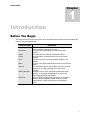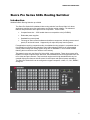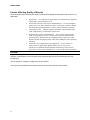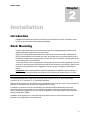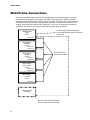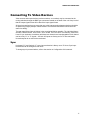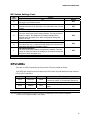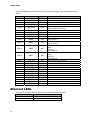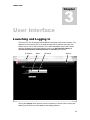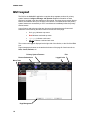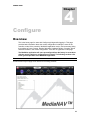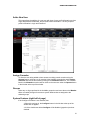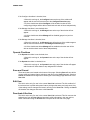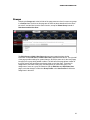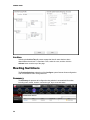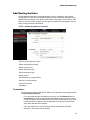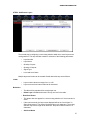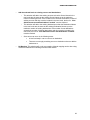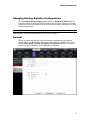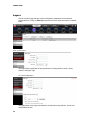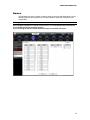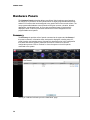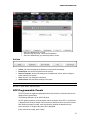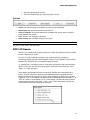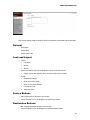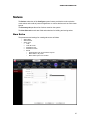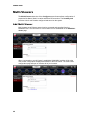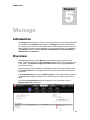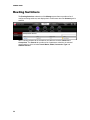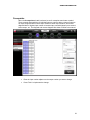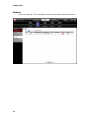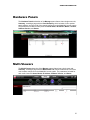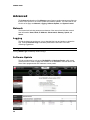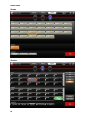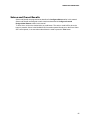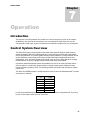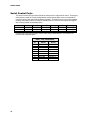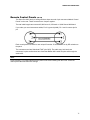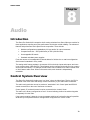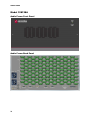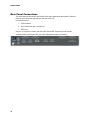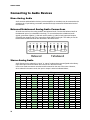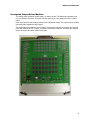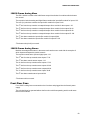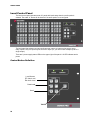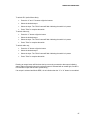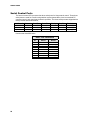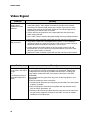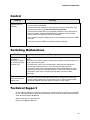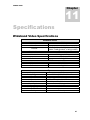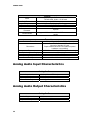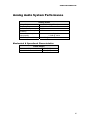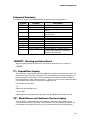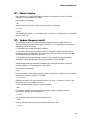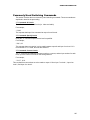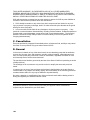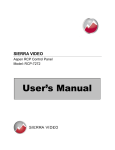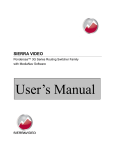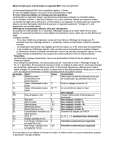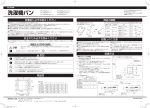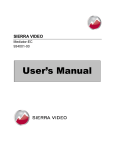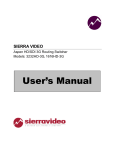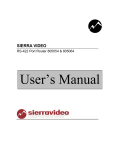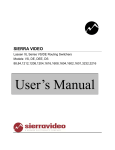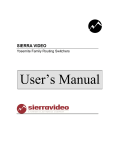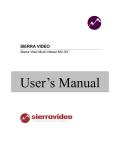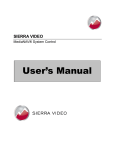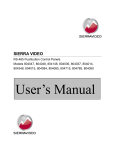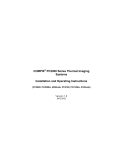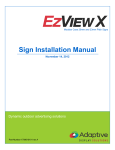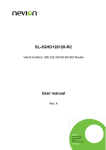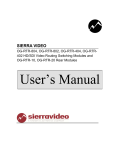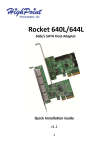Download User`s Manual - Sierra Video
Transcript
SIERRA VIDEO Sierra Pro Series 64XL Routing Switcher With MediaNav Software User’s Manual SIERRA PRO SERIES 64XL ROUTING SWITCHER User’s Manual Sierra Video P.O. Box 2462 Grass Valley, CA 95945 Tel: (530) 478-1000 Fax: (530) 478-1105 Email: [email protected] Version 7.0 Publication Date: March 2013 The information contained in this manual is subject to change by Sierra Video Table of Contents Introduction 1 Before You Begin Regulatory Warnings & Safety Information Sierra Pro Series 64XL Routing Switcher Introduction RGBHV Frames Factors Affecting Quality of Results 1 2 5 5 6 8 Installation 9 Introduction Rack Mounting Multi-Frame Connections Connecting To Video Devices Sync Connecting Peripherals Master Frame Rear Panel Reference Sync Slave Frame Rear Panel Control Processor DIP Switches CPU LEDs Ethernet LEDs User Interface Launching and Logging In GUI Layout Configure Overview Users and Groups Users Add a New User Assign Consoles Groups System Features (right half of page) Operate Checkbox Save and Cancel Edit User Groups 9 9 10 11 11 12 12 13 13 14 15 16 17 17 18 19 19 20 20 21 21 21 21 22 22 22 23 Routing Switchers 24 Summary 24 Add Routing Switcher 25 Connection: 25 Selecting the proper mapping: 28 Changing Routing Switcher Configurations 31 General 31 Layers 32 Names 33 Hardware Panels 34 Summary 34 Add Panel 35 Non-Programmable Panels 35 SCP-Programmable Panels 37 Button Configuration 38 Functions 39 Panel Options 40 SCP-112 Panels 41 Panel Options Supported by Each Panel 42 Button Function per Panel 43 Console Design 44 Add Console 44 General 45 Look and Layout 45 Source Buttons 45 Destination Buttons 45 Level Buttons 46 Other Buttons 46 Users and Groups 46 Advanced 46 Salvos 47 Multi-Viewers 48 Advanced 49 System 49 Network 49 Serial 49 Categories 50 Router Mapping 50 Logging 50 Backup and Restore tab 50 Analyze Config 50 Factory Defaults 50 Contents - 1 SIERRA VIDEO Manage Introduction Overview Routing Switchers Crosspoints Modules Input Settings LEDs & DIP Switches Hardware Panels Multi-Viewers Advanced Network Logging Software Update System Control Operate 51 51 51 52 53 54 55 56 57 57 58 58 58 58 59 61 Introduction 61 GUI Console Operation 63 Source Based vs. Destination Based Switching Level Buttons and Indicator Bulbs 63 Destination-Based Console Indications 64 Source-Based Console Indications 64 Break-away Switching 64 Salvos and Preset Recalls 65 Operation Introduction Control System Overview Local Control Panel Control Button Definition Serial Control Ports Remote Control Panels (RS-485) Audio Introduction Control System Overview Model 128128A Audio Frame Front Panel Audio Frame Back Panel Model 6464A Audio Frame Front Panel Audio Frame Back Panel Rear Panel Connections Frame Configurations Mono Configurations Stereo Configurations Connecting to Audio Devices Mono Analog Audio 67 67 67 68 68 70 71 73 73 73 74 74 74 75 75 75 76 77 77 77 78 78 Balanced/Unbalanced Analog Audio Connections Stereo Analog Audio Analog Audio Signal Path Overview Input Buffers Crosspoint/ Output Driver Modules Module Layout 6464 Frame Analog Mono 6464 Frame Analog Stereo 128128 Frame Analog Mono 128128 Frame Analog Stereo Front Door Fans Operation Introduction Control System Overview Local Control Panel Control Button Definition Serial Control Ports Remote Control Panels (RS-485) 78 78 79 79 81 82 82 82 83 83 83 85 85 85 86 86 88 89 63 Troubleshooting 91 Specifications 95 Wideband Video Specifications 95 Analog Audio Input Characteristics 96 Analog Audio Output Characteristics 96 Analog Audio System Performance 97 Mechanical & Operational Characteristics97 Communication Protocol 99 Introduction Commonly Used Switching Commands 99 105 Warranty 107 SIERRA VIDEO Chapter 1 Introduction Before You Begin There are several terms and acronyms that you should become familiar with before reading this manual. They are shown below. Term/Acronym Crosspoint Destination Output Source Input Matrix Protocol Routing Switcher Serial Port Definition The electronic switch that assigns one of the inputs on the matrix crosspoint modules to an output. A device that receives signals from the output of the switcher. The signal that connects to the destination device. The signal that is connected to the input of the routing switcher. Connected to the source that provides the signal to the switcher. An array of the switch modules that connects an input to an output. The command structure used to affect a switch or multiple switches on the routing switcher or to control other functions. Consists of one or more crosspoint modules that switch together, or sometimes independently, to connect the desired signals through the switcher. The 9-pin RS232 connector that allows you to control the switcher using a standard personal computer or other external device. Sends control protocol commands in ASCII. 1 SIERRA VIDEO Regulatory Warnings & Safety Information The information in the following section provides important warnings and safety guidelines for both the operator and service personnel. Specific warnings and cautions may be found throughout this manual. Please read and follow the important safety precautions noting especially those instructions relating to risk of fire, electrical shock and injury to persons. Any instructions in this manual that require opening the equipment cover or enclosure are intended for use by qualified service personnel only. To reduce the risk of electrical shock, do not perform any servicing other than what is contained in the operating instructions unless you are qualified. Warnings Heed all warnings on the unit and in the operating instructions. Disconnect AC power before installing or removing device or servicing unit. Do not use this product in or near water. This product is grounded through the grounding conductor of the power cord. To avoid electrical shock, plug the power cord into a properly wired receptacle before connecting inputs or outputs. Route power cords and other cables so that they are not likely to be damaged, or create a hazard. Dangerous voltages exist at several points in this product. To avoid personal injury, do not touch unsafe connections and components when the power is on. To avoid fire hazard, use only the specified type, correct voltage, and current rating of fuse. Always refer fuse replacement to qualified service personnel. Have qualified personnel perform safety checks after any completed service. To reduce risk of electrical shock, be certain to plug each power supply cord into a separate branch circuit employing a separate service ground. If equipped with redundant power, this unit has two power cords. To reduce the risk of electrical shock, disconnect both power cords before servicing. Operate only with covers and enclosure panels in place – Do Not operate this product when covers or enclosure panels are removed. This is an FCC class A product. In a domestic environment, this product may cause radio interference, in which case the user may be required to take necessary measures. Cautions 2 Use the proper AC voltage to supply power to the switcher. When installing equipment, do not attach the power cord to building surfaces. To prevent damage to equipment when replacing fuses, locate and correct the trouble that caused the fuse to blow before applying power. Use only the recommended interconnect cables to connect the switcher to other frames. Follow static precautions at all times when handling the equipment. Power this product only as described in the installation section of this manual. SIERRA PRO SERIES 64XL Cautions (continued) Leave the sides, top, and bottom of the frame clear for air convection cooling and to allow room for cabling. Slot and openings in the frame are provided for ventilation and should not be blocked. Only an authorized Sierra Video technician should service the switchers. Any user who makes changes or modifications to the unit without the expressed approval of Sierra Video will void the warranty. If installed in a closed or multi-unit rack assembly, the operating ambient temperature of the rack environment may be greater than the room ambient temperature. Therefore, consideration should be given to installing the equipment in an environment compatible with the manufacturer’s maximum rated ambient temperature (TMRA). Installation of the equipment in a rack should be such that the amount of air flow required for safe operation of the equipment is not compromised. Use a shielded data cable connection between the parallel data ports and peripherals of this equipment. Other connections between peripherals of this equipment may be made with low voltage non-shielded computer data cables. Network connections may consist of non-shielded CAT 5 cable. Do not cover chassis ventilation slots or block enclosure openings. FCC Notice This equipment has been tested and found to comply with the limits for a Class A digital device, pursuant to Part 15 of the FCC rules. These limits are designed to provide reasonable protection against harmful interference when the equipment is operated in a commercial environment. This equipment generates, uses, and can radiate radio frequency energy and, if not installed and used in accordance with the instruction manual, may cause harmful interference to radio communications. Operation of this equipment in a residential area is likely to cause harmful interference in which case the user will be required to correct the interference at the expense of the user. The user may find the following publication prepared by the Federal Communications Commission helpful: “How to Identify and Resolve Radio-TV Interference Problems” (Stock number 004-00000345-4). Available exclusively from the Superintendent of Documents, Government Printing Office, Washington, DC 20402 (telephone 202 512-1800). Warning Changes or modifications not expressly approved by the party responsible for compliance to Part 15 of the FCC Rules could void the user’s authority to operate the equipment. 3 SIERRA VIDEO Power Supply Cords Use only power cord(s) supplied with the unit. If power cord(s) were not supplied with the unit, select as follows: For units installed in the USA and Canada: select a flexible, three-conductor power cord that is UL listed and CSA certified, with individual conductor wire size of #18 AWG, and a maximum length of 4.5 meters. The power cord terminations should be NEMA Type 515P (three-prong earthing) at one end and IEC appliance inlet coupler at the other end. Any of the following types of power cords are acceptable; SV, SVE, SVO, SVT, SVTO, SVTOO, S, SE, SO, SOO, ST, STO, STOO, SJ, SJE, SJO, SJOO, SJT, SJTOO, SP-3, G, W. For units installed in all other countries; select only a flexible, three-conductor power cord, approved by the cognizant safety organization of your country. The power cord must be Type HAR (Harmonized), with individual conductor wire size of 0.75 mm². The power cord terminations should be a suitably rated earthing-type plug at one end and IEC appliance inlet coupler at the other end. Both of the power cord terminations must carry the certification label (mark) of the cognizant safety organization of your country. A non-shielded power cord may be used to connect AC power to every component and peripheral of the system. Connect an external 18 AWG wire from earth ground to the chassis of the system as designated by the earth ground symbol. North American Power Supply Cords This equipment is supplied with North American power cords with molded grounded plug (NEMA15P) at one end and molded grounding connector (IEC 320-C13) at the other end. Conductors are CEE color coded, light blue(neutral), brown(line), and green/yellow(ground). Operation of the equipment at voltages exceeding 130VAC will require power supply cords that comply with NEMA configurations. International Power Supply Cords If shipped outside North America, this equipment is supplied with molded ground connector (IEC 320-C13) at one end and stripped connectors (50/5mm) at the other end. Connections are CEE color coded, light blue (neutral), brown(line), and green/yellow(ground). Other IEC 320-C13 type power cords can be used if they comply with safety regulations of the country in which they are installed. EMC Regulatory Notices Federal Communications Commission (FCC) Part 15 Information: This device complies with Part 15 of the FCC standard rules. Operation is subject to the following conditions: This device may not cause harmful interference This device must accept any interference received including interference that may cause undesirable operations. Delivery Damage Inspection Carefully inspect the frame and exterior components to be sure that there has been no shipping damage. Make sure all modules are seated correctly and have not detached during shipment. 4 SIERRA PRO SERIES 64XL Sierra Pro Series 64XL Routing Switcher Introduction 500MHz RGBHV Routing Switcher up to 64x64 The Sierra Pro Series 64XL wideband video routing switcher from Sierra Video is for those applications requiring worry-free performance and mission critical reliability. The advanced features and performance set it apart from the competition. These include: Compact frame size – 10RU smaller than most competitive units (in RGBHV) Redundant power supplies Standard front control panel Full range of Sierra control hardware and software components, including remote control panels, IP and serial control. Supported by all major third party control systems. For applications requiring companion audio, the wideband routing switcher is compatible with our time-tested line of audio routing switchers. Sierra Video advanced SCP line of programmable control panels manage the routing system along with our MediaNav™ router control software featuring the most intuitive router interface in the industry. This manual covers only the Sierra Pro Series 64XL routing switcher. These robust routers offer RGB/HV in multiple compact frames. Moreover, these durable frames can be populated from one to five video and sync channels. They have been engineered for high bandwidth with very low crosstalk. Many other features include control via serial ports and optional power redundancy. The Sierra Pro Series 64XL can be configured to support composite, s-video, YC, YUV, RGBHV, analog HD. 5 SIERRA VIDEO RGBHV Frames Frame Front Panels 6 SIERRA PRO SERIES 64XL Frame Rear Panels RED GREEN BLUE H Sync V Sync Note The models shown here and in the subsequent sections are fully populated video matrices. In some cases, the system may be configured with fewer video channels and/or frames. i.e. Sierra Pro models also offer redundant power supplies. Consult the rear panel serial number and model number to verify your order and product. The system you receive is customized for the size & type requested at time of purchase from Sierra Video. 7 SIERRA VIDEO Factors Affecting Quality of Results There are many factors affecting the quality of results when signals are transmitted from a source to a destination. Signal cables — Use only the best quality cables to avoid interference, degraded signal quality and elevated noise levels. Sockets and connectors of the sources and destinations — Use only the highest quality, since "zero ohm" connection resistance is the target. Connectors should also match the required impedance (75 ohm in video) to minimize return loss. Amplifying circuitry — Must have quality performance when the desired end result is high linearity, low distortion, and low noise. Distance between sources and destinations — Plays a major role in the final result. For long distances (over 15 meters) between sources and destinations, special measures should be taken to avoid high frequency cable losses. These measures include using higher quality cables and/or adding line cable equalizing amplifiers. Interference from neighboring electrical appliances — These can have an adverse affect on signal quality. Balanced audio lines are less prone to interference, but unbalanced audio should be installed away from any main power lines, electric motors, transmitters, etc. even when the cables are shielded. CAUTION! Only an authorized Sierra Video technician can service the switchers. Any user who makes changes or modifications to the unit without the expressed approval of the manufacturer will void the warranty. Use the proper AC voltage to supply power to the switcher. Use only the recommended interconnect cables to connect the switcher to other frames 8 SIERRA VIDEO Chapter 2 Installation Introduction Installation procedures are similar for all frames covered within this manual. Exceptions, if any, have been noted in each of the following paragraphs. Rack Mounting Carefully inspect the frame to ensure that there has been no shipping damage. Make sure all shipping material is removed from the router frame. Each of the routing switchers described in this manual can be rack mounted in a standard 19" (RU) EIA rack assembly and includes rack "ears" at the ends of the front of the frames. None of the switcher models require spacing above or below the unit for ventilation. If ample space exists, a 1RU spacing gap is recommended. To rack mount any of the routing switchers, simply place the unit's rack ears against the rack rails of the rack, and insert proper rack screws through each of the holes in the rack ears. Always rack mount the routing switcher prior to plugging the unit into a power receptacle or attaching any cables. Important; Rear mounting brackets must be installed prior to installation of the router into a rack. The rear mounting brackets are contained in the accessory kit supplied with your router. CAUTION! The operating temperature range of the Sierra Pro series router is 0 to 40 °C. Do not exceed the maximum (40 °C) or minimum (0 °C) operating temperature. Rear mounting brackets must be installed prior to installation of the router into a rack. The rear mounting brackets are contained in the accessory kit supplied with your router. If installed in a closed or multi-unit rack assembly, the operating ambient temperature of the rack environment may be greater than the room ambient temperature. Therefore, consideration should be given to installing the equipment in an environment compatible with the manufacturer’s maximum rated ambient temperature (TMRA). Installation of the equipment in a rack should be such that the amount of air flow required for safe operation of the equipment is not compromised. 9 SIERRA VIDEO Multi-Frame Connections The Series 64 RGBHV system consists of 5 individual frames connected together so that all 5 frames operate as a single routing system. The “RED” frame contains the “Master” processor whereas the other 4 frames each contain a “Slave” processor. The action of the slave frames are controlled exclusively by the frame with the master processor. The frames are connected via a “looping” 9-pin cable connected from the “multi-drop 1” port to the “multi-drop 2” port between each frame. The 25 pin J1 connector is used when the audio option is ordered. Control Panels, RS-232/422 Serial Control and Ethernet control Connect to This Frame Master Frame “RED” Level 1 J1 Multi Drop 1 Slave Frame “GREEN” Level 2 Multi Drop 1 Multi Drop 2 9 Pin Multi-Frame Interconnect Cables Slave Frame “BLUE” Level 3 Multi Drop 1 Multi Drop 2 Slave Frame “H/HV SYNC” Level 4 Multi Drop 1 Multi Drop 2 Slave Frame “V SYNC” Level 5 Multi Drop 1 Optional Audio Frame(s) J1 See the “Connecting Peripherals” section of this manual for details. 10 SIERRA PRO SERIES 64XL Connecting To Video Devices Video sources and output devices (such as monitors, or recorders) may be connected to the routing switchers through the BNC type connectors located on the back of the unit. Keep in mind that the output signal format will be that of the input signal format. All signal connections that use more than one cable interconnecting between devices should be of equal timing length (example: cables between a camera and the switcher should have the same time delay). The rear panel of the frame is laid out in the most logical fashion possible. The individual frames are RED, GREEN, BLUE, H/HV SYNC, and V SYNC. The H/HV and V conventions, used for the H and V sync channels, are arbitrary and these two channels are interchangeable. Each channel can have only “H” or “V” signals – not both. All inputs are factory set for 75 ohm termination. Unused outputs do not need to be terminated. Sync Horizontal (“H”) and Vertical (“V”) sync input termination is factory set to 75 ohms. Sync input terminations can be changed to 510 ohms. To change sync input terminations, refer to the section on Configuration of this manual. 11 SIERRA VIDEO Connecting Peripherals Control panels, sync inputs, and power are all connected to the rear of the “Master” frame. The peripherals area may vary depending on the model size and type. Master Frame Rear Panel RS-232 and RS-422 control connectors Video Sync Referencing Inputs (Looping) 110/220 AC Power Connectors And Fuse Multi-Frame Inter Connect J1 Connector for Audio option Ethernet Connector Control Panel Connectors (Looping) 12 SIERRA PRO SERIES 64XL Reference Sync There are two “looped” sets of BNC connectors labeled "VIDEO REF 1". These are "looping" inputs for sync referencing. Connect either composite sync or video with sync to either set of BNCs. If desired, use the second BNC in the set to loop the signal to another device. If the loop is not used, terminate the second BNC with 75 ohms. If no sync is available, the routing switcher will switch at a random point rather than during the vertical interval of the reference signal. Note: Reference sync is connected to the “Master” frame. The “Master” frame is the frame where the processor is installed, typically the “RED” frame. Slave Frame Rear Panel 110/220 AC Power Connectors And Fuse Multi-Frame Inter- Connect 13 SIERRA VIDEO Control Processor DIP Switches Your switcher has been configured at the factory for the settings you are most likely to need. However, if you want to configure the switcher differently, you can do so by setting the switches located on the processor board. DIP Switches and their action are given in the table that follows. DIP Switches are shown in their factory default settings. DIP Switch Note: Switch position down = ON. 14 SIERRA PRO SERIES 64XL DIP Switch Settings Cont. DIP Switch 1 2 3 4 5 6 7 8 Action S1 REDUNDANT CPU On when in a redundant system MASTER CPU Ignored when SW1 is off. Otherwise, on if this board is set to be the master Not currently used. Should always be off FACTORY DEFAULT On when reverting the card to factory defaults. This may cause the system to reboot. No changes to the network settings will be allowed when this switch is on. Other configuration settings will result in an error. Not currently used. Should always be off DISABLE STANDBY TAKEOVER For internal use only. Customers should always have this set to off. Used when debugging a redundant system NETWORK ADDRESS On when reverting the network configuration to defaults. This may cause the system to reboot. No changes to the network settings will be allowed when this switch is on. Not currently used. Should always be off Default OFF OFF OFF OFF OFF OFF OFF CPU LEDs There are 31 LEDS controlled by the Control Card. They are located as follows: Three LEDs are located on the front edge of the CPU board. They are labeled from top to bottom LED 6, LED 7, and LED 8. Label Name Color LED 6 MASTER Yellow LED 7 POWER Green LED 8 ERROR Red Function If in a redundant system (DIP SW1 on), LED is on if running as master. If not redundant, always on. Indicates power is okay. On if an error in the system is detected (See Note below) Note: The errors that will cause the Error LED to come on are dependent on the system configured. 1. There is no crosspoint board in the system. 15 SIERRA VIDEO Twenty-six LEDs are located near the front edge of the CPU board. They are labeled from top to bottom. Label LED 1 LED 2 LED 3 LED 4 Name -48V_OC N/A FAN_OC SDIO_ACT Color Red N/A Red Green LED 5 HEARTBEAT Green LED 9 LED 10 LED 11 LED 12 FPGA_LOADED DBG1 DBG2 DBG3 Green N/A N/A N/A LED 13 DBG4 Red LED 14 DBG5 Red LED 15 DBG6 Red LED 16 DBG7 Red LED 17 LED 18 LED 19 LED 20 LED 21 LED 22 LED 23 LED 24 LED 25 LED 26 LED 27 LED 28 LED 29 SDIO_OC CP_RX CP_TX TERM_RX TERM_TX HOST_RX HOST_TX RTR_EXP_RX RTR_EXP_TX MULTI_DRP_RX MULTI_DRP_TX RED_RX RED_TX Red Green Green Green Green Green Green Green Green Green Green Green Green Function On if -48V is over current Not currently used On if fan is over current Indicates read/write activity on SD Card Toggles approximately every second to indicate that the software is running Turned on by FPGA when it is loaded Not currently used Not currently used Not currently used Turned on if reference 1 is configured for use and not locked Turned on if reference 2 is configured for use and not locked Turned on if power supply 1 is present and either a) Off, or b) Fans are off Turned on if power supply 2 is present and either a) Off, or b) Fans are off On if SD card is over current Indicates control panel port receive activity Indicates control panel port transmit activity Indicates CTRL1 receive activity Indicates CTRL1 transmit activity Indicates CTRL2 receive activity Indicates CTRL2 transmit activity Indicates CTRL3 receive activity Indicates CTRL3 transmit activity Indicates Multidrop port receive activity Indicates Multidrop port transmit activity Indicates Redundant receive activity Indicates Redundant transmit activity Ethernet LEDs There are two functional LEDs on the Ethernet Connector defined as follows: Color Function Green On when a link has been established Yellow Blinking when activity is detected 16 SIERRA VIDEO 3 Chapter User Interface Launching and Logging In The Sierra Pro CPU is equipped with MediaNAV configuration and control software. The application is accessed on one of the supported web server platforms using any web browser over a LAN or WiFi connection. In the URL web address field on the browser, enter the IP address of the routing switcher, then log in (the default IP address is 192.168.1.200 and admin default password is “password”) as follows: IP Address “admin” “password” Support Clicking the Support button presents contact information for Sierra Video including web address, phone numbers, email address, and shipping address. 17 SIERRA VIDEO GUI Layout The GUI for the MediaNAV application comprises three separate sections for primary system features; Configure, Manage, and Operate. Detailed information on these sections is included in the later chapters of this manual. The three primary system feature buttons are located at the top of the page in the title bar. The subsections to the primary system features are accessed by a row of round buttons immediately below the primary section buttons. A set of menus and sub menus that are relevant to the selected system feature and subsection is accessed by the tabs located on the left side of the page. Dark grey indicates a top menu Red indicates a selected top menu Light grey indicates a sub menu indicates a selected sub menu The current user Login is displayed at the right side of the title bar, to the left of the Exit icon. Page management buttons are located at the bottom of the page for functions such as Save, Cancel, Refresh, etc. Primary System Features Feature Subsections Menu Tabs Page Management 18 Exit Logged In As SIERRA VIDEO 4 Chapter Configure Overview This is the home page for users with Configure privileges after logging in. This page provides basic information about the current configuration including the name of the controller, model of the controller, MediaNAV application version, and a summary listing the numbers of Users, Groups, Routing Switchers, Hardware Panels, Consoles, Salvos and Multi-Viewers in the current configuration. There are no hyperlinks on this page. The MediaNav application will come preconfigured from the factory in accordance with the routing switcher’s configuration as ordered. The following sections refer to the general operation of the MediaNav application. Note: Some sections may not apply to the Sierra Pro 64 routing switcher. 19 SIERRA VIDEO Users and Groups This subsection of the Configure feature allows the user to create, edit, and archive users and groups. The tabs in the left pane present pages for configuration of Users, Groups and Archives. Users Selecting the Users tab in the pane at the left side of the window provides a Users List of all added and activated users. Links are provided for the following functions: 20 Add a New User Edit User Duplicate User Deactivate and Archive SIERRA PRO SERIES 64XL Add a New User This page allows the addition of a new user with input of user profile information such as Login and password credentials, and personal contact information. The only required profile information is Login and Password. Assign Consoles To allow the user being added to have access to existing control consoles using the Operate feature, select any or all consoles in the Available consoles box under Assign Consoles and click the arrow button pointing to the Allowed access box. The consoles listed in the Allowed access box will be visible to the new user under the Operate button in the title bar at the top of the window. Groups Select any or all groups listed in the Available groups box and move them to the Member of box to enable privileges for access to system features that are assigned to the selected groups. System Features (right half of page) If the Configure checkbox is not checked, then: • When this user logs in, the Configure button in the title bar at the top of the window will not appear. • All of the checkboxes below Configure will be disabled (grayed out) and not checked. 21 SIERRA VIDEO If the Configure checkbox is checked, then: • When this user logs in, the Configure button at the top of the window will appear and the user will have access to the Configure>Overview page. • All of the checkboxes below Configure will be enabled so that the user configuring privileges will be able to check/uncheck each of these independently. If the Manage checkbox is not checked, then: • When this user logs in, the Manage button at the top of the window will not appear. • All of the checkboxes below Manage will be disabled (grayed out) and not checked. If the Manage checkbox is checked, then: • When this user logs in, the Manage button will at the top of the window appear and the user will have access to the Manage->Overview page. • All of the checkboxes below Manage will be enabled so that the user will be able to check/uncheck each of these independently. Operate Checkbox If the Operate checkbox is not checked, then: • When this user logs in, the Operate button at the top of the window will not appear. If the Operate checkbox is checked, then: • When this user logs in, the Operate button at the top of the window will appear and the user will have access to any assigned GUI consoles. Save and Cancel These two buttons are located at the bottom of the page. Selecting Save will save all the current profile and system feature selections and return to the User List page. Selecting Cancel will abandon all changes since entering the user settings page and return to the User List. Edit User This link is active only if a user in the current User List is selected. The link recalls all of the selected user’s profile and system feature privileges that were previously saved. Any of the settings can be changed and saved, returning to the User List. Clicking on Cancel will abandon the changes and return to the User List. Deactivate & Archive This link is active only if a user in the current User List is selected. This link removes the selected user from the User List and puts their profile information in the user archive, which is accessed using the Archive tab in the pane at the left side of the page. 22 SIERRA PRO SERIES 64XL Groups Selecting the Groups tab at the left side of the page presents a list of current user groups in a Groups List. The links on this page are the same as those described for the Users tab, above, and the links have the same function, except for Delete Group instead of Deactivate and Archive User. The Edit Group and Add a New Group buttons open pages that have similar information as the Edit User and Add a New User pages described above. The right half of the page provides settings for system features, all are the same as for the User pages, but apply to the group being added or edited. The left half of the page allows creation of the group name, and has assignment boxes similar to the User page. These are for assignment of Consoles to the group, and assignment of users to the group. The assignment of users to a group is interactive with the Edit User and Add a New User pages, such that changes in either the Group Profile or the User Profile will affect the assignment in the other. 23 SIERRA VIDEO Archive Selecting the Archive Tab will present a page that lists all users that have been deactivated and archived. To reactivate a user, select the user, and then click the Activate button near the top of the page. Routing Switchers The Routing Switchers subsection of the Configure system feature allows configuration of all current Sierra Video routing switchers. Summary The Summary tab presents all configured routing switcher’s summarized information including name, model, location, connection type, layer count and status. 24 SIERRA PRO SERIES 64XL Add Routing Switcher This tab starts a wizard like process that allows the user to configure a new external routing switcher. There are 3 configuration pages and one confirmation page that will be stepped through using the “next” button at the bottom of the pages. There is also a “back” button in case you need to go back to prior pages. Information on these pages is not lost when you step forwards or backwards STEP 1: Add Routing Switcher Properties -Give the routing switcher a name -Select routing switcher model -Router location (opt.) -Router description (opt.) - Define connection type -Select protocol -Set IP address of routing switcher -Set Port of routing switcher -Test the connection -Click Next Connection: The Connection portion of page will be ‘hidden’ if the selected routing switcher model is ‘Virtual Routing Switcher’ • For routing switchers with an Ethernet connection, click the Ethernet button for Connection type. Enter the desired Ethernet address and port number. There is a “Test Connection” button that can be used to verify communication at this point. If selected model is a Sierra Video routing switcher, the protocol will be ‘Sierra Video Host’ and cannot be changed. • o If the user selects the “Test Connections” button results will be as follows: Successful: ‘Connection test succeeded.’ 25 SIERRA VIDEO o Failure: ‘Connection test failed. Check that settings are correct and routing switcher is connected.’ For routing switchers with a serial connection, click the Serial button for Connection type, and make the proper selections for the following parameters. Note There is no “test connection” button for serial control. • Protocol choices will be: o ‘Sierra Video Host’ o Additional protocols available in future releases • Serial Line choices will be: RS-422 RS-232 Note: If “Virtual Routing Switcher” is the model selected, then the Test Connection button will not be shown. The Virtual Routing Switcher selection is for demos or training only. 26 SIERRA PRO SERIES 64XL STEP 2: Add Router Layers The second step in configuring a new routing switcher adds one or more layers to the routing switcher. This step includes creation or selection of the following parameters: • Layer Number • Layer Name • Quantity of Inputs • Quantity of Outputs • Signal Type, • Level and Level Name Multiple layers and levels can be created. Details about this step are as follows: Limits: • Layer number values can range from 1 to 128. • Layer name and level name limited to 20 characters. o The table will be populated with a single layer row. • Delete Layer is disabled when there is only one level in the table. Behaviors: • Read from Router o This button does not appear for a virtual routing switcher or if the connection is serial. o If the read succeeds, the Layer name displayed will be the “Level Name” in Sierra Host protocol. The protocol limits this name to 6 characters. The routing switcher may have a longer level name BUT the protocol will truncate it to 6 characters. • Add Level Name 27 SIERRA VIDEO o Click on this button to add a Level Name. A Level Name must be added in order to select a level, unless one already exists in the configuration. Step 3: Add Router Mapping Default selections for STEP 3: 1. If sources and destinations already exist, the second radio button, “Add the selected levels to existing sources and destinations.” will be selected. Otherwise the first radio button will be selected to create new sources and destinations. 2. When “Add the selected levels to existing sources and destinations.” is selected, “Also add new sources and destinations if needed.” will be checked by default. These selections allow these levels to use previously configured sources and destinations, and if the new level has more sources or destinations than already exist, those are added. Selecting the proper mapping: • 28 Add new sources and destinations for the selected levels. o The Source Name format will be “Src n” where “n” equals the highest Source Number of the current sources, plus one. Numbers continue incrementing by one up to the maximum number of Inputs defined for the new layers. If no sources already exist, the first source will be named “Src 1.” o The Destination Name format will be “Dst n” where n equals the highest Destination Number of the current sources, plus one. Numbers continue incrementing by one up to the maximum number of Outputs defined for the new layers. If no destinations already exist, the first destination will be named “Dst 1.” SIERRA PRO SERIES 64XL • • Add the selected levels to existing sources and destinations. o This selection will add to the existing sources so that the Source Names in the new levels are the same as the existing Source Names up to the maximum number of existing sources. If the number of new sources exceeds the number of existing sources and they must be included in the new levels, the box for “Also Add new sources and destinations if needed.” must be checked. o This selection will add to the existing destinations so that the Destination Names in the new levels are the same as the existing Destination Names up to the maximum number of existing destinations. If the number of new destinations exceeds the number of existing destinations and they must be included in the new levels, the box for “Also Add new sources and destinations if needed.” must be checked. o Some errors can occur in the following cases: A level is already in use on a source or destination. There are not enough preexisting source or destination values to add the maximums to. No Mapping: This selection will not do any mapping. Manual mapping can be done using menus to be described in following sections of this manual. 29 SIERRA VIDEO STEP 4: Confirm Configuration STEP 4 is the final step allowing review of the selections made in the previous steps. To make changes to the settings, simply click the Back button to the proper page and make the changes before clicking the Finish button. If all of the selections are correct, clicking the Finish button will save the settings for the new routing switcher. A results box will drop down indicating whether the configuration was saved successfully. If successful, a “Reboot” dialog will be displayed. If the user chooses “Reboot Later,” the Manage>Overview page will show that a restart is needed as a reminder. If the Cancel button is clicked a warning dialog warns that the routing switcher configuration will be discarded. 30 SIERRA PRO SERIES 64XL Changing Routing Switcher Configurations On the Configure>Routing Switchers page below the Add Routing Switcher tab on the left are tabs for all routing switchers that have been configured. Clicking on a routing switcher tab reveals sub-tabs that can be selected when making modifications to routing switcher configurations. Note: Internal routers cannot be deleted and their size cannot be changed. General This tab reveals a page that lists various configuration parameters for the selected routing switcher in editable fields. Parameters can be added or changed for the routing switcher Name, Model, Location, Description and Connection settings. The routing switcher can also be deleted from the MediaNAV configuration. 31 SIERRA VIDEO Layers This tab reveals a page that lists various configuration parameters for the selected routing switcher. Clicking on Edit Layer opens a menu with Layer parameters in editable fields. Click on Edit Layer – This page allows modification of layer parameters, including Number, Name, Inputs, Outputs, and Signal Type. Or, click on Add Layer – This page allows a new layer to be added to the selected routing switcher. A new level can be added as well. 32 SIERRA PRO SERIES 64XL Names This tab allows the user to create or modify names for Sources and Destinations, Levels and Categories for the selected level. It’s also possible to add more Categories to the configuration. Warning: Due to display limitations of remote control panels, it is recommended that I/O names do not exceed 8 characters (including spaces). If you are using an SCP-20 remote control panel do not exceed 6 characters. 33 SIERRA VIDEO Hardware Panels The Hardware Panels subsection allows most Sierra Video hardware control panels to be configured. In particular, the SCP panels which are highly programmable with a wide selection of functions that can be assigned to any push-button on the control surface. The non-programmable hardware control panels can be given a name, a location, allowed destinations, and allowed levels. In every case a graphical image of each panel is displayed, which is used for push-button selection for function assignment on the programmable control panels. Summary The Summary tab provides a list of panels connected to the system and the Status of the panel connection. Information about each panel is displayed, including name, ID, model, location, and template name. If the panel is detected but not in the configuration then status will show a hyperlink “Add New” that can be clicked on to start the configuration process. Click on “Refresh” to force the system to check for panels connected to the system. Clicking on “Add New” will take you to the “Add Panel” page. 34 SIERRA PRO SERIES 64XL Add Panel If you have clicked on “Add New” from the summary page, the panel type detected by will be displayed. Note: Panels that are not connected to the system may be “pre-configured” from this page. Details are at the end of this section. Non-Programmable Panels While the buttons on the non-programmable cannot be programmed for specific functions or I/Os, the panel can be given a name, a location, allowed destinations, and allowed levels. The following example is for a single bus panel. Note: The Model Number can be found on the serial number tag on the rear of the panel. Enter a panel name. The ID number is set via DIP switches on the panel and may not be changed via software. Enter a location (not required), Warning: Each panel must have its own unique ID number. To change ID number, refer to the specific control panel’s manual. 35 SIERRA VIDEO Once a model is selected, an image of that model will display. If the correct image displays, click on “Apply”. This will take you to a page allowing you to configure the destination (destinations for XY panels), allowed levels, and tally level (which level the button lights will follow). 36 SIERRA PRO SERIES 64XL Select the allowed level or levels. Select the tally level (only 1 level can be selected). Select the destination(s) you want this panel to control. Actions Cancel- will return the page to the default or previously saved settings. Delete Panel- will remove the panel from the system. Save as Template- will save the settings as a template that can be used to configure similar panels in the system. Save- will save your settings for this panel. Send to Panel- will send these settings to the panel Note: Be sure to “Save” before “Send to Panel” SCP-Programmable Panels The SCP panels are highly programmable with a wide selection of functions that can be assigned to any push-button. The following example is for an SCP-240 panel. All SCP panels program in a similar nature with the exception of the SCP-112 which has a “Special Push” function. Details of this function are described at the end of this section. After entering the panel’s model, name and location (optional) as described in the previous section, an image of the panel will be displayed. If this is the correct image, press “Apply”. 37 SIERRA VIDEO From this page the panel my now be programmed. Button Configuration Click on the button to be programmed. Select whether the “function” will be on the normal or shift page. Select the function for the button. Many functions require that a function parameter be selected i.e. when the function “Level” is selected, a specified level must be selected from the “Function Params” dropdown list. 38 SIERRA PRO SERIES 64XL Functions Following is a list of functions that can be applied to the panel buttons. None- This removes any programming from the button. Level- The button will turn on or off the level specified on the Function Params list. Destination- Selecting “Destination” allows you to select a specific destination from the Function Params list. Source- Selecting “Source” allows you to select a specific source from the Function Params list. Category- Selecting “Category” allows you to select a specific category from the Functions Params list (provided a category was entered in the names page). Index- If you are using a category naming method, categories are normally followed with an index (i.e. 1,2,3…..or A,B,C…..) enter an index number in the Function Params window. Take- Initiates command Select- Moves cursor Shift- The shift function similar to a standard computer keyboard, allowing you to program another set of functions, names, or actions. Select/Shift- “Select/Shift” is a dual mode function. Pressing once is the “Select” function (moves cursor). Holding down the button is the “Shift” function similar to a standard computer keyboard. Scroll Back- Causes lists to display from higher number to lower. Scroll Forward- Causes lists to display from lower number to higher. Clear- Clears current entry. Backspace- Causes cursor to move back one character space. 39 SIERRA VIDEO Page- Changes display to next page. If there are more levels than show in LCD display, Page will display next set of levels. Dest Lock- Locks current destination from changing to another source. Salvo Menu- The “Salvo Menu” function will display the list of Salvos in the LCD of the panel for selection. Salvo- Selecting “Salvo” allows you to select a specific salvo from the Function Params list. Select All Levels- Enables all levels Note; all levels are enabled as a default. This function restores all levels to enable if the previous switch was other than all levels. Clear Dest- Clears destination entry and places the cursor in the destination field. Clear Source- Clears source entry and places the cursor in the source field. Name vs Number- Toggles between Alpha and Numeric sort. Panel Options Single Destination Only- Any control panel can be a single destination panel if desired. If the panel is to be a “Single Bus” (only controls 1 output), place a check in the “Single Destination Only” box. Placing a check in the “Single Bus” box will cause the panel to only access and switch the single selected output. If there is no check in the box and only one output is selected for the panel to control, the panel can status the blocked outputs but only switch the selected output. Show UnMapped Levels- Levels that are unmapped will be displayed in status. Unchecked will hide unmapped levels. Enable Auto Take- If this box is checked, router will “Take” when source is selected. Unchecked will require a “Take” button to be pressed to initiate switch. Enable Numeric Sort- If this box is checked, inputs and outputs will be sorted by number rather than by name. Sorting by name is alphabetic. Display Brightness- Changes the brightness of the LCD display. Select Holddown Mode- There are 3 choices of the “Holddown” mode. When level button is held down for 3 seconds it will cycle through a series of enabled and disabled. In the 2-Way Cycle mode, holding down the level button toggles between all on to only the selected on. 3-Way Cycle Mode, holding down the level button toggles between selected on, all on, and selected off others on. Disable toggles the level on or off. 40 SIERRA PRO SERIES 64XL Select the allowed level or levels. Select the destination(s) you want this panel to control. Actions Cancel- will return the page to the default or previously saved settings. Delete Panel- will remove the panel from the system. Save as Template- will save the settings as a template that can be used to configure similar panels in the system. Save- will save your settings for this panel. Send to Panel- will send these settings to the panel Note: Be sure to “Save” before “Send to Panel” SCP-112 Panels The SCP-112 control panel programs similar to the other SCP panels but with the added function “Special Push” option. The SCP-112 has a “Special Push Page” that can be enabled to increase the functionality options (see the Panel Properties section). Factory default is “Special Push” enabled. The “Special Push” row is ideal for category names. *If “Special Push” is enabled the action of the button becomes the first push command with the “First Push” row of buttons becoming the subsequent commands until “Take”, “Select”, or “Clear” is pushed. These panels were designed to allow for maximum flexibility in the categorization of buttons. A button can have multiple functions depending how it is programmed and where the user is in the sequence of pushes. As an example, the first push on a button could write “VTR” on the display. The second push on the same button could add a “1” to “VTR” as a suffix so we would see “VTR1” on the display. The Second Push row would remain enabled until either the “Shift”, “Clear”, or the “Take” button were selected and would force the panel into a different set of actions. 41 SIERRA VIDEO Panel Options Supported by Each Panel The following table lists Panel Options allowed for each panel configuration in MediaNAV. Function SCP-20 SCP-112 SCP-132 SCP-150 SCP-224 SCP-240 SCW-116 804xxx Allowed Destinations √ √ √ √ √ √ √ √ Allowed Levels √ √ √ √ √ √ √ √ Display Brightness √ Numeric Sort √ √ √ Holddown Mode √ √ √ Show Unmapped Levels √ √ √ Single Dest Only √ √ √ Auto Take √ √ √ Special Push* √ √ √ √ √ √ √ √ √ √ √ √ √ √ √ √ Tally Level** *Special Push is only available on the SCP-112. The factory default has Special Push enabled. With Special Push enabled, the first button press in the row selects the assigned Category. The next button presses will call the Normal function, until Take, Select or Clear is pushed. **Tally Level selects which level a Pushbutton panel’s lamps will follow. 42 √ √ SIERRA PRO SERIES 64XL Button Function per Panel The functions in the following table are selected under Button Configuration. This only applies to SCP programmable control panels. Function SCP-20, -112, -132, -224, -240 SCP-150 Function Params None Level √ √ √ √ Destination √ √ Source √ √ Category √ List of configured categories Index √ 8 Character ASCII Take Select* Shift* Select/Shift* Scroll Back Scroll Forward Clear Backspace Page √ √ √ √ √ √ √ √ √ Dest Lock √ √ List of created PINs Salvo Menu Salvo Select All Levels Clear Dst Clear Source Name vs Number √ √ √ Salvo number √ √ Comments Level number Destination number Source number √ √ Src/Dst name or number Applies to all shift lvls Applies to all shift lvls Applies to all shift lvls Applies to all shift lvls LED Display function LED Display function LED Display function LED Display function LED Display function Global password (PIN) = 9999 LED Display function √ √ LED Display function LED Display function √ LED Display function *Select toggles between fields in the display with a press and release. Shift changes button functions to shifted modes with a press and hold. 43 SIERRA VIDEO Console Design The Console Design subsection of the MediaNAV interface provides tools for creating a variety of GUI control consoles that run on MediaNAV. The initial page shown will be the add console page if no consoles exist. If consoles do exist it will show the general page of the first console shown in the tabs. Add Console The initial page accepts preliminary settings including the console name, allowing selection of a New configuration, or one that is a Copy from Existing console. After selecting the remaining preliminary settings, click Apply to reveal the additional console configuration selections: 44 SIERRA PRO SERIES 64XL The various settings used to configure the GUI consoles are accessed with several tabs: General o Description o Status Only o Enable Auto-Take Look and Layout o o Theme Lake Blue Quartz Granite Labels and text for Sources, Destinations, Levels, and Other buttons o “Other” buttons are typically salvos and multi-viewer layout recalls. Levels Breakaway settings Show “All Levels” button Show “Clear Levels” Button Levels button text Take button text Source Buttons o Add or delete source buttons in the console o Create “Display Text” to be displayed on each source button Destination Buttons o Add or delete destination buttons in the console o Create “Display Text” to be displayed on each destination button 45 SIERRA VIDEO Level Buttons o Add or delete level buttons in the console o Create “Display Text” to be displayed on each level button Other Buttons o Add “Lock dest”, salvo, blank, or layout-recall buttons to the “Other Buttons” area of the console o There must be salvos created and saved in the system available for selection. Create “Display Text” to be displayed on each button in the “Other Buttons” area of the console. Users and Groups o Add or delete Users and Groups allowed access to the console being configured. Advanced o 46 Enable Source Based switching SIERRA PRO SERIES 64XL Salvos The Salvos subsection of the Configure system feature provides the tools required to create salvos and recalls of preset configurations on various devices such as multi-viewer layouts. The Summary tab provides a list of salvos saved on the system. The New Salvo tab reveals text fields and selections for building and saving salvos. New Salvo The parameters and settings for creating salvos are as follows: o o o Salvo Name Salvo Number Action Type Take Take All Levels Destination Lock Destination Unlock Recall o Recall presets such as mutli-viewer layouts o Multi-viewer to be preset o Multi-viewer layout to be recalled 47 SIERRA VIDEO Multi-Viewers The Multi-Viewers subsection of the Configure system feature allows configuration of properties like Name, Model, Location and Ethernet Connection. The Summary tab provides a list of multi-viewers configured and saved on the system. Add Multi-Viewer Multi-viewers on an Ethernet network can be accessed and controlled from the MediaNAV GUI. The connection to a multi-viewer can be established on the Add Multiviewer page. When a connection to a multi-viewer is established, MediaNAV provides a link to the multi-viewer configuration webpage that resides on the multi-viewer. The multi-viewer configuration page will open on another tab of your browser. 48 SIERRA PRO SERIES 64XL Advanced The Advanced subsection of the Configure system feature provides several tabs for configuring various system parameters including Network and Serial connections, Categories, Router Mapping, Logging, Factory Defaults, and the ability to analyze the system configuration. System This tab displays the MediaNAV Controller name, the model of the controller, the software release version, System time and date, and the controller serial number. Network Provides settings to disable the network connections, enable DHCP, or manually set the IP address of the connections. Serial For setup of CTRL 1, CTRL 2, CTRL 3, for serial control of peripheral devices with serial interfaces. Note that the settings on this page can’t be change for ports that are being used by a routing switcher. 49 SIERRA VIDEO Categories Categories can be created to filter sources, destinations, or more specific source or destination categories to assist in filtering of specific kinds of devices on inputs or outputs of a routing switcher. Router Mapping • • • Levels o Assign levels and create new levels Sources o Source mapping allowing assignment of sources to a layer and a level. Destinations o Destination mapping allowing assignment of destinations to a layer and a level. Logging The logging features of MediaNAV allow for several levels of detail, for several different perspectives which include devices, hardware panels, users, interfaces, and others. The levels of detail for each of these perspectives are as follows: • • • • • • Errors Warnings System Events Transactions Communications Events Debug Each of these levels is cumulative, such that Warnings includes Errors, System Events includes Errors and Warnings, etcetera. Backup and Restore tab This valuable feature helps prevent the need to rebuild all configurations in the event of corruption or loss of data. It’s also useful for creating various configurations for systems that may be used in different venues or for various applications, such as for staging and rentals. The Backup function allows the entire configuration to be saved in a file on any storage media available to the browsing computer. The Restore function, of course, loads the desired backup file to the current system configuration. Analyze Config This tab runs a useful diagnostic and provides a list of potential issues related to the current system configuration. Factory Defaults This tab provides access to a button that will reset the configuration of the system to factory defaults. Clicking on Restore factory default configuration will cancel any changes to the configuration and reboot the controller. Warning! Clicking Restore factory default configuration will delete all devices, consoles, added users, added groups, and restore default IP and serial communication settings. 50 SIERRA VIDEO 5 Chapter Manage Introduction The Manage system feature provides a more limited access to device configurations than are available in the Configure feature pages. The Manage features are used primarily for checking status of devices on the system and includes some basic control functions. It also provides the ability to update MediaNAV or control panel software. The subsections of the Manage system feature are Overview, Routing Switchers, Hardware Panels, Multi-viewers, and Advanced. Overview The Overview subsection of the Manage system feature primarily provides system status. This webpage includes a Device Summary, which lists all of the types of devices in the system. The Number Configured, Number Present, and the general Status of the devices are listed. At times an action will be needed on the MediaNAV system. When this situation occurs, the Action Needed section will appear with the required action specified on a button in that section. If the Action Needed button (labeled Reboot System in the example below) is pressed, an Are you sure message will appear. If the user answers yes, then the action will be taken. Note that the Action Needed button will be grayed out if the user does not have Manage->Advanced permissions. 51 SIERRA VIDEO Routing Switchers The Routing Switchers subsection of the Manage system feature provides a list of configured routing switchers, and displays their current status when the Summary tab is selected When a routing switcher tab is selected two sub-tabs are revealed, General and Crosspoints. The General tab provides a list of parameters related to the selected routing switcher, which includes Overall Status, Model, Connection Type and Software Version. 52 SIERRA PRO SERIES 64XL Crosspoints When the Crosspoints sub-tab is selected, a set of crosspoint controls are revealed. These controls allow switching of individual inputs to outputs, taking a range of inputs to an output, diagonal takes of same input number to same output number, and reverse diagonal takes of highest input number to lowest output, second highest input to second lowest output, etc. The diagonal and reverse diagonal also allow an offset to be entered. Enter the input number adjacent to the output number you want to change. Press “Take” to implement the change. 53 SIERRA VIDEO Modules This tab is “read only”. This will indicate the status of the modules in the selected frame. 54 SIERRA PRO SERIES 64XL Input Settings This tab allows you to set the input terminations of the “H” and “V” sync inputs. Select the “H” or “V” sync frame from the “Layer” drop down list. Select the input termination for the input. Press “Apply” to apply settings. Note: All inputs may be set at once using the “Set all input terminations to” window. 55 SIERRA VIDEO LEDs & DIP Switches This tab is “read only”. This will indicate the current DIP switch settings and LED status on the CPU. 56 SIERRA PRO SERIES 64XL Hardware Panels The Hardware Panels subsection of the Manage system feature has a single menu tab, Summary, revealing a page with the Panel Summary, which includes a link to update panel software, and a list of all of the panels configured on the MediaNAV control system. The parameters included for each panel are Panel Name, ID Number, Model, Location, Software Version, and Status. Multi-Viewers The Multi-Viewers subsection of the Manage system feature has a single menu tab, Summary, revealing a page with the Multi-Viewer List, which includes a list of all of the multi-viewers configured on the MediaNAV control system. The parameters included for each multi-viewer are Name, Model, IP Address, Software Version, and Status. 57 SIERRA VIDEO Advanced The Advanced subsection of the Manage system feature contains management features that are more specific to the control system and software updates. The menu tabs on the left side of the page are Network, Logging, Software Update, and System Control. Network The Network tab includes parameters and status of the network and includes network host information: Name, Mode, IP Address, Subnet mask, Gateway, Speed, and Status. Logging This tab includes just two buttons, one to download the logs, and another to delete the logs. Clicking Download Logs immediately downloads a ZIP folder of text files containing logged data. Warning! Clicking Delete Logs immediately deletes all logs. Software Update This tab reveals tabs for sub-menus, MediaNAV and Hardware Panels, which reveal menus that can be used to update the software for the MediaNAV controller and for the Sierra Video programmable SCP hardware control panels. 58 SIERRA PRO SERIES 64XL System Control The System Control tab presents a page with controls for managing certain system functions. Clicking on the proper button allows the user to shutdown or reboot the system, restart the application or restart all hardware panels. 59 SIERRA VIDEO 6 Chapter Operate Introduction The Operate system feature accesses all of the MediaNAV GUI consoles that are allowed by the user’s permissions. The GUI consoles can be configured to control routing switchers and recall presets such as multi-viewer layouts. The interface allows the user to switch any of the sources to any of the destinations. Any source can be connected to any or all destinations but each destination can only be connected to a single source. The web page GUI console empowers full control of the routing switcher. There are currently three different styles, or “skins,” that can be selected for console configurations, Lake Blue, Quartz, and Granite, as shown in the following examples: Lake Blue 61 SIERRA VIDEO Quartz Granite 62 SIERRA PRO SERIES 64XL GUI Console Operation Source Based vs. Destination Based Switching One source can be routed to multiple different destinations, but any destination can only route from a single source. Both a source and a destination can route multiple levels together, such as video plus two channels of stereo audio, each on its own level. There are two different modes of operation allowed that allow these routing schemes. One, called source-based switching, allows the user to first select a source and desired levels, and then select one or more destinations for that source and its enabled levels. The other mode, called destination based switching, allows the user to select the destination and the desired levels, and a source to be routed. The instructions for setting one or the other switching mode are included in the Configure chapter earlier in this manual. Source based Switching 1. Select a source 2. Select level(s) to be switched 3. Select one or more destinations (In auto take mode, the switch will occur immediately) 4. If Auto-Take mode is not enabled the Take button will be red – press take to initiate the switch. All selected destinations will be switched to the selected source when take is pressed. Destination based Switching 1. Select a destination 2. Select the level(s) to be switched 3. Select a source (In auto take mode, the switch will occur immediately.) 4. If Auto-Take mode is not enabled the Take button will be red – press Take to initiate the switch. Level Buttons and Indicator Bulbs The Level buttons are located on the top right side of the console. Only the levels that are enabled for each console are visible and selectable. The levels are color coded in small indicator “bulbs” allowing identification of which levels are present and selected on the Source and Destination buttons. 63 SIERRA VIDEO Destination-Based Console Indications On a console configured for destination-based switching, if a source is not assigned to a level in the Configure pages the “bulb” will be clear, or if the level is not selected on the console for that source (see Breakaway below), the “bulb” will be clear, allowing the button color behind to show through. For destinations on a destination-based console, if a destination is not assigned to a level in the Configure pages, the level bulb will be grey. Source Destination Level not configured clear grey Level not selected clear N/A Level configured and selected color of level color of level Source-Based Console Indications On a console configured for source-based switching, if a source is not assigned to a level in the Configure pages, the bulb will be grey. For destinations on a source-based console, if the destination is not assigned to a level in the Configure pages, or if a level on the selected source is not enabled, the bulb will be clear, allowing the button color behind to show through. Source Destination Level not configured grey clear Level not selected N/A clear Level configured and selected color of level color of level The common rule for both cases is that unassigned or unselected level bulbs are grey for the sources when in source-based mode, and for the destinations when in destination-based mode. Break-away Switching Before making a selection that will result in a take of the selected source and destination(s), ensure that the Level buttons in the top right side of the console are properly enabled. Some consoles may not have any level buttons, as in the case of a single-destination console. For example, if only a video switch is desired when there are also two audio levels, deselect the audio levels as shown below: The All Levels button (if present) will enable all levels. The Clear Levels button (if present) will disable all levels. 64 SIERRA PRO SERIES 64XL Salvos and Preset Recalls Salvos and Recalls are programmed as described in Configure>Salvos earlier in this manual. Salvos and Recalls are assigned to each console as described in Configure>Console Design>Other Buttons earlier in this manual. To fire a Salvo, click on the desired salvo or recall button. The salvo or recall will fire when the button is pressed. Salvos in the MediaNAV GUI consoles operate like salvos on the Sierra Video SCP control panels, in an auto-take mode without the need to press the Take button. 65 SIERRA VIDEO Chapter 7 Operation Introduction The purpose of a routing switcher is to switch any of the inputs (source) to any of the outputs (destination). Any input can be connected to any or all outputs but each output can only be connected to a single input. Control remains the most important component of your new system. Control System Overview The Sierra Pro Family’s control system incorporates many powerful features, while retaining control compatibility with many leading third party control systems and with earlier generation SVS routing switchers. The control system uses an intuitive interface for routing switcher control and configuration, pass wording, salvo setup, multiple input/output configuration and name configuration. Up to 64 control panels can be linked at any one time, daisy-chained on a single RS-485 network. A variety of programmable control panel styles are available. Connectors associated with the system are located on the rear of the routing switcher frames. Only one frame in a multi-frame system will have a master control module installed all other frames have slave (bypass) CPUs. The following pertains to the frame that contains the master control CPU. The Sierra Pro RGBHV system is configured with 5 levels of control as indicated below (7 levels if audio option is ordered); Level Signal # Type 1 R 2 G 3 B 4 H 5 V *6 Audio 1 *7 Audio 2 Levels can be switched together or separately. Each video frame is a separate level. If you only have a 3 frame system there are only 3 levels etc. 67 SIERRA VIDEO Local Control Panel The local control panel operates as an XY panel with break-away when the audio option is ordered. The audio “A” button will be inactive if the audio option is not configured. The local panel has a button per input and button per output. An input may be sent to one or many outputs. Only one input may be sent to an output (i.e. you can not sent multiple inputs to a single output). There are 2 power supply status LEDs on the upper right of the panel. A lit LED indicates active power. Control Button Definition Level Buttons V= Video Level A= Audio Level Panel Lock Scroll TAKE 68 SIERRA PRO SERIES 64XL To switch AFV (audio follow video); Press the “A” and “V” buttons to light the buttons. Select the desired output. Select the input. The “Take” button will flash indicating the switch is in preset. Press “Take” to complete the switch. To switch video only; Press the “V” button to light the button. Select the desired output. Select the input. The “Take” button will flash indicating the switch is in preset. Press “Take” to complete the switch. To switch audio only; Press the “A” button to light the button. Select the desired output. Select the input. The “Take” button will flash indicating the switch is in preset. Press “Take” to complete the switch. Pressing an output button will illuminate the input currently connected to that output indicating status. Status of the audio input to the selected output is indicated with an amber light, if audio is from a different input that the video (break-away). If an output is selected and blinks RED, it is an indication that the “V” or “A” button is not enabled. 69 SIERRA VIDEO Serial Control Ports The internal control CPU processor has three serial ports for Host protocol control. These three serial ports are used for overall routing switcher system personalities, local or networked PC computer control, and control panel network operation. Terminal Protocol is a human-readable protocol while Host Protocol is a machine-friendly protocol. The three serial ports are shipped with a factory default as described below; Ctrl Port # Protocol Baud Rate Data Bits Parity Stop Bits Emulation 1 Host 115.2K 8 None 1 ANSI 2 Host 115.2K 8 None 1 ANSI 3 Host 115.2K 8 None 1 ANSI Connections to the 9-pin connector can be made using a standard one- to-one cable. Pin functions are described below. Host Port Installation Pin 1 2 3 4 5 6 7 8 9 70 RS-232 Ground Transmit Receive Not used Ground Not used Not used Not used Ground RS-422 Ground Transmit (-) Receive (+) Not used Not used Not used Transmit (+) Receive (-) Ground SIERRA PRO SERIES 64XL Remote Control Panels (RS-485) The Sierra Pro 64XL family of routing switchers have two male 3-pin connectors labeled “Control Panels” on the rear. These connectors are “looped” together. The total cable length cannot exceed 5,000 feet at 31,250 baud or 10,000 feet at 9600 baud. If you make your own interconnect cables, Pin 2 is ground (shield). Pin 1 and 3 connect pin for pin. Each control panel must have its own unique ID number. ID numbers are set by DIP switches on the panel. The connectors used are Switchcraft TA3F (mini-XLR). The cable entry hole into these connectors is quite small and we have found that Belden 8451 cable fits quite well through the strain relief. Note: Lights “scrolling” on a panel indicate that the panel is not communicating with the router. Check the control panel cable and baud rate settings. 71 SIERRA VIDEO 8 Chapter Audio Introduction The Sierra Pro Series 64XL companion Audio routing switchers from Sierra Video are modular for those applications requiring worry-free performance and mission critical reliability. The advanced features and performance set it apart from the competition. These include: Modular configurations expandable by 32 input and/or 32 output increments Compact frame size – 3RU (6464 frame) or 5RU (128128 frame). Hot-swappable I/O boards. Standard redundant power supplies. Front-door access to hot-swappable I/O boards allows for field service or matrix reconfiguration. Serial control is standard in every model. The analog audio frames populate in increments of 32 on both the inputs and outputs, and come in two compact sizes: 3RU and 5RU. These frames can be configured to be either mono or stereo and are set at the factory. For example, the 3RU frame can be ordered to be either a 64x64 mono or 32x32 stereo audio router. When in the stereo mode, each channel is independently switchable. Control System Overview The Sierra Pro Series 64XL Audio router is a “slave” unit to the video frame. That is, the CPU is contained in the video frame and through control connection (J1) the audio frame is switched. The audio routing switcher can not be used as a “stand-alone” unit. Control panel and RS-232 control connections on the rear of the frame are inactive. Control panels, IP, and serial control must be connected to the “master” frame. The audio unit is factory configured as a “level” of control allowing audio to be switched together or separately from the video. If the system contains 2 channels (or more) separate switching of each audio channel is possible whether they are separate frames or a single frame configured in the “stereo” mode. 73 SIERRA VIDEO Model 128128A Audio Frame Front Panel Audio Frame Back Panel 74 SIERRA PRO SERIES 64XL Model 6464A Audio Frame Front Panel Audio Frame Back Panel Note The Sierra Video models shown here and in the subsequent sections are fully loaded matrices. In some cases, these frames may be configured with less outputs or inputs. Consult the rear panel serial number and model number to verify your order and product. The system you receive is customized for the size & type requested at time of purchase from Sierra Video 75 SIERRA VIDEO Rear Panel Connections The Audio frame(s) are used in other Sierra Video audio applications and models. Therefore there are several unused connectors on the rear of the unit. Unused connectors; Control Panels. 9 pin Serial Ports (port 1 and port 2). REF Input. Only the J1 connector is used in the Sierra Pro Series 64XL companion Audio models. A system drawing will be sent with your order indicating the proper connections. 76 SIERRA PRO SERIES 64XL Frame Configurations Sierra Pro Series 64XL Audio frames can be configured in a “mono” or “stereo” mode. Configuration is done at the factory or can be changed in the field (see section on “stereo mode” operation). Mono Configurations 128128 A/E Frame 32x32 32x64 64x32 64x64 32x96 96x32 64x96 96x64 96x96 32x128 64x128 128x64 96x128 128x96 128x128 6464 A/E Frame 32x32 32x64 64x32 64x64 Stereo Configurations 128128 A/E Frame 16x16 16x32 32x16 32x32 16x48 48x16 32x48 48x32 48x48 16x64 32x64 64x32 48x64 64x48 64x64 6464 A/E Frame 16x16 16x32 32x16 32x32 77 SIERRA VIDEO Connecting to Audio Devices Mono Analog Audio Audio sources and destination devices (such as amplifiers or recorders) may be connected to the switchers via a 5-pin latching, removable, terminal block style connectors located at the back of the switchers. Balanced/Unbalanced Analog Audio Connections All audio sources from the routing switcher are balanced audio. Connect the balanced audio to the balanced input of your destination device(s). To convert balanced to unbalanced audio signals, ground the negative (-) side and use the positive (+) side for both inputs and outputs. Grounding the negative side of the output drive adds +6dB of audio gain. The audio pin outs for balanced and unbalanced audio are described in the tables below: Stereo Analog Audio Audio frames can be ordered in a “mono” or “stereo” mode and are pre-configured at the factory. Input and output connections differ when the unit is in the stereo mode. In the mono mode connectors are wired as silk screened on the rear of the router. However, when ordered in the stereo mode, the input or output is wired as indicated below; Stereo Audio Wiring Connector # I/O # 1 2 3 4 5 6 7 8 9 10 11 12 13 14 15 16 78 Left 1 3 5 7 9 11 13 15 17 19 21 23 25 27 29 31 Right 2 4 6 8 10 12 14 16 18 20 22 24 26 28 30 32 Connector # I/O # 17 18 19 20 21 22 23 24 25 26 27 28 29 30 31 32 Left 33 35 37 39 41 43 45 47 49 51 53 55 57 59 61 63 Right 34 36 38 40 42 44 46 48 50 52 54 56 58 60 62 64 Connector # I/O # 33 34 35 36 37 38 39 40 41 42 43 44 45 46 47 48 Left 65 67 69 71 73 75 77 79 81 83 85 87 89 91 93 95 Right 66 68 70 72 74 76 78 80 82 84 86 88 90 92 94 96 Connector # I/O # 49 50 51 52 53 54 55 56 57 58 59 60 61 62 63 64 Left 97 99 101 103 105 107 109 111 113 115 117 119 121 123 125 127 Right 98 100 102 104 106 108 110 112 114 116 118 120 122 124 126 128 SIERRA PRO SERIES 64XL Analog Audio Signal Path Overview The Sierra Pro Series 64XL companion Audio routing switcher is based upon a modular architecture of an integrated frame, motherboard and backplane. Common input and crosspoint modules are used. The same two types of modules are used for both frame sizes: 64x64 and 128x128. There are two basic modules: Input Buffer Module Crosspoint/ Output driver Module The 64x64 frame has positions for two 32-channel input buffer and two crosspoint/output driver modules; and the 128x128 frame has positions for four 32-channel buffer modules and four crosspoint/output driver modules. All modules are front extractable and “hot-swappable”. The frame is force air cooled using internal cooling fans contained within the front panel. Note: Although modules are “hot-swappable” it is advised that power be removed when removing or inserting modules when possible. Input Buffers Each input buffer module has 32 identical circuits. These routers are designed to work in broadcast and production facilities, and are compatible with balanced interconnections. The buffers have multiple purposes: 1. Present a high impedance to the incoming signal 2. Remove unwanted common mode IE Hum signal 3. Convert the signal to the level and impedance needed by the switching matrix that follows 79 SIERRA VIDEO The output of the input buffer circuits are connected to the switching matrix via the internal motherboard. Unlike their analog video counterparts, the input buffers are internally mounted. The 64x64 frame has positions for two 32-channel buffer modules; and the 128x128 frame has positions for four 32-channel buffer modules. 80 SIERRA PRO SERIES 64XL Crosspoint/ Output Driver Modules The analog audio crosspoint module used is a 128x32 module. The switching integrated circuit (IC) is a HCMOS 16x8 array. Thirty-two of these switching IC’s are arranged to form a 128x32 matrix. Each output bus from the switching matrix feeds a differential output. The output driver provides a symmetrical low impedance output signal. The 64x64 frame has positions for two 128x32 / 32-channel output driver modules; the 128x128 frame has positions for four 128x32 / 32-channel output driver modules. Grounding the negative side of the output drive adds +6dB of audio gain. 81 SIERRA VIDEO Module Layout For the routing system to function properly, every module must be placed in the proper slot. Access to the modules is made by removing the front door containing the fans and unplugging the fan harness. Warning: The unit must not be operated with the front fans removed or damage could be caused to the modules. Although modules are “hot-swappable” it is advised that power be removed when removing or inserting modules when possible. 6464 Frame Analog Mono The 3RU 6464 has 5 slots for modules with the bottom slot unused. Inputs 1-32 mono or stereo 1-16 Inputs 33-64 mono or stereo 17-32 Outputs 1-32 mono or stereo 1-16 Outputs 33-64 mono or stereo 17-32 The top slot in both the analog and digital frame contains the input buffer module for inputs 1-32. The next (2nd) slot down contains the crosspoint/output driver module for outputs 1-32. The 3rd slot from the top contains another crosspoint/output driver module for the outputs 33-64. The 4th slot from the top contains an input buffer module for inputs 33-64. *The bottom slot (slot 5) is not used. Note: If the frame is configured as a 32x32 mono router, only the top 2 slots are loaded with modules. 6464 Frame Analog Stereo Modules are arraigned the same in the stereo mode as the mono mode with the exception of which inputs and outputs the module controls. The top slot controls stereo (left and right) inputs 1-16. The next (2nd) slot down controls stereo outputs 1-16. The 3rd slot from the top controls stereo outputs 17-32. The 4th slot from the top control stereo inputs 17-32. *The bottom slot (slot 5) is not used. 82 SIERRA PRO SERIES 64XL 128128 Frame Analog Mono The 5RU 128128 is similar to the 6464 frame except it has 9 slots for modules with the bottom slot unused. The top slot in both the analog and digital frame contains the input buffer module for inputs 1-32. The next (2nd) slot down contains the input buffer module for inputs 33-64. The 3rd slot from the top contains a crosspoint/output driver module for the outputs 1-32. The 4th slot from the top contains a crosspoint/output driver module for the outputs 33-64. The 5th slot from the top contains a crosspoint/output driver module for the outputs 65-96. The 6th slot from the top contains a crosspoint/output driver module for the outputs 97-128. The 7th slot down contains the input buffer module for inputs 65-96. The 8th slot down contains the input buffer module for inputs 97-128. *The bottom slot (slot 9) is not used. 128128 Frame Analog Stereo Modules are arraigned the same in the stereo mode as the mono mode with the exception of which inputs and outputs the module controls. The top slot controls stereo (left and right) inputs 1-16. The 2nd slot from the top controls stereo inputs 17-32. The 3rd slot down controls stereo outputs 1-16. The 4th slot from the top controls stereo outputs 17-32. The 5th slot from the top controls stereo outputs 33-48. The 6th slot from the top contains stereo outputs 49-64. The 7th slot from the top contains stereo inputs 33-48. The 8th slot down contains stereo inputs 49-64. *The bottom slot is not used. Front Door Fans Four 12VDC cooling fans are mounted on the front door and plugged into the frame’s power supply. The unit should not be operated without the front door with fans operating as this could cause failure of the modules. 83 SIERRA VIDEO Chapter 9 Operation Introduction The purpose of a routing switcher is to switch any of the inputs (source) to any of the outputs (destination). Any input can be connected to any or all outputs but each output can only be connected to a single input. Control remains the most important component of your new system. Control System Overview The Sierra Pro Family’s control system incorporates many powerful features, while retaining control compatibility with many leading third party control systems and with earlier generation SVS routing switchers. The control system uses an intuitive interface for routing switcher control and configuration, pass wording, salvo setup, multiple input/output configuration and name configuration. Up to 64 control panels can be linked at any one time, daisy-chained on a single RS-485 network. A variety of programmable control panel styles are available. Connectors associated with the system are located on the rear of the routing switcher frames. Only one frame in a multi-frame system will have a master control module installed all other frames have slave (bypass) CPUs. The following pertains to the frame that contains the master control CPU. The Sierra Pro RGBHV system is configured with 5 levels of control as indicated below (7 levels if audio option is ordered); Level Signal # Type 1 R 2 G 3 B 4 H 5 V *6 Audio 1 *7 Audio 2 Levels can be switched together or separately. Each video frame is a separate level. If you only have a 3 frame system there are only 3 levels etc. 85 SIERRA VIDEO Local Control Panel The local control panel operates as an XY panel with break-away when the audio option is ordered. The audio “A” button will be inactive if the audio option is not configured. The local panel has a button per input and button per output. An input may be sent to one or many outputs. Only one input may be sent to an output (i.e. you can not sent multiple inputs to a single output). There are 2 power supply status LEDs on the upper right of the panel. A lit LED indicates active power. Control Button Definition Level Buttons V= Video Level A= Audio Level Panel Lock Scroll TAKE 86 SIERRA PRO SERIES 64XL To switch AFV (audio follow video); Press the “A” and “V” buttons to light the buttons. Select the desired output. Select the input. The “Take” button will flash indicating the switch is in preset. Press “Take” to complete the switch. To switch video only; Press the “V” button to light the button. Select the desired output. Select the input. The “Take” button will flash indicating the switch is in preset. Press “Take” to complete the switch. To switch audio only; Press the “A” button to light the button. Select the desired output. Select the input. The “Take” button will flash indicating the switch is in preset. Press “Take” to complete the switch. Pressing an output button will illuminate the input currently connected to that output indicating status. Status of the audio input to the selected output is indicated with an amber light, if audio is from a different input that the video (break-away). If an output is selected and blinks RED, it is an indication that the “V” or “A” button is not enabled. 87 SIERRA VIDEO Serial Control Ports The internal control CPU processor has three serial ports for Host protocol control. These three serial ports are used for overall routing switcher system personalities, local or networked PC computer control, and control panel network operation. The three serial ports are shipped with a factory default as described below; Ctrl Port # Protocol Baud Rate Data Bits Parity Stop Bits Emulation 1 Host 115.2K 8 None 1 ANSI 2 Host 115.2K 8 None 1 ANSI 3 Host 115.2K 8 None 1 ANSI Connections to the 9-pin connector can be made using a standard one- to-one cable. Pin functions are described below. Host Port Installation Pin 1 2 3 4 5 6 7 8 9 88 RS-232 Ground Transmit Receive Not used Ground Not used Not used Not used Ground RS-422 Ground Transmit (-) Receive (+) Not used Not used Not used Transmit (+) Receive (-) Ground SIERRA PRO SERIES 64XL Remote Control Panels (RS-485) The Sierra Pro 64XL family of routing switchers have two male 3-pin connectors labeled “Control Panels” on the rear. These connectors are “looped” together. The total cable length cannot exceed 5,000 feet at 31,250 baud or 10,000 feet at 9600 baud. If you make your own interconnect cables, Pin 2 is ground (shield). Pin 1 and 3 connect pin for pin. Each control panel must have its own unique ID number. ID numbers are set by DIP switches on the panel. The connectors used are Switchcraft TA3F (mini-XLR). The cable entry hole into these connectors is quite small and we have found that Belden 8451 cable fits quite well through the strain relief. Note: Lights “scrolling” on a panel indicate that the panel is not communicating with the router. Check the control panel cable and baud rate settings. 89 SIERRA VIDEO 10 Chapter Troubleshooting Introduction Before troubleshooting check that all connectors are firmly seated and bypass any external devices. Many installation problems occur due to incorrect wiring, double check connections to and from the router. Crosstalk, or signal bleeding, often occurs when poorly shielded video cable or when the shield is not tightly crimped to the BNC connector. NOTES: If the output signal is disturbed or interrupted by electromagnetic interference, the signal should return and stabilize when the interference ends. If not, turn the power switch off and on again to reset the switcher. If the following recommended actions still do not result in satisfactory operation, please consult your Sierra Video Dealer. Power and Indicators Problem No power Remedy Confirm that the rocker switch is in the “ON” position, and that the power lamp is illuminated. Confirm that power connections are secured at the switcher and at the receptacle. Make sure the receptacle is active, with the proper mains voltage. If there is still no power, check the fuse. Remove power cord from the AC outlet and from the switcher and then remove the fuse holder located above the power connector. Confirm that the fuse is good by looking at the fuse wire connected to the ends of the fuse. If the wire is separated, replace the fuse. 91 SIERRA VIDEO Video Signal Problem No video at the output device, regardless of input selected. Video level is too high or too dim. Remedy Confirm that your sources and destination device are powered on and connected properly. Video signals connected to the input of the switcher should be of an identical signal format as the output of your source. Video signals at the output of your switcher should be of an identical signal form required by your video monitor or recorder. Confirm that any other switchers in the signal path have the proper input and/or output selected. Use a Video Tester to test the video path leading to/from your Matrix Switcher. Replace the video crosspoint module with one that is known to be functional. Verify that the video line is terminated with a precision 75 ohm impedance, otherwise it results in a video level that is too high or too low when looping is performed and the termination is not within 1% of 75 ohms. Confirm that the connecting cables are of high quality, properly built and terminated with 75 ohms. Check level controls located on your source input device or output monitor or recorder. Replace the video crosspoint module with one that is known to be functional. Problem Noise bars are "rolling" up or down in the output image or: Low Frequency hum in the audio output of the audio 92 Remedy Hum bars (ground loop) are caused by a difference in the ground potential of any two or more devices connected to your signal path. Passing that voltage difference through any available interconnection, including your video cables, creates hum bars in the picture and/or hum in the audio. WARNING! Do not disconnect the ground from any piece of video equipment in your signal path! Check the following to remove hum bars: Confirm that all interconnected equipment is connected to the same phase of power, if possible. Remove equipment connected to that phase that may introduce noise, such as motors, generators, etc. Disconnect all interconnect cables and reconnect them one at a time until the ground loop reappears. Disconnect the cable, or insert an isolation transformer in the signal path. SIERRA PRO SERIES 64XL Control Problem Remedy No control of Matrix Switcher from PC software Confirm the correct wiring of the connecting cable. Be sure to use a standard one to one 9 pin serial cable. Confirm that all Dip Switches on the control processor are set properly. See Dip switch settings on page Error! Bookmark not defined.. Confirm that the baud rate of your computer COM port is set to the same as that of your Matrix Switcher (9600-Baud factory default). Confirm that the proper COM port is selected in the control software. Use a terminal emulator program to send **!! commands and check for **OK!! response. If you do not receive **OK!!, the problem is with the switcher. Switching Malfunctions Problem Remedy The switcher succeeds in switching a number of sources then fails to switch one. Malfunction in the particular source or cable assembly. NOTE: The most common failure mode in transferring the signal of an audio source is a break in the connecting wire. Disconnect the source from a channel that is switching successfully and connect the suspect source to it. If the channel continues to switch successfully, then there is something wrong with the Matrix Switcher or the suspect source was not connected properly. If it does not continue to switch successfully, then there is something wrong with the source or cable assembly. The Matrix Switcher turns ON but will not switch at all Check the LEDs on the serial processor board. If they are not counting, the control module is dead. If the control panel is not lit, check the ribbon cable connection between the panel and the processor control module. Technical Support Sierra Video has made every effort to insure that your unit has been fully tested and is configured to your order specifications. If problems arise that can not be resolved, please contact the Sierra Video technical support department. Sierra Video factory- (530) 478-1000 Email- [email protected] 93 SIERRA VIDEO Chapter 11 Specifications Wideband Video Specifications Wideband Video Input/ Output connector type Bandwidth Video Gain Crosstalk Switching Speed Video Level Impedance Return Loss Video Level Impedance Return Loss BNC 500MHz +/-3dB fully loaded Unity -80dB @ 1MHz, -78dB @ 5MHz, -55dB @ 10MHz, -45dB @ 30MHz, -37dB @ 100MHz Deterministic INPUT 0.03V p-p to 2.5V p-p 75 Ohm < -30dB @ 5MHz OUTPUT 0V to 2.5V p-p 75Ohm -30dB @ 5MHz Sync Input/ Output connector Input Type Output Type Input Level Output Level Input Impedance Output Impedance Max. Input Voltage Max. Propagation Delay Max. Rise/Fall Time Polarity BNC RGBHV, RGBS, RGsB, RsGsBs Follows Input .03V to 5.0V P-P AGC to TTL 4.0V to 5.0V P-P Un-terminated All Inputs 75 or 510 ohms, switchable 75 ohms 5.0V P-P 30ns 4ns Follows Input 95 SIERRA VIDEO Control Serial Serial Protocols Ethernet Ethernet Protocols Web Server Redundant Control Processor Control Panels 3 General purpose 9-pin D. Each switchable RS-232 or RS-422 9600, 38.4K, 115.2K baud SVS Host 10/100 Base-T, full duplex, RJ-45 connector ARP, ICMP, TCP/IP, Telnet, HTTP For configuration and control Optional Supports full line of Sierra Video SCP remote control panels General Rack Unit/ Frame Size Dimensions Power Redundant Power Supply Storage Temperature Operating Temperature Humidity 4RU per Signal (20RU for RGBHV System) 19” W x 7” H x 20 ⅜” D Mounts in Standard 19” rack Depth measurements do not include front panel hardware or rear cabling 90VAC to > 240VAC (<150Watts) Auto-detecting Optional -40° to +150° F 30° to 100° F Ambient 10% to 90% Non-condensing Analog Audio Input Characteristics Analog Audio Nominal Input Level Maximum Input Level Input Impedance Common Mode Rejection +8 dbm (0dbm + .775Vrms) + 21dbm 15KΩ, balanced ≥ 40db @ 60hz Analog Audio Output Characteristics Analog Audio Nominal Output Level Maximum Output Level Output Source Impedance 96 +8 dbm + 21dbm into 150Ω 150Ω, balanced SIERRA PRO SERIES 64XL Analog Audio System Performance Analog Audio Voltage Gain Frequency Response Bandwidth Signal-to-Noise Ratio (20Hz to 20Khz) Crosstalk Isolation (all inputs hostile) IM & THD (20hz to 20Khz) Unity ± 0.5db (High-Z load) 20Hz 20Khz ± 0.5db 100Khz >-79dbm >-90 dB @ 1KHz >-70dB @ 10KHz ≤ 0.025% @ + 4dbu Mechanical & Operational Characteristics Frame Height 64x64 Audio Frame # 804109 128x128 Audio Frame # 804113 3 RU (5.25”) 5 RU (8.75”) 97 SIERRA VIDEO Chapter 12 Communication Protocol Introduction The protocol uses the 7-bit ASCII character set, usually sent over an RS232-C or RS422 serial link — 115.2K bps is recommended with 8 data bits and no parity. Protocol commands can also be sent over the Ethernet connection. The protocol is compact, with few characters required to cause switch changes to occur. It is also human-readable and thus easy to understand and use. Several different crosspoint switch request commands are defined, so that the one that is most compact for any given switcher and application can be chosen. The protocol is useful with both very small and very large routing switchers. The sizes of the numbers representing inputs, outputs, and levels are not fixed, but can be as large or small as necessary. Special provisions allow numbers to be packed one after another with no intervening delimiter character, in order to make the protocol compact, as long as each number is the largest size necessary for that particular switcher. All input, output, and level numbers begin at number 1, not 0. The Sierra Pro system is configured with 5 levels of control as indicated below; Level # 1 2 3 4 5 *6 *7 Signal Type R G B H V Audio 1 Audio 2 Levels can be switched together or separately. Each frame is a separate level. If you only have a 3 frame system there are only 3 levels etc. 99 SIERRA VIDEO Commands are sent to a routing switcher in a group called a command string. A command string consists of a leader string of asterisk characters (**), zero, or more commands, and a trailer string of exclamation marks (!!). When a command string is received, it is not acted upon until the final trailer character (!) of the command string is received. Within the command string, certain ASCII characters may be present and are ignored: any ASCII character whose code is less than the SPACE character (includes all control characters and the SPACE character) and the DEL (ASCII 7F) character. Alphabetic characters within the command string may be in either upper-case or lower-case letters. The routing switcher always sends upper case characters, except for character strings such as input, output, and level names, which may have lower case characters in them. When sending commands to the routing switcher, SPACE characters are optional. SPACES may also appear in character strings, such as input, output, and level names. Certain commands have character strings that appear as arguments and use a ~ (tilda) character to delimit the character strings. The use of the tilda varies and will be defined in the individual commands. After the command string has been executed, the routing switcher sends the following to the host. **OK!! This indicates that the command has executed successfully. The simplest possible command string would be:**!! which consists of the leader and trailer characters. This command string would generate the response: ** OK !! This can be useful for verifying that the communication to the routing switcher is operational. If an error occurs within a command string, the remainder of the command string is ignored and the routing switcher returns the string “ ERROR ", followed by an optional descriptive string followed by a string of trailer characters, to the host. The simplest error response is one with no optional descriptive string. For example, this command string: ** XXX !! might generate this response from the routing switcher: ** ERROR Syntax: No Number:XX !! 100 SIERRA PRO SERIES 64XL Command Summary The following is the set of commands available for sending to the routing switcher. Syntax Example RESET I Q RESET I Q L L O S U {0 1} V out,in,in… X out,in,lvl Y out,in T {1-16} G O5 S U0 V3,1,2,2 X12,9,2 Y1,7 T1 G SRC_NAMES,1,0~ Description Routing switcher Reset Capabilities Inquiry Model Name and Software Version Inquiry Routing Switcher Size and Level Names Inquiry Output Status inquiry Status inquiry Update request on/off Connect levels Connect crosspoint Connect AFV Trigger a Salvo Connect sequence The command “G” is used to query or modify a routing switcher configuration parameter or parameters. “RESET”: Routing switcher Reset When the routing switcher is powered up, the following will be sent on the serial port. **RESET!! “I”: Capabilities Inquiry The command "I" requests that command capability information be returned to the host. The information is sent as a string of characters. The first characters are a space followed by "I", the next characters are the letters of the commands that are implemented and available in this routing switcher, and the last character is "~" (tilde). Do not count on the characters being in any specific order. Search all characters for a particular one. For example, the command: **I!! might return the following string: ** ILSX~ OK !! indicating that the routing switcher supports the I, L, S, and X commands from the host. “Q”: Model Name and Software Version Inquiry The command "Q" requests that the routing switcher model name and software version number string be returned to the host. The information is sent as a string of characters. The first characters are a space followed by "Q", the next characters are the routing switcher 101 SIERRA VIDEO model name, terminated by a "~" (tilde). Following this are the characters of the software version number string, again terminated by a "~" (tilde). For example, the command: **Q!! might return the following string: ** QSmall~V2.1~ OK !!<CR> indicating that the routing switcher model name is "Small" and the software version number is "V2.1". “L”: Routing Switcher Size and Level Names Inquiry The command "L" requests that routing switcher size and level name information be returned to the host. The information is sent as a string of characters. The first characters are a space followed by "L", some optional values described below, then the number of outputs, a comma, the number of levels, a comma, the number of inputs, a comma, and then the level names, each terminated by a "~" (tilde), and the last followed by two tildes. For example, the command: **L!! might return the following string: ** L64,3,32,VIDEO~AudioL~AudioR~~ OK !! indicating that the routing switcher has 64 outputs, 3 levels, and 32 inputs, and the levels are named "VIDEO", "Audio L", and "Audio R". “O”: Output Status Inquiry The command "O" requests that the status information for a single output be returned to the host. The status information is sent as a “Y” command or a “V” command or as a sequence of L “X” commands, where L=number of levels. For example, the command: **O5!! to a 3-level routing switcher might have the following three commands as its response: ** X65,23,1 X5,-,2 X5,0,3 !! Note the dash, indicating that on level 2, output 65 is not connected to an input. Also note the 0, indicating that the connection on level 3 is either unknown or that output 65 doesn’t exist or isn’t mapped on level 3. Or, a 3-level routing switcher might have the following single command as its response: ** V65,23,-,0 !! which has the same information as the three X commands in the previous example. If the routing switcher has only one level, or if all levels are connected the same, the routing switcher might instead use the Y command. For example: ** Y65,23 !! 102 SIERRA PRO SERIES 64XL “S”: Status Inquiry Use command “S” to request that status information be returned to the host. The status information is sent as a series of strings. For example, the command: **S!! might have the following two strings at the beginning of its response: **V1, 12!! **V2, 2!! This indicates that output 1 is connected to input 12 on level 1, and that output 2 is connected to input 2 on level 1. “U”: Update Request on/off The command "U" turns on or off the automatic sending of output change reports. The command letter must be followed by either a number 0,1 or 2 to specify the new automatic change report state, as follows: 0: Automatic output change reporting is turned off. 1: Automatic output change reporting is turned on. Crosspoint change commands do not immediately report changed status, but instead, the report comes up to a few seconds after the crosspoint change command is received. 2: Automatic output change reporting is turned on, and crosspoint change commands immediately report changed status as part of the response to the command. Output change reports are automatic messages sent to the host whenever an output is crosspoint status (i.e. connected source) is changed. For example, the command: **U1!! turns on automatic output change reporting. When a crosspoint is changed, the “V” command will be sent to report the change. For example: ** V5,17,12,0 !! indicating that output 5 is now connected to input 17 on level 1, to input 12 on level 2, and does not exist or is not available on level 3. To turn off output change reporting, use the command: **U0!! For example, suppose the routing switcher sends the following crosspoint connect commands in a single command sequence: ** Y1,18!! If U1 is in effect, the response to this command will be: ** OK !! and then sometime later, the crosspoint change report will be sent ** V1,18 !! 103 SIERRA VIDEO “V”: Connect Levels The command "V" is used to request that a connection be made. It must be followed by an output number, a comma, and a comma-separated list of input numbers, one for each level. Fewer than the number of levels in the routing switchermay be specified if desired, and the remaining levels will be left unchanged. For example, the command: **V12,7,8,9!! says that connections are to be made to output 12: from input 7 on level 1, input 8 on level 2, and input 9 on level 3. An input number of 0 means the output connection is to be left unchanged. An input number of *-* (dash) means the output is to be disconnected. If the routing switcher does not support disconnected outputs, the output connection will be left unchanged. “X”: Connect Crosspoint Use command X to request that a connection be made. It must be followed by an output number, a comma, an input number, a comma, and a level number. For example: **X8, 3, 2!! This string says that a connection is to be made between output 8 and input 3 on level 2. If the level number is specified as “0”, this means that the connection is to be made on all levels (AFV). “Y”: Connect AFV Use command Y to request that a connection be made on all levels (AFV). It must be followed by an output number, a comma, and an input number. For example, the command: **Y2, 8!! This string says that input 8 is to be connected to output 2 on all levels. “T”: Trigger a Salvo The command "T" is used to trigger a previously set up salvo. It must be followed by a register number from 1 to 256 giving the register to be triggered. For example, the command: ** T2 !! says to trigger salvo register 2. If a salvo is triggered and it fails for some reason, the salvo trigger operation is aborted, and an error is reported: For example: “ERROR Salvo Has Locked Xpts”. “G” Command Details of the “G” command can be found on our website or by contacting the factory. 104 SIERRA PRO SERIES 64XL Commonly Used Switching Commands This section contains the most commonly used switching commands. These commands are explained in detail in the proceeding. “Y” Command- All Levels The “Y” command switches all levels (i.e. video and audio). For example; **Y2,8!! This requests that input 8 be connected to output 2 on all levels. “X” Command- Specify Levels Using the “X” command requires that a level is specified. For example; **X8, 3, 2!! This requests that a connection is to be made between output 8 and input 3 on level 2. If a level number of “0” is used, all levels are switched. “V” Command- Connect Levels The “V” command is followed by an output number, a comma, and an input number for each level, up to the number of levels on the routing switcher. For example; **V12, 7, 8, 9!! This requests that connections are to be made to output 12 from input 7 on level 1, input 8 on level 2, and input 9 on level 3. 105 SIERRA VIDEO Chapter 13 Warranty A. General Buyer assumes all responsibility for ascertaining the suitability of Sierra Video (hereinafter "SVS") products for Buyer's intended use. No product sold by SVS is designed or manufactured for use in any manner or under any conditions other than those described in SVS's instruction manuals and other printed material for each particular product. If any product is used or applied in a manner or under conditions not specifically authorized by such written materials or if any product is used by unqualified or improperly trained personnel, Buyer agrees that SVS shall have no liability of any kind arising from such use, and Buyer agrees to indemnify and hold SVS harmless from any claims of third parties arising from such use, and Buyer shall provide SVS with counsel of SVS's choice to defend against such claims. B. Limited Warranty 1. This limited warranty applies only to the original purchaser and is non-transferable. This limited warranty begins on the date of purchase and will be in effect for seven (7) years for new equipment and for three (3) years for "Factory Refurbished" equipment. Power Supplies and fans are warranted for three (3) years from the date of purchase for new equipment and two (2) years for “Factory Refurbished” units, from the date of purchase. Buyer must obtain a Return Material Authorization ("RMA") number from SVS prior to returning a product for repair. If, in SVS' sole discretion, the product is found to be defective during the term of this warranty, SVS will at its option: (a) provide free replacement parts, and/or (b) repair the unit at an SVS facility. During the warranty period, SVS will make every reasonable effort to support critical emergencies by supplying no-cost loan equipment while the defective unit is being repaired. SVS will provide replacement parts and/or factory service at no charge. Buyer bears the cost of shipping products returned to SVS under this warranty. SVS will bear the cost of shipping repaired products or replacement parts to the Buyer. This limited warranty shall not apply to any of SVS's goods which have been altered or which have been subjected to misuse, mishandling, improper storage or negligence. The aforementioned provisions do not extend the original warranty period of any goods which have been replaced by SVS. This limited warranty shall not apply to any goods not of SVS's manufacture, Buyer to be entitled only to the warranty set forth in the original manufacturer's limited warranty. 107 THIS LIMITED WARRANTY IS EXPRESSED IN LIEU OF ALL OTHER WARRANTIES, EXPRESS, IMPLIED OR STATUTORY, INCLUDING WITHOUT LIMITATION THE IMPLIED WARRANTIES OF MERCHANTABILITY AND OF FITNESS FOR A PARTICULAR PURPOSE, AND ALL OTHER OBLIGATIONS OR LIABILITIES ON SVS'S PART. SVS neither assumes nor authorizes any other person to assume for SVS any other liabilities in connection with the sale of products of its own manufacture. 2. SVS's liability hereunder on any claim of any kind, except as set forth herein for any loss, injury to person or property or damage, shall in no case exceed the price allocable to the goods which give rise to such claim. 3. In no event shall SVS be liable for any damages or injuries to person or property if any goods do not meet the above limited warranty, including, without limitation, incidental expenses or consequential or special damages, except as set forth in such limited warranty. The foregoing states the exclusive remedy of Buyer and the exclusive liability of SVS for any breach of the foregoing limited warranty. C. Cancellation Except as provided in paragraph B immediately above, all sales are final, and Buyer may cancel this order or return products only upon written consent of SVS. D. General In the event of a breach of any of the terms hereof, the non-breaching party shall be entitled to recover all of its costs, fees, and expenses, including, without limitation, reasonable attorney's fees, from the breach party incurred as a result of such breach, regardless of whether or not a suit is actually filed to enforce the terms hereof. The provision hereof shall be governed by the laws of the State of California (excluding its choice of law provisions). The headings are for convenience only and do not limit or amplify the terms and provisions hereof. In case any one or more of the provisions set forth herein shall be held to be invalid, illegal, or unenforceable in any respect, the validity, legality, and enforceability of the remaining provisions contained herein shall not in any way be affected or impaired thereby. No waiver, alteration, or modification of any of the provisions hereof shall be binding unless in writing and signed by an authorized Officer of SVS. NOTE: All products returned to SVS for service must have prior approval. Return authorization requests may be obtained from your SVS dealer. 108