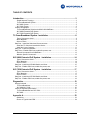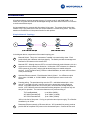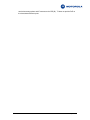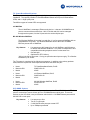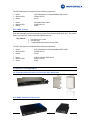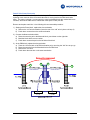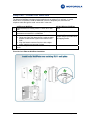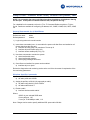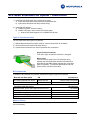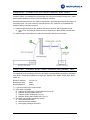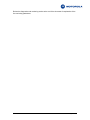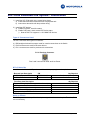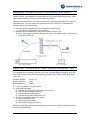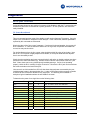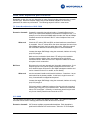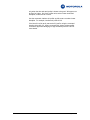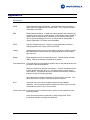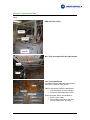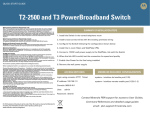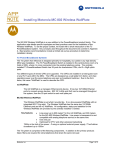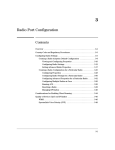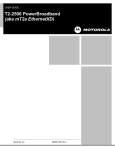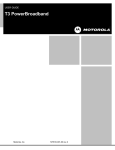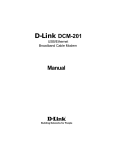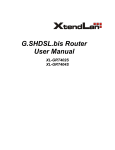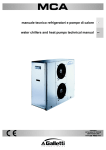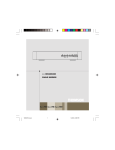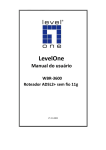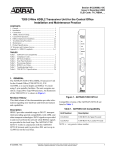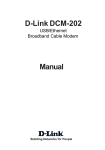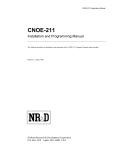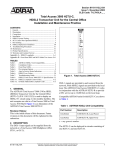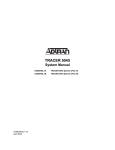Download Motorola T3 User guide
Transcript
Installing Motorola Private Broadband Networks Motorola Private Broadband Networks (PBN) extend layer-2 Ethernet over telephone grade wiring at varying distances from 600 meters to 3000 meters. Each product has value-added features, designed for specific applications and markets. Network managers will be familiar with common networking tasks such as 802.1Q VLANs, QoS, Access Control Lists, SNMP, etc. Understanding the physical installation routines is critical to a successful installation. The installation tools and procedures are not common with Ethernet structured wiring. This paper describes the steps required to install Motorola Private Broadband Networks over ordinary telephone grade wire pairs. “Private Broadband Networks” is a key term. All the Motorola PBN products are designed for wiring that is not connected to the public telephone network. By limiting the products to private wire networks; advanced value-added features such as line power and optimized bandwidth can be added to the product line. Three product families are covered in this app note: • • • T3 PowerBroadband System XLP-6800 Extended PoE System XLP-7000 Extended PoE System Contact your Motorola sales representative for additional application notes and documentation available for the Private Broadband Networks. Motorola, Inc Page 1 of 24 TABLE OF CONTENTS Introduction .........................................................................................................3 Simple Network Topology ....................................................................................................... 3 T3 PowerBroadband System .................................................................................................. 5 XLP-6800 System ................................................................................................................... 5 XLP-7000 System ................................................................................................................... 6 Product Photographs .................................................................................................................. 6 T3 PowerBroadband Switch and m2/MC-802 WallPlates ...................................................... 6 XLP-6800 Extended PoE System........................................................................................... 6 XLP-7000 Extended PoE System........................................................................................... 7 T3 PowerBroadband System - Installation .......................................................8 Type of Connectors Used ....................................................................................................... 8 Bill of Materials........................................................................................................................ 8 Note on Filters......................................................................................................................... 9 Step One – Install the Switch and Cross connects ..................................................................... 9 Install the T3 Switch and termination blocks........................................................................... 9 Install the Cross Connects .................................................................................................... 11 Step Two - Install the WallPlate ................................................................................................ 12 Step Three - Enable xDSL lines, enable line power, test ......................................................... 13 General Commands for all WallPlates.................................................................................. 13 Wireless Specific Commands ............................................................................................... 13 XLP-6800 Extended PoE System - Installation ...............................................14 Type of Connectors Used ..................................................................................................... 14 Bill of Materials...................................................................................................................... 14 Note on Filters....................................................................................................................... 14 Step One - Install the XLP-6824 Switch and client ................................................................... 15 Step Two - Enable xDSL lines, enable line power, test ............................................................ 15 XLP-7038 Extended PoE System - Installation ...............................................17 Type of Connectors Used ..................................................................................................... 17 Bill of Materials...................................................................................................................... 17 Note on Filters....................................................................................................................... 17 Step One - Install the XLP-7038 Switch and client ................................................................... 18 Step Two - Enable xDSL lines, enable line power, test ............................................................ 18 Diagnostics .......................................................................................................19 Wire pair shorted....................................................................................................................... 19 T3 PowerBroadband ............................................................................................................. 19 XLP-6824/XLP-7038 ............................................................................................................. 20 Less than expected performance.............................................................................................. 21 T3 PowerBroadband and XLP-7000..................................................................................... 21 XLP-6800 .............................................................................................................................. 21 Appendix A ........................................................................................................23 Definitions ............................................................................................................................. 23 Photos of Typical Hotel PBX................................................................................................. 24 Motorola, Inc Page 2 of 24 Introduction All products share a common operating system, CLI syntax, web UI, and SNMP MIBs. In all cases, 802.1Q VLANs and QoS can be managed through the entire network from the core switch to each remote Ethernet port. An important feature in common with all products is line power. The remote client device (also called a CPE) is line powered from the core switch installed in a central wiring closet. Pay close attention to the difference in line power function for each product. Simple Network Topology In the diagram above, components of the network topology are: A B 1 2 Motorola Switch. This is the “concentrator” installed in a central wiring closet. Each product family has a different switch port density. The Switch provides the management interface for all features on the remote CPE. Motorola CPE. Although the term CPE is not used in Motorola product literature, this is a common term in the industry for this device. Unlike other “CPE”s however; the Motorola CPEs operate by line power, and provide advanced features to enable enterprise services. In the T3 product family; CPEs are called WallPlates, to match the form factor of the product design. Upstream Ethernet network. Each Motorola Switch (A) has 1, 2 or 4 Ethernet uplink ports; either 10/100Mb, or 10/100/1000Mb. Use these ports to connect to the core network. Premises wiring. The premises wiring must be UTP - unshielded twisted pair. In the case of T3; a single wire pair is required, and can be shared with analog telephone service. XLP-6800 requires two or four wire pairs, not shared with analog telephone service. XLP-7000 also cannot be shared with analog telephone, but requires only one wire pair for operation. The maximum distances over premises wiring is: T3 PowerBroadband: XLP-6800 Extended PoE: XLP-7000 Extended PoE: up to 600m (2000ft)* up to 3000m (10,000ft) up to 1500m (5,000ft) *600m is the limit of line power. If using an optional external power supply, T3 will deliver broadband up to 1500m 3 Dowstream Ethernet network or Ethernet devices. XLP (extended line power) products provide 802.3af compliant PoE power on the downstream ports. Connect devices such Motorola, Inc Page 3 of 24 as wireless access points and IP cameras to the CPE (B). T3 does not provide PoE on the downstream Ethernet ports. Motorola, Inc Page 4 of 24 T3 PowerBroadband System The T3 system is designed primarily for hospitality, but useful in any high density MDU type installation. The centrally installed T3 PowerBroadband Switch has 25 ports for downstream CPEs, and 2 x GigE uplink ports. Two different types of remote CPEs are supported. m2 WallPlate The m2 WallPlate is a managed, Ethernet-only device. It has two 10/100Mb Ethernet ports to connect with access devices. 802.1Q VLANs and QoS can be managed throughout the system, from the 25-port switch to each wall plate port. MC-802 Wireless WallPlate The Wireless WallPlate is just what it sounds like. It is a line-powered WallPlate with an integrated 802.11b/g radio. The Wireless WallPlate has the same two 10/100Mb Ethernet ports as the m2 WallPlate. Key features: • Line power up to 600 meters* for the m2 WallPlate, and 300 meters for the MC-802 Wireless WallPlate. Line power is transparent to and compatible with analog telephone service on the same wire • One wire pair • Optimized for IPTV delivery *600m is the limit of line power. If using an optional external power supply, T3 will deliver broadband up to 1500m The T3 system is comprised of the following components. In addition to the primary products listed, filters are required for extra telephones that share the same wire pair. • • • Name: Motorola P/N: Model: T3 PowerBroadband Switch, RoHS 558975-001-00 45225 • • • Name: Motorola P/N: Model: m2 Ethernet WallPlate, RoHS 549478-001-00 45101 • • • Name: Motorola P/N: Model: MC-802 Wireless WallPlate, RoHS 557925-001-00 45225 XLP-6800 System XLP systems are designed for low density, enterprise networks. The XLP-6824 has 4 UTP wire ports for connection to remote clients; and 4 x 10/100Mb Ethernet uplink ports. The remote devices are the XLP-6802, a two port Ethernet switch with 2 x 10/100Mb Ethernet ports with full 802.3af PoE on both ports. Key features: Motorola, Inc • • • • Line power up to 3km Two or Four wire pair 2 x 802.3af Ethernet ports per remote CPE Up to 75Mbps symmetrical Page 5 of 24 The XLP-6800 system is comprised of the following components: • • • Name: Motorola P/N: Model: XLP-6824 Master for PowerBroadband PoE, RoHS 552681-001-00 43114 • • • Name: Motorola P/N: Model: XLP-6802 Client, RoHS 552679-001-00 43002 XLP-7000 System (not released as of 01/01/09. Available for beta evaluation) XLP-7038 has eight ports for connection to remote clients, and one GigE uplink port. The remote device is the XLP-701, with one 802.3af PoE Ethernet port. Key features: • • • Line power up to 1.5km One wire pair 1 x 802.3af Ethernet port per remote CPE The XLP-7000 system is comprised of the following components: • • • Name: Motorola P/N: Model: XLP-7038 Master for PowerBroadband PoE, RoHS 553552-001-00 43128 • • • Name: Motorola P/N: Model: XLP-701 Remote PSE, RoHS 553521-001-00 43001 P r o d u c t P h o t o g r ap h s T3 PowerBroadband Switch and m2/MC-802 WallPlates XLP-6800 Extended PoE System Motorola, Inc Page 6 of 24 XLP-7000 Extended PoE System Motorola, Inc Page 7 of 24 T3 PowerBroadband System - Installation 1) Install the switch in the central telephone room a) Install switch and other network devices in equipment rack b) Interconnect the switch with the premises telephone wiring 2) Install the CPE devices a) Install filters on all other phones b) Enable line power, test Type of Connectors Used The T3 system employs three types of connectors. 1) 2) 3) 4) DB9 straight wired serial connector used for console connections on the Switch RJ45 connectors are used for Ethernet devices 25-pair RJ21 connectors are used on the Switch to provide 25 downstream UTP wire ports One RJ11 connector is used on the remote WallPlate for Line-in, and one for a filtered phone port a) xDSL and Power must be on pins 2-3 b) pins 1-4 are passed through the WallPlate RJ-21 Connector RJ-11 Line-In Connector on WallPlate Pins 2 and 3 are line 1 Pins 1 and 4 are line 2 Pins 1 and 26 are wire pair 1 Pins 25 and 50 are wire pair 25 Bill of Materials In addition to the Motorola T3 products, additional third party equipment is required. Motorola Item Description T3 PowerBroadband Switch m2 Ethernet WallPlate MC-802 Wireless WallPlate RJ11 filter, inline P/N 558975-001-00 548478-001-00 557925-001-00 552689-001-00 12VDC regulated p/s, US 12VDC regulated p/s, UK 12VDC regulated p/s, EU 552305-001-00 552307-001-00 552306-001-00 Third Party Item Description Siemens connectorized block p/n S66M2-5W-TP 25-pair RJ21 Male-Male telco cable, ~3m to 5m Ethernet cables, 2m (for CO equipment and in-room) Motorola, Inc Qty Required One for every 25 end points One for each end point One for every 4 to 6 rooms One for every extra phone on the same wire pair (WallPlate includes one integrated filter) Purchase a few for diagnostics Purchase a few for diagnostics Purchase a few for diagnostics Qty Required One for every T3 Switch Two for every T3 Switch As needed Page 8 of 24 Cross connect wire spool, 300m 19" Equipment Rack Misc (AC power strip, wire management, etc) UPS or line conditioning power Aggregation Layer2 Ethernet Switch One spool for ~100 rooms, as needed As needed As needed As needed As needed Note on Filters Only Motorola filters can be used when line power is enabled. Typical ADSL type filters do not have enough filtering capability. S t e p O n e – I n s t al l t h e S w i t c h an d C r o s s c o n n e c t s Install the T3 Switch and termination blocks Install the Switch in a standard EIA-19 equipment rack using the provided mounting ears. Install other network equipment such as routers and Ethernet switches. Termination blocks should be located close to the existing Room Termination blocks to facilitate installation of the cross connect wires. Connect an RJ21 Amphenol cable between the LINE side connector on the Motorola T3 Switch and the Left side of the new termination block. Connect an RJ21 Amphenol cable between the PHONE side connector on the Motorola T3 Switch and the Right side of the new termination block. The PHONE connector will carry line Power + xDSL + telephone toward the Motorola WallPlate. New Termination Block installed Siemens S66M2-5W-TP or similar Motorola, Inc Page 9 of 24 25-pr Amphenol LINE 25-pr Amphenol PHONE Motorola T3 Switch Motorola, Inc Page 10 of 24 Install the Cross Connects If doing a hotel installation, identify the line 1 wire pair. The recommended procedure is to begin replacing cross connects at the room termination block, moving back to the PBX termination block. The reason is simple: In most cases, the room termination blocks are marked with room numbers; whereas the PBX block is marked with cable pairs or PBX port IDs. Remove and replace each line 1 wire following this recommended procedure: 1) Starting at the Room block, replace the wire termination a) Remove the “old” wire termination (leave the rest of the “old” wire in place until step 3) b) Punch down a new wire on the same termination 2) Connect the New termination block a) Route the new wire pair to the Motorola block, punch down on the right side b) Mark the block with the room number c) Punch down a new wire pair on the left side of the block 3) At the PBX block, replace the wire termination a) Trace the “old” wire back to its PBX termination point, removing the “old” wire as you go b) Route the new wire from the Motorola block to the PBX block c) Remove the “old” wire d) Punch down the new wire on the same termination 3 Motorola, Inc 2 2 1 Page 11 of 24 S t e p T w o - I n s t al l t h e W al l P l at e The Motorola WallPlate is designed to be installed over an existing RJ11 wall jack. In cases where this is not possible; install the WallPlate next to the telephone jack, and route the telephone cable through the small “mouse hole” in the side. 1) 2) 3) 4) m2 Ethernet WallPlate Install bracket over existing 70mm x 114mm RJ11 wall jack Install 150mm RJ11 cable between existing RJ11 jack and bottom mounted RJ11 on WallPlate Snap cover containing circuit board onto the bracket • Using your finger, pull down the RJ11 cable so that it doesn’t coil around the crystal on the bottom of the PCB • Align the bottom connector first, then with a slight angle, snap the top connector in place If extra security is desired, install 2 set screws into plastic cover MC-802 Wireless WallPlate Same Same Attach WallPlate to the plastic bracket using the provided 8x32 self-tapping screws. Pictorial of m2 Ethernet WallPlate Installation 1 3 4 2 Motorola, Inc Page 12 of 24 S t ep Th re e - E n a b l e x D S L l i n e s, en a b l e l i n e p o w e r, t e st NOTE: Do not enable line power until filters have been installed on all telephones sharing the wire pair. If line power is enabled without a filter, the phones will ring. For a detailed list of commands, refer to the T2 or T3 Command Reference guide or T3 User Guide. Details are available for configuring IP address, ACL, SNMP, VLANs, QoS, SNTP, IGMP, etc. General Commands for all WallPlates Default IP address: Default user name: Default password: 192.168.1.3 admin <blank> 1) Login using telnet or the serial console 2) Issue these commands (note: do not enable line power until after filters are installed on all phones that share the wire pair) a) interface dsl config port(1-25) max-down 75 max-up 10 b) interface dsl power enable port(1-25) c) interface remote enable port(1-25)-(1-2) 3) Use these commands to monitor the system a) show interface dsl status b) show interface dsl statistics c) show syslog messages level trace 4) Once filters are installed, line power can be enabled a) Interface dsl po en portX Review the diagnostics and monitoring section at the end of the document for explanation of the line monitoring parameters. Wireless Specific Commands 1) Create a WLAN Profile a) wifi wlan profile add <SSID> 2) Assign the profile to a WLAN (16 supported per radio) a) wifi wlan config wlanX-Y profile <SSID> b) wifi wlan enable wlanX-Y 3) Enable a radio a) interface wireless enable radioX Where, <SSID> is your selected SSID name X is any dsl port, 1-25 Y is any of 16 WLANS per radio, 1-16 Note: Ranges can be used to specify additional DSL ports and/or WLANs Motorola, Inc Page 13 of 24 XLP-6800 Extended PoE System - Installation 1) Install the XLP-6824 switch in the central wiring closet a) Install switch and other network devices in equipment rack b) Interconnect the switch with the premises wiring 2) Install the CPE devices a) Enable line power, check line status b) Enable PoE power, check remote PoE device status i) Note the XLP-6802 supports 2 x 10/100Mb PoE devices Type of Connectors Used The XLP-6824 uses three types of connectors: 1) DB9 straight wired serial connector used for console connections on the Switch 2) RJ45 connectors are used for Ethernet devices 3) Keyed terminal connector are used for premises wire connections RJ-11 Premises Connector Keyed Terminal Connector From left to right, the pins are numbered 1 through 8 Where used This connector is used on the UTP premises wiring Pins 2 and 3 are used for xDSL and Power between the XLP-6824 switch and the XLP-6802 client. Note that the XLP-6800 system requires two or four wire pairs for operation. To maximize performance and PoE power at 3km, use all four wire pairs. Bill of Materials In addition to the Motorola XLP products, additional third party equipment is required. Motorola Item Description XLP-6824 Extended PoE Switch XLP-6802 PoE client P/N 552681-001-00 552679-001-00 Third Party Item Description Ethernet cables, 2m (for CO equipment and in-room) 19" Equipment Rack Misc (AC power strip, wire management, etc) UPS or line conditioning power Aggregation Layer2 Ethernet Switch Qty Required One for every 4 end points One for each end point Qty Required As needed As needed As needed As needed As needed Note on Filters The XLP system is not compatible with telephone signals on the same wire pair. Therefore, filters are not necessary. Motorola, Inc Page 14 of 24 S t e p O n e - I n s t al l t h e X L P - 6 8 2 4 S w i t c h a n d c l i e n t Install the Switch in a standard EIA-19 equipment rack using the provided mounting ears. Install other network equipment such as routers and Ethernet switches. Premises termination with the XLP-6824 is normally done by directly punching the wire pairs to a termination block. No cross connect is required since the XLP system is not compatible with telephone wiring in the same wire pair. 1) Install a jumper wire (2pr or 4pr) between the keyed connector and the premises wiring a) Two or Four wire pairs per keyed connector, depending on the available premises wire pairs 2) Install a jumper wire between the end-point termination and the key connector 1 2 S t e p T w o - E n a b l e x D S L li n e s , e n a b l e l i n e p o w e r , t e s t For a detailed list of commands, refer to the XLP-6800 Command Reference guide or XLP-6800 User Guide. Details are available for configuring IP address, ACL, SNMP, VLANs, QoS, SNTP, IGMP, etc. Default IP address: Default user name: Default password: 192.168.1.3 admin <blank> 1) Login using telnet or the serial console 2) Issue these commands a) interface dsl config port(1-4) max-down 40 max-up 40 b) interface dsl power enable port(1-4) c) interface remote enable port(1-4)-(1-2) d) interface remote power enable port(1-4)-(1-2) 3) Use these commands to monitor the system a) show interface dsl status b) show interface dsl statistics c) show syslog messages level trace Motorola, Inc Page 15 of 24 Review the diagnostics and monitoring section at the end of the document for explanation of the line monitoring parameters. Motorola, Inc Page 16 of 24 XLP-7038 Extended PoE System - Installation 1) Install the XLP-7038 switch in the central wiring closet a) Install switch and other network devices in equipment rack b) Interconnect the switch with the premises wiring 2) Install the CPE devices a) Enable line power, check line status b) Enable PoE power, check remote PoE device status i) Note the XLP-701 supports 1 x 10/100Mb PoE devices Type of Connectors Used The XLP-7038 uses three types of connectors: 4) DB9 straight wired serial connector used for console connections on the Switch 5) RJ45 connectors are used for Ethernet devices 6) RJ11 connectors are used for premises wire connections RJ-11 Premises Connector Pins 2 and 3 are used for xDSL and Line Power Bill of Materials In addition to the Motorola XLP products, additional third party equipment is required. Motorola Item Description XLP-7038 Extended PoE Switch XLP-701 PoE client P/N 553552-001-00 553521-001-00 Third Party Item Description Ethernet cables, 2m (for CO equipment and in-room) 19" Equipment Rack Misc (AC power strip, wire management, etc) UPS or line conditioning power Aggregation Layer2 Ethernet Switch Qty Required One for every 8 end points One for each end point Qty Required As needed As needed As needed As needed As needed Note on Filters The XLP system is not compatible with telephone signals on the same wire pair. Therefore, filters are not necessary. Motorola, Inc Page 17 of 24 S t e p O n e - I n s t al l t h e X L P - 7 0 3 8 S w i t c h a n d c l i e n t Install the Switch in a standard EIA-19 equipment rack using the provided mounting ears. Install other network equipment such as routers and Ethernet switches. Premises termination with the XLP-7038 is normally done by directly punching the wire pairs to a termination block. No cross connect is required since the XLP system is not compatible with telephone wiring in the same wire pair. 1) Install a jumper wire between the RJ11 jack and the premises wiring a) One wire pair, connected to the RJ11 pins 2-3 2) Install a jumper wire between the end-point termination and RJ11 jack a) Likely, the end-point termination will be an RJ11 jack, thus a standard RJ11 cable is used to connect the XLP-701 1 2 S t e p T w o - E n a b l e x D S L li n e s , e n a b l e l i n e p o w e r , t e s t For a detailed list of commands, refer to the XLP-7000 Command Reference guide or XLP-7000 User Guide. Details are available for configuring IP address, ACL, SNMP, VLANs, QoS, SNTP, IGMP, etc. Default IP address: Default user name: Default password: 192.168.1.3 admin <blank> 4) Login using telnet or the serial console 5) Issue these commands a) interface dsl config port(1-8) max-down 70 max-up 20 b) interface dsl power enable port(1-8) c) interface remote enable port(1-8)-1 d) interface remote power enable port(1-8)-1 6) Use these commands to monitor the system a) show interface dsl status b) show interface dsl statistics c) show syslog messages level trace Review the diagnostics and monitoring section at the end of the document for explanation of the line monitoring parameters. Motorola, Inc Page 18 of 24 Diagnostics Wi r e p a i r sh or t e d If wire pairs are shorted on any product, line power will be disabled. With the T3, a wire short can be difficult to detect due to the method of power generation. On XLP products, wire shorts are easily identified. T3 PowerBroadband Cmd: show interface dsl status This one command provides most of the details you will need to diagnose T3 systems. Copy the output of this command to notepad for further analysis. In the notes below, different parameters reported by this command are referenced. Watch the value of the “line current” parameter. If a wire pair is shorted together, the current will show “shutdown”. If a wire is shorted to another wire or to ground, the port will draw additional current, but may not shut down. For similar distance wires, the line current value should be within 20 points of each other. Note that in the T3, line power is highly adaptive and variable, so a 20 point delta between adjacent lines is not necessarily a short. Check the wire termination and cross connect blocks for split pairs, or double punches (two wires punched on the same termination lug). Another common source of wire shorts is the RJ11 jack itself. Often, these can be very old and poorly installed years ago. If a line is not operating properly, check the RJ11 carefully for signs of corrosion. Remove the RJ11 jack and re-terminate the screw terminals on the back of the jack. Line current is an 8-bit number from 255 to 0 that shows the total power consumed by the port, including power losses in the transmission line. A value of 255 means minimum power, whereas a value of 85 is the maximum allowed for any single port. The following chart is based on analysis of typical installations where the wire distance is known. To determine the power for a single line use the following chart: Line Current Value 255 175 160 140 95 85 50 Motorola, Inc Watts 2.58 5.38 5.82 6.40 8.47 9.13 12.36 ~Distance 0 2m (6ft) Note Idle, no load or short wire attached 2 x 100Mb load 150m (500ft) 2 x 100Mb load – typical for most hotels 300m (1kft) 2 x 100Mb load– typical for most hotels 600m (2kft) 2 x 100Mb load Maximum power allowed per line Out of spec, line will shutdown Page 19 of 24 XLP-6824/XLP-7038 Power is managed at two distinct hardware locations. Power applied on the premises wire between the switch and the CPE - is controlled by the power control circuitry inside the XLP master switch. Power over Ethernet on the XLP client is controlled by a PoE controller. Cmd: show interface dsl power status Use this command to view the state of line power on the switch. Power States: disabled searching powering - Port is disabled Port is in Discovery (checking the line for a valid CPE) Port is on Fault States: none disconnect short circuit over current current imbalance Cmd: Port is normal Port is under-current, a CPE has been disconnected Port current is nearly “full scale” meaning there’s a short Port current is more than it should be, but not quite full scale Port GFI activated. More current in one leg than the other leg show interface remote power status Use this command to view the state of the PoE port on the CPE. Detection state: disabled searching powering other - Port is disabled Port is in Discovery (port is checking for a valid 802.3af PD) Port is on See fault states for details Fault States: none disconnect - Port is normal PD has been disconnected (XLP-6800 only) voltage current thermal - PoE voltage is outside the 802.3af specified range PoE current exceeds the 802.3af specification PoE controller temperature >150C Motorola, Inc Page 20 of 24 L e s s t h an e x p e c t e d p e r f o r m a n c e Bandwidth on each line can vary depending on many factors including electrical noise, crosstalk and wire type. Motorola customer support can provide detailed assistance in fine-tuning parameters for maximum performance. The following steps will suffice in most cases. T3 PowerBroadband and XLP-7000 Cmd: show interface dsl status Excessive Crosstalk What to do Crosstalk is caused by low twist wire pairs. Crosstalk effects can be seen by an extreme delta between performances on adjacent lines. For example, one line links with 50Mbps while the other line links at 25Mbps. Crosstalk can also be indicated if the CF value of adjacent lines is not the same. Check the CF value of DS1 and DS2, as these bands are most affected by crosstalk. If the CF values differ, then lower the target line rate to less than 38Mbps and check the lines again after relink. Send the output of the command to Motorola Customer Support for further assistance. Increase the target SNR Margin using the command, interface dsl config port(1-25) margin 9. Make sure the termination blocks have UTP wiring on the backside. Common telephony blocks often use untwisted wires to build the termination blocks. Make sure the RJ21 Amphenol cables use twisted wire pairs in their construction. Bit Errors What to do Bit errors on the wire are reported as a line quality measurement. If you suspect high bit errors, set the quality threshold to the minimum. Bit error threshold traps will be sent to the SNMP management station and can be viewed from the CLI or webUI, as Fair Quality. use the command interface dsl threshold minimum .5 maximum 1 to set the threshold to the lowest possible. At this level, single bit errors of 1 every 2 seconds will be trapped and reported. Increase the target SNR Margin using the command, interface dsl config port(1-25) margin 9. If bit errors persist, enable the interleaver function using the command interface dsl config port(1-25) interleaver both. Note this command will reduce TCP throughput. Generally, an interleaver should only be used only for non latency sensitive services such as IPTV. XLP-6800 The information provided for the T3 System also applies to XLP-6800. XLP-6800 has additional items that can be used to manage performance under adverse wire conditions. Excessive Crosstalk Motorola, Inc XLP features multiple programmable bandplans. Each bandplan is optimized for different wire environments. Select the 75-75 bandplan Page 21 of 24 only when the wire twist and quality is known to be good. Wire type must be Cat-3 or higher. On Cat-3 or lower wire, select a lower numbered bandplan, such as 40-40 or 30-30. Use the command, interface dsl profile <profile name> to select a lower bandplan. For example, interface dsl profile 30-30. If the line will not link at all, start at the 5-5 profile, using the command interface dsl profile 5-5. After a successful link, select a higher profile. Consult the App Note Managing for High Availability with XLT-XLP for more details. Motorola, Inc Page 22 of 24 A pp en di x A Definitions Common telephony terms used in this document. PSTN Public Switched Telephone Network. Local telephone service providing a direct circuit to the property from a central office. The T3 system cannot be connected to the PSTN. PBX Private Branch eXchange. A telephone system installed and maintained by a property owner, such as a hotel operator. A PBX allows a large number of users to share a limited number of external lines connected to the PSTN. The T3 system will supply Line Power co-existent with an Analog PBX. If using a Digital PBX, Line Power must be disabled. POTS Plain Old Telephone Service. This term is used generically to describe analog telephone service from a PBX or the PSTN. Analog Analog telephone service uses a low frequency range from 180hz to 3.2khz. Most PBX systems used in hotels use analog signaling for the in-building phone service. Digital Digital telephone service for extended services. Typically higher cost than analog. ISDN is an example of a digital phone system. Termination Block A physical device that terminates a bundle of wire so that individual pairs can be routed to different destinations. Blocks are identified by the type of termination. Common termination blocks in North America are type 66 or 110. Common blocks in Europe include Krone and Bix. These blocks all require a different tool and have a different footprint, but are functionally equivalent. Some blocks have multiple terminations; such as an RJ21 connector. This allows the block to be used to interconnect different systems. RJ21 A physical connector used for telephone equipment and 10BaseT equipment. When used with telephone systems, the RJ21 50-pin connector concentrates 25 phone lines in one connector. Cross connect wire Cross connect wire is a single wire pair, used to connect between any two terminating blocks. Cross connect wire allows a technician to easily change lines, and to troubleshoot possible in-building wire problems. Motorola, Inc Page 23 of 24 Photos of Typical Hotel PBX The following pictures illustrate a typical layout of the PBX, RJ21 cables, and cross connect blocks. PBX with RJ21 Cables Wire Trays to manage the RJ21 cable bundles Line Termination Blocks The PBX Amphenol cables are punched down behind the 110 blocks in this picture. PBX line termination blocks are identified by: • Line card labels, not room numbers • Amphenol cables trace back to PBX Room termination blocks are identified by: • Room number labels • Wire bundles routed out of the room through conduit, walls or ceiling Motorola, Inc Page 24 of 24